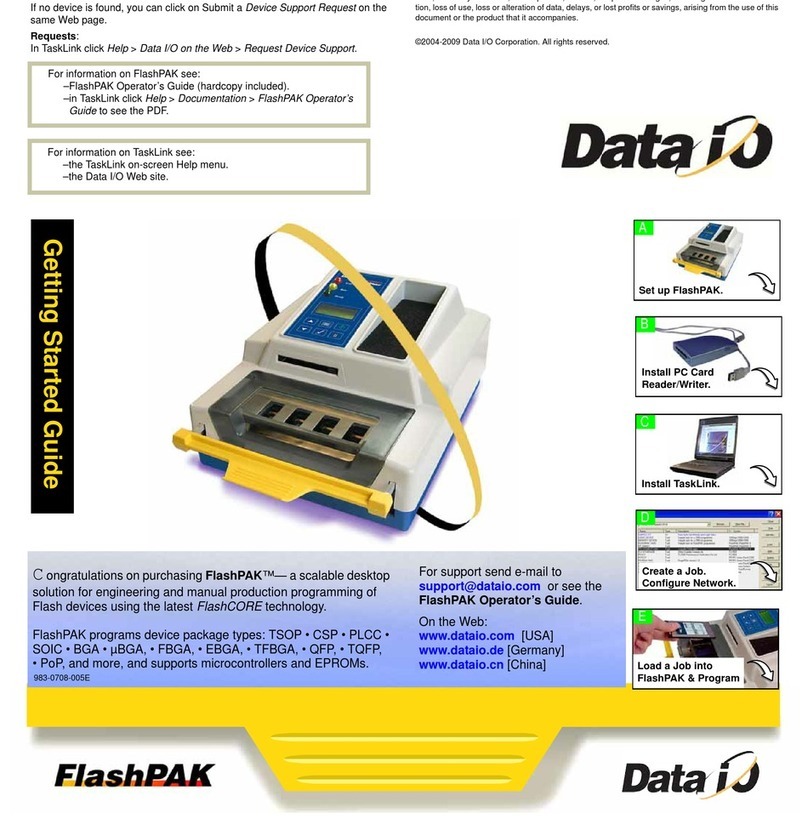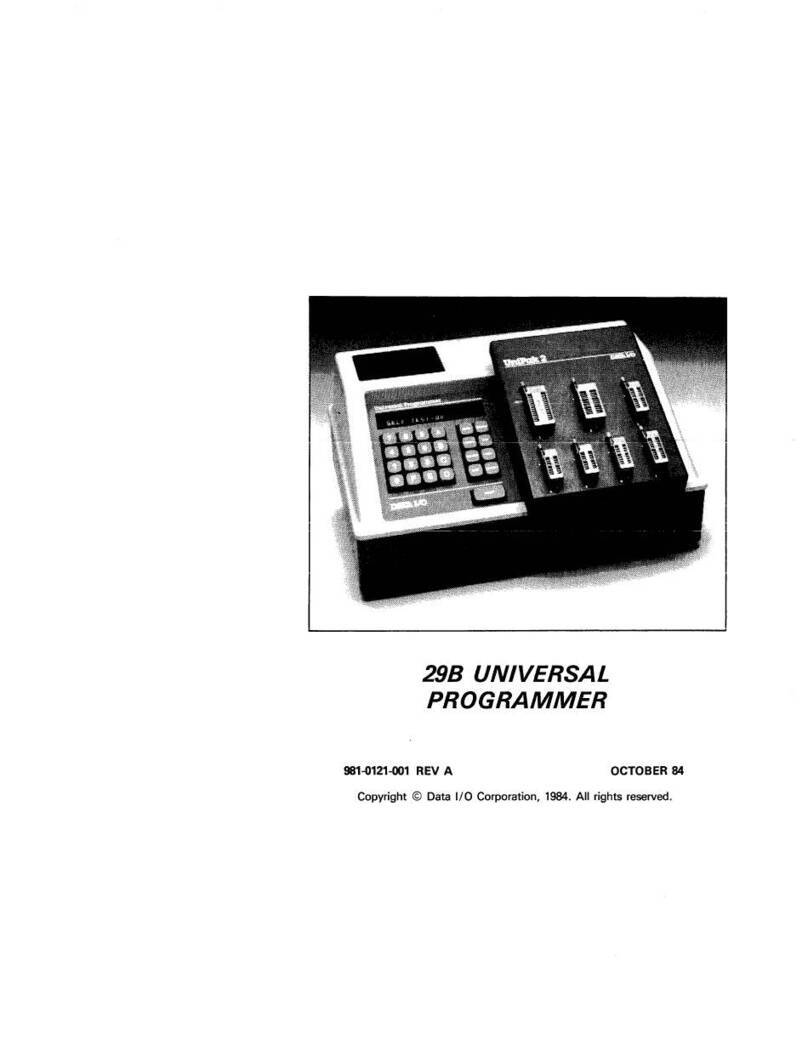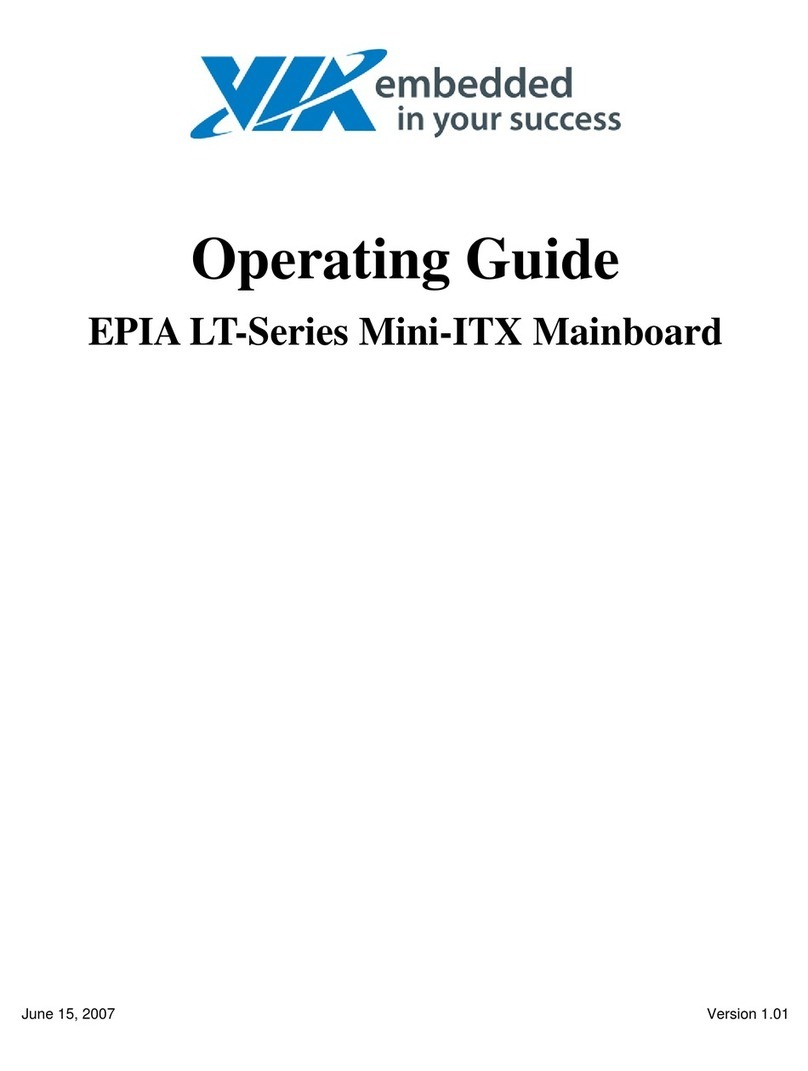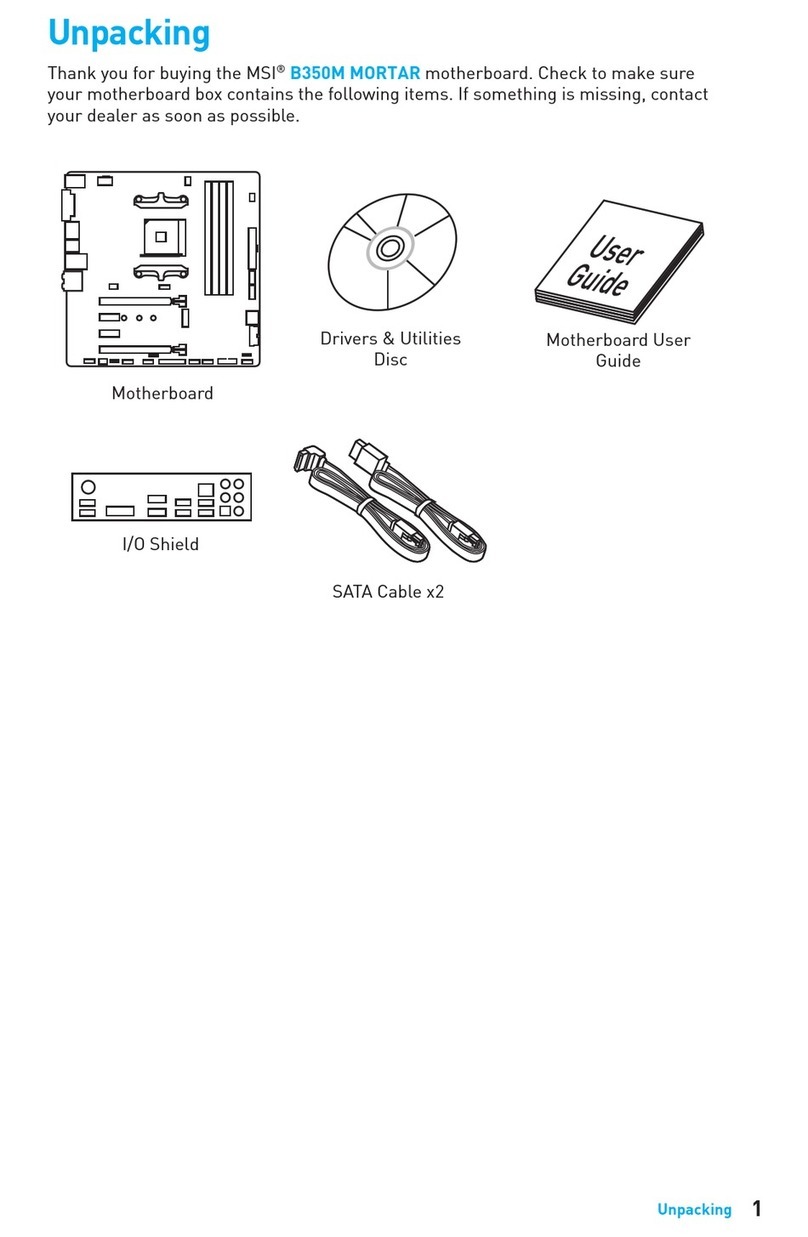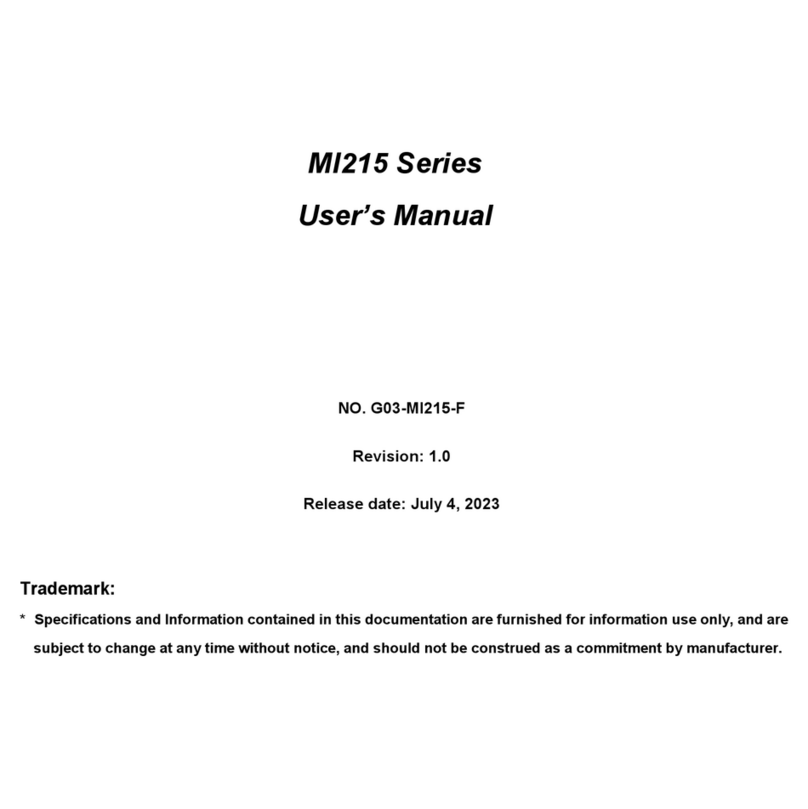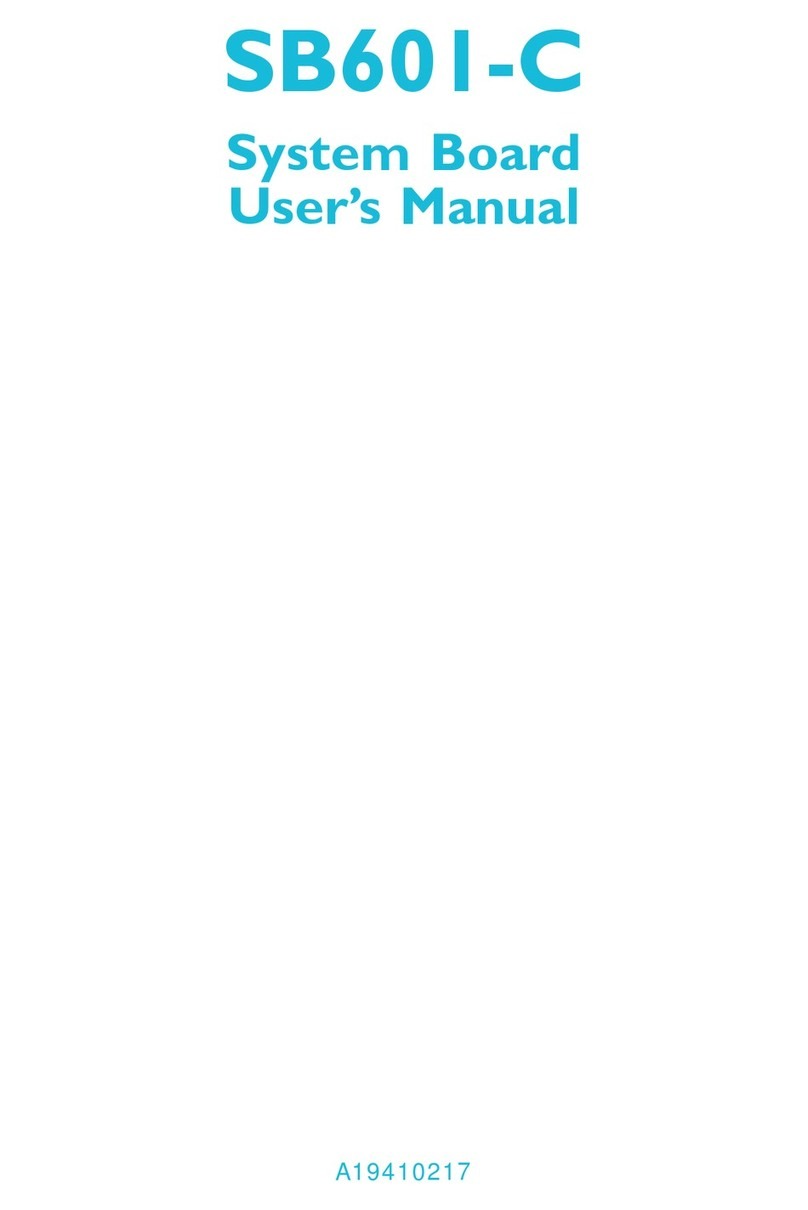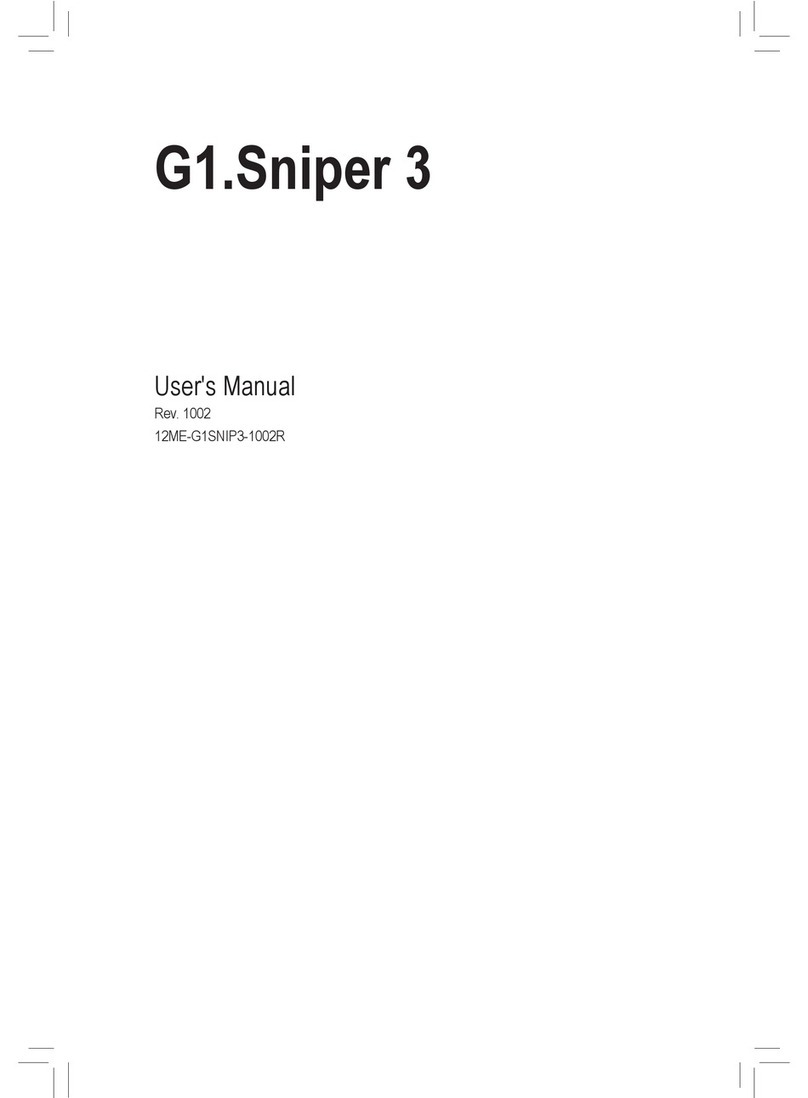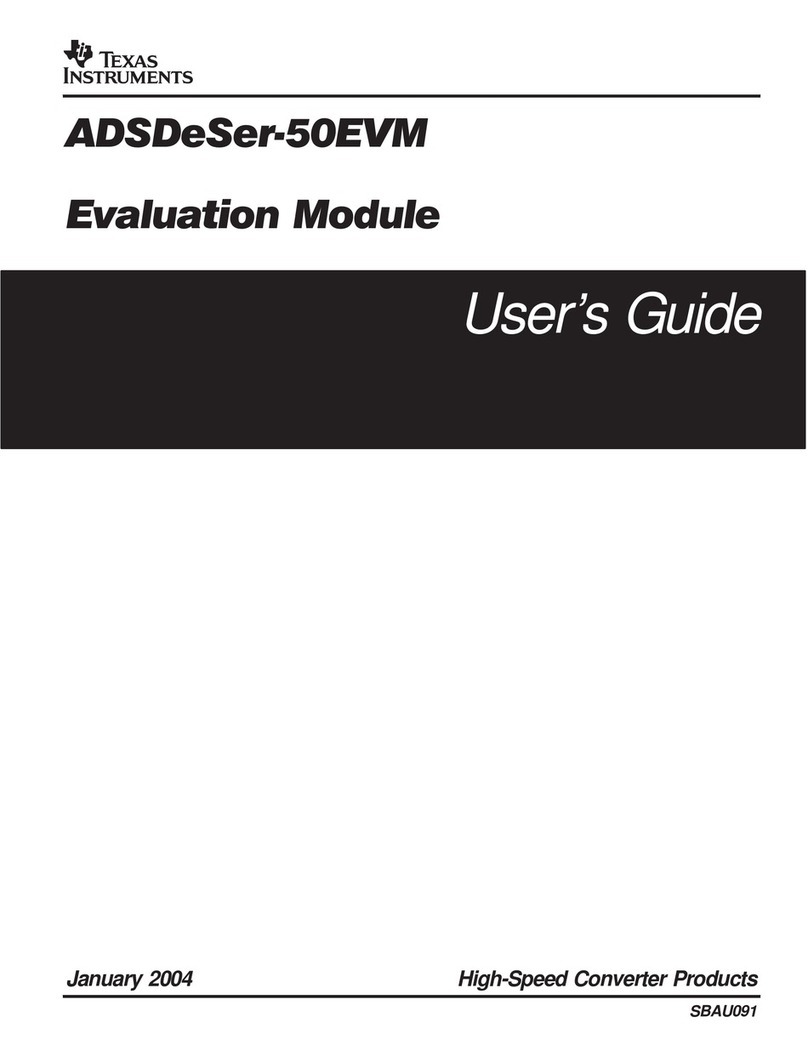Data I/O FLX500 User manual

096-0257-002D
Flash Programming Handler
500
Maintaining
the
After initial set up—
Please run and record the Performance Verifica-
tion Kit to establish a reference speed.
Contents
Contact Us

FLX500
Data I/O endeavors to ensure that the information in
this document is accurate.
Data I/O assumes no liability for errors, or for any
incidental, consequential, indirect, or special damages,
including, without limitation, loss of use, loss or
alteration of data, delays, or lost profits or savings,
arising from the use of this document or the product
which it accompanies.
No part of this document may be reproduced or
transmitted in any form or by any means, electronic or
mechanical, for any purpose, without written
permission from Data I/O.
Data I/O is a registered trademark of Data I/O
Corporation. FLX500 is a trademark of Data I/O
Corporation.
Data I/O Corporation acknowledges the trademarks of
other organizations for their respective products or
services mentioned in this document.
© 2007-2009 Data I/O Corporation
All rights reserved

—i—
Contents
1 … Tools and Materials • 1
Installing a Keyboard and Mouse • 1
Log File • 3
Adding Antivirus Software • 4
Run PV-Kit • 5
Spares Kits • 6
Hazardous Substance
Restrictions • 6
2 … Periodic Maintenance • 9
Gantry Movement and
Alignment • 10
Daily Maintenance • 10
Weekly Maintenance • 11
Monthly or Quarterly
Maintenance • 15
Annual Maintenance • 20
3 … Troubleshooting • 25
Rerunning the PV-Kit • 26
Actuating a Programmer Without
Power • 27
Fiducial Scan Errors • 28
Insufficient Vacuum • 30
Failures Picking and Placing • 30
PIN•31
Electrical Fuse • 31
4 … Correspondence • 33
Information We Need • 34
Customer Support • 35
5 … Sign-off Charts • 37
Daily Sign-off • 38
Weekly Sign-off • 43
Monthly/Quarterly Sign-off • 45
Annual Sign-off • 46
PV-Kit Performance • 47
Index • 49

Data I/O
FLX500
—ii—

—1—
Installing a Keyboard and
Mouse
The FLX500 incorporates a touch screen; however,
some maintenance procedures require the use of
a keyboard and mouse. The keyboard and
mouse plug into the back of the FLX500. See Fig-
ure 1 on the next page.
1 … Tools and
Materials

Data I/O
FLX500 Chptr 1
—2—
On early models using PS/2 ports, the system
power must be recycled after connecting a key-
board and mouse.
Connecting a keyboard and mouse depends on
your model. See the configuration in Figure 1
that matches your model.
Connecting a PS/2 Keyboard and
Mouse:
1. End a job if one is running.
2. Exit the FLX500 application–
3. Plug in the keyboard and mouse according
to the label. See Figure 1.
4. Switch off the power by pressing the power
switch (right side) once and releasing. Then
push it and release once more to turn the
power back on again.
Figure 1—Keyboard and Mouse Connections on the
back of the
FLX500
. Early models require PS/2 con-
nections (A). Later models require USB
connections (B).
PS/2
USB
A.
B.

1 … Tools and Materials Log File
—3—
Figure 2—Power Switch on the right side of the
FLX500
is a spring-loaded rocker switch.
Connecting a USB Keyboard and
Mouse:
Plug in the keyboard and mouse using either
USB port first. See Figure 1. (Power does not
need to be cycled.)
Log File
The FLX500 provides a log file that helps when
diagnosing problems. The file name has the date
and time the log was created and ends with .txt.
For example: FLX_20070607_162818.txt.
Log files are typically saved to the C: drive of the
FLX500 —C:\Flx_500\Log.
You can also save a log file to a different location:
1. Tap the Version button –
2. Tap Save Log –
3. Select a drive and path where you want the
FLXLog.zip file written, or insert a USB
memory stick and select (tap) the USB drive
listed.
4. Tap OK [], then OK, and close the dialog.

Data I/O
FLX500 Chptr 1
—4—
Two good ways to view the log files are:
• In the diagnostics—Tap Tools > Enter PIN
(Personal Identification Number) > Tap OK >
and View Log at bottom.
• Connecting a keyboard and mouse— see
previous headings. Then navigate to the Log
folder listed above.
Adding Antivirus Software
The FLX contains a CPU that runs Windows®XP
operating system.
Tools Required:
• Keyboard and Mouse
CAUTION: Possible virus hazard. The FLX
has no antivirus software installed from the
factory.
It is highly recommend that customers install
their own antivirus software. The software
should be set to run virus scans manually rather
than at a scheduled time unless you are sure that
the FLX will not be running jobs at that time. A
mouse and keyboard may be required for instal-
lation; see Installing a Keyboard and Mouse on
page 1.
NOTE: An antivirus program may affect
performance.

1 … Tools and Materials Run PV-Kit
—5—
Run PV-Kit
Running the Performance Verification Kit estab-
lishes a reference speed (PPH) to compare to if
you experience trouble in the future.
All hardware required to run the PV-Kit job,
including 16 devices, came with the FLX500. Con-
tact Data I/O for information about ordering
replacement parts for the PV-Kit.
NOTE: Be sure the Socket Adapters are
clean before running the PV-Kit job.
1. Set up for the PV-Kit job (Trays, Socket
Adapters, Actuator Plates). For instructions
see the on-screen Help.
2. Tap the Job File button.
3. Select the PV-Kit job from the Job Window
and tap OK.
4. Tap Run.
5. When it finishes, tap the Statistics button on
the Run Window and read the Throughput
displayed on the statistics window.
Record the PPH in the PV-Kit Performance
chart on page 47.
Figure 3—The Statistics Window displays
Throughput
, often abbreviated as PPH.

Data I/O
FLX500 Chptr 1
—6—
Spares Kits
A Basic Spares Kit is available for the FLX500.
Hazardous Substance
Restrictions
Disposal of FLX500
Dispose in a separately managed collection for
electronic equipment (per Directive 2002/96/EC)
or return to Data I/O (no charge).
RoHS for China
Restriction of the use of certain hazardous sub-
stances in electrical and electronic equipment in
China:
Data I/O Part Number
Basic Spares Kit 952-0377

1 … Tools and Materials Hazardous Substance
—7—
ኂ‛䋼ܗ㋴
ㇱઙฬ⒓
䪙(Pb) ᳮ(Hg) 䬝(Cd) ચ䫀(Cr
6+
)ᄙ⒈㘨㣃 (PBB) ᄙ⒈Ѡ㣃䝮 (PBDE)
᩹᨞㒧ᵘ XO O O O O
⥄ࡼᴎẄ㞖 XO O O O O
ប▫ XO O O O O
⬉⑤ XO O O O O
ⓨ᳆㓽ᴎ XO O O O O
㓪఼ഫ XO O O O O
ᦦᑻᵓ XO O O O O
⬉⑤䕧ܹᵓ XO O O O O
⸅᠀㾚ሣ XO O O O O
O㧦␜䆹᳝ᆇ⠽䋼䆹఼ӊ᠔᳝ഛ䋼ᴤ᭭Ёⱘ䞣ഛ SJ/T 11636-2006 ޚ㾘ᅮⱘ䰤䞣㽕∖ҹϟDŽ
X㧦␜䆹᳝ᆇ⠽䋼㟇ᇥ䆹䚼ӊⱘᶤϔഛ䋼ᴤ᭭Ёⱘ䞣䍙ߎ SJ/T 11636-2006 ޚ㾘ᅮⱘ䰤䞣㽕∖DŽ

Data I/O
FLX500 Chptr 1
—8—
blank page

—9—
WARNING
High voltage.— Do not remove any panels or
covers on the
FLX500
. There are no customer-ser-
viceable parts behind the covers. High voltage
may be present and exposed if covers are
removed. High voltage can cause injury or death.
2 … Periodic
Maintenance

Data I/O
FLX500 Chptr 2
—10—
NOTE: Once a year,
FLX500
Programmer
Module performance can be verified or
returned to Data I/O for verification. See
Annual Performance Verification on page
23.
Gantry Movement and
Alignment
The FLX500 gantry scans fiducials on the Tray
Modules and Programmer Modules using an
optical sensor on the PNP Head. This occurs
when programming is started after any module
receives power for the first time.
If you experience any alignment problems, such
as pick and place failures, you can:
• rescan the fiducials at the Diagnostics –Mod-
ules Window
• verify system calibrations at the Diagnostics
–Alignment Window. If the verification fails,
see Calibration Fails in the on-screen Help.
For more information, see the on-screen Help in
the diagnostics area of the application.
Daily Maintenance
Clean the Sockets
Tools Required:
• Shop air, clean and dry, .48-.55 MPa
(70-80 PSI).
• 4 mm Hex Key (Allen Wrench)
Remove dust and debris from the sockets with
clean, dry, compressed air. Actuate the sockets to
ensure dust and debris are cleared from beneath
the contacts. If the Socket Adapter is installed in
the FLX500 programmer, the sockets can be actu-

2 … Periodic Maintenance Weekly Maintenance
—11—
ated by pushing the Socket Actuator button on
the monitor.
CAUTION: Pinch Point. The Actu-
ator Plate lowers onto the sockets to open
them. Keep fingers and objects away from the
Socket Adapters when actuating them.
Check the sockets for wear; replace the Socket
Adapter if necessary.
If further cleaning is needed for best throughput,
remove the Socket Adapter and clean it in an
ultrasonic bath with approved cleaning fluid.
Isopropyl alcohol (isopropanol) can be used to
clean the Socket Adapter.
Weekly Maintenance
• Running the Self-test
• Checking Probe Tips
• Cleaning the Fiducials and Sensors
Running the Self-test
Tools Required:
•Vacuumtweezers
Perform the system Self-test once each week to
verify proper operation of all internal electronic
systems.
NOTE: The Self-test runs automatically
when power is applied to the
FLX500
unit.
To run the Self-test:
1. End a job if one is running.

Data I/O
FLX500 Chptr 2
—12—
2. Clear all devices or cards from the sockets
and from the work surface.
3. Close the FLX500 Application with the Exit
button.
4. Turn off the power by pressing the power
switch (right side) once and releasing. Then
push it and release once more to turn it on
again.
The Self-test will begin automatically. Check
that no system errors display on the monitor.
Checking Probe Tips
Tools Required:
• water and lint-free cloth or swab
1. Clean the rubber PNP probe tips with water
on a clean, lint-free cloth or swab.
2. Check for wear or cracking; replace the tips
if necessary.
CAUTION: Probe tips could get damaged by
isopropyl alcohol. Do not use isopropyl alco-
hol on the rubber probe tips. It will dry them
excessively, making them prone to cracking
and leaking air.
Cleaning the Fiducials and Sensors
Tools Required:
• shop air, clean and dry, .48-.55 MPa
(70-80 PSI)
Tray Modules have two fiducial locations and a
sensor, and Programmer Modules have one fidu-
cial location. These fiducials and sensors must be
Data I/O Part Numbers
Probe Tip 4.57 mm OD 288-0019-001
Probe Tip 3.05 mm OD 288-0020-001

2 … Periodic Maintenance Weekly Maintenance
—13—
clean so the PNP Head optic sensor can accu-
rately detect the position of the modules.
NOTE: A fiducial scan is run automatically
when starting a job if any modules have been
changed and for the first job after startup.
The scan can also be run any time via the
Diagnostic Windows.
To clean fiducials and sensors:
Remove dust and debris from the fiducials and
sensors with clean, dry, compressed air. See Fig-
ure 4 and Figure 5.
Figure 4—A Tray Module fiducials (circled) and a
Tray Module sensor (arrow).

2 … Periodic Maintenance Monthly or Quarterly
—15—
Monthly or Quarterly Main-
tenance
• Calibrating Probe-Offset
• Cleaning the Cover and Work Surface
• Maintaining Air Flow
Calibrating Probe-Offset
Recalibrating the offset of the probes includes
the Z-Offset (the height difference between the
two probes). Do this procedure each month and:
• after replacing probe tips
• after any repair on the PNP Head or probes
• if you are experiencing problems picking
devices, especially with probe two.
To recalibrate the offset, see the on-screen Help
for the Diagnostics –Alignment Window.
NOTE: Recalibration takes 5 to 7 minutes to
complete, a Calibration Tool, a 4 mm hex key
(Allen wrench), and a PIN (Personal Identi-
fication Number) to access the Diagnostics
Windows (after tapping the Tools button).
Figure 6—The FLX programmer calibration tool is
Part Number 615-7054 (and came with your 2009
or later FLX500).

Data I/O
FLX500 Chptr 2
—16—
Figure 7—The Alignment Window within the Diag-
nostics tools offers probe offset calibrations.
Cleaning the Cover and Work
Surface
Tools Required:
• isopropyl alcohol and cloth
Lightly clean the cover and work surface with
isopropyl alcohol on a cloth every four months.
CAUTION: Do not use solvents such as
acetone, lacquer thinner, mineral spirits, or
any type of abrasive compound on the cover.
Use of these products, or excessive pressure,
will damage the surface, reduce visibility and
remove the ESD dissipative properties.
Maintaining Air Flow
NOTE: Shop air to the FLX should be
.48-.55 MPa @ .028 M3/min. (70-80 PSI @
1.0 cfm).
1
2
Table of contents
Other Data I/O Motherboard manuals