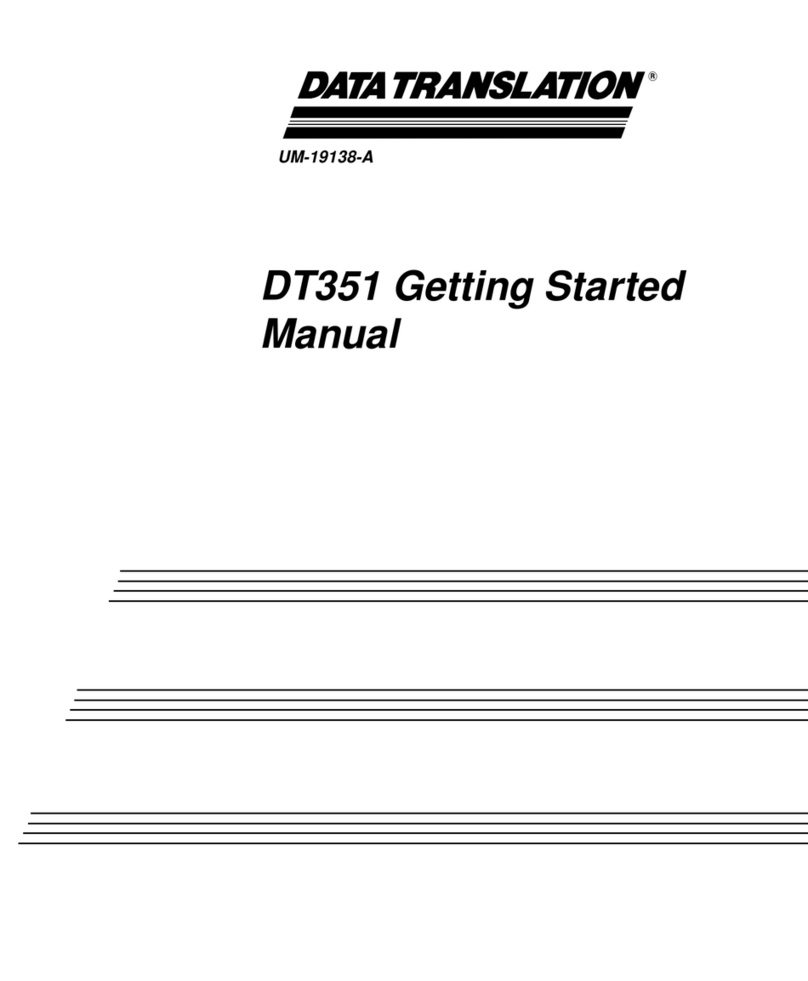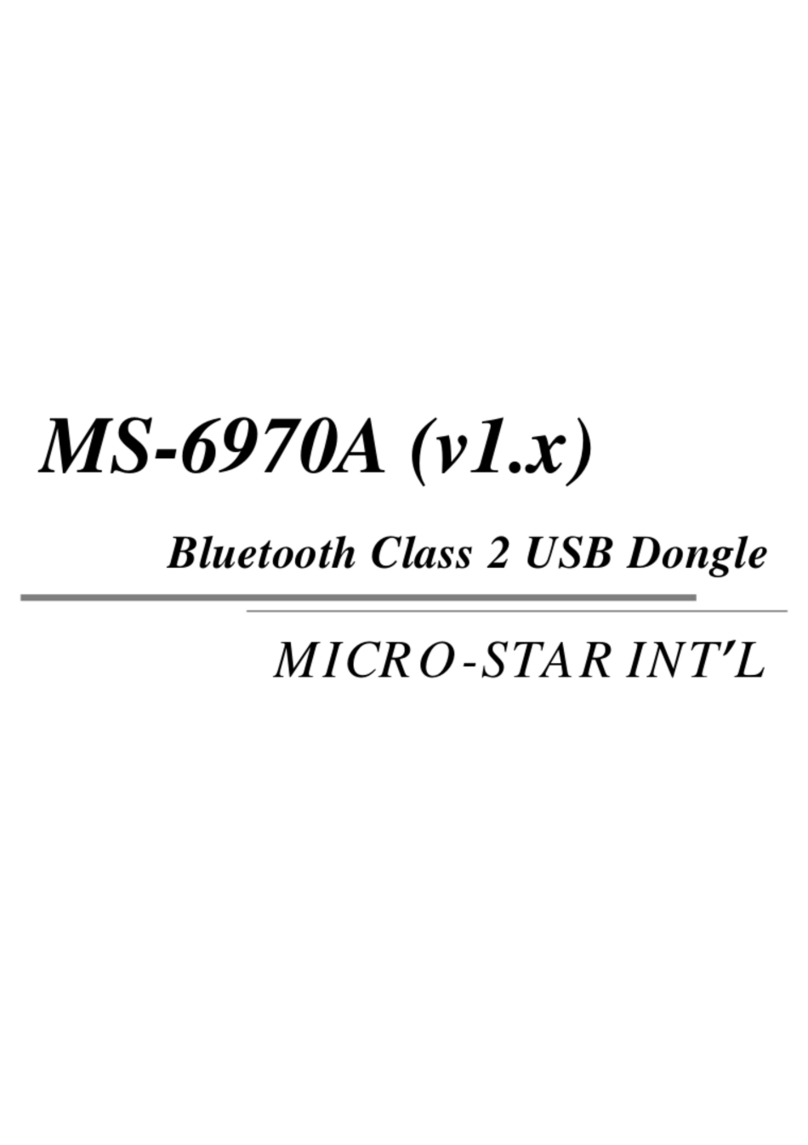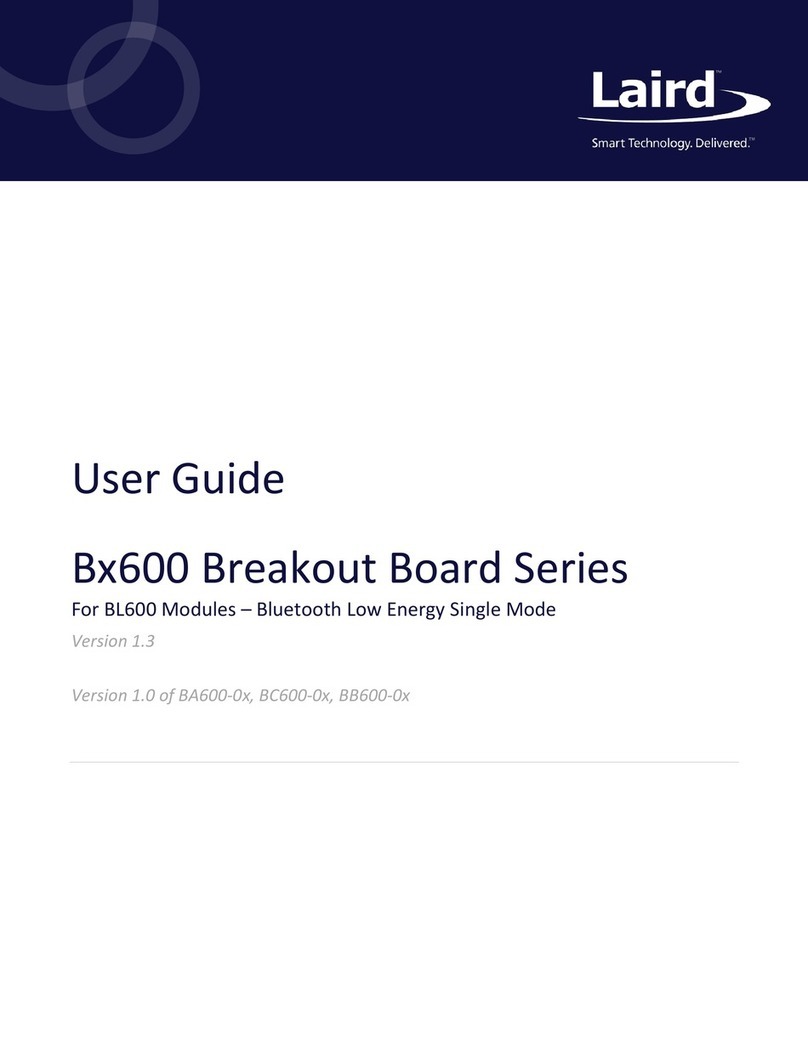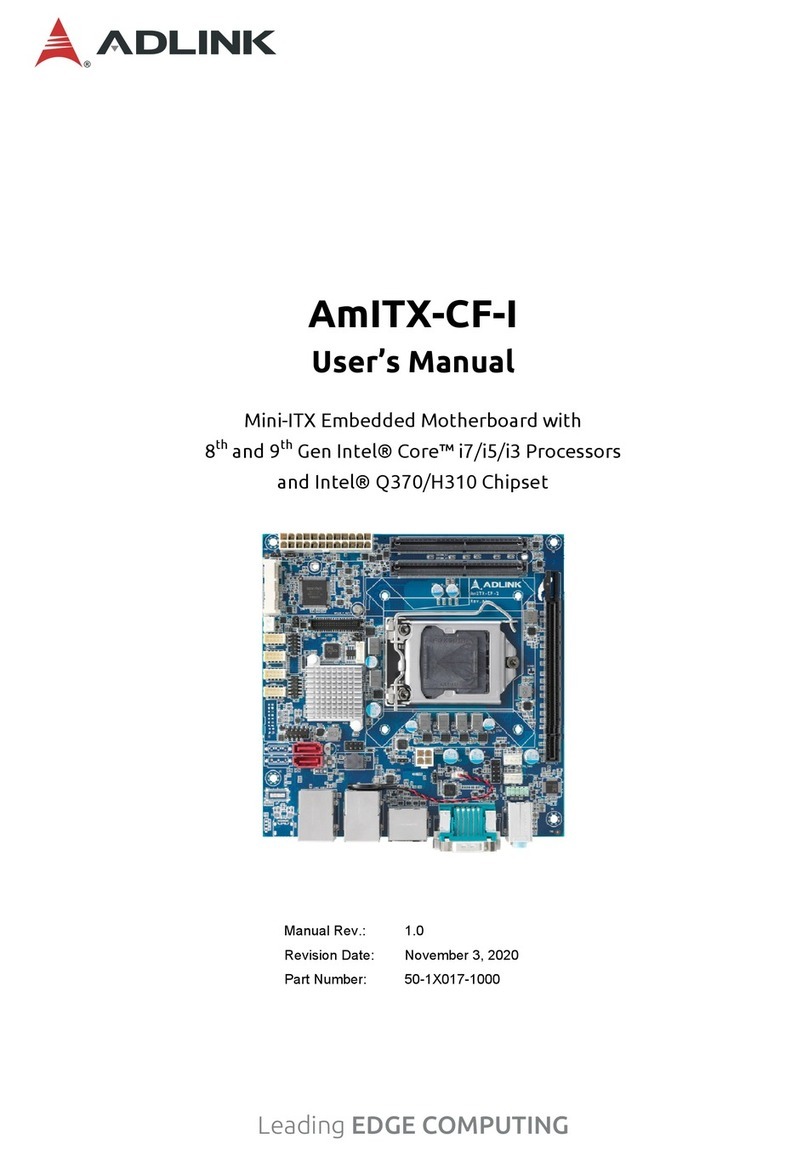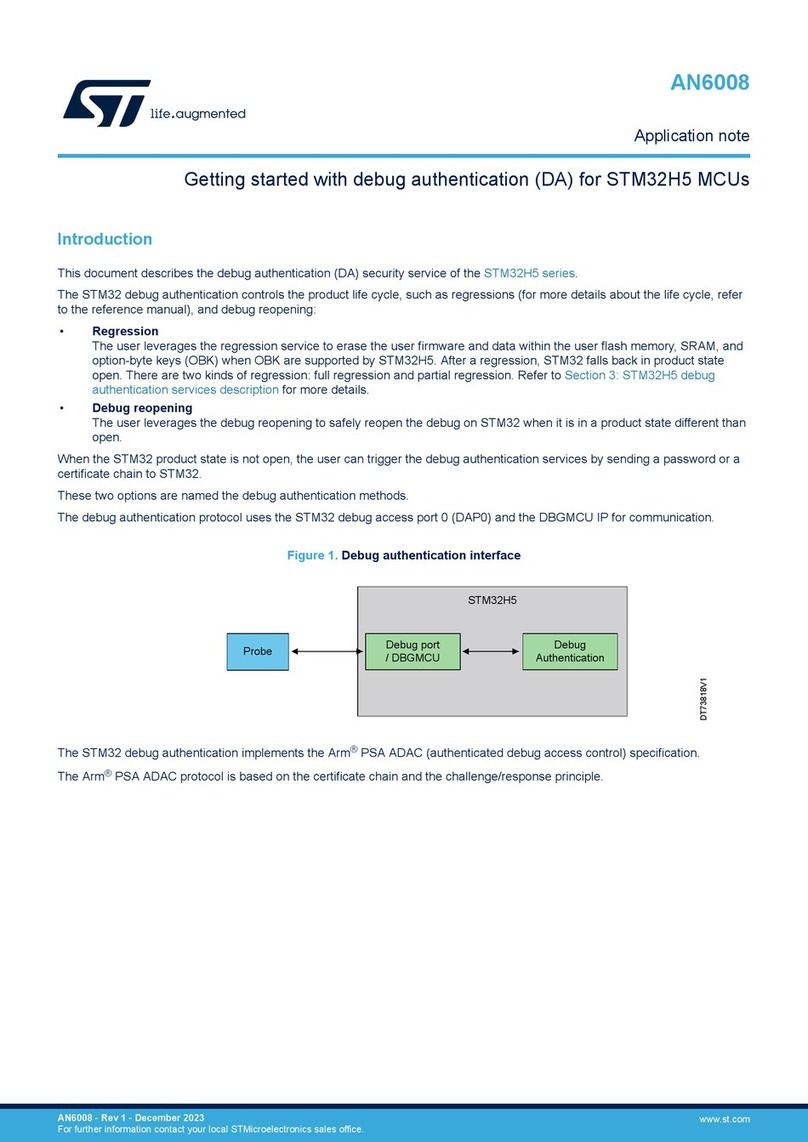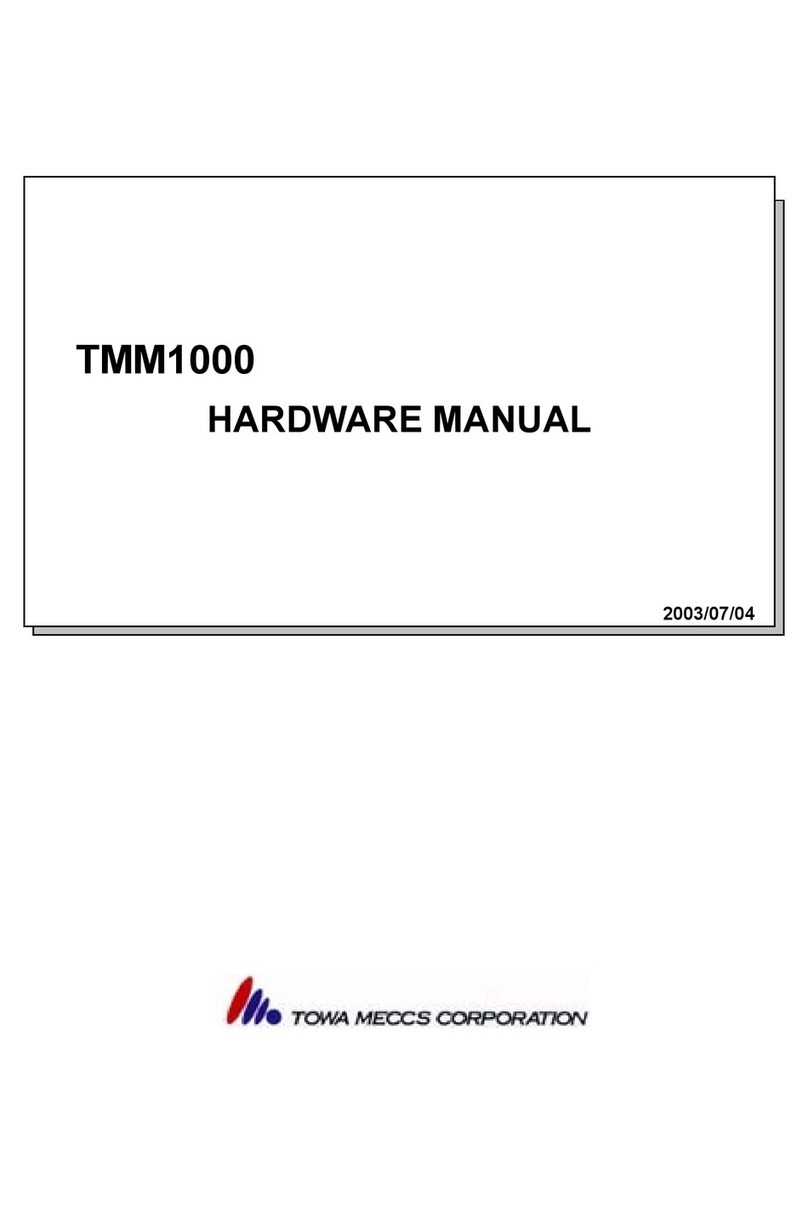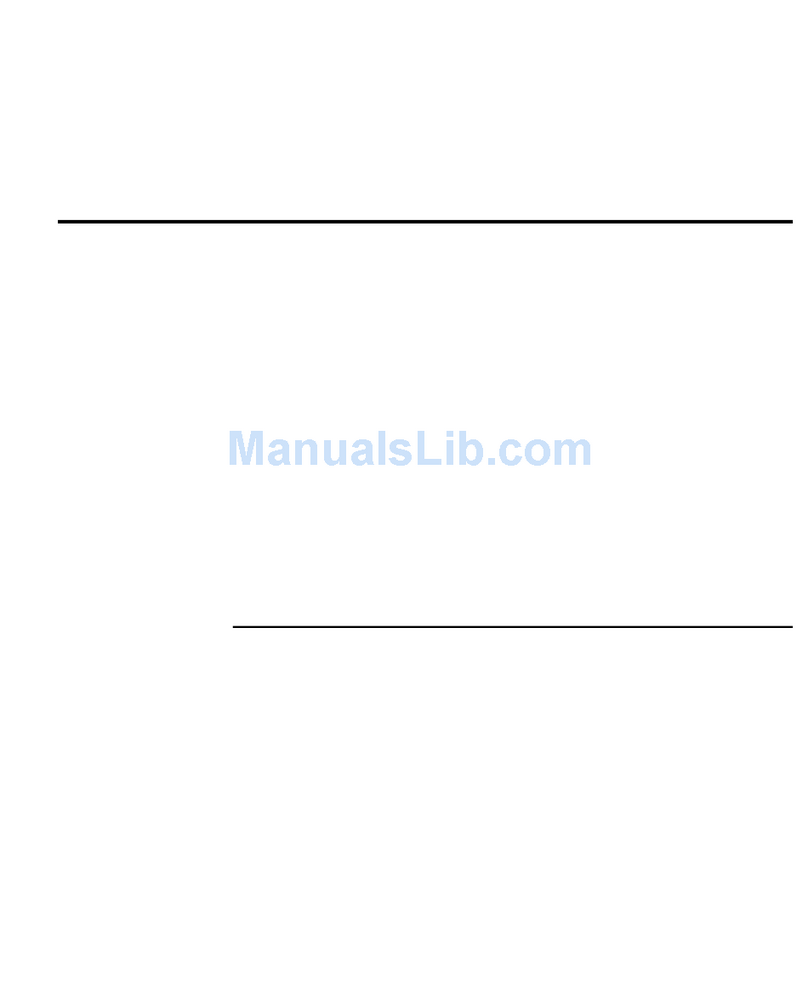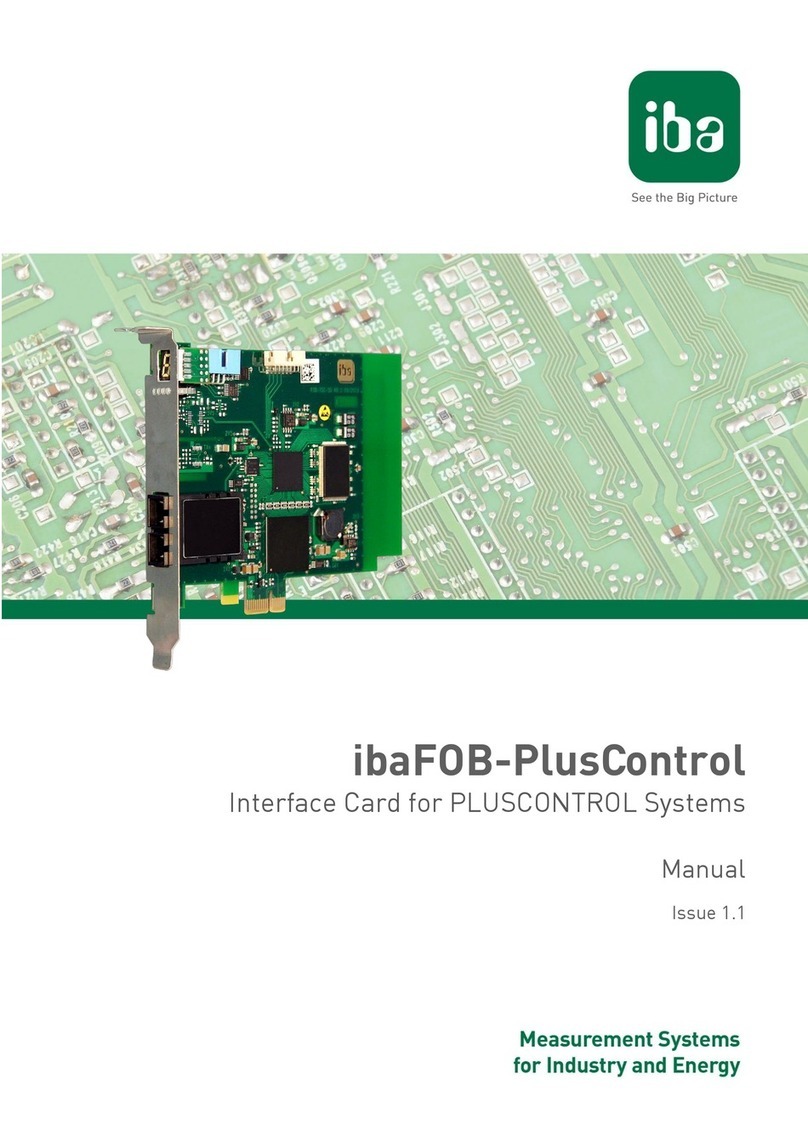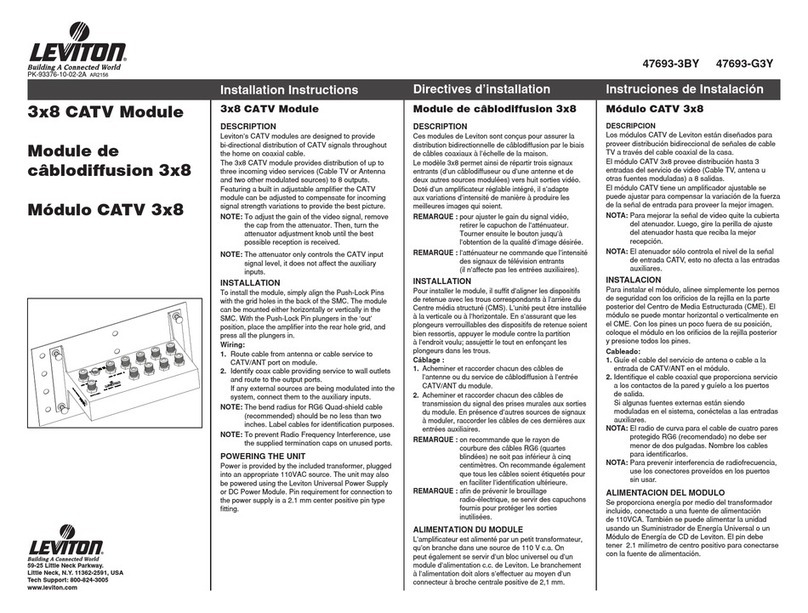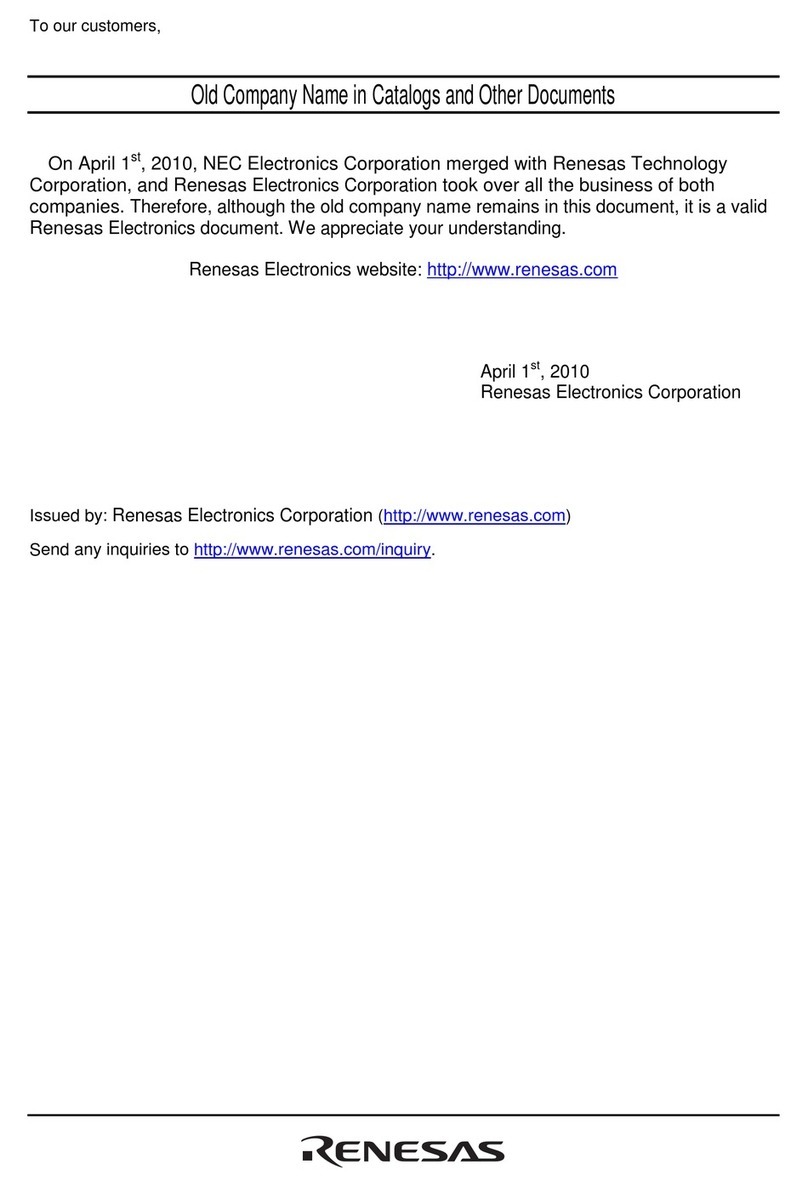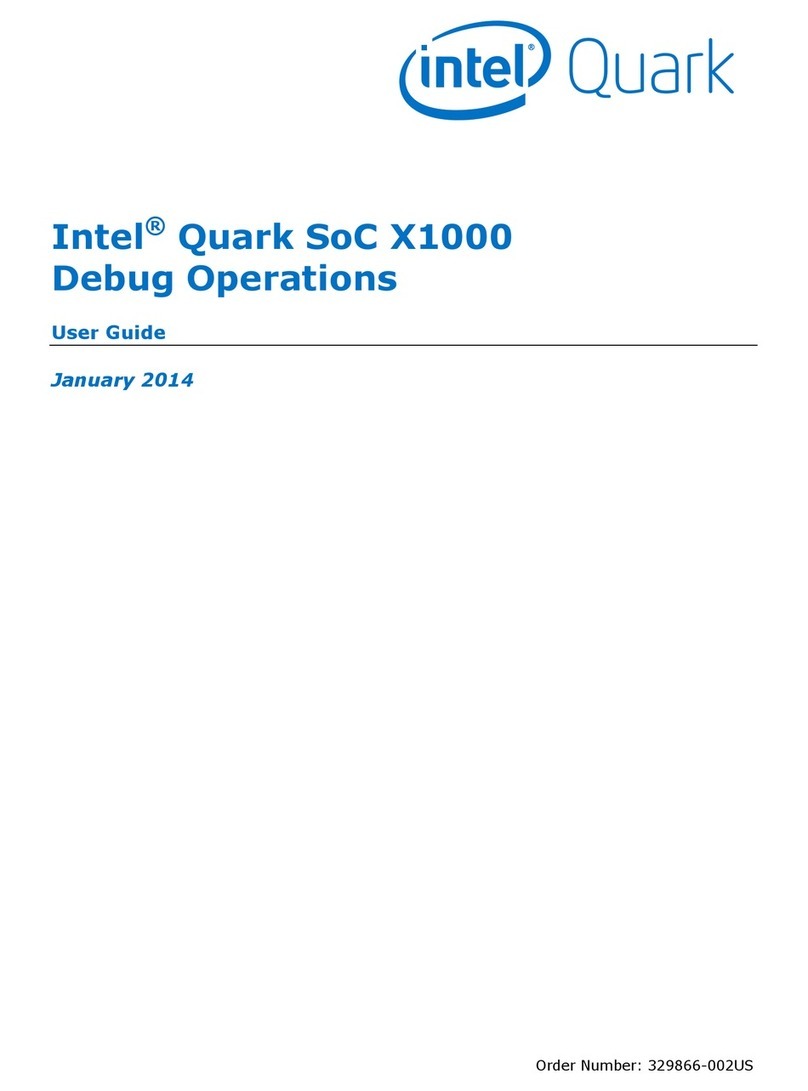Data Translation DT9835 Parts list manual

DT9835 Getting
UM-18798-B
Started Manual

Second Edition
March, 2002
Data Translation, Inc.
100 Locke Drive
Marlboro, MA 01752-1192
(508) 481-3700
www.datatranslation.com
Fax: (508) 481-8620
E-mail: info@datx.com
Copyright © 2001, 2002 by Data Translation,
Inc.
All rights reserved. No part of this publication
may be reproduced, stored in a retrieval system,
or transmitted, in any form by any means,
electronic, mechanical, by photocopying,
recording, or otherwise, without the prior
written permission of Data Translation, Inc.
Information furnished by Data Translation, Inc.
is believed to be accurate and reliable; however,
no responsibility is assumedby Data Translation,
Inc. for its use; nor for any infringements of
patents or other rights of third parties which
may result from its use. No license is granted by
implication or otherwise under any patent rights
of Data Translation, Inc.
Use, duplication, or disclosure by the United
States Government is subject to restrictions as set
forth in subparagraph (c)(1)(ii) of the Rights in
Technical Data and Computer software clause at
48 C.F.R, 252.227-7013, or in subparagraph (c)(2)
of the Commercial computer Software -
Registered Rights clause at 48 C.F.R., 52-227-19 as
applicable. Data Translation, Inc., 100 Locke
Drive, Marlboro, MA 01752
Data Translation® is a registered trademark of
Data Translation, Inc. DT-Open LayersTM,
DataAcq SDKTM, DT-LV LinkTM, DTx-EZTM, and
DT VPITM are trademarks of Data Translation,
Inc.
All other brand and product names are
trademarks or registered trademarks of their
respective companies.

iii
Table of Contents
About this Manual . . . . . . . . . . . . . . . . . . . . . . . . . . . . . . . . . . v
Intended Audience. . . . . . . . . . . . . . . . . . . . . . . . . . . . . . . . . . . . . . . v
How this Manual is Organized . . . . . . . . . . . . . . . . . . . . . . . . . . . . v
Conventions Used in this Manual . . . . . . . . . . . . . . . . . . . . . . . . . vi
Related Information . . . . . . . . . . . . . . . . . . . . . . . . . . . . . . . . . . . . . vi
Where To Get Help. . . . . . . . . . . . . . . . . . . . . . . . . . . . . . . . . . . . . viii
Chapter 1: Overview . . . . . . . . . . . . . . . . . . . . . . . . . . . . . . . . 1
DT9835 Key Hardware Features . . . . . . . . . . . . . . . . . . . . . . . . . . . 2
DT9835 Software. . . . . . . . . . . . . . . . . . . . . . . . . . . . . . . . . . . . . . . . . 3
Accessories . . . . . . . . . . . . . . . . . . . . . . . . . . . . . . . . . . . . . . . . . . . . . 4
Getting Started Procedure. . . . . . . . . . . . . . . . . . . . . . . . . . . . . . . . . 5
Chapter 2: Preparing to Use a Function Module . . . . . . . . . 7
Unpacking . . . . . . . . . . . . . . . . . . . . . . . . . . . . . . . . . . . . . . . . . . . . . . 9
Checking the System Requirements . . . . . . . . . . . . . . . . . . . . . . . 10
Installing the Software. . . . . . . . . . . . . . . . . . . . . . . . . . . . . . . . . . . 11
Viewing the DT9835 Documentation Online . . . . . . . . . . . . . . . . 13
Chapter 3: Installing a Function Module . . . . . . . . . . . . . . . 15
Connecting Directly to the Host Computer . . . . . . . . . . . . . . . . . 18
Connecting to a Self-Powered USB Hub. . . . . . . . . . . . . . . . . . . . 20
Chapter 4: Configuring the Device Driver . . . . . . . . . . . . . . 23
Chapter 5: Attaching the Screw Terminal Panel . . . . . . . . . 27

Contents
iv
Chapter 6: Wiring Signals. . . . . . . . . . . . . . . . . . . . . . . . . . . 33
Preparing to Wire Signals . . . . . . . . . . . . . . . . . . . . . . . . . . . . . . . . 35
Connecting Digital Input Signals. . . . . . . . . . . . . . . . . . . . . . . . . . 42
Connecting Digital Output Signals . . . . . . . . . . . . . . . . . . . . . . . . 43
Chapter 7: Verifying the Operation of a Function Module. 45
Installing the Quick Data Acq Application . . . . . . . . . . . . . . . . . 48
Running the Quick Data Acq Application . . . . . . . . . . . . . . . . . . 50
Performing a Single-Value Digital Input Operation . . . . . . 51
Performing a Single-Value Digital Output Operation. . . . . 51
Index . . . . . . . . . . . . . . . . . . . . . . . . . . . . . . . . . . . . . . . . . . . . .53

v
About this Manual
This manual describes how to install and set up your DT9835
function module and DT9835 Device Driver, and verify that your
module is working properly.
Intended Audience
This document is intended for engineers, scientists, technicians, or
others responsible for installing and setting up DT9835 function
module to perform digital I/O operations. It is assumed that you are
familiar with the requirements of your application. It is also assumed
that you are familiar with the MicrosoftWindows98, Windows Me
(Millennium Edition), Windows 2000, or Windows XP operating
system.
How this Manual is Organized
This manual is organized as follows:
•Chapter 1, “Overview,”describes the key features of the DT9835
hardware and the DT9835 software, and provides an overview of
the DT9835 getting started procedure.
•Chapter 2, “Preparing to Use a Function Module,”describes how
to unpack the DT9835 package, check the system requirements,
install the DT9835 software, and view the DT9835 documentation
online.
•Chapter 3, “Installing a Function Module,”describes how to
install the DT9835 function module.
•Chapter 4, “Configuring the Device Driver,”describes how to
configure the device driver and the function module.

About this Manual
vi
•Chapter 5, “Attaching the Screw Terminal Panel,”describes how
to attach the STP100 screw terminal panel to a DT9835 function
module.
•Chapter 6, “Wiring Signals,”describes how to wire signals to a
DT9835 function module using the STP100 screw terminal panel.
•Chapter 7, “Verifying the Operation of a Function Module,”
describes how to verify the operation of a DT9835 function
module with the Quick Data Acq application.
•An index completes this manual.
Conventions Used in this Manual
The following conventions are used in this manual:
•Notes provide useful information that requires special emphasis,
cautions provide information to help you avoid losing data or
damaging your equipment, and warnings provide information to
help you avoid catastrophic damage to yourself or your
equipment.
•Items that you select or type are shown inbold.
•Courier font is used to represent source code.
Related Information
Refer to the following documents for more information on using the
DT9835 module:
•Benefits of the Universal Serial Bus for Data Acquisition. This white
paper describes why USB is an attractive alternative for data
acquisition. It is available on the Data Translation®web site
(www.datatranslation.com).

About this Manual
vii
•DT9835 User’s Manual (UM-18797), included on the Data
Acquisition OMNI CDTM provided with the DT9835 function
module. This manual describes the features of the DT9835
function module and the DT9835 Device Driver in detail.
• DT Measure Foundry Getting Started Manual (UM-19298) and
online help. These documents describe how to use DT Measure
Foundry™to build drag-and-drop test and measurement
applications for Data Translation®data acquisition devices
without programming.
•DataAcq SDK User’s Manual (UM-18326). For programmers who
are developing their own application programs using the
Microsoft C compiler, this manual describes how to use the
DT-Open LayersTM DataAcq SDKTM in Windows 98, Windows Me,
Windows 2000, or Windows XP to access the capabilities of Data
Translation data acquisition devices. This manual is included on
the Data Acquisition OMNI CD.
•DTx-EZ Getting Started Manual (UM-15428). This manual
describes how to use the ActiveX controls provided in DTx-EZTM
to access the capabilities of Data Translation data acquisition
devices in Microsoft Visual Basic®or Visual C++®.
•DT VPI User Manual (UM-16150). This manual describes how to
use DT VPITM and the Agilent®VEE™visual programming
language to access the capabilities of Data Translation data
acquisition devices.
•DT-LV Link Getting Started Manual (UM-15790). This manual
describes how to use DT-LV LinkTM with the LabVIEW®
graphical programming language to access the capabilities of
Data Translation data acquisition devices.
•TestPointTM documentation from CEC.
•Microsoft Windows 98, Windows Me, Windows 2000, or
Windows XP documentation.
•USB web site (http://www.usb.org).

About this Manual
viii
Where To Get Help
Should you run into problems installing or using a DT9835 function
module, our Technical Support Department is available to provide
technical assistance. Refer to the DT9835 User’s Manual for
information on how to contact the Technical Support Department
(refer to page 13 for information on viewing this manual). If you are
outside the U.S. or Canada, call your local distributor, whose number
is listed in your Data Translation product handbook.

1
1
Overview
DT9835 Key Hardware Features . . . . . . . . . . . . . . . . . . . . . . . . . . . 2
DT9835 Software. . . . . . . . . . . . . . . . . . . . . . . . . . . . . . . . . . . . . . . . . 3
Accessories . . . . . . . . . . . . . . . . . . . . . . . . . . . . . . . . . . . . . . . . . . . . . 4
Getting Started Procedure. . . . . . . . . . . . . . . . . . . . . . . . . . . . . . . . . 5

Chapter 1
2
DT9835 Key Hardware Features
The DT9835 function module provides 64 shared digital I/O lines
(grouped in banks of eight) and 32 dedicated digital input lines.
Sixteen of the 32 dedicated digital input lines are capable of
generating an interrupt to the host computer if the value of the line
changes state.
The digital outputs are capable of driving external solid-state relay
modules (sink 12 mA, source 100 kΩpullup). In addition, the board
provides isolated output common from the USB bus to 500 V peak.

Overview
3
1
1
1
1
1
1
1
1
1
DT9835 Software
The DT9835 software, which is shipped on the Data Acquisition
OMNI CD, includes the following software components:
•DT9835 Device Driver −This software must be installed and
loaded before you can use a DT9835 module with any of the
supported software packages or utilities.
•Quick Data Acq −Provides a quick way to get a DT9835 function
module up and running. Using the Quick Data Acq application,
you can verify the features of the modules and display data on
the screen.
•DT9835 User’s Manual (in PDF format) −Describes the features
of the DT9835 function module and how to use the DT9835
Device Driver with DT-Open Layers-compliant software to write
an application program.
•This manual (in PDF format).
•Rev 4.0 of Adobe Acrobat Reader−Allows you to view and
print the PDF files.
Refer to Chapter 2 starting on page 7 for information on installing the
software.

Chapter 1
4
Accessories
The following accessories are provided for the DT9835:
•EP310 −a 2-meter, USB cable that connects the USB connector of
the DT9835 function module to the USB connector on the host
computer. An EP310 cable is shipped with each DT9835 function
module. In addition, if you want to buy additional USB cables,
EP310 is available as an accessory product for the DT9835.
•EP316 −a 5-meter, USB cable that connects the USB connector of
the DT9835 function module to the USB connector on the host
computer.
•STP100 −a 100 mm x 160 mm screw terminal panel that connects
to the DT9835 function module either directly or by using the
EP331 cable. This screw terminal panel allows you to connect all
of the input and output connections that are supported by a
DT9835 module. LEDs on up to 64 of the outputs light when the
outputs are low. Note that LEDs are not provided for the
dedicated digital input lines.
•EP331 −a 1-meter, 100-conductor cable that connects the STP100
screw terminal panel to the DT9835 function module.

Overview
5
1
1
1
1
1
1
1
1
1
Getting Started Procedure
The flow diagram shown in Figure 1 illustrates the steps needed to
get started using the DT9835 function module. This diagram is
repeated in each chapter; the shaded area in the diagram shows you
where you are in the getting started procedure.
Figure 1: Getting Started Flow Diagram
Install the Function Module
(see Chapter 3 starting on page 15)
Wire Signals
(see Chapter 6 starting on page 33)
Verify the Operation of the
Function Module
(see Chapter 7 starting on page 45)
Configure the Device Driver
(see Chapter 4 starting on page 23)
Prepare to Use a Function Module
(see Chapter 2 starting on page 7)
Attach the Screw Terminal Panel
(see Chapter 5 starting on page 27)

Chapter 1
6

7
2
Preparing to Use a
Function Module
Unpacking . . . . . . . . . . . . . . . . . . . . . . . . . . . . . . . . . . . . . . . . . . . . . . 9
Checking the System Requirements . . . . . . . . . . . . . . . . . . . . . . . 10
Installing the Software. . . . . . . . . . . . . . . . . . . . . . . . . . . . . . . . . . . 11
Viewing the DT9835 Documentation Online . . . . . . . . . . . . . . . . 13

Chapter 2
8
Install the Function Module
(see Chapter 3 starting on page 15)
Wire Signals
(see Chapter 6 starting on page 33)
Verify the Operation of the
Function Module
(see Chapter 7 starting on page 45)
Configure the Device Driver
(see Chapter 4 starting on page 23)
Prepare to Use a Function Module
(this chapter)
Attach the Screw Terminal Panel
(see Chapter 5 starting on page 27)

Preparing to Use a Function Module
9
2
2
2
2
2
2
2
2
2
Unpacking
Open the shipping box and verify that the following items are
present:
•DT9835 function module,
•EP310 USB cable, and
•Data Acquisition OMNI CD-ROM.
If an item is missing or damaged, contact Data Translation. If you are
in the United States, call the Customer Service Department at (508)
481-3700. An application engineer will guide you through the
appropriate steps for replacing missing or damaged items. If you are
located outside the United States, call your local distributor, listed in
your Data Translation Product Handbook.
Once you have unpacked your function module, check the system
requirements, as described in the next section.

Chapter 2
10
Checking the System Requirements
For reliable operation, your DT9835 function module requires the
minimum system requirement listed in Table 1.
Once you have verified that your system meets the system
requirements, install the software as described in the next section.
Table 1: Minimum System Requirements
Feature Minimum Requirements
Operating
System Windows 98, WIndows Me, Windows 2000,
Windows XP
Processor 80486, Pentium, or compatible
USB Ports One or more
RAM 16 MB or more
CD-ROM Drives One or more
Monitor VGA, or compatible, display (640 x 480 or
higher, 256 colors recommended)

Preparing to Use a Function Module
11
2
2
2
2
2
2
2
2
2
Installing the Software
To install the software, perform the following steps:
1. Insert the Data Acquisition OMNI CD into your CD-ROM drive.
2. Click Start from the Task Bar, then click Run.
The Run dialog box appears.
3. In the Command Line edit box, enter D:\LAUNCH.EXE.
If your CD-ROM is not in drive D:, enter the letter of the drive where
your CD-ROM is located.
4. Click OK.
The Data Acquisition Software setup program starts.
5. Click Install Products.
A list of software products that you can install appears.
6. Click Device Drivers.
The DT-Open Layers Data Acquisition software wizard appears.
7. Click Next.
You are prompted for the destination location.
8. Either change the directory path and/or name using Browse or
accept the default directory, then click Next.
You are prompted to select the software components to install.
9. Select DT9835, then click Next.
You are prompted for the program folder name.
CAUTION:
This version of the software provides WDM-compliant device drivers
and DLLs (version 5.0 or greater). Other Data Translation boards may
not provide WDM-compliant files.
You cannot use a DT9835 board at the same time as another Data
Translation board unless both devices provide WDM-compliant files.

Chapter 2
12
10. Either change the program folder name or accept the default
program folder name, then click Next.
The files are copied to the destination directory.
11. Click Finish.
The DT Data Acquisition Software setup program reappears.
12. Click Main Menu.
13. Click Exit.
Other manuals for DT9835
1
Table of contents
Other Data Translation Computer Hardware manuals
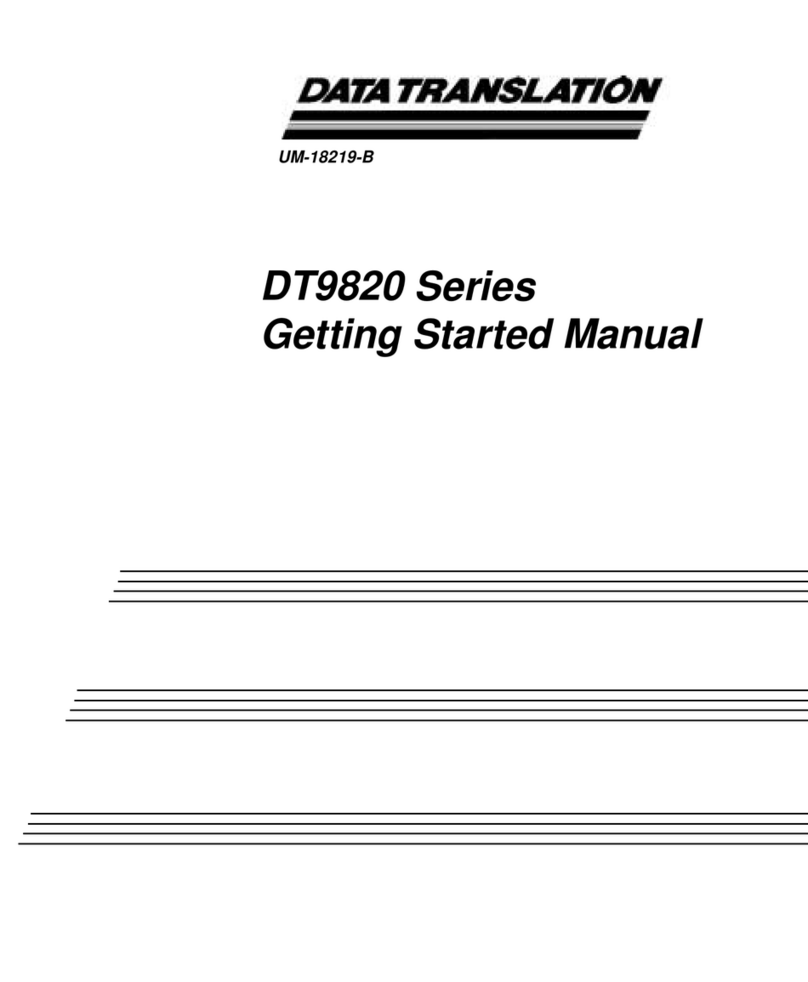
Data Translation
Data Translation DT9820 Series Parts list manual

Data Translation
Data Translation DT3120 User manual
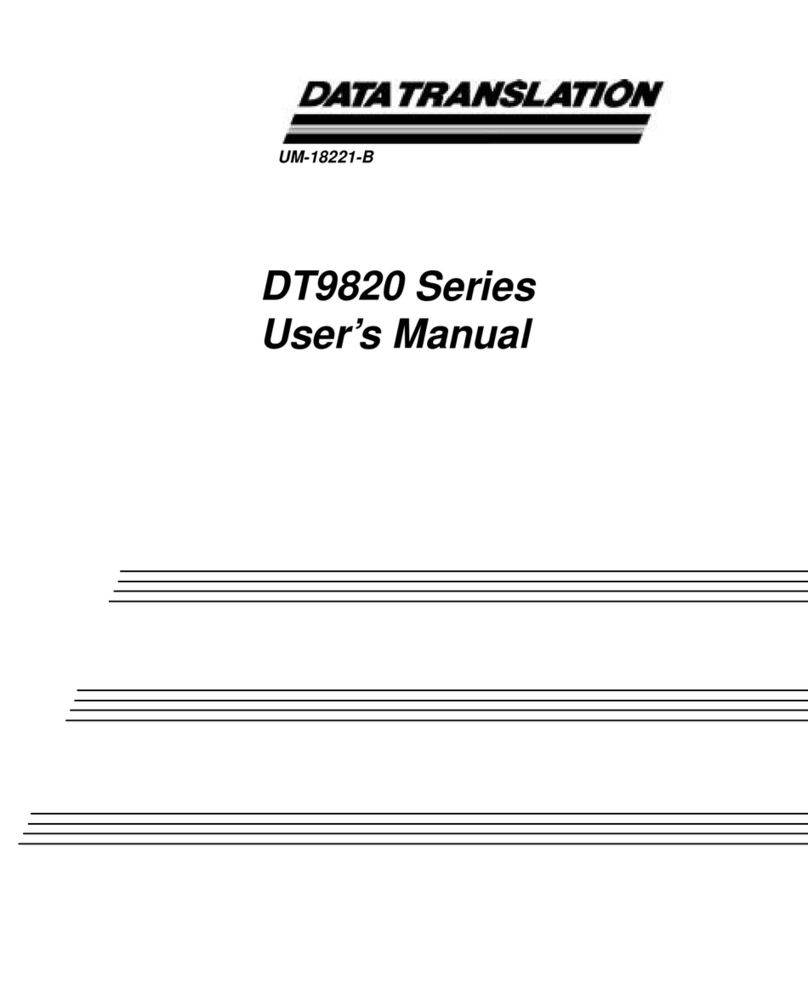
Data Translation
Data Translation DT9820 Series User manual

Data Translation
Data Translation DT330 Series Parts list manual
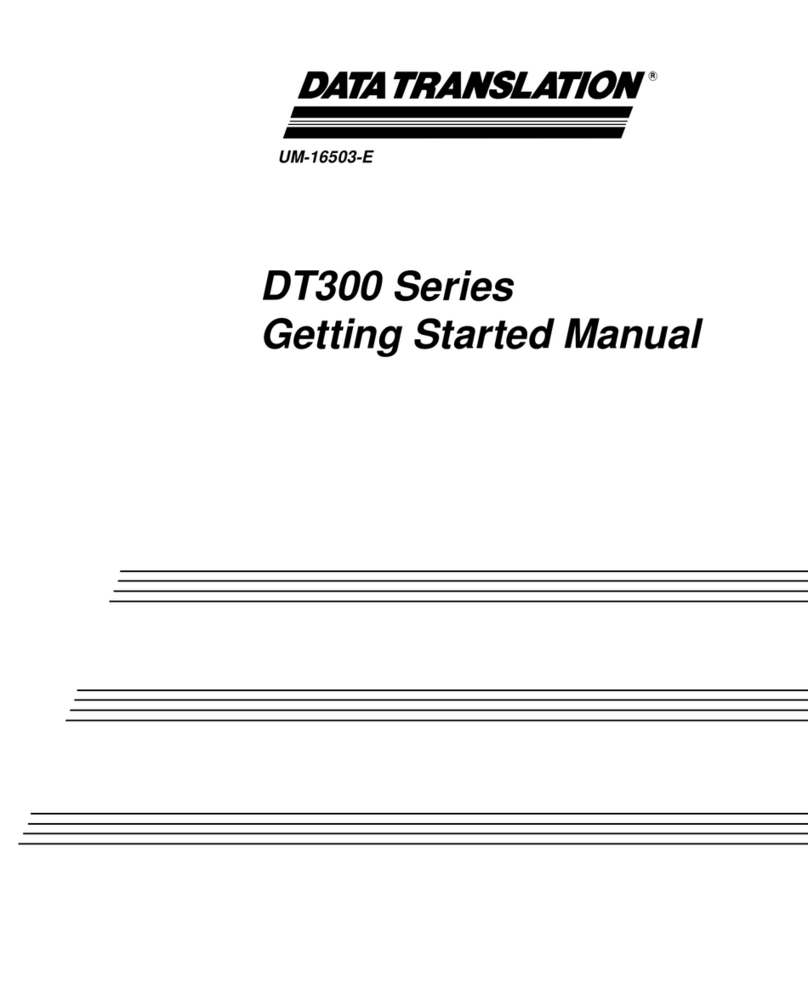
Data Translation
Data Translation DT300 Series Parts list manual

Data Translation
Data Translation DT330 Series User manual
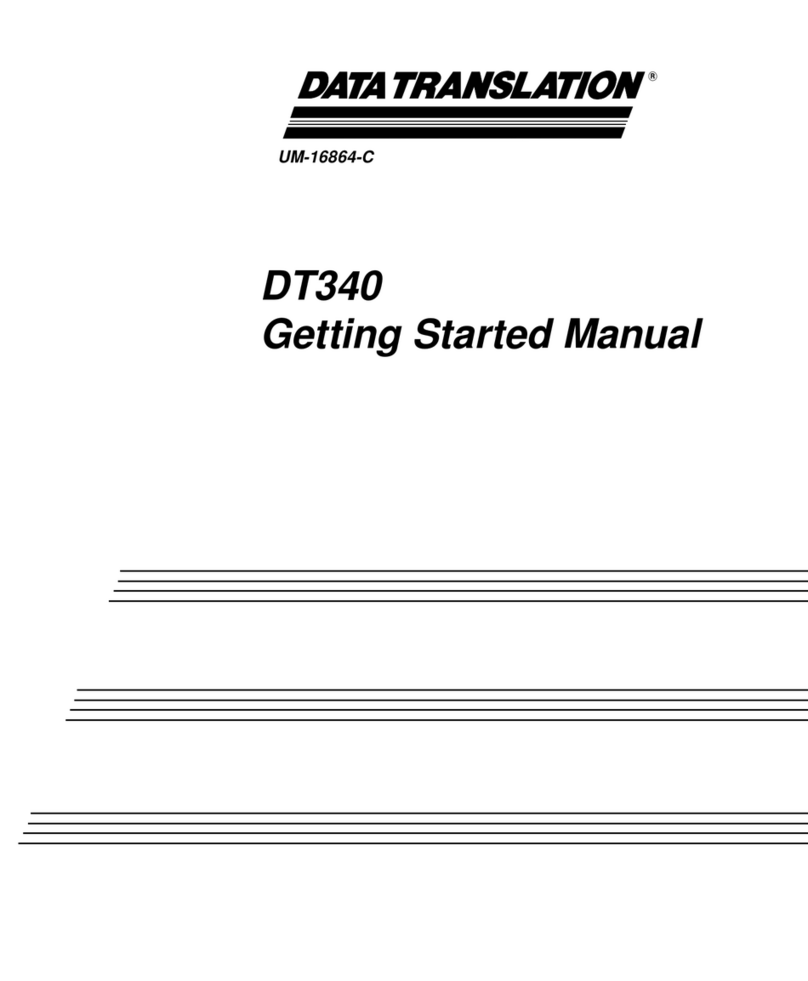
Data Translation
Data Translation DT340 Parts list manual
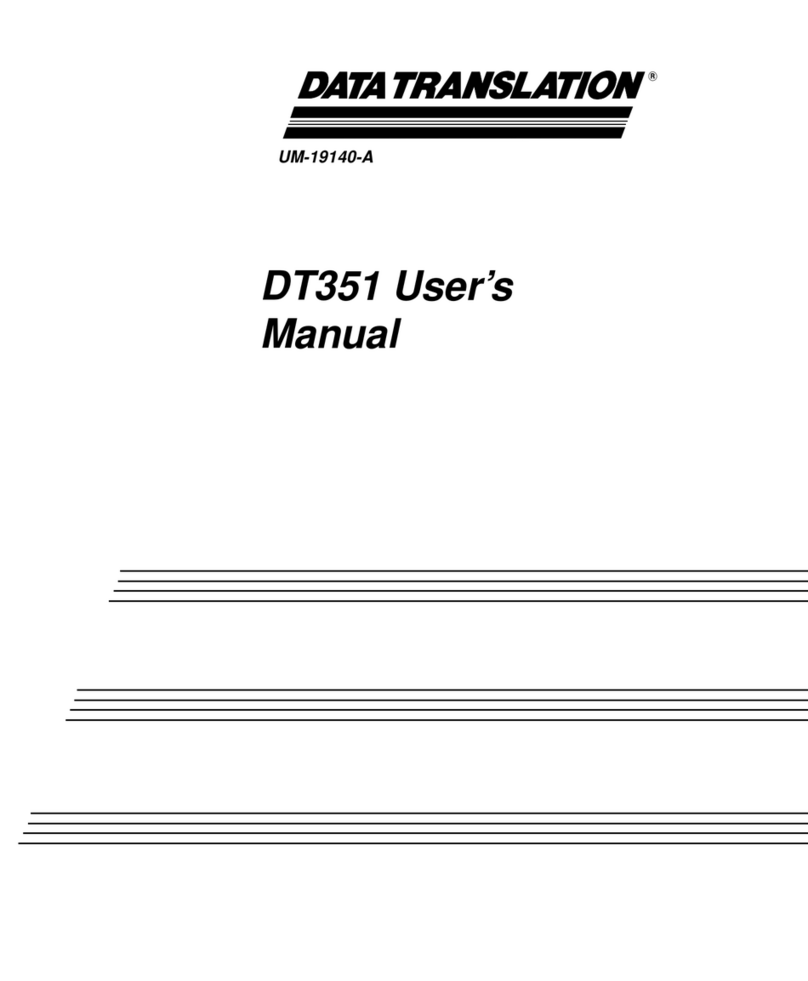
Data Translation
Data Translation DT351 User manual
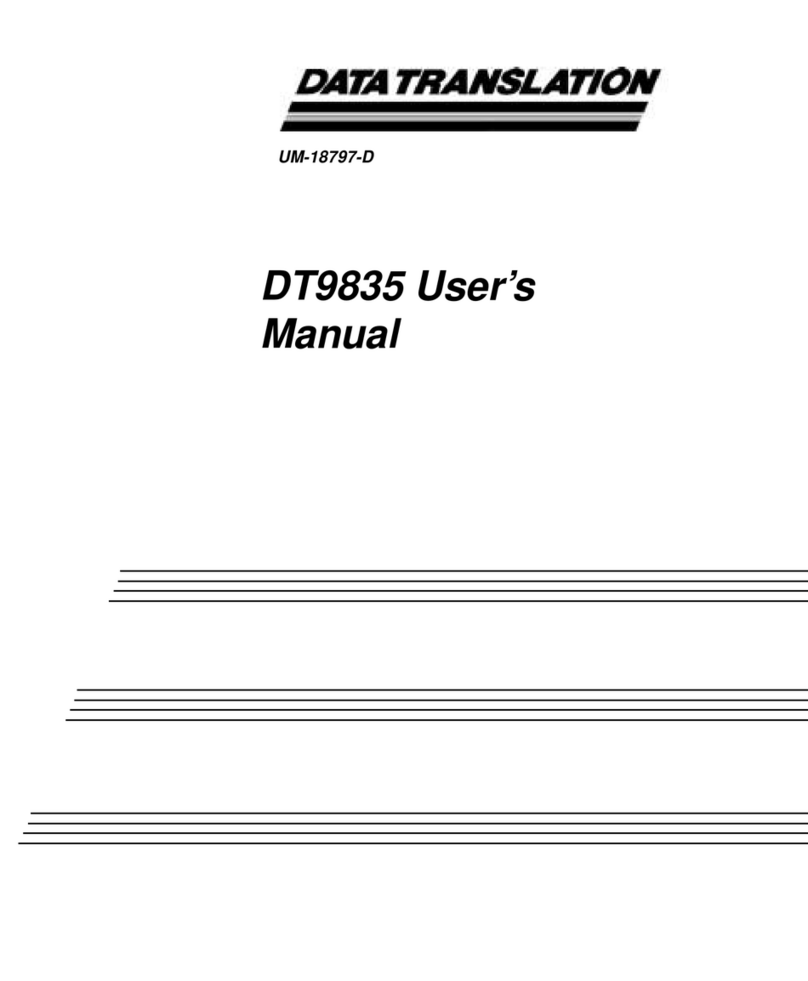
Data Translation
Data Translation DT9835 User manual

Data Translation
Data Translation DT3145 Parts list manual