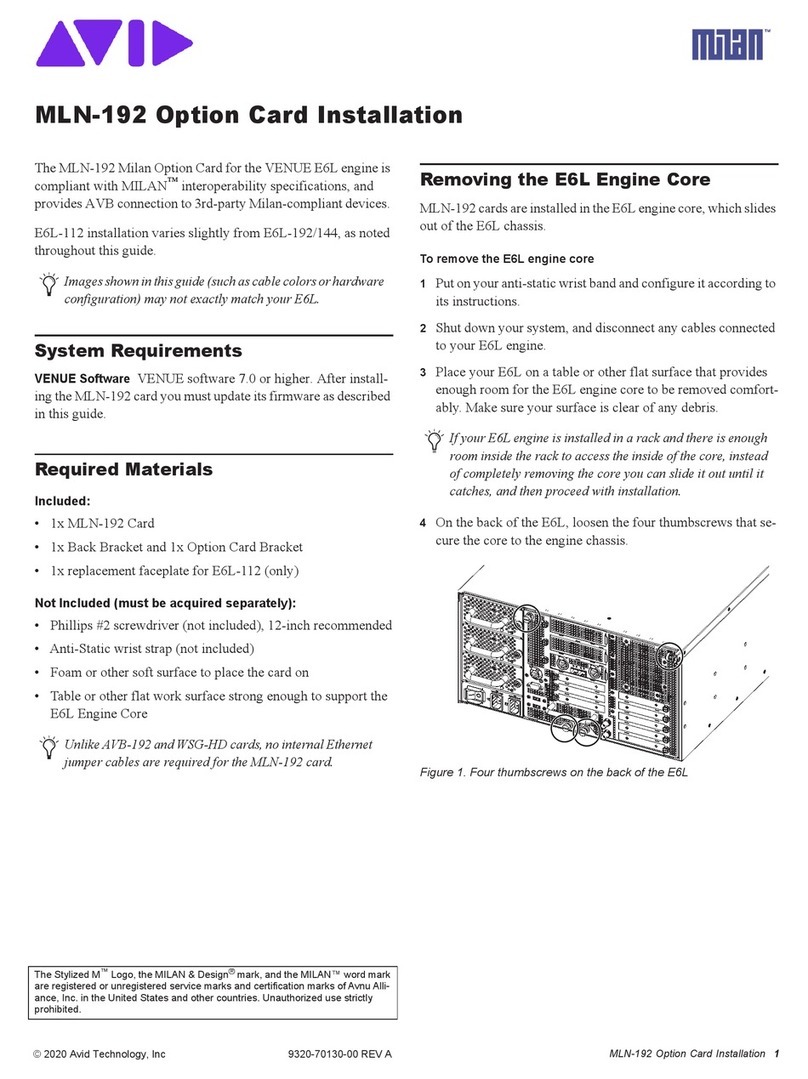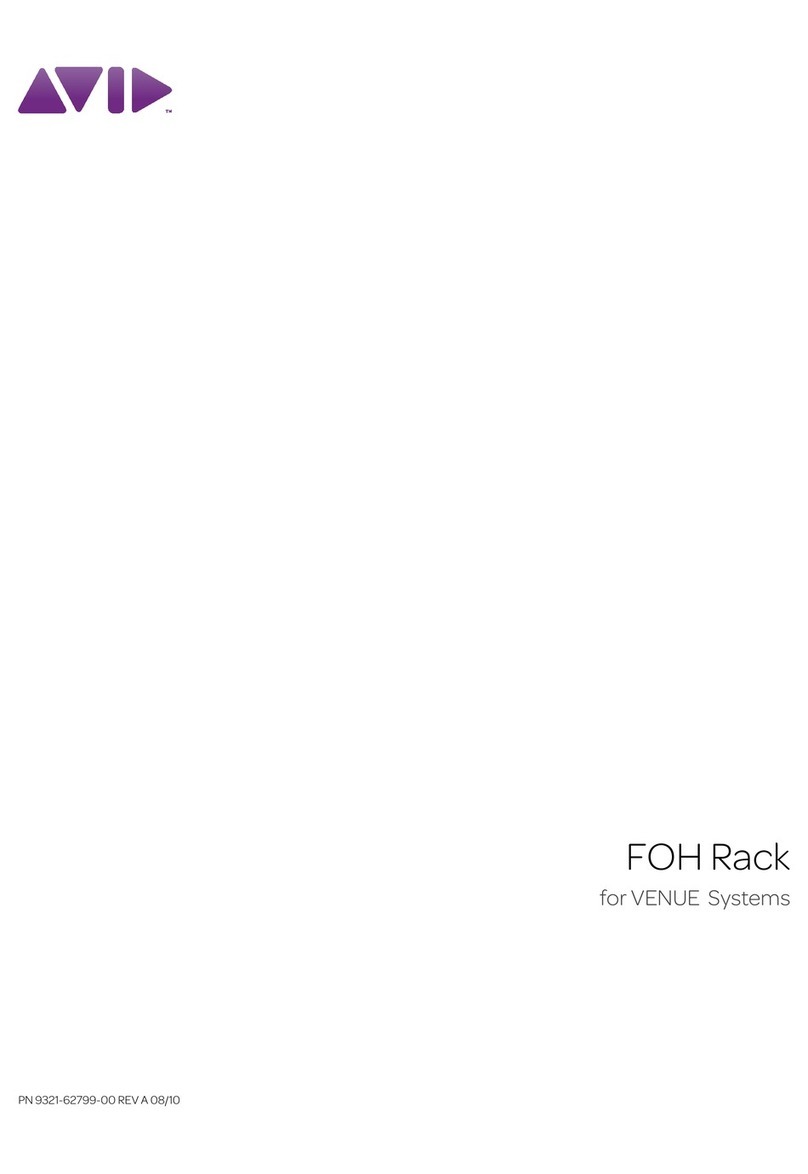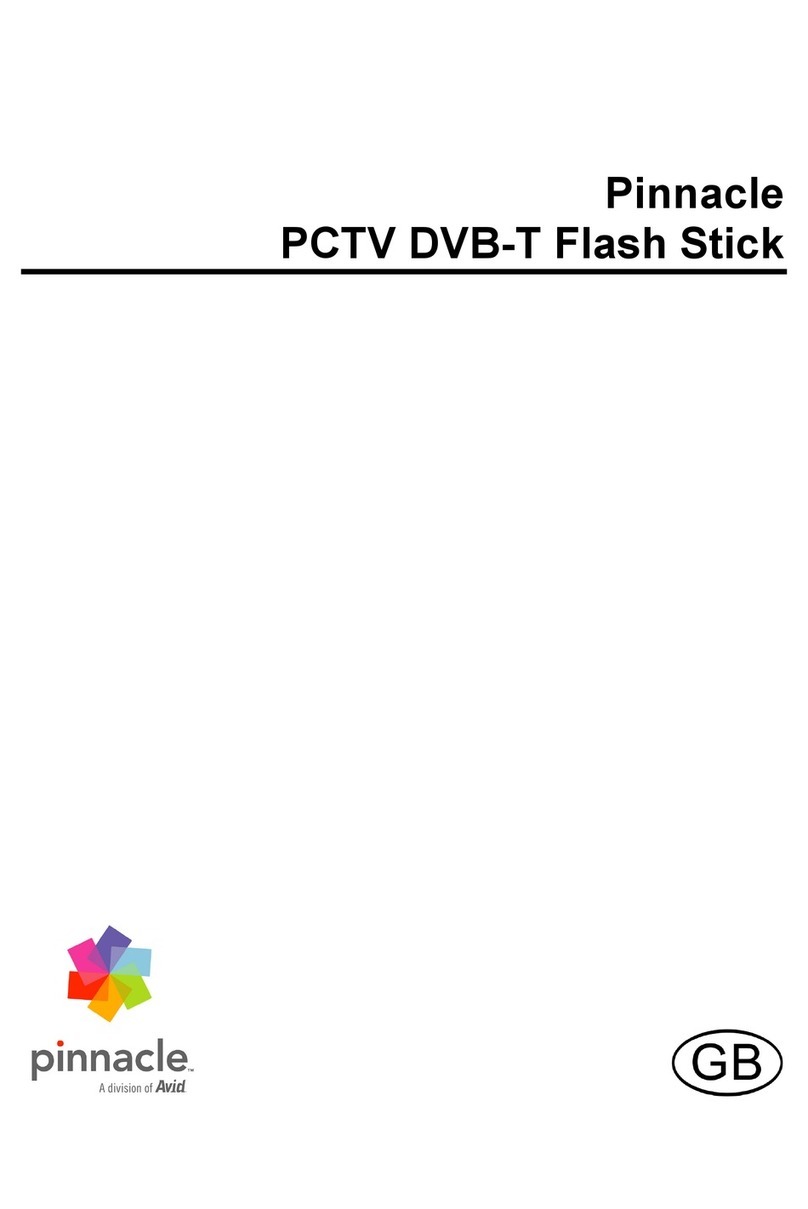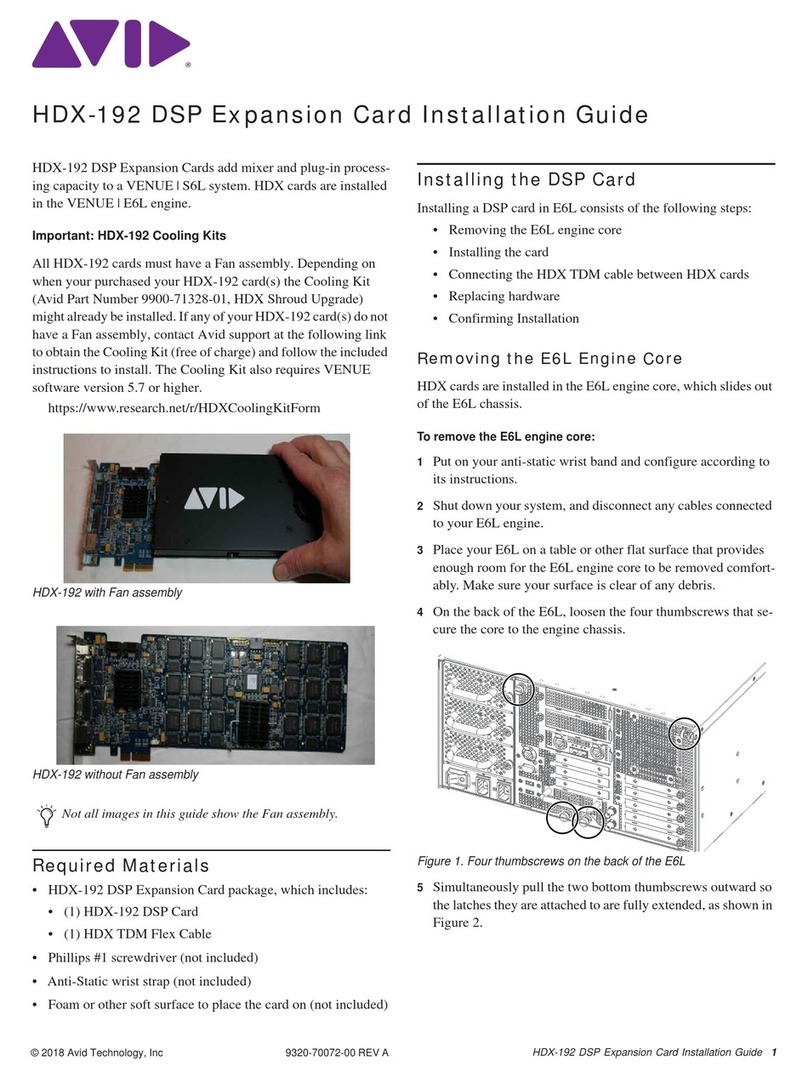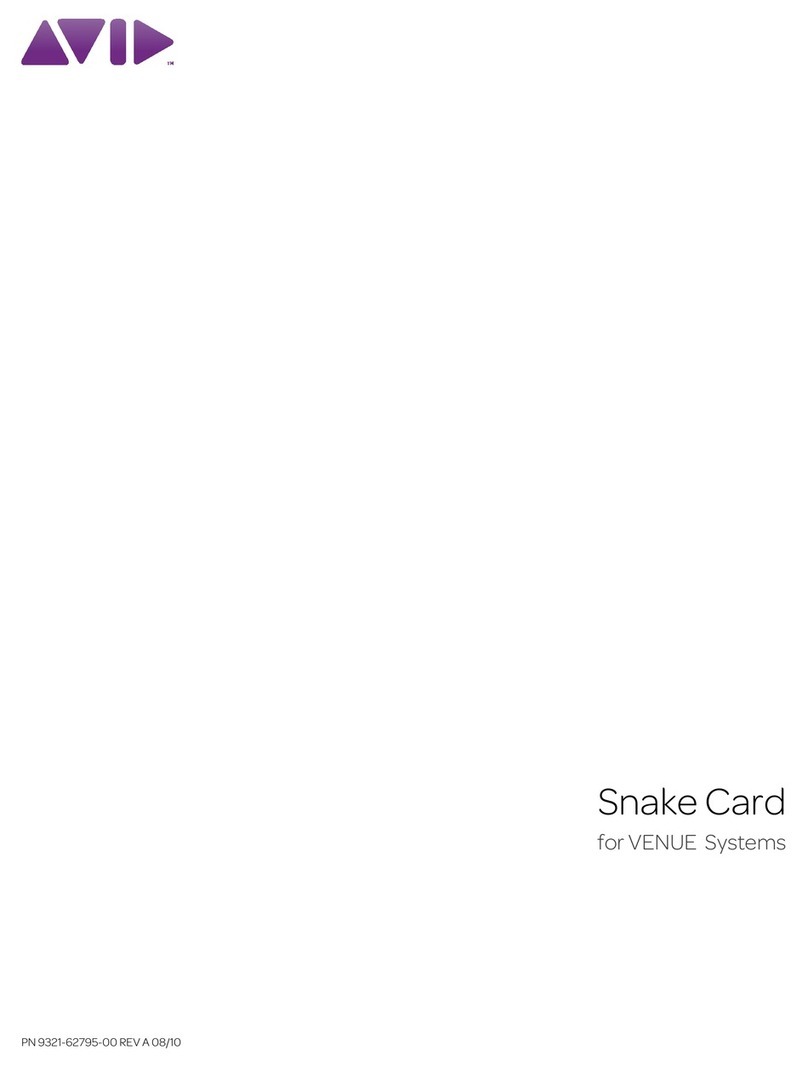Using the Avid Adrenaline
2
Synchronizing Audio and Video Equipment . . . . . . . . . . . . . . . . . . . . . . . . . 13
Power-On Self-Tests . . . . . . . . . . . . . . . . . . . . . . . . . . . . . . . . . . . . . . . . . . 15
1394 Requirements . . . . . . . . . . . . . . . . . . . . . . . . . . . . . . . . . . . . . . . . . . . 16
Cable . . . . . . . . . . . . . . . . . . . . . . . . . . . . . . . . . . . . . . . . . . . . . . . . . . . 16
Devices . . . . . . . . . . . . . . . . . . . . . . . . . . . . . . . . . . . . . . . . . . . . . . . . . 16
Connecting Peripheral Equipment . . . . . . . . . . . . . . . . . . . . . . . . . . . . . . . . 17
Connecting a Video Deck — Component Signal. . . . . . . . . . . . . . . . . . 17
Connecting a Video Deck — Composite Signal . . . . . . . . . . . . . . . . . . 19
Connecting a Video Deck — Serial Digital Signal . . . . . . . . . . . . . . . . . 20
Connecting S-Video or DV Signals . . . . . . . . . . . . . . . . . . . . . . . . . . . . 22
Connecting Audio Signals . . . . . . . . . . . . . . . . . . . . . . . . . . . . . . . . . . . 23
Connecting a Client Monitor . . . . . . . . . . . . . . . . . . . . . . . . . . . . . . . . . 25
System Connections and Configurations . . . . . . . . . . . . . . . . . . . . . . . . . . . 25
Connecting the Application Key. . . . . . . . . . . . . . . . . . . . . . . . . . . . . . . 26
HP xw8200 System Slot Configuration and Connections . . . . . . . . . . . 27
HP xw8000 System Slot Configuration and Connections . . . . . . . . . . . 29
Macintosh G5 System Slot Configuration and Connections . . . . . . . . . 31
Macintosh G4 System Slot Configuration and Connections . . . . . . . . . 32
Connecting Serial and MIDI Port Devices . . . . . . . . . . . . . . . . . . . . . . . . . . 33
USB and Serial Differences Between Windows and
Macintosh Systems . . . . . . . . . . . . . . . . . . . . . . . . . . . . . . . . . . . . . . 33
Connecting the USB Hub . . . . . . . . . . . . . . . . . . . . . . . . . . . . . . . . . . . 33
Connecting the USB Devices to the USB Hub . . . . . . . . . . . . . . . . . . . 34
Connecting the USB-to-Serial Adapter. . . . . . . . . . . . . . . . . . . . . . 35
Connecting the USB-to-MIDI Converter . . . . . . . . . . . . . . . . . . . . . 35
Connecting JL Cooper Fader Controllers . . . . . . . . . . . . . . . . . . . . . . . 36
Connecting the Yamaha 01V Mixer. . . . . . . . . . . . . . . . . . . . . . . . . . . . 38
Connecting the Yamaha 01V/96 Mixer . . . . . . . . . . . . . . . . . . . . . . . . . 40
Controlling a Video Deck. . . . . . . . . . . . . . . . . . . . . . . . . . . . . . . . . . . . 40