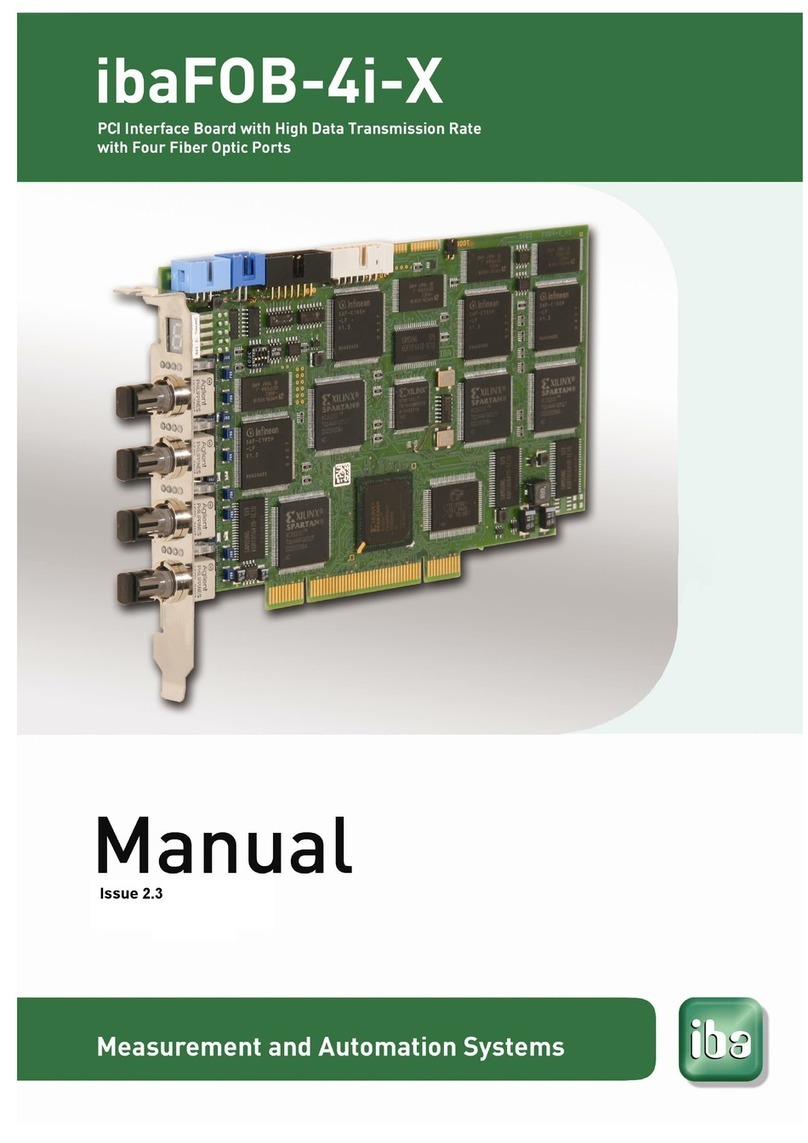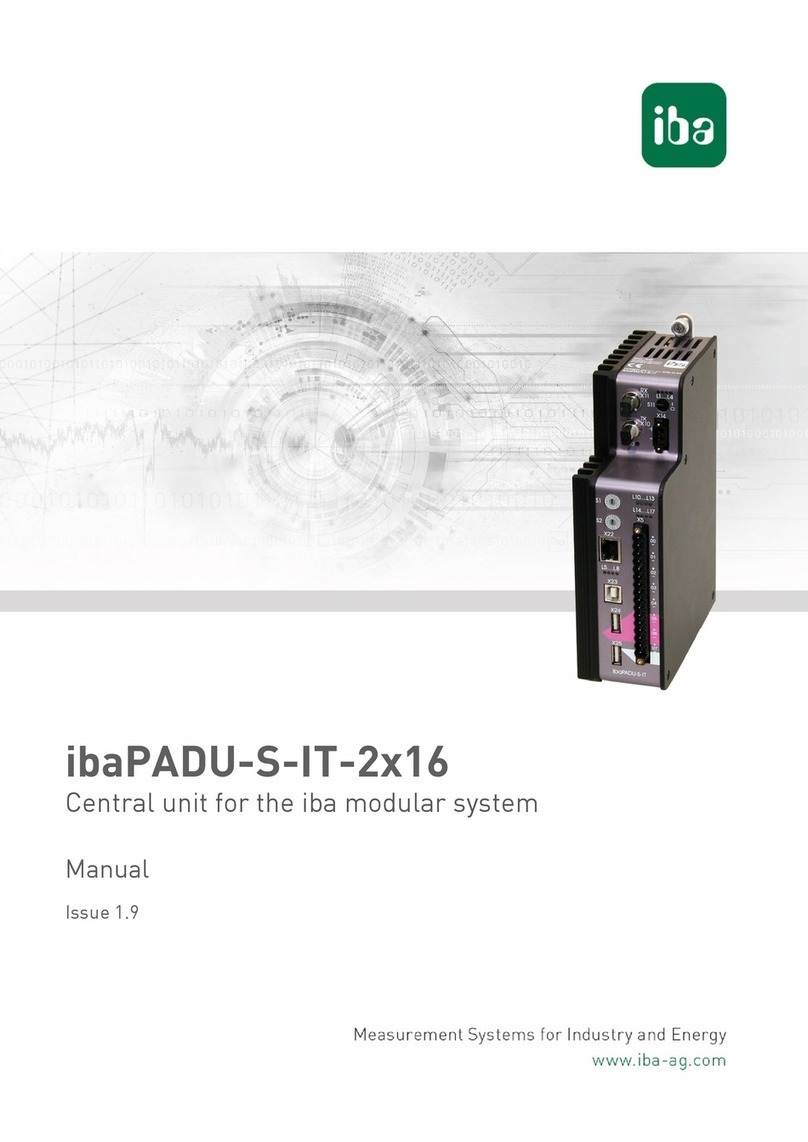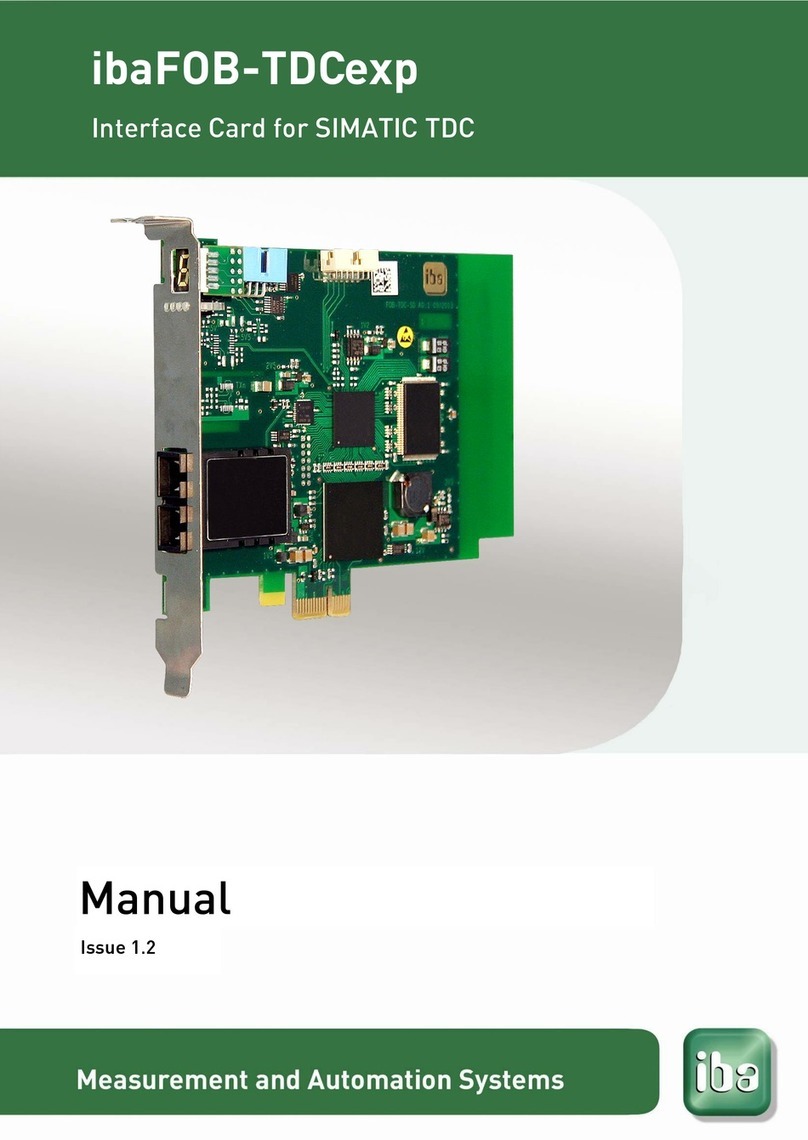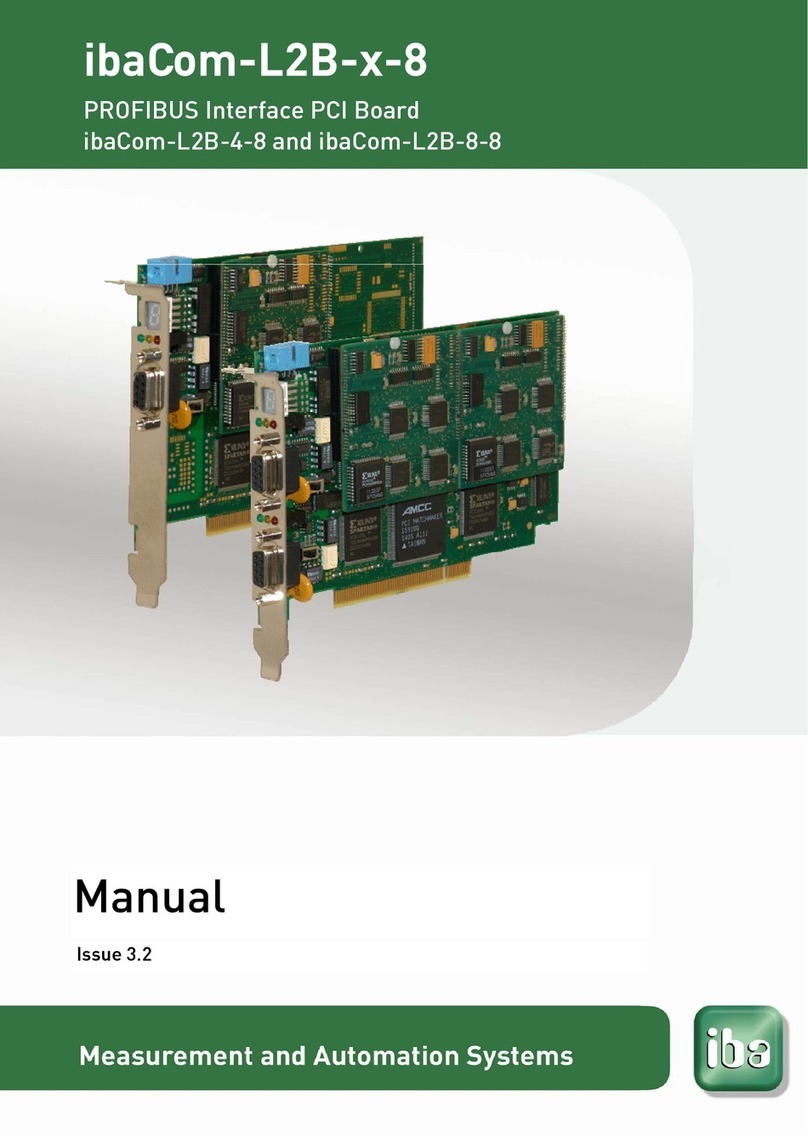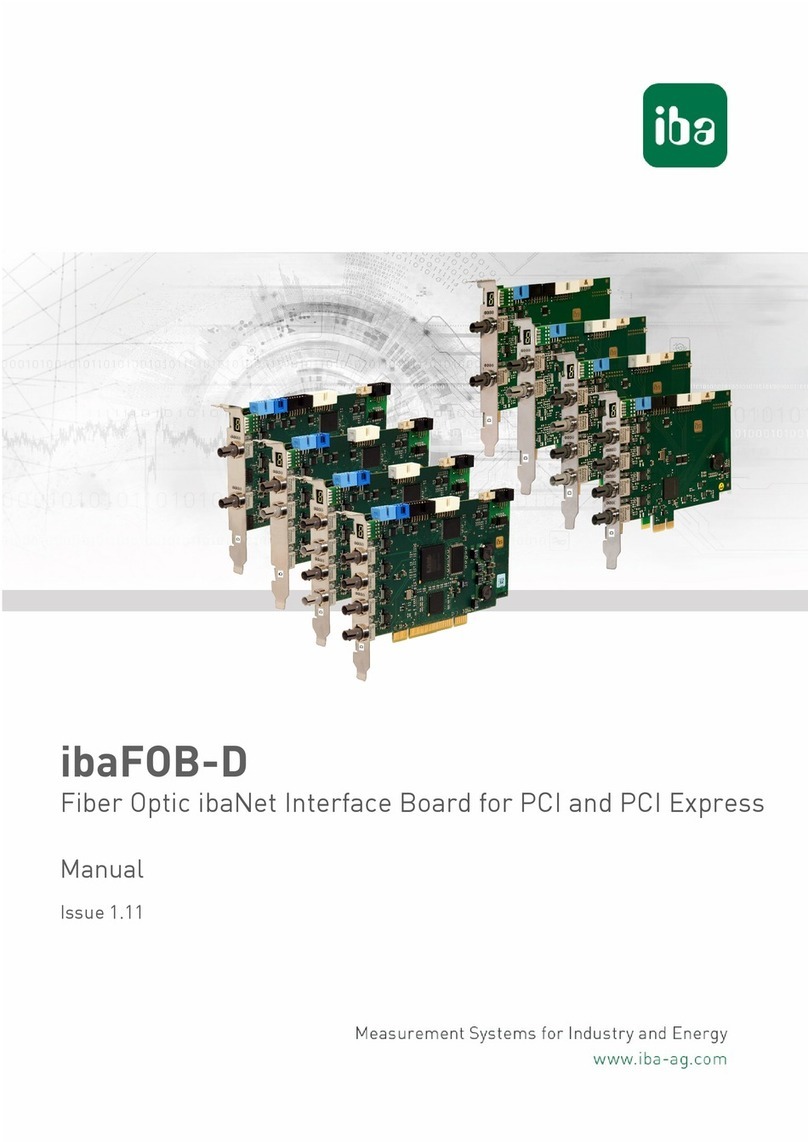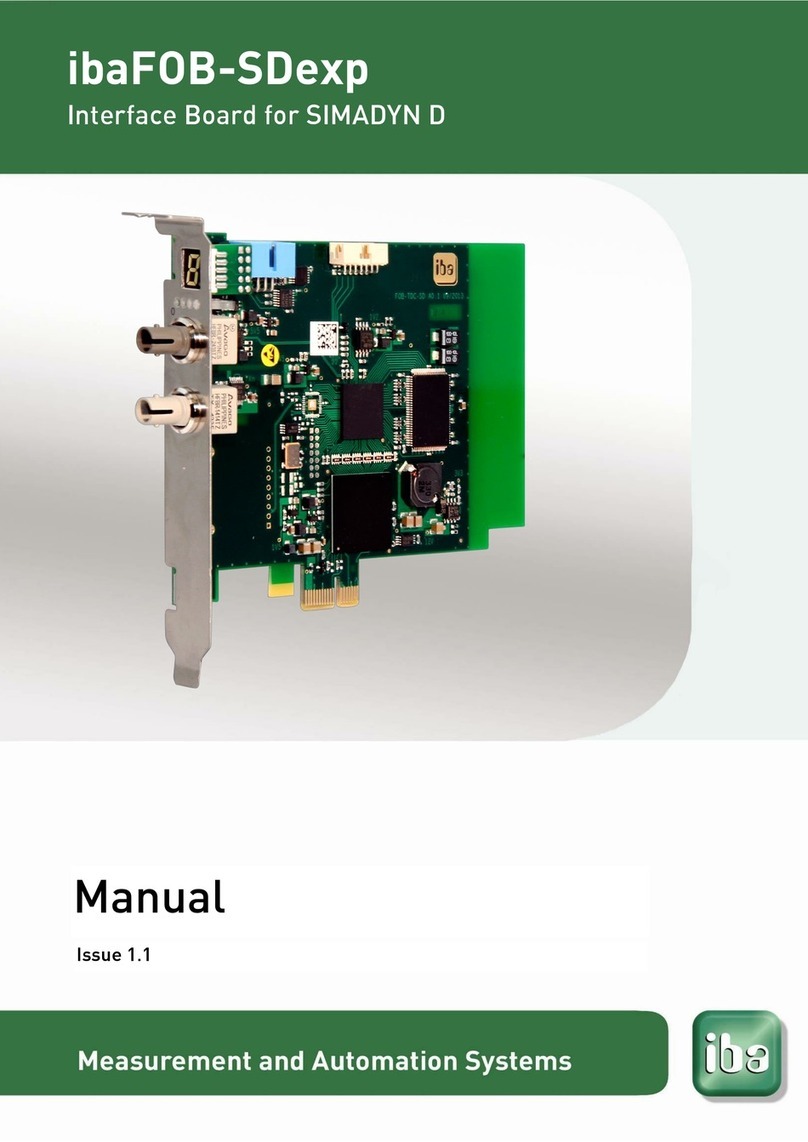Table of contents
1About this manual...........................................................................................5
1.1 Target group ..................................................................................................5
1.2 Notations .......................................................................................................5
1.3 Symbols used ................................................................................................6
2Scope of delivery ............................................................................................7
3Safety information...........................................................................................7
4System requirements......................................................................................7
4.1 Hardware.......................................................................................................7
4.2 Software ........................................................................................................7
5Product properties..........................................................................................8
5.1 Application .....................................................................................................8
5.2 Characteristics...............................................................................................8
5.3 Operational modes ........................................................................................8
5.4 Front view......................................................................................................9
5.5 Plug and socket connections .........................................................................9
5.6 Indicators.....................................................................................................10
5.7 Fiber optical interface ..................................................................................10
6Mounting and dismounting .......................................................................... 11
6.1 Safety information........................................................................................11
6.2 Mounting......................................................................................................11
6.3 Dismounting.................................................................................................11
7Configuration in ibaPDA...............................................................................12
7.1 Card configuration .......................................................................................12
7.2 Link configuration.........................................................................................13
7.3 Configuration of „preferred modules“ ...........................................................15
7.4 Configuration of standard modules ..............................................................17
7.5 Groups.........................................................................................................21
8Diagnostics....................................................................................................22
8.1 Card diagnostics..........................................................................................22
8.2 Connection diagnostics................................................................................23
9Synchronization of more than one card......................................................26
9.1 Important information...................................................................................26
9.2 Procedure....................................................................................................26