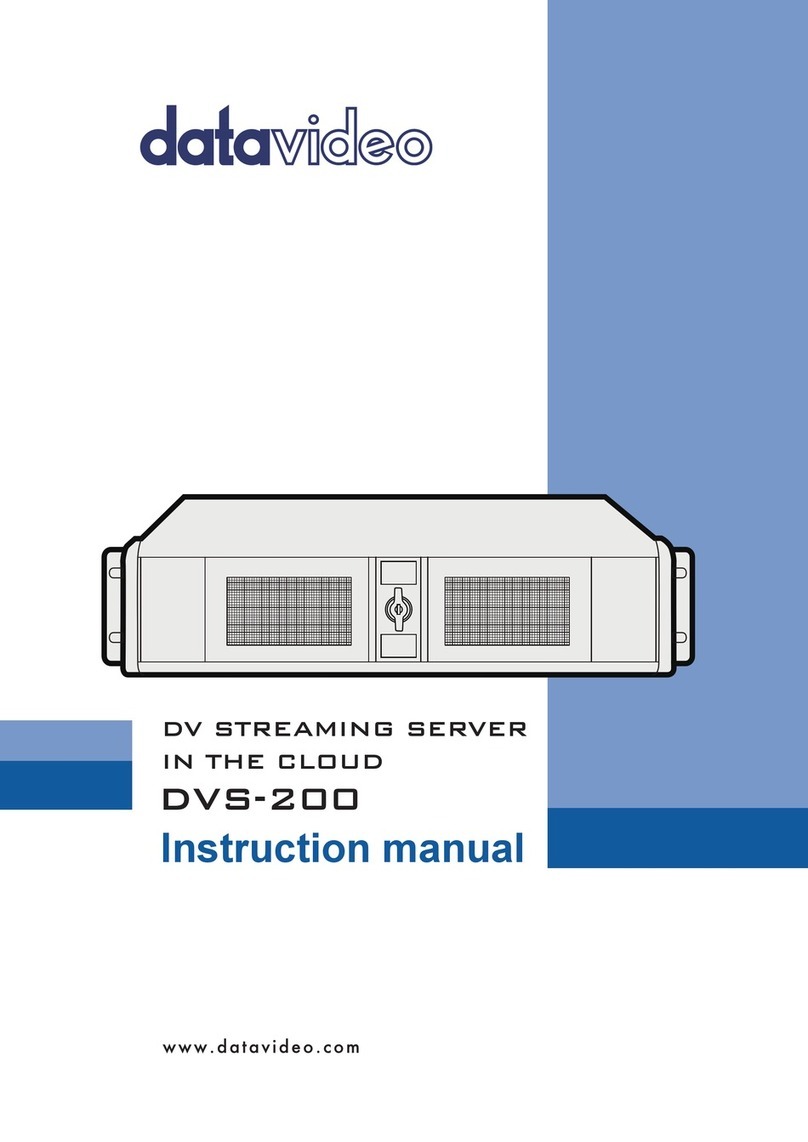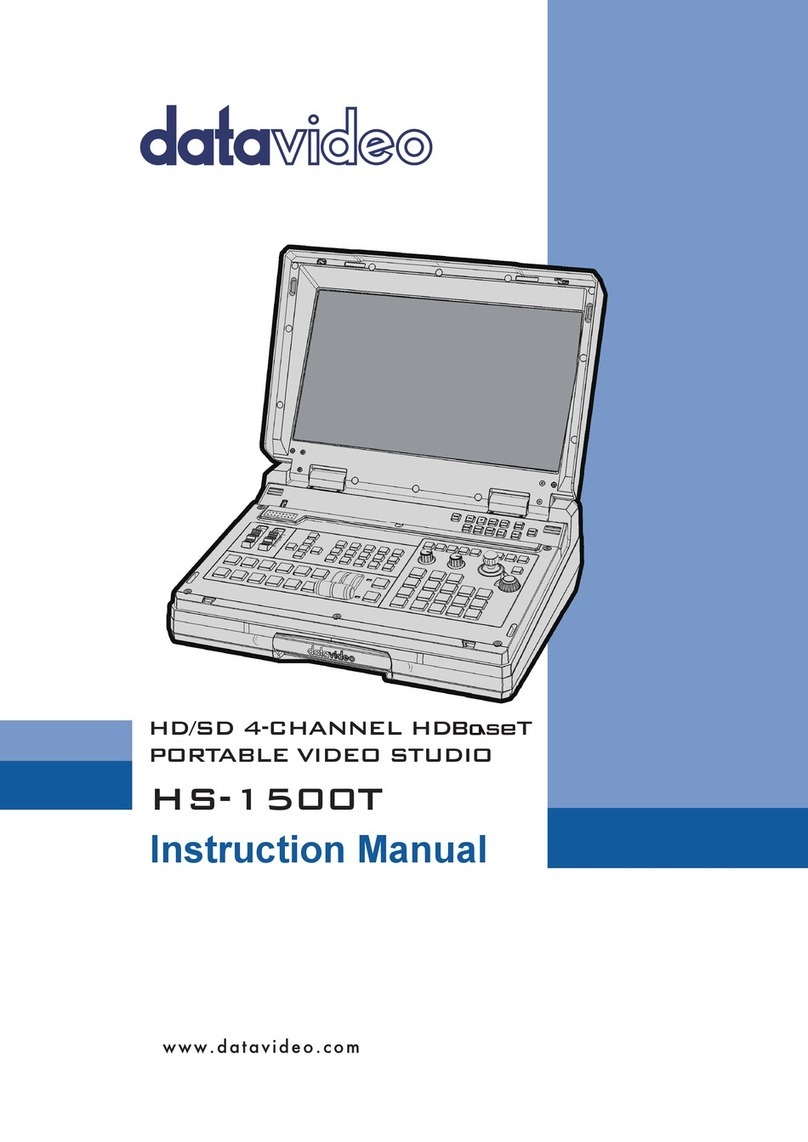DVS-200 Configuration Guide
Contents
Web UI Overview .............................................................................................................................. 2
Creating a live channel ...................................................................................................................... 2
Inputs............................................................................................................................................ 3
Outputs ......................................................................................................................................... 7
Access Control ............................................................................................................................... 8
Recording ...................................................................................................................................... 8
Managing recordings ............................................................................................................... 10
General ....................................................................................................................................... 11
Transcoding and encoding options............................................................................................... 12
Applying changes............................................................................................................................. 13
Live channel list overview................................................................................................................ 13
Creating a VOD channel................................................................................................................... 14
General ....................................................................................................................................... 15
Stats................................................................................................................................................ 18
Creating and managing user accounts ............................................................................................. 20
Creating and managing user groups................................................................................................. 21
Creating channel tags ...................................................................................................................... 22
Settings ........................................................................................................................................... 24
UI Settings................................................................................................................................... 24
Server Settings............................................................................................................................. 24
RTMP Settings ............................................................................................................................. 26
HLS Settings................................................................................................................................. 26
Global Player Settings.................................................................................................................. 27
Socket commands / API ................................................................................................................... 28