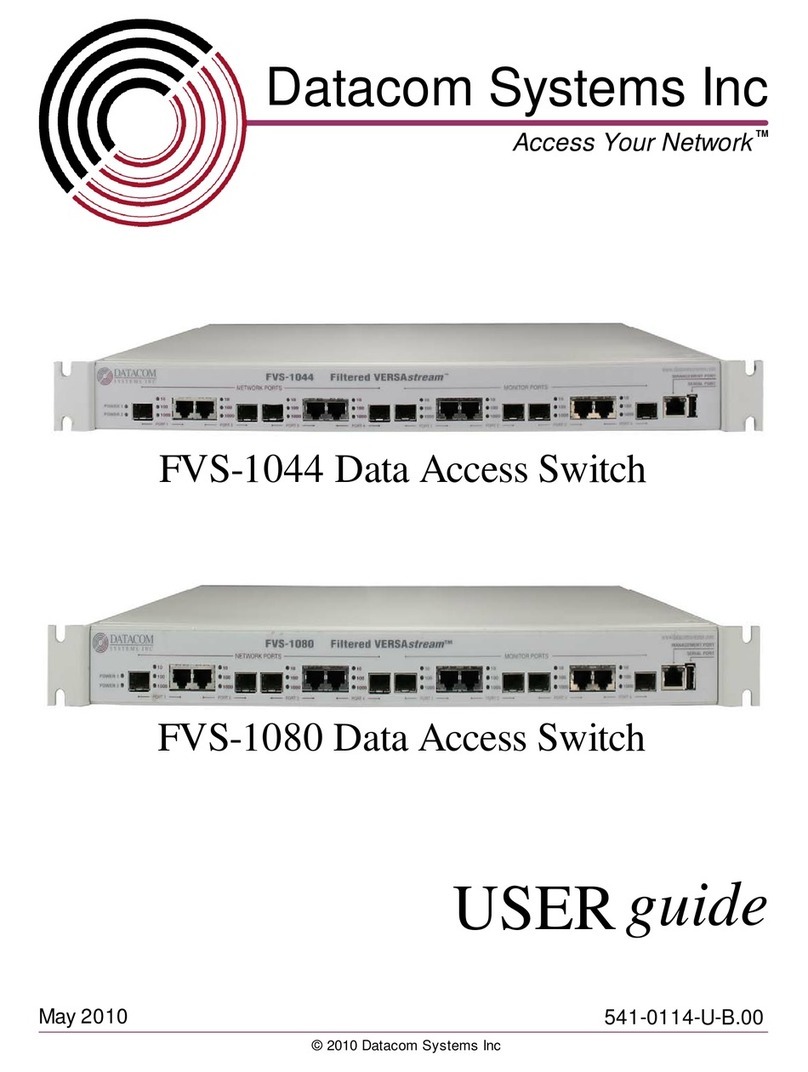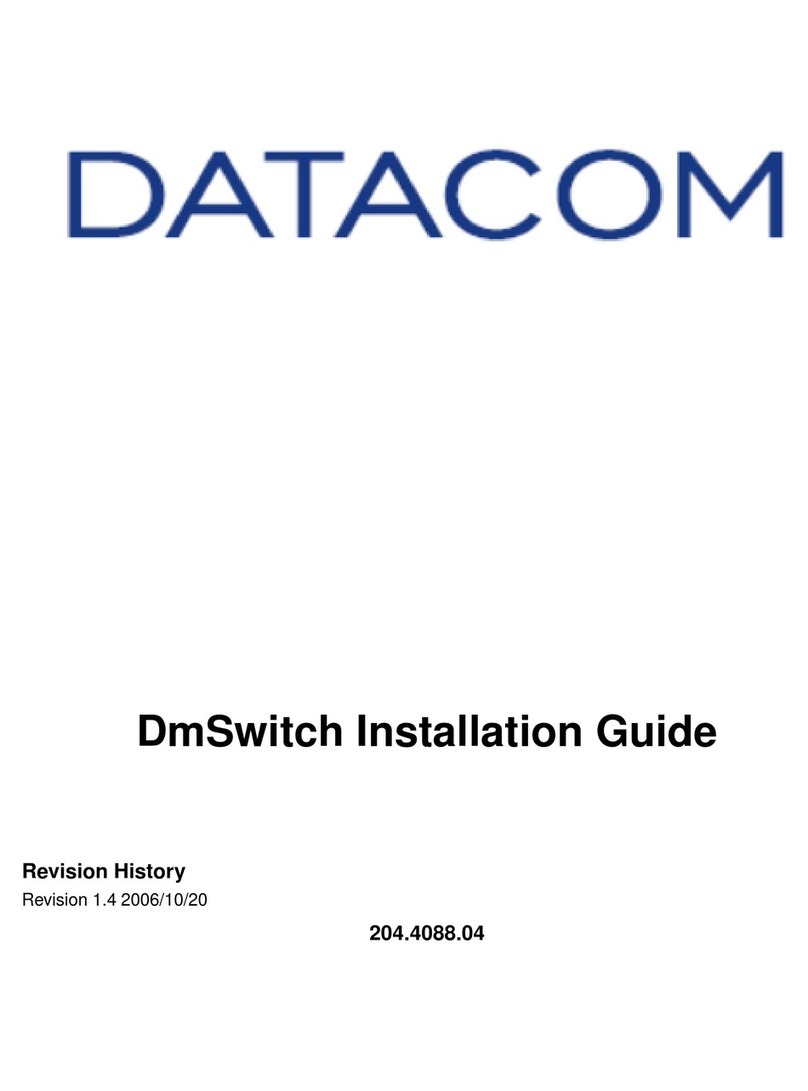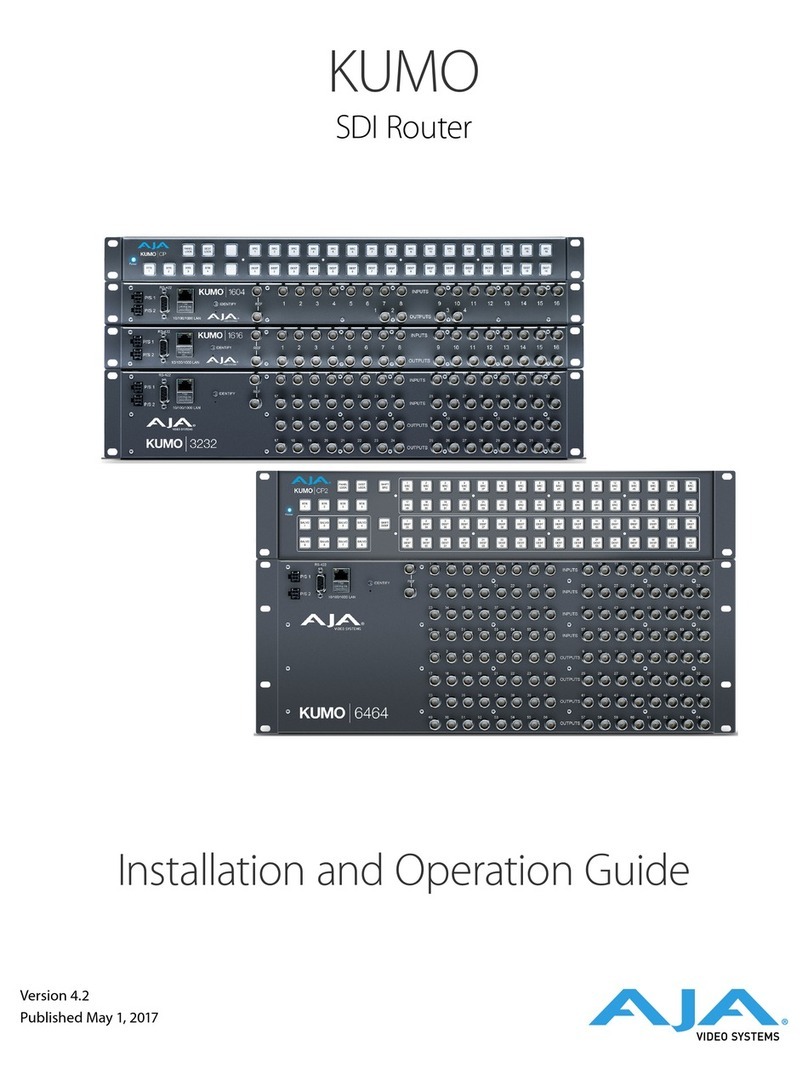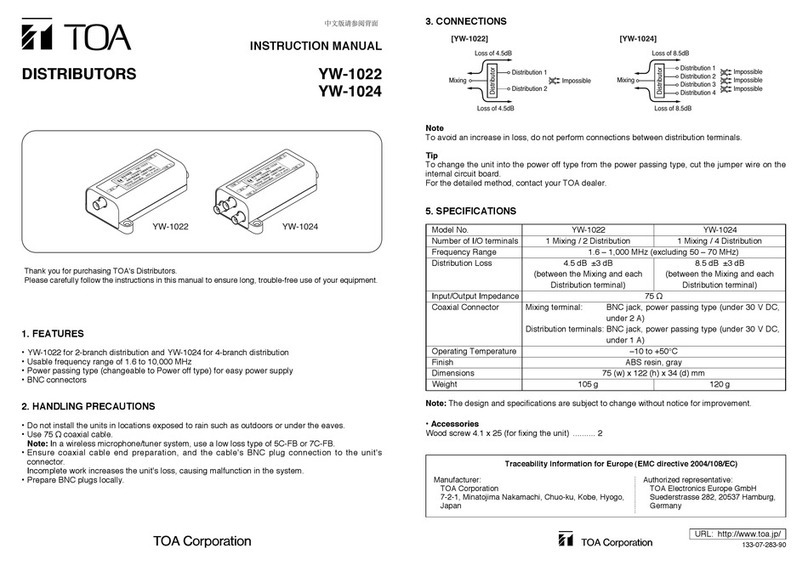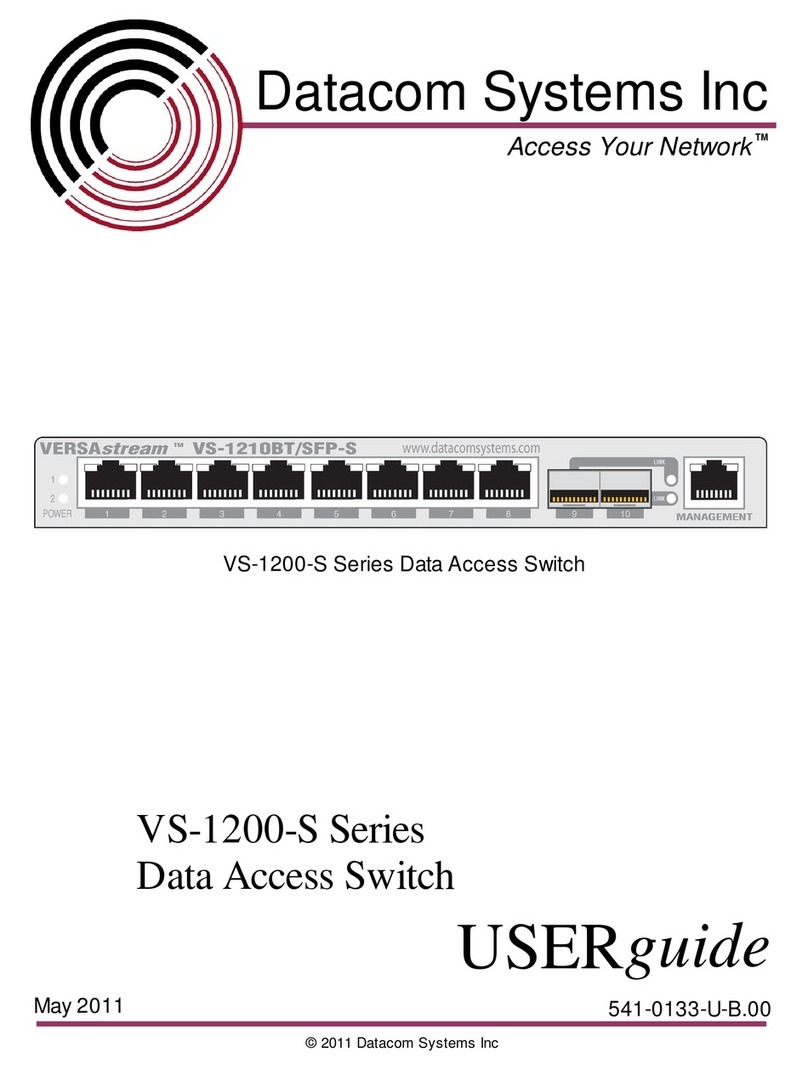Datacom DM4170 Series User manual

DM4170
CARRIER ETHERNET SWITCH
INSTALLATION GUIDE

DM4170 –Instalation Guide
Legal Note
204.0302.05 –February/2021
2
LEGAL NOTE
In spite the fact that all the precautions were taken in development of the present
document, DATACOM shall not be held responsible for eventual errors or omissions as
well as no obligation is assumed due to damages resulting from the use of the
information included in this guide. The specifications provided in this guide shall be
subject to changes with no prior notification and are not acknowledged as any type of
contract.
© 2021 DATACOM - All rights reserved.
WARRANTY
DATACOM's products are covered by a warranty against manufacturing defects during a
minimum period of 12 (twelve) months including the legal term of 90 days, as from the
date of issue of the supply Nota Fiscal (Invoice).
Our warranty is standard counter warranty, this means, for exercise of the warranty,
the customer should send the product to DATACOM Authorized Technical Assistance
with paid freight. The return freight of the equipment will be DATACOM responsibility.
To obtain additional information, see our warranty policy in
www.datacom.com.br/en/home
Telephone Number: +55 51 3933-3094

DM4170 –Instalation Guide
Contacts
204.0302.05 –February/2021
3
CONTACTS
TECHNICAL SUPPORT
Datacom has available a support portal - DmSupport, to help the customers in use and
config of our equipment.
Access to the DmSupport can be made through link:
https://supportcenter.datacom.com.br
In this site the following are available: firmwares, technical datasheets, config guide,
MIBs and manuals for download. In addition, it allows opening of calls for assistance
with our technical team.
Telephone Number: +55 51 3933-3122
We would like to highlight that our assistance through telephone support is available
from Monday through Friday from 08:00 AM through 05:30 PM.
Important: For support assistance 24x7, please request a quotation to our sales
department.
GENERAL INFORMATION
For any other additional information, please visit the www.datacom.com.br/en/home
or call:
DATACOM
Rua America, 1000
92990-000 –Eldorado do Sul –RS –Brazil
+55 51 3933-3000

DM4170 –Instalation Guide
Product Documentation
204.0302.05 –February/2021
4
PRODUCT DOCUMENTATION
ABOUT THIS DOCUMENT
This document is part of a set of documents prepared to provide all necessary
information about DATACOM products.
SOFTWARE PLATFORM
QUICK CONFIGURATION GUIDE –Provides instructions on how to set
the functionalities in a quick manner in the equipment
TROUBLESHOOTING GUIDE –Provides instructions on how to analyze,
identify and solve problems with the product
COMMAND REFERENCE –Provides all the commands related to the
product
RELEASE NOTES –Provides instructions on the new functionalities,
identified defects and compatibilities between Software and Hardware
HARDWARE PLATFORM
DATASHEET –Provides the product technical characteristics
INSTALLATION GUIDE –Provides instructions on the procedures
covering product installation
The availability of some documents can vary depending on the type of product.
Access https://supportcenter.datacom.com.br/ to locate the related documents or
contact the Technical Support for additional information.

DM4170 –Instalation Guide
Product Documentation
204.0302.05 –February/2021
5
TABLE OF CONTENTS
LEGALNOTE..............................................................................................................................................................................1
WARRANTY.................................................................................................................................................................................2
CONTACTS..................................................................................................................................................................................3
TECHNICAL SUPPORT......................................................................................................................................................3
GENERAL INFORMATION................................................................................................................................................3
PRODUCTDOCUMENTATION................................................................................................................................................4
ABOUT THIS DOCUMENT ...............................................................................................................................................4
SOFTWARE PLATFORM ..................................................................................................................................................4
HARDWARE PLATFORM .................................................................................................................................................4
TABLE OF CONTENTS ...................................................................................................................................................5
1INTRODUCING THE PRODUCT’S INSTALLATION MANUAL.................................................7
1.1 ABOUT THIS MANUAL ........................................................................................................................................7
1.2 TARGET AUDIENCE..............................................................................................................................................7
1.3 CONVENTIONS ......................................................................................................................................................7
1.3.1 Icons...............................................................................................................................................................7
2GETTING STARTED....................................................................................................................................................8
2.1 SAFETY WARNINGS ............................................................................................................................................8
3HARDWARE DESCRIPTION ................................................................................................................................ 10
3.1 PRODUCT OVERVIEW ..................................................................................................................................... 10
3.2 MODEL DM4170 24GX+12XS ............................................................................................................ 10
3.3 MODEL DM4170 24GX+4XS+2QX ................................................................................................. 11
3.4 EQUIPMENT STATUS LEDS.......................................................................................................................... 12
3.5 SERIAL CONSOLE INTERFACE (RS-232).............................................................................................. 13
3.6 USB INTERFACE CONSOLE ......................................................................................................................... 13
3.7 USB HOST INTERFACE.................................................................................................................................. 13
3.8 ETHERNET MANAGEMENT INTERFACE (MGMT) ............................................................................. 14
3.9 DATA INTERFACES........................................................................................................................................... 14
3.9.1 SFP Optical Ethernet Gigabit Interfaces (1000Base-X) ............................... 14
3.9.2 Indicator LEDs of the Gigabit Ethernet Optical Interfaces ..................... 15
3.9.3 SFP+ Ethernet 10 Gigabit Optical Interfaces (10GBase-X)...................... 15
3.9.4 QSFP+ Ethernet 40 Gigabit Optical Interfaces (40GBase-X) ........................................................... 16
3.10 ALARM INPUT AND OUTPUT ....................................................................................................................... 17
3.11 PSUS AND POWER INPUTS......................................................................................................................... 17

DM4170 –Instalation Guide
Product Documentation
204.0302.05 –February/2021
6
3.11.1 Pin Settings and Polarity..................................................................................................... 19
3.11.2 Power Cables .................................................................................................................................. 20
3.12 PROTECTIVE GROUNDING............................................................................................................................ 21
4DM4170 INSTALLATION ...................................................................................................................................... 22
4.1 DM4170 PACKAGE CONTENTS................................................................................................................ 22
4.2 IDENTIFYING THE PRODUCT ........................................................................................................................ 22
4.3 PREPARING THE INSTALLATION SITE...................................................................................................... 22
4.4 INSTALLATION SITE REQUIREMENTS....................................................................................................... 22
4.4.1 Environment requirements.................................................................................................... 22
4.4.2 Environment requirements.................................................................................................... 23
4.5 19-INCH RACK INSTALLATION ................................................................................................................... 23
4.6 CONNECTING THE PROTECTIVE GROUNDING .......................................................................... 23
4.7 VENTILATION...................................................................................................................................................... 24
4.8 PRODUCT POWER SOURCE ......................................................................................................................... 24
4.8.1 Connecting the PSU 125........................................................................................................... 24
4.8.2 Connecting to Power Supply ................................................................................................ 25
4.9 CHECKING THE PRODUCT’S OPERATION............................................................................................... 25
5INSTALLING SFP/SFP+/QSFP+ MODULES................................................................................................ 26
5.1 INSTALLING SFP/SFP+ MODULES ........................................................................................................ 27
5.2 REMOVING SFP/SFP+ MODULES.......................................................................................................... 28
6ACCESSING THE PRODUCT............................................................................................................................... 29
6.1 MANAGEMENT THROUGH THE CONSOLE INTERFACE...................................................................... 29
6.2 MANAGEMENT THROUGH THE ETHERNET OUTBAND INTERFACE (MGMT)....................... 30
6.3 MANAGEMENT ACCESS CONFIGURATION ............................................................................................. 30
6.4 MANAGEMENT ACCESS CONFIGURATION ............................................................................................. 31
7TECHNICAL SPECIFICATIONS........................................................................................................................... 32
7.1 INTERFACES ........................................................................................................................................................ 32
7.2 POWER SUPPLY AND CONSUMPTION .................................................................................................... 32
7.2.1 Power Supply AC/DC (Connector IEC 320/c14)..................................................... 32
7.2.2 Power Supply AND CONSUMPTION ................................................................................. 32
7.3 PHYSICAL SPECIFICATIONS......................................................................................................................... 33
7.4 ENVIRONMENTAL INFORMATION.............................................................................................................. 33
8STANDARDSAND REGULATIONS............................................................................................................................ 34

DM4170 –Instalation Guide
Product Documentation
204.0302.05 –February/2021
7
1INTRODUCING THE PRODUCT’S INSTALLATION
MANUAL
1.1 ABOUT THIS MANUAL
This manual can be used for the DM4170 switches, providing information about the
installation of this product line.
The document focuses on the electrical and physical part, indicating the states of the
equipment as well as the installation of its hardware. It is assumed that the individual
or individuals who will manage any aspect of the product have basic knowledge of
electrical installations, Ethernet interfaces and general telecommunications knowledge.
1.2 TARGET AUDIENCE
This manual is intended for network administrators, technicians or qualified personnel
responsible to install, configure, plan and maintain this product.
1.3 CONVENTIONS
To facilitate understanding throughout this manual the following conventions have
been adopted:
1.3.1 Icons
Icon
Category
Description
Note
Notes better explain certain details presented in the
text.
Caution
This formatting indicates that the text contained herein
is of great importance and there is a risk of damage.
Warning
Indicates that if the procedures are not followed
correctly, there is a risk of electric shock.
Warning
Indicates the presence of laser radiation. If the
instructions are not followed and direct exposure to the
skin and eyes is not avoided, it may cause damage to
the skin or impair vision.
Caution
Indicates equipment or part that is sensitive to static
electricity. It should not be handled without grounding
antistatic wrist strap or equivalent.
Warning
Indicates the emission of non-ionizing radiation.
Note
Symbol of the WEEE directive (Applicable for European
Union and other countries with selective collection
system). This symbol on the product or on packaging
indicates that the product cannot be disposed of with
household waste. However, it is your responsibility to
take the equipment to be disposed of at a collection

DM4170 –Instalation Guide
Getting started
204.0302.05 –February/2021
8
Icon
Category
Description
point designated for the recycling of electrical and
electronic equipment. Separate collection and recycling
of equipment at the time of disposal help preserve
natural resources and ensure that equipment is
recycled so as to protect people's health and the
environment. For more information on where to discard
equipment for recycling, contact your local dealer where
the product was purchased.
Table 1 –Icon Conventions
A caution type notice calls attention to conditions that, if not avoided,
may damage or destroy hardware.
A warning type notice calls attention to conditions that, if not avoided,
can result in death or serious injury.
2GETTING STARTED
2.1 SAFETY WARNINGS
Before proceeding, carefully observe the following safety warnings:
Before installation, the entire manual must be read carefully. If
you have any questions, you should contact the authorized
technical support.
Pay attention to the safety instructions during the installation,
operation and maintenance of this product. The installation,
operation and maintenance procedures should preferably be
performed by qualified and trained personnel authorized to carry
out such tasks.
To prevent the risk of electric shocks, before connecting the
equipment or connecting cables, ensure the installation and
operation of a grounding system.
Some parts of the equipment may emit laser radiation. Avoit
direct exposure of the skin and eyes.

DM4170 –Instalation Guide
204.0302.05 –February/2021
9
Optical modules use invisible radiation laser transmitters.
Although most SFP/SFP+/QSFP+ on the market meet LASER
safety specifications, never look directly at the terminals of a
module or an optical cord. Exposure to laser emission may
cause partial or total loss of vision.
Make sure the rack or table power supply is not overloaded.

DM4170 –Instalation Guide
HARDWARE DESCRIPTION
204.0302.05 –February/2021
10
3HARDWARE DESCRIPTION
This chapter describes the DM4170 line’s hardware features.
3.1 PRODUCT OVERVIEW
The DM4170 product line has two product versions as shown below:
Figure 1 - DM4170 24GX+12XS
Figure 2 - DM4170 24GX+4XS+2QX
3.2 MODEL DM4170 24GX+12XS
Figure 3 - DM4170 24GX+12XS Views

DM4170 –Instalation Guide
HARDWARE DESCRIPTION
204.0302.05 –February/2021
11
Descrição
1
SLOT PSU1 (MAIN)
2
SLOT PSU2 (BACKUP)
3
USB Host Interface
4
Serial Console Interface (RS-232)
5
Gigabit Ethernet Management Interface
(MGMT)
6
LED Power (PWR)
7
LED ALARM/FAIL
8
24 Gigabit Ethernet Ports (SFP)
9
12 10Gigabit Ethernet Ports (SFP+)
10
Front Panel Air Entry
11
Rear Panel Air Exit
12
Auxiliary Safety Ground
13
USB Storage Interface
14
Alarm Interface (2 inputs and 1 output)
15
PSU2 Power Input (Backup)
16
PSU1 Power Input (Main)
Table 2 –DM4170 24GX+12XS Interface Description
3.3 MODEL DM4170 24GX+4XS+2QX
Figure 4 - DM4170 24GX+4XS+2QX Views

DM4170 –Instalation Guide
HARDWARE DESCRIPTION
204.0302.05 –February/2021
12
Description
1
SLOT PSU1 (MAIN)
2
SLOT PSU2 (BACKUP)
3
USB Host Interface
4
Serial Console Interface (RS-232)
5
Gigabit Ethernet Management Interface
(MGMT)
6
LED Power (PWR)
7
LED ALARM/FAIL
8
24 Gigabit Ethernet Ports (SFP)
9
4 10Gigabit Ethernet Ports (SFP+)
10
2 40Gigabit Ethernet Ports (QSFP+)
11
Front Panel Air Entry
12
Rear Panel Air Exit
13
Auxiliary Safety Ground
14
USB Storage Interface
15
Alarm Interface (2 inputs and 1 output)
16
PSU2 Power Input (Backup)
17
PSU1 Power Input (Main)
Table 3 –DM4170 24GX+4XS+2QX Interface Description
3.4 EQUIPMENT STATUS LEDS
The DM4170 switches have two status LEDs on the front panel, the ALARM/FAIL LED on
the Mainboard, and the PWR LED on each PSU. The table below describes the LED
status behavior of the equipment.
LED PWR
GREEN ON: Indicates that the source is powering the switch.
OFF: Power source failure or not powering.
LED
ALARM/FAIL
OFF: Equipment operating normally, no failures or alarms
detected.
YELLOW/AMBER ON: Indicates that alarms were detected by
the equipment.
RED ON: Indicates that the equipment is in internal failure
state.
When the power is connected to the equipment, this LED will turn
red for a short time, and then will turn off.
Table 3 - Status LED Behavior

DM4170 –Instalation Guide
HARDWARE DESCRIPTION
204.0302.05 –February/2021
13
3.5 SERIAL CONSOLE INTERFACE (RS-232)
The DM4170 switch has a console port for local management. The console port uses an
RJ45 connector. A cable with a male RJ45 connector and a female DB9 connector must
be used for the connection to a computer or laptop.
The serial console cable is an accessory included in the DM4170. Additional cables can
be purchased separately via code 710.0137.xx or assembled as described in the
following images. The pin assignment of the RJ45 connector and its match with the DB9
connector is described in table 4.
Figure 5 - Console cable
Figure 6 - RJ45 console cable connector pins
RJ45 Male
DB9
Female
Function
DM4170 Input/output
1
-
Reserved
-
2
-
Reserved
-
3
2
RS232_TX
Output
4
5
DGND
Ground
5
5
DGND
Ground
6
3
RS232_RX
Input
7
-
Reserved
-
8
-
Reserved
-
Table 4 - Console interface connector pin assignment
3.6 USB INTERFACE CONSOLE
The rear panels of the equipment for local management. The USB console port is
accessible via a Micro-USB cable (not included). The driver for using this interface in
Windows can be found at http://www.datacom.com.br/support.
3.7 USB HOST INTERFACE
The product provides a type A USB host interface on the rear panel that can operate
according to specification 2.0. There is no need to use this interface during the switch’s

DM4170 –Instalation Guide
HARDWARE DESCRIPTION
204.0302.05 –February/2021
14
installation process. Contact TECHNICAL SUPPORT for more information on using this
interface.
3.8 ETHERNET MANAGEMENT INTERFACE (MGMT)
The DM4170 has a Gigabit Ethernet interface used for local or remote management of
the switch. For details on how to use it, see the chapter, ACCESSING THE PRODUCT. This
interface has two status LEDs whose behavior is described in TABLE 5-MGMT
INTERFACE LEDS.
Figure 7 - LEDS MGMT
Indicator
Color
Status
Description
LINK/ACT
GREEN
Off
Link Down (inactive port)
On
Link Up (active port)
Blinking
Data sending and/or receiving activity
SPEED
YELLOW
Off
Port operating in 1000Base-T mode
ON
Port operating in 10Base-T or 100Base-TX
Table 5 - MGMT Interface LEDs
3.9 DATA INTERFACES
3.9.1 SFP Optical Ethernet Gigabit Interfaces (1000Base-X)
The DM4170 24GX has 24 Gigabit Ethernet optical interfaces using an SFP connector.
There are LINK/ACT and SPEED indicator LEDs that are built into the connectors
corresponding to each interface. The ports are identified in the front panel’s printing
but only odd ports (bottom ports) are numbered. The numbering of the other ports
follows the order according to the figure below:

DM4170 –Instalation Guide
HARDWARE DESCRIPTION
204.0302.05 –February/2021
15
Figure 8 - 1GbE SFP LED ports
3.9.2 Indicator LEDs of the Gigabit Ethernet Optical
Interfaces
The convention to indicate the operation and mode of operation of the 1GbE SFP
interfaces is described below:
Indicator
Color
Status
Description
LINK/ACT
GREEN
Off
Link Down (inactive port)
On
Link Up (active port)
Blinking
Data sending and/or receiving activity
SPEED
YELLOW
Off
Port operating in 1000Base-X or 1000Base-
T mode
On
Port operating at a rate lower than 1Gbps.
Table 6 –Indicator LEDs for 1GbE SFP interfaces
3.9.3 SFP+ Ethernet 10 Gigabit Optical Interfaces
(10GBase-X)
The DM4170 versions have 4 or 12 10 Gigabit Ethernet optical interfaces depending on
the model, all using an SFP+ connector. There are LINK/ACT and SPEED indicator LEDs
that are built into the connectors corresponding to each interface. The ports are
identified in the front panel printing, but only odd ports (bottom ports) are numbered.
The numbering of the other ports follows the order according to the Figure below:

DM4170 –Instalation Guide
HARDWARE DESCRIPTION
204.0302.05 –February/2021
16
Figure 9 - 10GbE SFP+ LED ports
The convention to indicate the operation and mode of operation of the 10GbE
SFP+ interfaces is described below:
Table 7 –Indicator LEDs of 10GbE SFP+ interfaces
3.9.4 QSFP+ Ethernet 40 Gigabit Optical Interfaces (40GBase-X)
The DM4170 QX versions have 2 optical 40 Gigabit Ethernet interfaces, all using QSFP+
connectors. There are bicolor LEDs indicating the status of each interface.
Figure 10 - 40GbE QSFP+ LED ports
The convention to indicate the operation and mode of operation of the 40GbE QSFP+
interfaces are described in table below.
Indicato
r
Color
Status
Description
LINK/ACT
/SPEED
VERDE
AMARELO
Off
Link Down (inactive port)
On VERDE
Link Up at 40Gbps (active port)
Indicator
Color
Status
Description
LINK/ACT
GREEN
Off
Link Down (inactive port)
On
Link Up (active port)
Blinking
Data sending and/or receiving activity
SPEED
YELLOW
Off
Port operating in 10GBase-X or 10GBase-T
mode
On
Port operating at a rate lower than 10Gbps

DM4170 –Instalation Guide
HARDWARE DESCRIPTION
204.0302.05 –February/2021
17
Off AMARELO
Link Up operating at a rate lower
than 40Gbps
Blinking
Data sending and/or receiving
activity
Table 8 –Indicator LEDs of 40GbE QSFP+ interfaces
3.10ALARM INPUT AND OUTPUT
The DM4170 has two alarm inputs and one alarm output in an RJ45 connector. Alarm 1
and 2 inputs are isolated via optocoupler. External alarm detection occurs when the
voltage difference between IN+ and IN- reaches 12V. Table 10 presents the voltages
and status for alarm 1 and 2 inputs.
Signal IN-
Signal
IN+
Description
0V (Reference)
0V to 3V
No alarm
0V (Reference)
12V to
60V
Alarm
Table 9 –Conditions for alarm detection
For alarm output, the equipment uses a relay. In an alarm situation
1
or when the switch
is off, pin 7 (common) is short circuited with pin 8 (NC). When operating without alarms,
pin 7 (common) will be short circuited with pin 6 (NO), while pin 8 (NC) will be isolated.
Table 12 describes the pin settings used in connector RJ45 of the alarm interface.
RJ45 Male
Signal
1
Input 1 –IN+
2
Input 1 –IN-
3
Input 2 –IN+
4
Input 2 –IN-
5
Not connected
6
Output –NO (Alarm Off)
7
Output –Common
8
Output –NC (Alarm On)
Table 10 –Alarm pin connector
3.11PSUS AND POWER INPUTS
DM4170 switches have two PSU 125 power supply slots (supplied separately) on
the front of the switch.
1
Roadmap feature, contact TECHNICAL SUPPORT if you have any questions.

DM4170 –Instalation Guide
HARDWARE DESCRIPTION
204.0302.05 –February/2021
18
The DM4170 switches have two PSU models: the PSU 125 DC that operates with
DC -48/60 Vdc power supply and the PSU 125 AC that operates with 100/240Vac
(50/60Hz) AC power supply. For further details read the TECHNICAL
SPECIFICATIONS chapter.
The PSU 125 DC has TERMINAL BLOCK power terminals; the terminals are located
on the front of the PSU.
The PSU 125 AC has three-pin IEC 320/C14 plugin power terminals; each terminal
being responsible for supplying power to each of the power sources.
The PSU 125 power sources operate in 1:1 redundancy, with only one of them
being sufficient to maintain the switch’s full operation. The combination of AC
and DC power sources on the same switch is permitted. The insertion/removal of
the power cables and the PSU 125 can be hot-swapped allowing the
uninterrupted operation of the switch if one of the two power sources is turned
off or fails. The PSU 125 has a PWR LED on its front panel which, when lit,
indicates that it is properly powered and operational.
Figure 11 - PSU Panel 125 DC
Figure 12 - PSU Panel 125 AC
The equipment is de-energized through its power cable (s). The power
outlet must be nearby and easily accessible.
The electrical installation of the site should be protected by devices
against short circuits.

DM4170 –Instalation Guide
HARDWARE DESCRIPTION
204.0302.05 –February/2021
19
On the PSU 125 DC, fuses F1 and F2 support currents up to 15A. They
are 86V Fast Acting. If necessary, only replace it with one of the same
specifications. The F3 output fuse supports currents up to 15A. It is
also 86V Fast Acting. If necessary, also replace it with another one
with the same specifications.
In the PSU 125 AC, fuse F1 supports currents of up to 5A. They are of
Fast Acting type, 250V. If necessary, only replace it with one of the
same specifications. The F1000 output fuse supports up to 15A. It is a
Fast Acting type, 86V. If necessary, also replace it with another one
with the same specifications.
In the situation where both PSUs are present and the power inputs are
energized and operating with voltages within the specified range, the
main power input (MAIN) will take precedence over the BACKUP power
supply.
3.11.1 Pin Settings and Polarity
3.11.1.1 PSU 125 AC
The figure below presents the pin assignment of the IEC 320/C14 connector for the power supply of the
equipment.
Figure 13 –AC Power Connector Pin Assignment
According to the NBR 14136 standard, the grounding pin of the
product must be connected to the grounding installations of the
installation site, since the power pins have no polarity indication.

DM4170 –Instalation Guide
HARDWARE DESCRIPTION
204.0302.05 –February/2021
20
3.11.1.2 PSU 125 DC
The figure below shows the pinout of the TERMINAL BLOCK connector for powering the
equipment.
Figure 14 –DC Power Connector Pin Settings
3.11.2 Power Cables
3.11.2.1 PSU 125 AC
The PSU 125 AC includes a 3-meter power cord in the standard female IEC 320/C14 for
the NBR 14136 plug.
3.11.2.2 PSU 125 DC
The PSU 125 includes a 3.5 meter DC power cable in the PP 1 mm2 gauge standard
with both ends open and the TERMINAL BLOCK standard male connector (normally
shipped screwed to the PSU 125 DC) for the installation of the cable.
Follow the information below to install the cable to the Terminal Block connector:
Step 1
Remove the TERMINAL BLOCK connector from the PSU 125 DC by
unscrewing the two side screws of the connector using a 1/8"
screwdriver (number 0) as shown below:
Figure 15 –Removing the TERMINAL BLOCK from the PSU 125 DC
Other manuals for DM4170 Series
1
Table of contents
Other Datacom Switch manuals
Popular Switch manuals by other brands
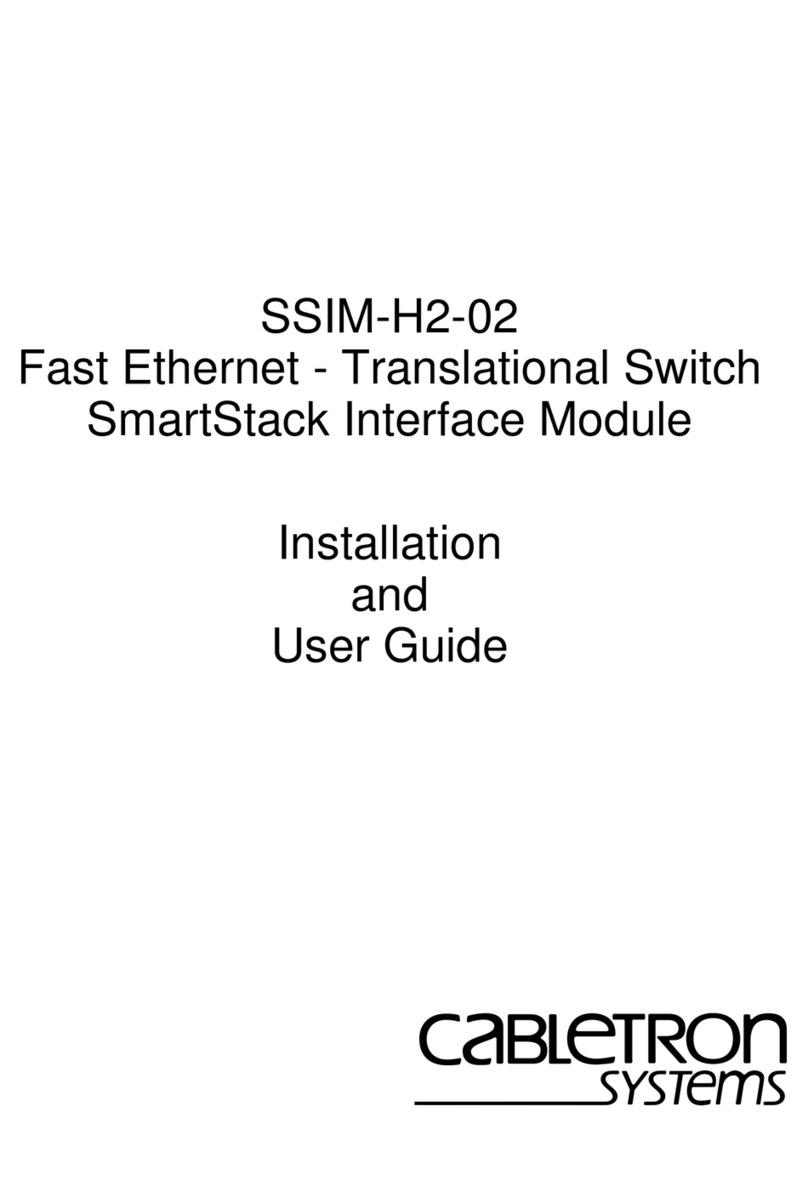
Enterasys
Enterasys SSIM-H2-02 Installation and user guide

Dell
Dell PowerConnect 3424 Cli reference guide
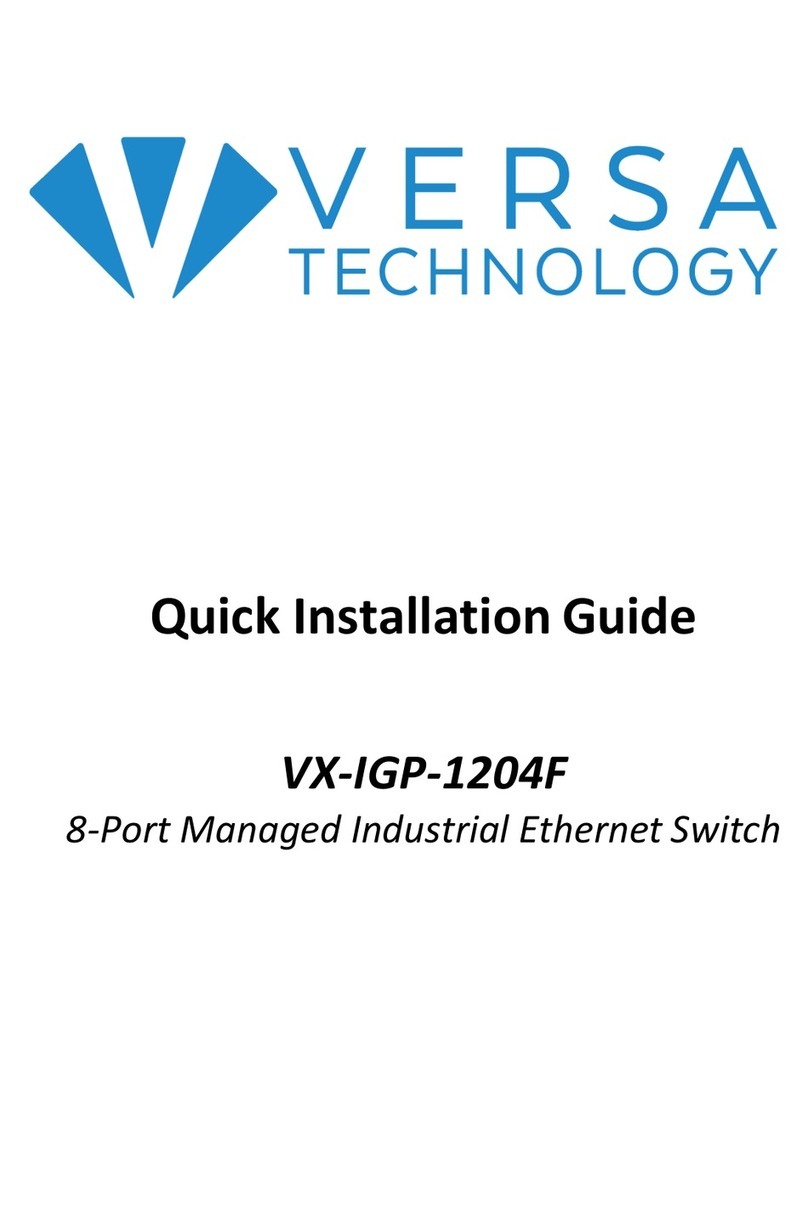
Versa Technology
Versa Technology VX-IGP-1204F Quick installation guide
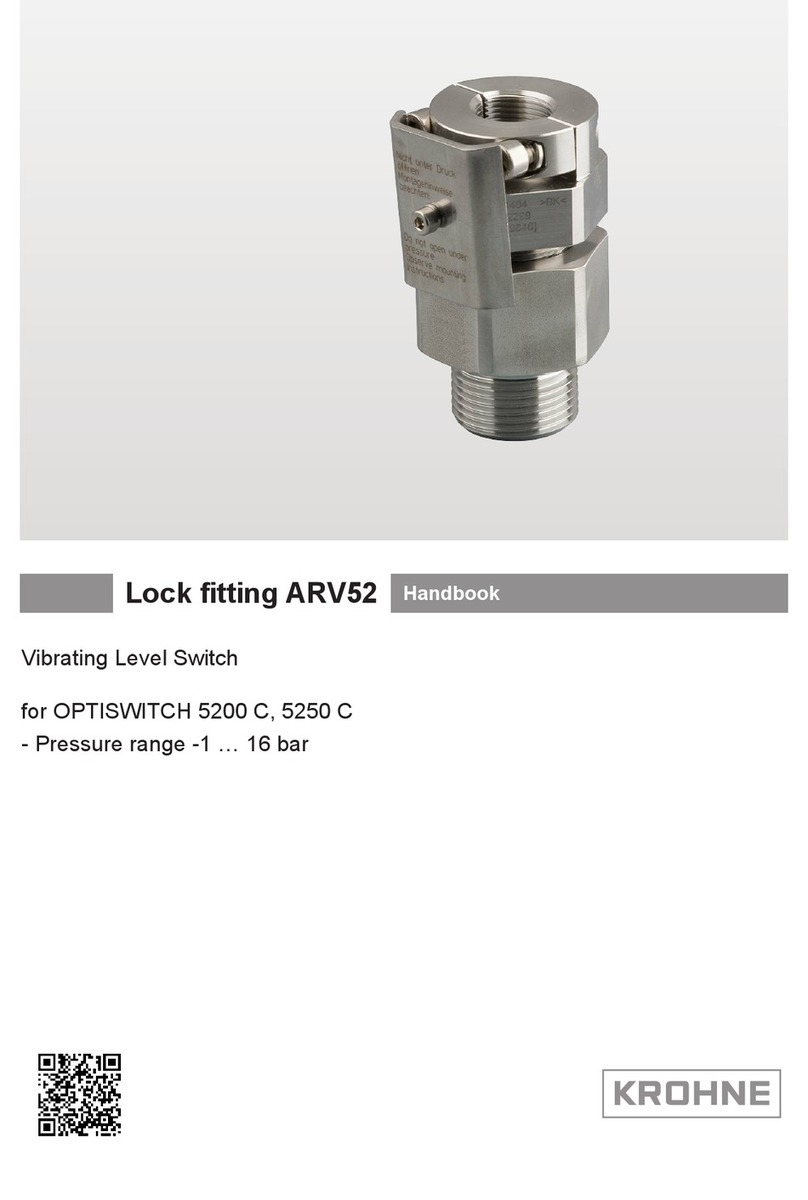
KROHNE
KROHNE ARV52 Handbook

D-Link
D-Link DKVM-4U Quick installation guide

TRENDnet
TRENDnet TE100-S5Pplus Quick installation guide