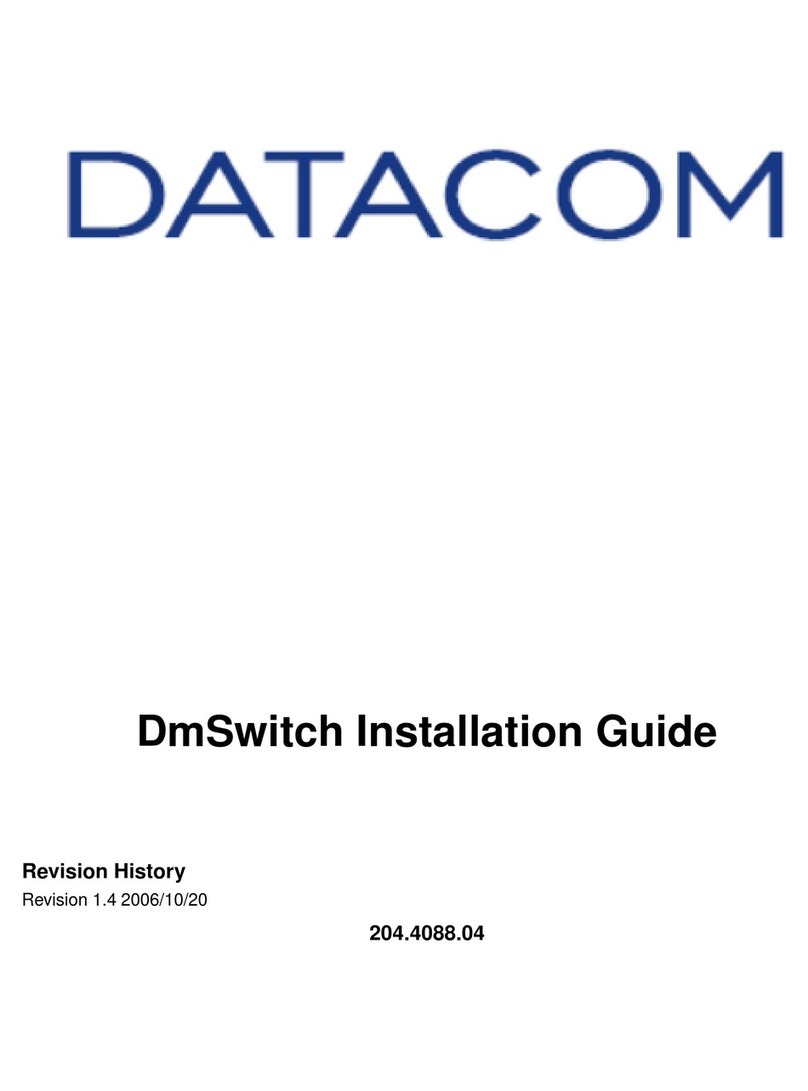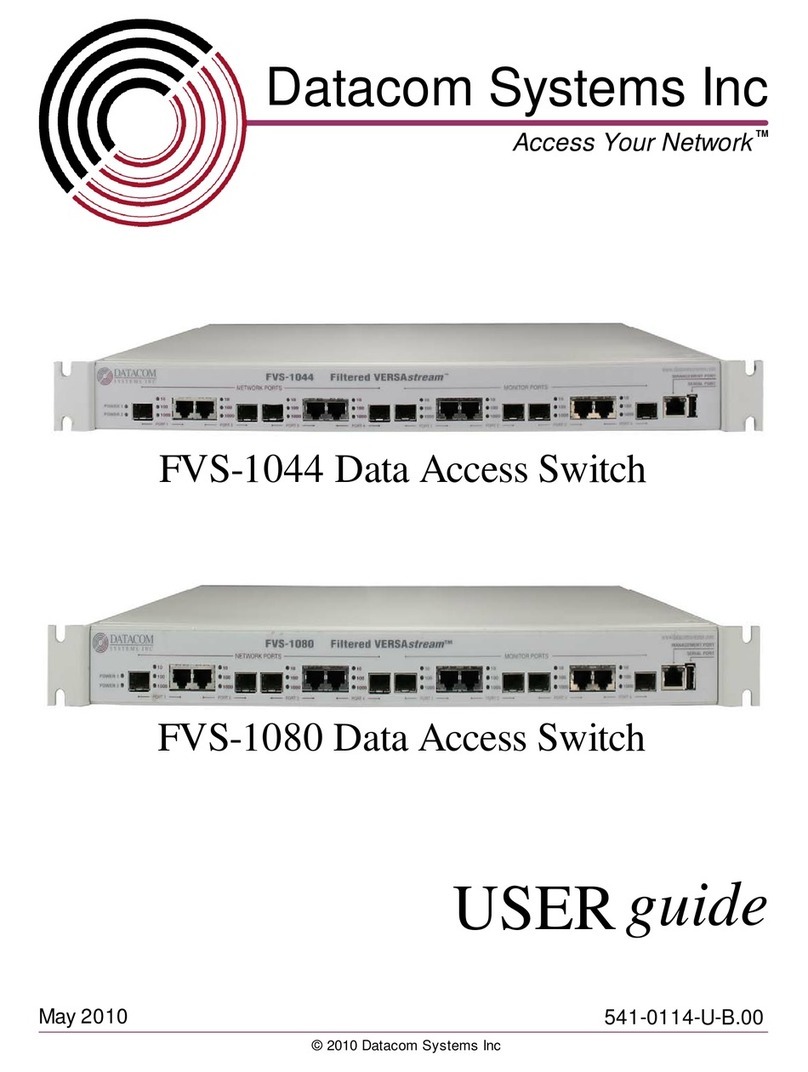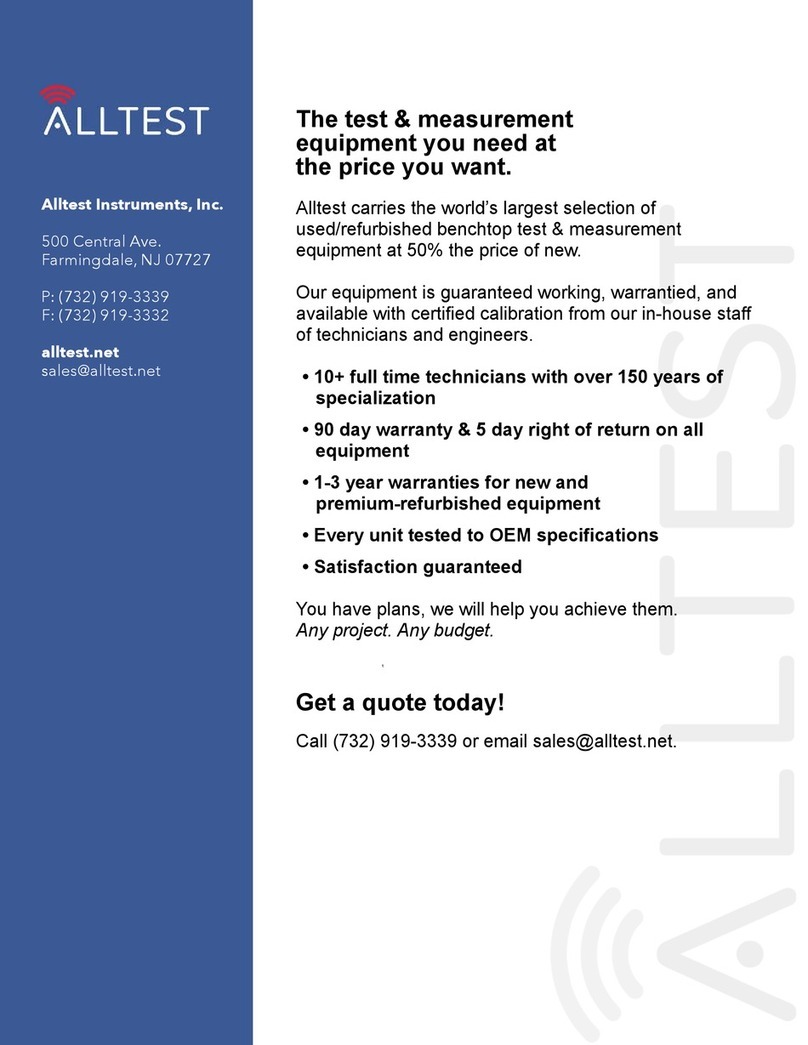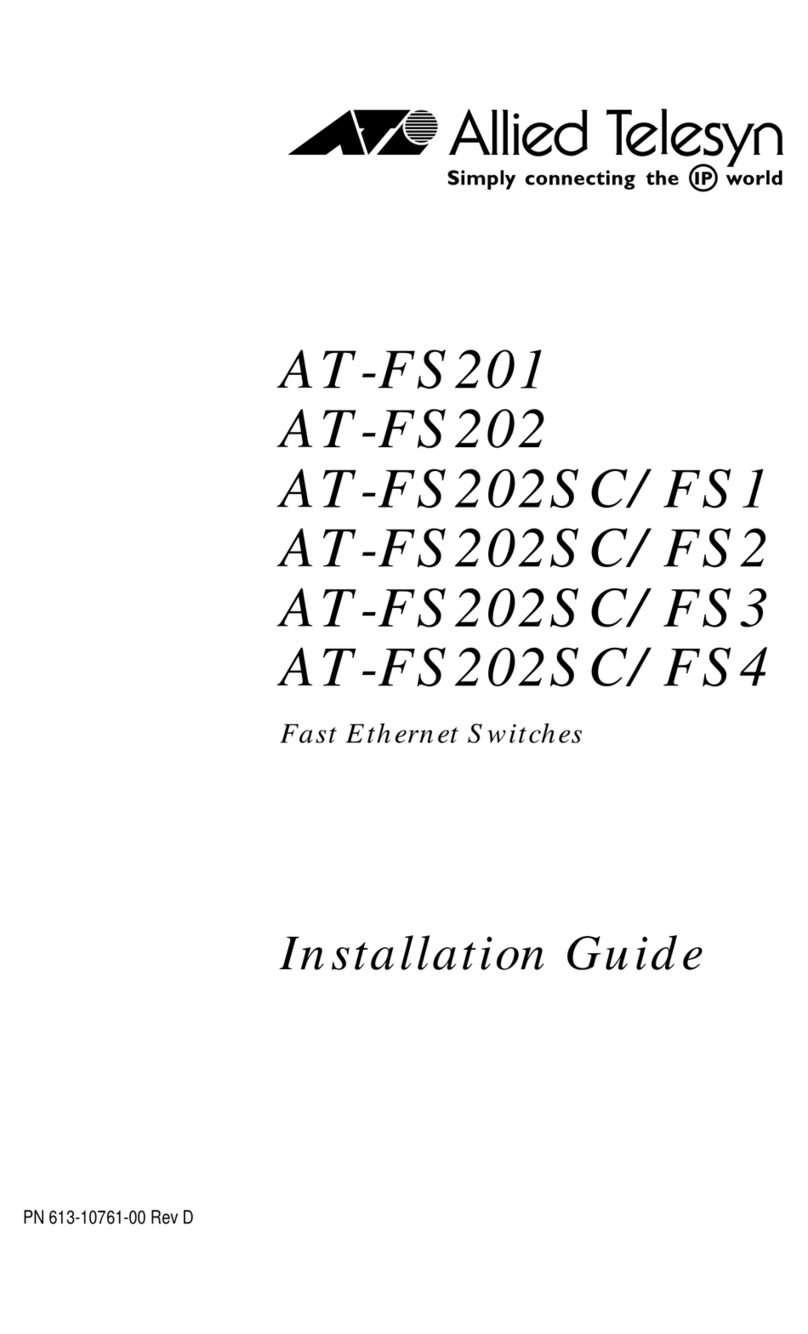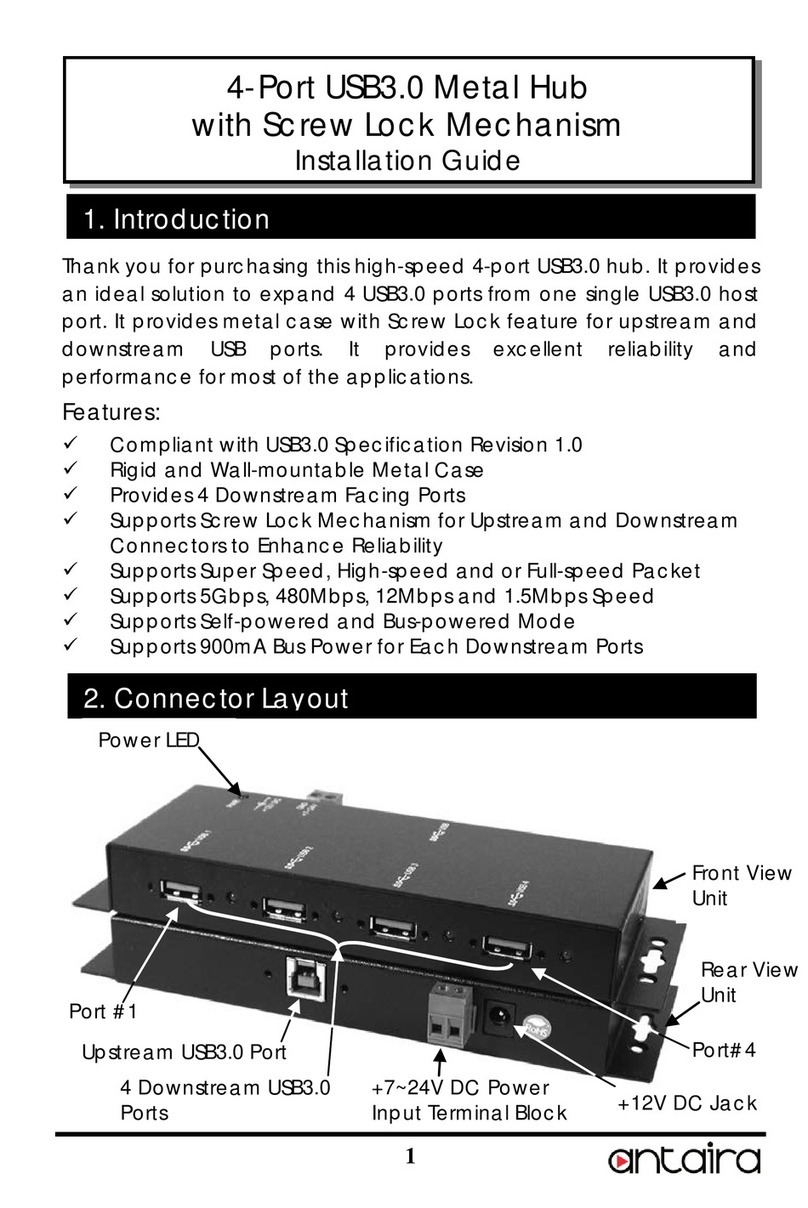Datacom DM4380 User manual

DM4380
CARRIER ETHERNET SWITCH
INSTALLATION GUIDE
204.4336.00 –October/2019

DM4380 –Installation Guide
Legal Note
204.4336.00 - October/2019
2
LEGAL NOTE
In spite the fact that all the precautions were taken in development of the present
document, DATACOM shall not be held responsible for eventual errors or omissions as
well as no obligation is assumed due to damages resulting from the use of the
information included in this guide. The specifications provided in this guide shall be
subject to changes with no prior notification and are not acknowledged as any type of
contract.
© 2019 DATACOM - All rights reserved.
WARRANTY
DATACOM's products are covered by a warranty against manufacturing defects during a
minimum period of 12 (twelve) months including the legal term of 90 days, as from the
date of issue of the supply Nota Fiscal (Invoice).
Our warranty is standard counter warranty, this means, for exercise of the warranty,
the customer should send the product to DATACOM Authorized Technical Assistance
with paid freight. The return freight of the equipment will be DATACOM responsibility.
To obtain additional information, see our warranty policy in
www.datacom.com.br/en/home
Telephone Number: +55 51 3933-3094

DM4380 –Installation Guide
Contacts
204.4336.00 - October/2019
3
CONTACTS
TECHNICAL SUPPORT
Datacom has available a support portal - DmSupport, to help the customers in use and
config of our equipment.
Access to the DmSupport can be made through link:
https://supportcenter.datacom.com.br
In this site the following are available: firmwares, technical datasheets, config guide,
MIBs and manuals for download. In addition, it allows opening of calls for assistance
with our technical team.
Telephone Number: +55 51 3933-3122
We would like to highlight that our assistance through telephone support is available
from Monday through Friday from 08:00 AM through 05:30 PM.
Important: For support assistance 24x7, please request a quotation to our sales
department.
GENERAL INFORMATION
For any other additional information, please visit the www.datacom.com.br/en/home
or call:
DATACOM
Rua America, 1000
92990-000 –Eldorado do Sul –RS –Brazil
+55 51 3933-3000

DM4380 –Installation Guide
Product Documentation
204.4336.00 - October/2019
4
PRODUCT DOCUMENTATION
ABOUT THIS DOCUMENT
This document is part of a set of documents prepared to provide all necessary
information about DATACOM products.
SOFTWARE PLATFORM
QUICK CONFIGURATION GUIDE –Provides instructions on how to set
the functionalities in a quick manner in the equipment
TROUBLESHOOTING GUIDE –Provides instructions on how to analyze,
identify and solve problems with the product
COMMAND REFERENCE –Provides all the commands related to the
product
RELEASE NOTES –Provides instructions on the new functionalities,
identified defects and compatibilities between Software and Hardware
HARDWARE PLATFORM
DATASHEET –Provides the product technical characteristics
INSTALLATION GUIDE –Provides instructions on the procedures
covering product installation
The availability of some documents can vary depending on the type of product.
Access https://supportcenter.datacom.com.br/ to locate the related documents or
contact the Technical Support for additional information.

DM4380 –Installation Guide
Contents
204.4336.00 - October/2019
5
CONTENTS
LEGALNOTE...............................................................................................................................................................................2
WARRANTY.................................................................................................................................................................................2
CONTACTS..................................................................................................................................................................................3
TECHNICAL SUPPORT......................................................................................................................................................3
GENERAL INFORMATION................................................................................................................................................3
PRODUCT DOCUMENTATION................................................................................................................................................4
ABOUT THIS DOCUMENT ...............................................................................................................................................4
SOFTWARE PLATFORM ..................................................................................................................................................4
HARDWARE PLATFORM .................................................................................................................................................4
CONTENTS..................................................................................................................................................................................5
1INTRODUCING THE HARDWARE INSTALLATION GUIDE......................................................................................7
1.1 ABOUT THIS GUIDE ............................................................................................................................................7
1.2 INTENDED AUDIENCE ........................................................................................................................................7
1.3 CONVENTIONS ......................................................................................................................................................7
2GETTING STARTED..........................................................................................................................................................9
2.1 SAFETY WARNINGS............................................................................................................................................9
3HARDWARE DESCRIPTION......................................................................................................................................... 10
3.1 PRODUCT OVERVIEW ...................................................................................................................................... 10
3.2 MODEL DM4380 12XS+3CX................................................................................................................ 10
3.3 EQUIPMENT STATUS LEDS........................................................................................................................... 11
3.4 SERIAL CONSOLE INTERFACE (RS-232).............................................................................................. 11
3.5 USB INTERFACE CONSOLE ......................................................................................................................... 12
3.6 USB INTERFACE HOST.................................................................................................................................. 12
3.7 INTERFACE MANAGEMENT ETHERNET (MGMT) ............................................................................. 12
3.8 DATA INTERFACE.............................................................................................................................................. 13
3.9 ALARM INPUT AND OUTPUT ........................................................................................................................ 16
3.10 PSUS AND POWER INPUTS......................................................................................................................... 16
3.11 PROTECTIVE GROUNDING ............................................................................................................................ 21
4DM4380 INSTALLATION.............................................................................................................................................. 22
4.1 DM4380 PACKAGE CONTENT .................................................................................................................. 22
4.2 IDENTIFYING THE PRODUCT ........................................................................................................................ 22
4.3 PREPARING THE INSTALLATION SITE...................................................................................................... 22
4.4 19-INCH RACK INSTALLATION ................................................................................................................... 23

DM4380 –Installation Guide
Contents
204.4336.00 - October/2019
6
4.5 CONNECTING THE PROTECTIVE GROUNDING ...................................................................................... 24
4.6 VENTILATION...................................................................................................................................................... 24
4.7 POWERING THE EQUIPMENT....................................................................................................................... 25
4.8 CHECKING THE PRODUCT’S OPERATION............................................................................................... 25
5INSTALLING AND REMOVING QSFP28/QSFP+/SFP/SFP+ MODULES............................................................. 27
5.1 INSTALLING THE SFP+/SFP MODULES .............................................................................................. 27
5.2 REMOVING SFP+/SFP MODULES.......................................................................................................... 29
5.3 INSTALLING THE QSFP28/QSFP+ MODULES ................................................................................ 29
5.4 REMOVING QSFP28/QSFP+ MODULES............................................................................................ 30
6LOGGING IN FOR FIRST TIME..................................................................................................................................... 32
6.1 MANAGEMENT USING CONSOLE INTERFACE ....................................................................................... 32
6.2 MANAGEMENT USING ETHERNET INTERFACE ..................................................................................... 32
6.3 CONFIGURING USERS..................................................................................................................................... 33
6.4 CHANGING DEFAULT ADMINISTRATOR ACCOUNT PASSWORD ................................................ 34
7TECHNICAL SPECIFICATION....................................................................................................................................... 35
7.1 INTERFACES ........................................................................................................................................................ 35
7.2 POWER SUPPLY AND CONSUMPTION .................................................................................................... 35
7.3 PHYSICAL SPECIFICATIONS......................................................................................................................... 35
7.4 ENVIRONMENT INFORMATION ................................................................................................................... 36
8STANDARDS AND REGULATIONS............................................................................................................................ 37

DM4380 –Installation Guide
Introducing the Hardware Installation Guide
204.4336.00 - October/2019
7
1INTRODUCING THE HARDWARE INSTALLATION GUIDE
1.1 ABOUT THIS GUIDE
This guide provides information about hardware specification and installation
procedures from DM4380 carrier ethernet switch family. This document also covers
initial configuration, those normally needed after hardware installation.
It is assumed that the individual or individuals managing any aspect of this product
have basic understanding of Ethernet and Telecommunications networks.
1.2 INTENDED AUDIENCE
The DM4380 Installation Guide is intended for Network Administrators, technicians and
other qualified service personnel responsible for installing, configuring, planning and
maintaining the DM4380 switch.
1.3 CONVENTIONS
In order to improve the agreement, the following conventions are made throughout this
guide:
1.3.1 Icons Convention
Icon
Type
Description
Note
Notes give an explanation about some topic in the foregoing
paragraph.
Caution
This symbol means that this text is very important and, if
the orientations were not correct followed, it may cause
damage or hazard.
Warning
This symbols means that, case the procedure was not
correctly followed, may exist electrical shock risk.
Warning
Represents LASER radiation. It is necessary to avoid eye and
skin exposure.
Caution
Indicates that equipment, or a part is ESDS (Electrostatic
Discharge Sensitive). It should not be handled without
grounding antistatic wrist strap or equivalent.
Warning
Non-ionizing radiation emission.

DM4380 –Installation Guide
Introducing the Hardware Installation Guide
204.4336.00 - October/2019
8
Note
WEEE Directive Symbol (Applicable in the European Union
and other European countries with separate collection
systems).This symbol on the product or its packaging
indicates that this product must not be disposed of with
other waste. Instead, it is your responsibility to dispose of
your waste equipment by handing it over to a designated
collection point for the recycling of waste electrical and
electronic equipment. The separate collection and recycling
of your waste equipment at the time of disposal will help
conserve natural resources and ensure that it is recycled in
a manner that protects human health and the environment.
For more information about where you can drop off your
consumer waste equipment for recycling, please contact
your local city recycling office or the dealer from whom you
originally purchased the product.
A caution type notice calls attention to conditions that, if not avoided,
may damage or destroy hardware or software.
A warning type notice calls attention to conditions that, if not avoided,
could result in death or serious injury.

DM4380 –Installation Guide
Getting Started
204.4336.00 - October/2019
9
2GETTING STARTED
2.1 SAFETY WARNINGS
Before to continue, read carefully the following safety warnings:
Prior to installation carefully read the whole guide.
Pay attention to the safety instructions during installation, operation or
maintenance of this product. Installation, adjustments or maintenance
must be performed only by qualified, trained and authorized personnel.
To prevent the risk of electrical shocks, before turning the equipment on
or connecting an interface card or cable, install the protective grounding
system.
Before connecting any cable to the equipment, make sure that the
grounding system is functional.
Optical Transceivers used in DM4380 have invisible LASER emitting.
Although all DATACOM homologated transceivers and most of the market
transceivers comply with LASER safety standards, avoid direct contact
and exposure to eyes and skin.
The optical modules use invisible radiation laser transmitters. Although
most SFP/SFP+/QSFP+/QSFP28 on the market meet LASER safety
specifications, never look directly at the terminals of a module or an
optical cord. Exposure to laser emissions may cause partial or total loss
of vision.

DM4380 –Installation Guide
Hardware DESCRIPTION
204.4336.00 - October/2019
10
3HARDWARE DESCRIPTION
This chapter describes the DM4380 line hardware features.
3.1 PRODUCT OVERVIEW
The DM4380 line has the product version shown below.
Figure 1 - DM4380 12XS+3CX
3.2 MODEL DM438012XS+3CX
Figure 2 - DM4380 12CX+3CX Views
Description
1
10GE Ethernet ports
2
40/100GE Ethernet ports
3
10GE Ethernet port LEDs
4
40/100GE Ethernet LED ports
5
Alarm interface (2 inputs and 1 output)
6
RS-232 Console Port

DM4380 –Installation Guide
Hardware DESCRIPTION
204.4336.00 - October/2019
11
7
Ethernet Management Port
8
PSU Slots
9
PSU 125 DC Power Input
10
Power Supply cooling inlets
11
System ALARM/FAIL LED
12
PSU 125 DC Status LEDs
13
PSU 125 DC Status LEDs
14
Auxiliary Safety Grounding
15
Host USB Port
16
USB Port Console
17
PSU 125 AC Power Input
18
Equipment cooling outlets
Table 1 –DM4380 12XS+3CX Interface Description
3.3 EQUIPMENT STATUS LEDS
The DM4380 Switch has two statuses indicating LEDs in the front panel, the LED
ALARM/FAIL located in the Mainboard and the LED PWR located in each PSU. The table
below describes the behavior of the status LEDs of the equipment.
LED PWR
ON GREEN: Indicates that the power supply is running and that
the equipment is powered or on standby ready to take over the
load.
OFF: Power supply with problems or not powered.
LED
ALARM/FAIL
OFF: Equipment operating normally, without detected failures
or alarms.
ON RED: Indicates that the equipment is in a state of internal
failure.
ON BLINKING RED (slow): Indicates that the equipment is in a
lower gravity alarm state.
ON BLINKING RED (fast): Indicates that the equipment is in a
lower gravity alarm state.
When the power is connected to the equipment, this LED will turn
red for a short time, and then will turn off.
Table 2 - Status LED behavior
3.4 SERIAL CONSOLE INTERFACE (RS-232)
The DM4380 equipment line has a console port for local management. The console port
uses an RJ45 connector. A cable with a male RJ45 connector and a female DB9
connector must be used for the connection to a computer or laptop.
The serial console cable is an accessory included in the DM4380. Additional cables can
be purchased separately via code 710.0137.xx or assembled as described in the

DM4380 –Installation Guide
Hardware DESCRIPTION
204.4336.00 - October/2019
12
following figures. The pin assignment of the RJ45 connector and its match with the DB9
connector is described in table 4.
Figure 3 –Console Cable
Figure 4 - Console interface connector pin assignment
RJ45 Male
DB9
Female
Function
DM4380 Input/output
1
-
Reserved
-
2
-
Reserved
-
3
2
RS232_TX
Output
4
5
DGND
Ground
5
5
DGND
Ground
6
3
RS232_RX
Input
7
-
Reserved
-
8
-
Reserved
-
Table 3 - Console interface connector pin assignment
3.5 USB INTERFACE CONSOLE
For management via USB, the DM4380 has a USB console port accessible via Mini-USB
cable (not included) on rear panel.
The driver for use of this interface in Windows can be found in
http://www.datacom.com.br/support.
3.6 USB INTERFACE HOST
The product provides a type A USB interface host on the rear panel that can operate
according to specification 2.0. There is no need to use this interface during the switch’s
installation process. Contact Technical Support for more information on using this
interface.
3.7 INTERFACE MANAGEMENT ETHERNET (MGMT)
The DM4380 has a Gigabit Ethernet interface used for local or remote management of
the switch. For details on how to use it, see the chapter Logging in for First Time. This
interface has two status LEDs whose behavior is described in TABLE 4.

DM4380 –Installation Guide
Hardware DESCRIPTION
204.4336.00 - October/2019
13
Figure 5 - MGMT LEDs (DM4380 12XS+3CX)
Indicator
Color
Status
Description
LINK/ACT
GREEN
Off
Link Down (inactive port)
On
Link Up (active port)
Blinking
Data sending and/or receiving activity
SPEED
YELLOW
Off
Port operating in 1000Base-T mode
On
Port operating in 10Base-T or 100Base-TX
Table 4 –MGMT Interface LEDs
3.8 DATA INTERFACE
3.8.1 10 Gigabit SFP+ Optical Ethernet Interfaces (10GBase-X)
The DM4380 12XS+3CX has 12 10 Gigabit Optical Ethernet interfaces using SFP+
connectors. The status indicating LED contains the LINK/ACT/SPEED information on the
same bicolor LED.

DM4380 –Installation Guide
Hardware DESCRIPTION
204.4336.00 - October/2019
14
Figure 6 - 10GE SFP+ Port LEDs
3.8.1.1 10 Gigabit Optical Ethernet Interface LED indicators
The convention to indicate the operation and mode of operation of the 10GE SFP+
interfaces is described in the table below:
Indicator
Color
Status
Description
LINK/ACT
/SPEED
GREEN
On
Link Up (active port) operating in
10GBase-X mode.
YELLOW
On
Link Up (active port) operating at a rate
lower than 10GE.
GREEN or
YELLOW
Blinking
Data sending and/or receiving activity
-
Off
Link Down (active port)
Table 5 - 10GE SFP+ Interface LED indicators
3.8.1.2 40 and 100 Gigabit Optical Ethernet Interfaces
The DM4380 12XS+3CX has 3 high-speed interfaces using QSFP28 connectors.

DM4380 –Installation Guide
Hardware DESCRIPTION
204.4336.00 - October/2019
15
Figure 7 –40/100GE Ports
3.8.1.3 40 and 100 Gigabit Optical Ethernet Interface LED indicators
The 40GE/100GE ports have LEDs that indicate the operation of the ports on the left
front part of the equipment, as shown in figure 8. The convention to indicate the
operation and the 40GE and 100GE interface operating mode is described in Table 6.
Figure 8 –40/100GE port LEDs
Indicator
Color
Status
Description
LINK/ACT/
SPEED
GREEN
On
Link Up (active port) operating in 100GBase-X
mode.
YELLOW
On
Link Up (active port) operating at a rate lower
than 100GE.
GREEN or
YELLOW
Blinking
Data sending and/or receiving activity

DM4380 –Installation Guide
Hardware DESCRIPTION
204.4336.00 - October/2019
16
-
Off
Link Down (inactive port)
Table 6 –40/100GE Interface LED indicators
3.9 ALARM INPUT AND OUTPUT
The DM4380 has two alarm inputs and one alarm output in an RJ45 connector. Alarm 1
and 2 inputs are isolated via optocoupler. External alarm detection occurs when the
voltage difference between IN+ and IN- reaches 12V. The Table 7 presents the voltages
and status for alarm 1 and 2 inputs.
Signal IN-
Signal IN+
Description
0V (Reference)
0V to 3V
No alarm
0V (Reference)
12V to 60V
Alarm
Table 7 –Conditions for alarm detection
For alarm output, the equipment uses a relay. In an alarm situation
1
or when the switch
is off, pin 7 (common) is short circuited with pin 8 (NF). When operating without alarms,
pin 7 (common) will be short circuited with pin 6 (NA), while pin 8 (NF) will be isolated.
The table below describes the pin settings used in connector RJ45 of the alarm
interface.
RJ45 Male
Signal
1
Input 1 –IN+
2
Input 1 –IN-
3
Input 2 –IN+
4
Input 2 –IN-
5
Not connected
6
Output –NA (Alarm Off)
7
Output –Common
8
Output –NF (Alarm On)
Table 8 - Alarm pin connector
3.10 PSUS AND POWER INPUTS
The equipment of the DM4380 line has two slots for the PSU 125 power supply
(supplied separately).
The DM4380 family has support for two PSU models, the PSU 125 DC operates with -48
/ -60Vdc and PSU 125 AC operates with 100/240Vac (50/60Hz).
The PSU 125 DC has TERMINAL BLOCK power terminals located in front panel of the
PSU.
1
Roadmap feature, contact Technical Support if you have any questions.

DM4380 –Installation Guide
Hardware DESCRIPTION
204.4336.00 - October/2019
17
The PSU 125 AC has three-pin IEC 320/C14 plug power terminals located in rear panel
of the equipment.
The PSU 125 power supplies operate in a 1:1 redundancy manner, with only one being
sufficient to maintain full operation of the equipment. The combination of AC and DC
power supplies in the same equipment is allowed. The insertion/removal of power
cables and the PSU 125s can be hot-swapped, allowing the uninterrupted operation of
the equipment, if one of the two power supplies is turned off or presents failures. The
PSU 125 has a PWR LED on its front panel that, when GREEN, indicates that it is
correctly powered and operational.
Figure 9 - PSU 125 DC front panel
Figure 10 - PSU 125 AC front panel
The equipment is de-energized through its power cable (s). The power
outlet must be nearby and easily accessible.
The electrical installation of the site should be protected by devices
against short circuits.
On the PSU 125 DC, fuses F1 and F2 support currents up to 15A. They
are 86V Fast Acting. If necessary, only replace it with one of the same
specifications. The F3 output fuse supports currents up to 15A. It is also
86V Fast Acting. If necessary, also replace it with another one with the
same specifications.

DM4380 –Installation Guide
Hardware DESCRIPTION
204.4336.00 - October/2019
18
In the PSU 125 AC, fuse F1 supports currents of up to 5A. They are of
Fast Acting type, 250V. If necessary, only replace it with one of the same
specifications. The F1000 output fuse supports up to 15A. It is a Fast
Acting type, 86V. If necessary, also replace it with another one with the
same specifications.
In the situation in which both PSUs are present and the power inputs are
energized and operating with voltages within the specified range, the AC
power inputs will take precedence over the DC power input, regardless of
the connected slot.
In the situation in which both DC PSUs are present and the power inputs
are energized and operating with voltages within the specified range,
PSU 1 will be supplying power to the equipment and PSU 2 will be on
standby.
3.10.1 Pinout and Polarity
3.10.1.1 PSU 125 AC
The figure below presents the IEC 320/C14 connector pinout for the equipment’s power
supply.
Figure 11 –AC Power Connector Pinout
According to the NBR 14136 standard, the grounding pin of the product
must be connected to the grounding installations of the installation site,
since the power pins have no polarity indication.

DM4380 –Installation Guide
Hardware DESCRIPTION
204.4336.00 - October/2019
19
3.10.1.2 PSU 125 DC
The figure below shows the pin settings of the TERMINAL BLOCK connector to power the
switch.
Figure 12 - DC Power Connector Pinout Settings
3.10.2 Power Cables
3.10.2.1 PSU 125 AC
The PSU 125 AC includes a 3-meter power cord in the standard female IEC 320/C14 for
the NBR 14136 plug.
3.10.2.2 PSU 125 DC
The PSU 125 DC includes a 3.5 meter DC power cable in the PP 1 mm2gauge standard
with both ends open and the TERMINAL BLOCK standard male connector (normally
shipped screwed to the PSU 125 DC) for the installation of the cable.
Follow the information below to install the cable to the Terminal Block connector:
Step 1
Remove the TERMINAL BLOCK connector from the PSU 125 DC by
unscrewing the two side screws of the connector using a 1/8"
screwdriver (number 0) as shown below:

DM4380 –Installation Guide
Hardware DESCRIPTION
204.4336.00 - October/2019
20
Figure 13 –Removing the TERMINAL BLOCK from the PSU 125 DC
Step 2
Locate the power cord shipped with the PSU 125 DC, and cut it to
the desired preferred length. If the cable needs to be replaced, it is
important that it have a gauge of 1mm2or higher, and that the
conductor colors follow the specifications of the country where it is
installed.
Step 3
Using the same 1/8" screwdriver (number 0) used above, as shown
below:
Figure 14 –Installing the cable mounted to the TERMINAL BLOCK
Step 4
Before the cable is powered, screw the connector with the cable
installed on the PSU 125 DC, using the same 1/8" screwdriver
(number 0) used above, as shown below:
Figure 15 –Installing the cable mounted to the TERMINAL BLOCK on the PSU
125 DC
Table 9 –Installing the PSU 125 DC power supply
Table of contents
Other Datacom Switch manuals
Popular Switch manuals by other brands

Marshall Electronics
Marshall Electronics VMV-402-SH user manual
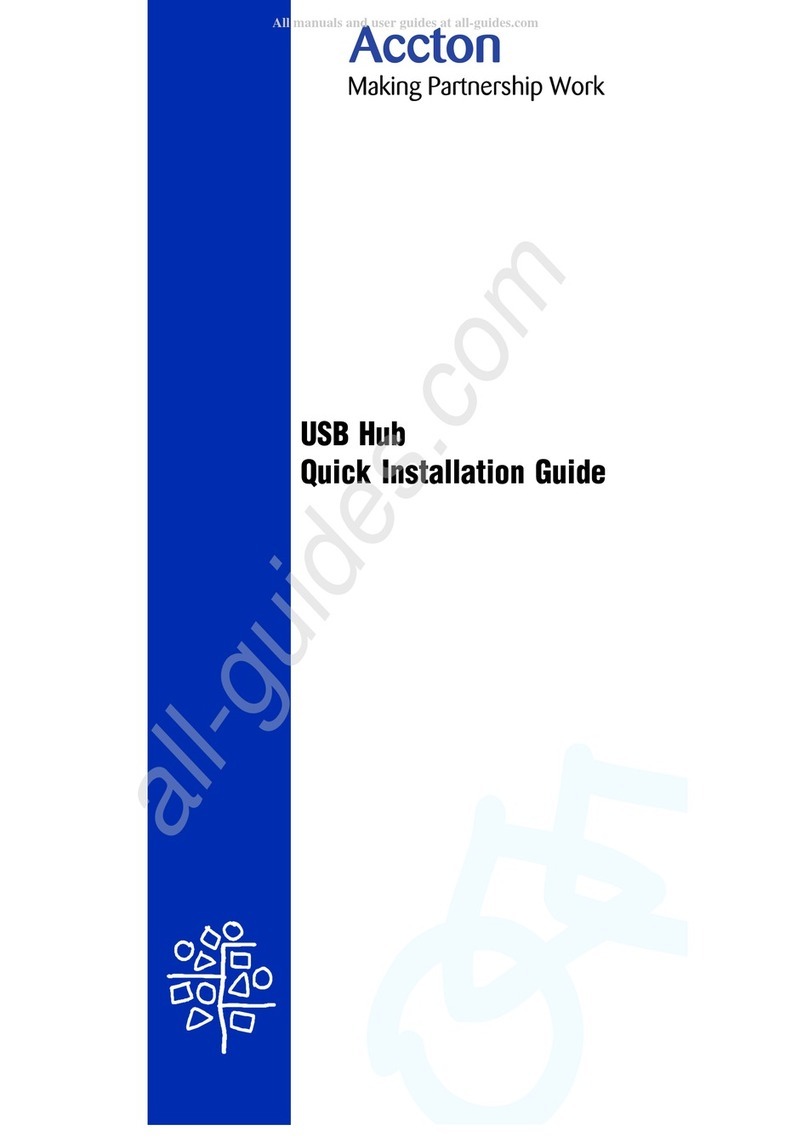
Accton Technology
Accton Technology USB204A Quick installation guide
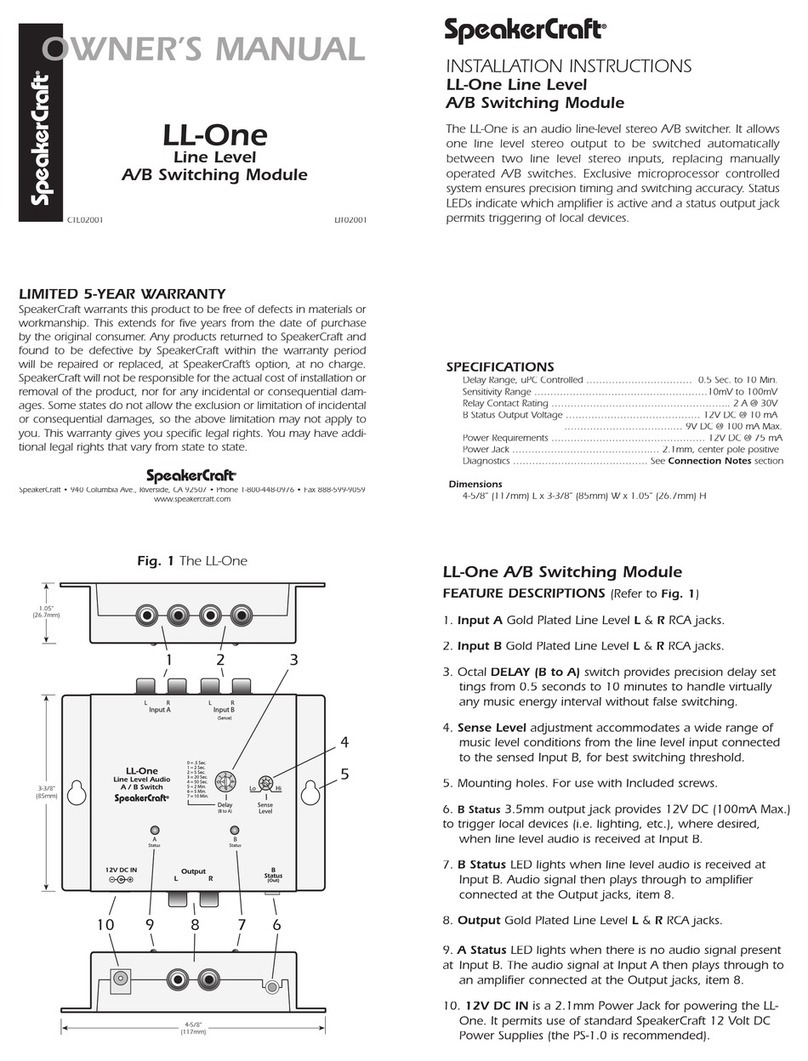
SpeakerCraft
SpeakerCraft LL-One owner's manual

netvox
netvox ZigBee Z802 user manual

ATEN
ATEN ALTUSEN KH2508a user manual

Brocade Communications Systems
Brocade Communications Systems 7800 Hardware reference manual