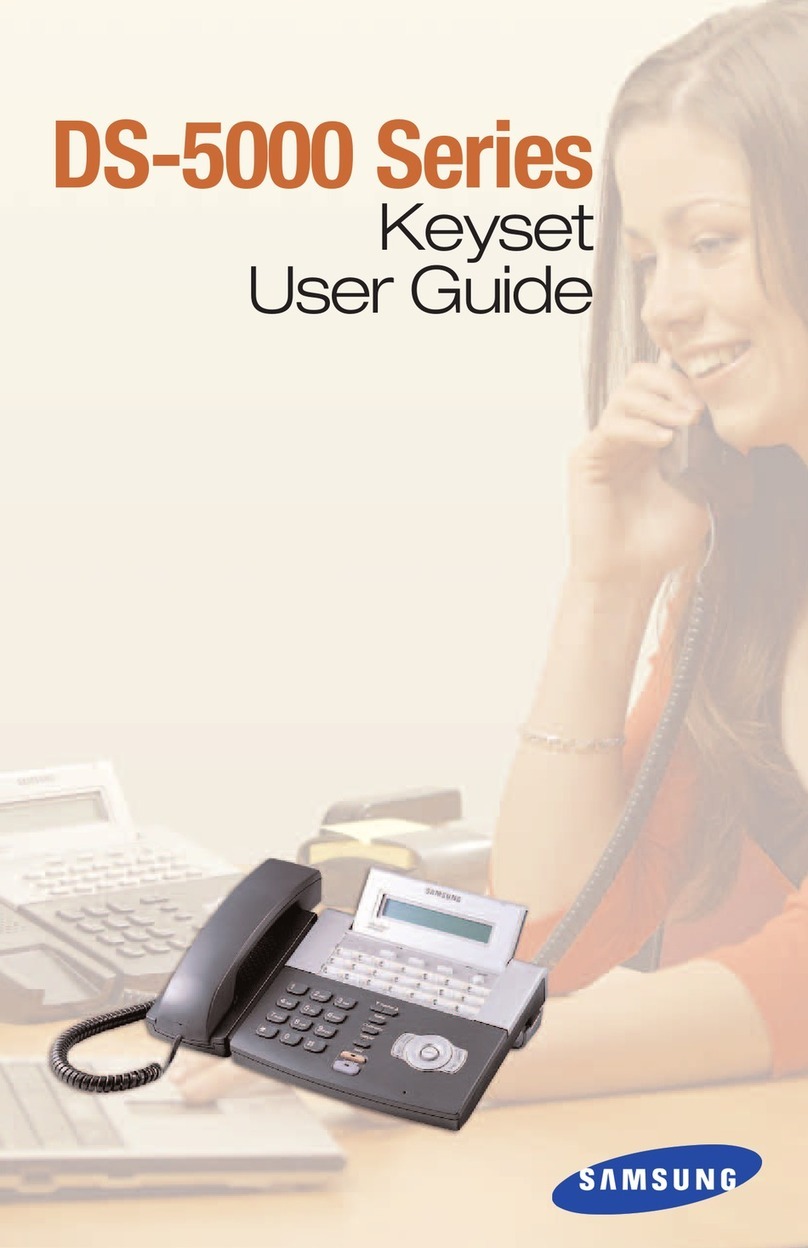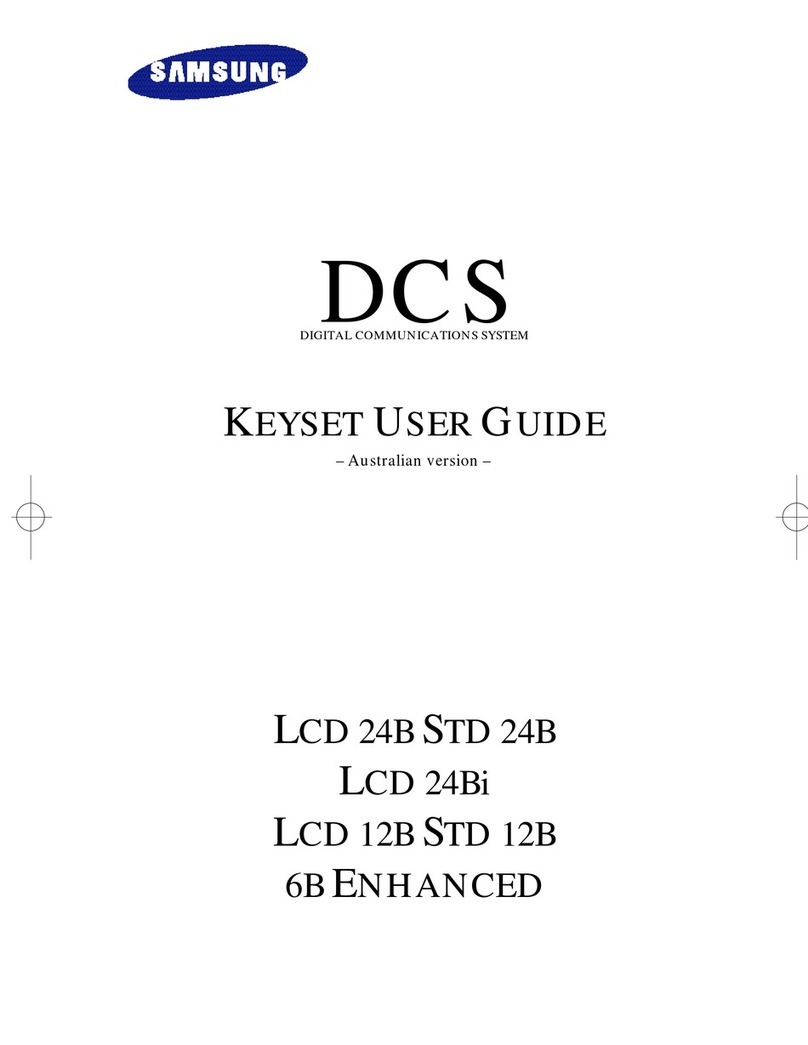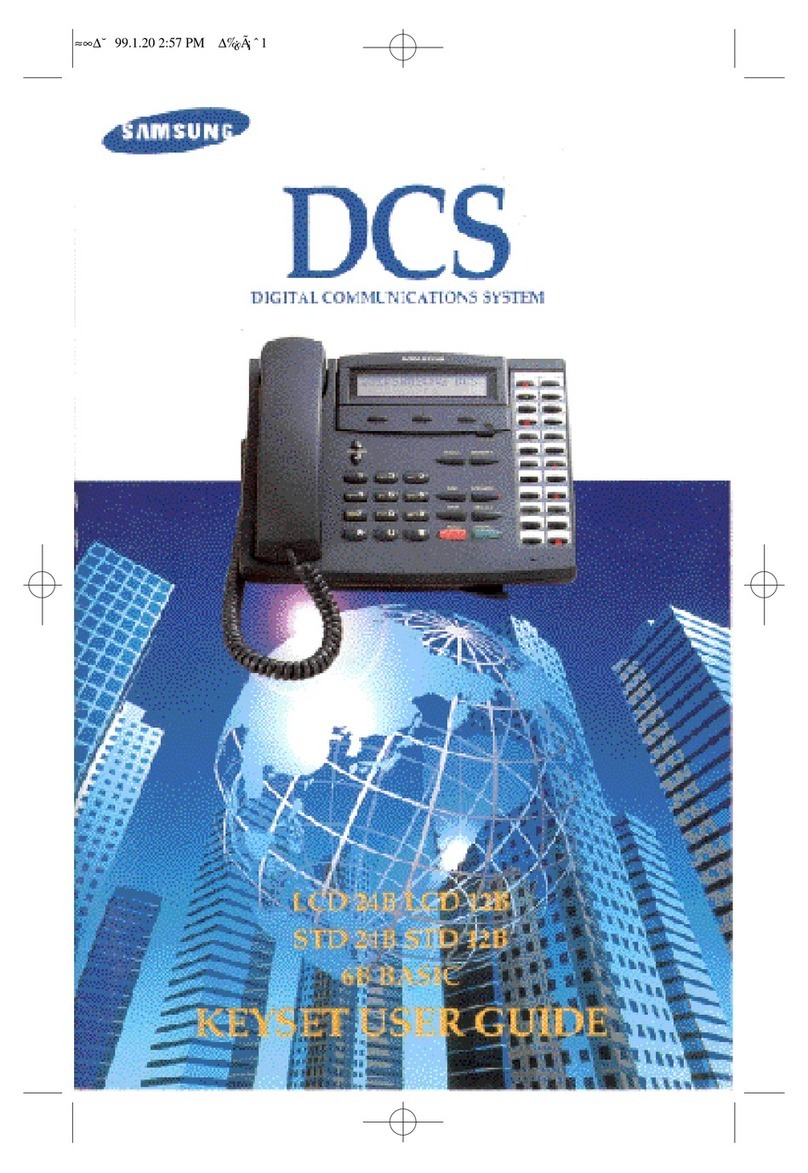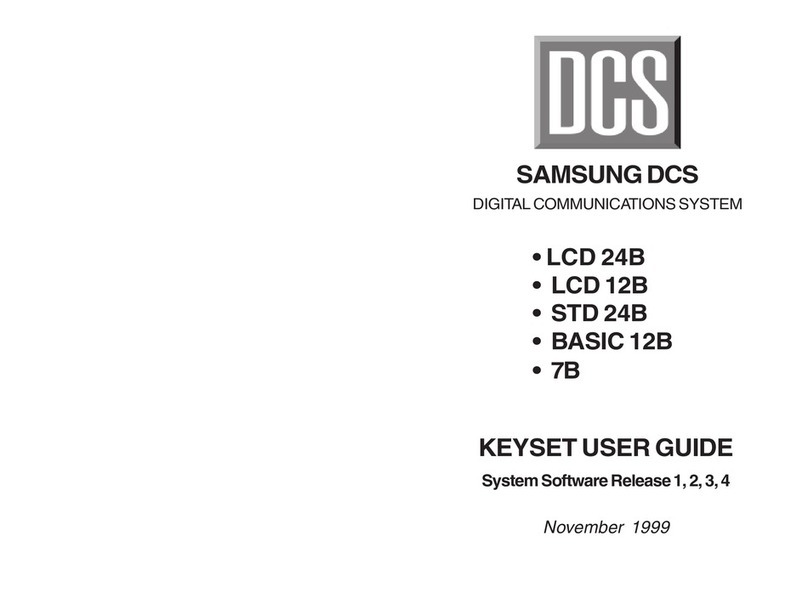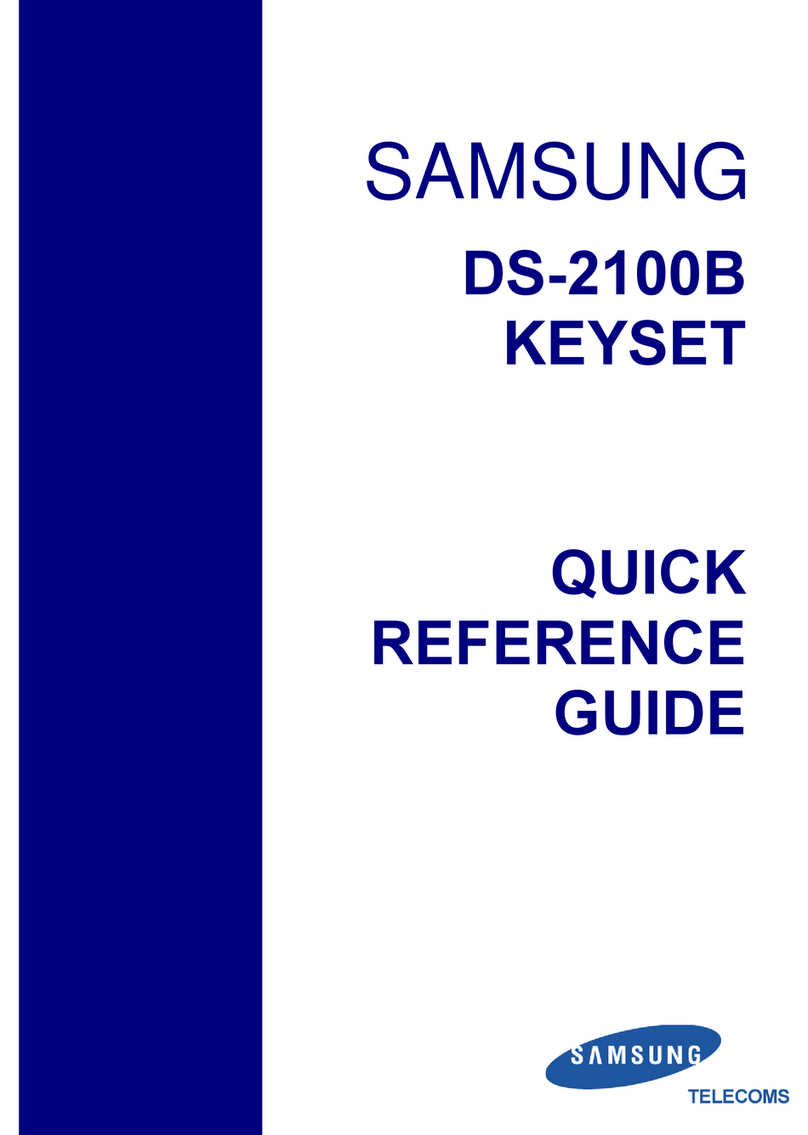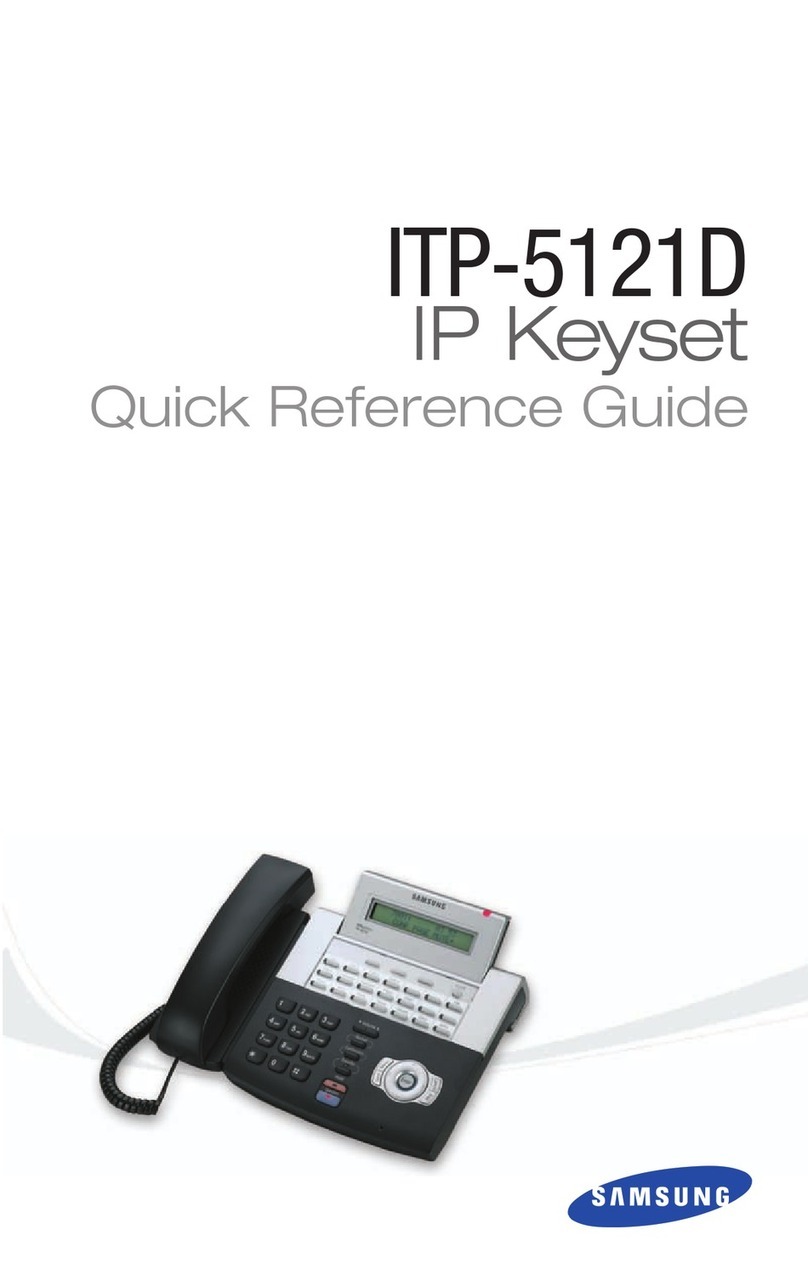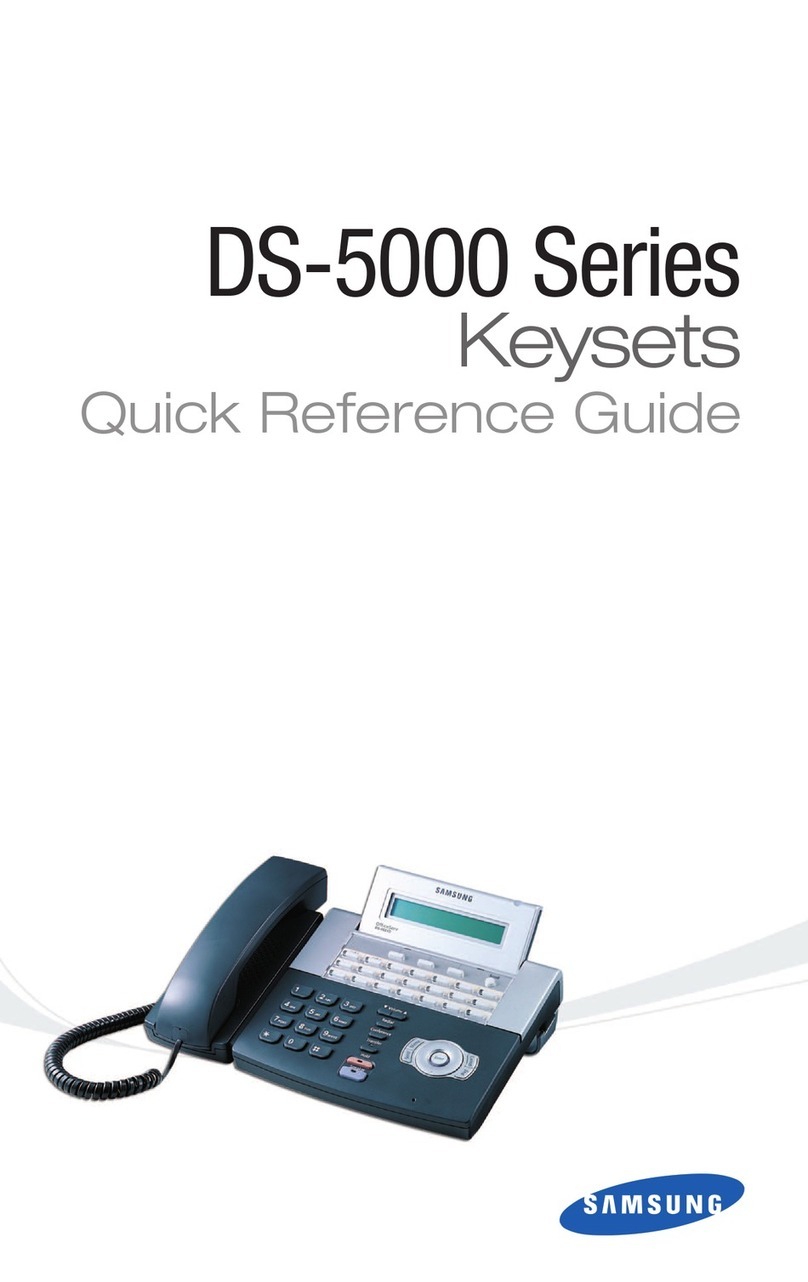This QUICK REFERENCE GUIDE provides the basic operation of your Samsung
ITP-5107S telephone.
LOGGING IN & OUT
If enabled, your ITP-5107S telephone may require you to log in before making
or receiving calls. In these cases your telephone system administrator will pro-
vide you with an extension number, password, and the feature code used to log
out.
TO LOG IN
Press ENTER to begin login.
Dial your extension number and press ENTER.
Dial your password and press ENTER twice.
TO LOG OUT
Dial the feature code provided by your administrator (for example 77).
PLACING CALLS
OUTSIDE CALLS - To place a call to an outside party:
Lift the handset. Press an idle outside line button, line group button, or
dial a line access code to receive dial tone.
Dial the telephone number.
Replace the handset when the call is completed.
NOTE: To call preprogrammed speed dial external numbers, lift the handset
and press the appropriate key.
INTERNAL CALLS - To place a call to another extension at your location:
Lift the handset and dial the extension number or group number.
Wait for the party to answer. If you hear a brief tone burst instead of ring-
back tone, the station called is set for Voice Announce or Auto Answer.
Begin speaking after the tone.
Replace the handset when the call is completed.
SPEAKERPHONE CALLS - Your Samsung ITP-5107S has full-duplex speak-
erphone capability.This feature is used for both internal or external calls.To acti-
vate this feature:
Press the SPEAKER key.
Place an internal or external call.
Press SPEAKER key to disconnect the call.
NOTE: The handset can be used at any time during the conversation.To resume
handsfree operation, press the SPEAKER key, and replace the handset.
ANSWERING CALLS
OUTSIDE/INTERNAL/VOICE ANNOUNCE CALLS - To answer these
three types of calls:
Lift the handset or press the flashing CALL button to answer on SPEAKER-
PHONE and you are automatically connected to the ringing call.
Replace the handset when the call is completed. If you are on SPEAKER-
PHONE, press the SPEAKER button to end the call.
NOTE: If a call is flashing at your telephone but not ringing, you must press the
flashing button to answer. The volume can be adjusted at any time by
pressing the up and down arrow keys on your navigation button.
PLACING A CALL ON HOLD
Calls can be placed on System Hold or Exclusive Hold. Calls placed on
Exclusive Hold can only be picked up from the extension that placed them on
hold. A call placed on System Hold can be picked up from any extension.
SYSTEM HOLD - To place a call on hold:
Press the HOLD button. The call will flash green at your telephone.
To take the caller off hold,press that button and the green flashing light will
go steady green again.
Resume conversation.
EXCLUSIVE HOLD - To place a call on hold at your telephone so that other
users cannot answer it:
Press the HOLD twice.The call will flash green at your telephone.
To retrieve the call, press the flashing green line button or press the HOLD
button a third time.
NOTE: Internal calls are always placed on exclusive hold.
TRANSFERRING CALLS
You can transfer a call by notifying the party to which the call is being trans-
ferred, or transfer a call without notification (blind transfer).
While on a call, press the TRANSFER button. Your call is automatically put
on transfer hold.
Dial the extension number for the party receiving the transferred call.
Wait for the called party to answer and announce the call, or simply hang
up without announcing.
Replace the handset to complete the transfer.
TRANSFERRING WITH CAMP-ON
When you transfer a call to another station and receive a busy signal, you can
camp the call on to this station. Hang up when you hear the busy signal. The
called party is alerted that a call is waiting.
NOTE: If you receive No More Calls tone, the station has no key available to
receive another call. Press TRANSFER to return to the caller.
CALL WAITING
If an outside call is camped-on to your telephone or another station is camped-
on to you:
Your keyset rings and the call that is waiting (camped-on) flashes green.
Press the flashing button to answer; the other call is put on hold automati-
cally if your station has the Automatic Hold feature set. If not, you must
press HOLD and then the flashing button or finish the call and hang up; the
waiting call will ring.
Lift the handset to answer.
NOTE: Intercom calls will not go on Automatic Hold.
CONFERENCE CALLS
To make a conference call while engaged in a conversation:
Press the CONF button and receive conference tone.
Make another call, either intercom or outside, press the CONF button and
receive conference tone.
Make another call or press the CONF button to join all parties. You can
conference up to five parties (you and four others).
Repeat the last step until all parties are added.
Hang up to leave the conference call.
NOTE: When attempting to add another party to the conference and you are
not able to reach the desired person, hang up. Press the CONF button
again to return to the previous conversation.