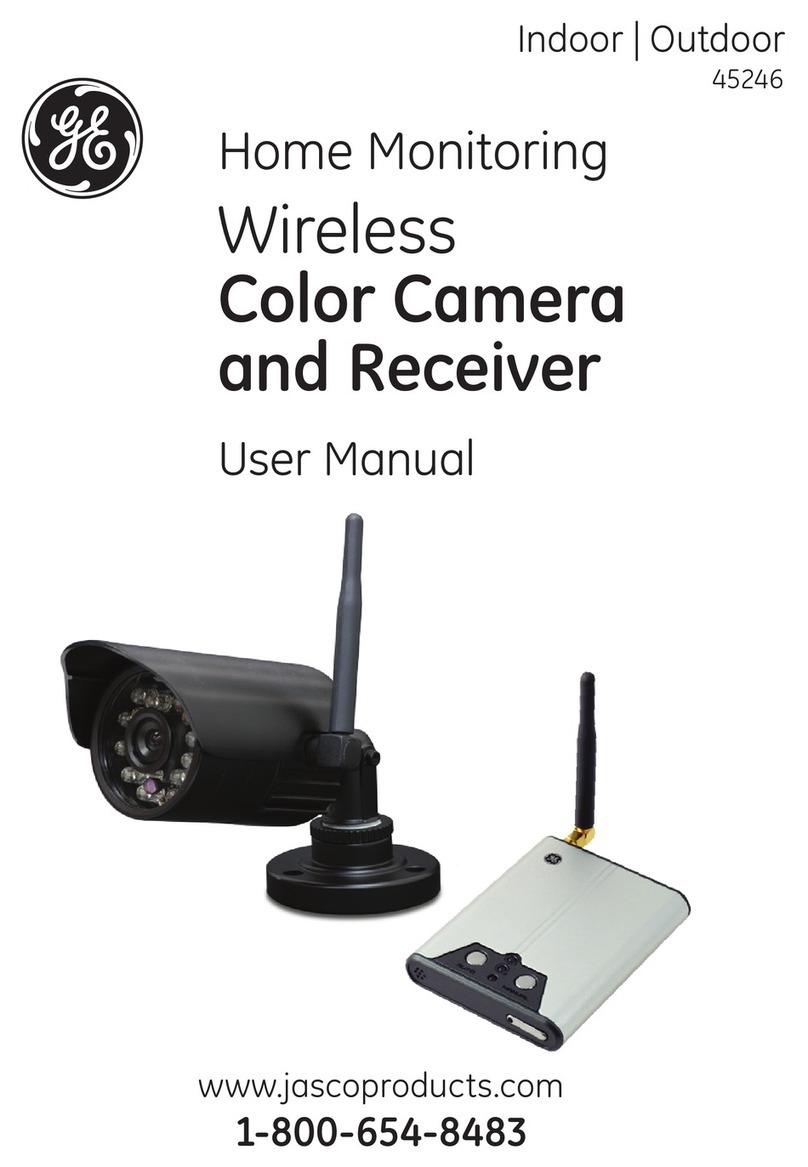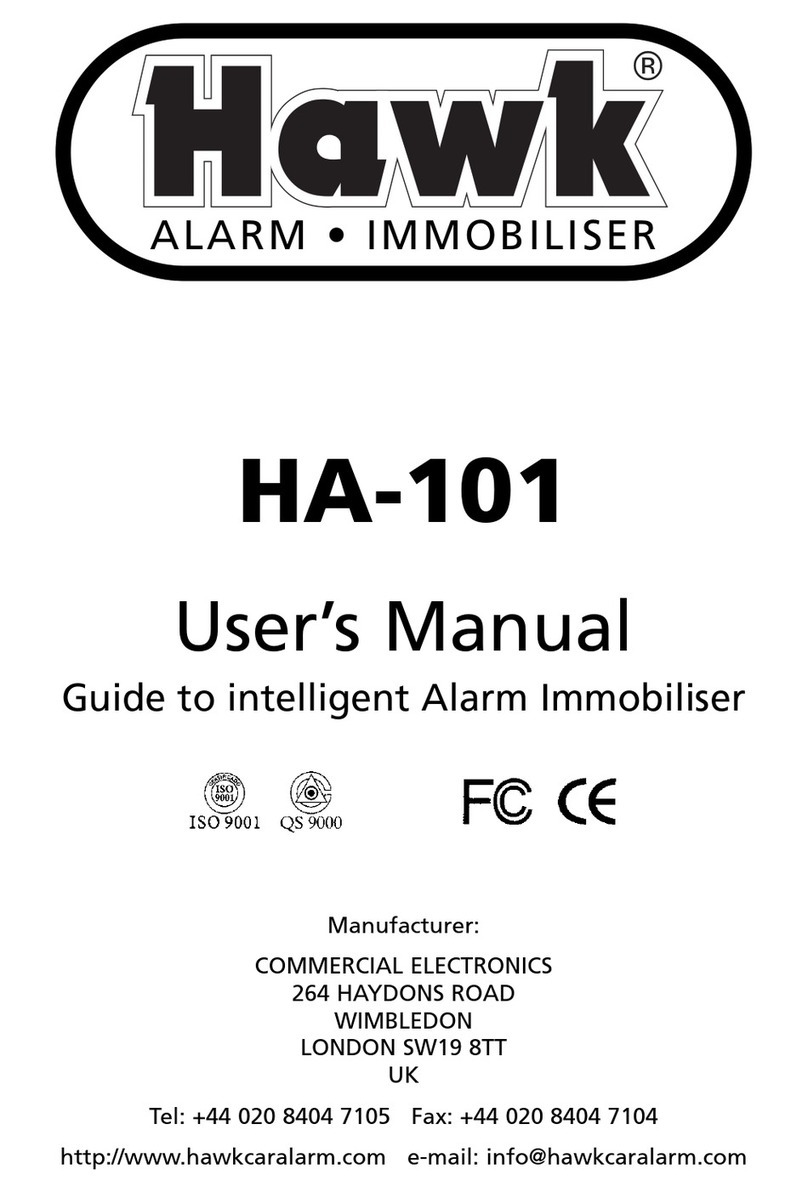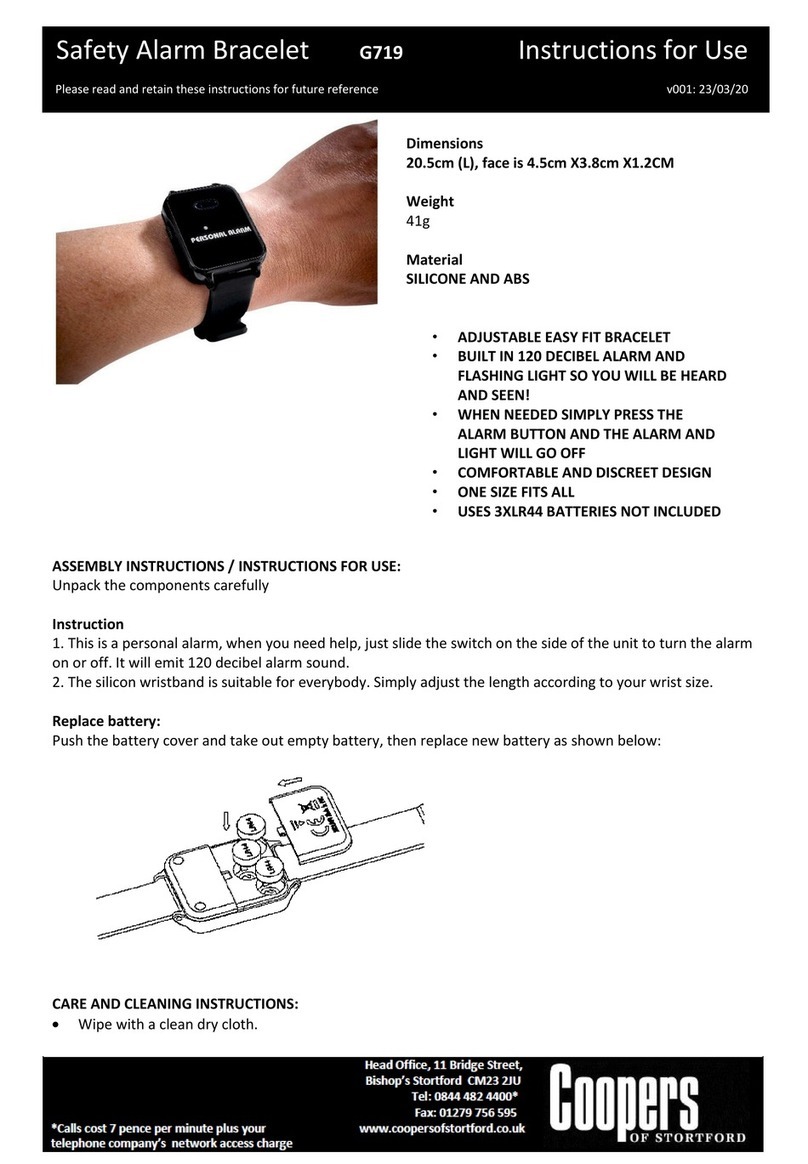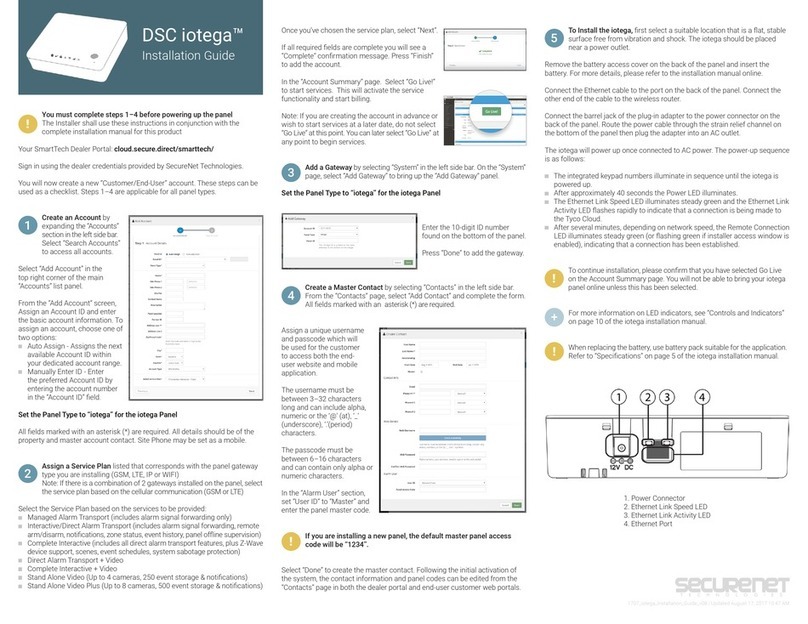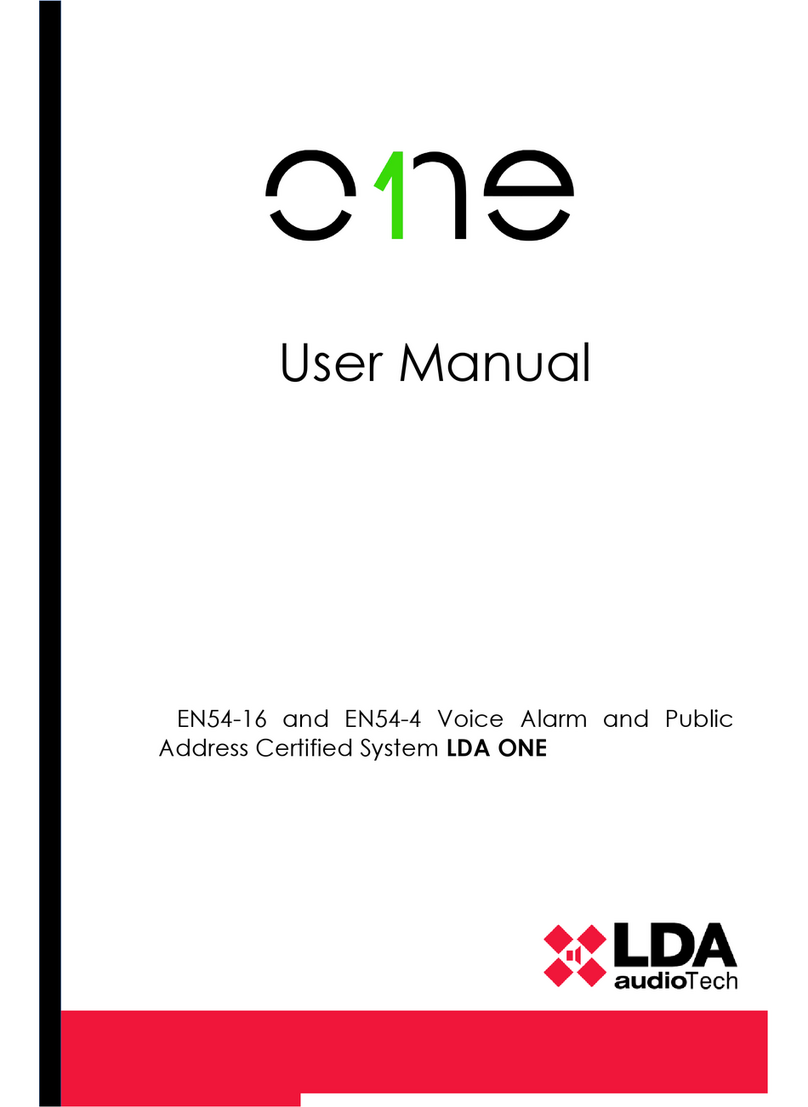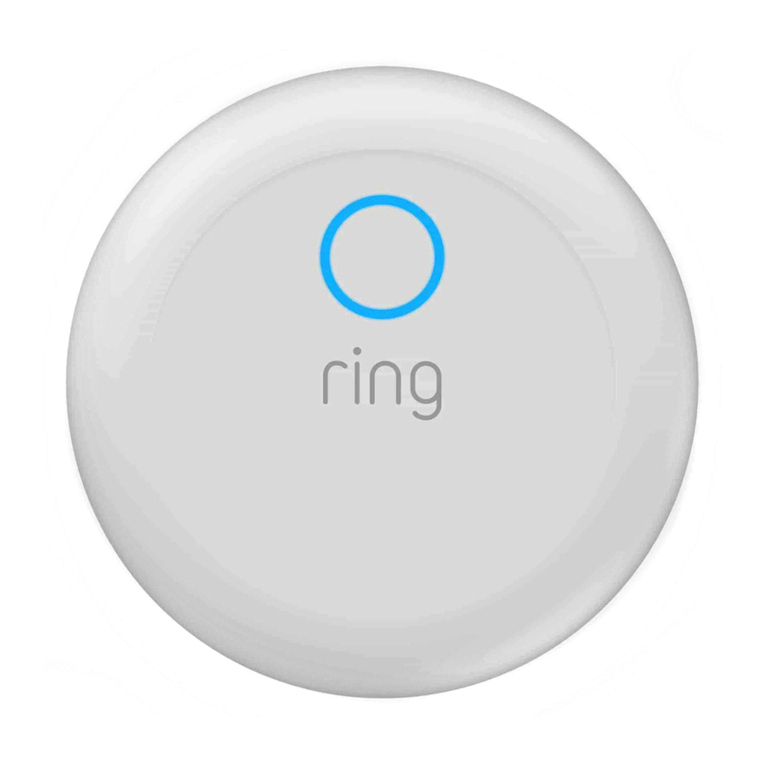DataLocker DL4 FE User manual

DL4 FE Encrypted External Hard Drive - v1.49/6.5.0 - User Guide
User Guide
DL4 FE (FIPS Edition)
FIPS 140-2 level 3
Common Critera Certified
Encrypted External Hard Drive
© 2021 DataLocker Inc. All rights reserved. 1

DL4 FE Encrypted External Hard Drive - v1.49/6.5.0 - User Guide
Contents
At A Glance 4
Introduction ................................................ 4
General operation of the encryption . . . . . . . . . . . . . . . . . . . . . . . . . . . . . . . . . 4
UpdatingYourDevice.......................................... 4
AbouttheDL4............................................... 4
Getting Started 5
Tapwithprecisiontoinputdata .................................... 5
BestPractices ............................................... 5
ProductSpecifications.......................................... 6
Initializing and Connecting Your DL4 . . . . . . . . . . . . . . . . . . . . . . . . . . . . . . . . . 7
DisconnectingYourDL4......................................... 9
Additional Windows Configuration Changes 10
DisablingWindows10PowerSave................................... 10
Disabling Windows 10 Selective Suspend . . . . . . . . . . . . . . . . . . . . . . . . . . . . . . . 11
Formatting Your DL4 11
Selecting the Correct File System . . . . . . . . . . . . . . . . . . . . . . . . . . . . . . . . . . . 11
FormattingYourDL4onWindows ................................... 12
FormattingYourDL4onmacOS .................................... 13
Linux Compatibility and Configuration 15
Features 16
AdministratorMenu ........................................... 16
UserMenu ................................................. 17
Accessing the Onboard Administrator or User Menu . . . . . . . . . . . . . . . . . . . . . . . . 17
Using the Administrator Menu 18
ChangePassword ............................................ 18
SetUser................................................... 19
SafeConsole................................................ 21
ZeroizeDrive................................................ 21
SelfDestruct................................................ 24
PasswordComplexity .......................................... 25
PasswordLength ............................................. 25
© 2021 DataLocker Inc. All rights reserved. 2

DL4 FE Encrypted External Hard Drive - v1.49/6.5.0 - User Guide
Auto-LockTime .............................................. 25
TouchSounds ............................................... 26
Brightness ................................................. 26
Read-OnlyMode............................................. 26
Language ................................................. 26
TouchCalibration............................................. 27
Using the User Menu 28
Changepassword ............................................ 28
Auto-LockTime .............................................. 28
TouchSounds ............................................... 29
Brightness ................................................. 29
Language ................................................. 29
SilentKill Code 29
GeneratingaSilentKillCode ...................................... 30
Registering Your DL4 to SafeConsole 30
Using a SafeConsole Managed Device 32
UnlockinginSafeConsoleMode.................................... 32
LockingYourManagedDL4 ...................................... 32
StandaloneLogins ............................................ 33
PasswordReset .............................................. 35
UnlockingInRead-OnlyMode..................................... 35
ChangingtheUnlockMessage .................................... 35
EditingtheApplicationsList....................................... 36
Scanning your Device for Malware . . . . . . . . . . . . . . . . . . . . . . . . . . . . . . . . . . 36
UsingZoneBuilder............................................. 37
Reformat Using DataLocker Control Panel . . . . . . . . . . . . . . . . . . . . . . . . . . . . . . 38
Sanitize................................................... 38
DeviceInformation............................................ 39
Getting Help 40
Document Version 40
Notices 41
Disclaimer ................................................. 41
Patents................................................... 41
FCCInformation ............................................. 41
© 2021 DataLocker Inc. All rights reserved. 3

DL4 FE Encrypted External Hard Drive - v1.49/6.5.0 - User Guide
At A Glance
Introduction
Congratulations on your purchase of the DataLocker DL4 FE (FIPS Edition) hardware encrypted
external hard drive.
Although the DL4 designed with user friendliness at its core, it is recommended that you review this
guide to ensure that you become fully acquainted with your DL4 and make the most of all of its
features.
General operation of the encryption
Your DL4 utilizes a hardware encryption engine to encrypt and decrypt data that you store on the
device. When your device is plugged in and powered on, you will authenticate with the onboard
system using your password to enable the encryption and use your data. When you lock, power
off or disconnect your device, the data is stored in an encrypted state.
Updating Your Device
Updated software and documentation are freely available for download at our website:
• Latest device updates - http://datalocker.com/device-updates
• Documentation and support - https://support.datalocker.com
Important: Only the latest device updates should be applied to the device. Downgrading the
device to an older software or firmware version is not supported and can potentially cause a
loss of stored data or impair other device functionality. The latest device updates will always be
available at the link above.
About the DL4
The DL4 FE is a FIPS 140-2 Level 3 and Common Criteria cPP certified device1built around a pow-
erful AES 256-bit cryptographic hardware architecture that then adds layer after layer of security
with automated policies that intelligently change its security posture based on its location, how
it’s being used, and the type of data being stored on it. Available as a SSD or a more eco-
nomical HDD, the DL4 FE meets the strictest security requirements while offering large-capacity
storage (up to 15.3 TB) and an easy-to-use touchscreen for setup and use. A powerful addition
to the DataLocker line of securely managed solutions, the DL4 FE continues our proud tradition of
providing Simply Secure™ solutions, plus it’s backed by a limited 3-year warranty. The DL4 is fully
cross-platform compatible and OS agnostic. With no software or special drivers required, works
with Windows, Linux, and macOS.
1The DL4 FE has been designed for FIPS 140-2 Level 3 and is being tested by an accredited NIST lab. The product is in
process for certification and is officially listed by NIST. DL4 FE is also in process to achieve Common Criteria cPP certification.
The official listing as a Product under Evaluation by NIAP is expected in March 2021.
© 2021 DataLocker Inc. All rights reserved. 4

DL4 FE Encrypted External Hard Drive - v1.49/6.5.0 - User Guide
Getting Started
Tap with precision to input data
The DL4 allows you to navigate its durable screen very accurately using a pointy, non-puncturing
object of any material as a stylus. You can use the tip of your finger, a retracted ballpoint pen, or
even the edge of a plastic card, making input available and stable in any situation. The screen
uses a resistive technology that takes input from precise mechanical presses/taps. In the pass-
word entry, a touch indicator marks where the device has detected the tap. For the input to be
successful, most of the indicator needs to appear over the expected target character.
Tap instead of softly touching - different than a smartphone
Note that entry on a DL4 is different from your smartphone touch screen that uses the presence of
conductivity such as the moisture of your finger or a capacitive stylus to take input.
As an instruction, an animation displays during startup. You can skip the animation by tapping
anywhere on the screen.
Randomized key placements
The input keys of the password entry screen are randomized on each use. The randomization will
leave the row of letters in order, but the different rows will shift positions. The randomization is to
guard against smudge attacks, where an attacker analyses the fingerprint patterns on the device.
It also helps against sneak peek attacks if someone would get a glance at the password entry.
Best Practices
• The DL4 is IP64-rated but must be completely dry before connecting to a computer.
• Only connect the DL4 to certified USB ports. The DL4 has a minimum power requirement of 5
Volts and 1A of current drawn from the USB port.
• Safely eject the DL4 from the operating system before removing it. For more information, see
Disconnecting your DL4.
© 2021 DataLocker Inc. All rights reserved. 5

DL4 FE Encrypted External Hard Drive - v1.49/6.5.0 - User Guide
• Use a strong password and be sure to remember it. Remote password resets can be enabled
if the device is managed by SafeConsole.
• Use the correct file system based on your operating system and file needs. See Formatting
your DL4 for more information. The DL4 comes preformatted with the exFAT file system.
Product Specifications
Specification Details
Capacity* 500GB, 1TB, 2TB, 1TB SSD,
2TB SSD, 4TB SSD, 7.6TB SSD, 15.3TB SSD
Speed** USB C:
- 150MB/s Read, 100MB/s Write
USB 3.2:
- 150MB/S Read, 100MB/s Write
USB 2.0:
- 40MB/s read, 20MB/s write
Dimensions 120mm(L) x 75mm(W) x 23mm(D)
Weight Approximately 0.85 - 1.1 lbs / 385 - 500 Gram
Water Resistant*** IP64
Operating System Compatibility Windows, macOS, Linux
Note: SafeConsole managed DL4 requires
Windows 7+. Managed DL4 will require a
Standalone logins for use on macOS and Linux.
Operating Temperature 0°C - 45°C
Storage Temperature -20°C - 60°C
Long Term Storage Temperature
(More than 1 week)
-20°C - 40°C
Warranty 3 years Limited
Interface USB-C on the device, compatible with USB 3.2,
USB 2.0 (8 TB drives and under)
(USB-C to USB-A and USB-C to USB-C cables
included)
* Advertised capacity is approximate. Some space is required for onboard software.
** Speed varies with host hardware, software, and usage. Tests were performed on 1TB HDD model.
*** Device should be completely dry before use.
© 2021 DataLocker Inc. All rights reserved. 6

DL4 FE Encrypted External Hard Drive - v1.49/6.5.0 - User Guide
Initializing and Connecting Your DL4
1. Connect the DL4 to your computer with the included USB cable.
2. The device will display “PERFORMING SELF TEST” and then will display a DataLocker loading
screen.
3. You will then be prompted to create a password. Tap OK to continue.
4. Your DL4 will show an “Enter New Password” prompt. Enter a desired password and then tap
the Ë-button. Tap 123 to swap the keyboard to numbers and special characters. Tap ABC
to swap back to letters.
Note: Linear and repetitive passwords are not supported and passwords must contain a
MINIMUM of 8 characters. It is recommended that you use a combination of letters, numbers and
special characters for your password.
Some examples of invalid passwords are:
‘78901234’, ‘43210987’, ’12345678’, ‘1111111’
© 2021 DataLocker Inc. All rights reserved. 7

DL4 FE Encrypted External Hard Drive - v1.49/6.5.0 - User Guide
5. Confirm your password from Step 4 and tap the Ë-button.
If the confirmed password does not match the password entered in Step 4, the device will
ask you to enter a new password and to confirm the password again. This process will repeat
itself until the passwords match each other.
6. After the device password is input, the connect screen is shown. Tap Connect to connect
the DL4 instantly. Otherwise, the device will automatically connect to the computer after 10
seconds. Selecting Read-Only Mode will connect the device with read-only access - allowing
data to be read from the device, but not modified or deleted. Tapping the 2-icon on the
screen will take you to the administrator menu. See Using the Administrator Menu for more
information. Tap the globe to change display language, you confirm the language selection
when you tap Connect.
7. After the device successfully connects, the DL4 will show the Unlocked and Connected-
screen with a Lock and Disconnect option available. A volume labeled “DataLocker” will
be mounted to the computer and be available for use. You can now work with the device
as if it was standard storage device in your computer. All data is transparently encrypted by
the hardware when you store it on the DL4.
Note: Tapping Lock and Disconnect will disconnect the DL4 drive from the computer. To prevent
© 2021 DataLocker Inc. All rights reserved. 8

DL4 FE Encrypted External Hard Drive - v1.49/6.5.0 - User Guide
data loss or damage to the disk, it is recommended that the DL4 drive be properly ejected from
the operating system. For more details, see Disconnecting Your DL4.
Disconnecting Your DL4
To prevent loss or corrupted data, it is recommended that you properly eject the DL4 drive
when you’re finished using it. The best practice is to use your operating system’s Safely Remove
Hardware or Eject function before you power down or detach the DataLocker DL4 from the host
system. This will also help prevent damage to the disk.
Windows Users
1. Right click the Safely Remove Hardware icon located on the lower right hand corner of the
Windows taskbar.
2. Once the popup menu has appeared, click the correct drive to safely eject the DL4 from
Windows. Your DL4 will automatically lock when ejected.
3. Tap Power Off on your DL4 and unplug from the computer. Tap Unlock to start a new session.
© 2021 DataLocker Inc. All rights reserved. 9

DL4 FE Encrypted External Hard Drive - v1.49/6.5.0 - User Guide
macOS Users
1. a. Click the Eject button that corresponds with the DataLocker DL4
OR
1. b. Drag the drive to the trashcan in the macOS dock. Note: The trash can will transition to
an eject button while dragging the drive.
2. Once the drive has been ejected from macOS, press Lock and Disconnect on the DL4 drive.
3. Tap Power Off on your DL4 and unplug from the computer. Tap Unlock to start a new session.
Additional Windows Configuration Changes
By default, Windows 10 attempts to shut off USB devices after a set period of inactivity. If the DL4 is
put into this low power state, the drive will automatically lock the drive and require reauthentica-
tion.
It is recommended that you perform the steps below to ensure the best DL4 user experience on
Windows.
Disabling Windows 10 Power Save
NOTE: You will need to complete the following steps once for each drive plugged into your com-
puter.
1. Log in as a local administrator on your computer.
NOTE: If you are not an administrator you will receive a warning indicating you won’t be able to
make changes when you open Device Manager. Please contact your administrator for further
assistance.
2. Unlock your DL4 device. If your device is being managed by SafeConsole, launch the client
on your computer. See Initializing and connecting your DL4 for more information.
3. Right click the Start button, and select “Device Manager”.
4. Click on the arrow next to “Universal Serial Bus controllers”.
5. Right click on “USB Mass Storage Device”.
6. Click “Properties”.
7. Click the “Power Management” tab.
8. Uncheck “Allow the computer to turn off this device to save power”.
9. Click OK and close the “Device Manager” window.
© 2021 DataLocker Inc. All rights reserved. 10

DL4 FE Encrypted External Hard Drive - v1.49/6.5.0 - User Guide
Disabling Windows 10 Selective Suspend
1. In the search box on the taskbar, type control panel.
2. Click and Open Control Panel.
3. Click on Hardware and Sound.
4. Click on Power Options.
5. Click the Change plan settings link for the plan you’re currently using.
6. Click the Change advanced power settings link.
7. Click (+) next to “USB settings”.
8. Click (+) next to “USB selective suspend setting”.
9. Select “Disabled” from the drop-down menu.
NOTE: If you are using a device with a battery (ie. Laptop or Tablet), you will need to set this for On
Battery and Plugged in.
10. Click OK.
Formatting Your DL4
Selecting the Correct File System
Your device is formatted as exFAT from the factory.
The DL4 can be reformatted to any file system of your choosing to accommodate a different
operating system or to remove file size restrictions.
Recommended file systems:
exFAT
- Pros: No file size limitations.
- Cons: Not supported by legacy operating systems.
NTFS
- Pros: No file size limitations.
- Cons: Limited cross-platform compatibility - Windows, macOS (read-only), and Linux (read-only).
Note: Reformatting your DL4 drive will erase all your files but will not erase your device password
and settings. As such, formatting should not be used as a method of securely erasing files. To
securely erase your files, perform a Zeroize function. For more information, see the Zeroize Drive
section.
Important: Before you reformat the device, back up your drive to a separate location, for example,
to cloud storage or your computer.
© 2021 DataLocker Inc. All rights reserved. 11

DL4 FE Encrypted External Hard Drive - v1.49/6.5.0 - User Guide
Formatting Your DL4 on Windows
1. Connect the DL4 to the computer and log in. See Initializing and Connecting your DL4 for
more information.
2. In the search box on the taskbar, type control panel.
3. Click and Open Control Panel.
4. Click on System and Security.
5. Click on Create and format hard disk partitions.
6. Right click on the drive letter that corresponds to your DL4. This example shows (E:).
7. Select Format.
8. Choose an appropriate ‘Volume Label’ and ‘File system’. Click OK.
© 2021 DataLocker Inc. All rights reserved. 12

DL4 FE Encrypted External Hard Drive - v1.49/6.5.0 - User Guide
9. You will be warned that all data will be erased and asked if you would like to continue. Click
OK.
When finished, your DL4 will available under This PC.
Formatting Your DL4 on macOS
1. Go to Applications under your Finder.
2. Click Utilities and open Disk Utility. You will receive a warning message that the drive is not
readable. Click Ignore.
© 2021 DataLocker Inc. All rights reserved. 13

DL4 FE Encrypted External Hard Drive - v1.49/6.5.0 - User Guide
3. Select the unformatted DL4 disk.
4. Click the Erase tab at the top of the screen.
5. Rename the disk label to “DataLocker” and choose a file system.
6. Click Erase. The drive will begin formatting.
7. When it is finished formatting, you may get a popup message asking if you would like to
backup your drive with Time Machine. Choose your preferred option.
© 2021 DataLocker Inc. All rights reserved. 14

DL4 FE Encrypted External Hard Drive - v1.49/6.5.0 - User Guide
8. Click Done. Your formatted DL4 should now appear under Devices.
Linux Compatibility and Configuration
The DL4 is platform independent, capable of being run with 100% compatibility on most systems.
For optimal Linux or Unix based system compatibility, we recommend using at least the Linux 2.6.31
Kernel (released 9 September 2009), which implemented the xHCI specification for USB 3.0.
Although older versions should work, they might run in USB 2.0 mode, which can be significantly
slower.
You can check your kernel version by typing the following command in the terminal:
# uname -r
In most newer distributions the drive should automatically mount. To format the drive, first, enter
terminal, then list detected hard disks using:
# fdisk -l | grep ’^Disk’
Your configuration may vary. For this example, we’ll assume the disk is at /dev/sdb.
You will then type:
# fdisk /dev/sdb
Follow the instructions in fdisk to create a new partition. Finally, use the mkfs command to format
the disk for Linux. Here, we use ext4.
# mkfs.ext4 /dev/sdb1
If you want to rename the drive, use the e2label command:
# e2label /dev/sdb1 /DataLocker
© 2021 DataLocker Inc. All rights reserved. 15

DL4 FE Encrypted External Hard Drive - v1.49/6.5.0 - User Guide
Features
Administrator Menu
• Tap the 2-icon when you have unlocked the DL4 to access the Administrator Menu.
• Your configurations are saved when you connect the DL4.
Menu Option Details
Previous Menu/
Back Button
Tap to go back to the previous menu screen
and save the current settings.
Next Menu/
Forward Button
Tap to go forward to the next menu screen.
Change Password Change current administrator password.
Set User Configure a user profile for use on your DL4.
Only available to administrator.
SafeConsole Used to Enable SafeConsole functionality for your DL4.
Only available to administrator.
Zeroize Drive Zeroize the device. Only available to administrator.
Self Destruct Used to configure self-destruct counters and methods.
Only available to administrator.
Password Complexity Enable various options for increasing password strength.
Only available to administrator.
Password
Length
Set the acceptable minimum password length.
Only available to administrator.
© 2021 DataLocker Inc. All rights reserved. 16

DL4 FE Encrypted External Hard Drive - v1.49/6.5.0 - User Guide
Menu Option Details
Auto-lock Time Modify length of time before your device automatically
locks.
Touch sounds Enable or disable touch sounds.
Brightness Change the level of brightness for your device’s touch
screen.
Read-Only Mode Enable or disable forced read-only mode.
Only available to administrator.
Language Set preferred Language for the profile.
Touch Calibration Calibrate the touch screen interface.
User Menu
NOTE: This menu is only accessible after creating a user in the administrator menu. The User profile
is not available if SafeConsole is enabled for the device.
Menu Option Details
Previous Menu/
Back Button
Tap to go back to the previous menu screen
and save the current settings.
Change Password Change current user password.
Auto-lock Time Modify length of time before your device automatically
locks.
Touch sounds Enable or disable touch sounds.
Brightness Change the level of brightness for your device’s touch
screen.
Language Set preferred Language for the profile.
Accessing the Onboard Administrator or User Menu
For detailed menu information, see Using the Administrator Menu OR Using the User Menu.
NOTE: If your drive was connected to your computer, disconnect your DL4 (See Disconnecting Your
DL4), unplug and reinsert the USB cable to your computer.
1. Connect the DL4 to your computer with the included USB Cable.
OPTIONAL: If the USER profile is enabled, you will need to tap ADMIN OR USER when your DL4
loads.
© 2021 DataLocker Inc. All rights reserved. 17

DL4 FE Encrypted External Hard Drive - v1.49/6.5.0 - User Guide
2. Enter your password on the “ENTER PASSWORD” screen and tap the Ë-button.
3. Tap the 2-icon to enter the Onboard Menu.
NOTE: After entering the password the connect screen is briefly shown for 10 seconds. To enter the
onboard administrator menu, you will need to tap the 2-icon quickly.
Using the Administrator Menu
The administrator menu has various options and features spread over three screens. The adminis-
trator menu helps administrators configure various functions that DL4 offers. The available admin-
istrator menu features and settings are explained in their own sections below.
Once inside the administrator menu, the forward(2) and back(1) button can be used to navigate
through the administrator menu. The Back button can also be used to save and exit out of the
administrator menu to get back to the connect screen.
NOTE: Highlighted (white) text on a selection button denotes the current selection. Upon changing
the values on the various functions, the DL4 automatically saves the changed value when the
Back button is pressed. Your configurations are finally confirmed when you connect the DL4 during
the same usage session.
Change Password
This option allows the administrator to change the current administrator password. When setting
up a device, the administrator creates a password and if they desire to change it later this is where
they will update the password. Follow these steps to change the DL4 administrator password.
1. From the administrator menu, tap Change Password.
2. Enter the New Password and tap the Ë-button.
3. Re-enter the password to confirm and tap the Ë-button. You must confirm using the same
password you entered in Step 2.
4. Upon successful completion, the device defaults to page 1 of the administrator menu.
© 2021 DataLocker Inc. All rights reserved. 18

DL4 FE Encrypted External Hard Drive - v1.49/6.5.0 - User Guide
Set User
This allows the administrator to either Enable or Disable a user role. When a user password is cre-
ated your DL4 will show a login selection screen upon the next DL4 connection. If User is selected
upon login, your DL4 will force the user to create a user unlock password. The user will use this pass-
word to unlock the device. The DL4 user has a limited feature set compared to the administrator.
For detailed information, see Using the User Menu. To create a User profile for your DL4, follow the
below steps.
NOTE: The User profile is not available if SafeConsole is enabled for your DL4.
Step-by-step Process to Set User
1. From the administrator menu, Tap Set User.
2. Tap Enable. (Option is set to Disable as default).
3. Tap Back from upper left to select Enable and exit.
4. Your DL4 will show a “User has been set” prompt upon successful creation of the user. Tap
OK.
© 2021 DataLocker Inc. All rights reserved. 19

DL4 FE Encrypted External Hard Drive - v1.49/6.5.0 - User Guide
5. Your DL4 will go back to the administrator menu. Proceed to connect the DL4 to confirm
your setting and then lock, and power off. On the next power on the role selection will be
available.
Note: The password for this user profile will be set when the device is next plugged into a work-
station and the User option is selected for log in. Detailed steps for the user profile configuration
are below. The User login will have its own User menu. For detailed information, see Using the User
Menu.
Step by step process for USER configuration
1. Plug your device into the computer.
2. Tap User when prompted to select login mode.
3. Tap OK on the “Please create your password” screen.
4. Enter desired password on the “Enter New Password” screen. Tap the Ë-button.
5. Confirm the new password and tap the Ë-button. You must confirm using the same password
you entered in Step 4.
6. Tap Connect to connect the DL4 instantly or wait for 10 seconds for DL4 to automatically
connect to your computer.
Note: The User Menu can be accessed by tapping the 2-icon instead of tapping Connect. For
detailed information, see Using the User Menu.
© 2021 DataLocker Inc. All rights reserved. 20
Other manuals for DL4 FE
1
Table of contents
Popular Security System manuals by other brands
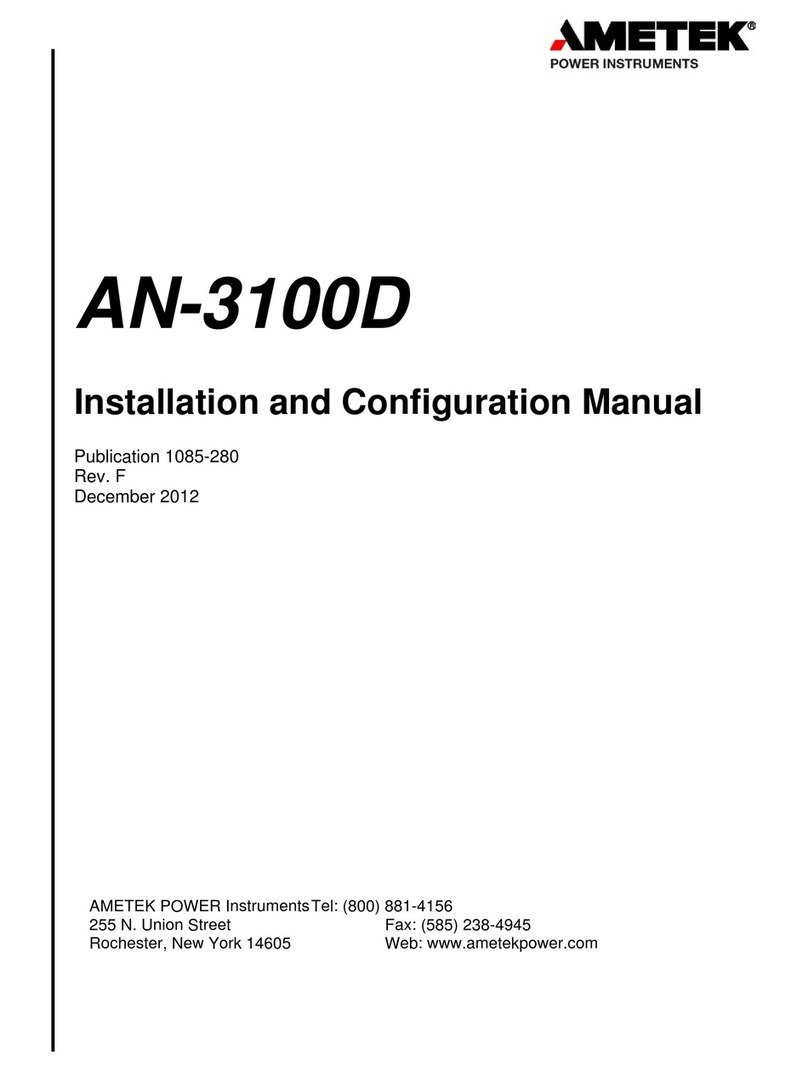
Ametek
Ametek AN-3100D Installation and configuration manual
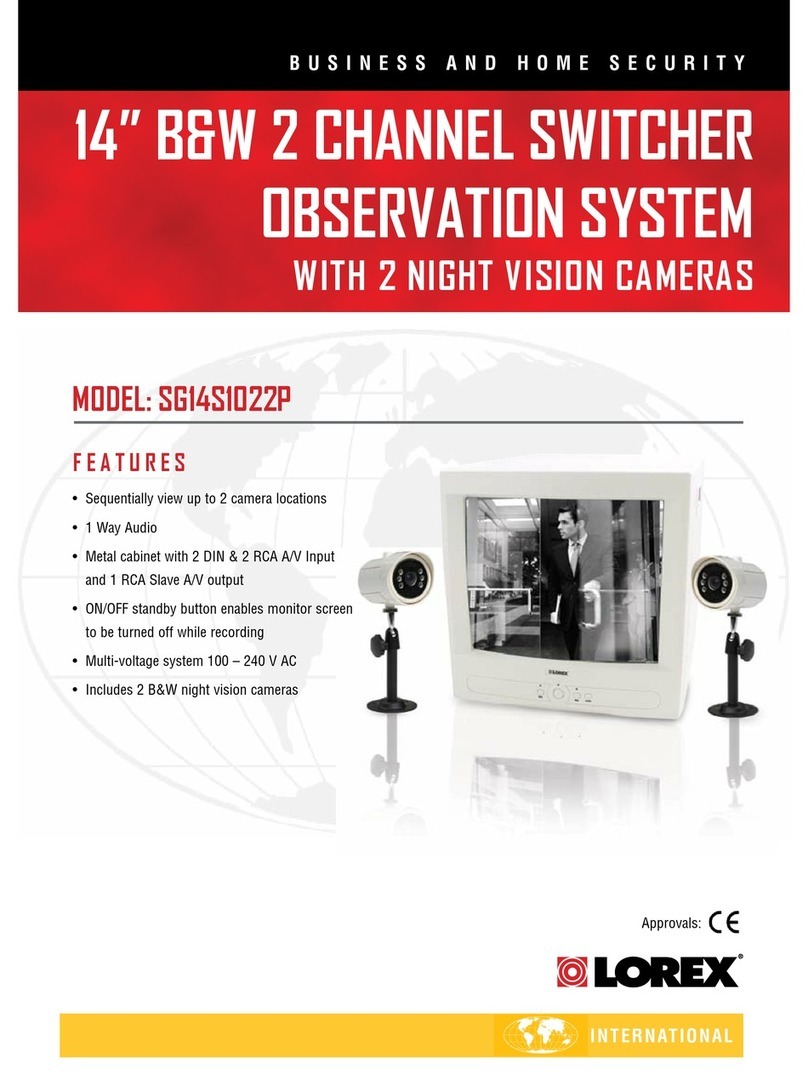
Lorex
Lorex SG14S1022P Specifications

Fortin Electronic Systems
Fortin Electronic Systems FTX44-2W user guide

SoundOFF
SoundOFF ETSA380MF Installation instruction

Toyota
Toyota TVSS IV-S installation instructions
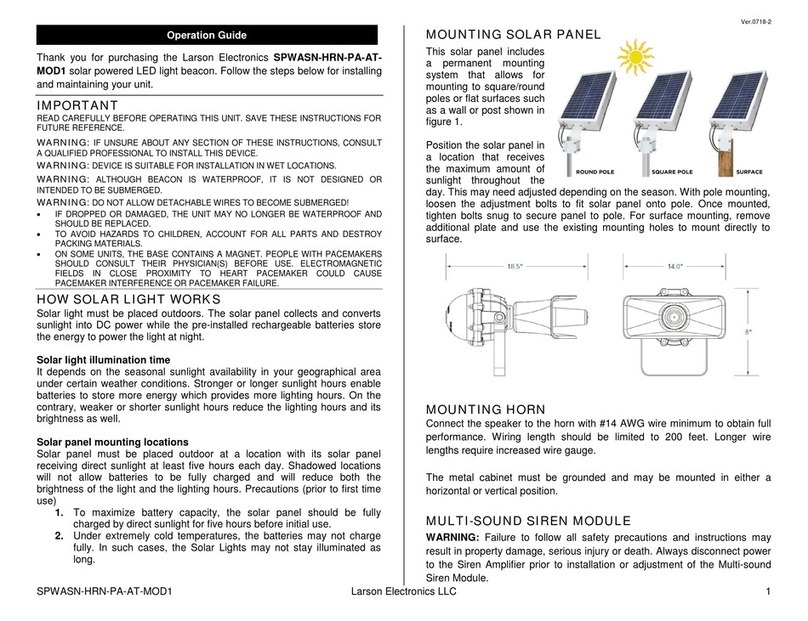
Larson Electronics
Larson Electronics SPWASN-HRN-PA-ATMOD1 Operation guide