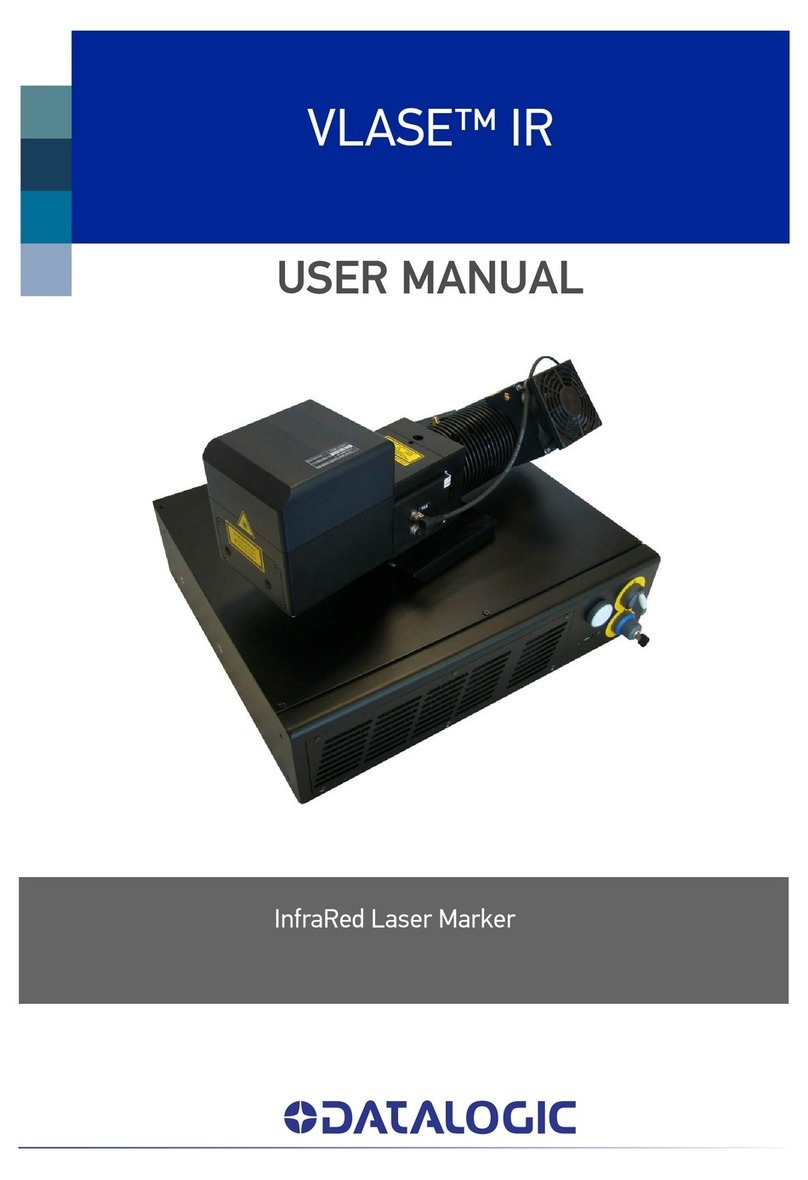CONTENTS
1INTRODUCTION.......................................................................................................... 4
1.1 Overview ...................................................................................................................... 4
1.2 Basic Concepts ............................................................................................................ 4
1.3 System Components.................................................................................................... 4
1.3.1 Controller...................................................................................................................... 4
1.3.2 Lonworks Network........................................................................................................ 4
1.3.3 Presence Sensor and Encoder .................................................................................... 5
1.3.4 Redundancy Cable....................................................................................................... 5
2INSTALLING A REDUNDANT SYSTEM..................................................................... 6
2.1 Redundant SC6000 Reading Station Layout ............................................................... 6
2.2 Required Parts ............................................................................................................. 7
2.3 Redundant System Installation..................................................................................... 7
2.4 Notes............................................................................................................................ 8
2.5 Presence Sensors and Encoders................................................................................. 9
2.5.1 Presence Sensors mounting........................................................................................ 9
2.5.2 Normal package detecting............................................................................................ 9
2.5.3 Small package detecting.............................................................................................. 9
2.5.4 PS Line....................................................................................................................... 10
2.5.5 Encoders mounting .................................................................................................... 10
2.6 Redundancy Scanner Connections............................................................................ 11
2.6.1 T-Label station............................................................................................................ 11
2.6.2 L-Label station............................................................................................................ 12
2.7 REDS Parameters Configuration ............................................................................... 13
2.7.1 Master Working Controller REDS configuration......................................................... 13
2.7.2 Master Protecting Controller REDS configuration...................................................... 14
3REDS REDUNDANCY SYSTEMS............................................................................. 15
3.1 Diagnostic Procedures............................................................................................... 15
3.1.1 Startup........................................................................................................................ 15
3.1.2 Runtime...................................................................................................................... 15
3.1.3 Switch Over................................................................................................................ 15
3.1.4 Role Conflicts............................................................................................................. 15
3.2 Configuration.............................................................................................................. 16
3.2.1 Topology Parameters................................................................................................. 16
3.2.2 IP Addresses.............................................................................................................. 16
3.2.3 Alignment of the Configuration on the Protecting Controller...................................... 16
3.3 Standby-Active Switch Over....................................................................................... 17
3.3.1 Validation of the Diagnostic Information..................................................................... 17
3.3.2 Validation of the Parcel Error Count Condition........................................................... 18
3.4 WEB Sentinel Interface.............................................................................................. 18
3.4.1 WebSentinel Standard/Redundancy and Related Diagnostics.................................. 18
3.5 Host Interface............................................................................................................. 19
3.6 Power Supply............................................................................................................. 19
3.7 Dual Ethernet ............................................................................................................. 20
3.8 Genius Configuration Parameters.............................................................................. 20
3.9 Diagnostic Error Messages........................................................................................ 22
3.9.1 SC6000 error message syntax:.................................................................................. 22
3.9.2 SYNCHRONIZED Slave (Scanners) Error message syntax:..................................... 22