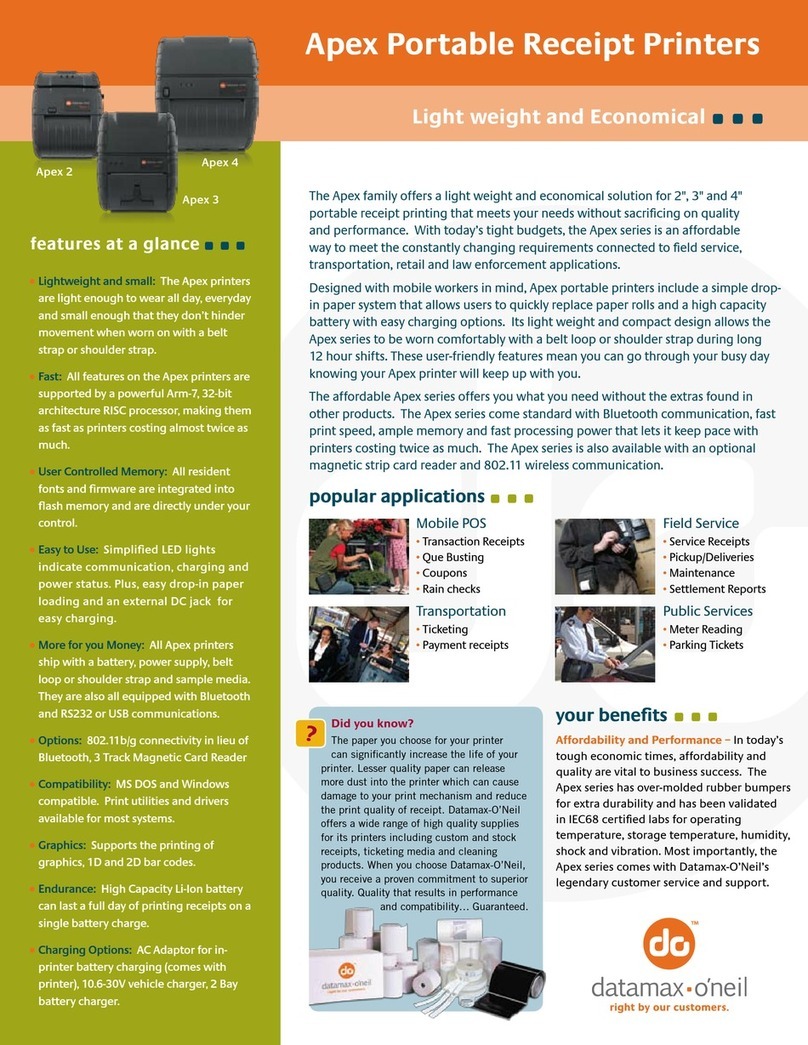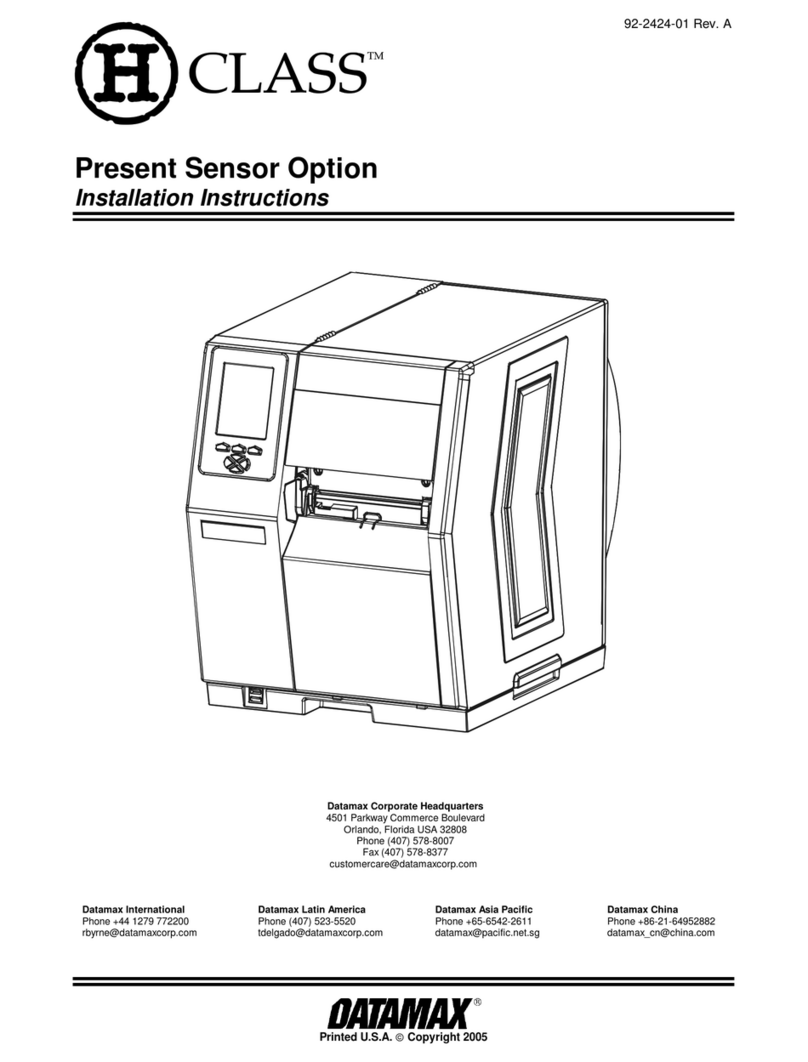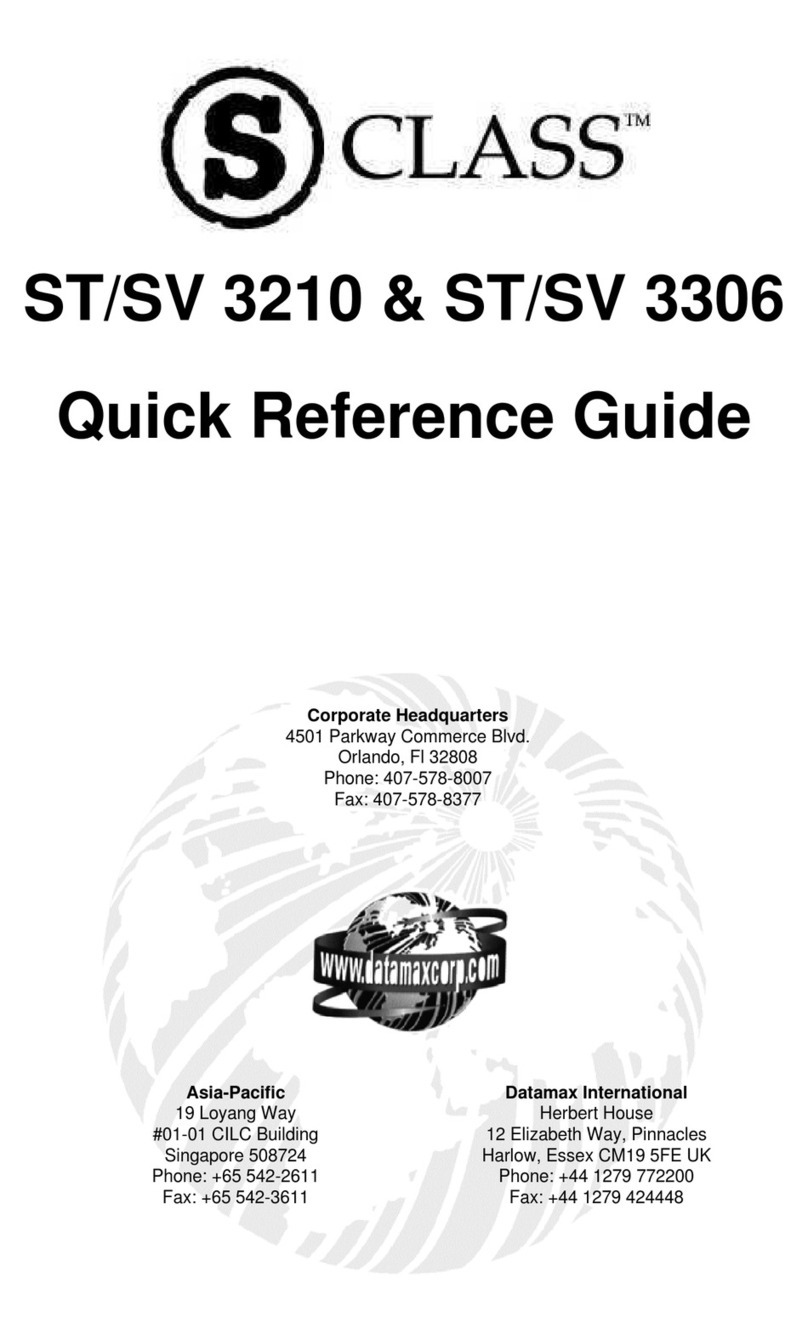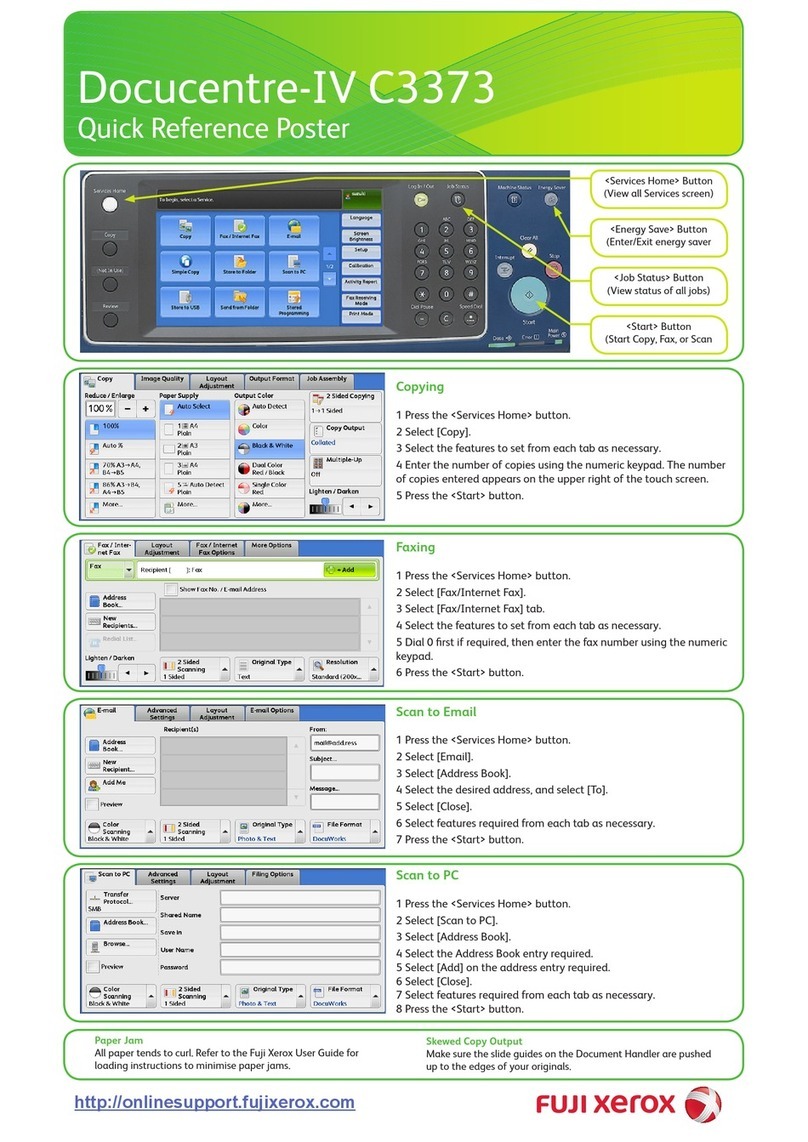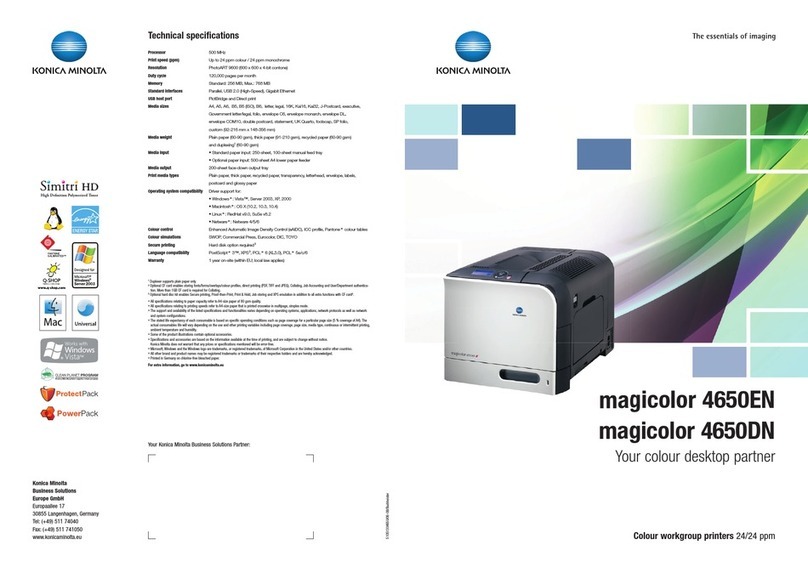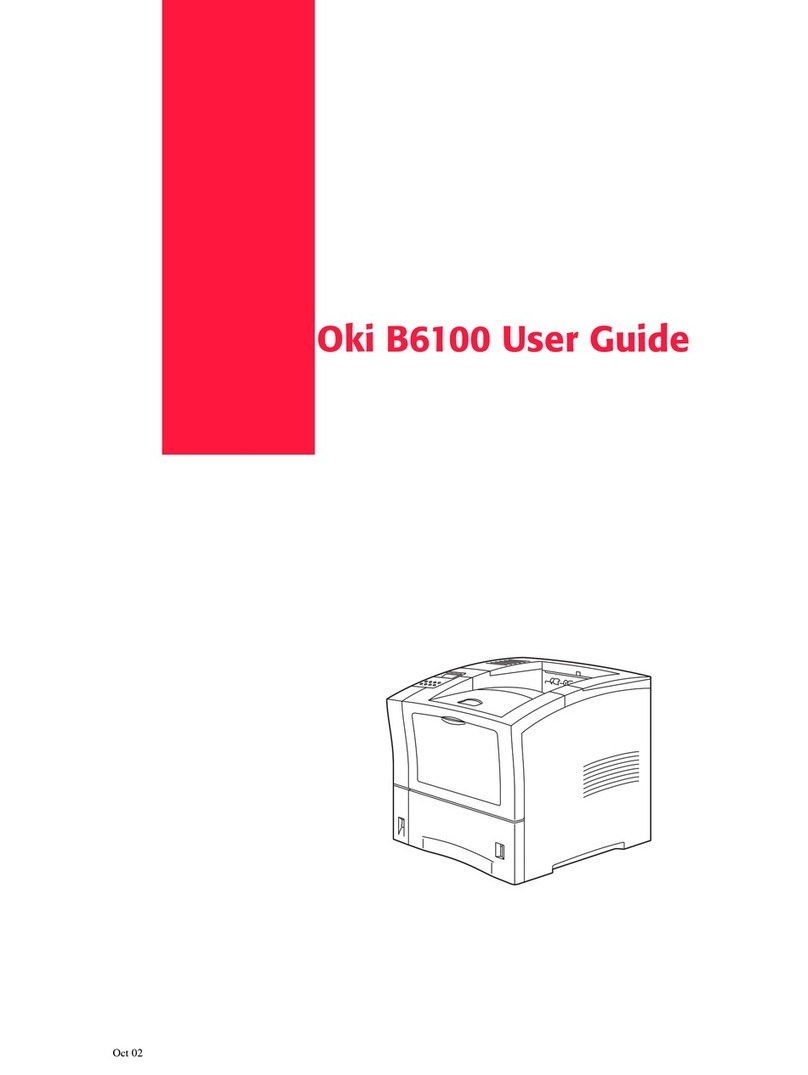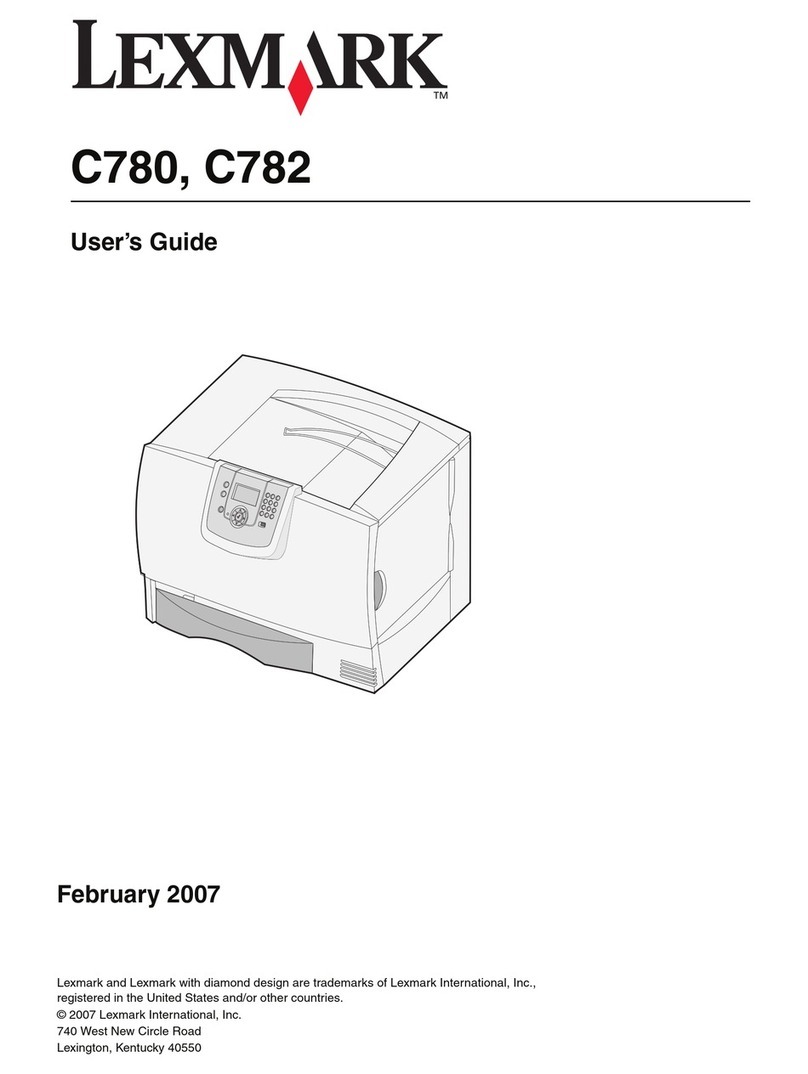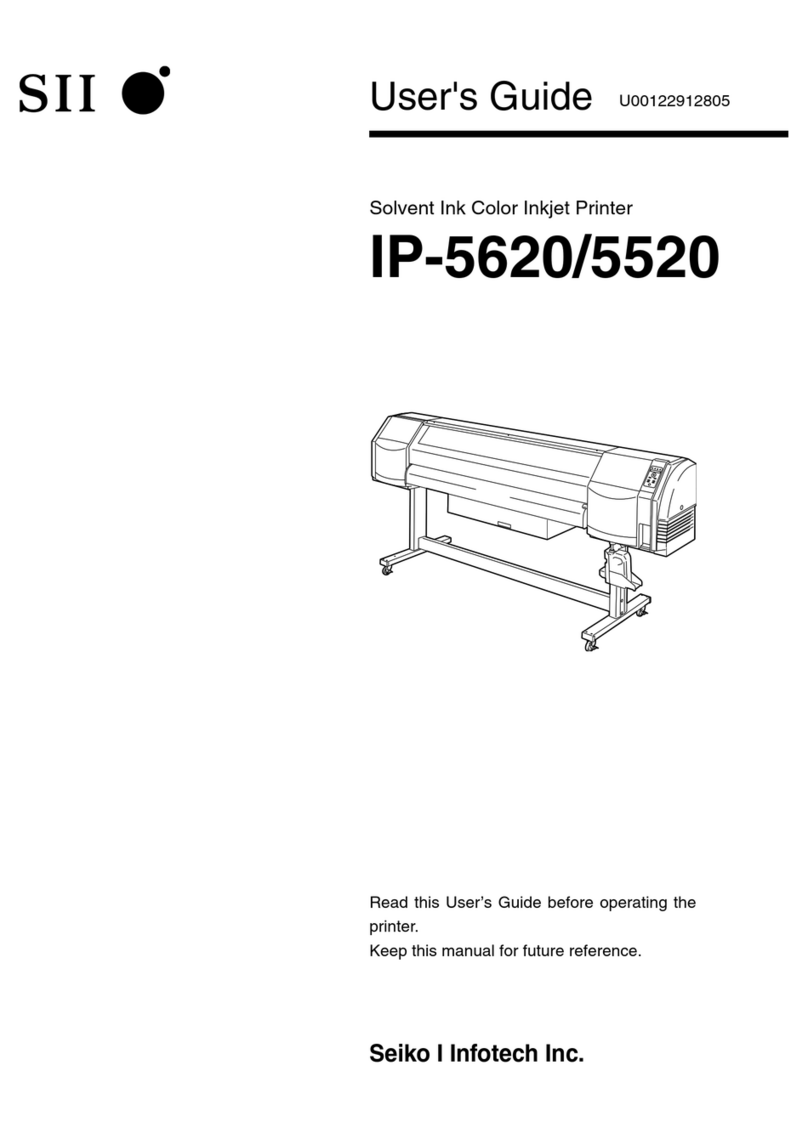5
W ARN I N G
Failure t o proper ly configure the GPI O Port can result in dam age t o t he printer and / or connected devices.
GPI / O Port A Jum per Ov ervie w
Pin Signa l
N a m e D ir e ct ion [ 1 ] Jum per
Posit ion Fu nct io n / D e scr ip t ion
I nst alled Print er chassis is used.
1
Ground JMP 8
Rem oved Ground m ust be supplied.
I nst alled
Print er + 5VDC is used ( .5 am p m axim um )
N ot e : Dr awing m ore t han .5 am ps can cause unreliable pr int er oper at ion.
2 + 5 VDC
N/ A
JMP 9
Rem oved + 5VDC m ust be supplied.
3 St art Of Print [ 2 ] Program m able [ 3]
4 Slew Label Media is adv anced until the signal goes HI GH and, if not in continuous m ode, t he label
is positioned at t he nex t available TOF.
5 Toggle / Pause The printer pauses when t he signal is t aken LOW.
6 Reprint
I nput
The last label is reprint ed exact ly , w it h no increm ent or t im e st am p changes;
recom m ended for use during er ror condit ions. Keeping t his signal LOW pr oduces non-
st op print ing.
7 + 24 VDC Print er + 24 VDC ( 1.5 am p m ax im um ) .
8 Ground
N/ A
N/ A N/ A
Print er chassis.
9 Ribbon Low Program m able [ 1] . Signifies a RI BBON LOW DI AMETER warning condit ion.
10 Service Required Evoked by occurrences listed under ‘Fault Messages.’[ 1] Active LOW.
11 End Of Print Program m able [ 1] . Sig nifies t he End of Pr in t ( EOP) pr ocess.
12 Media Out Evoked during an Out of Stock condit ion. Act ive LOW.
13 Ribbon Out Evoked during an Out of Ribbon condit ion. Active LOW.
14 Dat a Ready
Evoked when a label is wait ing t o pr int . Aft er St ar t of Print is receiv ed, pr inting w ill begin.
For synchronizat ion w ith t he pr int cycle, End Of Pr int indicat es the com plet ion of t he
process. Act ive LOW.
15 Opt ion Fault
Out put JMP 1
When inactive, outputs will be
pulled up t o a volt age
det er m ined by t his j um per
set ting, w here:
Pins 1 – 2 = + 5VDC;
Pins 2 – 3 = + 24VDC; or,
None = an exter nal v olt age
( not t o ex ceed + 30 VDC) v ia
ex t er nal pull- u ps pr ov idin g a
20K ohm feedback pat h
through any two out puts. Evoked during a Linear Scanner or RFI D fault condit ion. Act iv e LOW.
[ 1] Signal direct ions given relative to t he printer.
[ 2] I f act ive wit h no current pr int j ob, “ WAI TI NG FOR DATA” w ill be displayed. Specifying a quant it y of 9999 w hile keeping t his signal ON will cause non- st op label print ing, ex cept
in single label “ I m aging Mode” , which will cause t he pr int er t o st op bet ween labels. See t he Operat or’s Manual for det ails.
[ 3] For det ails see PRI NTER OPTI ONS / GPI O PORT in t he Operat or ’s Manual.