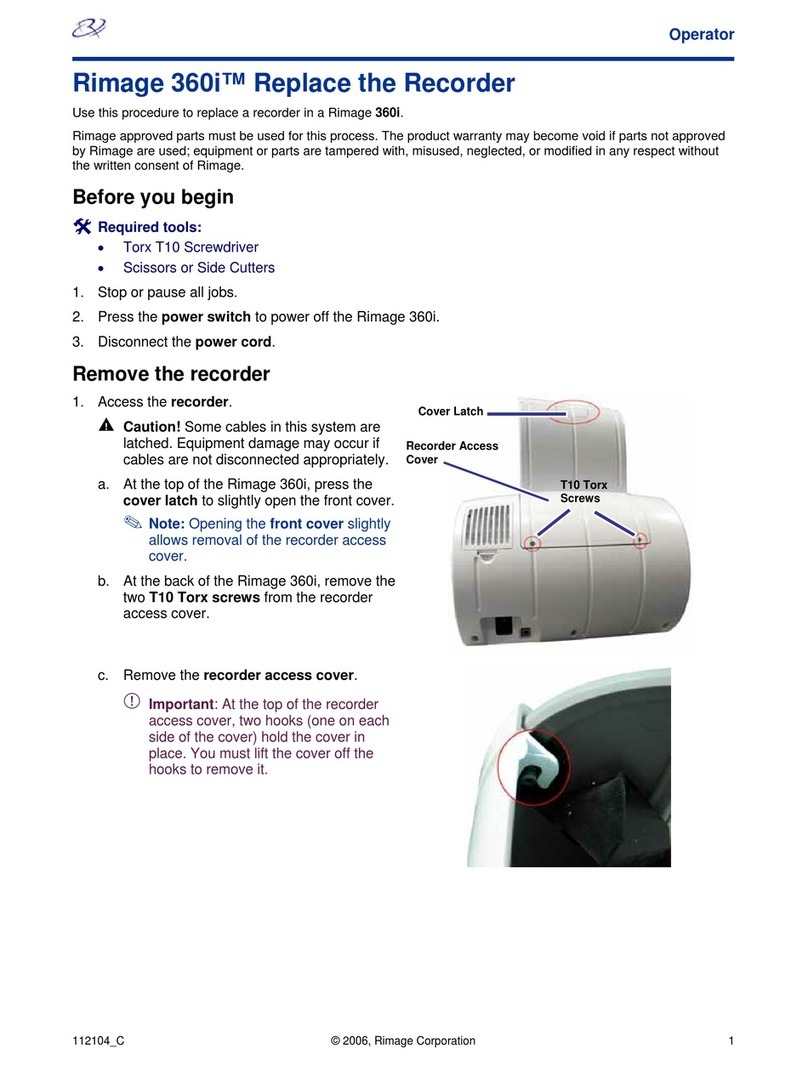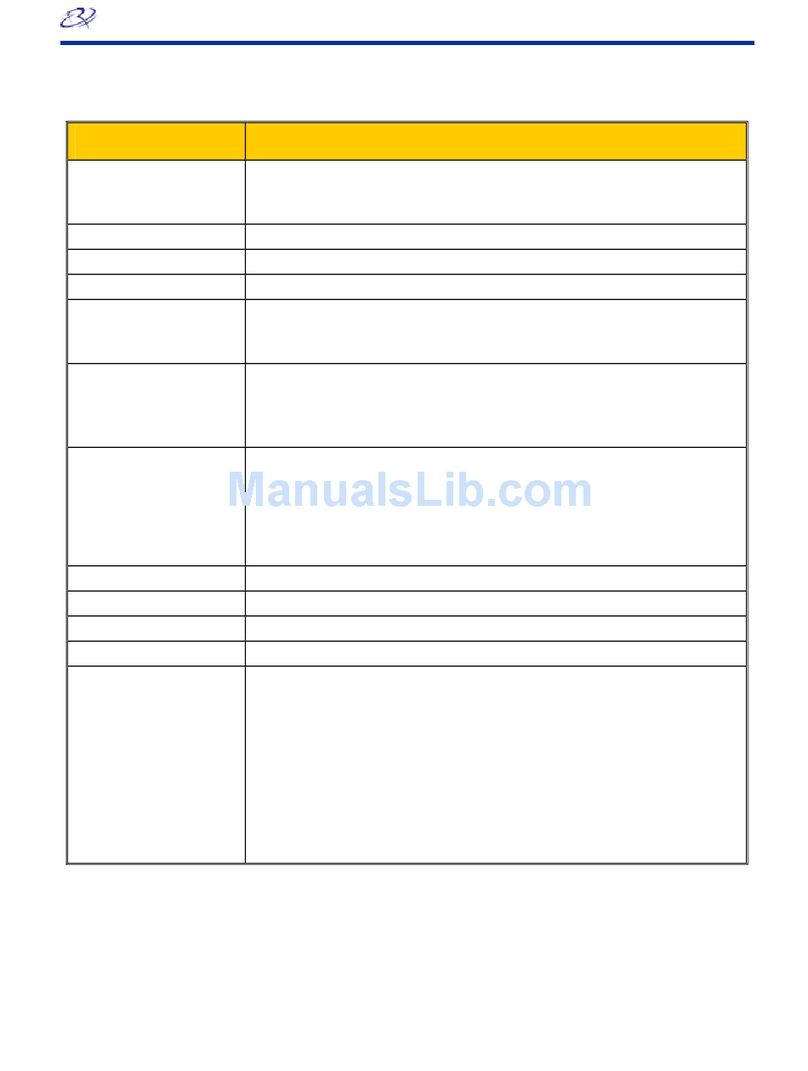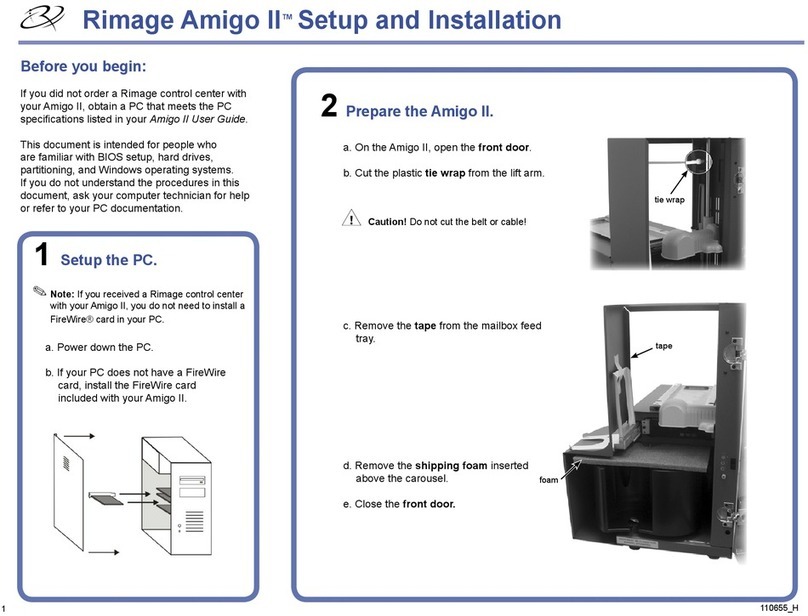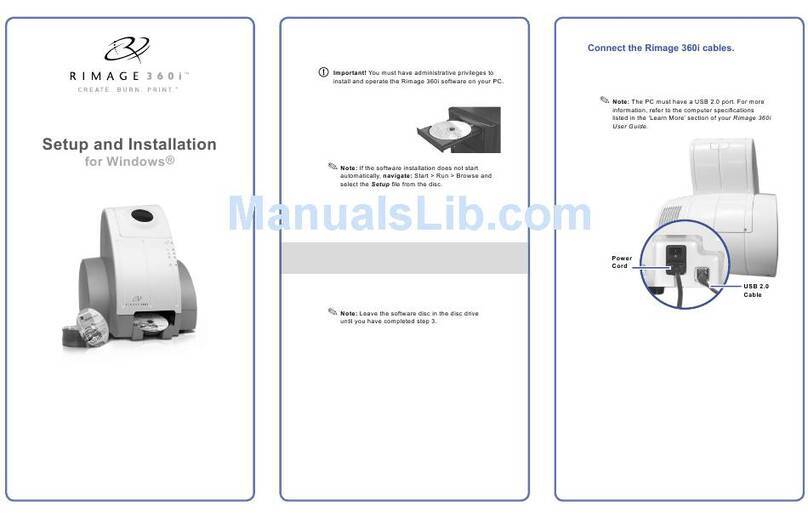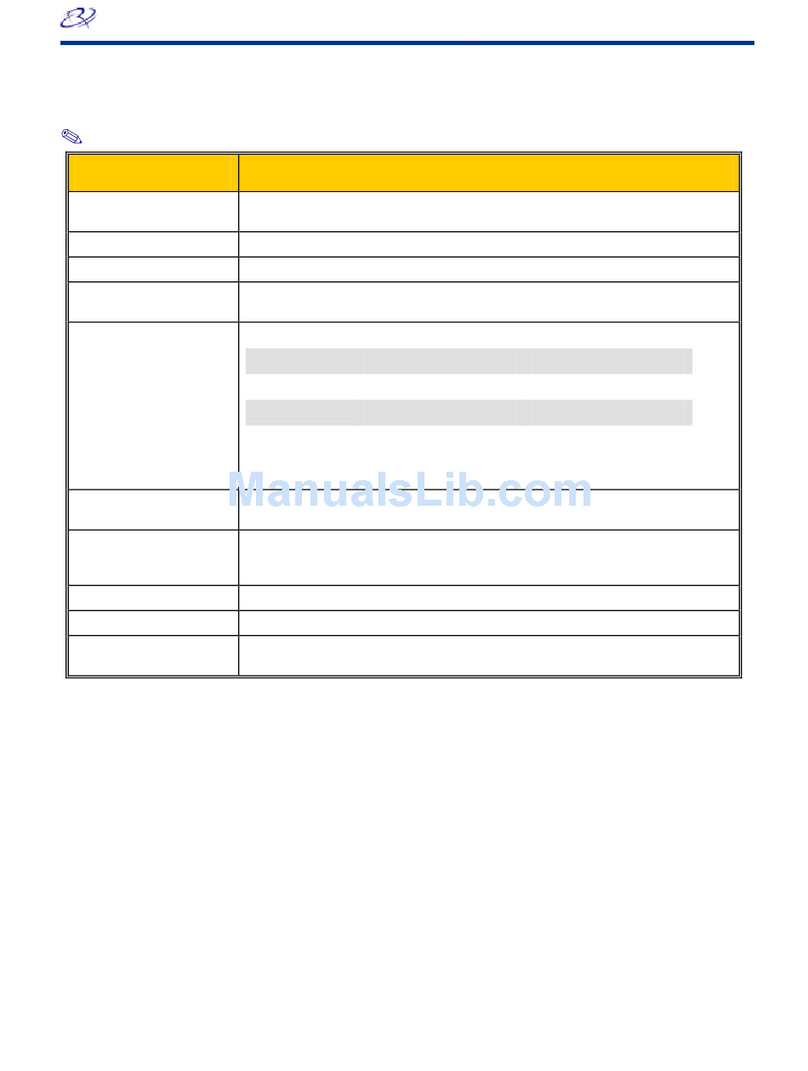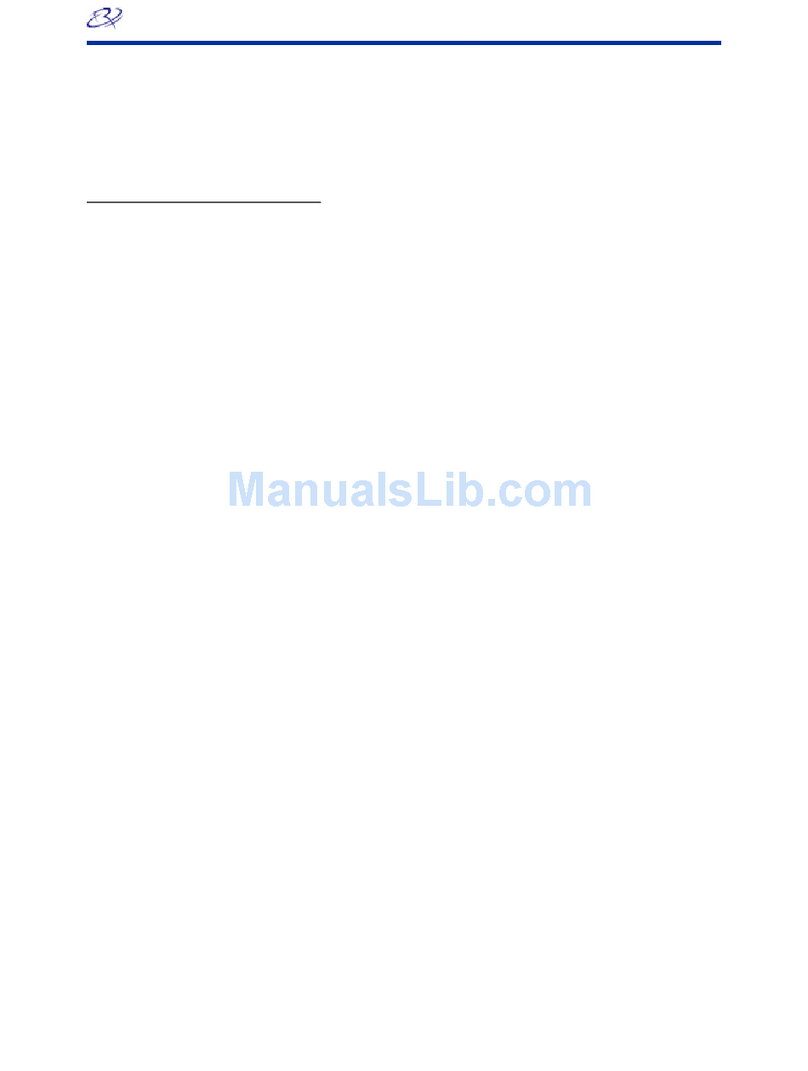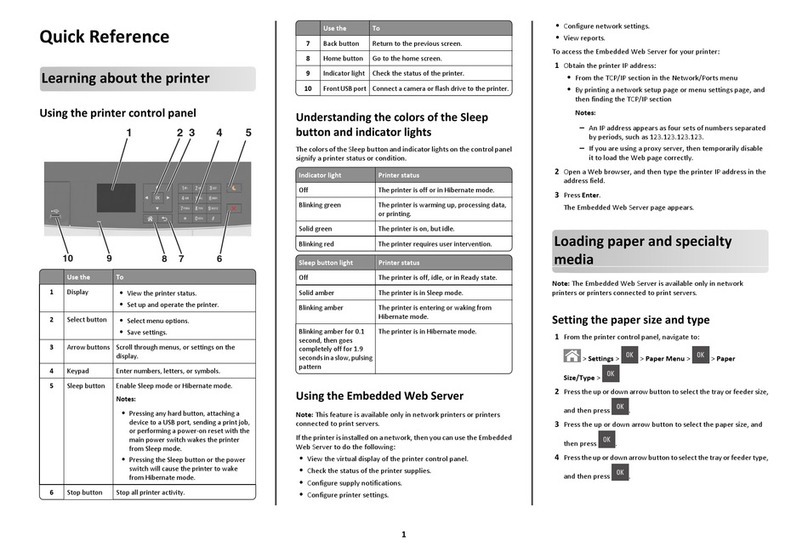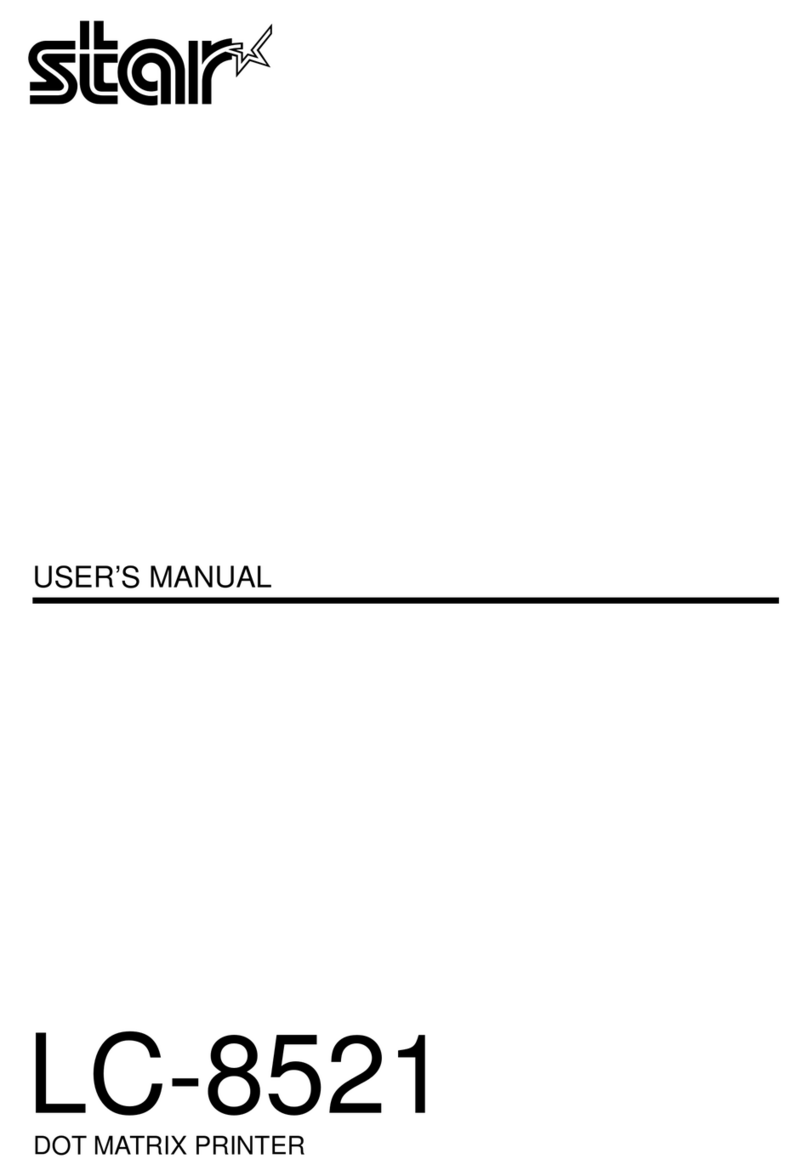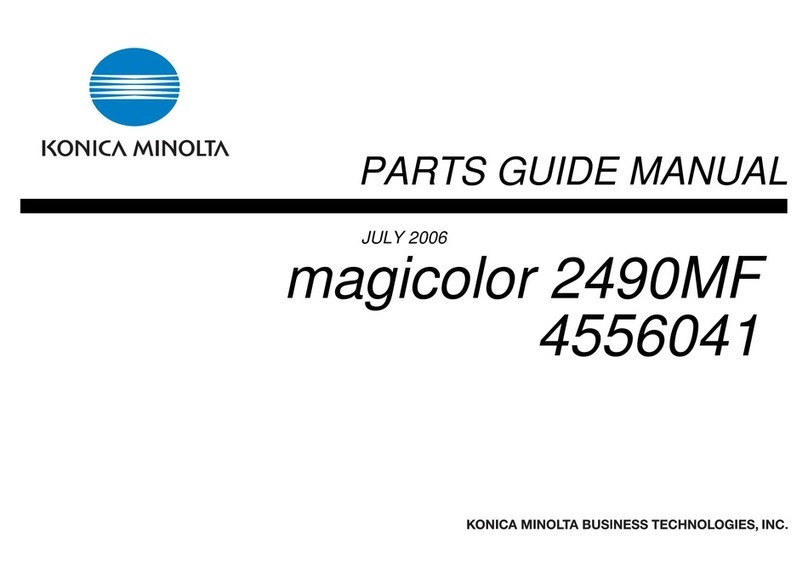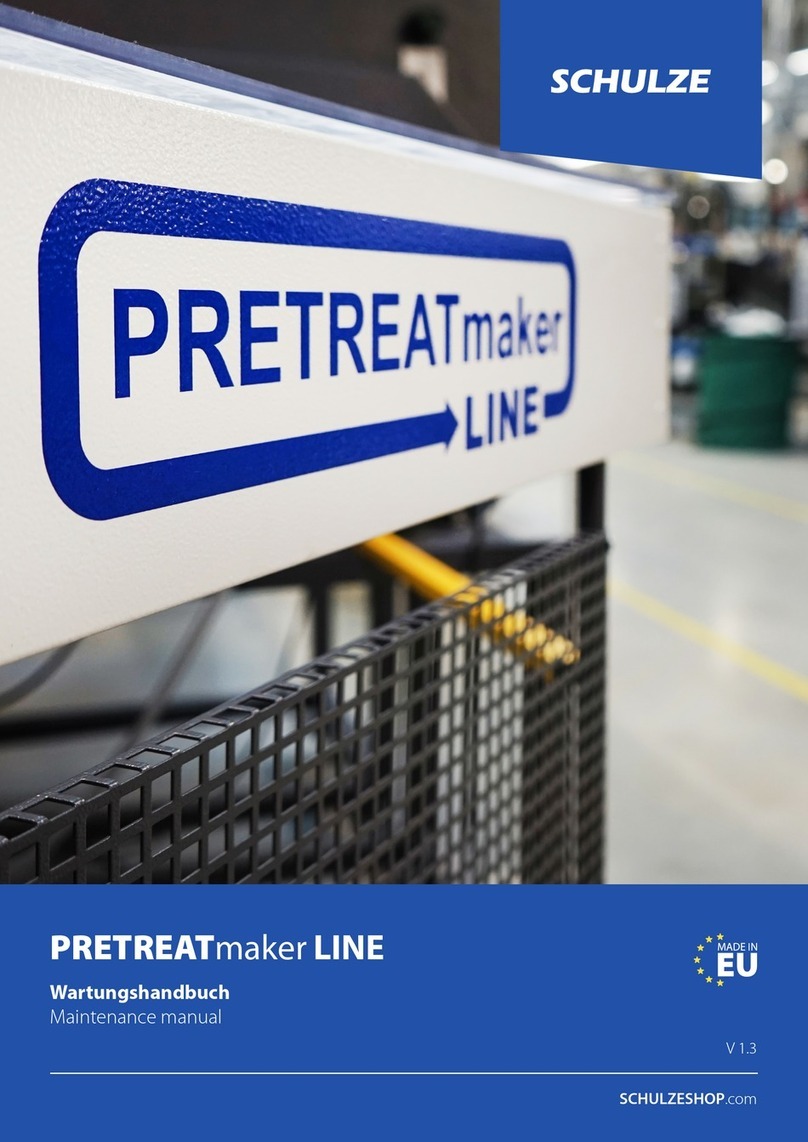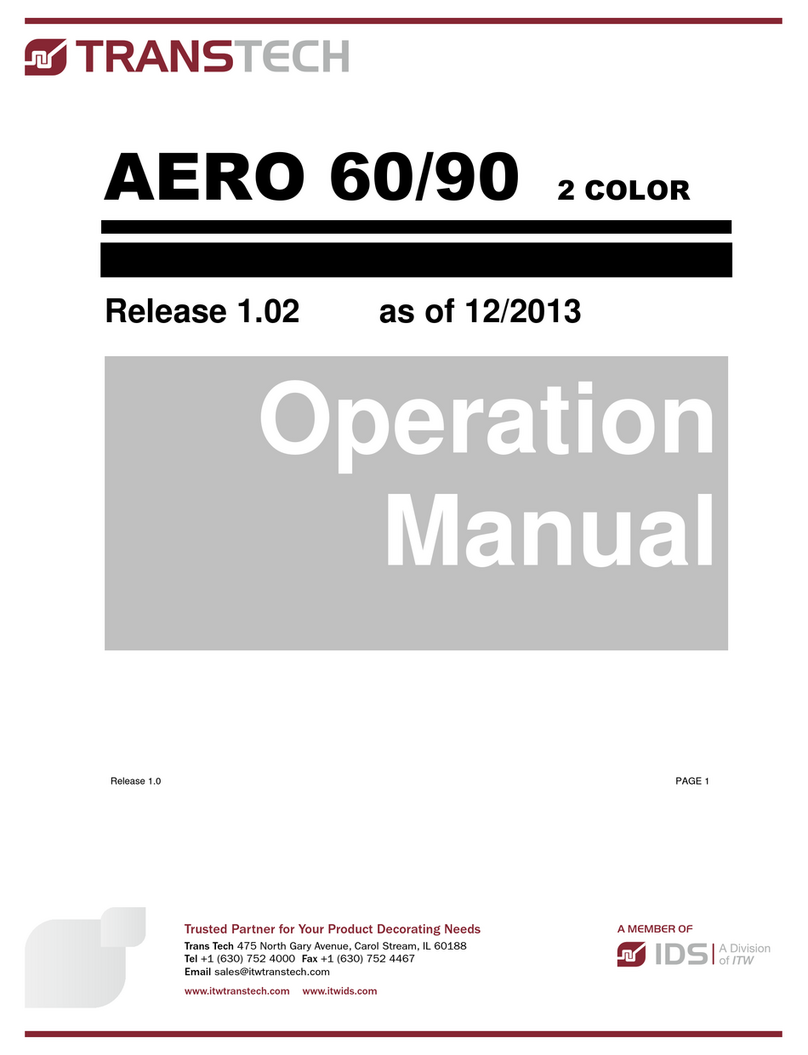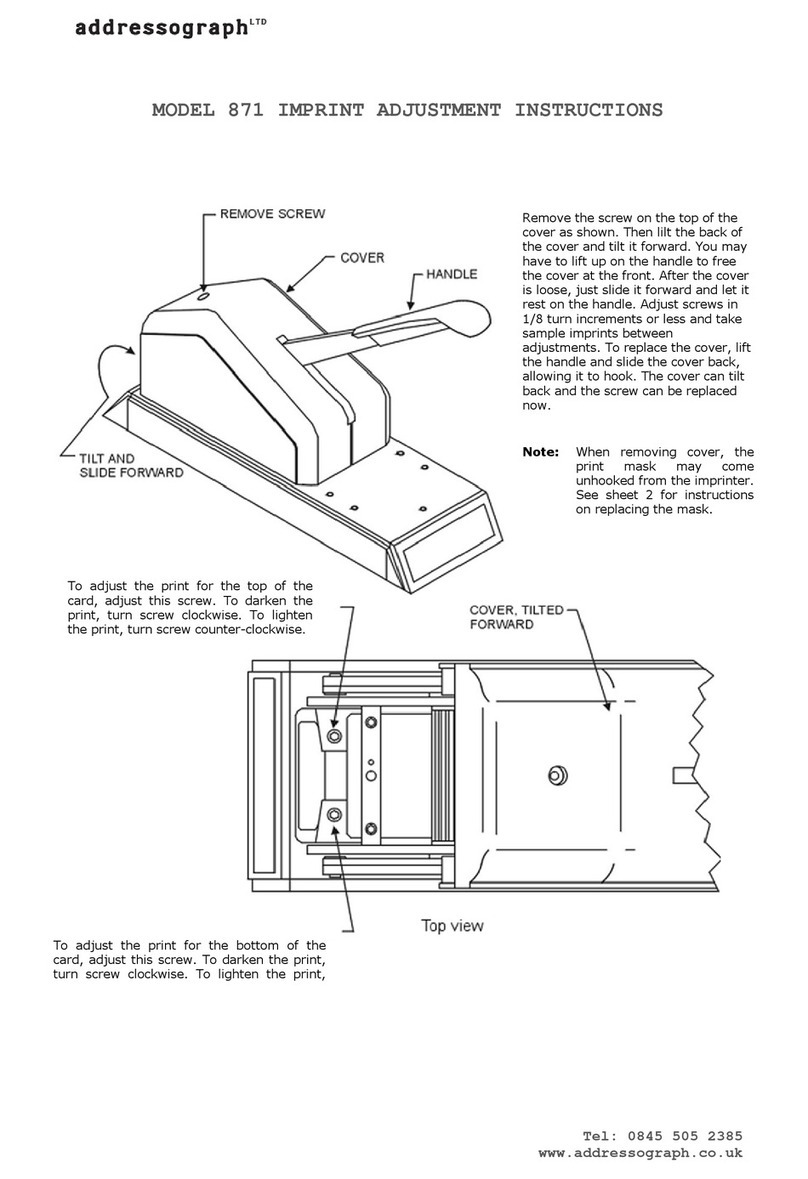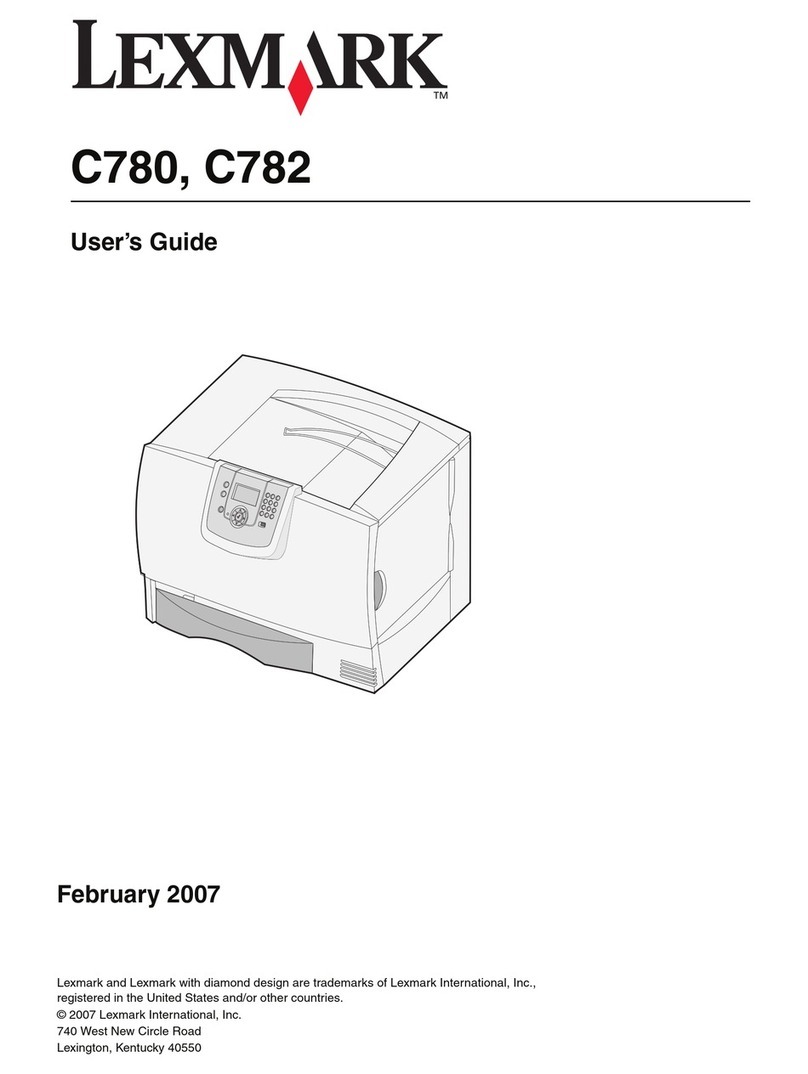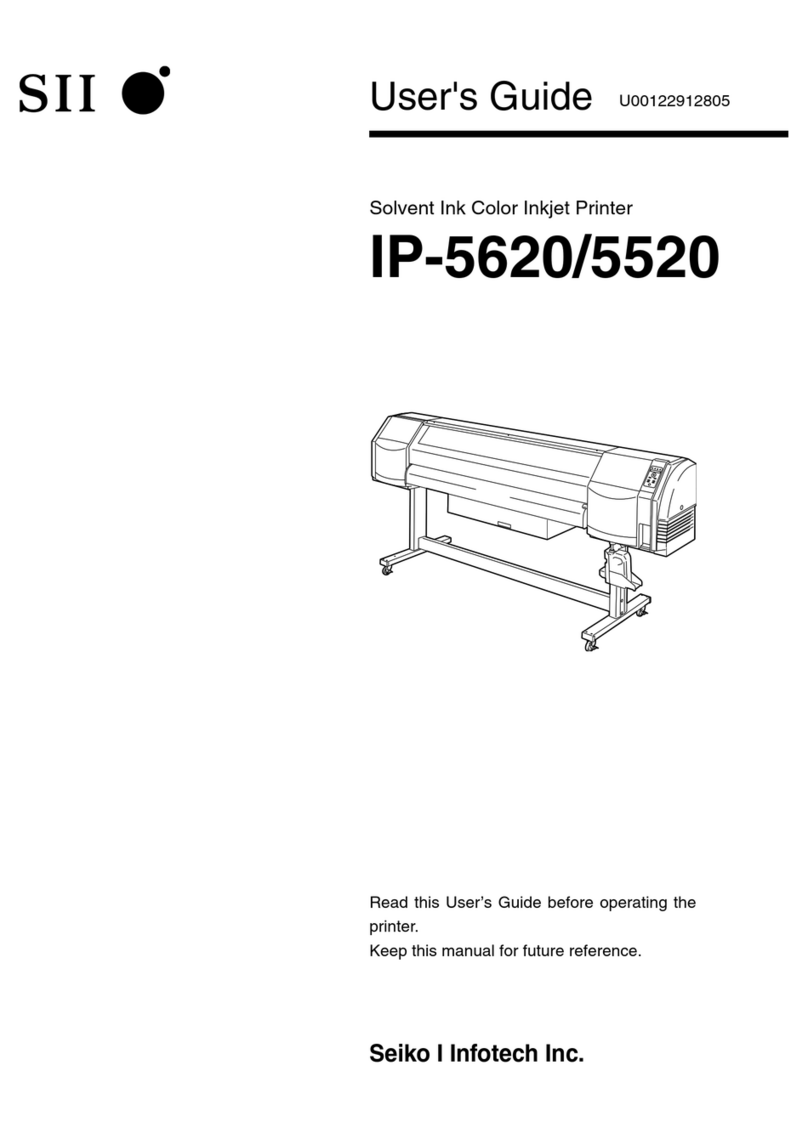2004012_A Page 1Copyright © 2017 Rimage Corporaon
Rimage®Everest Encore™Setup and
Installaon Guide 2
3
Before You Begin:
This guide provides the informaon needed to set up a standalone Everest Encore
printer. The instrucons in this document are intended for people who are familiar with
hardware setup, soware installaon, and Windows operang systems. If you do not
understand the procedures in this document, ask your computer technician for help.
-Important!
• If your Everest printer is part of an autoloader system, including Producer V,
or Catalyst systems, refer to your autoloader’s setup and installaon guide for
instrucons on seng up the Everest printer.
• If your Everest printer is part of an AutoPrinter, refer to the Rimage AutoEverest
Setup and Installaon Guide.
• Documents referenced in this procedure are available online at
www.rimage.com/support.
• Read all setup instrucons thoroughly before you begin.
• Save all packing boxes and packing materials for use if the printer ever needs to
be shipped.
Notes:
• The terms “Everest” and “printer” are used throughout this document to refer
to the Everest Encore.
• Unless otherwise indicated, all Windows navigaon statements are Windows 10
paths. Other Windows operang systems’ navigaon may dier slightly.
• Your product may not look exactly like the product pictured.
#Required tools: Phillips screwdriver
Install the Print Ribbon
Install the Retransfer Ribbon
1Prepare the Everest Printer
a. Unpack the Everest printer. Refer to the
unpacking label on the printer box for
instrucons.
b. Set the AC voltage switch.
Note: Follow the instrucons on
the instrucon card on the rear of
the printer.
c. Move the shipping screw.
i. On the rear of the Everest printer,
use a Phillips screwdriver to
remove the shipping screw from
the shipping posion.
ii. Insert the shipping screw into the
storage posion.
Side Cover Latches
Latch 1 Latch 3
Latch 2
Shipping
Posion
AC Voltage
Switch
Storage
Posion
Instrucon
Card
d. Press the two side cover latches.
e. Lower the side cover.
Print Ribbon Carrier
a. Grasp the handle and pull to remove the
print ribbon carrier all the way out of the
printer.
b. Lay the print ribbon carrier on its back.
c. Wrap the print ribbon around the guide
rollers, as shown.
d. Snap the supply roll and take-up roll into
the print ribbon carrier.
e. Tighten the print ribbon by turning the
take-up roll clockwise.
f. Insert the print ribbon carrier into the
printer.
Note: Do not close the latches yet.
a. Grasp the handle to slide the retransfer
ribbon carrier out of the printer.
b. Slide the retransfer ribbon under
the retransfer ribbon carrier.
Note: The ribbon winds under
the supply roll, as shown.
c. Snap the supply roll and take-up roll
onto the carrier.
d. Tighten the retransfer ribbon
by turning the takeup roller
counterclockwise.
e. Slide the retransfer ribbon carrier
into the printer.
f. Close latches 1, 2, and 3, as
indicated by the arrows.
g. Close the printer side cover.
f. Inside the printer, open latches 1, 2,
and 3 as indicated by the arrows.
g. Remove the plasc packing
pieces from inside the printer. Plasc Packing Pieces
Guide Rollers
Supply
Roll
Take-up
Roll
Retransfer
Ribbon Carrier
Supply Roll Take-up Roll
Latch 3
Latch 2
Latch 1