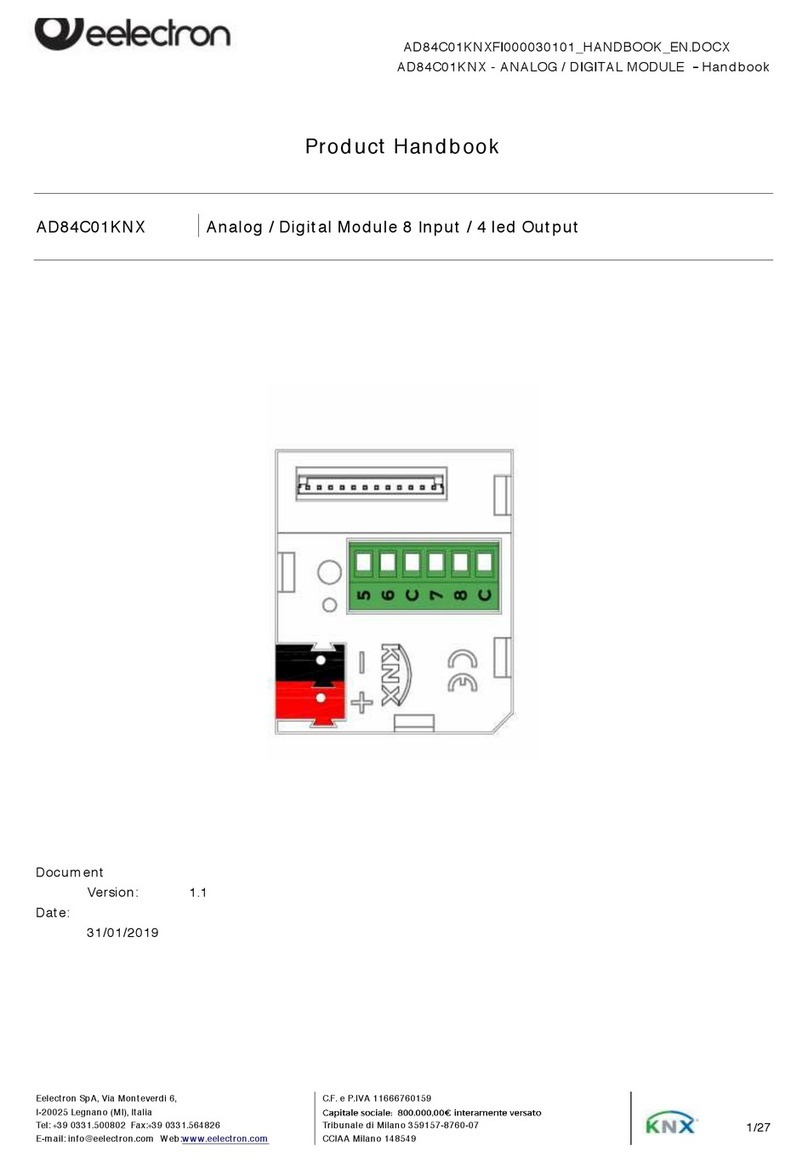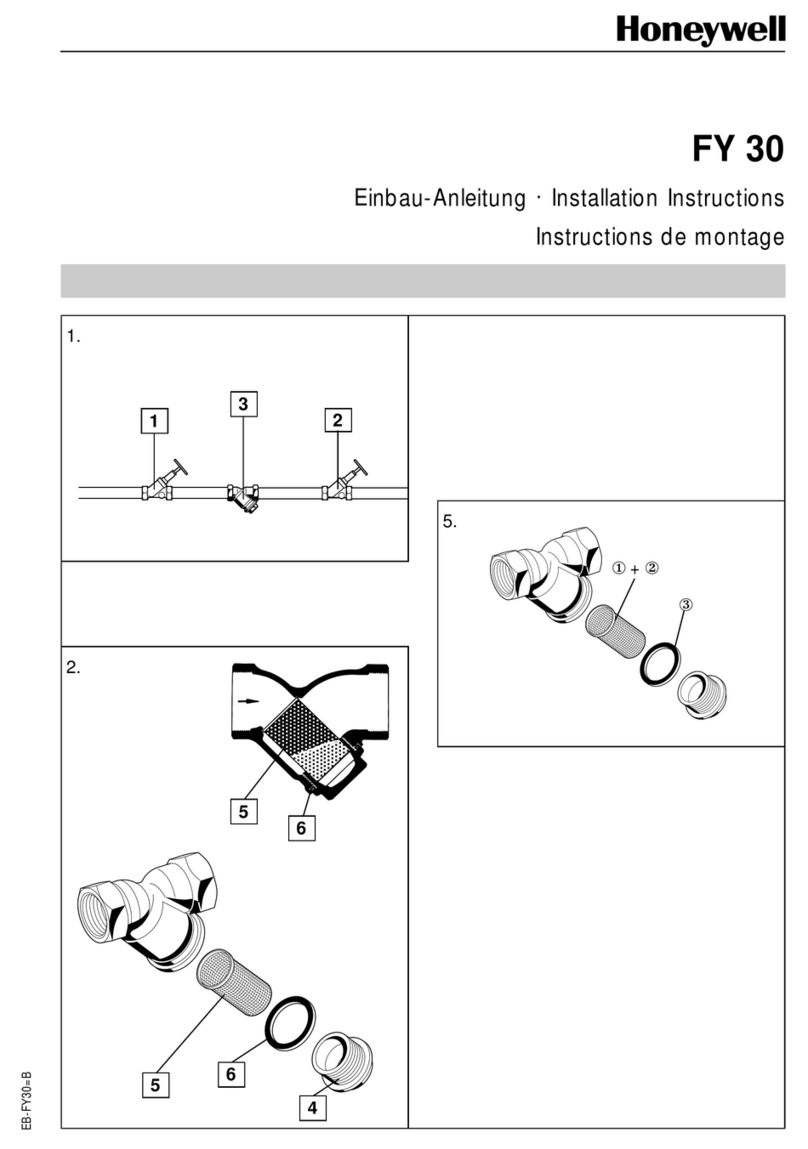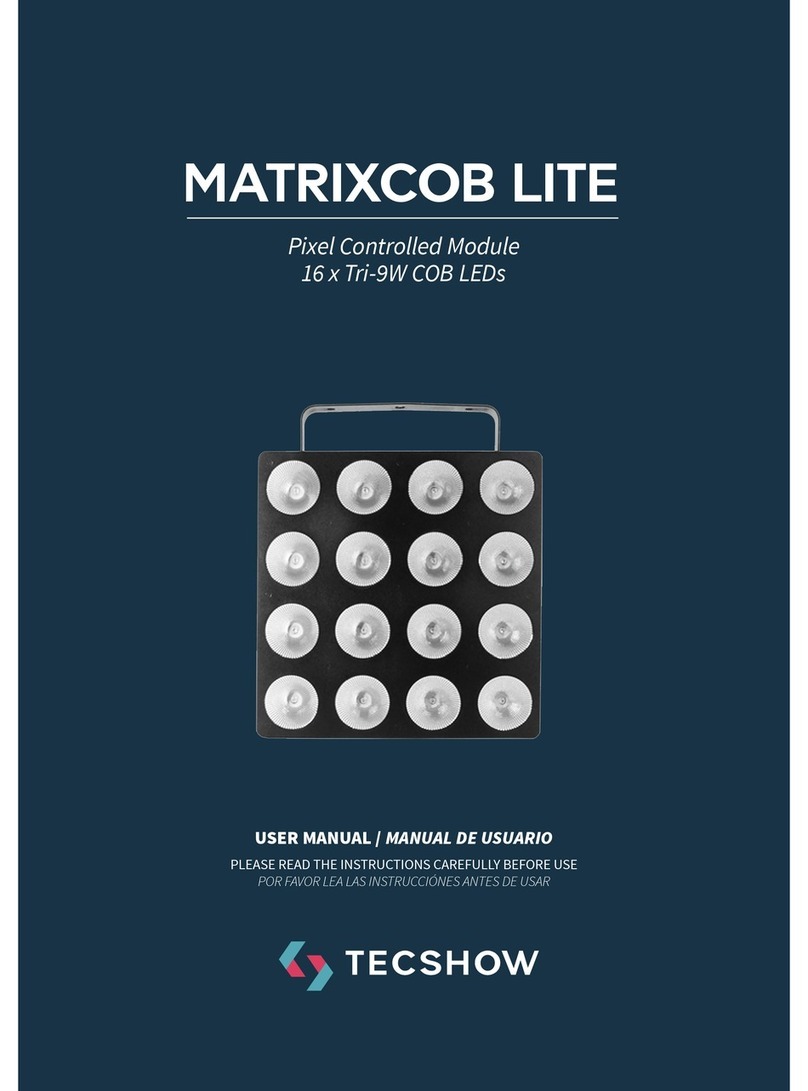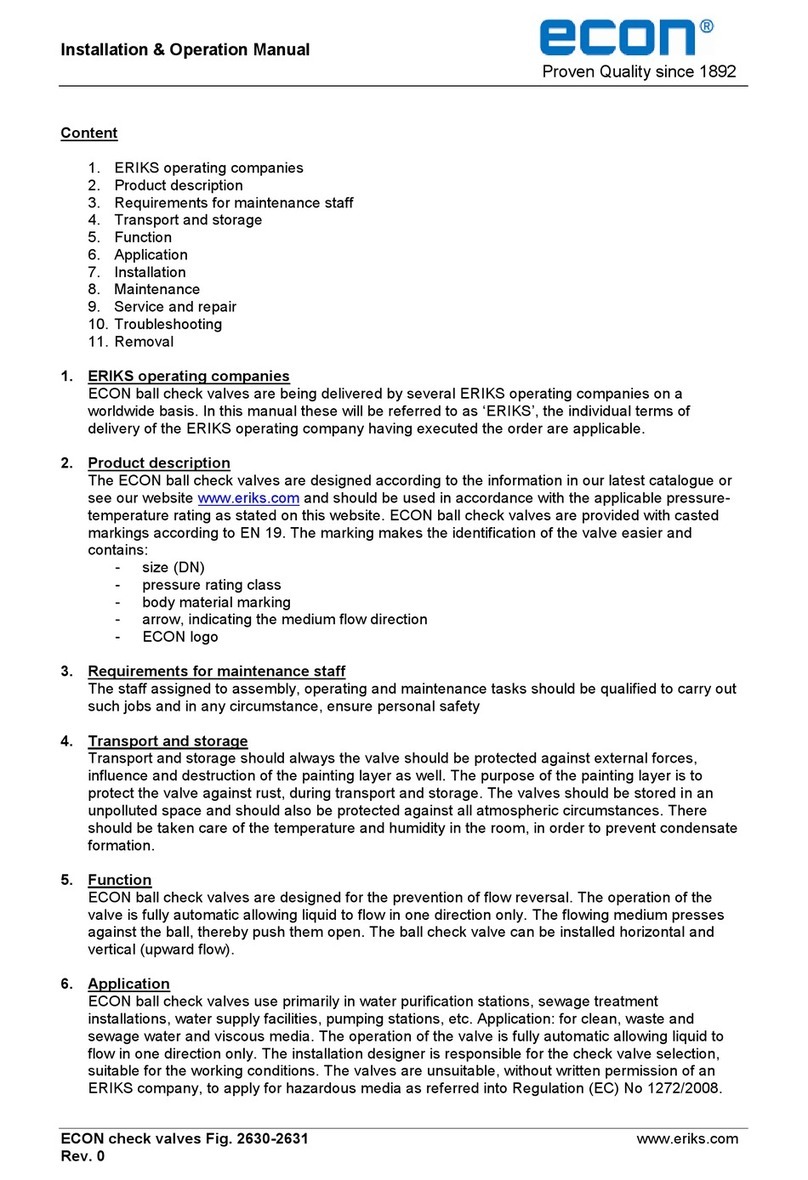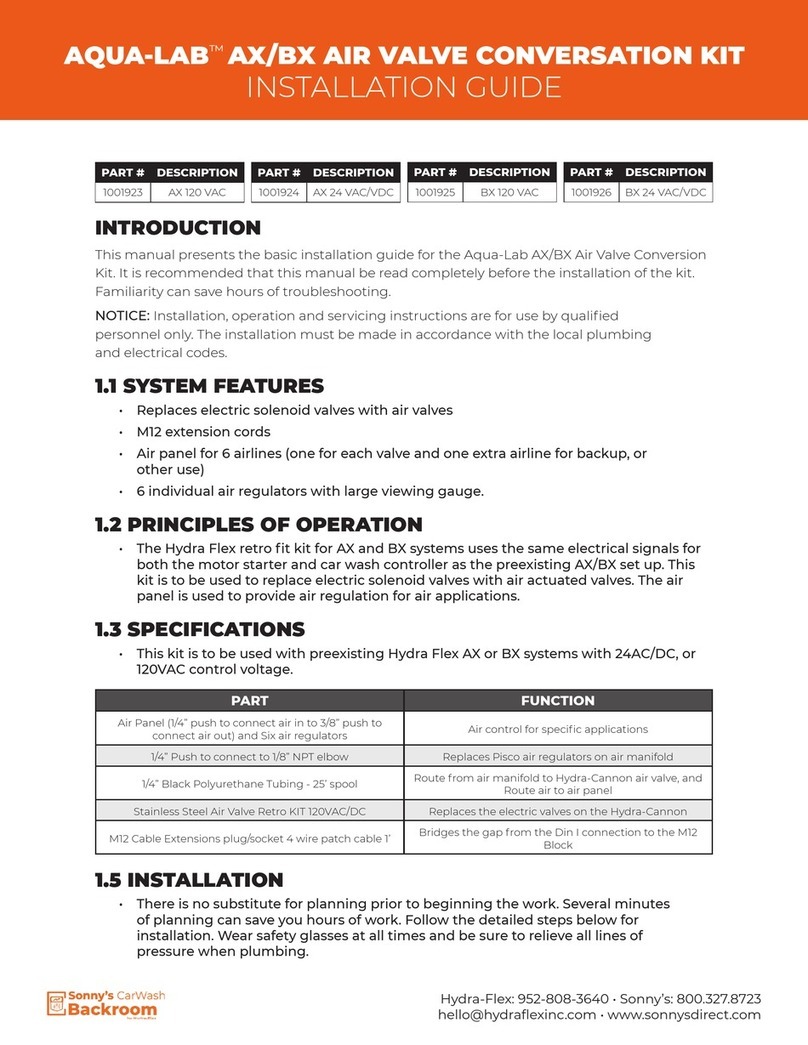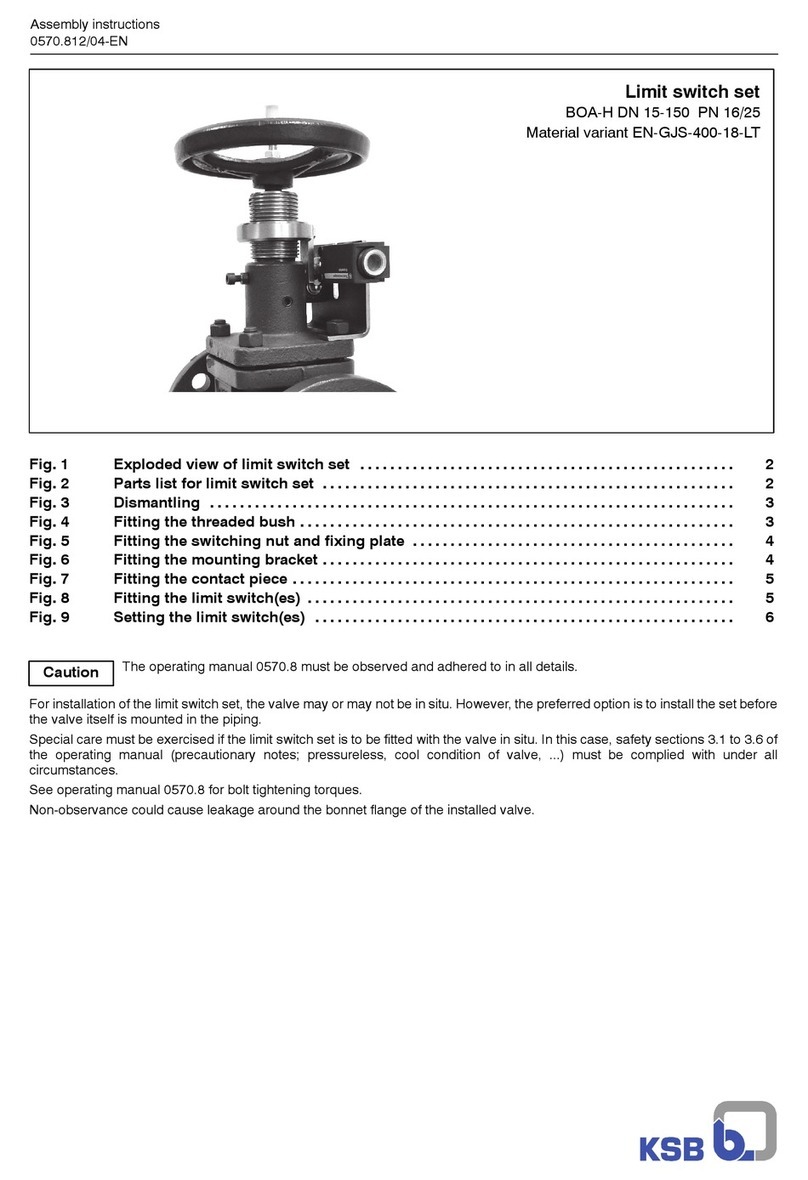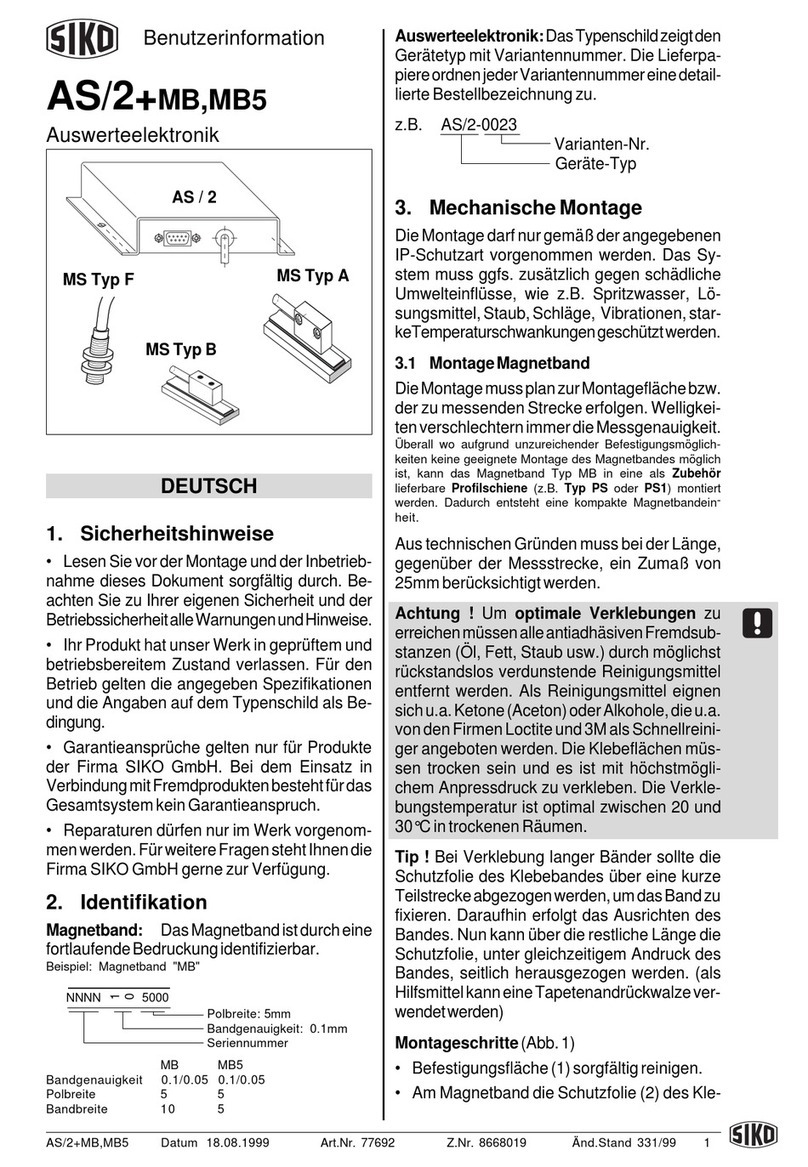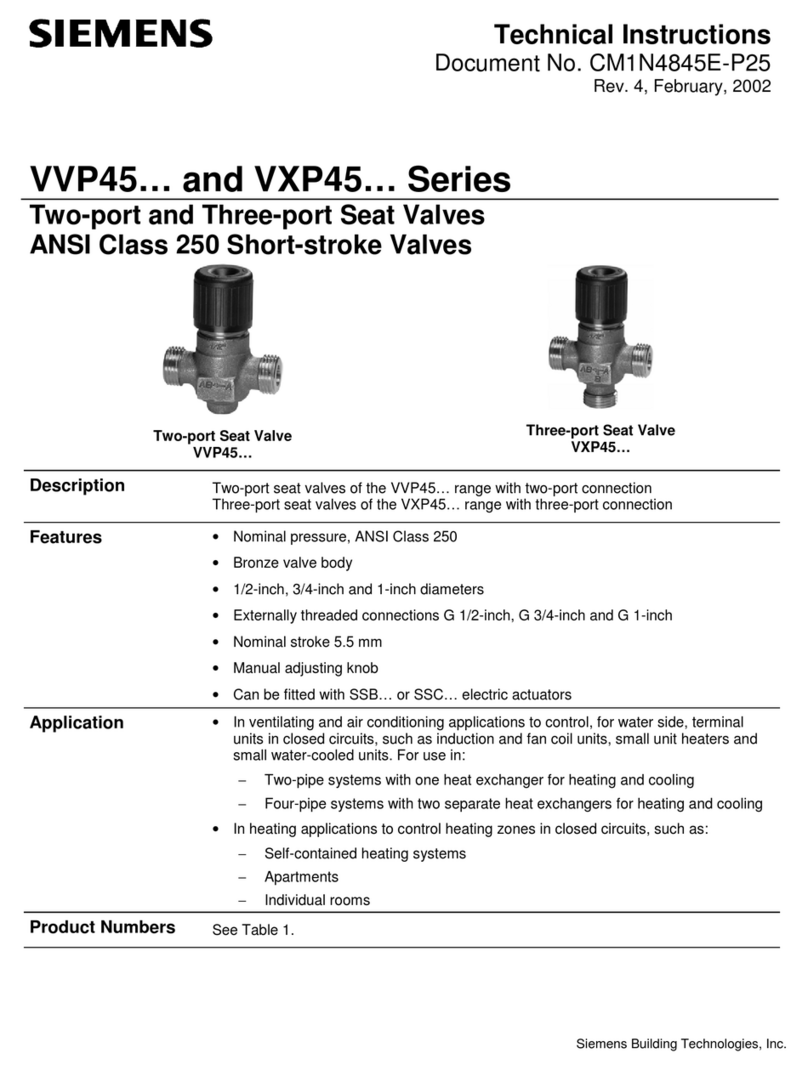Dataton SMARTPAX QC User manual

PRODUCT SHEETS
© Copyright 1997 by Dataton AB, Sweden. Specifications are subject to change without prior notice. Document reference no. 3700/73–1
Brown –1
Red – 2
Orange – 3
Yellow – 4
Green – 5
Blue – 6
Violet – 7
Grey – 8
Black – 9
P1
Product sheets 970520 97-05-23 17.01 Page 1

SMARTPAX QC is the key
building block in the
Dataton multimedia con-
trol system. It is used to
control CD players,
laserdiscs, slide projec-
tors, infrared or MIDI con-
trolled devices, lighting,
power relays, computer
presentation pro-
grams and more.
SMARTPAX QC interprets the
signals sent from Dataton
TRAX
®
programming software
running on a MacOS type of
computer and converts them
into the individual languages
used by the various devices.
Software device drivers
loaded into the SMARTPAX
QC handle the syntax of each
device’s language. Smartlink
cables then connect the
SMARTPAX QC to the
devices, ensuring that the
proper kind of signal reaches
the device. One SMARTPAX
QC may control four different
devices. In situations where
more devices have to be con-
trolled, several SMARTPAX
QC units may be daisy-
chained to achieve the
required number of control
channels, as shown above.
AUDIO SMARTLINK
PIONEER SMARTLINK
MIDI SMARTLINK
RS422 SMARTLINK
EKTAPRO SMARTLINK
EKTAPRO SMARTLINK
MAC SMARTLINK
DMX SMARTLINK
ANALOG SMARTLINK
MIDI SMARTLINK
RELAY SMARTLINK
MIDI SMARTLINK
RS422 SMARTLINK
RS232 SMARTLINK
IR SMARTLINK
RS232 SMARTLINK
RELAY SMARTLINK
MAC/PC SMARTLINK
DIGITAL SMARTLINK
RELAY SMARTLINK
DT-960301
DATATON TRAX
Version 3.0
Personalized for
James Bond
' Dataton AB
1996, all rights
reserved.
Use of term in this
software should
not be regarded as
affecting the
validity of any
trademarks or
service mark.
SMART-
PAX QC
Art. No. 3341
COMPUTER
RUNNING TRAX
SOFTWARE
SMARTLINKS
Product sheets 970520 97-05-23 17.01 Page 2

DIGITAL SMARTLINK
RELAY SMARTLINK
FUNCTIONAL
DESCRIPTION
FRONT PANEL
IN
Connects SMARTPAX QC
to a previous control unit in
a chain of multiple Dataton
units (with SYSTEM CABLE),
or directly to a computer running
Dataton programming software. In this
case, the relevant cable is included with
the software and can be extended up to
20m with SYSTEM CABLE. SYSTEM
CABLE is available in several standard
lengths and as a DIY kit. When SMART-
PAX QC is connected to TRANSPAX+,
AIRLINK RECEIVER or MIC3+, the max-
imum cable length is 25m as SMART-
PAX QC supplies power to the other
unit. A pulsing yellow light from the
LED adjacent to the
IN
connector indi-
cates that correct data is being received
from a previous device (on left, see pic-
ture on first page).
OUT
Connects SMARTPAX
QC to the next SMARTPAX
QC unit in the chain via
SYSTEM CABLE. A pulsing
yellow light from the LED adjacent to the
OUT
connector indicates that correct data
is being sent back to a previous device.
TAPE
Connects SMARTPAX
QC to a tape player using a
phono cable. This means
you can run the SMARTPAX
QC from a Dataton SYNCODE cue track
on tape rather than from computer. The
SMARTPAX QC passes the cue track sig-
nal on to other units via the
OUT
connec-
tor and SYSTEM CABLE. The cable
between the tape player and the
SMARTPAX QC should be no longer
than 2m. During playback, make sure
that the tape player is connected to the
first control unit in the chain. Never use
both the
IN
and
TAPE
connectors at the
same time; disconnect the computer
when playing a cue signal through
TAPE
. A steady green light from the LED
adjacent to the
TAPE
connector indicates
that a correct SYNCODE cue track is
being received. If the light starts flicker-
ing, try adjusting the playback level or,
if the tape is old and worn, replace it
with a new tape.
ID
Shows the selected identi-
ty number for that specific
SMARTPAX QC unit. During
software configuration from
TRAX, the ID number setting is stored in
the TRAX show file as well as in the actu-
al SMARTPAX QC. This number remains
the same until SMARTPAX QC is recon-
figured in TRAX, regardless of the physi-
cal setting. Positions 1 through 15 repre-
sent the ID number assigned to the
SMARTPAX QC. This is the number used
when addressing devices under control
from TRAX. The physical ID selector set-
ting is sensed during system configura-
tion. If the selector is turned afterwards,
the internal ID number remains the
same, but the selector’s backlight turns
off, thus indicating that the physical set-
ting no longer corresponds to the pro-
grammed ID number. The position indi-
cated by the Dataton logo is used for
system diagnosis (see the TRAXhand-
book for details).
Power and status indicators.
POWER
indicates that the unit
is powered.
LOCAL
indicates
that power is supplied locally
through a 12V DC ADAPTOR on the back
of the unit;
REMOTE
that power is supplied
by a SMARTPAX QC via
OUT
.
FAILURE
indicates a bad power supply or software
problems, see the TRAX handbook.
POWER
FAILURE
REMOTE
LOCAL
SMART-
PAX QC
POWER
FAILURE
REMOTE
LOCAL
Product sheets 970520 97-05-23 17.01 Page 3

REAR PANEL
The devices to be controlled
plug into the four device
ports located on the back of
the unit. One smartlink cable
is used per port. The other end of the
smartlink plugs into the device. Check the
latest Dataton product catalogue or con-
tact your Dataton dealer if you are not
sure which smartlink you should use for
a particular device. The letters A to D
above each of the ports define, togeth-
er with the ID selector setting on the front
panel, the complete device address used
by TRAX., eg, 3A, 7D.
12V DC
Used to supply
power to the SMARTPAX QC
from a 12 DC ADAPTOR,
article no: 3334. When
power is suppled through this connector,
the yellow
LOCAL
LED is lit on the front
panel. Alternatively, the SMARTPAX QC
may be powered by another SMARTPAX
QC (or its predecessor SMARTPAX) con-
nected to
OUT
. If this alternative way of
powering the SMARTPAX QC is used,
the
REMOTE
LED on the front panel is lit.
GETTING STARTED
Connect the SMARTPAX QC to a com-
puter running Dataton programming soft-
ware (see previous sections on
IN
,
OUT
and
TAPE
) or as part of a chain of con-
trol units linked by SYSTEM CABLE. Plug
the appropriate smartlink cables to the
SMARTPAX QC ports and the devices.
Plug in the power supply to the SMART-
PAX QC. Further configuration takes
place in TRAX run on a MacOS based
computer, see the TRAX handbook.
SMART-
PAX QC
A
12V DC
12V DC
ABCD
DEVICE 2A
DEVICE 2B
DEVICE 2C
DEVICE 2D
DEVICE 1D
DI
DEVICE 1C
DEVICE 1B
DT-960301
DATATON TRAX
Version 3.0
Personalized for
James Bond
' Dataton AB
1996, all rights
reserved.
Use of term in this
software should
not be regarded as
affecting the
validity of any
trademarks or
service mark. P2P2P2
P3P3
NOTE: Always supply power locally through the connector on the back of
the SMARTPAX QC if you use long SYSTEM CABLE runs (more than 5m
between the SMARTPAX QC units). A remotely powered SMARTPAX
QC shares the same power supply lines as the sourcing SMART-
PAX QC. This means they are not galvanically isolated
which could cause ground loop problems and unreli-
able operation. Remote powering is recom-
mended for devices mounted in the
same rack.
Product sheets 970520 97-05-23 17.01 Page 4

DEVICE DRIVERS
To operate, SMARTPAX QC has to be
configured from TRAX, ie, the appropri-
ate software device drivers have to be
downloaded into the SMARTPAX QC.
They will remain there until you reconfig-
ure it from TRAX, even if the power is
switched off. The TRAX program includes
several hundred device drivers covering
control of most contemporary multimedia
devices related to audio, video, slides,
lighting, computer presentation, etc.
If there is no standard driver available
for a particular device, you can make
your own driver. Please refer to your
TRAX handbook for more information
on writing your own ASCII drivers and
downloading drivers from TRAX.
An updated list of which devices can be
controlled by SMARTPAX QC and which
smartlink cables to use is available on
Dataton’s web site:
http://www.dataton.com
IMPORTANT
SMARTPAX QC is fully upward compati-
ble with its predecessor, SMARTPAX. It
can use all the same device drivers and
smartlink cables.Both kinds of units may
be used in the same rig.
TRAX, version
3.0.4 or later is required
.
TECHNICAL
SPECIFICATIONS
Size:
157 × 125 ×30 mm
(6.2”×4.9” ×1.2”)
Weight:
400 g
Power consumption:
12V DC ±10%
150mA maximum (stand alone).
Power supply connector:
According to
EIAJ RC5320 class IV.
Internal memory for storing device spe-
cific drivers:
32 kB, nonvolatile.
Maximum number of SMARTPAX units
connected to one TRAX system bus:
14
Maximum length of SYSTEM CABLE
between SMARTPAX units:
100m (pro-
vided that power is supplied locally).
System bus:
DATATON SMART-
CODE™, a proprietary protocol for
bidirectional communication between
SMARTPAX units and a host computer,
using optically isolated receivers with
active termination.
Device ports at rear:
9-pin D-sub male
connector, see connection diagram
below. Electrically compatible with
RS-232, though specs differ slightly.
Device port protocol:
downloaded from
TRAX. More than 400 protocols are
available.
Maximum serial data communication
speed:
230.4 kB/s.
Maximum current source to connected
devices:
(pin 8–9) 0.5A on one port,
1A totally on all.
SMART-
PAX QC
Clear To Send
Serial Data In
Common In
Request To Send/Clock
Serial Data Out
Common Out
+12V Out (switched)0V
1
6
NOTE:
Input terminals
are optically
isolated.
SMART-
PAX QC
© Copyright 1997 by Dataton AB, Sweden. Specifications are subject to change without prior notice. Document reference no. 3700/2–5
Product sheets 970520 97-05-23 17.01 Page 5

• Analog, color touchscreen
• TFT display, VGA
• Motion detector
• MP3 playback and line out
• Rugged aluminium housing
• Handheld or DIN rail mount
TOUCHDOWN
Art. No. 3351

GENERAL
TOUCHDOWN® is a color LCD touch
panel that provides a stunning, dedi-
cated user interface to your Dataton
TRAX control system. Use TOUCH-
DOWN as a powerful controller, replac-
ing the Macintosh computer in the show
rig, or as a panel controlled by a TRAX
system.
You design the TOUCHDOWN user
interface in Dataton TRAX, available free
from www.dataton.com
When TOUCHDOWN replaces the com-
puter in a rig, the TRAX show is
stored on a SmartMedia card. The card
then slots into TOUCHDOWN. When
TOUCHDOWN is used as a panel
device in TRAX, functions are down-
loaded from TRAX via a SMARTPAX QC.
TOUCHDOWN can be loaded with up
to 99 panel pages of buttons, sliders,
indicators, and images. It offers VGA
resolution (640 × 480 pixels) with 8
bit color. The thin lm transistor display
ensures high brightness and optimized
viewing angles.
TOUCHDOWN can play back MP3
audio with its built-in loudspeaker, and
source balanced audio to an amplier.
You can also plug in earphones or a
headset to the TOUCHDOWN.
SMARTMEDIA CARD
The programmed SmartMedia card slots
into the TOUCHDOWN with the gold
surface face up. The card should not
be visible from the front of the TOUCH-
DOWN. To remove a card, push it down
into the slot again with the tip of your
ngernail or a small screwdriver. The
card will then pop up.
CONNECTION
Use TOUCHDOWN CABLE, article
number: 3467 to connect TOUCH-
DOWN to the Dataton system.
The TOUCHDOWN CABLE has three
connectors. Two of them provide bal-
anced audio to an amplier. The third
may be used in two ways.
When TOUCHDOWN is used as the
show brain, the third connector plugs
into the IN jack on the rst SMARTPAX
QC in the rig. If the TOUCHDOWN
is used as a panel device, the TOUCH-
DOWN CABLE connects to a SYSTEM
IN SMARTLINK (article no: 3477). The
SYSTEM IN SMARTLINK then plugs into
the device port on the SMARTPAX QC.
Extend with SYSTEM CABLE.
TOUCHDOWN PRODUCER KIT, article
no: 3651, includes accessory cables
and a SmartMedia writer/reader.
POWER SUPPLY
TOUCHDOWN will normally receive
power from SMARTPAX QC; from the
IN connector when the TOUCHDOWN
replaces the show computer, and from
the device port when TOUCHDOWN is
used as a controlled panel.
Supply power independently:
• When you have more than 5m
between the SMARTPAX QC and
the TOUCHDOWN.
• When you want to connect more
than one TOUCHDOWN to the same
SMARTPAX QC unit.
• When there are other devices con-
nected and powered from the same
SMARTPAX QC.
To supply power separately, use a 12V
DC ADAPTOR, article number 3334.
One end of the adaptor plugs into a
regular power outlet and the other into
the power jack on the upper edge of the
TOUCHDOWN.
25m maximum (80 feet)
TOUCHDOWN
CABLE
TOUCHDOWN used to replace
TRAX show control computer
Plug into amp for
balanced audio

© 2000 Dataton AB, Sweden. Specications are subject to change without prior notice. Ref. no: 3700
TOUCHDOWN Overview
Screen
• 640 × 480 pixel backlit TFT display.
• 8 bit color.
• High resolution touch surface.
Memory
• 16 MB internal, non-volatile FLASH.
• 4 to 64 MB SmartMedia 3.3 Volt.
• 16 MB RAM.
Graphics
• Up to 99 pages of
custom graphics.
• Two fonts, three sizes,
two weights.
Sound
• MP3 sound.
• Balanced audio output.
• Plug for earphones.
• Loudspeaker.
• 1 hour full audio quality with
SmartMedia card.
Usability
• Power requirements: 12 V DDC,
700mA maximum.
• Motion sensor controls display light-
ing and programmable functions.
• 2m connection cable may be
extended to 30m (external power).
• One-off setup for
image preferences,
backlighting, wake-up
and power.
• Aluminum housing.
• Programmable triple
function button.
27 mm
198 mm
115 mm
6.1 “
Diode indicates power on.
Triple function button.
Jack for earphones.
Slot for SmartMedia card.

AIRLINK TRANSMITTER and
AIRLINK RECEIVER form a
complete wireless remote
control system.
Use AIRLINK with Dataton
PAX or SMARTPAX for direct
control of up to four slide
projectors including dissolve
and random access func-
tions, or with Dataton MIC-
TOUCH for controlling a
presentation environment.
The AIRLINK system also
provides remote control of
Apple Macintosh computers
running Dataton TRAX for
speaker support and inter-
active applications.
AIRLINK TRANSMITTER is
shipped complete with an
AIRLINK OVERLAY KIT so
you can customize your
transmitter.
AIRLINK TRANSMITTER
Art. No. 3448
Product sheets 970520 97-05-23 17.01 Page 10

USAGE
With TRAX Connect
the AIRLINK RECEIVER
to the ADB port of the
MacOS computer run-
ning TRAX, using the
AIRLINK MAC ADAP-
TOR. If no ADB ports
are free, use an ADB
expansion box or Y
cord for connection.
The top four keys on
the transmitter mimic
the arrow keys on the
Macintosh keyboard
as used in TRAX. The
big key acts as the
down arrow key, run-
ning the show to the
next cue on the current track. Use the
right arrow key to skip ahead to the
next cue on the current track. The left
or up arrow will rewind the show to
the previous cue on the current track.
The remaining nine keys mimic function
keys F5 to F13 on the Apple Extended
Keyboard. In TRAX, these are used to
jump directly to any position in the show
using System cues F5 to F13. See the
TRAX handbook for more details on cre-
ating and using System cues.
With MICTOUCH
Plug the AIRLINK
RECEIVER into the
DATA IN
connector
on the MICTOUCH.
AIRLINK TRANSMIT-
TER acts as a slave
MICTOUCH, adding
more keys to the mas-
ter unit. These are
numbered from 101 if
connected directly to
the master, from 201 if
connected to the first
slave, and so on.
Note:
MICTOUCH has
been discontinued.
With PAX or
SMARTPAX Connect
the slide projectors and
AIRLINK RECEIVER to
PAX or SMARTPAX. The
receiver plugs into the
IN
port and the projec-
tors to the four ports on
the back of the control
units via projector
adaptors or smartlink
cables. The big key
acts as a NEXT key,
advancing to the next
slide. If you are using
more than one projec-
tor, this will be done
by a one second dissolve; otherwise the
tray will simply advance.
The numeric keys are for random access
of slides. Enter the slide number you
want, then press the NEXT key to get
there. The bottom left key, CLEAR, lets
you cancel an entry. Use the bottom
right key to reverse one slide.
In the AIRLINK system, slide number 1 is
in the first projector’s first slot, slide 2
will be in the first slot of the second pro-
jector (if any), and so on. Remember to
load your slide trays accordingly.
F5 F6 F7
F8 F9 F10
F11 F12 F13
1
NEXT
23
4 5 6
7 8 9
CLEAR
0—
102
101
103 104
105 106 107
108 109 110
111 112 113
AIRLINK
TRANS-
MITTER
Product sheets 970520 97-05-23 17.01 Page 11

KEY LABELING The transmitter’s 13 keys can be labeled according to their functionality using the AIRLINK OVERLAY KIT.
In addition, unused keys can be removed and covered with blanks. To do this, unscrew the front of the transmitter and remove
the relevant key caps. Put the transmitter back together again, gently tightening the screws, and apply the blank stickers.
1234567890#
START
ENTER CLEAR STOP START POWER DATA OH VIDEO
NEXT
ON/
OFF
START/
STOP
Product sheets 970520 97-05-23 17.01 Page 12

© Copyright 1997 by Dataton AB, Sweden. Specifications are subject to change without prior notice. Document reference no. 3700/10–13
Technical Description
Transmitting range:
Depends on envi-
ronment parameters, typically
> 10m (30 ft).
Power source:
3 cell Lithium 2000 mA,
expected endurance under normal con-
ditions: >10 years. The power source is
permanently installed and cannot be
replaced by the user.
Infrared protocol:
PPM™ (Power Pulse
Modulation), a Dataton proprietary pro-
tocol, readable by AIRLINK RECEIVER.
IR transmitter hardware
: 8 high efficien-
cy GaAlAs, 850 nm peak wave length
IR diodes.
IR diode driver circuit:
High efficiency
fly-back dual MOSFET drivers with
>95% energy conversion factor.
Key assignment:
By software in TRAX.
Keys are custom labeled by the user by
means of the enclosed label sheet.
Dimensions:
47×17×150mm. Extruded
aluminum case.
For more information, please refer to
product sheets for AIRLINK RECEIVER
and control units, and Dataton TRAX®
documentation.
Product sheets 970520 97-05-23 17.01 Page 13

B
1A 1B 2A 2B 3A 3B 4A 4B
A
B
A
AUDIO
SMARTLINK
AUDIO SMARTLINK is a high performance audio mixer controlled from
one port of Dataton SMARTPAX QC. It is the ideal way to integrate
audio level control in your multimedia rig.
AUDIO SMARTLINK features eight inputs, two outputs, and is pro-
grammed from Dataton TRAX®.
Art. No. 3493
pdf cut n paste 990916 99-09-16 18.50 Page 13

B
1A 1B 2A 2B 3A 3B 4A 4B
A
B
A
A and B
(left and right)
input channels
A and B
(left and right)
output channels
Gain control amplifier
-96.5 dB — +31.5dB
8 inputs connected to A and B bus
Inside AUDIO SMARTLINK
pdf cut n paste 990916 99-09-16 18.50 Page 14

B
1A 1B 2A 2B 3A 3B 4A 4B
A
B
A
Possible set-up using AUDIO SMARTLINK
AUDIO
SMART-
LINK
pdf cut n paste 990916 99-09-16 18.50 Page 15

© Copyright 1999 by Dataton AB, Sweden. Specifications are subject to change without prior notice. Document reference no. 3700/13–16
GENERAL
AUDIO SMARTLINK is an eight
input/two output audio mixer (four
stereo pairs) and is used as part of the
Dataton control system. Two additional
fixed inputs allow multiple units to be
cascaded for increased input capacity.
The gain in each of the eight amplifiers
may be set between +31.5 dB and
–95.5 dB, making it useful for high-level
output microphones and line-level audio
signals.
The control path is isolated from the
audio circuitry in AUDIO SMARTLINK to
avoid ground loop problems among the
audio gear and the rest of the rig.
PROGRAMMING
For details on how to program AUDIO
SMARTLINK with Dataton TRAX, please
refer to the device information database
available from within TRAX or the TRAX
user’s guide.
IMPORTANT
To avoid excessive clipping and distor-
tion, please ensure that input signals
have no DC components. This is normal-
ly not a problem for audio signals origi-
nated from standard audio sources.
Squeeze
here to
disconnect
Smartlink
cables
connected
to SMARTPAX
Technical Description
•Frequency response: 0-35 KHz
•Dynamic range: 110 dB
•THD+N: < 0.001%
•Max signal level: +10 dBU
•Control range: –95,5 to +31,5 dB
(0,5 dB steps)
•Gain control: To avoid audible
interference, gain control takes
place while signal is zero
crossing.
•Inputs: Unbalanced 10 KΩ.
•Output: Unbalanced, 600 Ω
driving capability.
•LEDs on front panel indicate over-
loading on the associated ampli-
fiers.
The AUDIO SMARTLINK cable is
1.6m (63”) long and may be extend-
ed with Dataton EXTENSION CABLE,
article number 3451 (1m), 3452
(2m) or 3455 (5m).
AUDIO SMARTLINK measures
47 ×17 ×125 mm, connectors and
cable excluded.
pdf cut n paste 990916 99-09-16 18.50 Page 16

Smartlink cables are used to
connect audiovisual devices
to Dataton SMARTPAX QC
multimedia control units.
SIMDA SMARTLINK lets you
control TAV Simda slide pro-
jector models 3262 ALC
and 3462 ALC.
SIMDA
SMARTLINK
Art. No. 3476
SIMDA
3475
pdf cut n paste 990916 99-09-16 18.50 Page 17

INSTALLATION
SIMDA SMARTLINK connects TAV Simda
projector models 3262 ALC or 3462
ALC to SMARTPAX. The SIMDA
SMARTLINK connects via a 6 pin
DIN plug.
Connect the snap-lock connector to the
back of the SMARTPAX and the other
end of the smartlink to the RS232 port
on the projector.
IMPORTANT
The SIMDA SMARTLINK requires projec-
tors using software version 3.3 or later.
Always connect the smartlink before
turning on the power to the projector.
Plugging or unplugging the smartlink
with the power on may cause damage.
Connect all projectors controlled from
one SMARTPAX to the same mains outlet
to avoid ground loop problems.
Projectors controlled from different
SMARTPAX units may be powered from
different mains outlets. SMARTPAX
receives power from the projector con-
nected to the leftmost output (front view).
CONFIGURATION
In most cases, SMARTPAX is configured
automatically from Dataton TRAX. You
must, however, manually set the SMART-
PAX port address to correspond to the
device’s address in TRAX.
If you are using the manual mode in
TRAX, you will need to configure the
SMARTPAX using its port, address and
device buttons.
Please refer to the SMARTPAX product
sheet and the TRAX handbook for more
details.
PROGRAMMING
Consult your Dataton TRAX handbook
for details on how to program projector
applications.
Squeeze
here to
disconnect
Power supplied to
SMARTPAX from the
projector through this
connector.
Technical Description
SIMDA SMARTLINK connects Simda
projector models 3262 ALC or 3462
ALC to SMARTPAX. This smartlink
uses a proprietary serial protocol.
The projectors are programmed from
Dataton TRAX®.
The SIMDA SMARTLINK cable length
is 1.6m (63”) and may be extended
with Dataton EXTENSION CABLE,
article number 3451 (1m), 3452
(2m) or 3455 (5m).
1
2 Red TxD 5
3 Orange GND 6
4 Yellow con. case
5
6 Blue GND 6
7 Violet 30V DC 3
8 White GND 6
9
Screen
Pin number at
SMARTPAX end
Pin number at
Simda end
Color code
Signal symbol
SIMDA
SMART-
LINK
© Copyright 1999 by Dataton AB, Sweden. Specifications are subject to change without prior notice. Document reference no. 3700/17–18
pdf cut n paste 990916 99-09-16 18.50 Page 18

INSTALLATION
Plug the snap-lock connector into one of
the ports on the back of a SMARTPAX
QC. Plug the male DIN connector into
the MIDI IN port of the device you want
to control.
CONFIGURATION
In most cases, SMARTPAX is configured
automatically from Dataton TRAX. You
must, however, manually set the SMART-
PAX port address to correspond to the
device’s address in TRAX. If you are
using the manual mode in TRAX, you
will need to configure SMARTPAX using
its port, address and device buttons.
Please refer to the SMARTPAX product
sheet and the TRAX handbook for more
details.
The following MIDI-related drivers are
available:
•MIDI channel drivers, for issuing note-
on/note-off messages to a sampler or
synthesizer for sound effects.
MIDI
SMART-
LINK
MIDI SMARTLINK allows you to
control most devices compatible
with the MIDI standard.
MIDI
3470
Art. No. 3470
pdf cut n paste 990916 99-09-16 18.50 Page 19

•Specialized drivers for lighting con-
soles and other non-musical devices.
MIDI SMARTLINK is also capable of
receiving MIDI commands from devices
that can supply Note On, Note Off and
level change functions.
PROGRAMMING
You program a MIDI-timecode device in
the same way as you program a tape
player, ie, using Locate and Trigger cues
in Dataton TRAX. When a Locate cue is
received, SMARTPAX transmits a short
burst of MIDI timecode, forcing the
device under control to jump to that
point in time. SMARTPAX then stops
the timecode at the exact start posi-
tion until it receives a Play command.
When this is received, the SMART-
PAX begins transmission of continuous
timecode until a subsequent Stop Locate
cue is received.
MIDI channel drivers are programmed
using a TRAX Locate cue, which speci-
fies the MIDI note number, or zero, to
turn the note off. You can use a Level cue
to set the velocity prior to issuing the
Locate cue.
Lighting consoles and other specialized
devices are also usually programmed
using Locate cues. For more details, refer
to the specifications for the relevant
device driver in the TRAX driver data-
base. These will also tell you how to con-
figure the device itself in order to work
with the SMARTPAX.
With TRAX 3.0 in its interactive mode, it
is also possible to receive MIDI Note
On, Note Off and control change inputs
from this smartlink. To do this, connect
your MIDI device to the female 5 pin
DIN connector on the MIDI SMARTLINK.
Create a Switch device and select the
appropriate driver inside the device‘s
dialog box. Specify an address and a
subaddress, where the subaddress corre-
sponds to the note number for response.
The note numbers are centered around
middle C; ie, subaddress 16 corre-
sponds to this.
To start an action when a key is struck,
add a task to the Task list in TRAX 3.0
and link the triggering condition field to
the “Input On”status field of the switch
representing the button.
Please note that these MIDI input func-
tions are not available with versions of
TRAX prior to 3.0 or with MICSOFT.
TECHNICAL
SPECIFICATIONS
MIDI SMARTLINK is the physical con-
trol link between the Dataton system
and a MIDI compatible device. The
selected device driver downloaded in
SMARTPAX handles the protocol of
the device under control. This includes
anything from simple note-on/note-off
messages, through MIDI timecode, to
specialized functions such as control
of MIDI compatible lighting consoles.
Functions are programmed from
Dataton TRAX®.
One male 5-pin DIN connector is pro-
vided for MIDI out and one female 5-
pin DIN connector for MIDI in. MIDI
SMARTLINK has a standard cable
length of 1.6m (63”). If necessary,
you can extend this with Dataton
EXTENSION CABLE, article number
3451 (1m), 3452 (2m) or 3455 (5m).
MIDI
SMART-
LINK
© Copyright 1999 by Dataton AB, Sweden. Specifications are subject to change without prior notice. Document reference no. 3700/19–20
pdf cut n paste 990916 99-09-16 18.50 Page 20
Table of contents