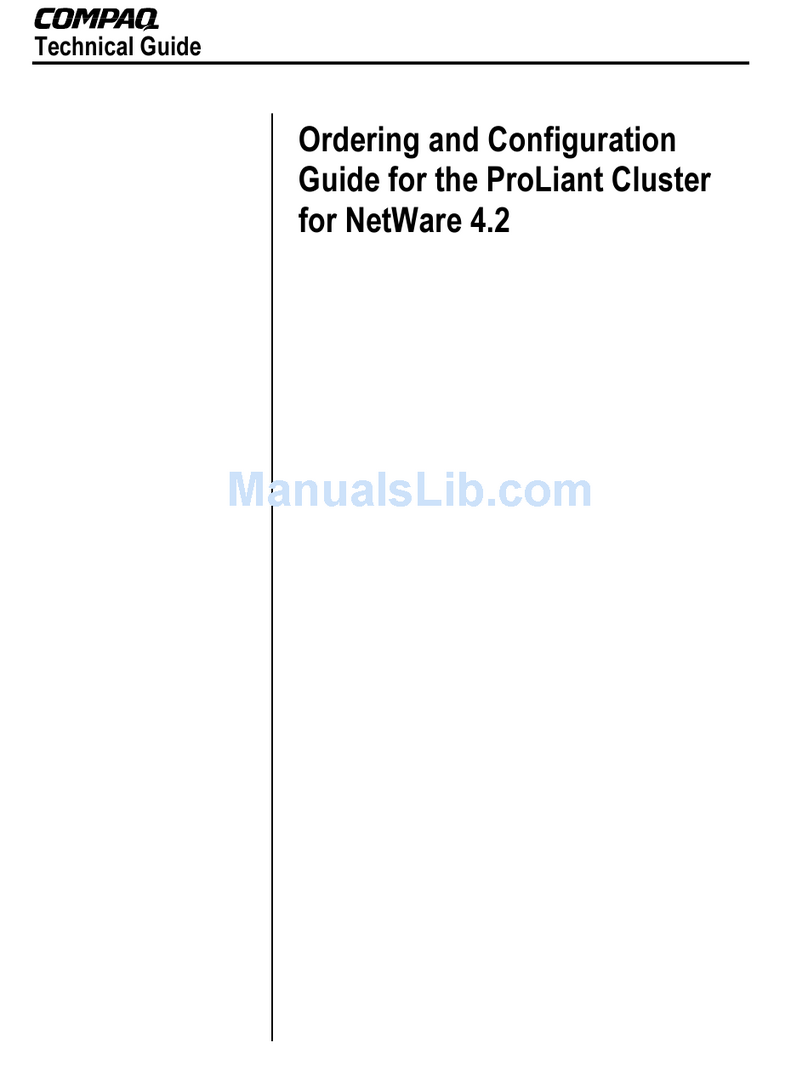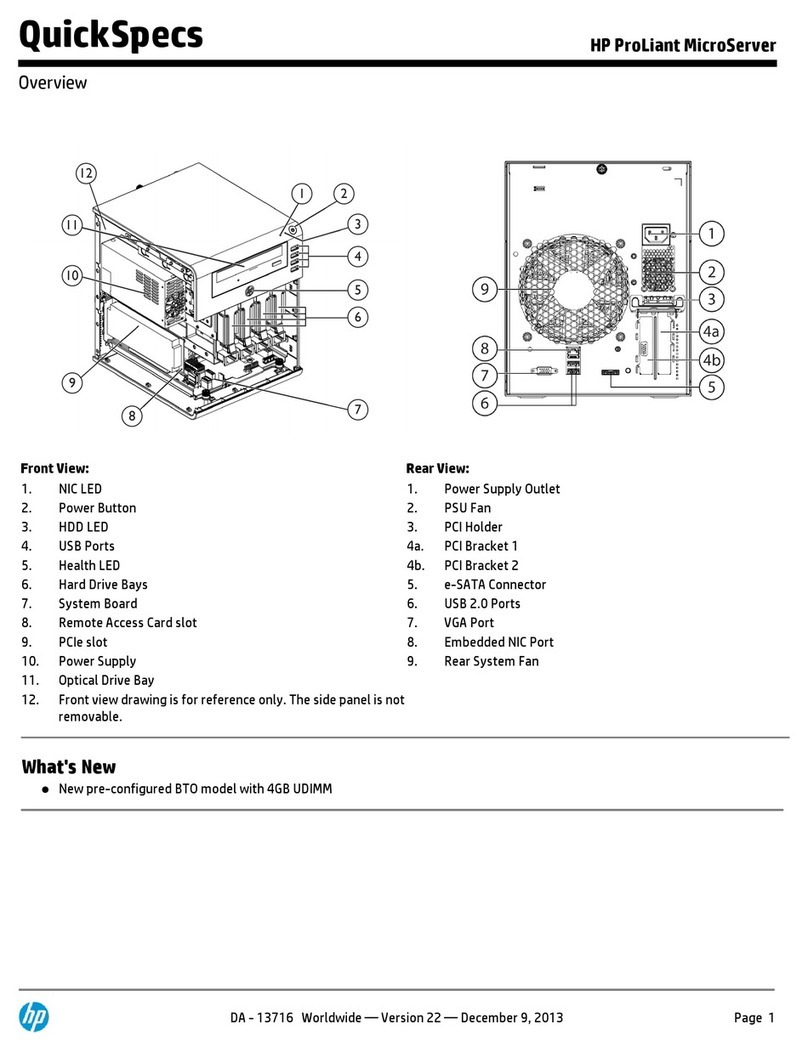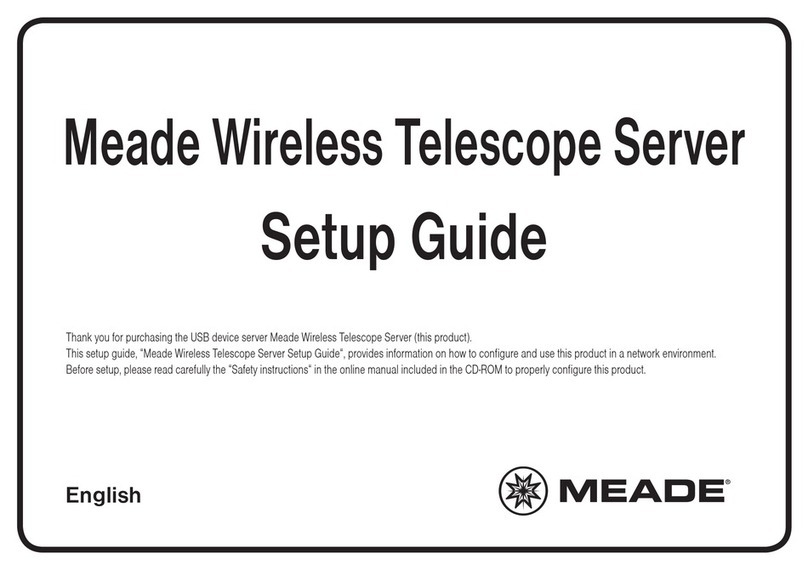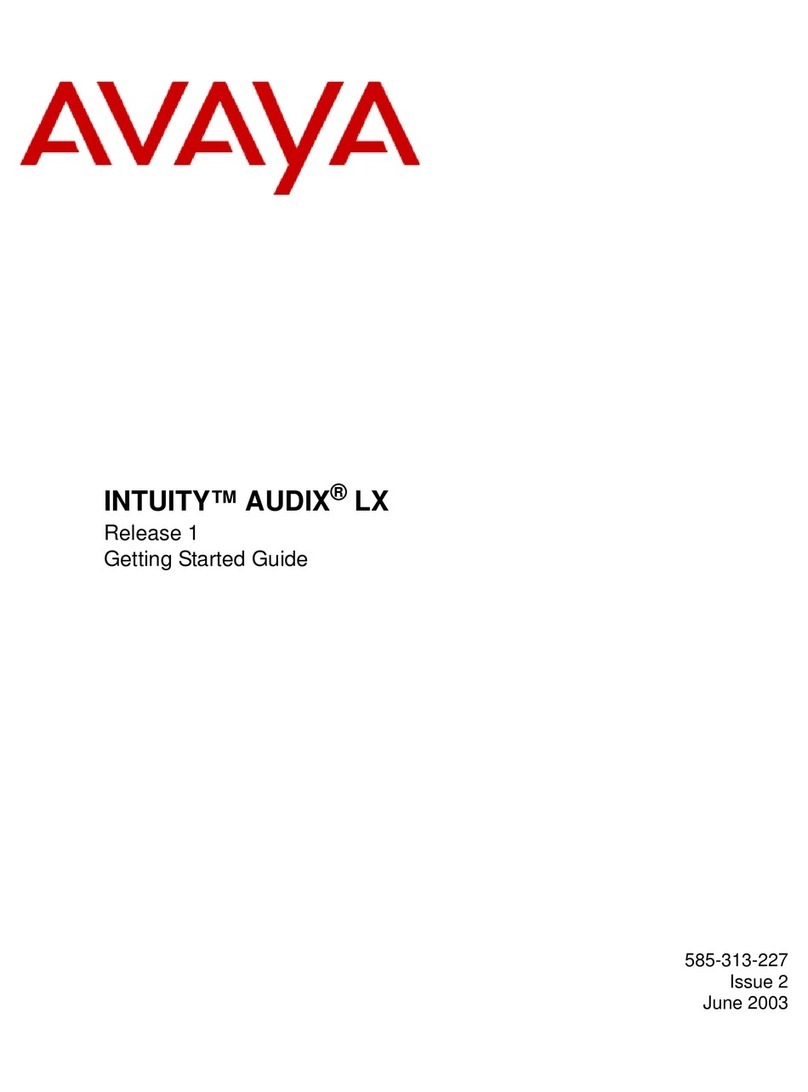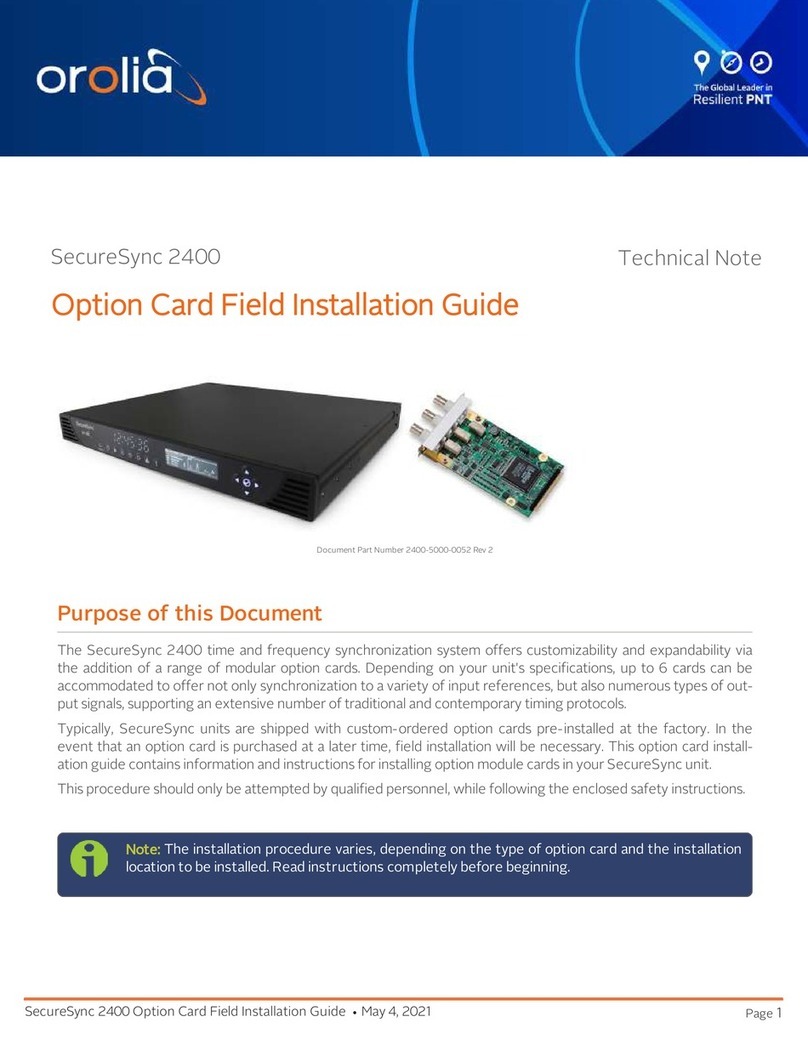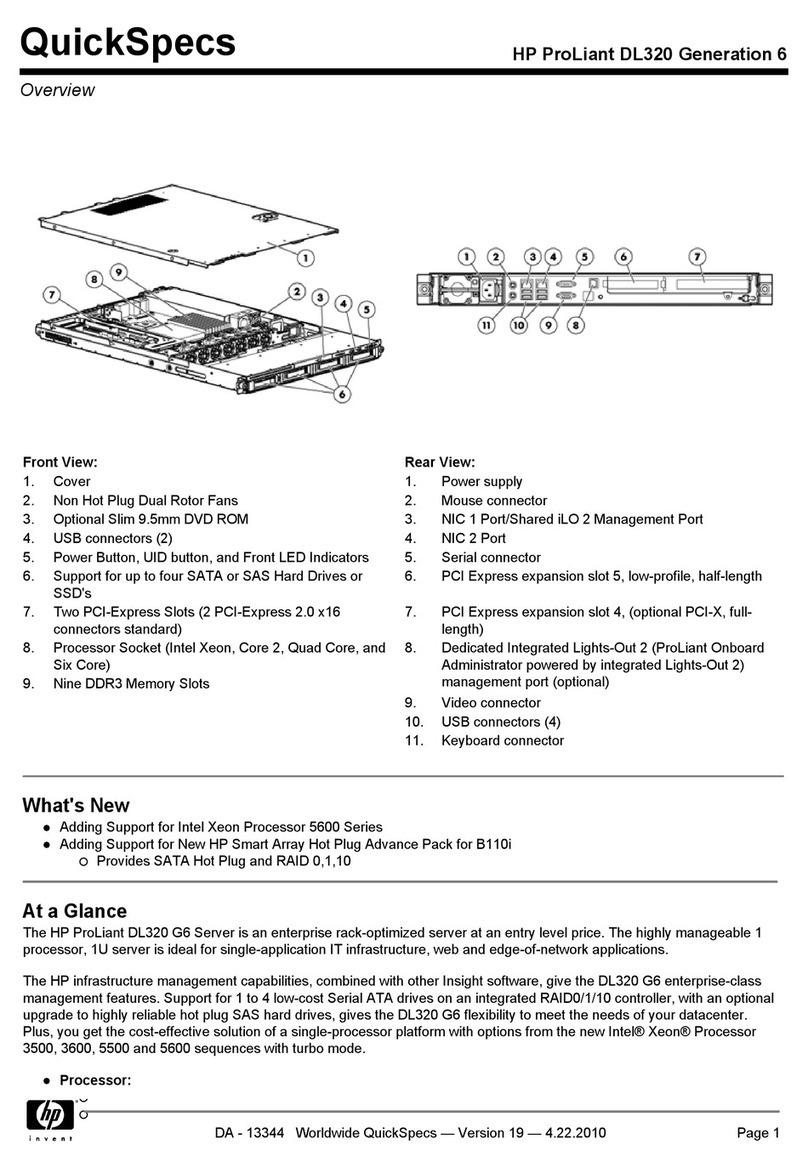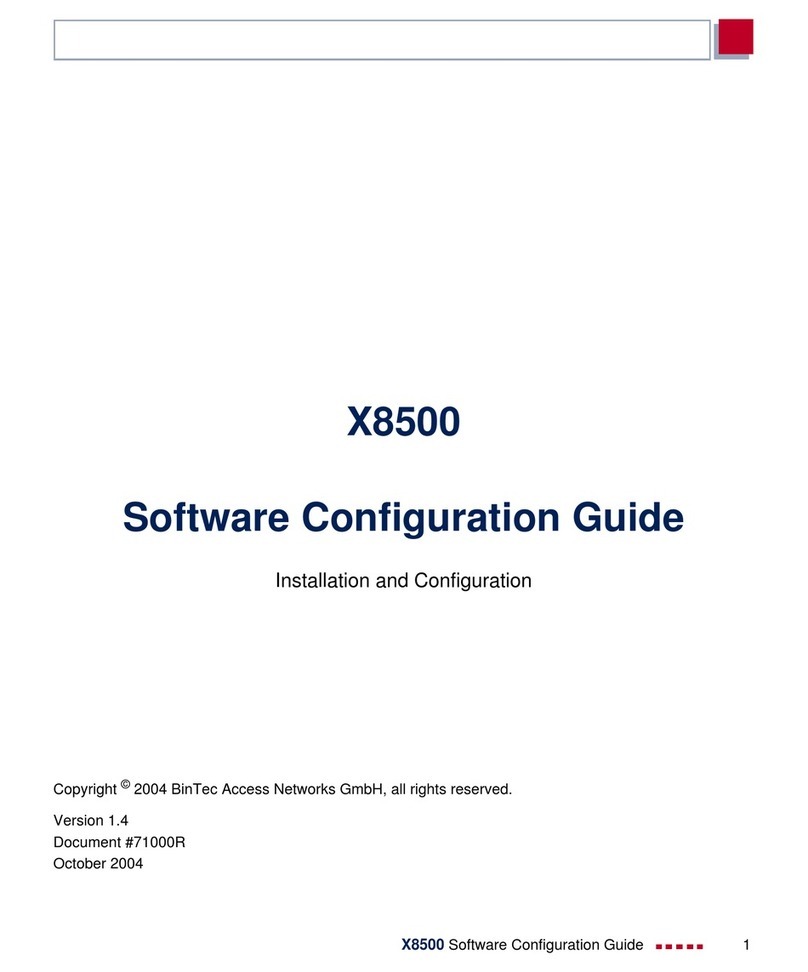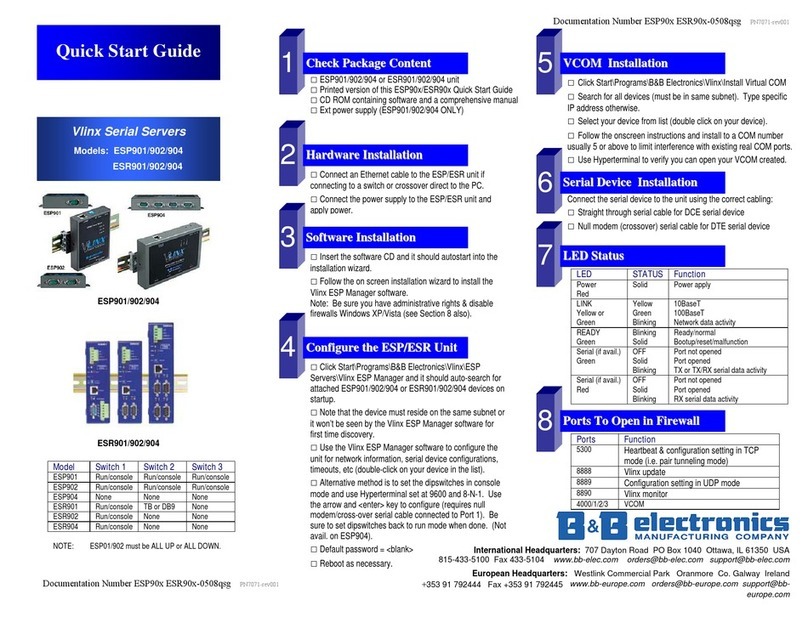Dataton WATCHPAX 40 User manual

1.3
WATCHPAX 40
USER’S GUIDE

DATATON WATCHPAX 40 – USER’S GUIDE TABLE OF CONTENTS
1. INTRODUCTION 3
What’s WATCHOUT? 3
System Overview 4
WATCHPAX 40 In Your Rig 4
Display Devices 4
Start up Screen 4
Accessories 5
Available Separately 5
Dimensions 6
Power 6
Environmental 6
Media Server Operating System 6
2. INSTALLATION AND OPERATION 7
Before Using Your WATCHPAX 40 7
Safety First 7
Ventilation 8
Installation 8
General 8
Standalone Installation 9
Installation in 19-inch Rack 9
Power On 9
First Power On 9
Power Off 9
Reset WATCHPAX 40 10
Reset and Keep User Data 10
Reset to Factory Settings 10
Reset Procedure 10
Delete Files 13
Rebuild Show Cache 13
3. QUICKSTART GUIDE 14
The Basics 14
Manage Network Settings 14
Set Native Resolution 15
Auto Start 15
4. EDID MANAGEMENT 16
Access EDID management settings 16
Export EDID 17
Load EDID 18
Unload EDID 18
5. SUPPORTED FORMATS 19
Adapters 19
HDCP 19
Playback Formats
Hardware Accelerated Video Formats 19
6. WARRANTY, CONFORMITY AND
DISPOSAL 20
Limited Warranty 20
FCC Notice 21
Declaration Of Conformity 22
Disposal 23
DATATON WATCHPAX 40 – USER’S GUIDE
This manual is © Copyright 2019, DATATON
AB (“Dataton”). All rights reserved.
Dataton, the Dataton logo, WATCHPAX,
WATCHOUT are registered trademarks/trade-
marks of DATATON AB. All other company and
product names are trademarks or registered
trademarks of their respective owners. Use of a
term in this publication should not be regarded
as affecting the validity of any trademark.
The information in this manual has been checked
andisbelievedtobeaccurate.However,Dataton
assumes no responsibility for any inaccuracies
orerrorsinthismanualortheproductsdescribed.
In no event will Dataton be liable for direct,
indirect, special, incidental, or consequential
damages resulting from any defect or omission
in this manual, even if advised of the possibility
of such damages. The technical information
contained herein regarding features and
specicationsissubjecttochangewithoutnotice.
Products and manufacturers mentioned do not
constitute a recommendation or endorsement by
Dataton.
Document number: 3793/1.0
Dataton AB, Teknikringen 22, 583 30 Linköping, Sweden
This manual refers to the "WATCHOUT USER'S
GUIDE, see: dataton.com/support/user-guides

INTRODUCTION 3
1. INTRODUCTION
WATCHPAX 40 is a dedicated media server with four DisplayPort video outputs and a built-in Dataton
WATCHOUT license. The server is designed solely with WATCHOUT shows in mind and offers built-in
EDID, as well as smart restore/reset.
WATCHPAX 40 is a locked-down unit, precongured for playback of WATCHOUT shows only.
Multiple units can be installed together in a rig or combined with Dataton’s other media servers.
WATCHPAX 40 weighs just under 3 kg and is a handy lettersize format making it easy to transport.
Other practical details include rubber bumpers, Kensington security slot and a strap handle for
carrying.
Two units may also be mounted together and then installed in a 19-inch rack.
WHAT’S WATCHOUT?
Dataton WATCHOUT is the leading multi-display production and playback software. Use
WATCHOUT to orchestrate images, video, lighting, 3D and interactivity into a single impressive show.
The essential components of a WATCHOUT show are the software, media servers (such as
WATCHPAX 40) and display devices (projectors, LED displays, etc), running on a standard network.
In an operational setup, a WATCHOUT license key is required for the production computer running
the show and each media server. All Dataton-branded media servers, including the WATCHPAX 40,
have the license key built in.
WATCHOUT shows can be presented with multiple projectors for large, seamless images or used with
monitors, LED walls or other creative screen arrangements. WATCHOUT also has a strong set of pro-
jection and pixel-mapping features for applying content to complex three-dimensional objects.
Download WATCHOUT for free from the Dataton website: www.dataton.com

INTRODUCTION 4
SYSTEM OVERVIEW
WATCHPAX 40 is used as part of a WATCHOUT multi-display system.
Production
computer
Network switch
WATCHPAX 40
(media server)
A small WATCHOUT system with WATCHPAX 40
In the schematic above, there is a laptop (production computer) running WATCHOUT software and
equipped with a WATCHOUT license key. This connects to a network switch which, in turn, connects
to a Dataton WATCHPAX 40 media server. The WATCHPAX unit connects and manages the display
devices. In the example, these consist of four LED screens.
WATCHPAX 40 IN YOUR RIG
The WATCHPAX has four DisplayPort outputs. Used as is, it will manage four display devices in your
presentation. Splitters may also be used to increase the number of display devices managed. The
system is scalable – if you want to increase the number of display devices, add more media servers to
your rig.
All Dataton media servers have a built-in WATCHOUT license but you will need an additional license
key for your production computer. If you are not using a Dataton media server (WATCHPAX or
WATCHMAX) you will need a WATCHOUT license key for each media server/display computer.
DISPLAY DEVICES
In the illustration above, four LED screens are used as the display devices. However, WATCHOUT can
be used with virtually any display device that can be connected to a computer (such as projectors,
LCD panels, LED walls etc).
START UP SCREEN
This is shown on all display devices connected to the WATCHPAX 40 at start-up, or if WATCHOUT has
been re-launched. There are three lines of information:
First line: Computer and cluster name (if this has been set in the WATCHOUT Production software
Network window – please see the “Network Window” section in Chapter 3: Windows, “Dataton
WATCHOUT User’s Guide” for more information), IP address for the media server.

INTRODUCTION 5
Second line: Version number of the WATCHOUT Display software that is currently installed on the
media server.
Third line: Media server model type, serial number, rmware version
ACCESSORIES
Power cord included with media server.
AVAILABLE SEPARATELY
Rack kit for mounting two units in a 19” rack
DisplayPort to HDMI 2.0 adapters
CONNECTORS
Display outputs
Ethernet port Audio out
Power connector USB3 ports
WATCHOUT start-up screen

INTRODUCTION 6
DIMENSIONS
Width 214 mm
Height 43 mm
Depth 276 mm
Weight 2950 g
POWER
IEC C14 power inlet
Input voltage 85 to 264 VAC, 50 to 60 Hz
Power consumption max 250 W (internal 3.14 A fuse)
Unit contains a 3 V coin-cell battery to power the RTC (real-time clock) circuitry
ENVIRONMENTAL
Temperature range
Optimal ambient temperature range for operation 21 °C to 23 °C
Operating 0 °C to +40 °C
Storage and transportation -20 °C to +40 °C
Relative humidity
Optimal 45% to 50%
Operating 20% to 85 % (non-condensing)
Storage and transportation 10% to 90% (non-condensing)
Altitude
Operating, maximum 2000 meters above sea level
MEDIA SERVER OPERATING SYSTEM
The operating system in WATCHPAX 40 has been optimized and licensed for this specic media
server conguration.
Do not install or attempt to install any software on the locked-down media server (such as drivers,
software updates, security updates, virus protection, etc). Doing so will automatically void the unit’s
warranty.
For security reasons, media servers should always be installed and operate on a separate network,
without access to other networks.

INSTALLATION AND OPERATION 7
2. INSTALLATION AND OPERATION
BEFORE USING YOUR WATCHPAX 40
Please read the manual thoroughly before operation. Always check that the unit has not been dam-
aged in transit when you take delivery.
IMPORTANT: The WATCHPAX 40 is a plug-and-play unit. Do not open, modify or repair the unit your-
self. Opening, modifying (software or hardware) or repairing the unit yourself willl invalidate the war-
ranty and presents a risk for the user.
SAFETY FIRST
Thisproductmustbegrounded.Ensureyouconnectthepowerplug to a grounded power socket.
• Insert the power plug all the way in, so it is not loose.
• Do not place the power cord or product near heat sources.
• Do not suspend the unit using the strap handle and do not use the strap as an anchor point.
• Caution: shock hazard if handled carelessly or inaccurately.
• Do not remove cover. Refer all servicing to Dataton. The unit shall be connected to a grounded
outlet.
• Do not use a damaged power cord or plug.
• Do not touch the power plug with wet hands.
• Do not install the product in a narrow space and/or where there is bad ventilation. Do not block the
ventilation in any way when operated. Always keep front and back of unit clear, minimum 200 mm.
• Always keep plastic packaging away from children.
• Do not install the product on an unstable or vibrating surface.
• Install the unit in a clean, dry area without excessive particles or dust, in the air (preferably in an
air-conditioned server room). Do not install the product in a place where it is exposed to high tem-
perature, chemicals, dust, moisture, oil or smoke as this may seriously affect its performance and
lifetime.
• Take care not to drop the product when moving it.
• When installing the product on a shelf, ensure the bottom edge of the product does not protrude to
avoid tipping, for example.
• To move the product, rst disconnect all the cables from it.
• The wall socket should be easily accessible for pluggable equipment.
• High voltage runs through the product. Do not attempt to disassemble, repair, or modify the product on
your own. To move the product, rst disconnect all the cables from it.
• If the product generates a burning smell, or smoke, remove the power cords immediately and contact
Dataton.
• If the product falls, or the exterior is damaged, power off the product, remove the power cords and
contact Dataton.
• If there is a risk of thunderstorm or lightning strike, turn off the power and disconnect all cables.

INSTALLATION AND OPERATION 8
• Do not insert a metallic object or inammable object into any opening of the product.
• Only use the screws and brackets (as supplied in the rack kit) for mounting in a 19-inch rack.
• Unplug this product from the AC power supply before cleaning. Do not use liquid or aerosol clean-
ers on the product. Use a microber cloth for cleaning.
• After storage in cold conditions, let the product adapt to normal temperature for two hours before
powering on.
VENTILATION
Airow is critical for the correct operation of WATCHPAX 40.
There are four built-in fans which maintain airow and cooling during operation. Air ows from the
front of the unit to the rear. Keep therefore both front and rear panels clear of obstruction at all times.
In an installation, there should be a minimum of 200 mm clear space at front and 200 mm at back of
the unit.
INSTALLATION
GENERAL
• This equipment is for professional use for installation at locations where only adults are normally
present. Check the “Safety First” list before use.
• The WATCHOUT 40 must be connected to a properly grounded wall socket (a socket-outlet with
protective earth connection in the building).
• The serial number is located on the base of the unit.
IMPORTANT: Only use the power cord supplied with the WATCHPAX 40 unit, otherwise Dataton AB
cannot guarantee full functionality.
Air inlet: do not block.
Keep a minimum 200 mm clear space at front of unit
Air outlet: do not block.
Keep a minimum 200 mm clear space at rear of unit

INSTALLATION AND OPERATION 9
STANDALONE INSTALLATION
Place the unit at on its base. The base is the side of the unit showing the serial number and Dataton
logo.
INSTALLATION IN 19-INCH RACK
The WATCHPAX 40 unit may be mounted in a 19-inch rack by using the rack kit, “Rack Mounting Kit”
(product number 9784) which is available separately. Using the kit, two WATCHPAX 40 units are
joined and can then be inserted into a 19-inch rack.
IMPORTANT: The two WATCHPAX 40 units are attached with brackets at the front of the rack. The
rack must therefore be equipped with a shelf at the back to support the units.
• Using a hex key, remove the rubber bumpers on both units and retain the screws. Save the bumpers
in case you wish to re-mount them at a later date.
• Place the two WATCHPAX units side-by-side and join them in the middle with the connection discs.
Using the screws from the bumpers, rst mount two discs on the top of the units. Carefully turn the
unit over and mount the remaining two discs along the center line on the underside of the units.
• IMPORTANT: Always mount all four discs to ensure the units are safely joined together.
• Attach the two rack brackets (or ears) on the front corners of the joined units. These can be tted
facing forward or backward, depending on the airow, and cabling.
Connection discs,
four in total
POWER ON
There is no on/off switch on a WATCHPAX 40. The unit is turned on by inserting the power cord.
FIRST POWER ON
The rst time you power up a WATCHPAX 40 (after delivery or after a reset) the system will nalize
installation and reboot several times. This procedure will typically take about 5 minutes to complete.
IMPORTANT: Do not interrupt this procedure.
POWER OFF
Powering down should be initiated from within WATCHOUT production software.
When the power-off sequence is complete, the fans will turn off, and the power cord may be removed.
There are three ways to power off from WATCHOUT, as described in the “Manage Display Com-
puter” section in Chapter 3: Windows, in the “Dataton WATCHOUT User’s Guide.”

INSTALLATION AND OPERATION 10
• Use Manage Display Computer > Power Down found in the Stage main menu.
• Use the Manage Display Computer context menu when a display is selected on the Stage.
• Use the Remote Access to initiate shutdown directly from the media server.
NOTE: If you need to perform a forced shutdown, unplug the power cord to turn off the unit.
RESET WATCHPAX 40
There are occasions when you may want to reset a WATCHPAX 40, for example, if the unit has been
corrupted, or if it’s a rental unit and user-specic info has to be removed between rentals.
There are two levels of reset:
• Reset and keep user data. This resets the operating system, display, GPU and capture settings but
retains user data, such as shows and media.
• Reset to factory settings. The takes the unit all the way back to the original factory settings‚ you lose
all user data.
IMPORTANT: A reset, regardless of level, is an advanced measure. Make sure you are fully aware of
what data you lose when you reset!
RESET AND KEEP USER DATA
This option resets the system partitions but keeps all user data such as:
• Shows
• Media
• WATCHOUT settings
• Startup script
- Network settings
- Timecode settings
Driver-related settings will be reset to default factory settings such as:
• Display settings
- Display mode
- EDID caching
RESET TO FACTORY SETTINGS
This resets all partitions to factory settings and all user data will be lost. This level of reset is suitable
when you want to remove all settings between projects.
RESET PROCEDURE
The reset menu is hidden by design in order to avoid accidental resets or misuse. To reset your
WATCHPAX 40 device, follow these 10 steps:
1. Power off the WATCHPAX 40.
2. Disconnect all USB devices.
3. Insert a keyboard into one of the two USB ports.
4. Connect at least one display device to a DisplayPort output.

INSTALLATION AND OPERATION 11
5. Power on the WATCHPAX 40.
6. During startup, you will see a ve-second countdown in the top left corner of the display. Press Esc
during this countdown.
NOTE: If you don’t see a counter, it means the display device is slow to lock to the output using
DisplayPort. Press Esc repeatedly after power-on to move to the menu below.
7. Select the desired reset option in the menu that appears, and press Enter.
8. IMPORTANT: There will be no conrmation: the reset process starts immediately, providing some
visual feedback.
9. The WATCHPAX 40 will restart several times in order to congure the operating system and
hardware.

INSTALLATION AND OPERATION 12
IMPORTANT: Do not power off the device during the conguration process!
10. WATCHOUT will start when the process is complete. The system image version will be appended
after the serial number (r14 in this example).

INSTALLATION AND OPERATION 13
DELETE FILES
To remove unused les from the WATCHPAX unit, open WATCHOUT on the production computer on
the network. Go to the Stage menu, as below:
Stage > Manage Display Computer > Delete Other Shows
This deletes les from online display computers for all shows, with the exception of the current (open)
show.
REBUILD SHOW CACHE
WATCHOUT usually manages the cached data associated with the current (open) show automatically.
This ensures that the les stored on your WATCHPAX 40 reect the latest version of the show.
If the les on the WATCHPAX 40 have been corrupted in some way, you may want to force the show
cache to rebuild.
Open WATCHOUT on the production computer on the network. Go to the Stage menu, as below:
Stage > Manage Display Computer > Re-build Show Cache
This removes and rebuilds all cached data associated with the current show.

QUICKSTART GUIDE 14
3. QUICKSTART GUIDE
THE BASICS
• Connect displays to the WATCHPAX 40 using the DisplayPort outputs and adapters.
• Connect the WATCHPAX 40 to the network using the Ethernet port.
• Power up the WATCHPAX 40 (see “Power On”).
• Start WATCHOUT software on the production computer which is on the same network. Make sure
you are using WATCHOUT version 6.4 or higher.
• The WATCHPAX and any WATCHOUT display computers on the local network will be listed in
Window > Network. Assign display and cluster names (if required) by double-clicking an item in the
list, see screenshot.
MANAGE NETWORK SETTINGS
WATCHPAX automatically retrieves an IP address via a DHCP server. If no DHCP server is available,
the WATCHPAX will get a self-assigned IP address in the range 169.254.x.y
If you are using a control system, you may want to use a xed IP address for WATCHPAX. Still in
WATCHOUT, assign a xed IP through the WATCHOUT protocol command “setIP” in the Startup Script
as shown below:
authenticate 2
setIP 192.168.0.32
Make sure you choose an IP address in the correct subnet range. To remove the xed IP number, use
the same command but with an empty string parameter, as below:
authenticate 2
setIP
WATCHPAX 40 on the network

QUICKSTART GUIDE 15
The WATCHPAX 40 may also be addressed by name and/or cluster. Please see the “Network Win-
dow” section in Chapter 3: Windows, “WATCHOUT User’s Guide” for more information about this
feature.
SET NATIVE RESOLUTION
Double-click the display in the Stage window and set the native resolution of your screen or projector,
see screenshot.
AUTO START
A WATCHOUT production computer has to be connected when you compose or create your show.
Once you have composed your show, you can replace the production computer with an external
control system, or auto-start the WATCHPAX by using the built-in Startup Script.
NOTE: Use Edit Startup Script in WATCHOUT to dene initial WATCHPAX settings. This lets you load
shows and perform other WATCHOUT protocol commands. For more information, please see the
section on“Display Software,” Command Line Options, “WATCHOUT User’s Guide”.

EDID MANAGEMENT 16
4. EDID MANAGEMENT
Extended Display Identication Data (EDID) is a standardized data format for a display, such as a
projector, screen or monitor, to describe its performance capability to a video source (in this case,
WATCHPAX 40). The information exchanged in an EDID handshake includes the resolution, refresh
rates and timings available in the display.
This section is a walkthrough on how to manage EDID on a WATCHPAX 40 using NVIDIA’s control
panel. The following functionality is provided:
• Export EDID from a display to le.
• Load EDID from le in order to emulate EDID on one or multiple outputs. This makes it possible to
output a signal whether a display is connected or not.
• Unload the emulated EDID in order to switch to the EDID of a connected display device.
HINT: For xed installations it’s recommended to emulate EDID for a more robust operation. This
makes the WATCHPAX independent of the power state of the connected display device(s).
ACCESS EDID MANAGEMENT SETTINGS
To congure and setup EDID, access each media server locally. Do this either by a Remote Access
(from the WATCHOUT production computer) or connect a USB keyboard/mouse and screen to your
WATCHPAX 40.
Connecting by Remote Access will automatically bring up the WATCHOUT Display window
(WATCHPOINT). If you are using a local keyboard/mouse and screen, enter Ctrl-W to bring up this
window.
You’ll nd more on this in the “Dataton WATCHOUT User’s Guide” in the section on “Display Devices”
(Chapter 2: Installation) and “Remote Access” (Chapter 4: Commands).
Follow this procedure to access EDID management settings:
1. In the menu select File >GPU Settings.

EDID MANAGEMENT 17
2. Navigate to the Workstation >View System Topology (gure 2).
3. All outputs are listed within the Quadro P3000/P4000 section. Open the “Manage EDID” window
by clicking the EDID link (gure 3).
It’s possible to export EDID les to external USB devices or to store them locally on the W:\ drive. Files
stored on the system (C:\) will not be persistent.
EXPORT EDID
To export EDID from a display, select an active display and press the Export button.

EDID MANAGEMENT 18
LOAD EDID
To emulate an EDID on selected display(s) from le (gure 4):
1. Select the “Load” tab.
2. Check the outputs to override.
3. Press the “Load EDID” button.
UNLOAD EDID
To remove the EDID emulation on selected displays (gure 5):
1. Select the Unload tab.
2. Check the outputs to unload.
3. Press the Unload EDID button.

SUPPORTED FORMATS 19
5. SUPPORTED FORMATS
DISPLAYPORT OUTPUT FORMATS
WATCHPAX 40 complies with DisplayPort version 1.4.
ADAPTERS
The usage of passive adapters is not recommended as it may result in a lower maximum resolution.
HDCP
High-bandwidth digital content protection (HDCP) is not supported by WATCHOUT.
PLAYBACK FORMATS
SUPPORTED PLAYBACK FORMATS
MPEG-2/H.262
AVC/H.264
HAP
HAP Q
HAP Alpha
Prores 422 Proxy
Prores 422 LT
Prores 422
Prores 422 HQ
TGA
TGA + Alpha
TIFF
TIFF + Alpha
HARDWARE ACCELERATED VIDEO FORMATS
WATCHPAX 40 supports GPU-accelerated video decoding. Hardware acceleration is enabled by
default in WATCHOUT and this property can be changed by the user per media item. The codecs
supported are listed below.
CODEC MAX COLOR MAX RESOLUTION MAX LEVEL MAX PROFILE FORMAT
AVC/H.264 8-bit 4096×4096 5.2 High 4:2:0
MPEG-2/H.262 8-bit 4080×4080 n/a n/a 4:2:0

WARRANTY, CONFORMITY AND DISPOSAL 20
6. WARRANTY, CONFORMITY AND DISPOSAL
LIMITED WARRANTY
DATATON AB (”Dataton”) DATATON AB (”Dataton”) warrants this hardware product against defects
in materials and workmanship for a period of seven hundred and thirty (730) days from the date of
original retail purchase.
If you discover a defect, Dataton will, at its option, repair, replace, or refund the purchase price of this
product at no charge to you, provided you return it during the warranty period, in the original pack-
aging, transportation charges pre-paid, to the authorized Dataton vendor from whom you purchased
it, any other authorized Dataton sales point in the country of the original retail purchase or to Dataton
itself. More information is available from Dataton AB, see address.
When returning an item, you are advised to rst contact the vendor or Dataton. You should then ll in
the RMA (Return Merchandise Authorization) form available on www.dataton.com stating your name,
address, contact details, a description of the problem, serial numbers and point of purchase. Dataton
also requires a copy of the bill of sale or packing list bearing the appropriate Dataton serial numbers
(where applicable) as proof of the date of original retail purchase.
This warranty applies only to hardware products manufactured by Dataton AB which are labeled with
the Dataton logo and returned in the original packaging. This warranty does not apply if the product
has been damaged by accident, abuse, misuse or misapplication, nor if the product has been opened
or modied without the written permission of Dataton, nor if any serial number has been removed or
defaced.
All implied warranties, including implied warranties of merchantability and tness for a particular
purpose, are limited in duration to seven hundred and thirty (730) days from the date of original retail
purchase of this product. The warranty and remedies set forth above are exclusive and in lieu of all
others, oral, written, express or implied.
No Dataton dealer, agent or employee is authorized to make any modication, extension or addition
to this warranty.
Dataton is not responsible for special, incidental or consequential damages resulting from any breach
of warranty, or under any legal theory, including lost prots, downtime, goodwill, damage to or
replacement of equipment and property, and any costs of recovering, reprogramming or reproducing
any program or data stored in or used with Dataton products.
Dataton AB
Teknikringen 22
SE 583 30 LINKÖPING
Sweden
Email: [email protected]
Table of contents
Other Dataton Server manuals
Popular Server manuals by other brands
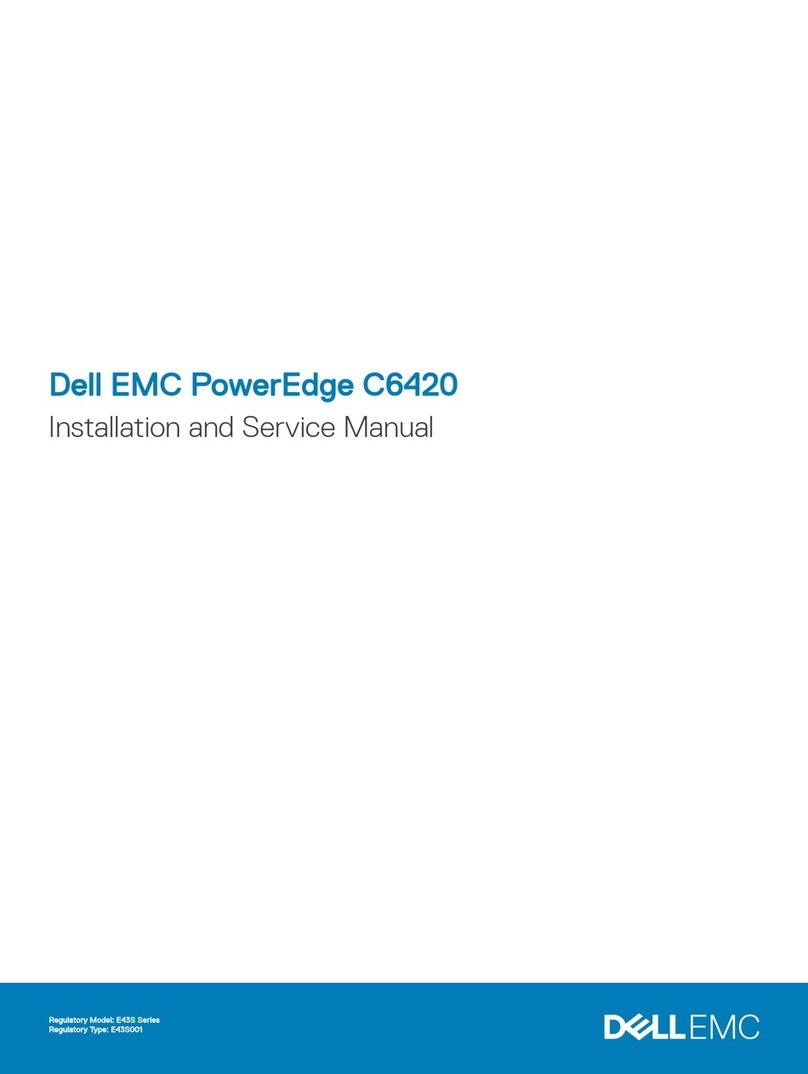
Dell EMC
Dell EMC PowerEdge C6420 Installation and service manual

Caswell
Caswell CAR-2010 Series user manual
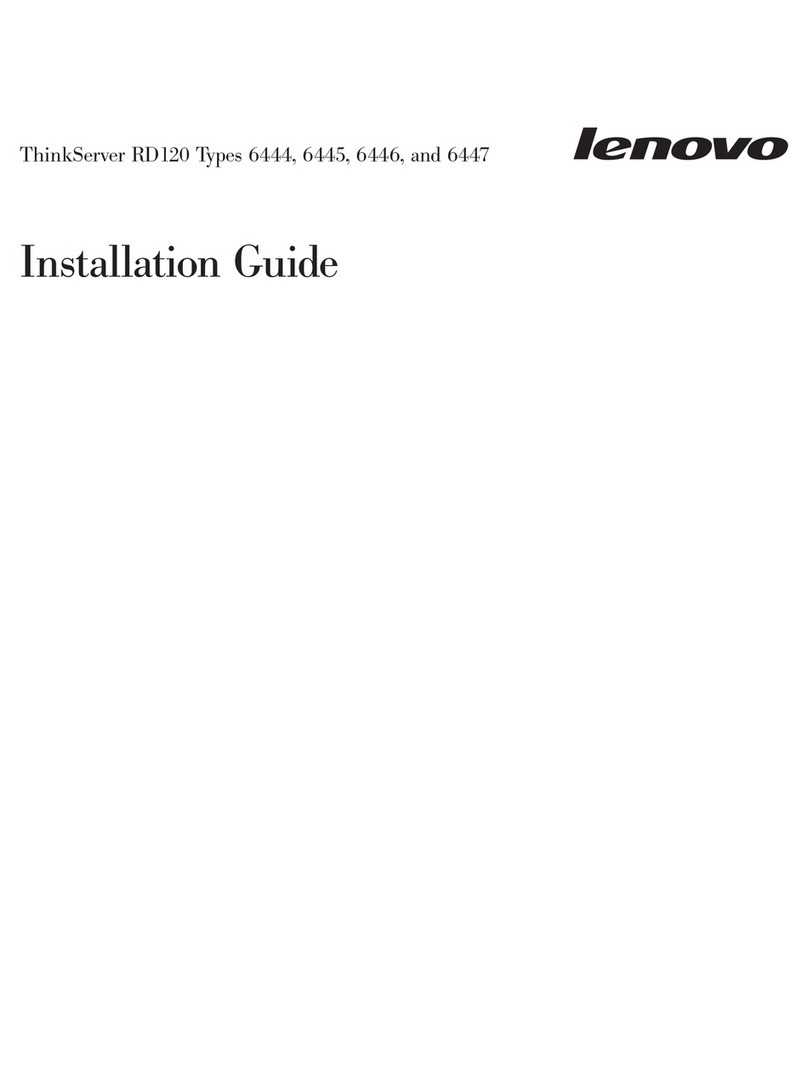
Lenovo
Lenovo ThinkServer RD120 Type 6444 installation guide

SEH
SEH INU-100 Hardware installation guide
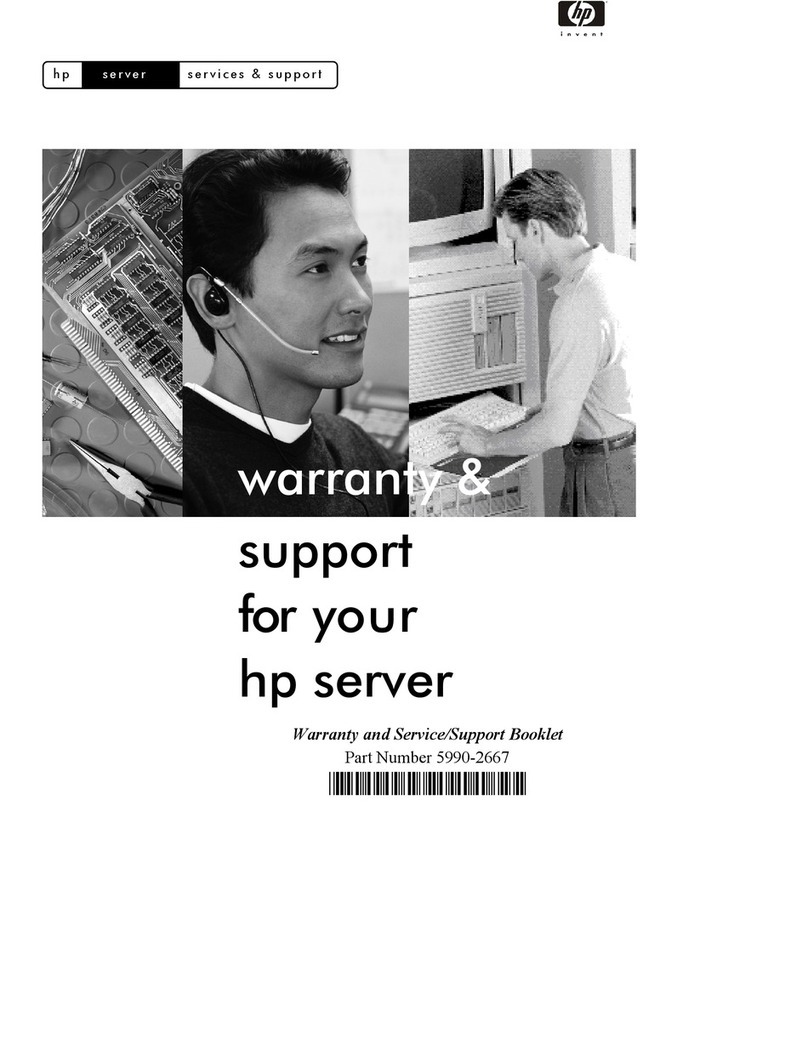
HP
HP P5389A - Intel Pentium III-S 1.4 GHz Processor... manual
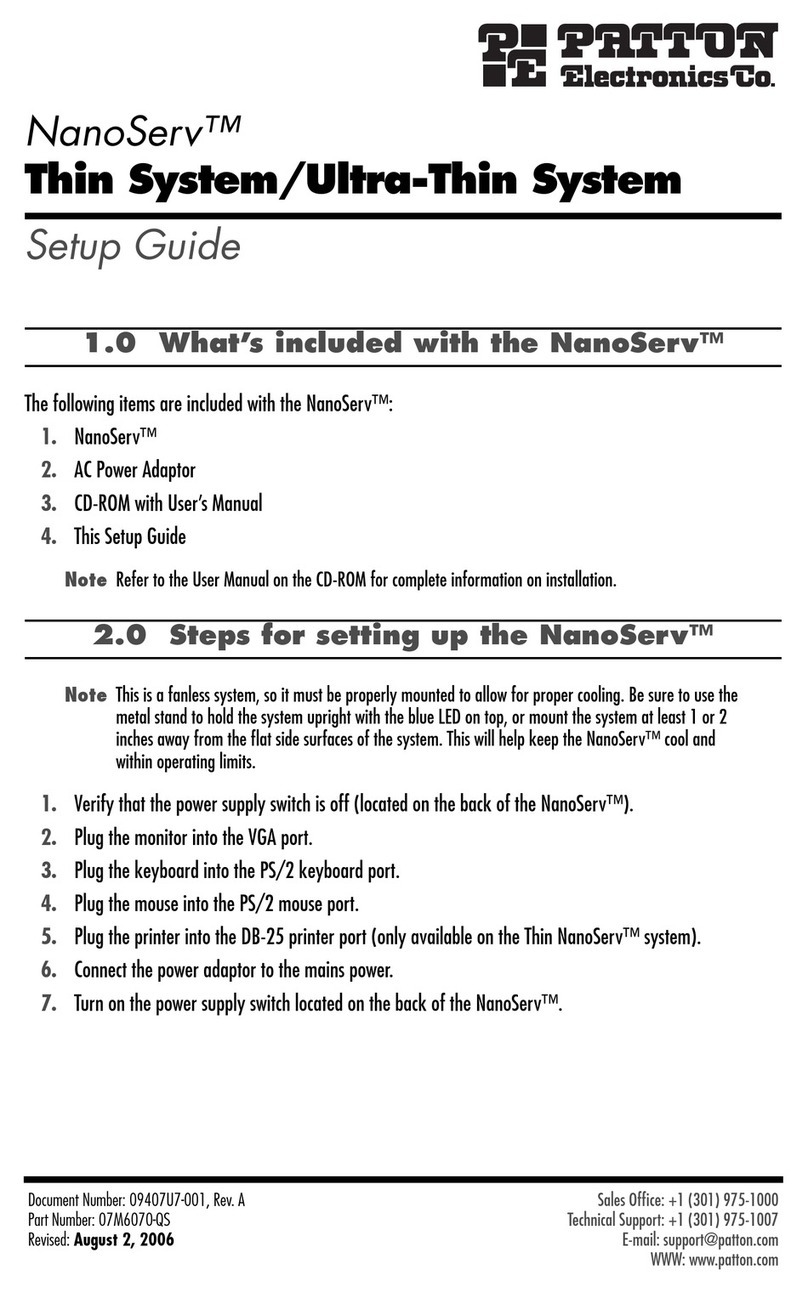
Patton electronics
Patton electronics NanoServ Setup guide