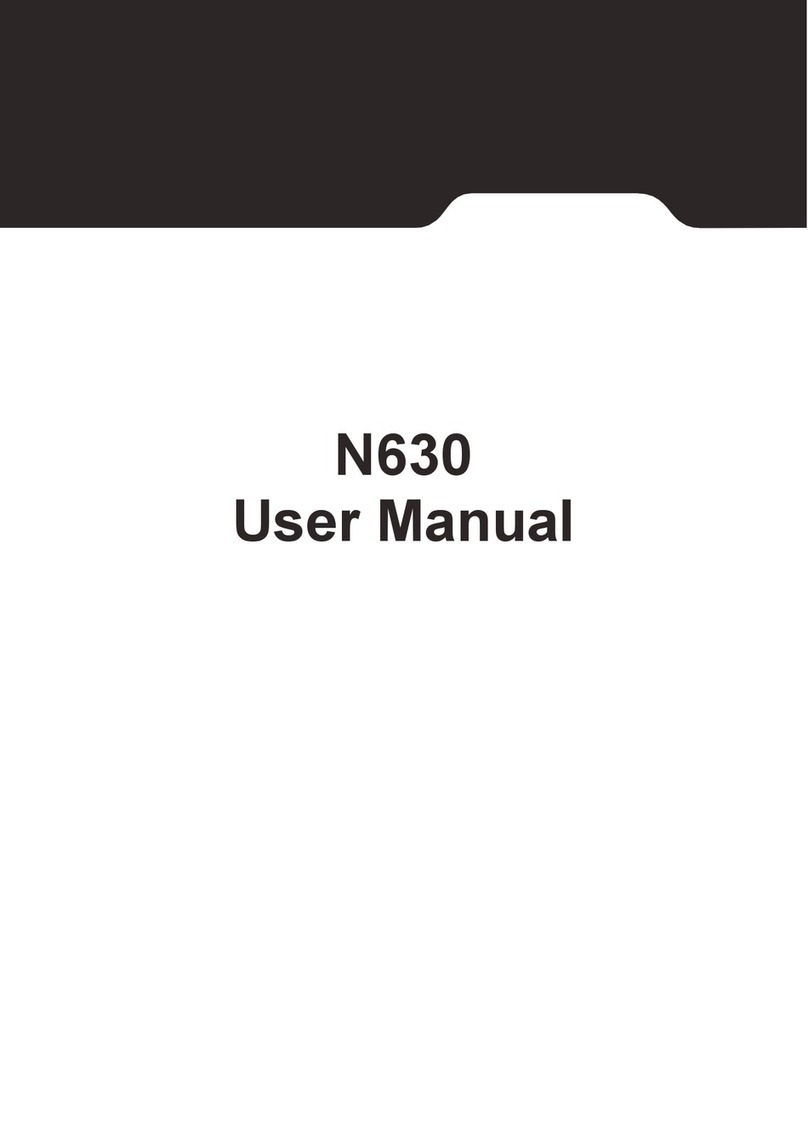Datatool TrakKING ST61 User manual

Copyright: Scorpion Automotive Ltd. CONFIDENTIAL Rev: 160527 DP
Datatool ST61 TrakKING
Dealer Installation Guide
IMPORTANT: This installation guide is intended for use by competent
technicians trained and authorised to install Datatool products by Scorpion
Automotive Ltd.
The information contained within this manual is strictly confidential and the
security of customer vehicles may be compromised if this information becomes
available in the public domain.
Under no circumstances should this guide be forwarded to any third party
without express written permission of Scorpion Automotive Ltd. Any person
found to be providing the information contained within this guide to a third party
in any form (including electronically) may be subject to legal action.

CONFIDENTIAL
Scorpion Automotive Ltd. Scorpion House, Drumhead Road, Chorley North Business Park, Chorley, Lancashire PR6 7DE
01257 249928 www.trakking.net
Rev: 160527 DP
2
Stage 1: Online Registration
IMPORTANT: Before commencing the physical installation of the ST61 hardware, the
unit must be registered online at http://www.trakking.net.
In order to complete the online registration you will need the following details as a
minimum:
Customer name
Customer email address
Customer mobile phone number
Customer full address and postcode
Make, model, colour and registration number of the customers’ vehicle
10 digit serial number of the ST61 unit.
The system will allow additional details to be added to a vehicle record including VIN
and any unique identifying features (e.g. Datatag ID code) but the above are the
minimum required.
Once you have these details, log in to the TrakKING website using the details provided
by Scorpion Automotive when your dealership was first registered as an authorised
TrakKING dealer.
To register a unit to a customer and vehicle, click the ‘Add Vehicle’ option on the top
menu bar and complete the registration form.
Once the details have been completed and the form submitted successfully, the
allocated fitter should receive a text message confirming the unit is ready for
installation.
IMPORTANT: Do not proceed with the hardware installation until the text message is
received or the online system shows the fitter has a vehicle waiting for installation. If
you do not receive the ‘Unit ready for installation’ confirmation, please contact the
TrakKING Help Desk on 01257 249928 option 2.
Once the online registration is completed you may now proceed to Stage 2: Hardware
Installation.

CONFIDENTIAL
Scorpion Automotive Ltd. Scorpion House, Drumhead Road, Chorley North Business Park, Chorley, Lancashire PR6 7DE
01257 249928 www.trakking.net
Rev: 160527 DP
3
Stage 2: Hardware Installation
Key Components of the ST61 System:
Please Note: All persons undertaking the installation of a TrakKING TQA Stolen
Vehicle Tracking System must have first attended a Scorpion training & installation
course and have read and fully understood this installation manual.
Any questions relating to the installation should be directed to the TrakKING Help Desk
on 01257 249928 option 2 or your Datatool Area Manager before installation
commences.
The ST61 is suitable for vehicles with a 12v negative earth electrical system only
and care should be taken to avoid the routing of the wiring close to any radio
antenna or power cables.
All connections should be made in accordance with the vehicle manufacturers
specific guidelines and the harness should be if possible fully taped in with the OE
wiring to avoid easy location of the TrakKING ECU. All connections must be
soldered, do not use ‘scotch lock’ connectors or similar.

CONFIDENTIAL
Scorpion Automotive Ltd. Scorpion House, Drumhead Road, Chorley North Business Park, Chorley, Lancashire PR6 7DE
01257 249928 www.trakking.net
Rev: 160527 DP
4
Step 1: Unit Installation
Careful consideration should be given to where the main TrakKING Control Unit will
be fitted. Ensure that the unit is fitted in a covert position, this means behind panels
that are permanently fixed and ideally not directly under a seat which is easily
accessible.
Typical locations include under the fuel tank, under a bolted on side panel or behind a
fairing panel. The unit should be secured using cable ties and it is imperative that the
provided self-adhesive rubber pads are used to protect the unit from vibration.
The ST61 has LED service lights under the translucent cap. During commissioning it
may be required to view the status of these LEDs therefore do not refit bodywork until
the unit has successfully installed.
Step 2: GPS Antenna
A suitable location point is required for the mounting of the GPS antenna, this must be
covert and out of sight and the antenna must be mounted using the self-adhesive pad.
The GPS antenna should be mounted with the top of the antenna facing upwards (the
self-adhesive pad being on the bottom of the antenna) and the antenna must not be
shielded by metal or carbon fibre. Suggested possible locations include under the rear
seat, inside a side panel or under a fairing panel.
The antenna wiring harness should be securely fastened by cable ties wherever
possible and the wiring routed in a way which makes it as discreet as possible.
The position of the GPS antenna must have a good and clear ‘view of the sky’.
Please Note: The antenna wiring is a shielded cable that cannot be cut to be shortened
or extended. Any excess cable should be coiled neatly and cable tied in place to avoid
damage.
Step 3: Permanent Ground Connection (Black Wire)
This should be as close to the unit as possible. If possible do not share the earth
directly with any other system but instead use a direct earth point. If the vehicle is fitted
with a radio or intercom system do not connect to any circuits related to this to avoid
causing interference. Do not connect direct to the vehicle battery.
Step 4: Switched 12v Connection (Orange Wire)
Locate a suitable 12v ignition supply that remains 12v whilst cranking the engine. Iot
is recommended to use a circuit protected by a maximum 10amp fuse, if no suitable
fused circuit is available fit an inline fuse of 3 amp capacity. Connect the TrakKING
orange wire to this ignition supply using soldered connections and insulate.
It is imperative that the ST61 has a good 12v ignition power feed that stays live at all
times the ignition is switched on.

CONFIDENTIAL
Scorpion Automotive Ltd. Scorpion House, Drumhead Road, Chorley North Business Park, Chorley, Lancashire PR6 7DE
01257 249928 www.trakking.net
Rev: 160527 DP
5
Step 5: Permanent Live Connection (Red Wire)
Connect the permanent power supply to +12 volts using the in line link fuse (supplied)
using soldered connections and insulate. Do not connect directly to the vehicle battery.
It is also important to check that the supply is a constant feed and in particular on
CANBUS systems that the feed does not time out due to On Board Vehicle Power
Management.
Please note: It can take some time after the ignition is switched off for some feeds to
drop out, so double check if unsure.
Step 6: Commissioning
In order to commission the unit, the vehicle should now be taken outside to ensure the
best possible GPS/GSM signal and the engine run for a period of 5 to 10 minutes. If
the ignition is turned off before completion then the configuration process will start
again the next time the ignition is turned on.
Please be aware that if signal strength is poor it can take up to 10 minutes to get a
satellite fix. Therefore commissioning should be done outdoors as the unit cannot be
activated without a GPS fix.
Attention: Never leave the vehicle unattended with the engine running!
A successful installation will be confirmed by text message to the installer and the
customer will then receive a welcome email with details of his/her TrakKING customer
account.
In the event of a unit not installing successfully, please view the LED status lights in
order to determine the issue.
Step 7: Check for RF Interference
(Vehicles with Radio / Intercom Only)
Whilst the TrakKING unit has inbuilt filters to prevent RF interference, a simple check
can be performed to establish if the TrakKING unit is causing additional interference.
Subsequent to completion of the commissioning process check the vehicle radio
receives good quality reception by auto searching through the FM channels. If
interference is an issue then try one of the following in order to establish the root cause
of the problem:
● Move the location of the GSM antenna
● Move the position of the earth connection
● Move the position of the power supply
● Fitting suppressors to battery and earth feeds
For further information on RF interference please contact the TrakKING Help Desk on
01257 249928 option 2.

CONFIDENTIAL
Scorpion Automotive Ltd. Scorpion House, Drumhead Road, Chorley North Business Park, Chorley, Lancashire PR6 7DE
01257 249928 www.trakking.net
Rev: 160527 DP
6
LED Status Lights
The LED flash rate is ½ sec on/off and when counting flashes there is a 3 second
pause between counts.
Red LED (GSM Signal)
Rapid flashing = Searching for cellular network
1 x flash = Connected to cellular network
2 x flash = Connected to the server but no ignition supply detected
Multiple flashes = Connected to server (3)
Solid Red = Internal battery backup fault
Unlit - No Red LED* = No power supply (check ground or power supply)
Green LED (GPS Signal)
Rapid flashing = Searching for satellites
Multiple slow flashes = 1 flash per satellite visible to the system
Solid Green = GPS antenna fault
Unlit - no Green LED* = No power supply (check ground or power supply).
*The LEDs will be off when the ignition is off; except for when the unit is initially
connected, where they will flash for approx. 30 seconds before going off.
Further Information
For any further information or assistance with the ST61 system or any other Datatool
product please contact Technical Support on 01257 249928 option 2.
Table of contents
Popular GPS manuals by other brands

SecurUS
SecurUS BLUtag V8 USER TRAINING

Polar Electro
Polar Electro G5 user manual

Outback Guidance
Outback Guidance Hemisphere GPS 750-3001 installation instructions

Rand McNally
Rand McNally intelliroute TND 720 LM quick start guide
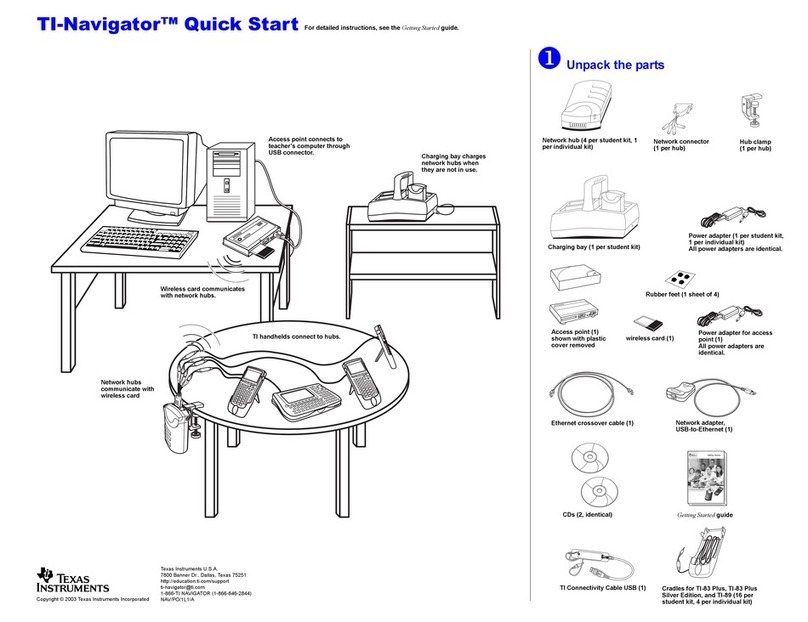
TI
TI Navigator Getting started guide

Qstarz
Qstarz BT-Q1000XT Quick installation guide