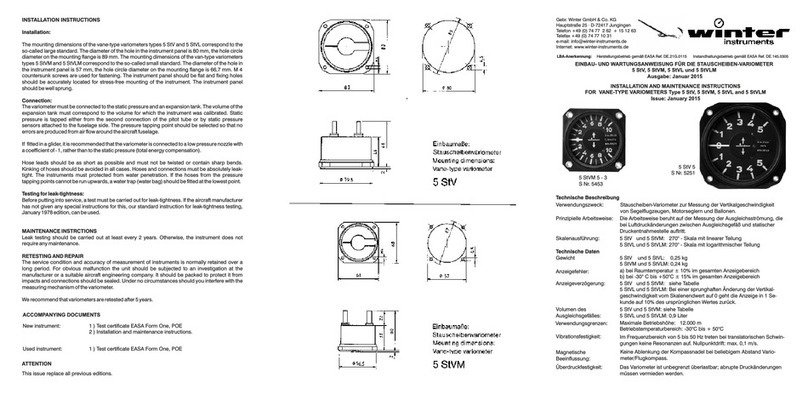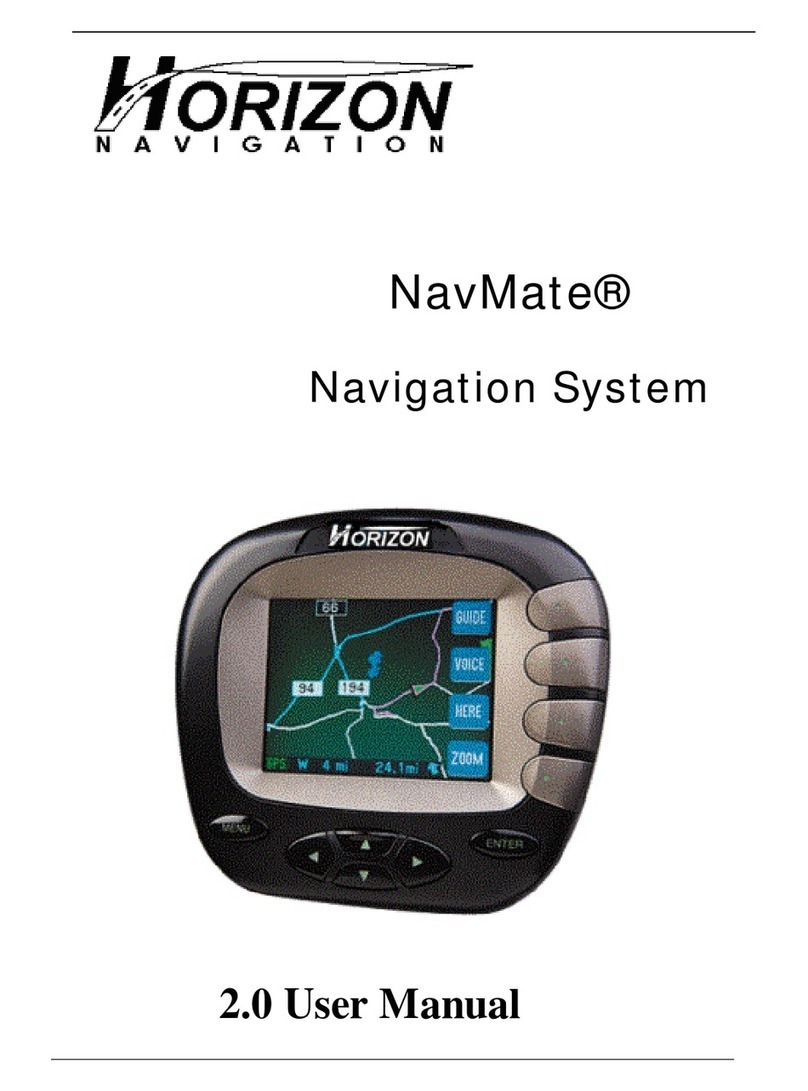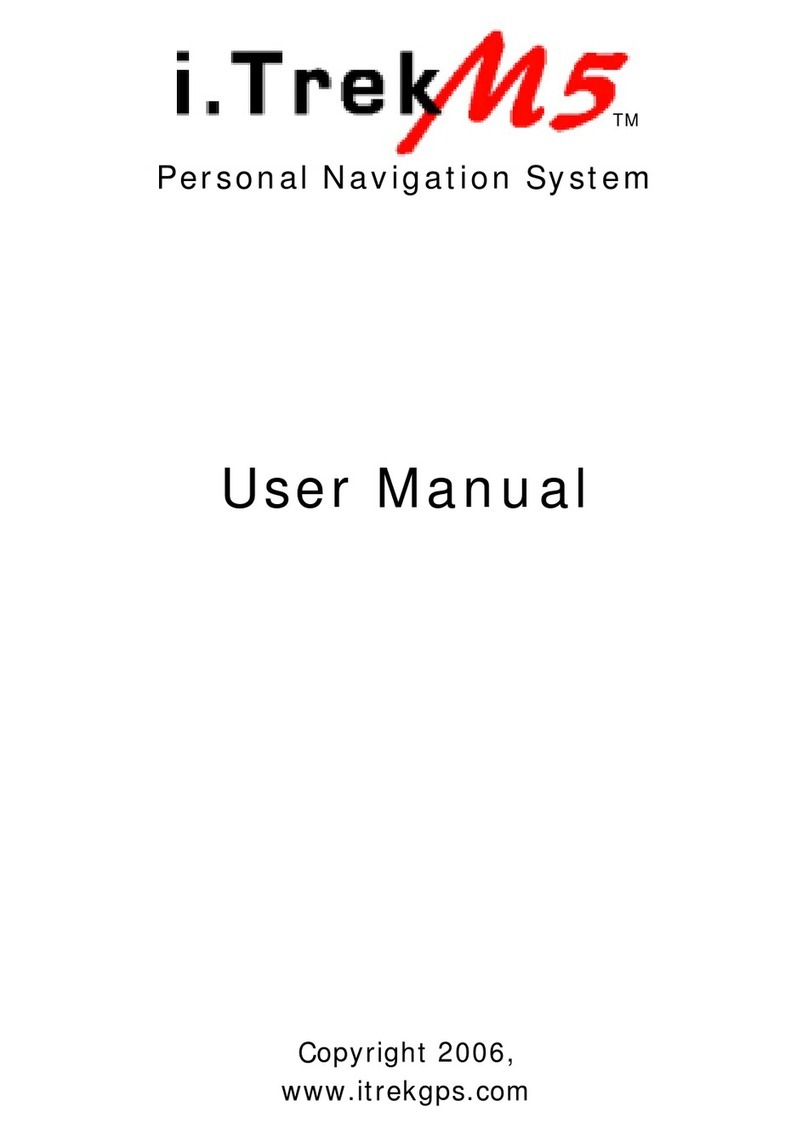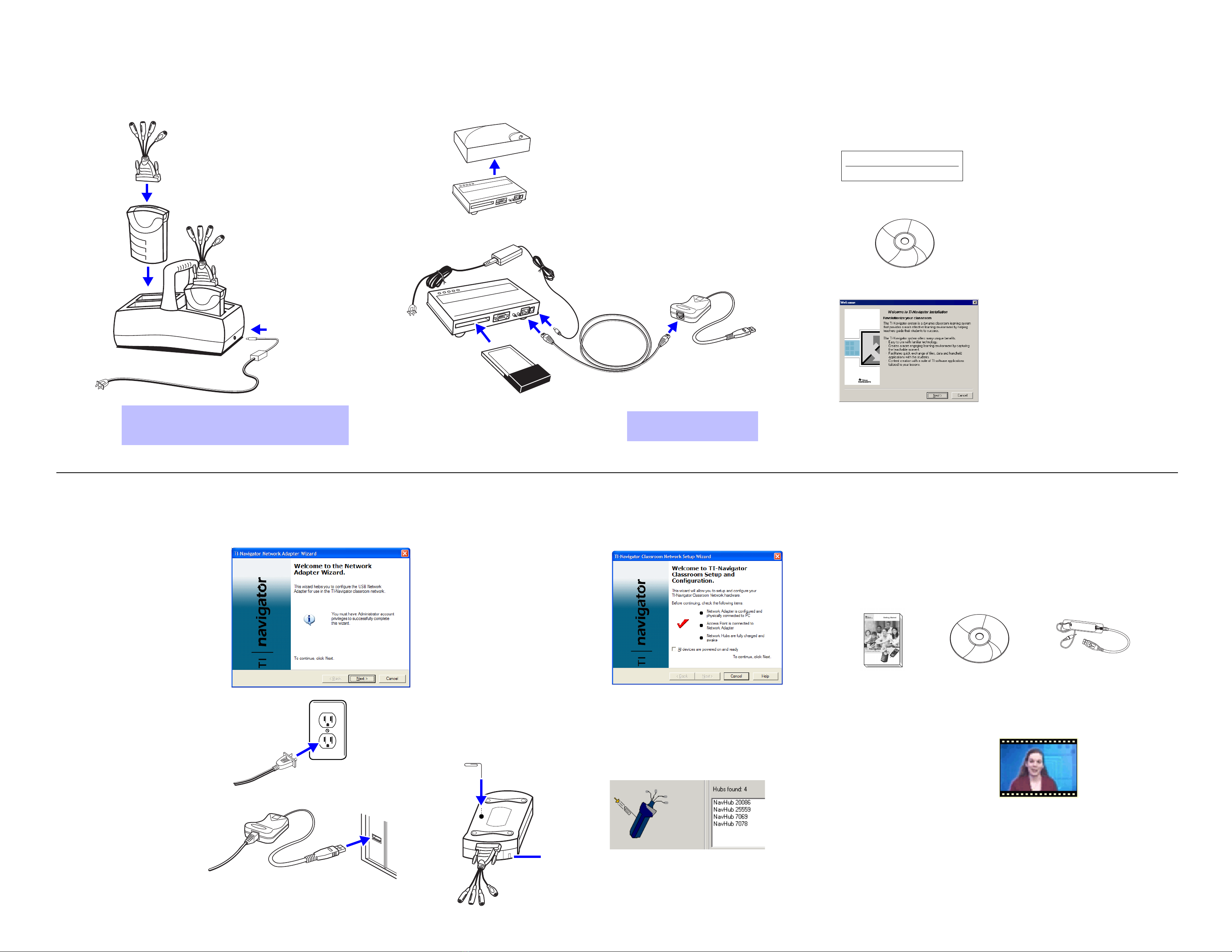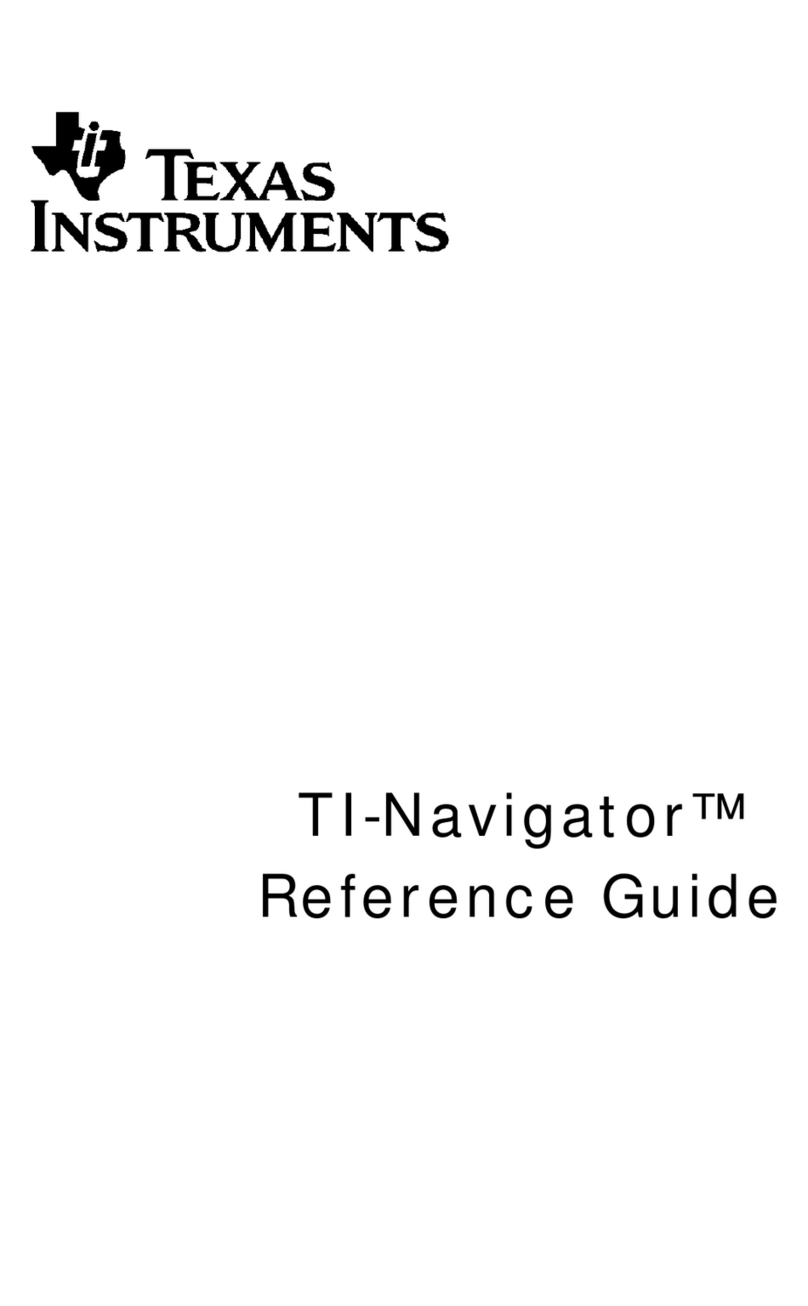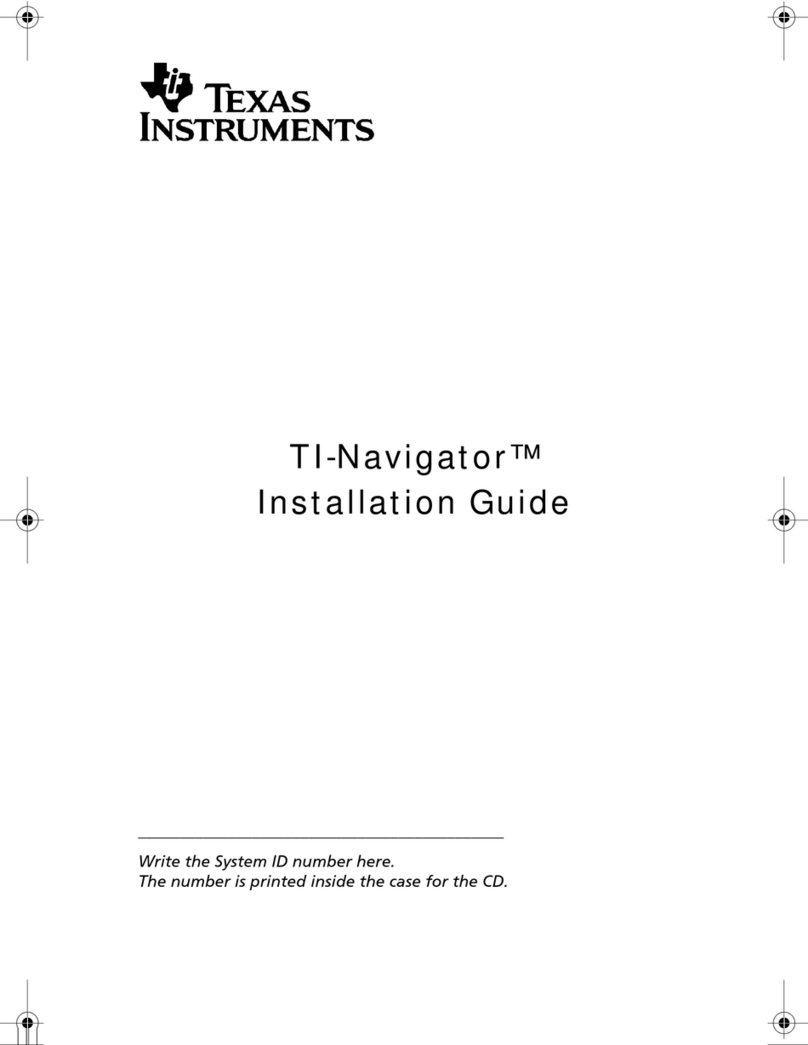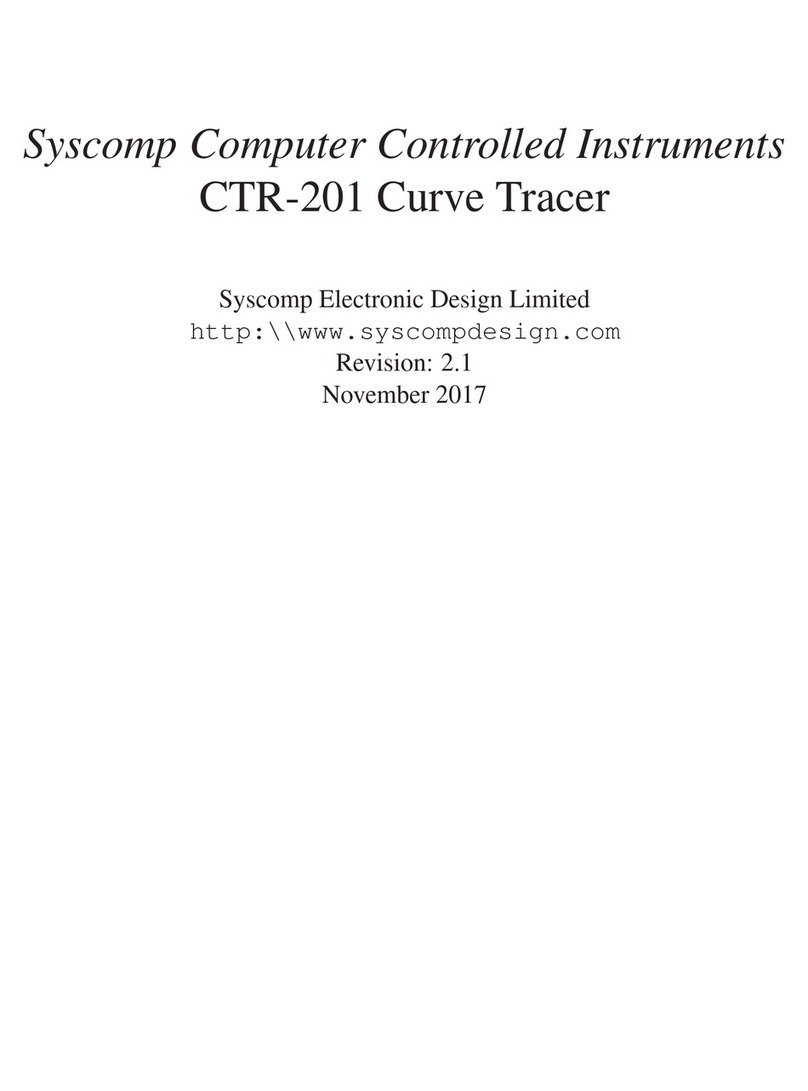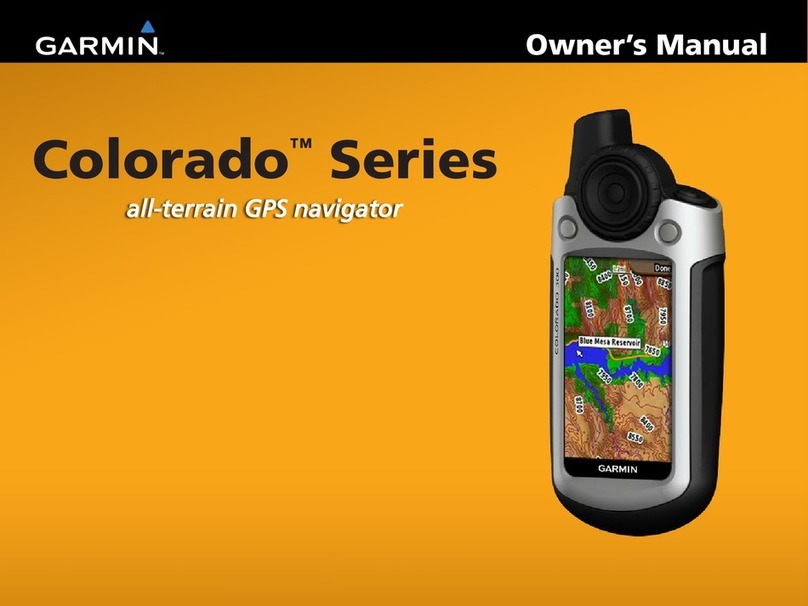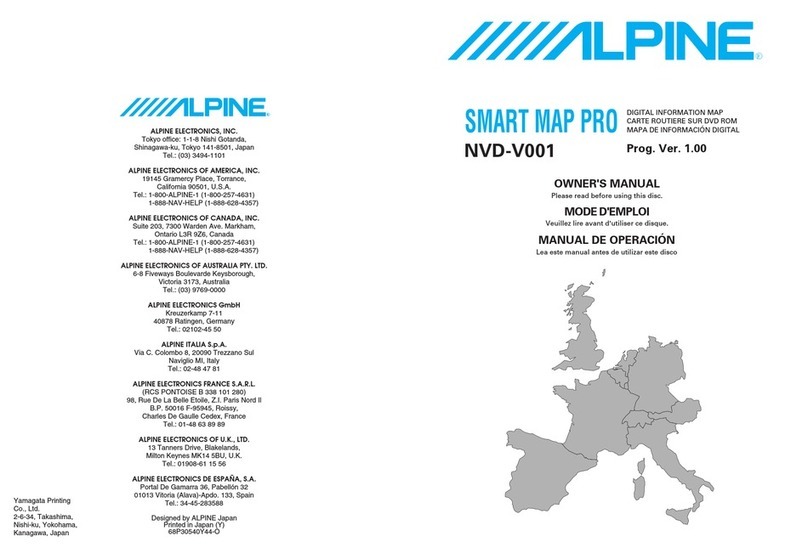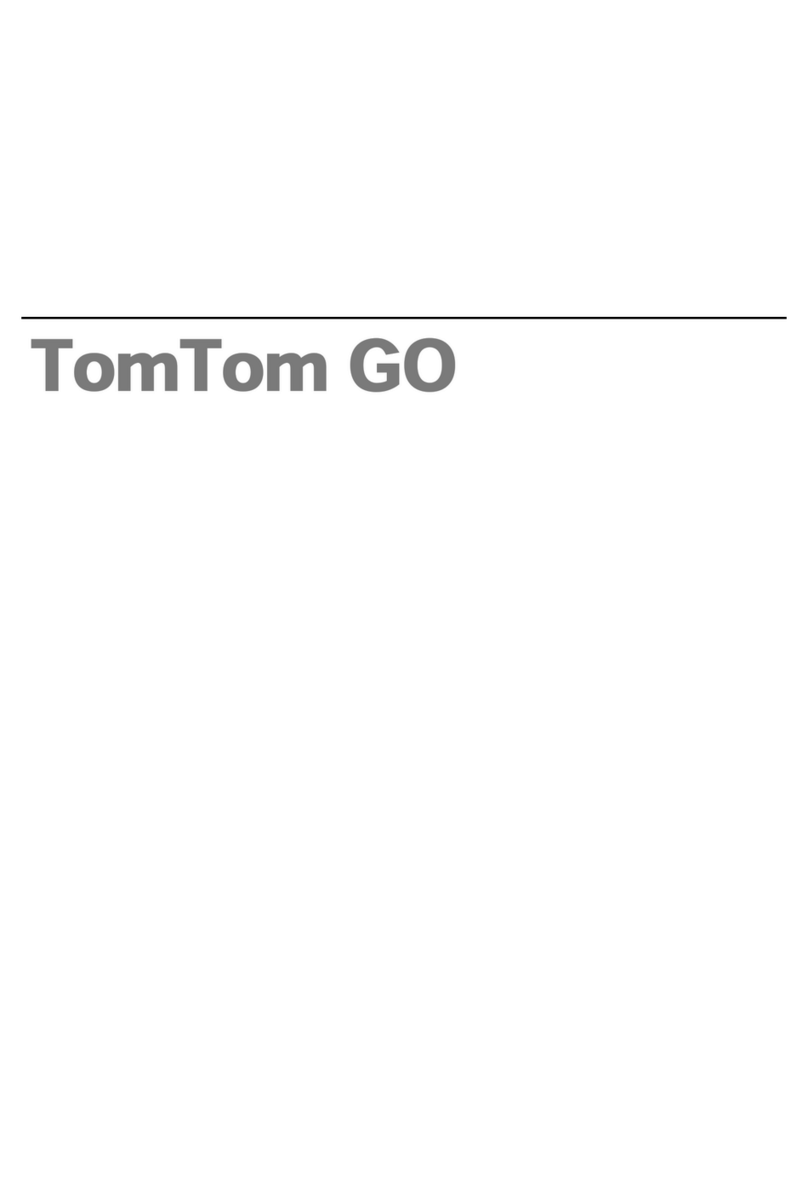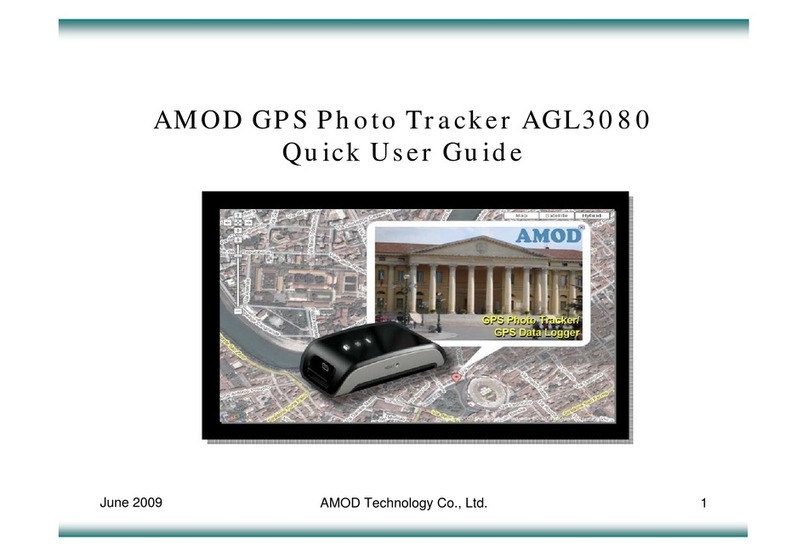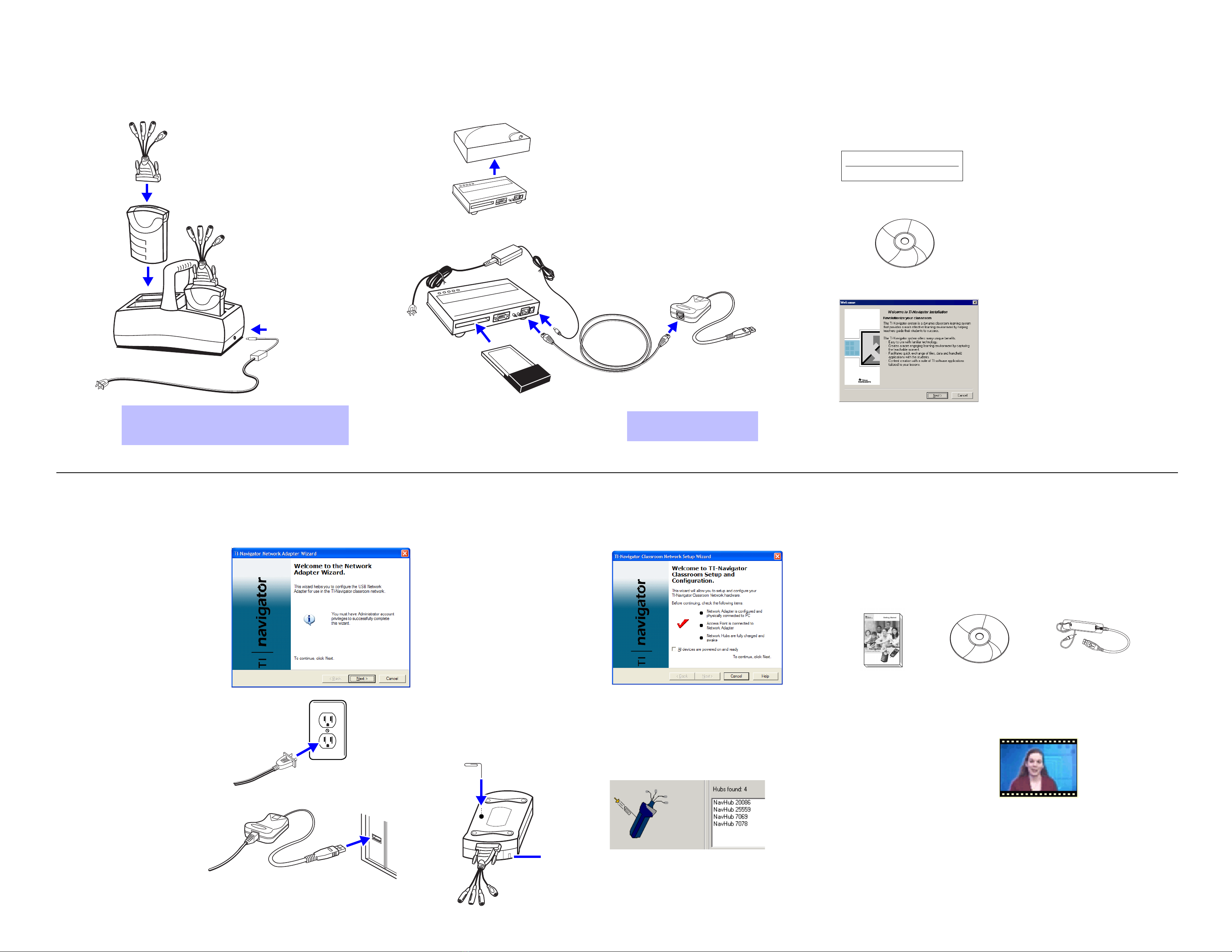
TI-Navigator™ Quick Start For detailed instructions, see the Getting Started guide.
a) After your computer
restarts, click the Windows®
Start button, and click
Programs >TI Tools >
TI Navigator > Configure
Network Adapter. Follow the
instructions on the screen.
b) When prompted, plug the
Access Point’s power
adapter into a power outlet.
c) When prompted, connect
the network adapter to the
computer’s USB port.
]Activate access point and hubs\Set up your network ^Where to go from here
b) Hold the reset button until the LED
shows solid red. This may take up to
10 seconds.
After reset, it may take a few seconds
for the activated hub’s ID to be added
to the list.
Hub batteries are already charged when shipped,
but you should charge them overnight before
using them in your class.
Use power adapters to
plug charging bays or
individual hubs into a
power outlet.
Insert wireless card
with raised, black
portion facing up. Card
extends about 1 3/4
inches when inserted
fully.
Power adapter - Don’t connect
to AC power outlet yet.
Network adapter
Ethernet crossover cable
Insert the CD. When the welcome
screen appears, click
TI-Navigator™ Software and follow
the instructions on the screen.
When the installer program asks
for it, enter the System ID for your
TI-Navigator system.
When installation is complete,
you are asked to restart your
computer.
Find the System ID on the access
point. The installation software will
ask you for the ID.
After setting up the network, click
the Windows® Start button, and
click Programs > TI Tools >
Network Manager.
Use the Network Manager’s Setup
Wizard. Follow the directions on
the screen to activate the access
point and the hubs.
a) When prompted, insert a paper
clip into the hole at bottom of
hub to push the reset button.
The hub’s LED begins to flash
red.
TI-Navigator™ System ID
48z6-co2j-cyms-qol2x
YAssemble and charge the hubs ZAssemble the access point [Install TI-Navigator™ software
• Before you can use TI handhelds with TI-Navigator™, you’ll
need to install software on them. See “Installing software on the
handhelds” in the Getting Started guide. You’ll also need the CD
and the TI Connectivity Cable USB.
• After installing the software on the handheld devices, you can
connect the handhelds to the network. See “Connecting the
handhelds to the hubs” in the Getting Started guide.
• For an overview of using
TI-Navigator™, view the Video
Tutorials on the CD.
• For a tutorial exercise on using TI-Navigator™, see “Short
example: Asking a quick question” in the Getting Started guide.
• For quick access to information while using TI-Navigator™, use
the online help provided with each tool.
(Sample)
Remove plastic cover
from access point.
Attach rubber feet to
access point.
Don’t connect the network
adapter to the computer yet.
LED