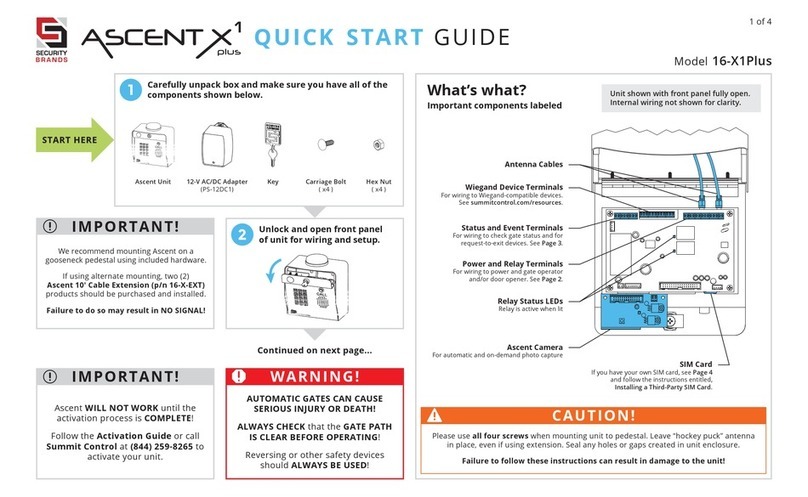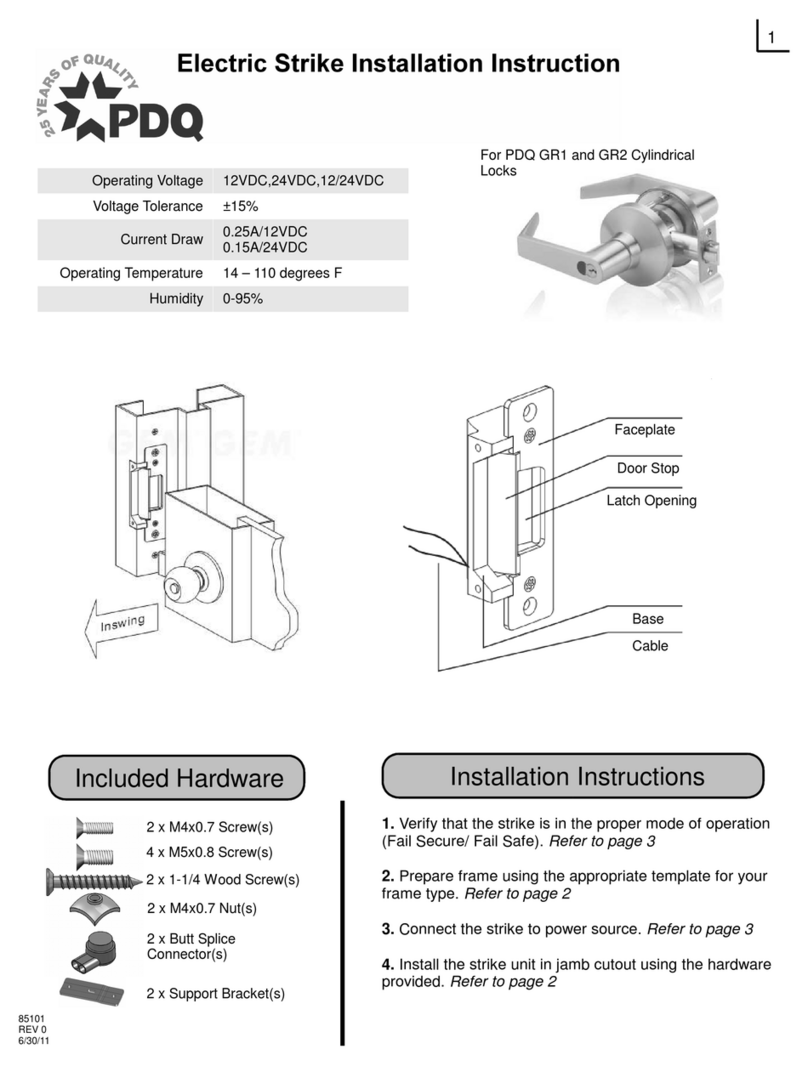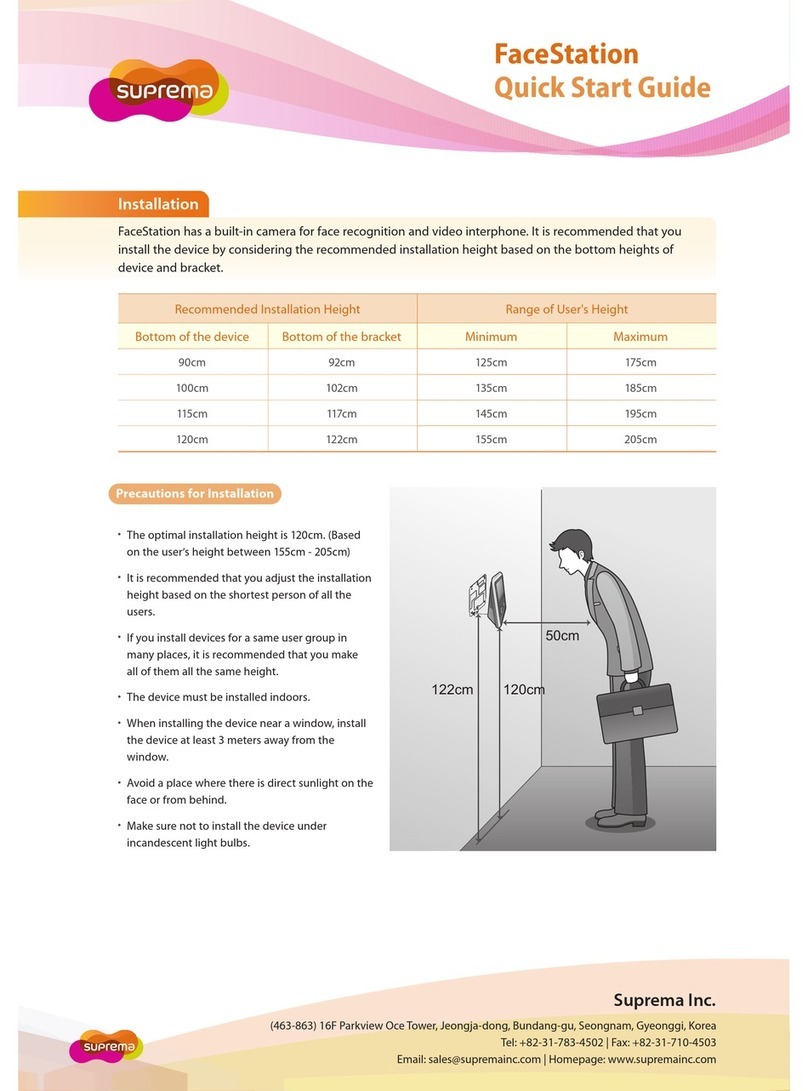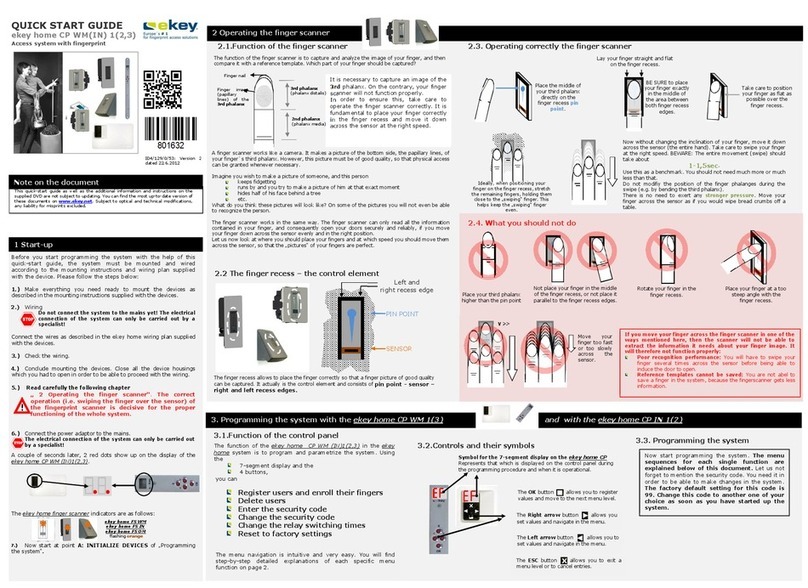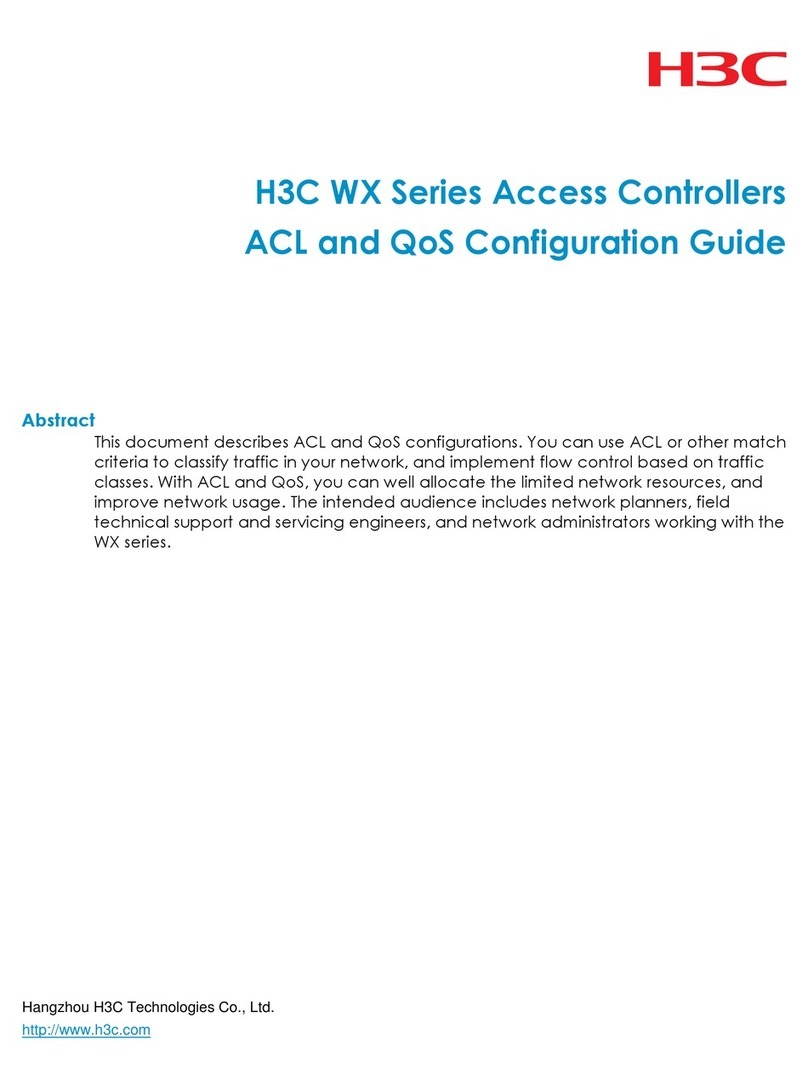Datavan Facelook X1 User manual

User’s Manual
Version:4.6

2/ 24
Facelook X1 User’s Manual
IMPORTANT SAFETY INFORMATION
This section presents important information intended to ensure safe and effective use of
this product.
Read this section carefully and store it in an accessible location.
SAFETY PRECAUTIONS
When the device cannot be exited or terminated, reset and restart it by powering off
and on again.
When using the device, avoid hard objects from impact and knock, and do not
scratch with sharp objects to prevent damage to the device casing.
Wipe the display and panel lightly with a soft cloth and other materials. Avoid using
water and detergent.
In the installation and use of this product, all nation and region electrical regulations
must be checked.
If the device does not work properly, do not disassemble it for repair, otherwise the
device warranty will be invalid.
Avoid extreme high temperature (or low temperature), high humidity, vibration,
radiation, chemical corrosion and other harsh or extreme environments during
installation and use.

3/ 24
Facelook X1 User’s Manual
CONTENTS
1. OVERVIEW 4
1.1 INTRODUCTION 4
1.2 PACKING LIST 4
1.3 APPEARANCE AND COMPONENTS 5
1.3.1 APPEARANCE 5
1.3.2 DIMENSION 5
1.3.3 CONNECTORS 6
2. INSTALLATION AND OPERATION 7
2.1 WALL-MOUNT INSTALLATION 7
2.1.1 INSTALLATION AND FIXING 7
2.2 CONNECTING NETWORK 8
2.2.1 CONNECT TO PC DIRECTLY 8
2.2.2 CONNECT BY LAN 9
2.3 WEB CONFIGURATION 10
2.3.1 LOGIN DEVICE 10
2.3.2 VIEW DEVICE INFORMATION 11
2.3.3 PERSONNEL MANAGEMENT 11
2.3.4 EQUIPMENT MANAGEMENT 14
2.3.5 ACCESS CONTROL SETTINGS 17
2.3.6 COMMUNICATION MANAGEMENT 17
2.3.7 SYSTEM MANAGEMENT 18
3. SPECIFICATION 19
3.1 PRODUCT FEATURES 19
3.2 TECHNICAL SPECIFICATIONS 20
3.2.1 TEMPERATURE DETECT SPECIFICATIONS 20
3.2.2 FACIAL RECOGNITION SPECIFICATIONS 20
3.2.3 CAMERA SPECIFICATIONS 21
3.2.4 INTERFACES 21
3.2.5 HARDWARE SPECIFICATIONS 22
4. FAQ 23
APPENDIX A GATE PRINCIPLE AND CONNECTION 24

4/ 24
Facelook X1 User’s Manual
1. OVERVIEW
1.1 INTRODUCTION
Facelook X1 is a facial recognition and body temperature detection device which is
capable of detecting temperature abnormity without actual physical contact at different
application fields. It alerts when abnormal body temperature and recognizes face while
wearing or without wearing a mask.
It is widely used in schools, hospitals, shops, companies, stations and buildings for body
temperature detection, personnel verification and attendance. The high body temperature
people will be detected and quarantined, and the safety of environment is highly secured.
1.2 PACKING LIST
Packaging components may vary depending on different application.
Enclosed accessories are listed as the following:
The actual accessories are shown below:
No.
Name
Quantity
Description
1
Main Device
1
-
2
Convert Plate
1
50mm x 70mm → 75mm
3
Hood
1
-
4
Quick Installation Guide
1
-
5
Wall mount Kit
1
50mm(W) x 70mm(H)
6
Adapter
1
DC12V/2A
7
Power Cord
1
US/EU/UK/AU

5/ 24
Facelook X1 User’s Manual
1.3 APPEARANCE AND COMPONENTS
1.3.1 APPEARANCE
1.3.2 DIMENSION
Dimension:
252(L)*136(W)*26(H)mm(8 inches)
Weight: 1.7KG

6/ 24
Facelook X1 User’s Manual
1.3.3 CONNECTORS
No
Name
Description
Label
①
Network port
RJ45
-
②
Power supply
DC12V IN
DC12V IN
③
USB
(Reserved)
-
④
Switch Output
A+/B-
KZ_OUT
⑤
Wiegand IN
(Reserved)
WG IN
⑥
Wiegand OUT
(Reserved)
WG OUT
⑦
RS485
(Reserved)
RS485

7/ 24
Facelook X1 User’s Manual
2. INSTALLATION AND OPERATION
2.1 WALL-MOUNT INSTALLATION
2.1.1 INSTALLATION AND FIXING
Release the 2 screws and take out the wall bracket from device.
Check the installation height of the face recognition monitor. It is recommended to fix
the bracket on the wall about 1.5m height.
Carefully align and push the main unit into the bracket mounted on the wall.
Align the bracket holes and gently slide it down tightly. After connecting the wires, fix
the bottom cover with screws.
The instruction is shown as below diagram:

8/ 24
Facelook X1 User’s Manual
2.2 CONNECTING NETWORK
To configure the device, connect PC to device. Two ways can be used to connect the
device and PC. Select either one of the ways.
2.2.1 CONNECT TO PC DIRECTLY
Connect device and PC with a network cable through RJ-45 port.
The default IP address on device is 192.168.2.10. Therefore, set PC IP address at the
same network segment, for example, 192.168.2.1.
Follow the steps below to set PC IP address at 192.168.2.1.
Right-click on the network icon at right side of task bar.
Select [Open Network and Sharing Center].
Click [Ethernet].
In Ethernet Status window, select [Properties].
Double-click on [Internet Protocol Version 4(TCP/IPv4)].

9/ 24
Facelook X1 User’s Manual
Select [Use the following IP address]. Fill [IP address] and [Subnet mask].
2.2.2 CONNECT BY LAN
The IP address on device is set at DHCP which automatically obtains an IP address from
LAN (Local Area Network). Simply connect both device and PC on LAN.
Power up the device and check the IP address obtained from LAN. The IP address is
shown at the lower-right corner of display.

10 / 24
Facelook X1 User’s Manual
2.3 WEB CONFIGURATION
2.3.1 LOGIN DEVICE
On PC, open web browser to login the device. It is recommended to use Google Chrome.
Input the default IP address, 192.168.2.10, or the IP obtained from LAN, in URL column.
Select the language preferred. Input the account ID and PW. The default ID and PW:
ID: admin
PW: admin345
Note:
In case the ID or password is forgotten, click [Forget Password] and provide the Mac
shown on screen to the vendor for help.
Change ID and Password
At the upper-right corner of browser, click down arrow to change the account ID and
password.
In the dialogue box, input new ID and password and click [OK] to confirm.

11 / 24
Facelook X1 User’s Manual
2.3.2 VIEW DEVICE INFORMATION
The device information page shows the device software version and mac address.
2.3.3 PERSONNEL MANAGEMENT
1. Person Registration
Register the face image in device. Select photo, input name, employee number,
phone number, ID card and remark1~4. Select the permanent authorization, and click
[OK] to register.
For temporarily authorization, select [Non-permanent] and specify valid date.

12 / 24
Facelook X1 User’s Manual
2. File Import
In order to duplicate personnel database from another device, import the personnel
database file that exported from the main device. Click [Upload File] to select the
database file. Click [OK] to upload. The file to be imported should be original file
exported from device.
3. Bulk Registration
The personnel registration can be implemented by batch pictures with jpg format.
Give the picture file name as “Name”+”Phone Number” and keep the extension file
name. For example,
“Alexander+0988123123.jpg”
Click[Select Image File] to select all picture files. All the pictures will be registered
with name and phone number by click [OK].
Click [Face Entry Requirements] for picture requirement samples.
Click [Reset] to clear the selected pictures.

13 / 24
Facelook X1 User’s Manual
4. Personnel Query
The registered persons are listed in this page. Query the person according to the
employee number, name or registered date by the option column.
Click edit icon to revise the personnel information.
Click delete icon to delete this person.
Click [Export] to export the personnel database and save as a .tar file in PC.
Note
The exported file is “person.tar” which is a compressed file. A folder of pictures and a
db file, identySDK.db, will be discovered when un-compress all files and folders. The
file, person.tar, is actually only for device and is processed as personnel database.
5. Access Record
The access records can be reviewed in Access Record.
Select [Wear mask] or [No mask] as search option.
Click [More Filters] for more search options.
Click [Register] to register this person if the person is not registered yet.
Click [Export] to export the access record as a .zip file and save in PC. The system
will prompt a dialogue box to select encryption or not. If select encryption, input
password. Then click [OK] to start download. At this moment, keep the dialogue with
any operation until the download process is finish. Finally click [Cancel] to close the
dialogue box.
Note
If the data for access record is very large, data process will take long time and show
no message when exporting. In this case, try to set date period for fewer days, for
example, 1 or 2 days, for access data exporting.
Note
By default, the export file will be saved in folder ‘Downloads’ in PC. Go to this folder
and unzip the ‘download.zip’ in PC. A folder of pictures and a csv file, record.csv, will
be discovered when un-compress all files and folders. This record.csv also can be
opened by MS Excel for edit or review the access record details.

14 / 24
Facelook X1 User’s Manual
2.3.4 EQUIPMENT MANAGEMENT
1. Detection Management
This page is to configure detection settings. It is divided into four parts: identification
settings, temperature settings, and mask settings. Set the settings depending on
the requirements.
Identification Settings
Identity Verification: Select to enable facial recognition to verify registered persons.
Verification Mode-[Face Recognition]: Tick to enable facial recognition.
When [Face Recognition] is enabled, anybody not registered is banned for access. If
[Verification Fail Also Pass] is selected, the person not registered is allowed for
access.
Threshold Configuration
Adjust the facial image comparison level if needed. The looser level the faster
comparison, but lower accuracy. The stricter level the slower comparison, but higher
accuracy. The default is [Moderate]. Select [Customize] to manually input the value.

15 / 24
Facelook X1 User’s Manual
Site Map Configuration
Passing Site Map: The default is enabled. If set at disable, the individual’s pictures
will not be saved in access record when recognizing face.
Temp. Detection Settings
Temp. Mode: Depend on the environment, set the detection sensitivity as [Outdoor],
[Indoor] or [Customize]. If select [Customize], manually adjust the sensitivity.
Enable: Select to enable temperature detection
Prohibit Abnormal Temp.: Select to prohibit abnormal temperature person’s access.
Temp. Unit: Select temperature unit as [Celsius] or [Fahrenheit]. The values in
“Normal Temp Range” need to be manually revised as shown in hit when changing
the unit.
Normal Temp. Range: Set normal temperature range.
Device Display Temp: Show detected temperature on screen.
Mask Detection Settings
Enable: Select to enable mask detection.
Prohibit No Mask: Select to prohibit no mask.
Live Detection
Select to recognize real human face. This option increases the possibility of
preventing fake images from pictures or mobile screens.
2. Basic Management
This configures general setting for device, such as light, volume, and display.
Auxiliary Light
[Auto]: Select this option to enable automatically emitting auxiliary light in case the
ambient light is dimming.
[Customize]: Specify the time to emit auxiliary light.
[Device IP Display]: Select to show device IP address on screen.
[Volume]: Set the speaker volume.
[Brightness]: Set the display brightness.
[Screen Saver Mode]: Set the time to enter screen saver. The range is 0~60
seconds. Set 0 for disable.
[Turn Off Display]: Set the time to turn off display. The range is 0~60 seconds. Set 0
for disable.

16 / 24
Facelook X1 User’s Manual
3. Customize
This page is to upload logo and calibrate temperature.
Logo Setting
This is to upload the device identification logo at the lower-left corner of display. The
default does not show a logo. Select [Customize] and choose a logo file to upload
logo file. The file format should be PNG.
4. Device Date/Time
The device is capable of automatically synchronize the time to network time server.
Select [Auto Sync with NTP] and fill the NTP server address in the column.
Select [Manual] to manually synchronize the time with PC.

17 / 24
Facelook X1 User’s Manual
2.3.5 ACCESS CONTROL SETTINGS
When the person is verified, the device sends signal to trigger gate to open. The
trigger signal can be configured depending on the requirements.
Unlock Length: The signal lasting time for open.
Unlock Delay: The delay time for open triggering.
Unlock Interface: Select the interface to send signal.
Warning Signal: Send the warning signal to relay.
2.3.6 COMMUNICATION MANAGEMENT
1. Platform Access
Server Address: Fill server address if any. The default listening port is 9002.
2. Network Settings
In this page, set the network as [DHCP] or [Static IP] to specify an IP address.

18 / 24
Facelook X1 User’s Manual
2.3.7 SYSTEM MANAGEMENT
Manually restart the device, restore factory settings, and upgrade firmware.
[Restart]: Reboot the device.
[Factory Default]: Return to factory default. All the settings and data will be reset.
[Clear Data]: Clear all registered face database and access record.
Firmware Upgrade
Upload device firmware. Click [Select File] to select firmware file which is in (.tar).
Click [Firmware Upgrade] to start uploading firmware. After finish uploading and
device rebooting, click [Reload this page] on browser to load all new functions
showing on browser.
Device Language
It is for device spoken and displayed language. After selection, reboot the device to
take effect.
Algorithm Version
There are 2 algorithm versions for facial recognition.
The default version is recommended for scenario without wearing a mask.
The version after clicking [Upgrade] is recommended for scenario with wearing a
mask.
Both versions are working. Select the better fitted version depending on the scenario.
Note
The algorithm version is non-reversible once the version is selected.

19 / 24
Facelook X1 User’s Manual
3. SPECIFICATION
3.1 PRODUCT FEATURES
Capable of trace of the movement of a human face in dim lit environment
Patented facial recognition algorithm, capable to recognize faces with high
accuracy, response time<0.5s
Capable of body temperature detection, range between 30℃~45℃, accurate
to 0.1℃, with discrepancy ±0.3℃
Capable of recognition for facial identify with wearing a mask
Capable of mask detection, alerting while not wearing a mask
Built-in high-performance NPU
Linux operating system, high reliability
MTBF>50,000h
Capable of storing 24,000+ facial images and up to 50,000 access records
Operating temperature: 15℃~35℃
Support multiple interfaces
8 inches HD display, image display without delay
Automatic gain and auto white balance, capable to display true color of image
Built-in dimming light level sensor, high accuracy for low-light recognition
2D/3D noise reduction and anti-fog technology, low-light recognition smoothening
capability
Support intelligent lightfilled setting

20 / 24
Facelook X1 User’s Manual
3.2 TECHNICAL SPECIFICATIONS
3.2.1 TEMPERATURE DETECT SPECIFICATIONS
Item
Specification
Operating Temperature
15℃~35℃(In door)
Temperature detection range
30℃~45℃
Variation Range
±0.3℃
Detecting Distance
(Horizontal)
35~50cm
Abnormal
Warning
Exceed 37.3℃forehead temperature
Precautions
20~30 mins device warm up is recommended before use
to ensure highest accuracy
3.2.2 FACIAL RECOGNITION SPECIFICATIONS
Item
Specification
Detecting Range
(Vertical)
0.8~2.2m, adjustable angle
Face Angle
Horizontal 30°
Vertical 30°
Response Time
<0.5 seconds
Storage Capacity
50,000 access records
Facial Image
Capacity
24,000 face images
Face Recognition
Accuracy
>99.25%
Table of contents
Popular IP Access Controllers manuals by other brands

Grosvenor
Grosvenor Sateon Advance 2 Door Blade installation guide

Digiplex
Digiplex DGP-NE96 Programming guide
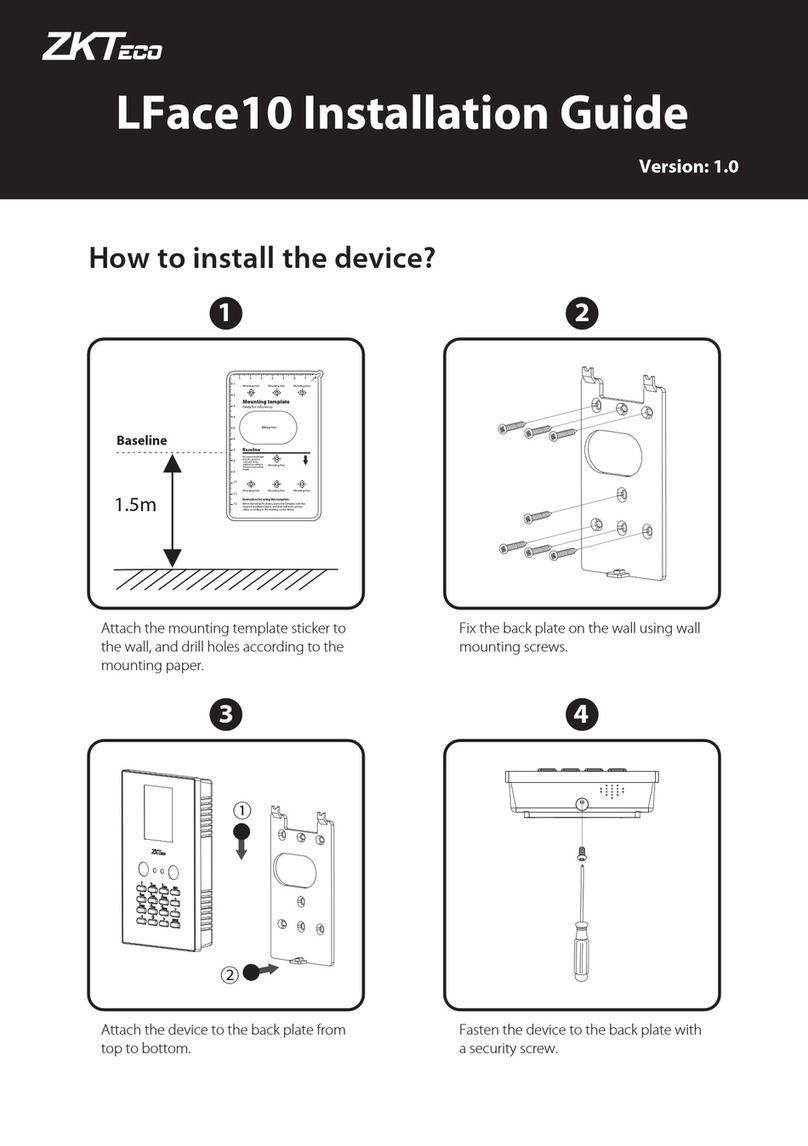
ZKTeco
ZKTeco LFace10 installation guide

ZK Technology
ZK Technology F707 user guide

DOM
DOM ELS Access Manager V8 Assembly and operating instructions
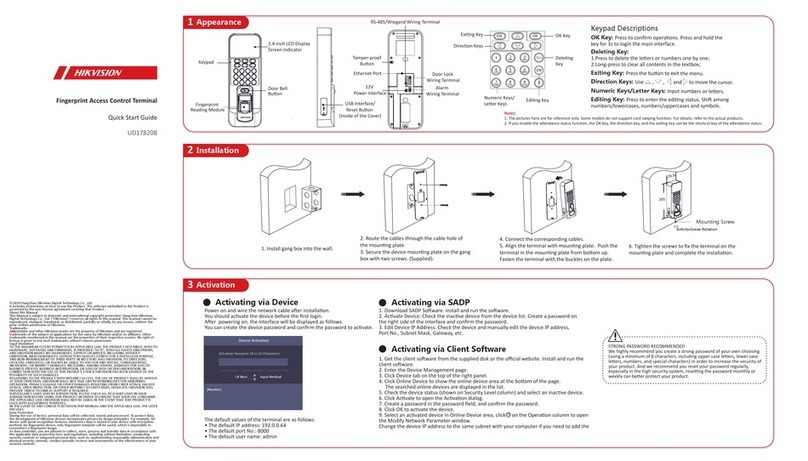
HIK VISION
HIK VISION DS-K1T804AMF quick start guide