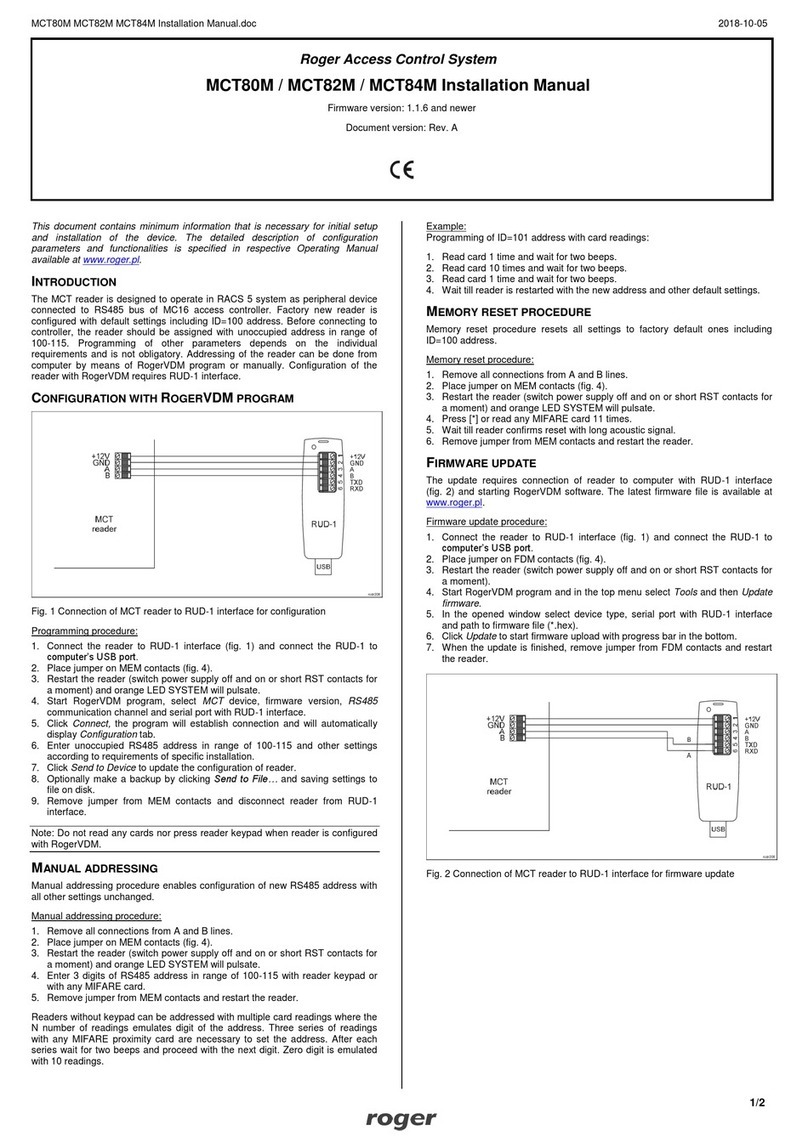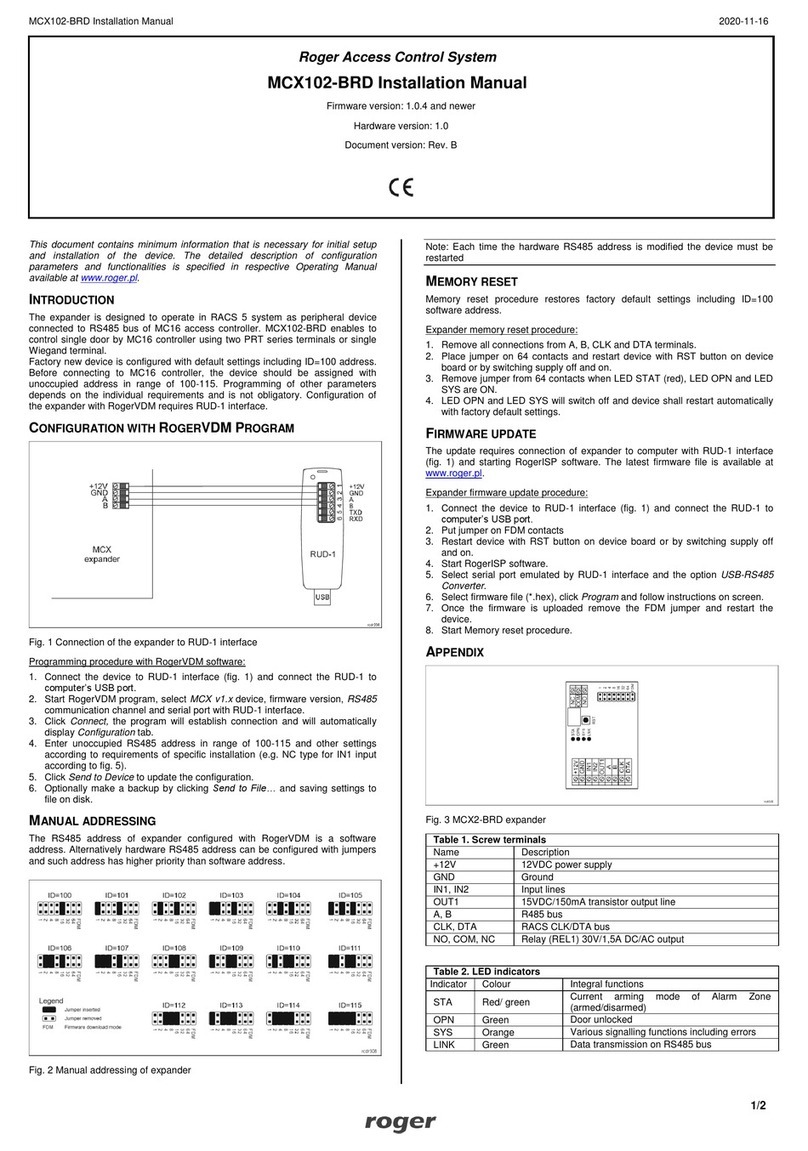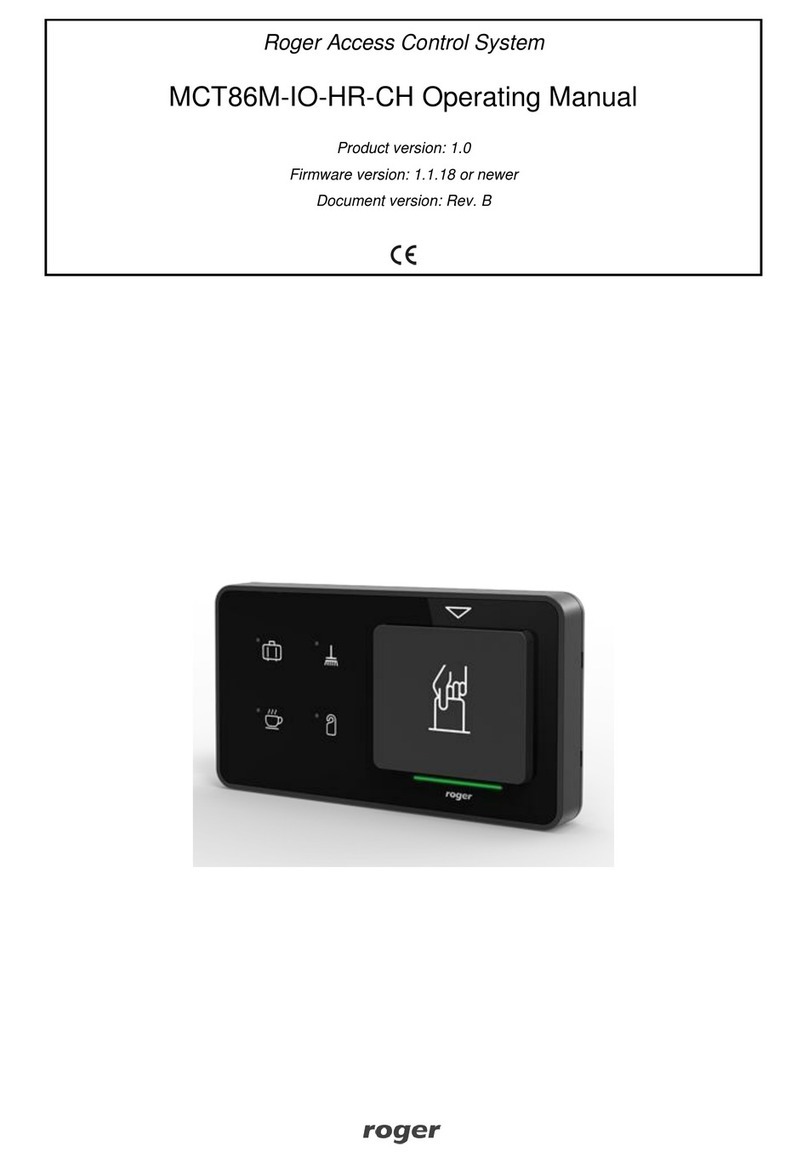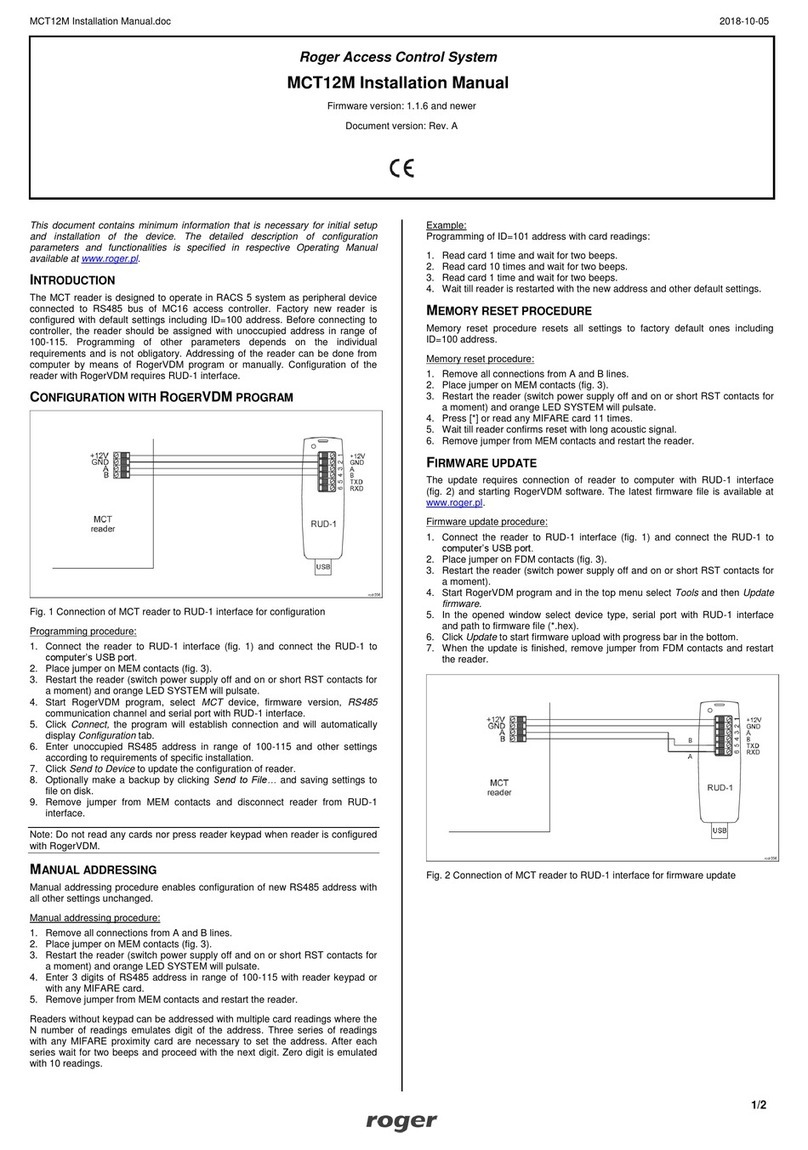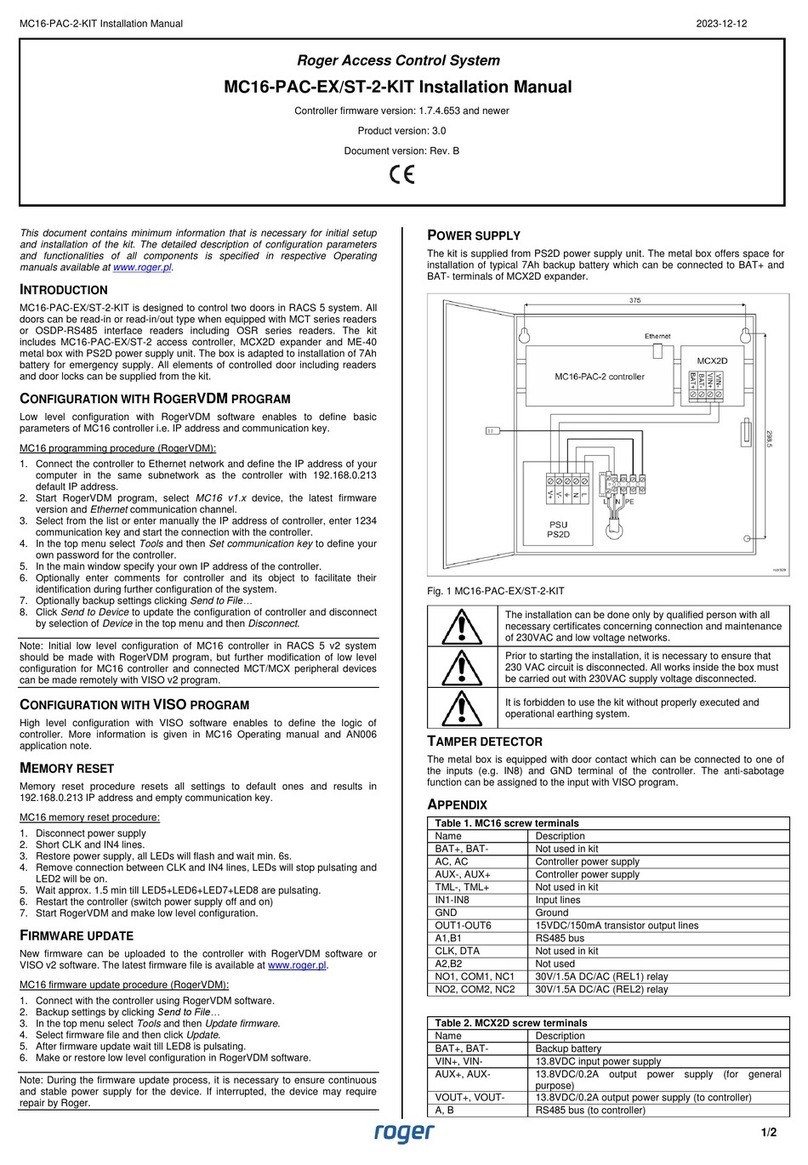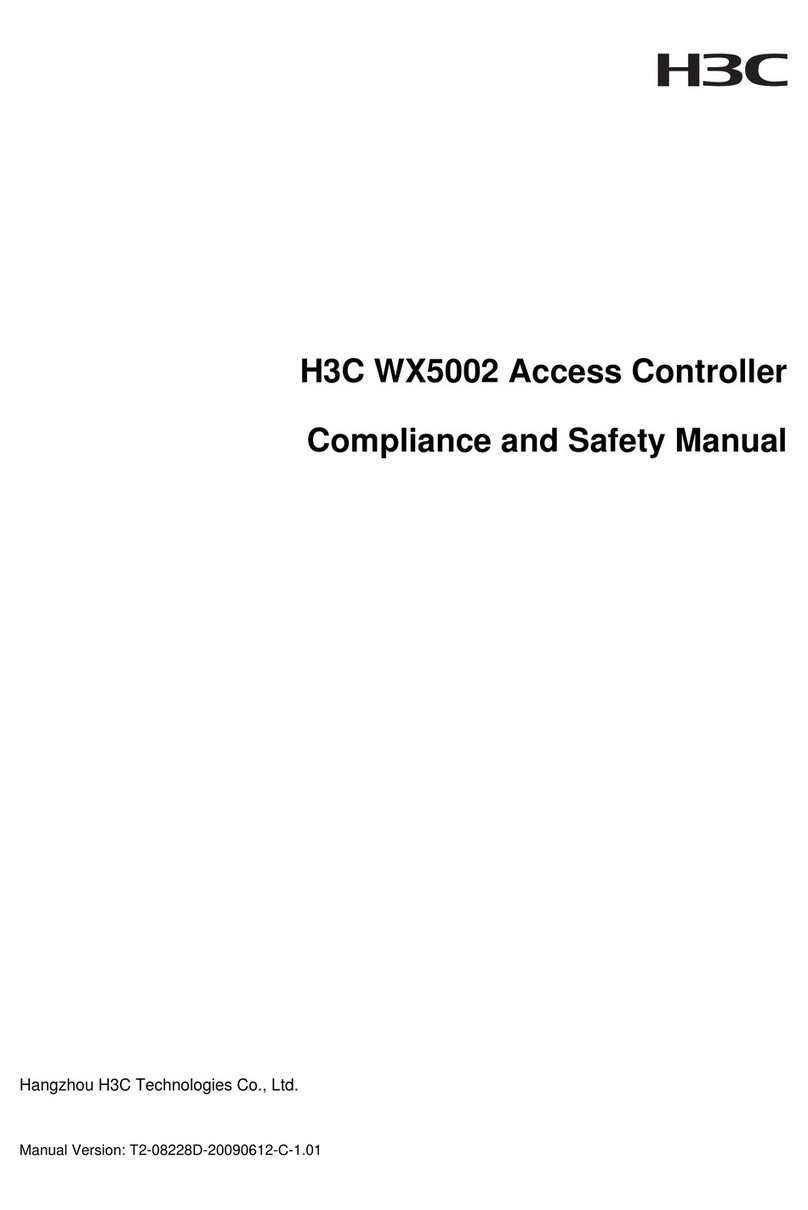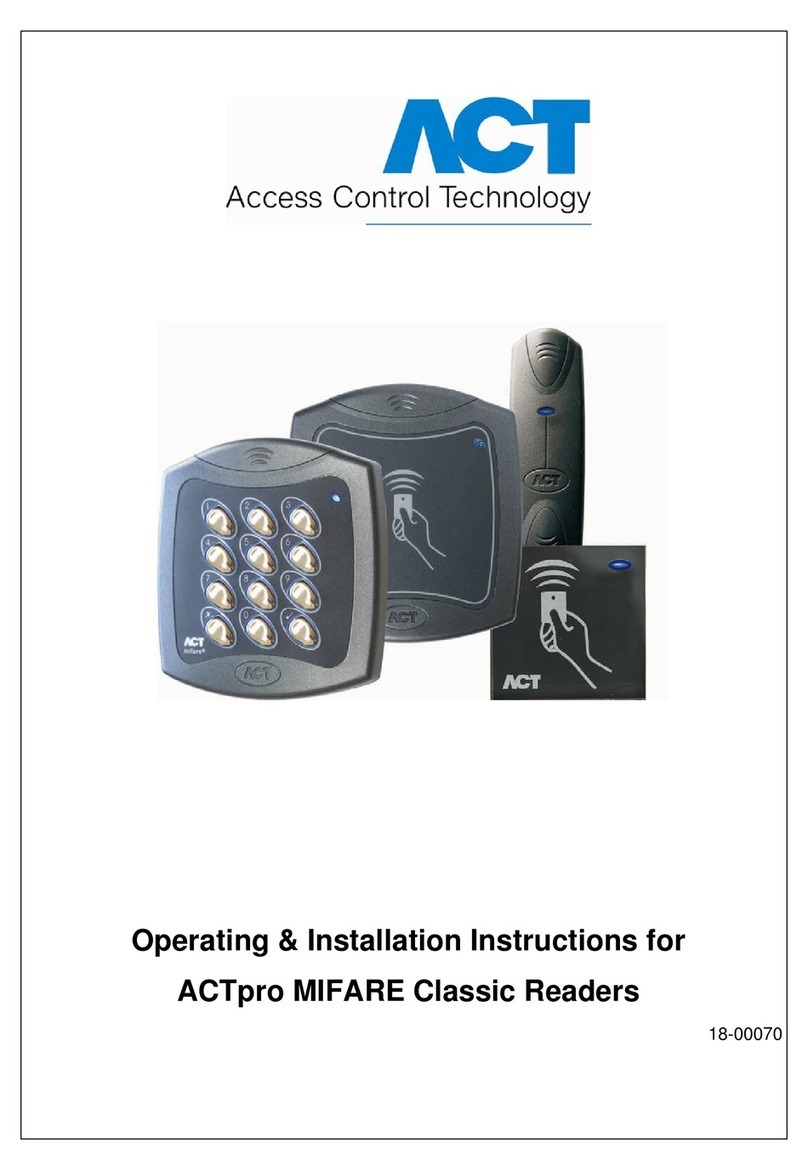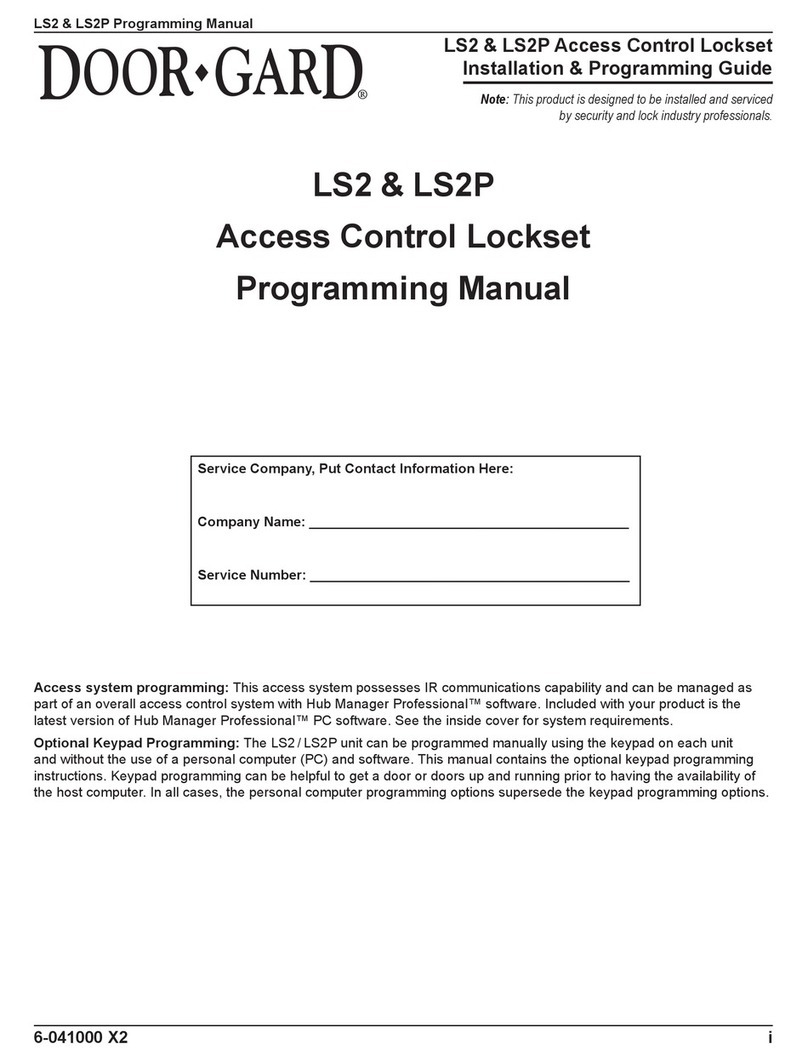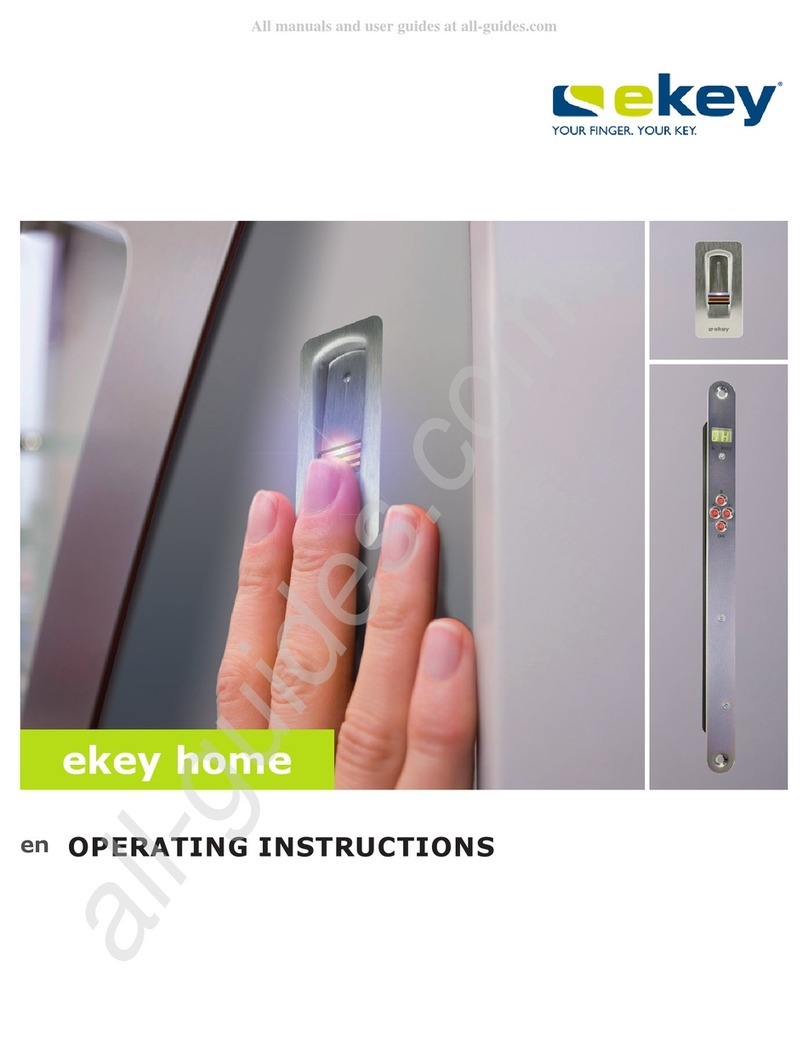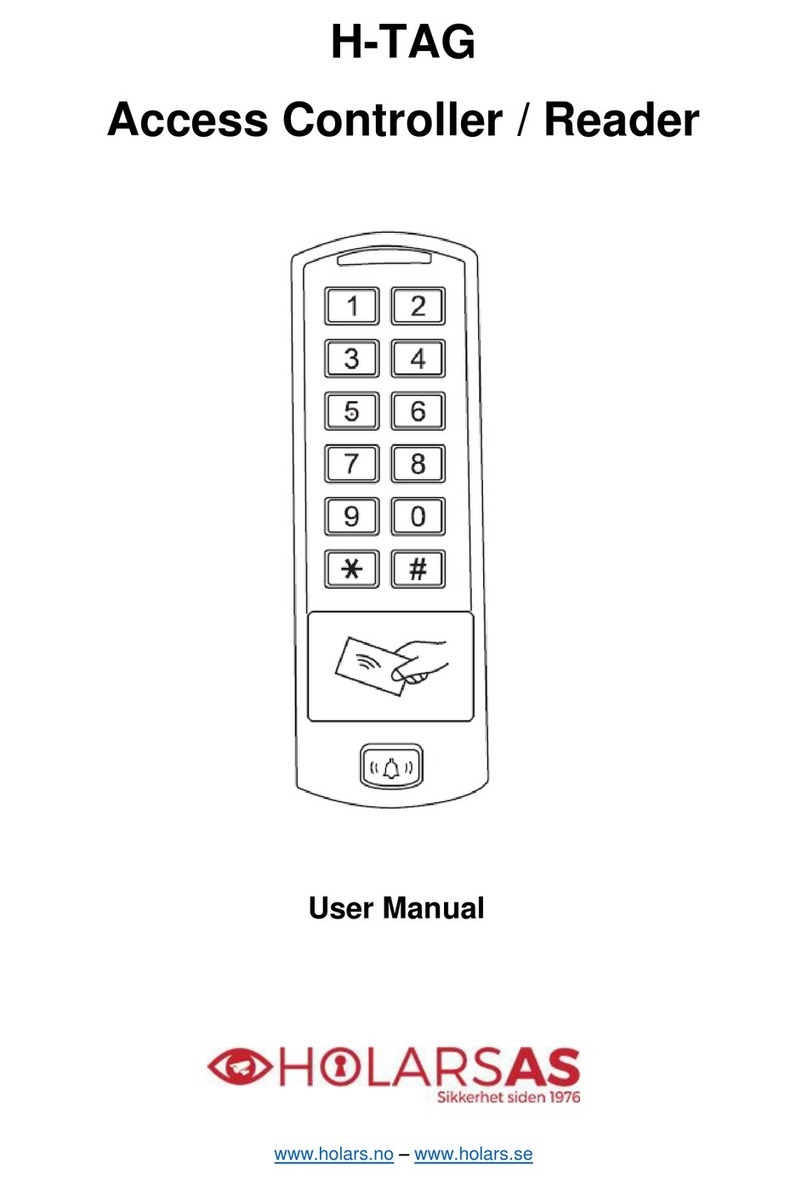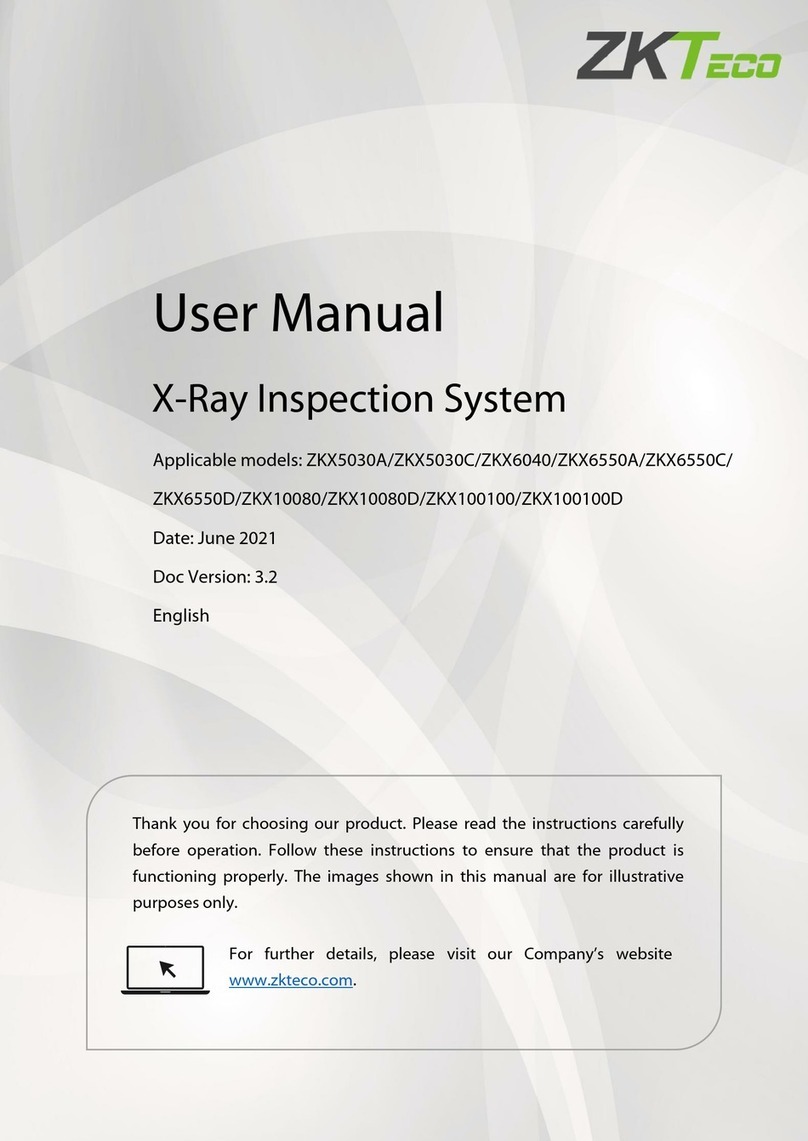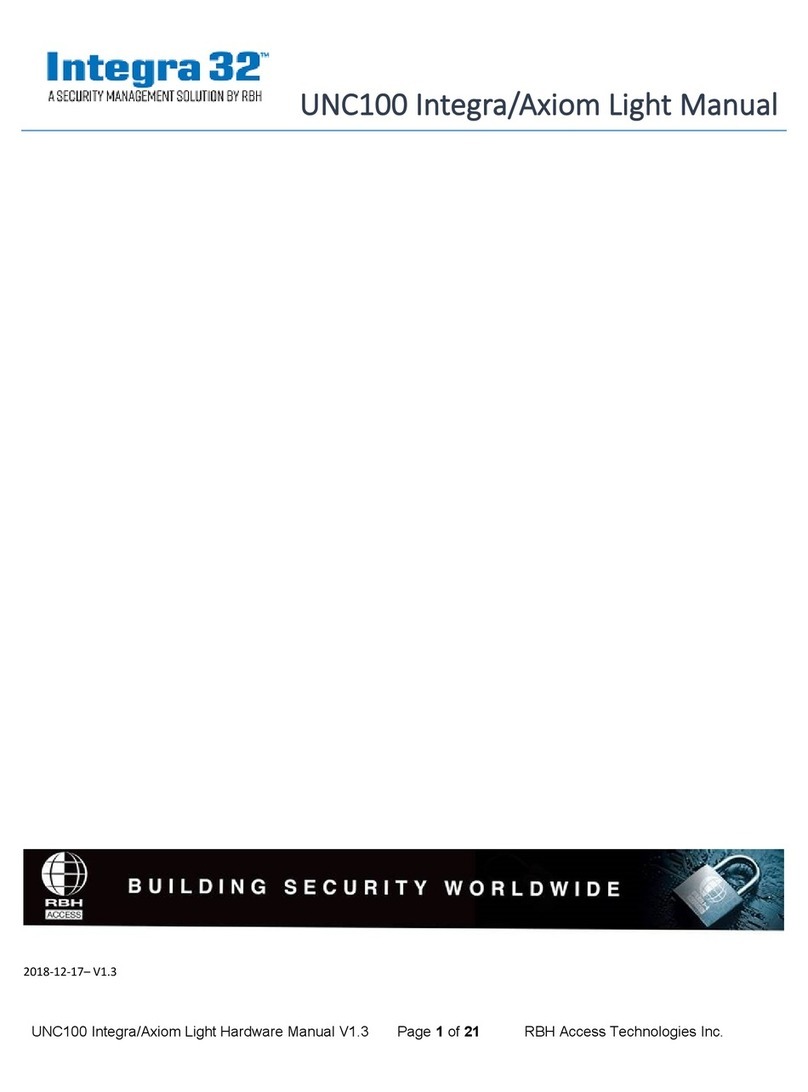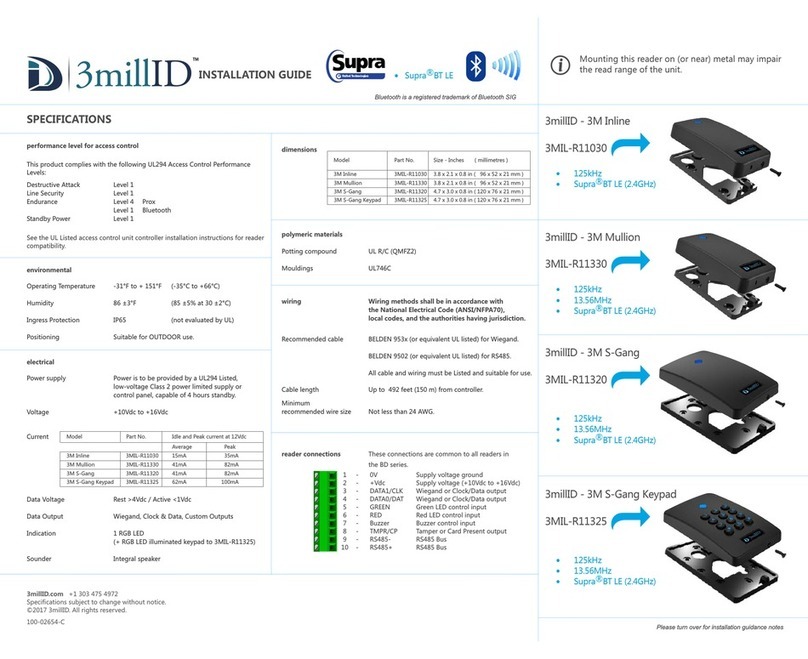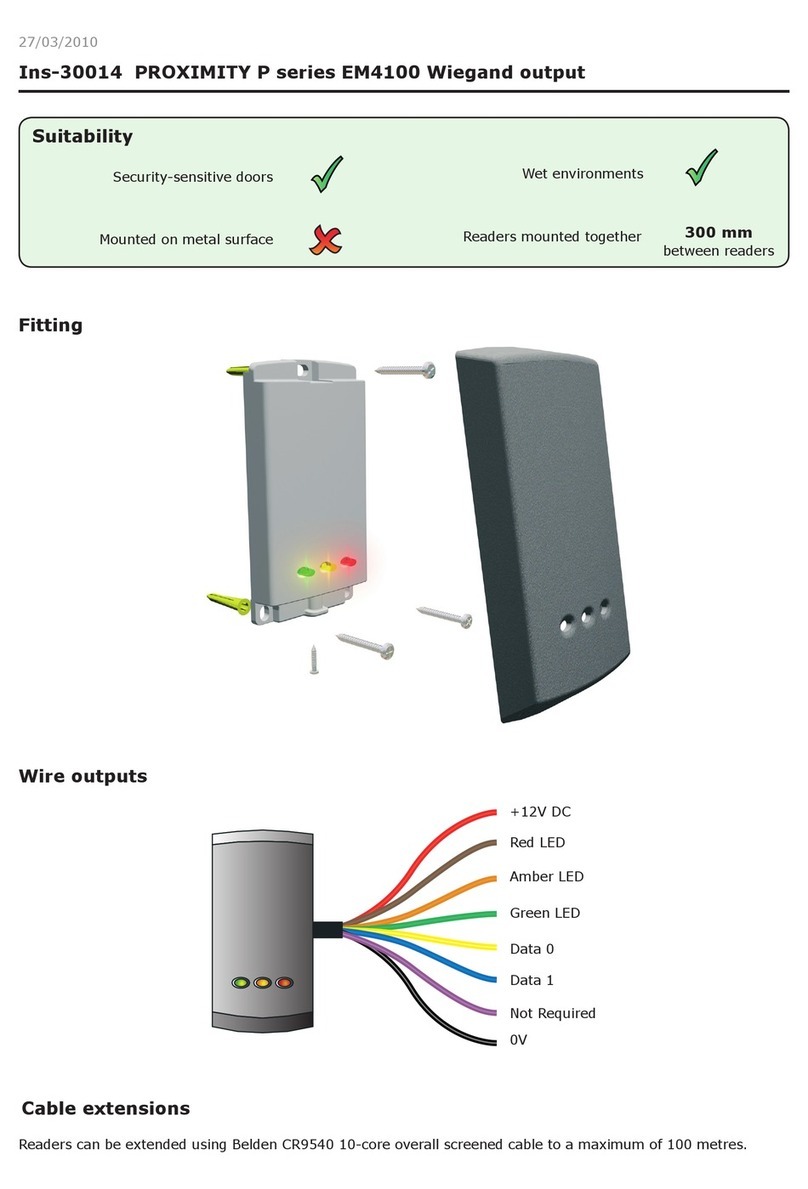PR402DR-SET Installation Manual 2020-10-07
Roger Access Control System
PR402DR-SET Installation Manual
Controller firmware version: 1.18.6 or newer
Product version: 2.0
Document version: Rev. B
This document contains minimum information that is necessary for initial setup
and installation of the kit. The detailed description of configuration parameters
and functionalities of all components is specified in respective Operating
manuals available at www.roger.pl.
INTRODUCTION
PR402DR-SET is designed to control single door in RACS 4 system. The door
can be read-in or read-in/out type when equipped with PRT series readers
(RACS CLK/DTA), Wiegand interface readers or Magstripe interface readers.
The kit includes PR402DR-BRD access controller and ME-1 metal box with
18VAC/40VA transformer. The box is adapted to installation of 7Ah battery for
emergency supply. All elements of controlled door including readers and door
lock can be supplied from the kit.
PRELIMINARY CONFIGURATION
Preliminary configuration requires addressing of the controller on RS485 bus in
range of 00-99. All controllers on this bus must have unique addresses. It is
recommended to configure the address of controller by means of jumpers. Other
methods are explained in controller’s manual.
Fig. 1 Addressing with jumpers
CONFIGURATION WITH PR MASTER PROGRAM
Configuration with PR Master enables to define the logic of controller including
users and access rights. More information is given in PR Master manual. The
communication with controller requires connection to computer via
communication interface (e.g. UT-4DR, UT-2USB, RUD-1) or via CPR32-NET-
BRD network controller.
MEMORY RESET
Memory reset procedure resets all settings to default ones. RS485 address
which is configured with jumpers remains unchanged.
Memory reset procedure:
1. Disconnect power supply from controller.
2. Short CLK and IN1 lines.
3. Restore power supply - LED OPN (green) will start to pulsate.
4. Disconnect CLK and IN1.
5. After a few seconds the controller will restart automatically and switch to
normal mode.
FIRMWARE UPDATE
New firmware can be uploaded to the controller with RogerISP software. The
latest firmware file is available at www.roger.pl.
Firmware update procedure:
1. Connect the device to RUD-1 interface (fig. 2) and connect the RUD-1 to
computer’s USB port.
2. Place jumper on FD contacts (fig. 1).
3. Restart the device (switch power supply off and on or press RST button) –
LED SYS (orange) indicator will be switched on.
4. Start RogerISP software, select serial port with RUD-1 interface port, select
the option USB-RS485 Converter and indicate path to firmware file (*.hex).
5. Click Update to start firmware upload with progress bar displayed.
6. When the update is finished, remove jumper from FDM contacts and restart
the device.
Fig. 2 Connection of the controller to RUD-1 interface for firmware update
Note:
1. If the controller is not responding after firmware update and LED SYS (orange)
indicator is switched on then it is necessary to start memory reset procedure.
2. If firmware update is not successful for any reason then repeat the procedure.
3. UT-2USB interface can be used instead of RUD-1 interface for firmware
update.
POWER SUPPLY
The kit is supplied from 18VAC/40VA transformer. The metal box offers space for
installation of typical 7Ah backup battery which is connected to BAT+ and BAT-
terminals of PR402DR-BRD controller.
Fig. 3 PR402DR-SET
The installation can be done only by qualified person with all
necessary certificates concerning connection and maintenance
of 230VAC and low voltage networks.
Prior to starting the installation it is necessary to ensure that
230 VAC circuit is disconnected. All works inside the box must
be carried out with 230VAC supply voltage disconnected.
It is forbidden to use the kit without properly executed and
operational earthing system.
TAMPER DETECTOR
The metal box is equipped with door contact which can be connected to one of
the inputs (e.g. IN8) and GND terminal of the controller. The anti-sabotage
function can be assigned to the input with PR Master software.