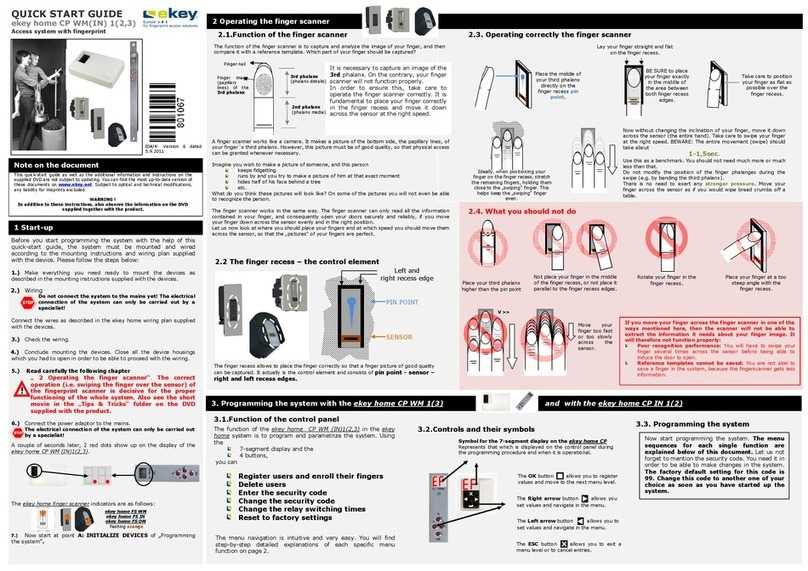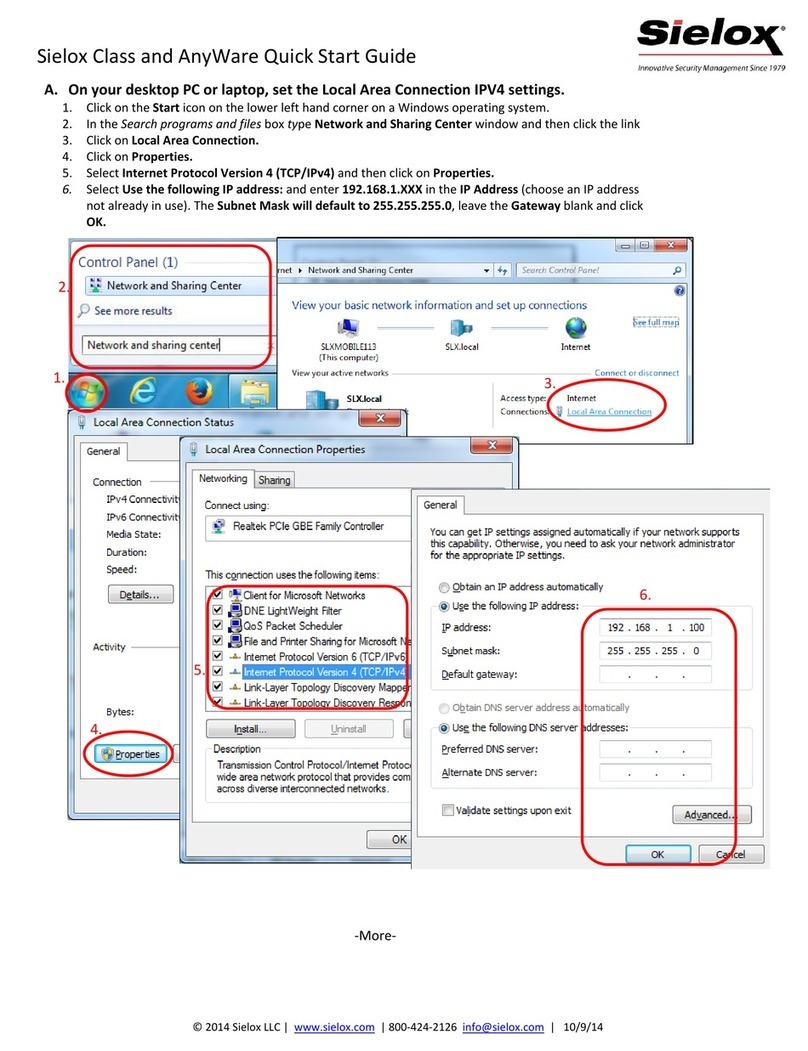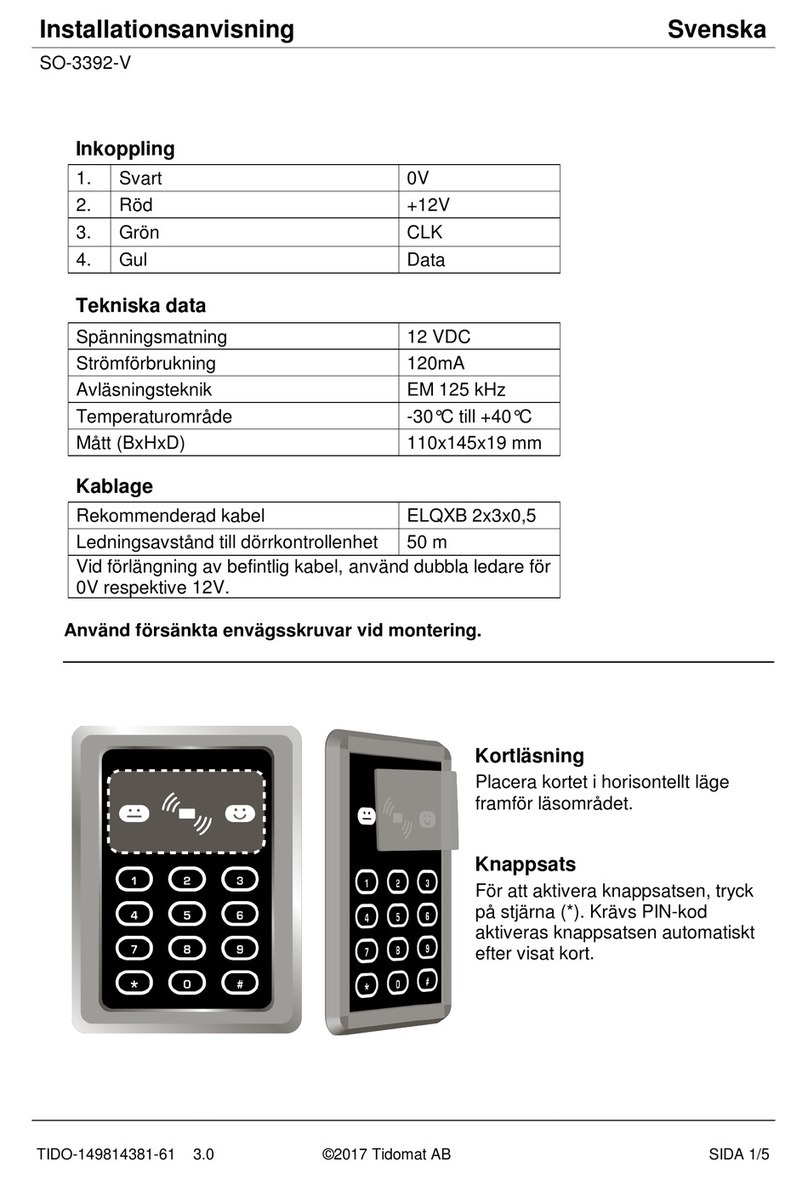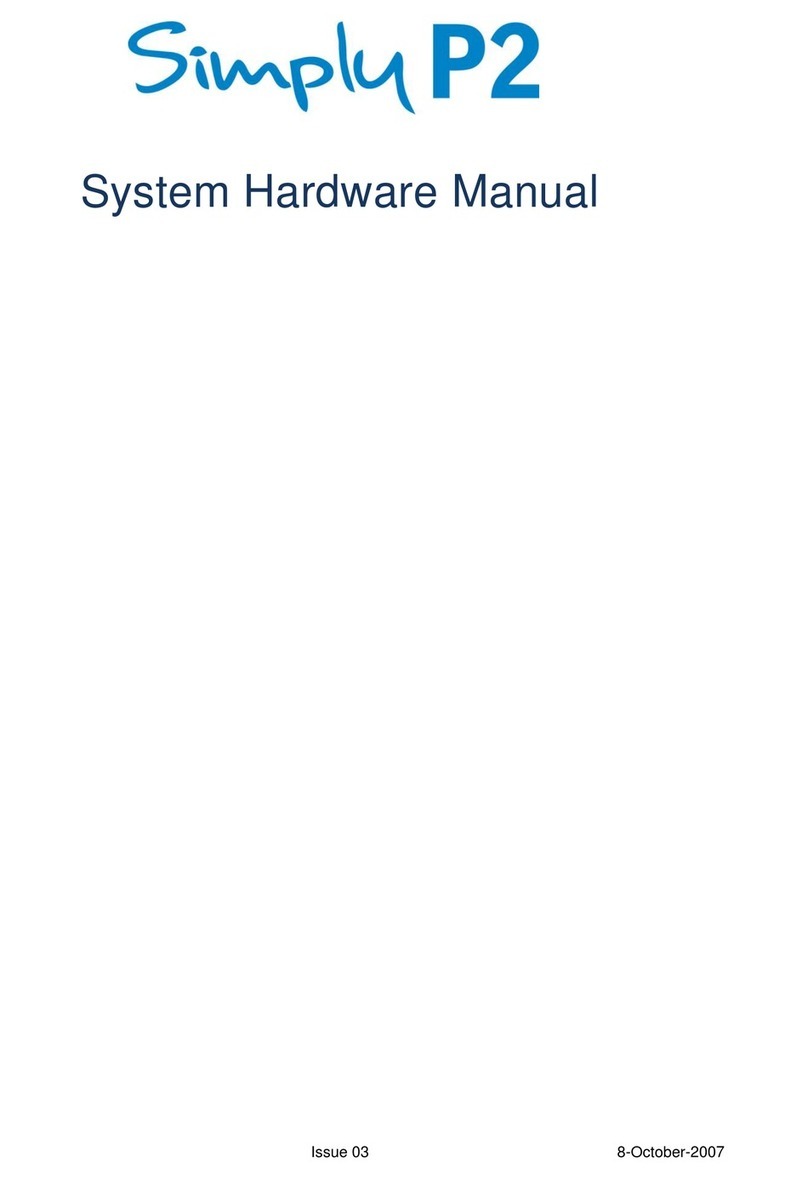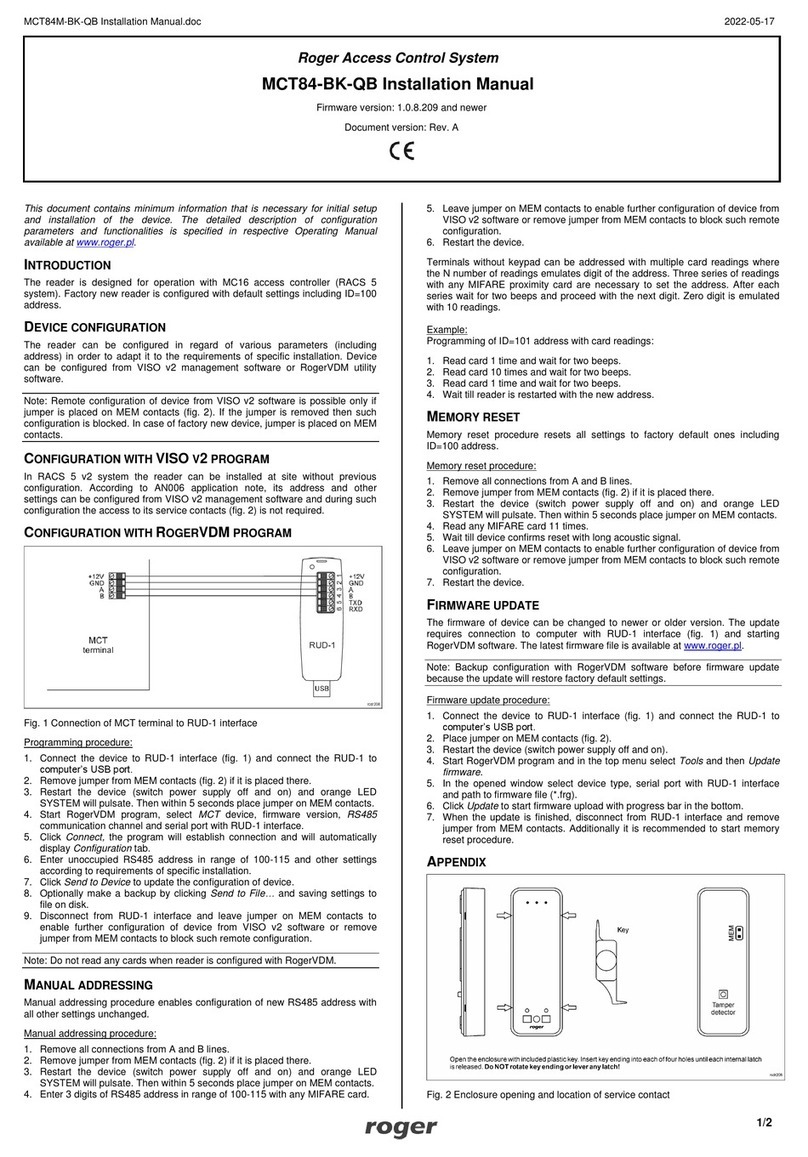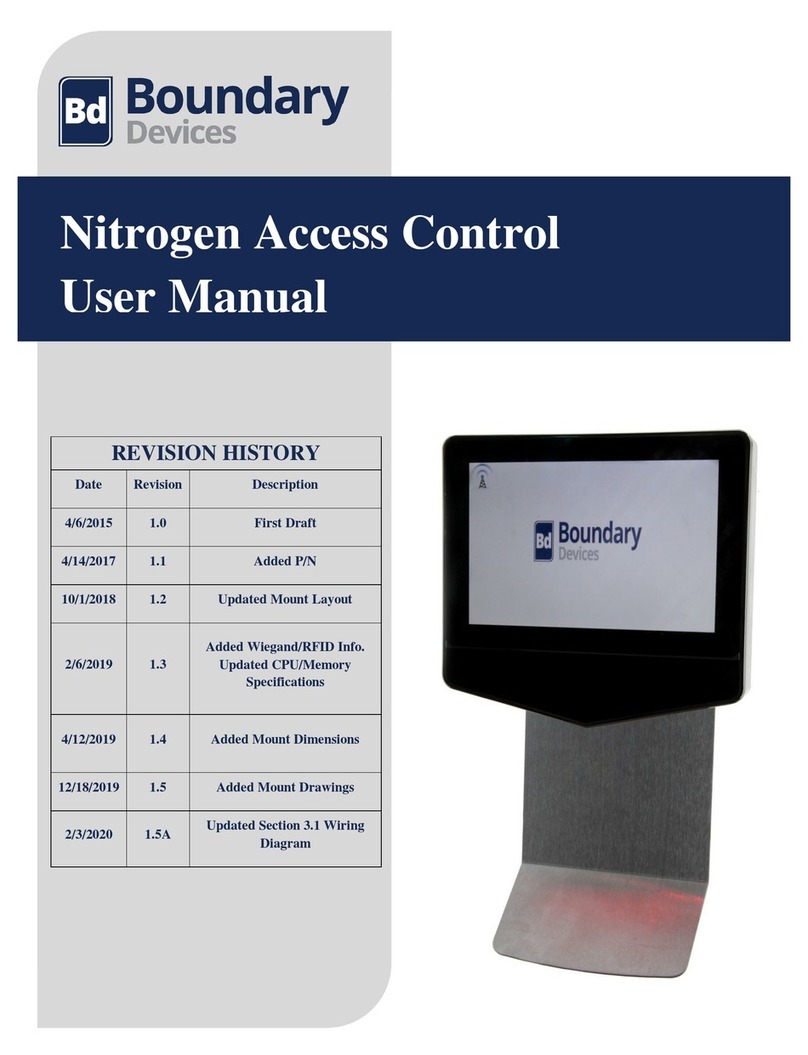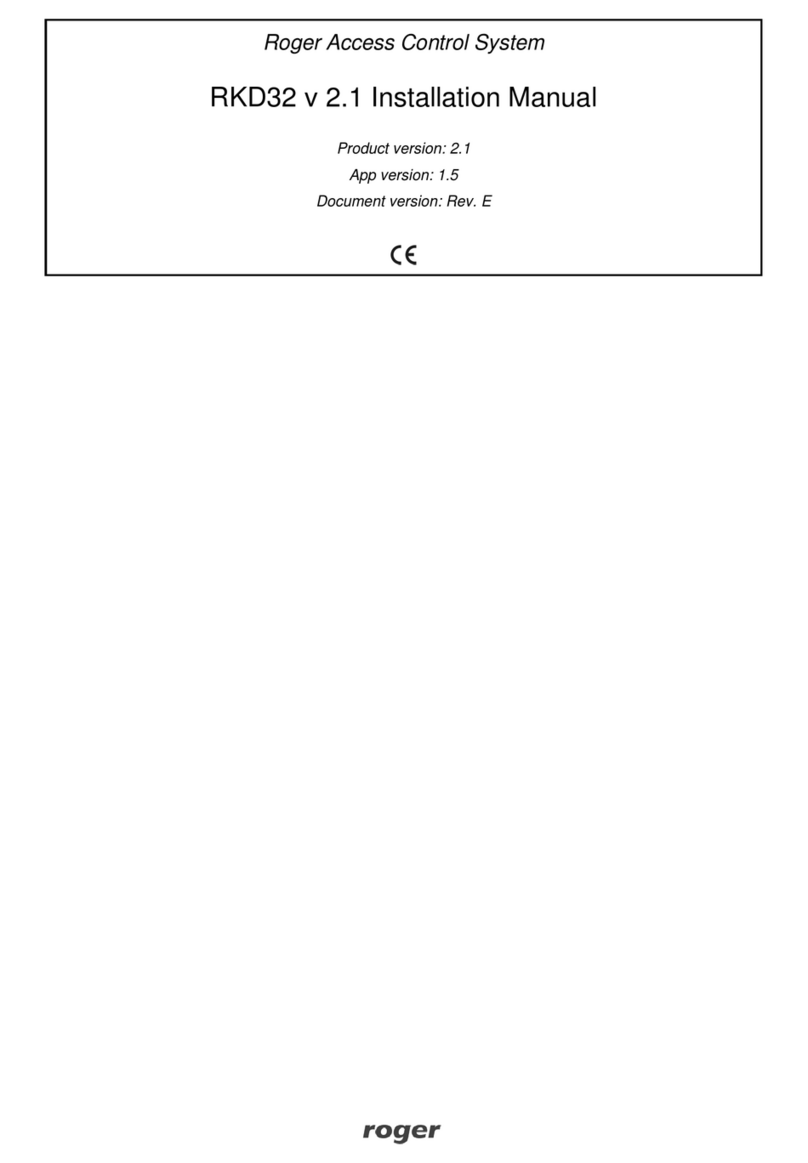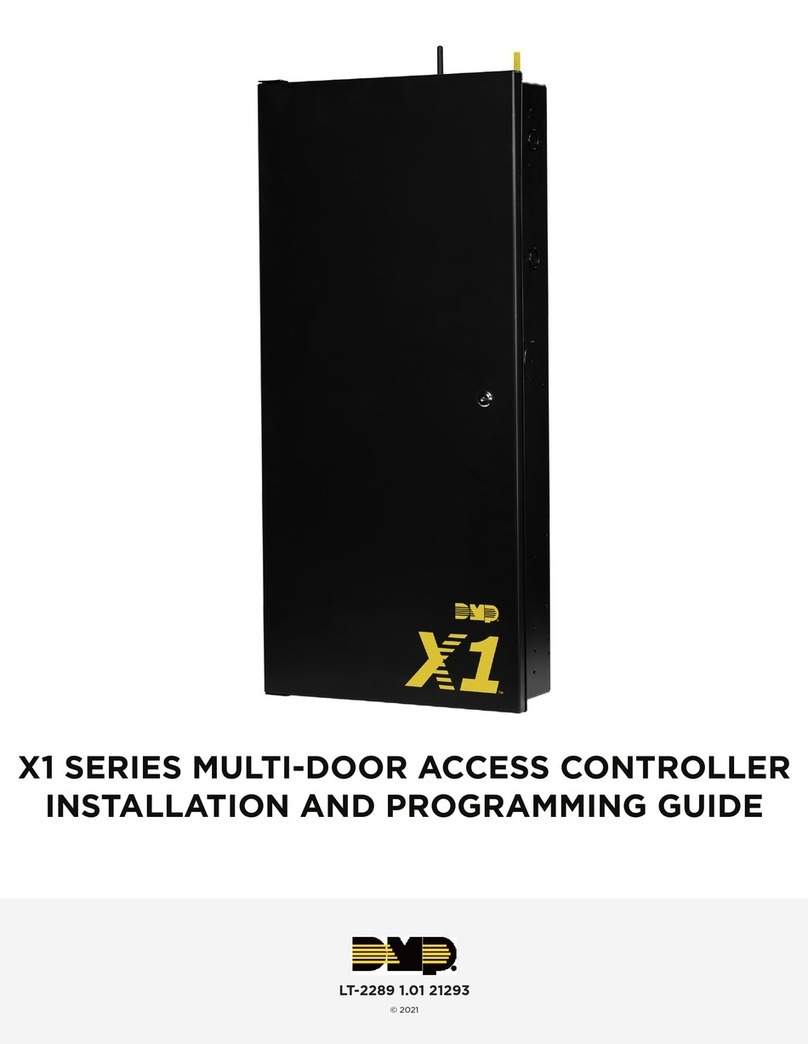eKey ekey home CP WM 1 User manual

3. Programming the system with the ekey home CP WM 1(3) and with the ekey home CP IN 1(2)
The function of the ekey home CP WM (IN)1(2,3) in the ekey
home system is to program and parametrize the system. Using
the
7-segment display and the
4 buttons,
you can
Register users and enroll their fingers
Delete users
Enter the security code
Change the security code
Change the relay switching times
Reset to factory settings
The menu navigation is intuitive and very easy. You will find
step-by-step detailed e planations of each specific menu
function on page 2.
3.
1.
Function of the control panel
3.2
.
Controls and their symbols
3.3
.
Programming the system
Now start programming the system. he menu
sequences for each single function are
explained below of this document. Let us not
forget to mention the security code. You need it in
order to be able to make changes in the system.
he factory default setting for this code is
99. Change this code to another one of your
choice as soon as you have started up the
system.
The OK button allows you to register
values and move to the ne t menu level.
The Right arrow button allows you
set values and navigate in the menu.
The Left arrow button allows you to
set values and navigate in the menu.
The ESC button allows you to e it a
menu level or to cancel entries.
Symbol for the 7
-
segment display
on the
ekey home
CP
Represents that which is displayed on the control panel during
the programming procedure and when it is operational.
QUICK S AR GUIDE
Before you start programming the system with the help of this
quick-start guide, the system must be mounted and wired
according to the mounting instructions and wiring plan supplied
with the device. Please follow the steps below:
1.) Make everything you need ready to mount the devices as
described in the mounting instructions supplied with the devices.
2.) Wiring
Do not conne ct the system to the mains yet! he electrical
connection of the system can only be carried out by a
specialist!
Connect the wires as described in the ekey home wiring plan supplied
with the devices.
3.) Check the wiring.
4.) Conclude mounting the devices. Close all the device housings
which you had to open in order to be able to proceed with the wiring.
5.) Read carefully the following chapter
„ 2 Operating the finger scanner“. he correct
operation (i.e. swiping the finger over the sensor) of
the fingerprint scanner is decisive for the proper
functioning of the whole system.
6.) Connect the power adaptor to the mains.
he electrical connection of the system can only be carried out
by a specialist!
A couple of seconds later, 2 red dots show up on the display of the
ekey home CP WM (IN)1(2,3).
The ekey home finger scanner indicators are as follows:
7.)
Now start at point A: INI IALIZE DEVICES of „Programming
the system“.
2 Operating the finger scanner
The function of the finger scanner is to capture and analyze the image of your finger, and then
compare it with a reference template. Which part of your finger should be captured?
A finger scanner works like a camera. It makes a picture of the bottom sid
e, the papillary lines, of
your finger´s third phalan . However, this picture must be of good quality, so that physical access
can be granted whenever necessary.
Imagine you wish to make a picture of someone, and this person
keeps fidgetting
runs by and you try to make a picture of him at that e act moment
hides half of his face behind a tree
etc.
What do you think these pictures will look like? On some of the pictures you will not even be able
to recognize the person.
The finger scanner works in the same way. The finger scanner can only read all the information
contained in your finger, and consequently open your doors securely and reliably, if you move
your finger down across the sensor evenly and in the right position.
Let us now look at where you should place your fingers and at which speed you should move them
across the sensor, so that the „pictures“ of your fingers are perfect.
It is necessary to capture an image of the
3rd phalan . On the contrary, your finger
scanner will not function properly.
In order to ensure this, take care to
operate the finger scanner correctly. It is
fundamental to place your finger correctly
in the finger recess and move it down
across the sensor at the right speed.
2.
1.
Function of the finger scanner
2.3. Operating correctly the finger scanner
Place the middle of
your third phalan
directly on the
finger recess pin
point
.
BE SURE to place
your finger e actly
in the middle of
the area between
both finger recess
edges.
Lay your finger straight and flat
on the finger recess.
Ideally, when positioning your
finger on the finger recess, stretch
the remaining fingers, holding them
close to the „swiping“ finger. This
helps keep the „swiping“ finger
even.
Now without changing the inclination of your finger, move it down
across the sensor (the entire hand). Take care to swipe your finger
at the right speed. BEWARE: The entire movement (swipe) should
take about
1-1,5sec.
Use this as a benchmark. You should not need much more or much
less than that.
Do not modifiy the position of the finger phalanges during the
swipe (e.g. by bending the third phalan ).
There is no need to e ert any stronger pressure. Move your
finger across the sensor as if you would wipe bread crumbs off a
table.
2.4. What you should not do
2.2 he finger recess
–
the control element
Place your third phalan
higher than the pin point
Not place your finger in the middle
of the finger recess, or not place it
parallel to the finger recess edges.
Rotate your finger in the
finger recess.
Place your finger at a too
steep angle with the
finger recess.
Move your
finger too fast
or too slowly
across the
sensor.
The finger recess allows to place the finger correctly so that a finger picture of good quality
can be captured. It actually is the control element and consists of pin point - sensor –
right and left recess edges.
Take care to position
your finger as flat as
possible over the
finger recess.
If you move your finger across the finger scanner in one of the
ways mentioned here, then the scanner will not be able to
extract the information it needs about your finger image. It
will therefore not function properly:
Poor recognition performance: You will have to swipe your
finger several times across the sensor before being able to
induce the door to open.
Reference templates cannot be saved: You are not abel to
save a finger in the system, because the fingerscanner gets less
information.
Finger nail
3rd phalanx
(phalan distalis)
2nd phalanx
(phalan media)
Finger image
(papillary
lines) of the
3rd phalanx
V
>
>
ekey home
CP
WM
(IN)
1(2,3)
Access system with fingerprint
This quick
-
start guide as well as the additional information and instructions on the
supplied DVD are not subject to updating. You can find t he most up-to-date version of
these documents on www.ekey.net. Subject to optical and technical modifications,
any liability for misprint s e cluded.
ID4/
129/0/
53
:
Version
2
dated 22.6.2012
ekey home FS
WM
ekey home FS IN
ekey home FS OM
flashing orange
Note on the document
1 Start
-
up
PIN POINT
SENSOR
L
eft and
right recess edge

C:
RECORD
ING
FINGERPRIN S (Eu)
With Enroll User the following occurs:
Allocation of a user to a memory space: 0 - 99
Selection of the fingerprint number: F1 – F10 (F0)
Allocation of the fingerprint to a switching relay (with ekey home 2, 3 and PC): o1 – o3; od (Relays 1 and 2 switch together with one finger)
Finger enrollment: a finger must have been captured at least 3 times, before it can be saved as a template. Depending on the quality assessment this may have to be done regularly!
EN ER SECURI Y
CODE
DISPLAY
KEY
S ROKE
DISPLAY +
SE ING
KEY
S ROKE
DISPLAY +
SE ING
KEY
S ROKE
DISPLAY +
SE ING
KEY
S ROKE
DISPLAY
Swipe USER
FINGER
DISPLAY
DISPLAY
DISPLAY
SEE
B:
Select 0-99 for
USER NUMBER
Select F1-F10 for
FINGER NUMBER
Select RELAY o1-o3
or od
ZIEHEN
S AR
he red dot only lights up if the
memory is already occupied (a
USER or fingerprint had already
been saved to this position)!
It is
not
possible to choose
the relay on control panels
featuring only one relay:
ekey home CP W M1
ekey home CP IN1
It has not yet been possible to capture 3 fingers, or the
captured finger is of poor quality.
he finger image is of very poor quality. ry it once again,
read Chapter 2 of the Operating Instructions.
he quality of the finger image is good, but not excellent.
You may either exit enrollment by pressing the OK button
or try to achieve an excellent quality!
Although a finger has been swiped over the finger
scanner, the device has not discerned any finger swipe.
Read chapter 2 of the Operating Instructions and then
proceed with this Quick Start Guide
!
D
O
N
E
3 finger
templates
have been
captured
successfully!
Your user
finger has
now been
enrolled!
Recommended f
inger
numbering F1-F0
A:
INI IALI
ZING
HE DEVICES
The devices have to be initialized. Only after this can fingerprints be saved. Proceed as follows:
DISPLAY
KEY
S ROKE
DISPLAY
KEY
S ROKE
DISPLAY
KEY
S ROKE
DISPLAY
DISPLAY
The devices have now been
initialized. You may start
enrolling users->
See C:
DONE
S AR
Security code
Factory setting
99
B:
EN ERING HE SECURI Y CODE
The security code is used to prevent unauthorized people having access to your system and thereby changing data. The factory default setting for this code is “99”: change this code straight after
having started up the system in order to ensure protection from manipulation. The necessary entries to change the code can be found in section F:.
DISPLAY
KEY
S ROKE
DISPLAY +
SE ING
KEY
S ROKE
DISPLAY +
SE ING
KEY
S ROKE
DISPLAY
Security code
DIGI 1
Security code
DIGI 2
S AR
DONE
Now you can make the
entries and data changes
in your system.
De r NEUE
Siche rhe its code ist
dam it aktiv!
F: CHANGING HE SECURI Y CODE (Sc)
EN ER SECU RI Y
CODE
DI SPLA Y +
SE I NG
KEY S RO KE DI SPLA Y +
SE I NG
KEY S RO KE DI SPLA Y +
SE I NG
KEY S RO KE DI SPLA Y DISP LA Y
SEE B:
Select
MEN
U
I EM Sc
NE
W
CODE
DIGI 1
NE
W
CODE
DIGI 2
DONE
S AR
G: RESE ING O FAC ORY SE INGS (rr)
Warning! All stored fingers will be deleted! The system has to be re-initialized (see A:)
EN ER SECU RI Y
CODE
DI SPLA Y +
SE I NG
KEY S RO KE D ISPLA Y +
SE I NG
KEY S RO KE D ISPLA Y +
SE I NG
KEY S RO KE DI SPLA Y DISPLA Y
SEE B:
Select
MEN
U
I EM rr
Security code
DIGI 1
Security code
DIGI 2
Your device is now
back in its delivered
condition !
S AR
DONE
The NEW se curity code is
no w active!
D: DELE ING USERS (du)
EN ER SECU RI Y
CODE
DI SPLA Y +
SE I NG
KEY S RO KE D ISPLA Y +
SE I NG
KEY S RO KE DISP LAY DISPLAY
SEE
B:
Select
MEN
U
I EM du
Select
USER
NUMBER
S AR
DONE
The selected USER
has been deleted!
Relaisschaltze it für das
ge wählte Relais ist
einges tellt!
E: RELAY SWI CHING IME (rt) – The switching time o f ea ch relay can be se t from 1 sec to 99 sec..If 0 is set then the relay works as a tog gle relay.
EN ER SECU RI Y
CODE
DI SPLA Y +
SE I NG
KEY S RO KE DI SPLA Y +
SE I NG
KEY S RO KE DI SPLA Y +
SE I NG
KEY S RO KE DI SPLA Y DI SPLA Y
SEE B:
Select
MEN
U
I EM rt
Select RELAY
Switching time in
seconds (1-99)
DONE
S AR
The relay s witching time for
the selected relay has been
se t!
Errors codes on the display:
Error code „E2“: You have entered the
wrong code three times in a row. The system
will be completely locked for 30 mn.
Error code „E0“: There is no data connection
to the finger scanner. Check the wiring and
make sure that all the devices ares connected
correctly to the mains!
At least
3
times
This manual suits for next models
5
Other eKey IP Access Controllers manuals
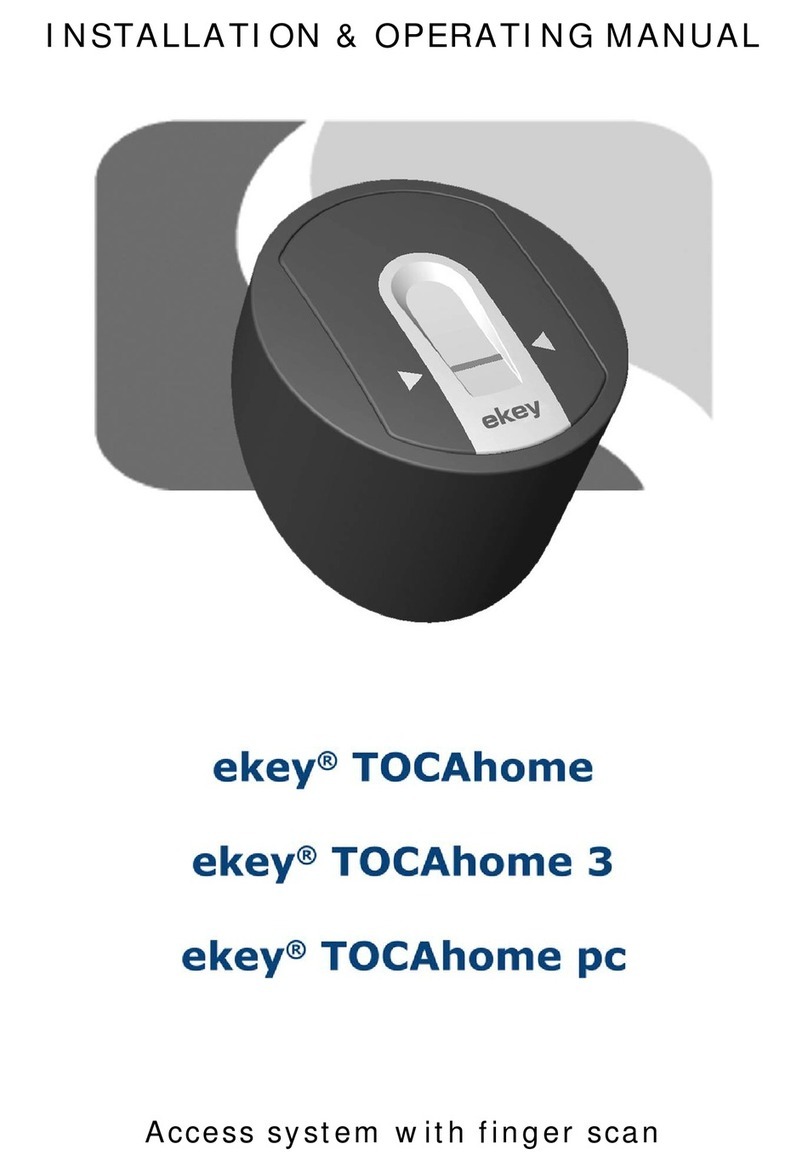
eKey
eKey TOCAhome Installation instructions
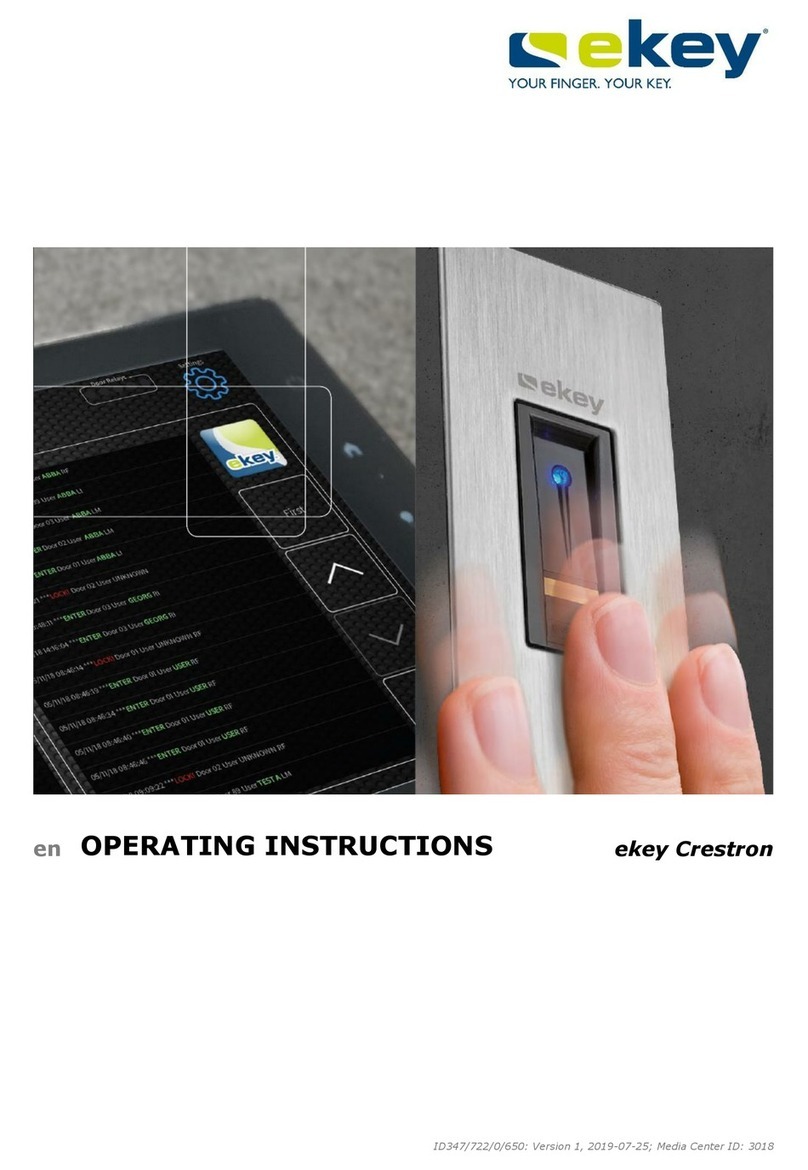
eKey
eKey FS OM Crestron Series User manual
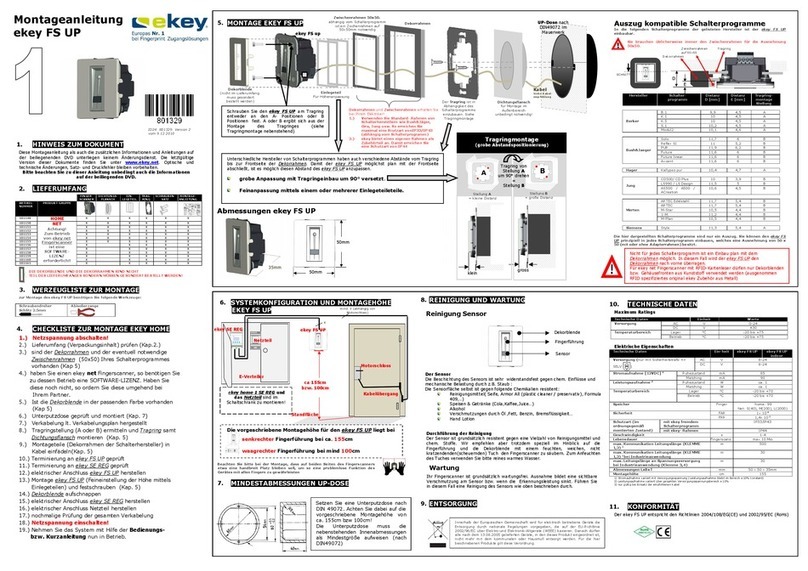
eKey
eKey FS UP User manual
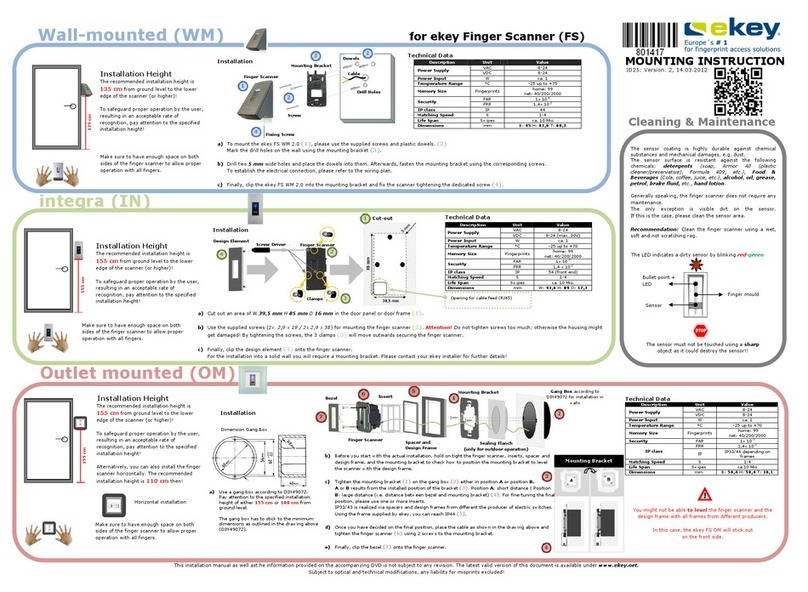
eKey
eKey FS WM 2.0 User guide
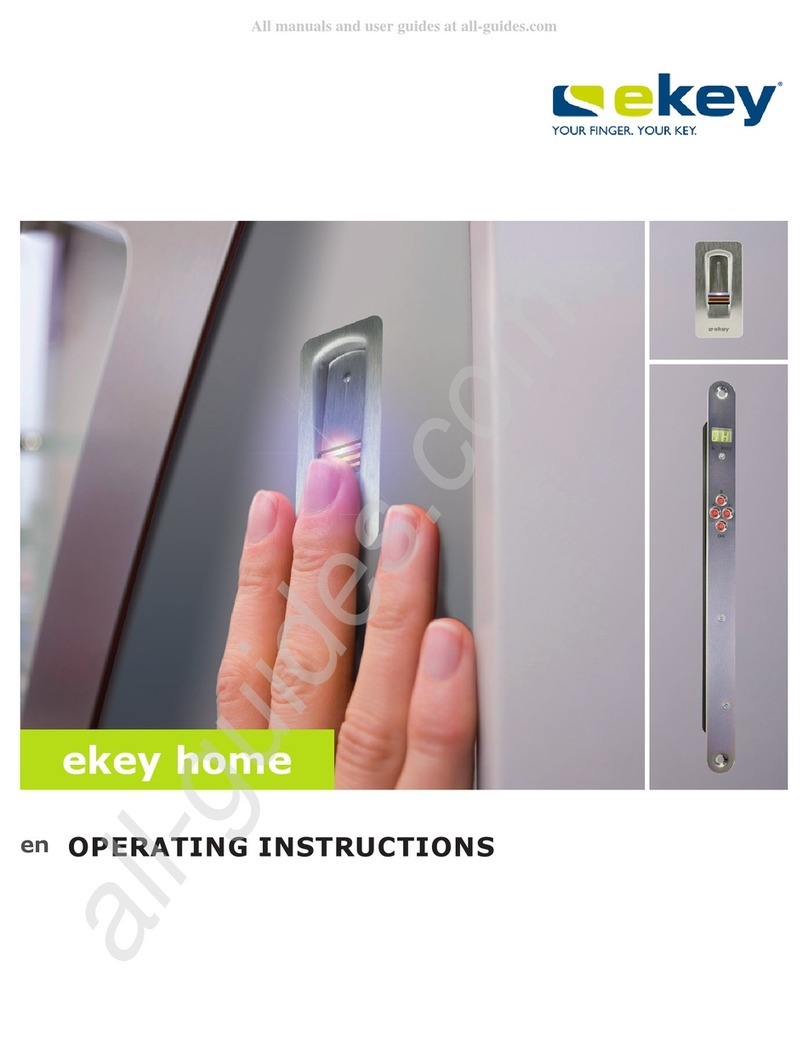
eKey
eKey home Series User manual
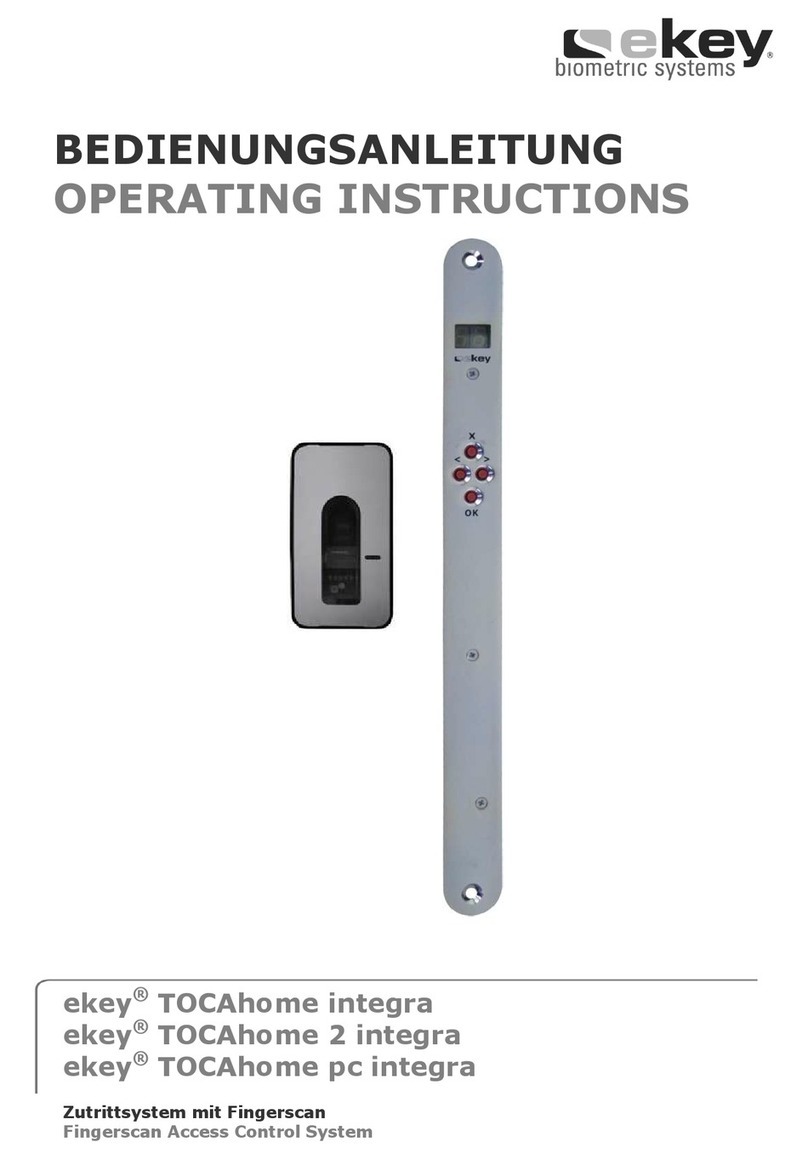
eKey
eKey TOCAhome integra User manual
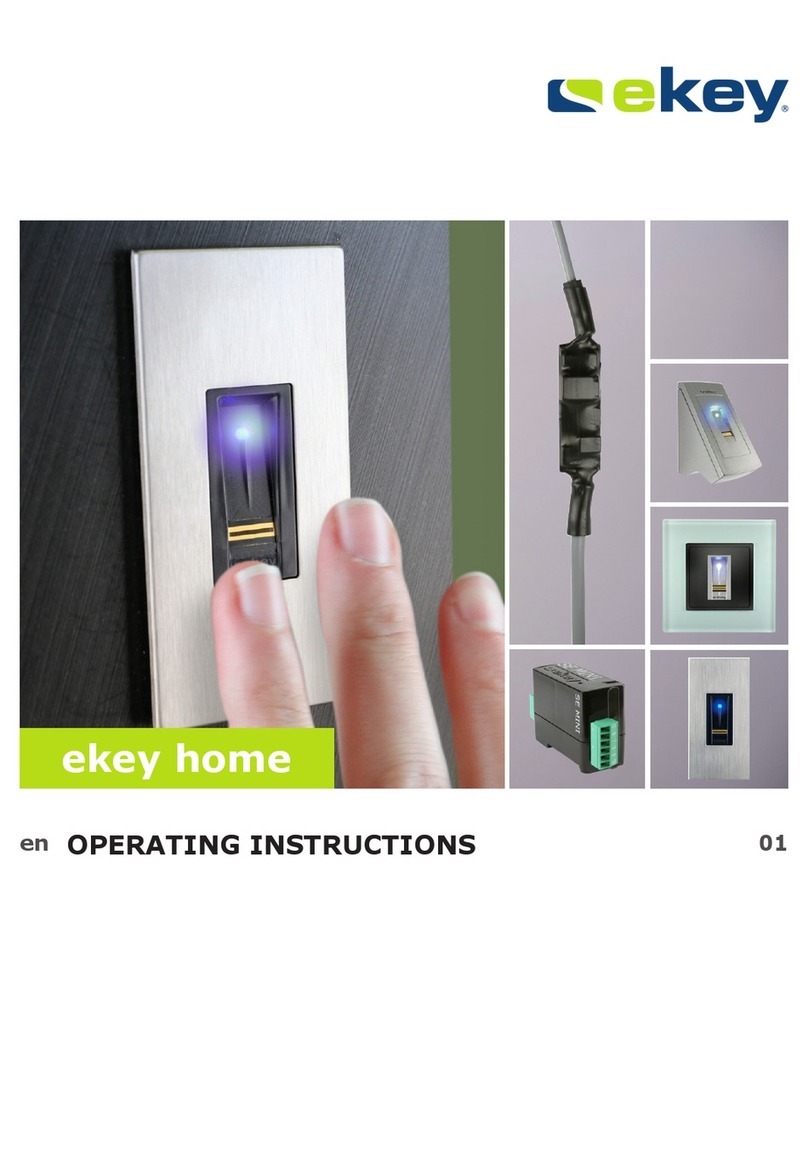
eKey
eKey Home User manual
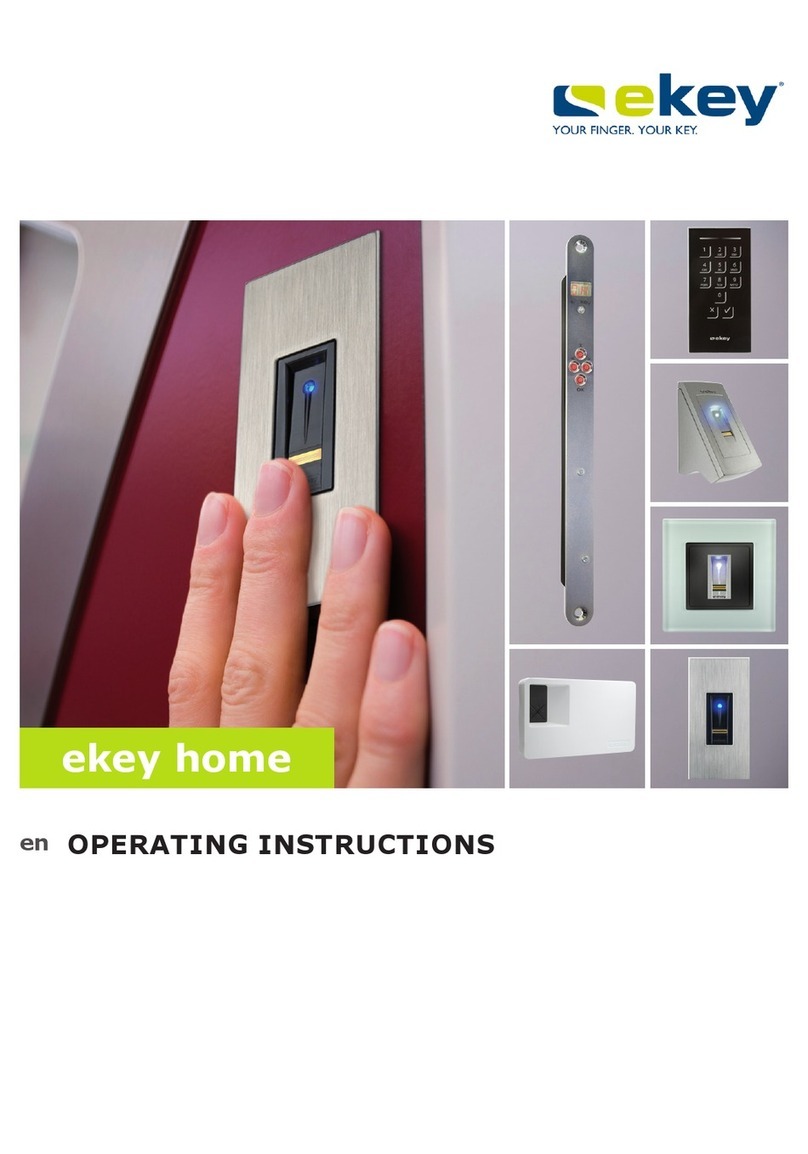
eKey
eKey Home User manual

eKey
eKey Home Manual
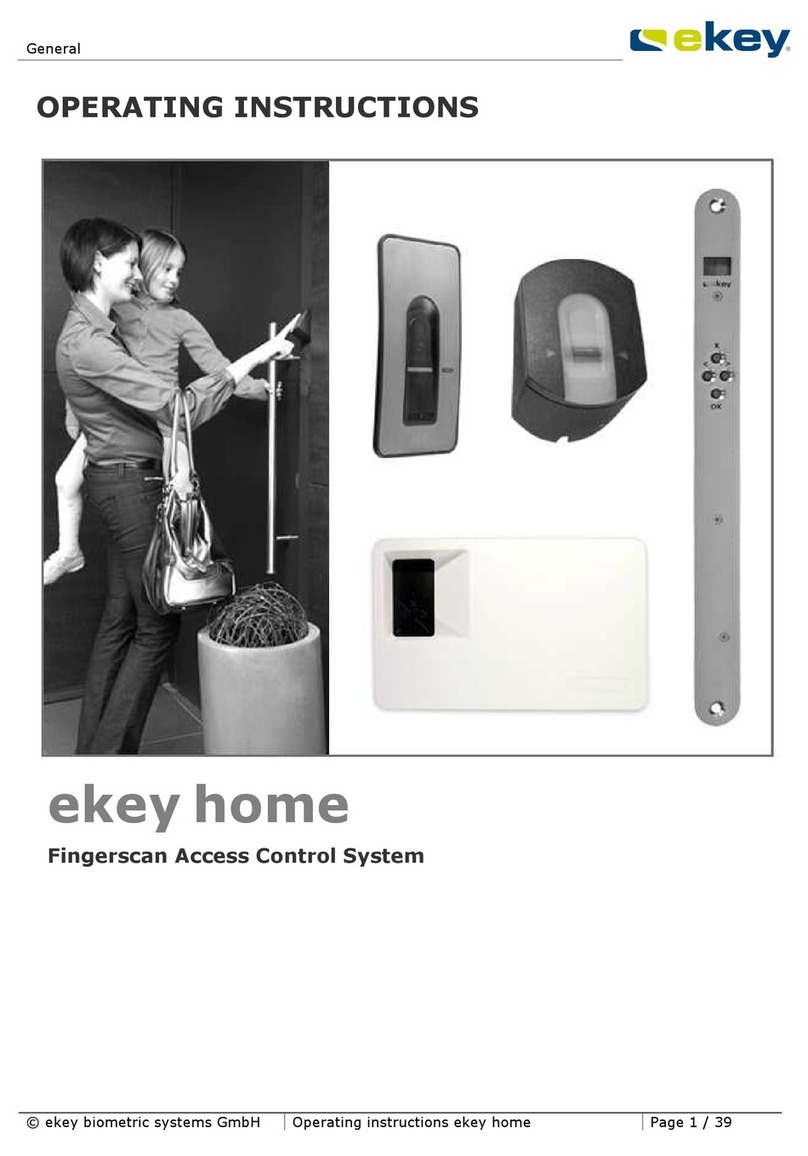
eKey
eKey home FS IN User manual