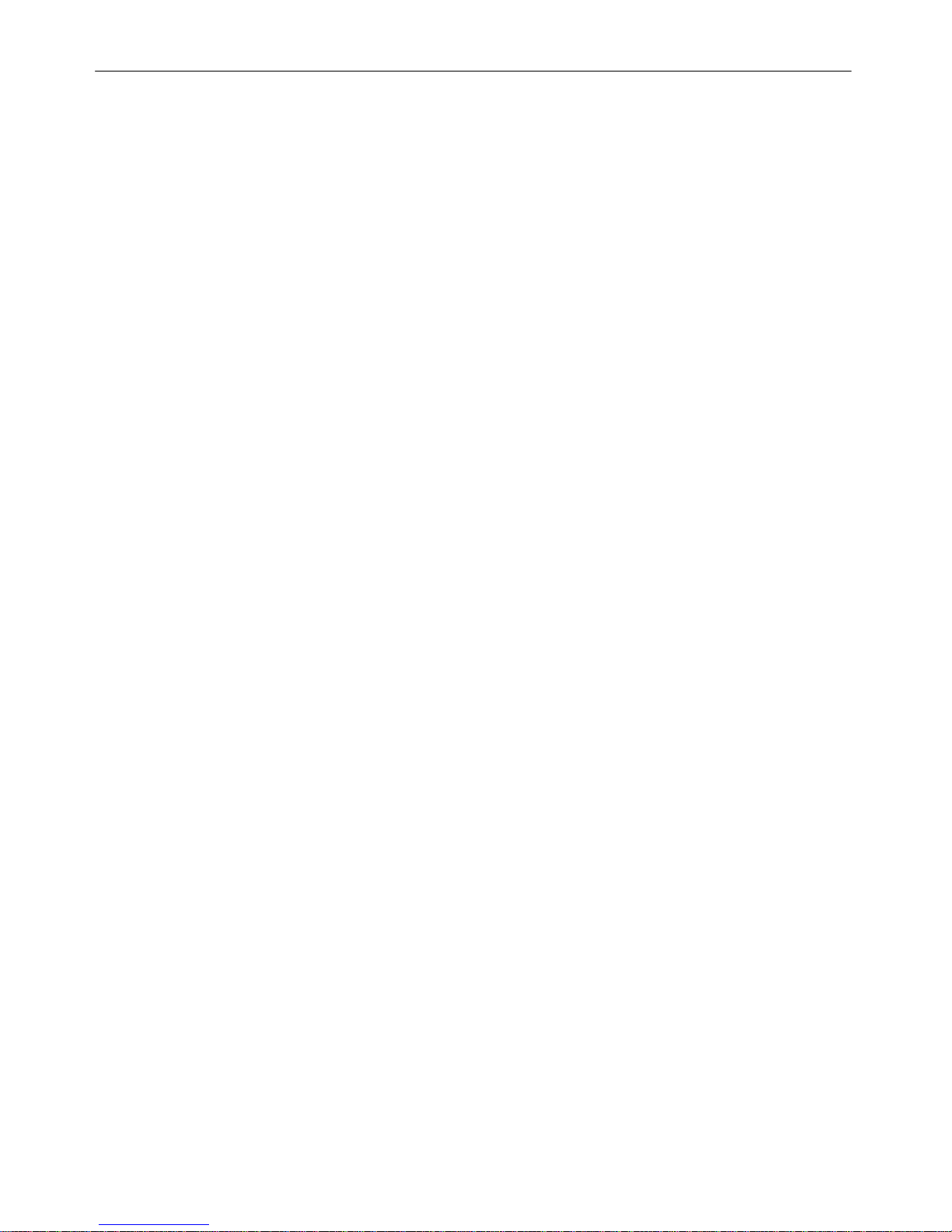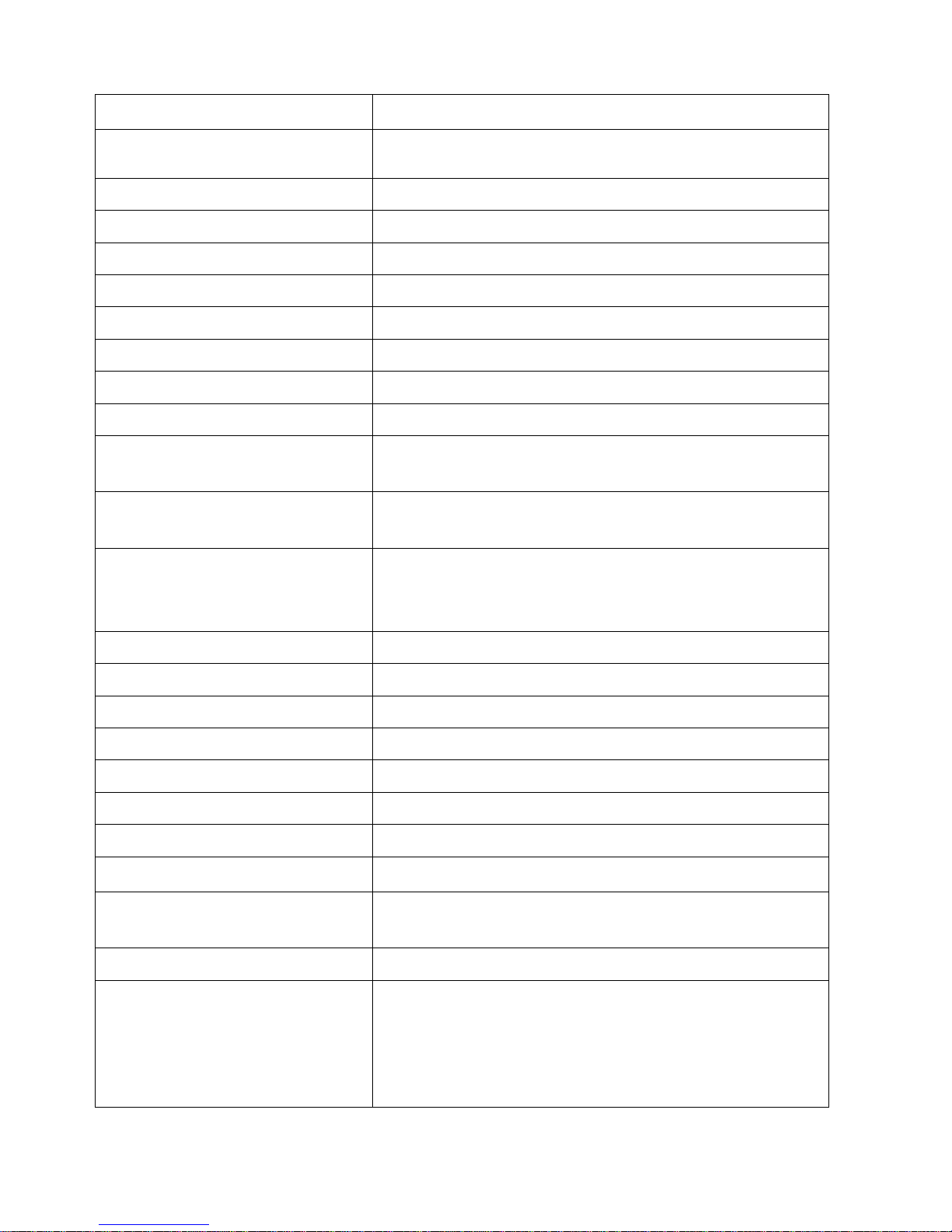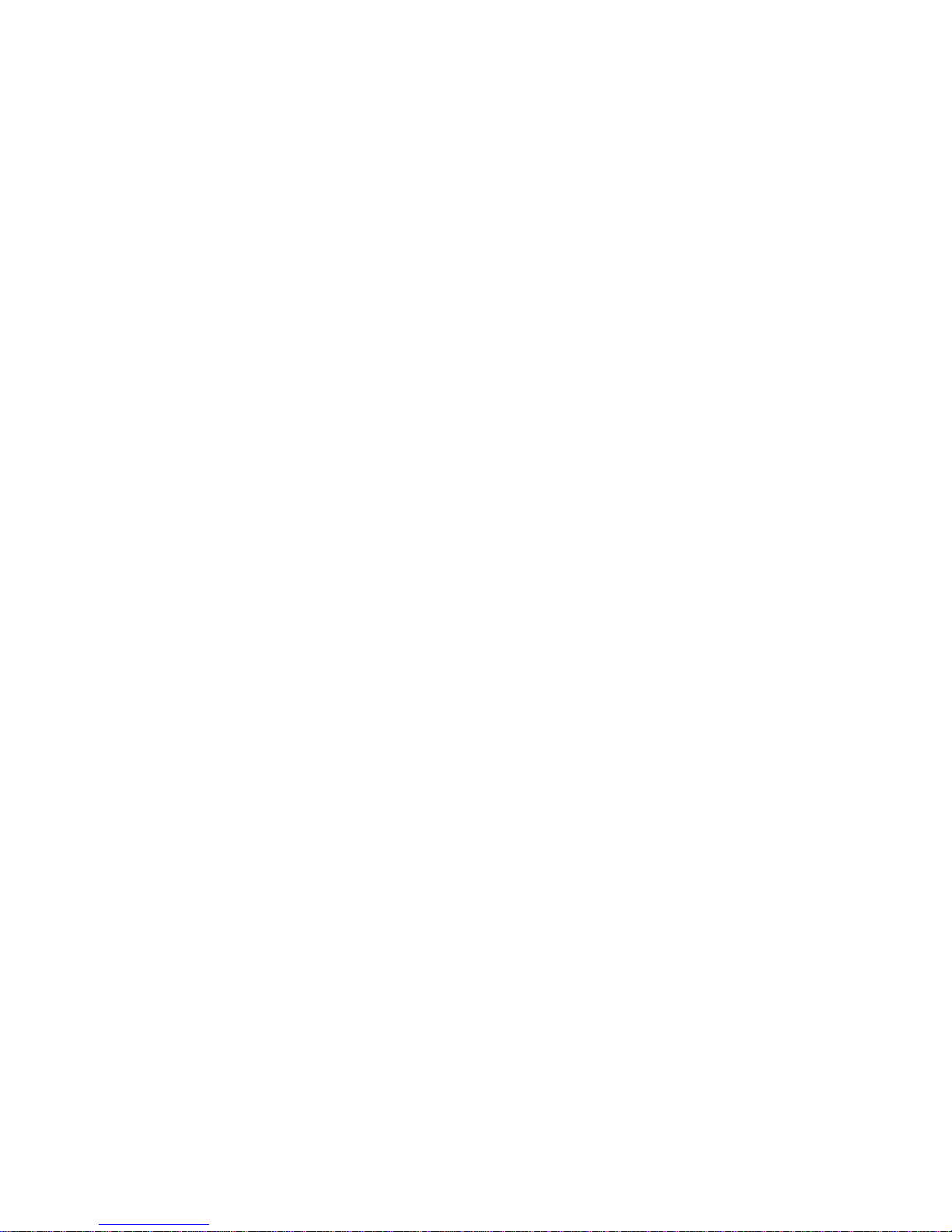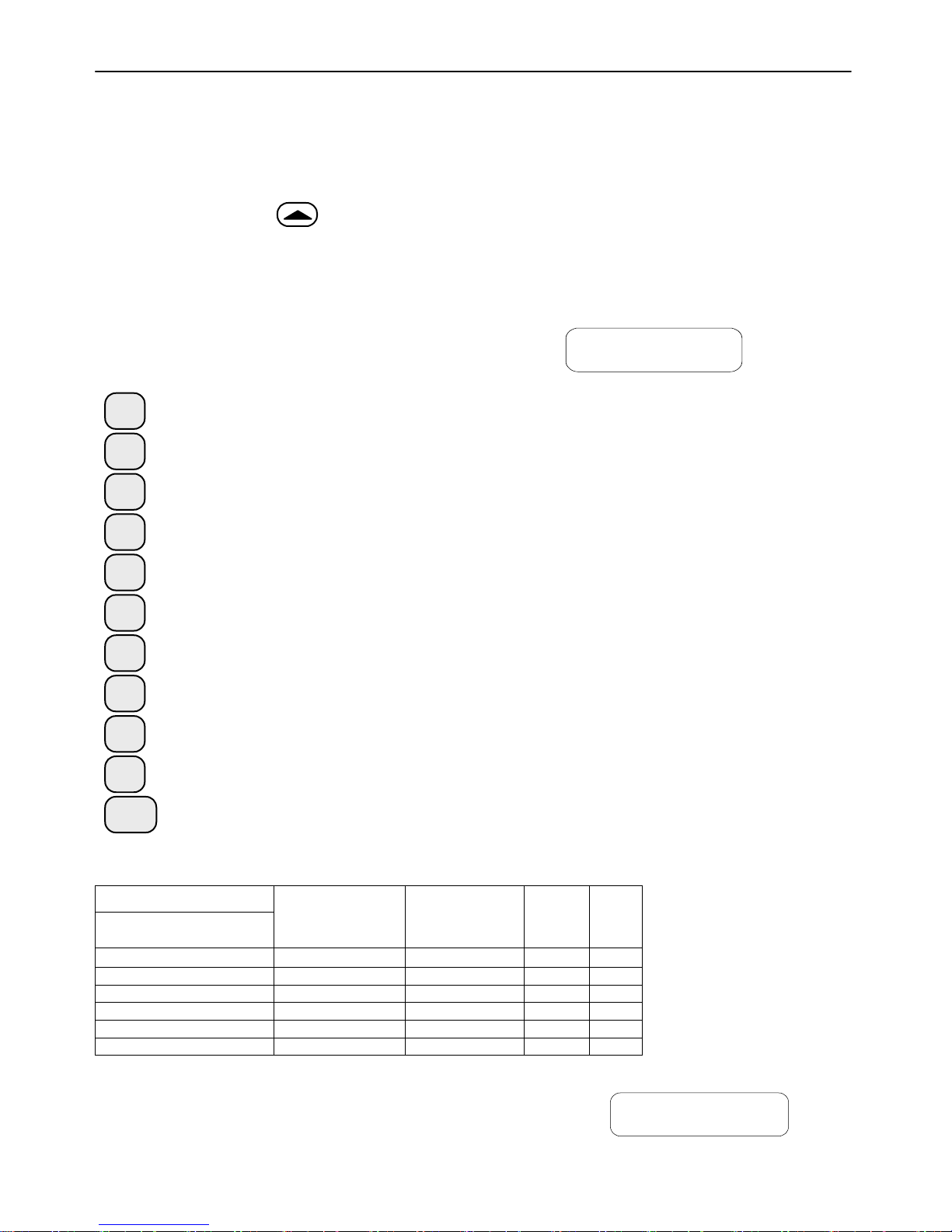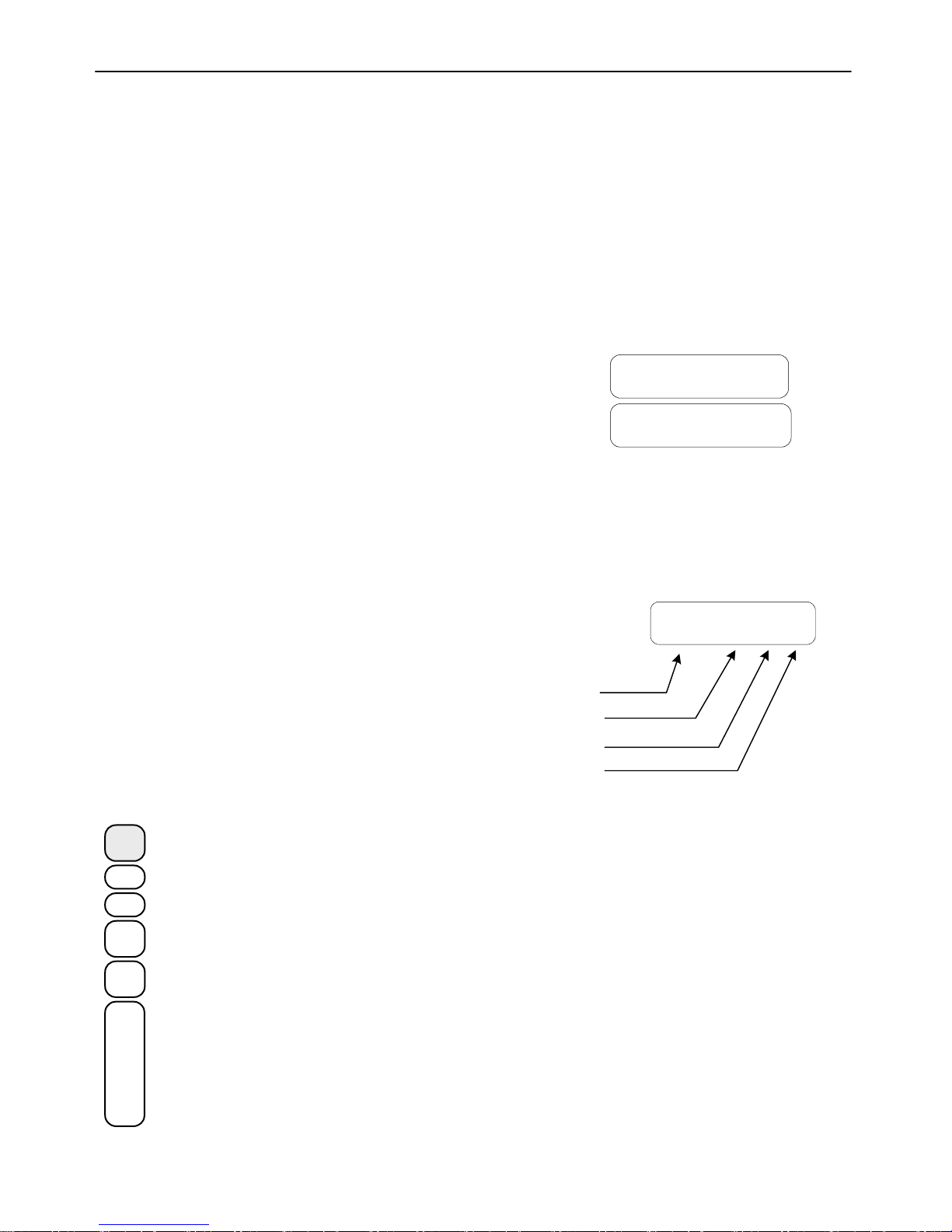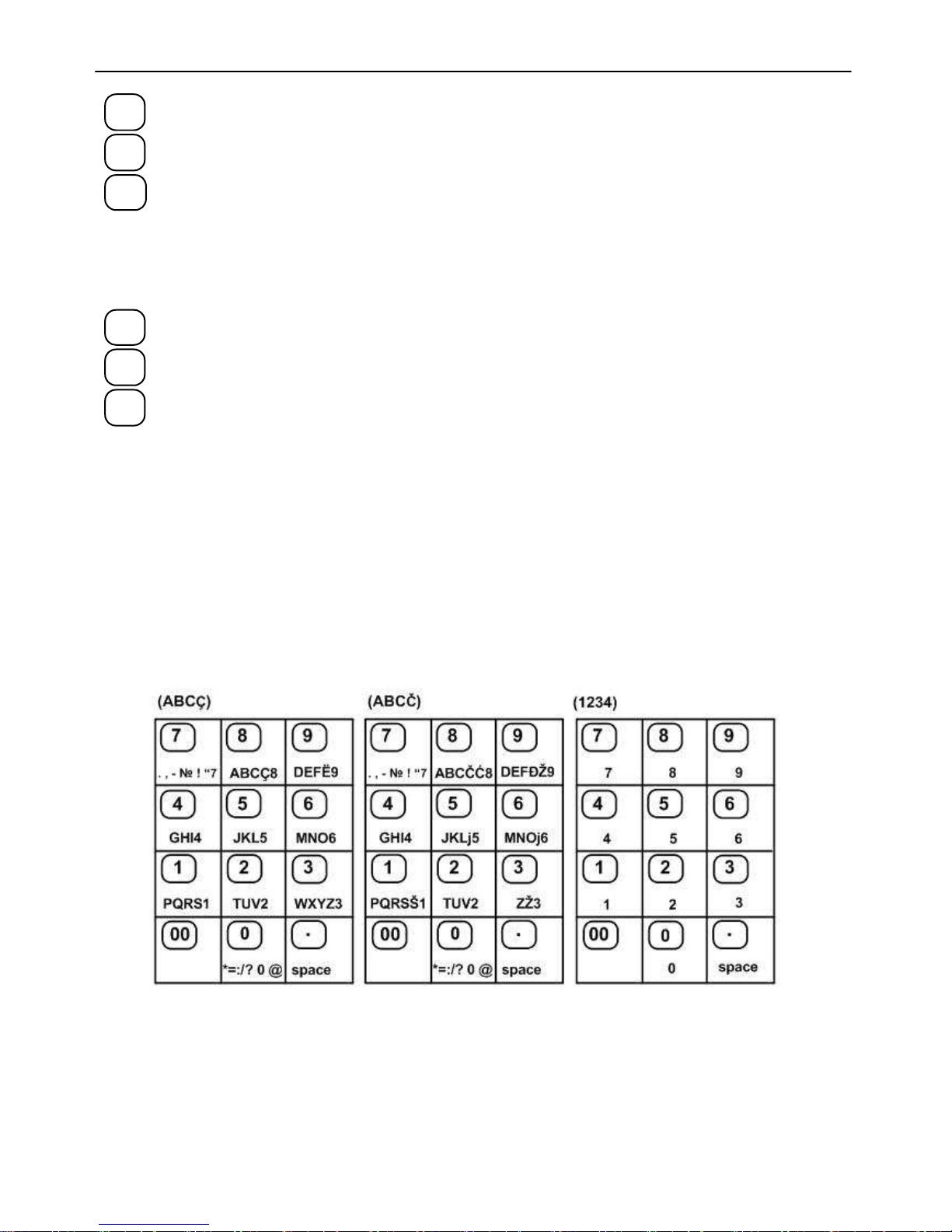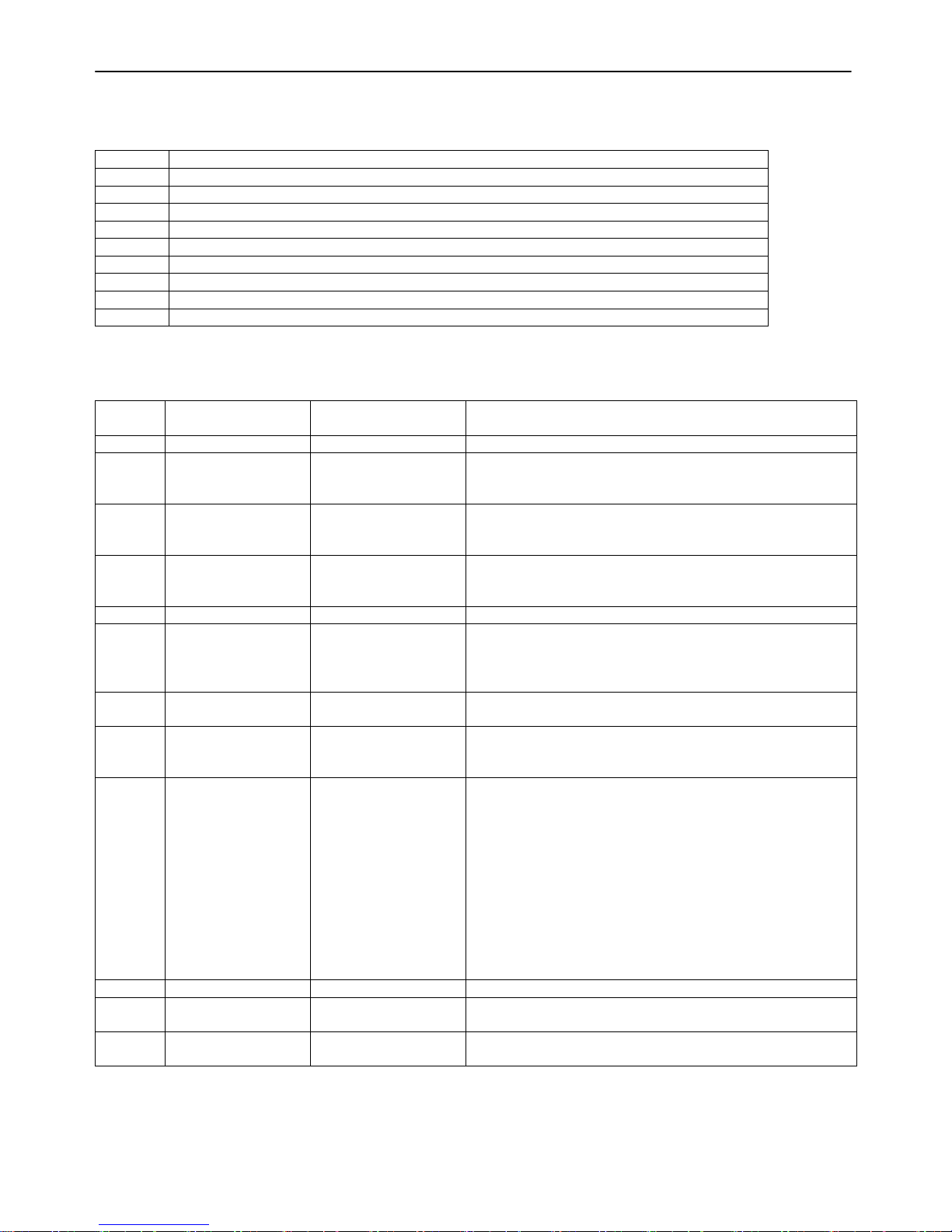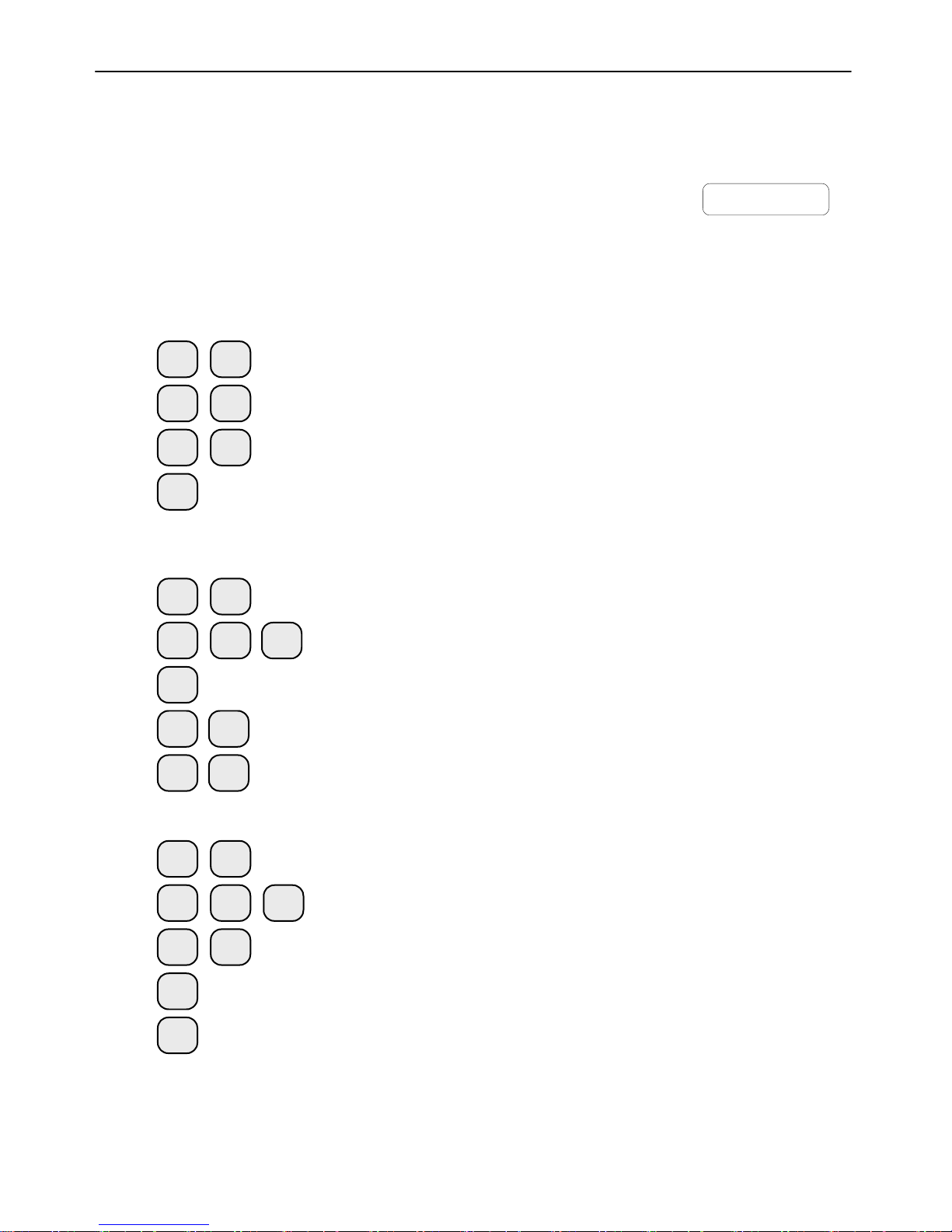'PROGRAMMING' MODE
If you are programming your ECR by oneself read carefully this chapter.
If your ECR is already programmed by service specialist, skip this chapter and read the chapter "MODE R -
REGISTERING".
The item price changes are always allowed. For the other item parameters programming is allowed at any
moment only for the items with zero turnover.
The other ECR settings can be programmed only after daily report.
There are three programming modes:
P,1 - programming of items and main parameters
P,2 -programming the serial number, business registration number and VAT number of the tax obligated
person; P,3 - fiscalization;
1 - In order to access the mode "Programming" from ‘OFF’ state press key <4>.
2 - On the left side on the display the letter 'P' is shown and on the next row
is shown a prompt for password.
Enter the password digits and press TOTAL.
FJALEKAL--------
P
3 - On the display is shown menu for the three sub modes
PGM1, PGM2 and PGM3
P ZGJIDH 1-2-3
4 - Press key: <1> To program items and main parameters;
<2> To program the serial number, business registration number, the Identification number of
the tax obligated person and VAT rates;
<3> Fiscalization to ECR
FUNCTION OF THE KEYS IN 'PROGRAMMING' MODE
The programming of parameters is organized in a table structure.
Each table consist a given number of rows and any row consist fields.
The fields can be symbol or numeric type. The information of each field
can be shown in two modes - field address or field value. When a
programming sub-mode is accessed, the current position (e.g. the current
parameter which can be programmed) is determined on the display with
the field address as is shown on the figure on the right.
The only exception is the table for items programming. When this
table is programmed on the upper display row are shown the first 16
characters from the item name, stored on the current table row.
Field size
Table No
Row No
Field No
1 . 0 0 0 1 . 0 2 . 2 2
The key functions in 'PROGRAMMING' mode are:
key functions
X
Moving to the next table. The table with rearmost number is followed by the table with the smallest
number
%+
Moving to a field with higher number
%-
Moving to a field with lower number
PRC
Moving to a row with higher number
VD
Moving to a row with lower number
T
O
T
A
L
Writing the information entered into memory