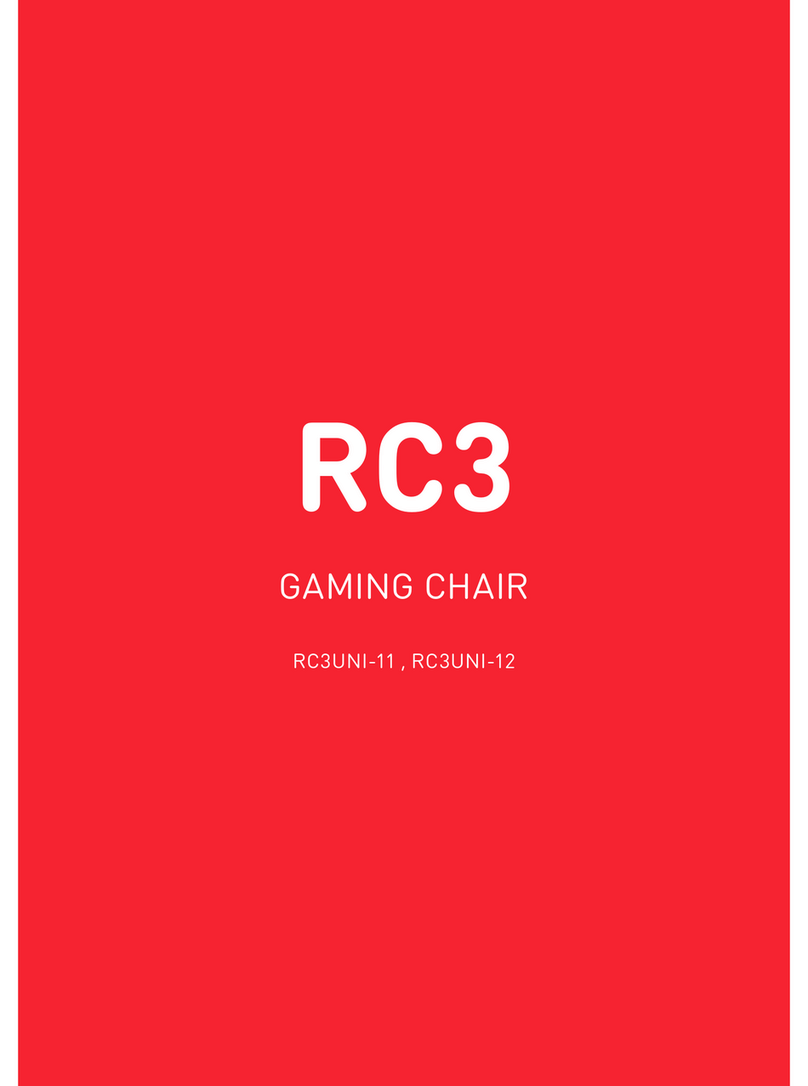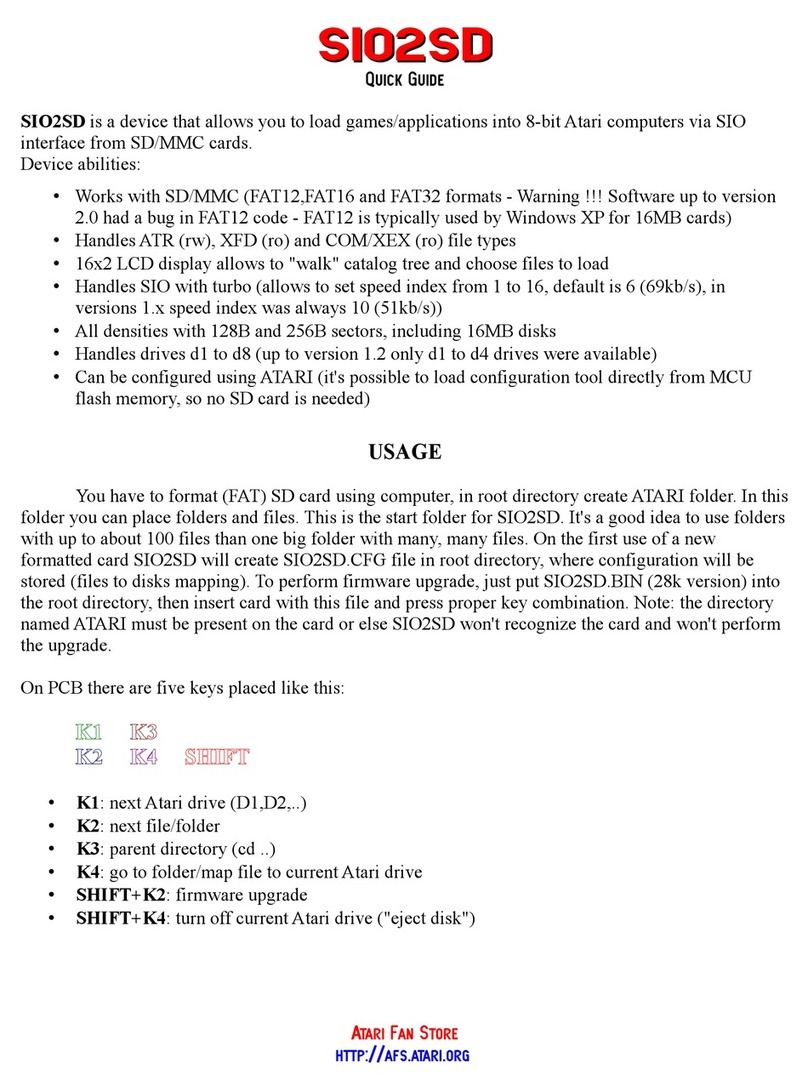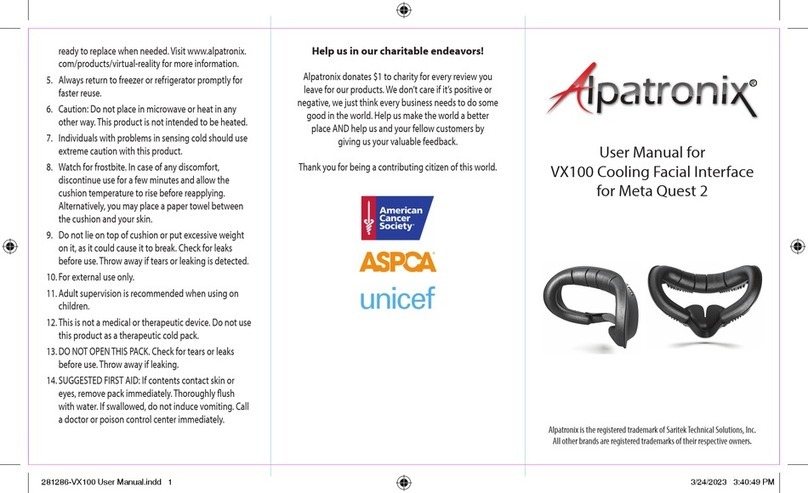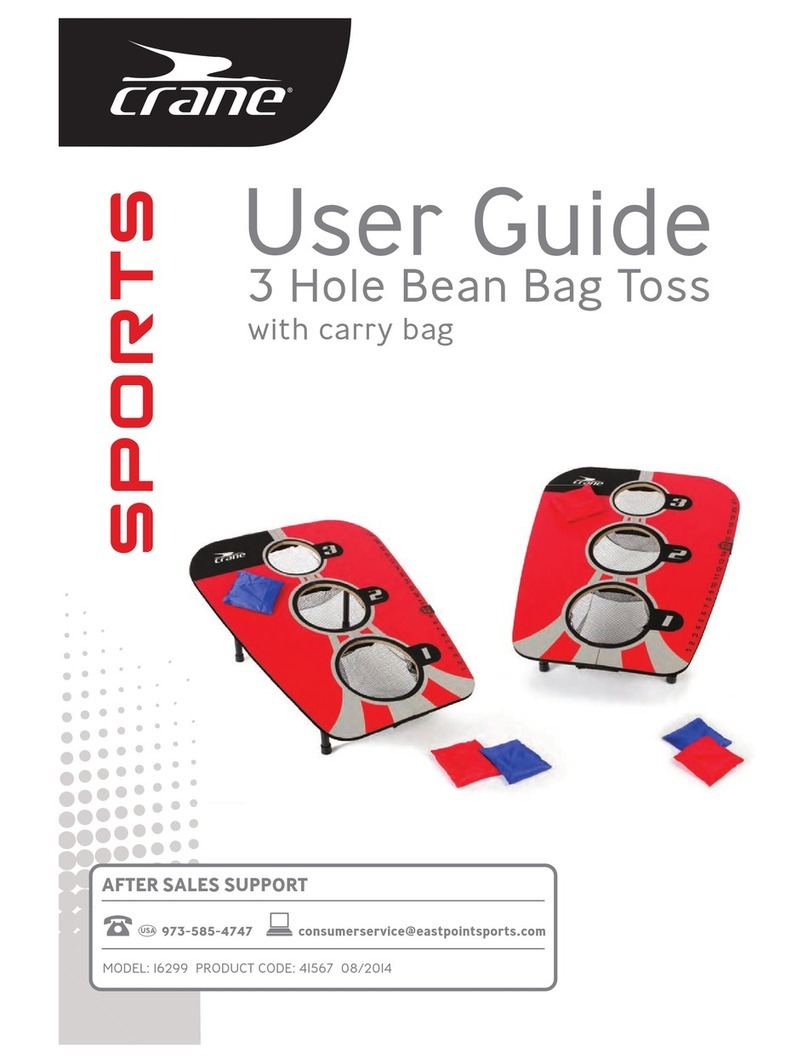Datel Design & Development MAX Media Dock User manual
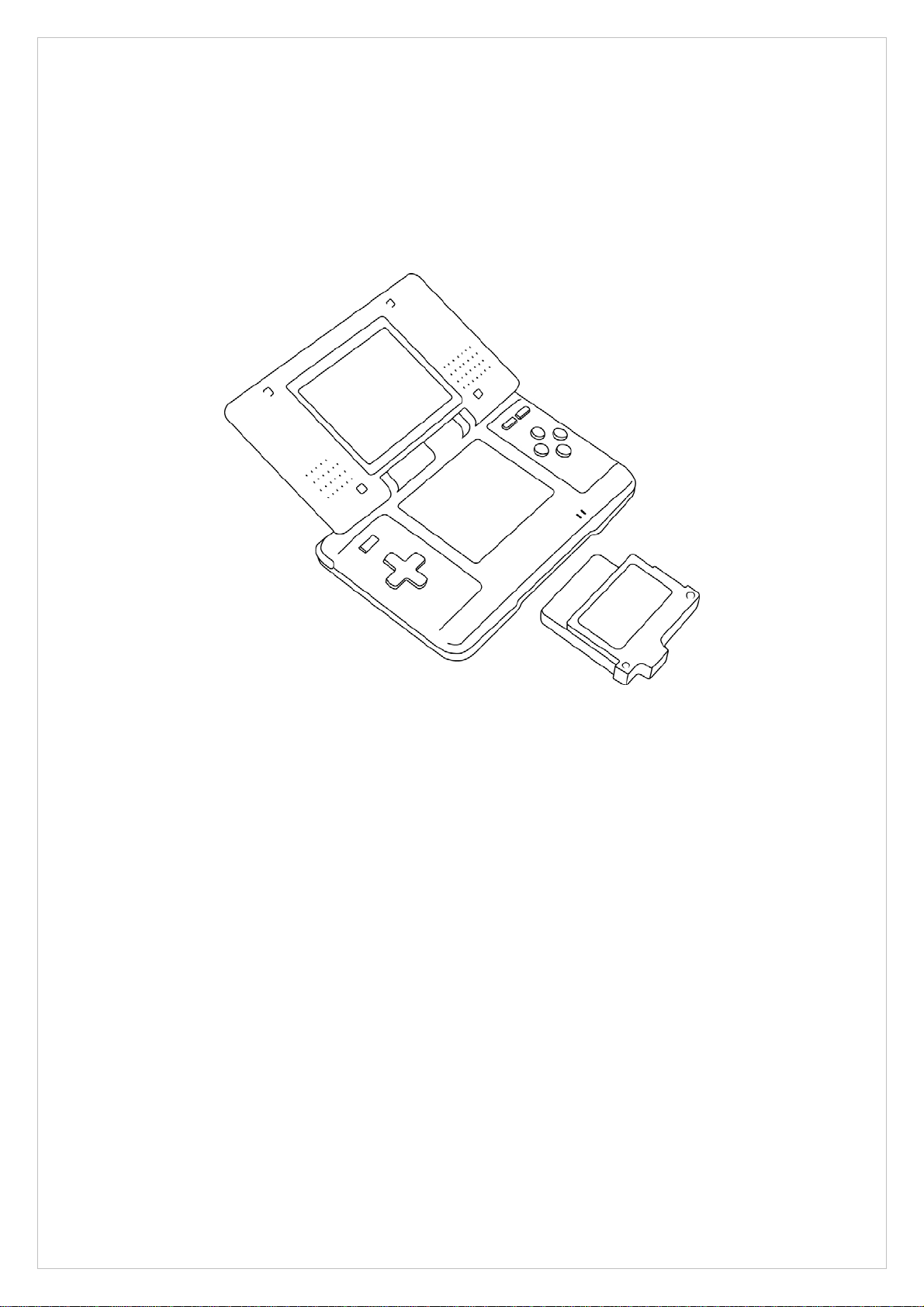
MAX Media Dock
For Nintendo DS
User Manual (v2)
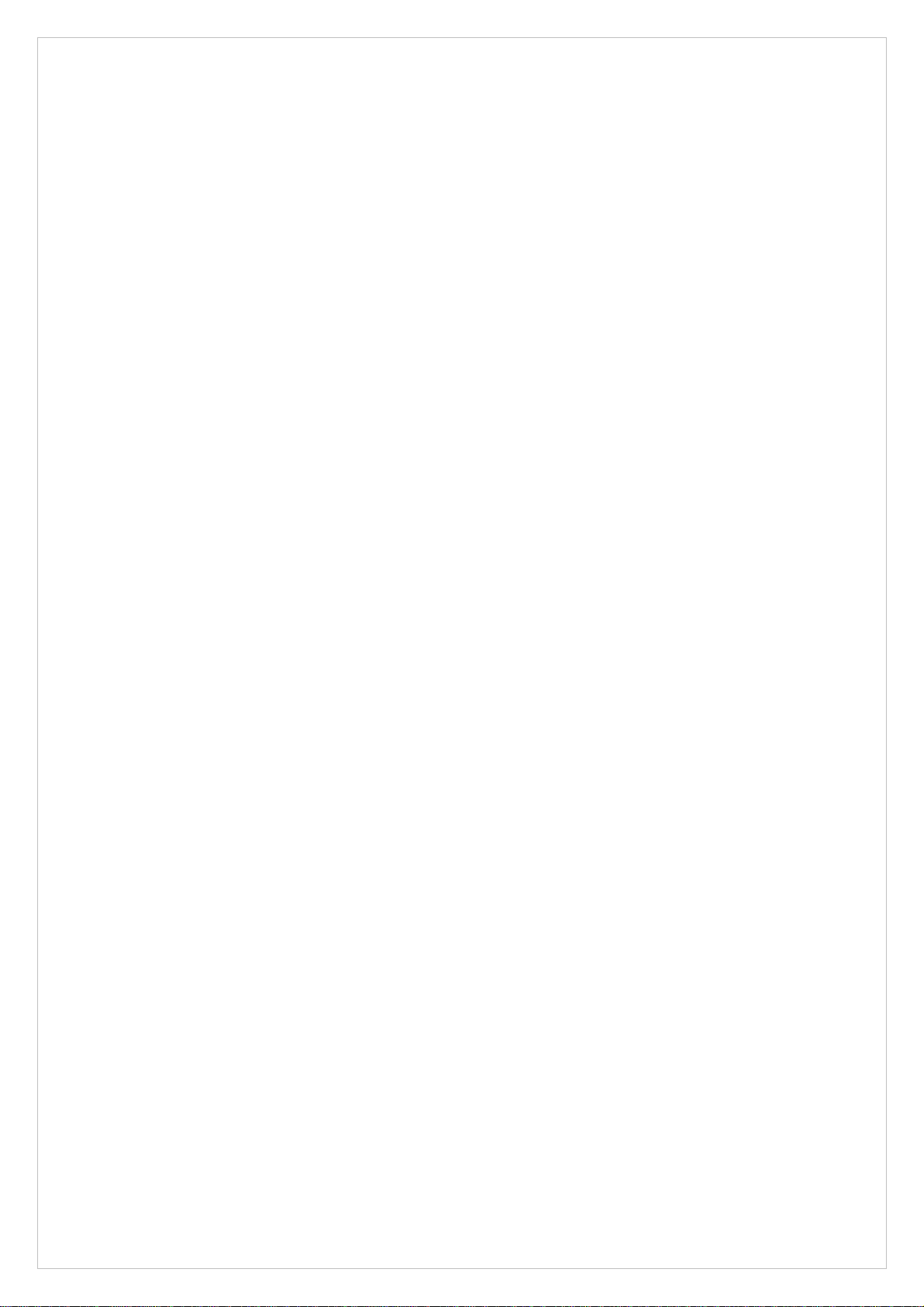
Index
1. Introduction
2. Pack Contents
3. System Requirements
4. Getting Started
4.1 Touch-Screen Navigation
4.2 Organising Content
4.3 Playing Games / Running Software
4.4 Playing Audio and Video
4.5 Using a 3rd Party Media Player
5. Putting Media on your Media Dock
6. Creating D3V Video Using MAX DS Video Converter
7. Extending MAX Media Player’s Functionality with Upgrades
7.1 Upgrading MAX Media Player with bootme.nds
7.2 Automatically Running Alternative Software
8. Using Alternative Storage Devices
9. Frequently Asked Questions
10. Technical Support
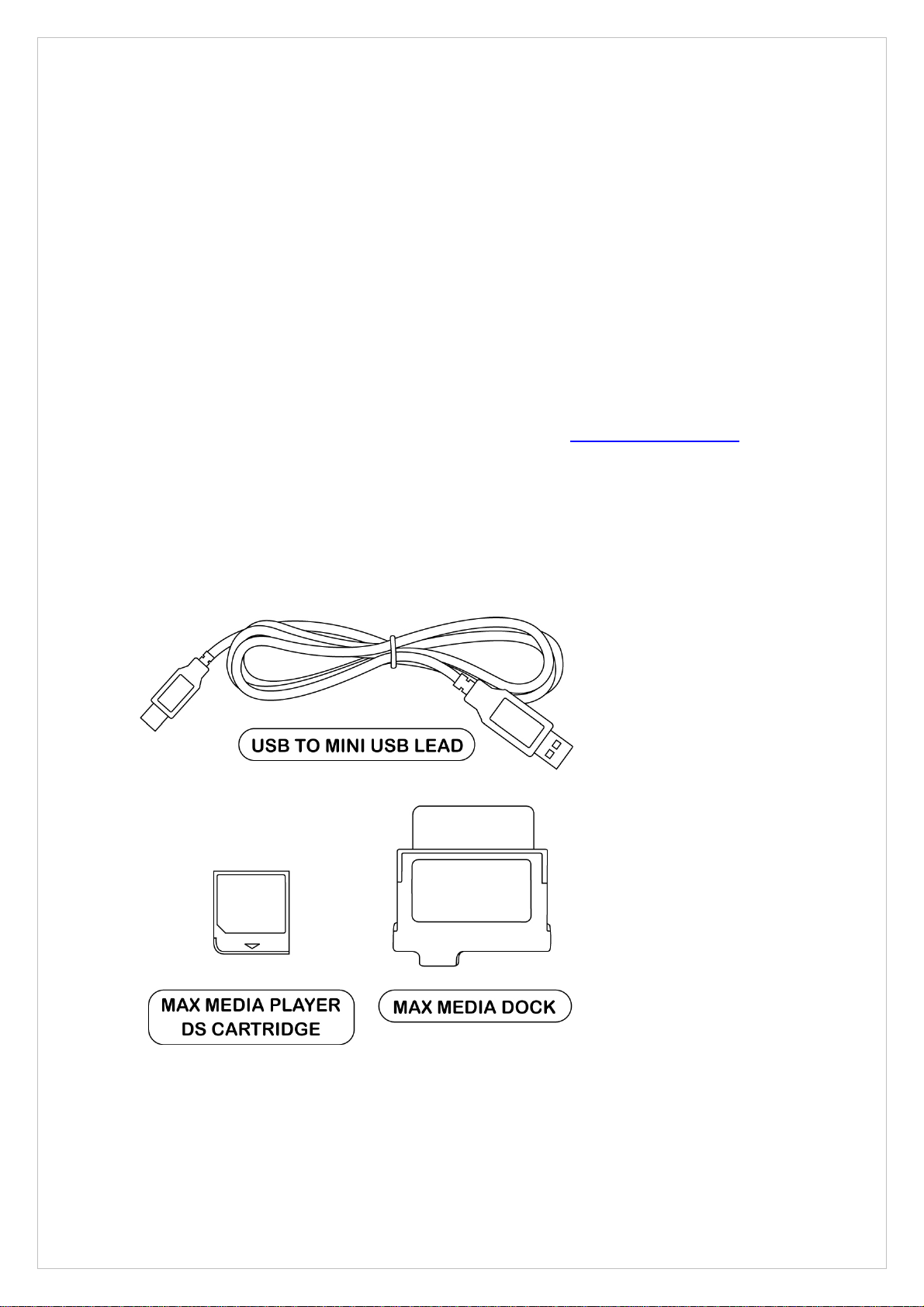
1. Introduction
Congratulations on your purchase of Datel’s
MAX Media Dock for Nintendo DS
, the
completely scalable media storage and playback system for your DS!
MAX Media Dock is available either on its own, ready for use with your own Compact
Flash memory cards or bundled with pre-installed Compact Flash such as the 1GB
and 2GB versions.
MAX Media Dock includes a simple browser interface with built-in media player,
allowing you to play any ‘home brew’ (.nds) programs, MP3s or suitable video stored
on MAX Media Dock’s Compact Flash.
MAX Media Dock is also fully upgradeable with new versions of the browser and
media player. Check the MAX Media Player mini site on www.codejunkies.com for
updates.
2. Pack Contents
Before getting started, please check all parts are present. If anything is missing,
please contact customer services (see end of manual).
•1 x MAX Media Player NDS Cartridge
•1 x MAX Media Dock
•1 x USB to Mini USB Cable
•1 x User Manual
•Optional 1 x Compact Flash card, 1GB, 2GB etc (pre-installed in Media Dock)
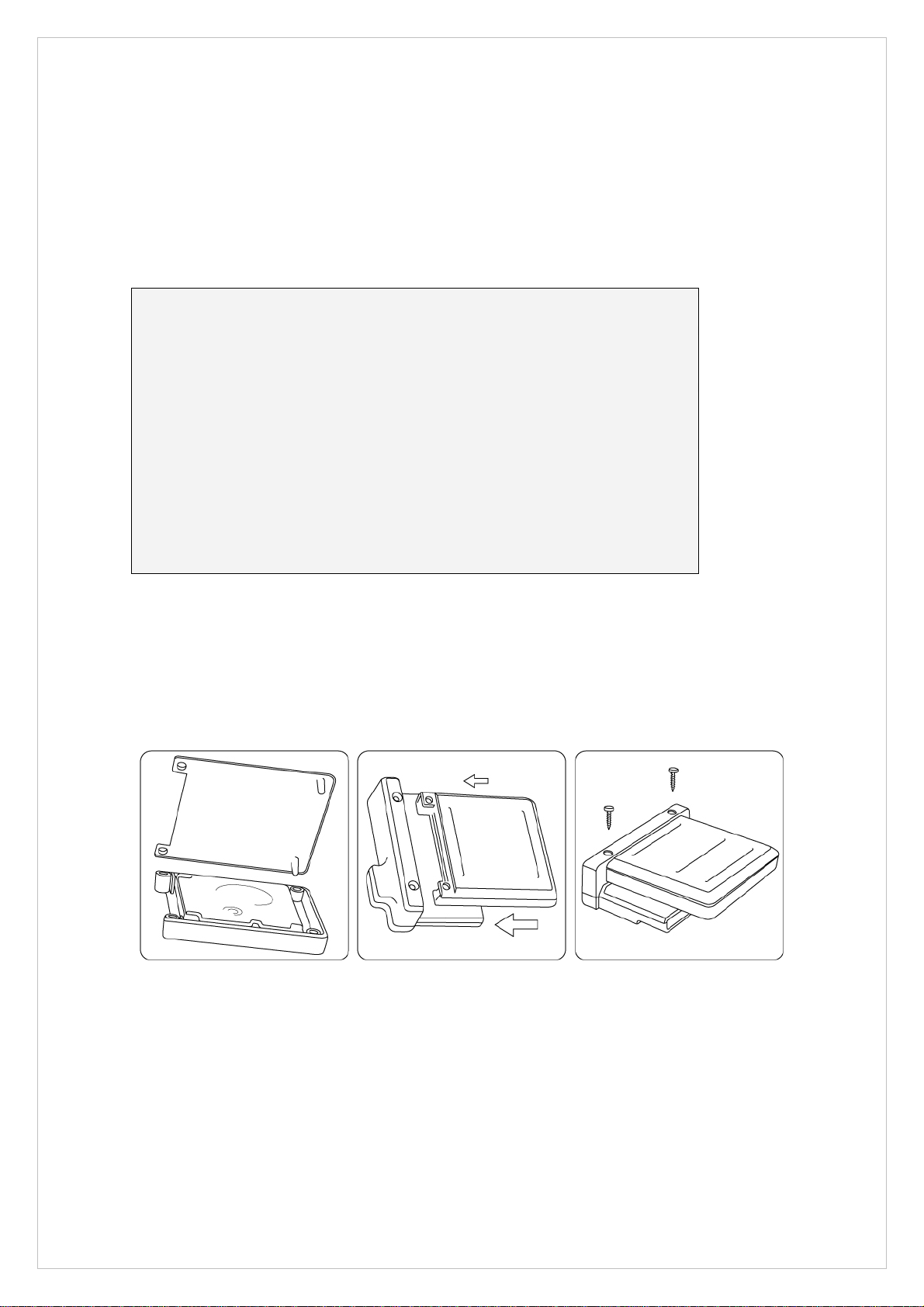
3. System Requirements
In order to get the most from
MAX Media Dock for Nintendo DS
, please ensure you
have a computer system that meets the following system requirements:
MINIMUM SYSTEM REQUIREMENTS
Computer /
Processor Personal Computer with one free USB port. USB 2.0
recommended for high-speed data transfer.
Operating
System Windows 98, 2000, ME, XP. Windows XP
recommended.
Communication Internet access required for software updates and
downloadable content.
Hard Drive <10Mb free hard drive space for MAX DS Video
Converter installation (optional)
100Mb+ for video encoding (optional)
4. Getting Started
If you purchased
MAX Media Dock
without any pre-installed Compact Flash, or wish
to change the pre-installed Compact Flash, follow these simple steps:
1. Remove the two screws which attach the media caddy to the rest of the
media dock (if necessary) using a small cross headed screwdriver.
2. Ease the media caddy away from the media dock.
3. Gently separate the two parts of the media caddy. If you are swapping one
Compact Flash card for another, remove the original.
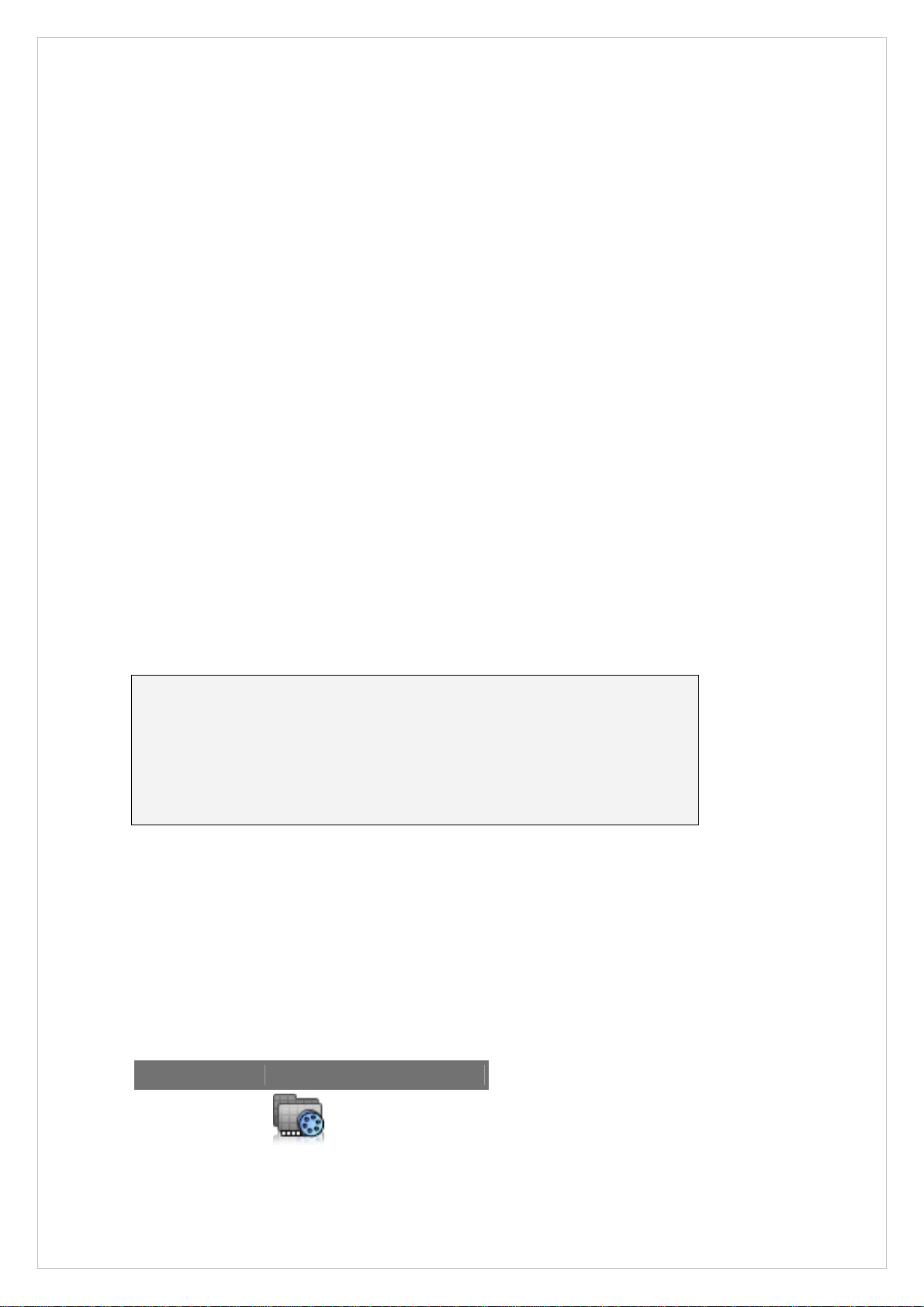
4. Install the new Compact Flash card, label side down, into the half of the
media caddy with sides.
5. Push the two sides of the media caddy back together
6. Attach the media caddy to the rest of the media dock by aligning the
connector pins carefully and easing the two sides together. Only gently
pressure should be required.
7. Replace the two screws that hold the media caddy in place (removed in step
1).
The MAX Media Player software runs from the DS cartridge and allows you to browse
and run content stored on your Compact Flash card. The software can also allow
you to access content stored on other compatibles storage devices (see Section 7).
To get started, insert the MAX Media Player DS cartridge into your DS and attach the
MAX Media Dock
to the GBA slot on the underside of your DS.
When you boot your console, you will see the MAX Media Player loading screen,
followed by the browser screen which displays the contents of the attached device.
4.1 Touch Screen Navigation
MAX Media Player is exclusively controlled by your DS’s touch-screen stylus system
on the lower screen.
Play file / run program Double-tap a file or program icon
Open folder Double-tap a folder icon
Scroll up / down Tap and drag the scrollbar up and down
Go back / up a level Double tap the ‘UP’ folder icon within a folder
4.2 Organising Content
If you are using a new Compact Flash card, when you first use the MAX Media Player
software you will not have any media or games available; see Section 5 for
instructions on how to put media on your Compact Flash card.
To help you organise your content, MAX Media Player recognises four special folder
names:
Folder name Icon Use for
VIDEO
.d3v files
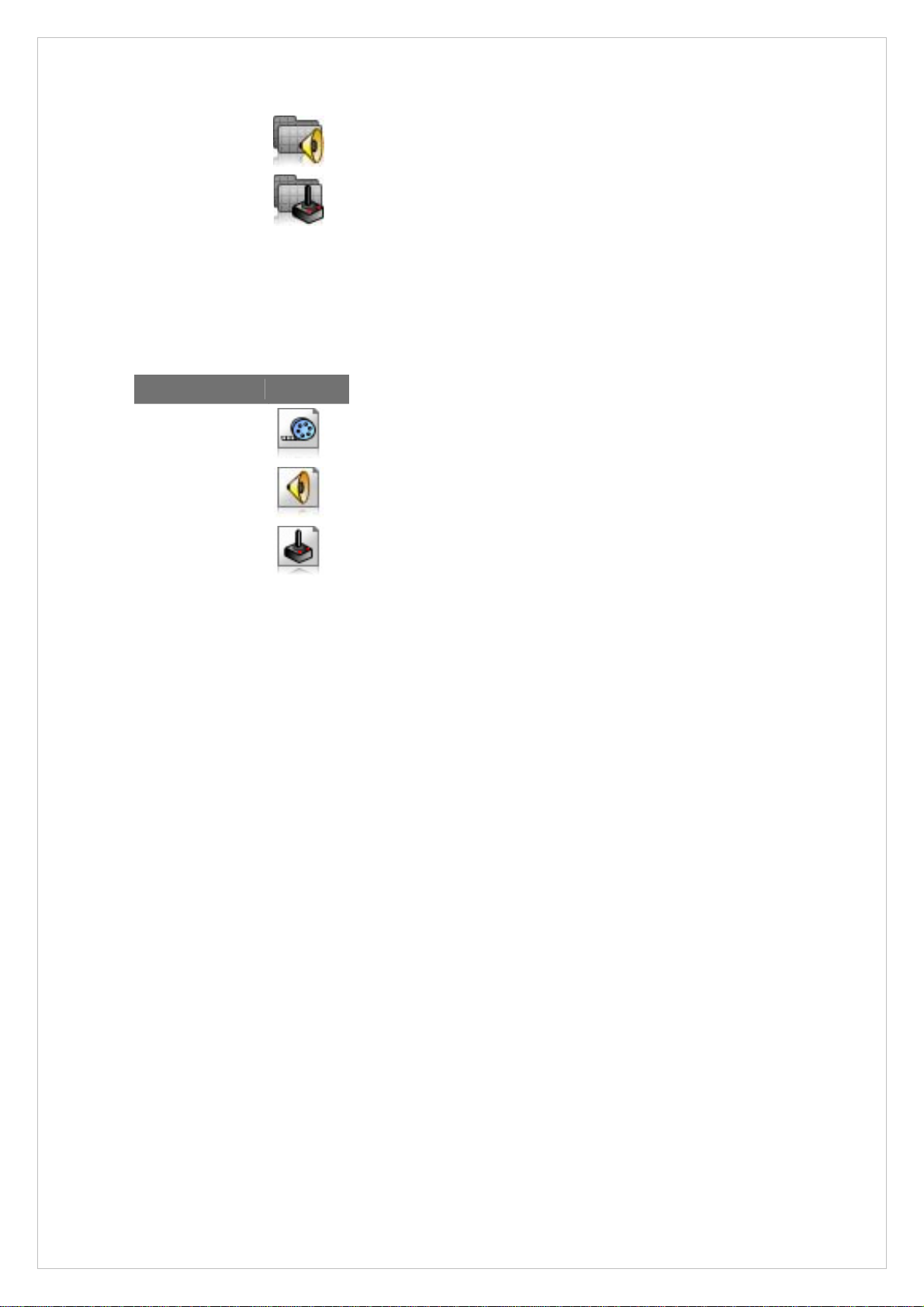
AUDIO
.mp3 files
GAMES
.nds files
Any content you add to folders with these special names (see Section 5) will be
displayed with relevant icons in the browser.
MAX Media Player also applies special icons to files with the following recognised
extensions:
File extension Icon
.d3v
.mp3
.nds
4.3 Playing Games / Running Software
Any compatible Nintendo DS programs with the ‘.nds’ file extension that you put on
your
MAX Media Dock’s
Compact Flash card can be run by MAX Media Player.
Use the MAX Media Player browser to navigate to the .nds file you want to run (it is
suggested you store .nds files in the ‘GAMES’ folder) and double-tap with the stylus
to run it.
Once you have started a program, the only way back to the MAX Media Player
browser is to reboot your DS.
Where to get FREE games and software
The ‘home brew’ development community for NDS is vibrant and productive. There
are already hundreds of high-quality applications and games available for free
download from the many NDS homebrew sites.
Armed with your MAX Media Player, you can now get straight into the action!
Because the best sites are constantly changing and moving we keep an up to date
list of the top homebrew sites on our MAX Media Player mini site which you’ll find on
www.codejunkies.com.
4.4 Playing Audio and Video

The media player software included with
MAX Media Dock
can play most MP3 audio
tracks and D3V video files created using the MAX DS Video Converter software
(included with some versions of MAX Media Dock or downloadable for free from
www.codejunkies.com).
To play a video or audio file, use the browser to navigate to where the file is stored
on your media dock and double-tap the file. This will automatically open the media
player software with its easy to use playback controls.
For instructions on how to create D3V video for playback on your media dock see
section 6.
4.5 Using a 3rd Party Media Player
Because MAX Media Dock allows you to run any .NDS program, you may choose to
use a 3rd party media player to play certain types of files. If this is the case, simply
copy the alternative software to your media dock and double-tap the program to run
it. Use the file browser included with your software to locate and play your media.
When playing back video on your DS not created by MAX DS Video Converter, you
may experience difficulties either with slowdown / synching or with getting files to
play at all. These problems will be due to the specification of the encoding of the
media you are trying to playback or the player itself.
If you are using a third party media player (such as MoonShell) you need to check
their documentation to find out what encoding specifications will playback problem
free.
5. Putting Media on your Media Dock
Getting games, audio, video and more onto your
MAX Media Dock’s
Compact Flash
couldn’t be simpler:
1. Disconnect your
MAX Media Dock
from your Nintendo DS.
2. Connect the
MAX Media Dock
to your PC using the supplied Mini USB to USB
cable.
3. Windows XP* automatically recognises the Compact Flash as a ‘Removable
Mass Storage Device’ and assigns it a drive letter.
Once you have connected your
MAX Media Dock
to your PC, use Windows Explorer
or My Computer to add content to its Compact Flash card.
To help you organise your files it is suggested that you use the default folder names
of:
•VIDEO
•AUDIO
•GAMES
The MAX Media Player software will automatically recognise these folder names and
use appropriate icons for them. You can also create any additional folders you like
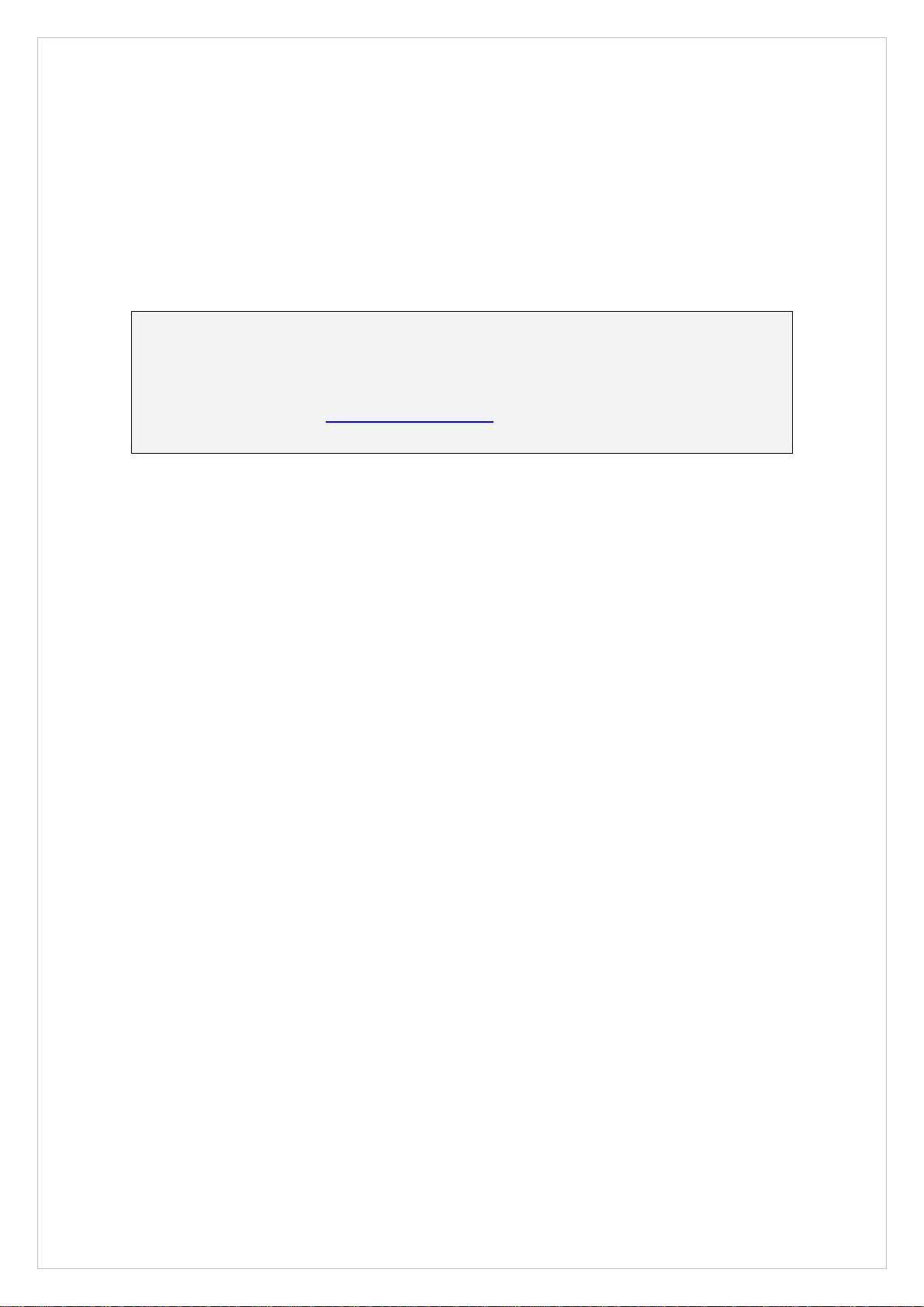
to help you organise your content. MAX Media Player’s
browser allows you to
traverse any depth of folders and sub folders.
*Users of older versions of Windows may need to install drivers for the Media Dock. These drivers are
available for download from the MAX Media Player mini-site on www.codejunkies.com.
6. Creating D3V Video Using MAX DS Video
Converter
Where do I get MAX DS Video Converter?
The MAX DS Video Converter software is included on an installation CD with some
versions of
MAX Media Dock
. If an installation CD is not included with your version
of
MAX Media Dock
visit www.codejunkies.com and download the software for free
from the
MAX Media Player
mini site.
Installing MAX DS Video Converter
If you have an installation CD for MAX DS Video Converter, insert the CD into your
drive and wait for the installation to auto-run. If auto-run is not enabled on your PC
browse to the CD and double click the SETUP file.
If you downloaded your version of MAX DS Video Converter then double click the
downloaded file to begin the installation.
Follow the on-screen prompts to install the software and then double-click the
program icon to run MAX DS Video Converter.
Converting Video Files into D3V Video
Using MAX DS Video Converter is really simple. Click open and browse for the video
file you would like to convert. Once you have selected the file, click the ‘Encode’
button to begin encoding.
MAX DS Video Converter will use settings optimised for playback on your media dock
to transcode a wide range of source video types (avi, mpg, mov etc.). Progress will
be indicated by a bar near the bottom of the application.
Once complete, a copy of your source video will have been made in D3V format in
the same folder as the source videoo. Use Window’s drag-and-drop functionality to
copy the D3V movie file to your Media Dock (if connected) ready to playback on your
DS.
7. Extending MAX Media Player’s Functionality with
Upgrades

MAX Media Player is a completely scaleable media playback platform. Look out for
downloadable extensions on MAX Media Player’s dedicated mini site at
www.codejunkies.com and find there is no limit to what it can do!
7.1 Upgrading MAX Media Player with bootme.nds
MAX Media Player is programmed to automatically run a file called bootme.nds if it
detects it on either your
MAX Media Dock
’s Compact Flash card or other compatible
storage device (see Section 8).
To upgrade your version of MAX Media Player to the latest, extended version, simply
download the new version of the software from the mini-site and put the file in the
root directory of your
MAX Media Dock’s
Compact Flash card (or compatible storage
device). Because the new version of the software is called bootme.nds it will be
automatically run when MAX Media Player boots.
Permanently Updating the Software
MAX Media Player also includes the ability for extended versions of the MAX Media
Player software to be written to the flash memory on the cartridge itself (known as a
firmware update). This means the upgraded MAX Media Player software would exist
on the cartridge and run from there without needing to be present as ‘bootme.nds’
on the Media Dock’s Compact Flash or compatible storage device.
The option to perform a firmware update (if available) will be available through the
browser menu of the new software update, meaning that you first need to add the
new software to your
MAX Media Dock’s
Compact Flash card, then run it in order to
select the option to update firmware.
7.2 Automatically Running Alternative Software
Because MAX Media Player automatically runs any program called ‘bootme.nds’ that
it finds in the root of your storage device, you can have MAX Media Player
automatically run the homebrew software of your choice when it boots! - To do this,
simply rename your chosen software to ‘bootme.nds’ when you add it to your
MAX
Media
Dock’s Compact Flash card or compatible storage device.
You can return to automatically booting MAX Media Player’s browser software by
deleting or renaming the new bootme.nds file you created.
8. Using Alternative Storage Devices
The MAX Media Player software has been designed to be compatible with a variety of
DS-compatible storage devices as an alternative to using the
MAX Media Dock
.
To use an alternative storage device, remove the
MAX Media Dock
from the GBA port
on your Nintendo DS and replace it with your alternative device. When you boot
your console, you will still be able to use the familiar MAX Media Player browser
interface to navigate the contents of the storage device.
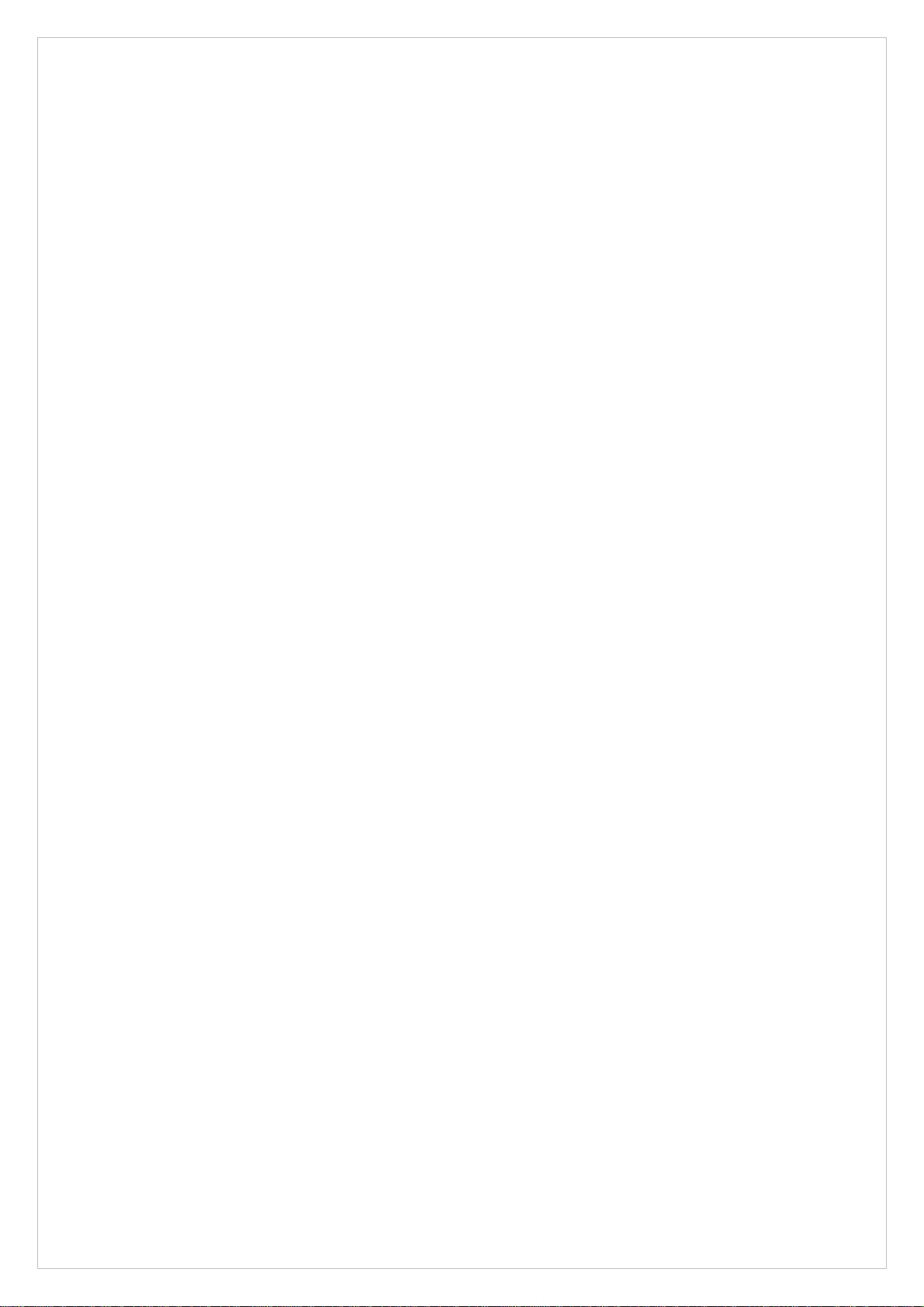
If you would like to use an upgraded version of MAX Media Player with your
alternative storage device, simply add the MAX Media Player software to your device
(see Section 7.1). If the software is named ‘bootme.nds’ it will be automatically run
when MAX Media Player boots. If you gave the software another name, simply
double-tap it in the browser interface to run the upgraded MAX Media Player
software.
Compatible Storage Devices
Whilst the MAX Media Player software has been designed to be compatible with all
popular DS compatible storage devices, due to the nature of the ongoing
development of these devices, we cannot guarantee it will be compatible with all
devices.
MAX Media Player should be compatible with devices such as:
•M3
•NeoFlash
•SuperCard
For an up-to-date list of compatible devices, visit the dedicated MAX Media Player
mini-site at www.codejunkies.com.
9. Frequently Asked Questions
Can I use media player to play videos in formats other than
D3V?
No. To ensure maximum reliability of video playback, the media player included with
MAX Media Dock has been designed to only associate itself with videos in the D3V
video format. This is because D3V videos have been created using our own MAX DS
Video Converter software using encoding settings optimised for the DS.
If you would like to playback videos encoded in other formats you need to use a 3rd
party video player (such as MoonShell).
10. Technical Support
Before contacting Datel’s customer service department, please ensure that you have
read through and understood the information in this guide.
Please ensure that you have information on when and where you purchased this
product to hand.
DATEL CUSTOMER SERVICES EUROPE:
Customer Services,

Datel Ltd,
Stafford Road,
Stone,
STAFFS
ST15 0DG
UNITED KINGDOM
Email: [email protected]
Web: www.codejunkies.com
UK Technical Support Hotline:
0906 550 1236*
*Calls cost £1 per minute. Lines open Monday-Friday 9am-5pm and 9am-3pm Saturday, excluding
Bank Holidays and other National holidays. You will be asked to confirm that you are aged 18 or over
and have the permission of the bill payer. UK residents only.
DATEL CUSTOMER SERVICES USA:
ATTN: Customer Services,
Datel Design & Development
15500 Lightwave Drive,
Suite 101,
Clearwater
FL 33760
Email: [email protected]
Web: www.codejunkies.com
Telephone: 727-431-0650
© 2006 Datel Design & Development Ltd.
MAX Media Dock
is a trademark of Datel
Design and Development Ltd.
MAX Media Dock for Nintendo® DS™ and DS Lite™ is a 100% unofficial product and
is NOT sponsored, endorsed or approved by Nintendo®, nor any games developer or
publisher. DS™ and DS Lite™ are registered trademarks of Nintendo®.
Table of contents
Popular Video Gaming Accessories manuals by other brands
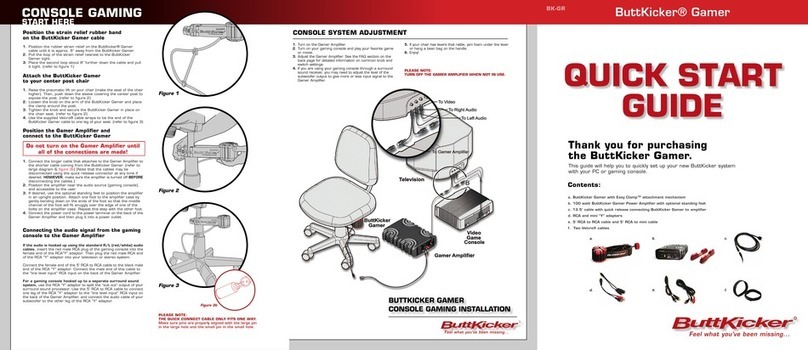
ButtKicker
ButtKicker BK-GR quick start guide
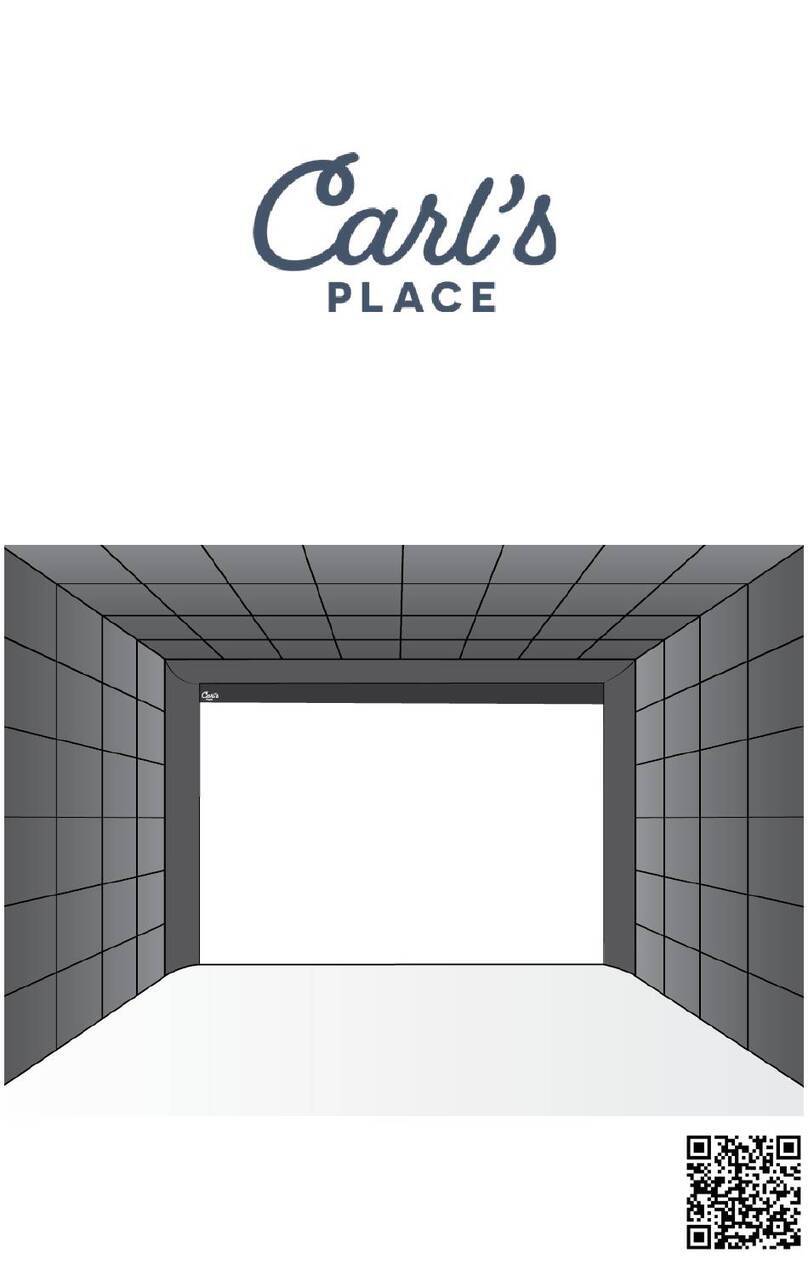
Carl's Place
Carl's Place Golf Room Panel Kit Assembly instructions & user manual
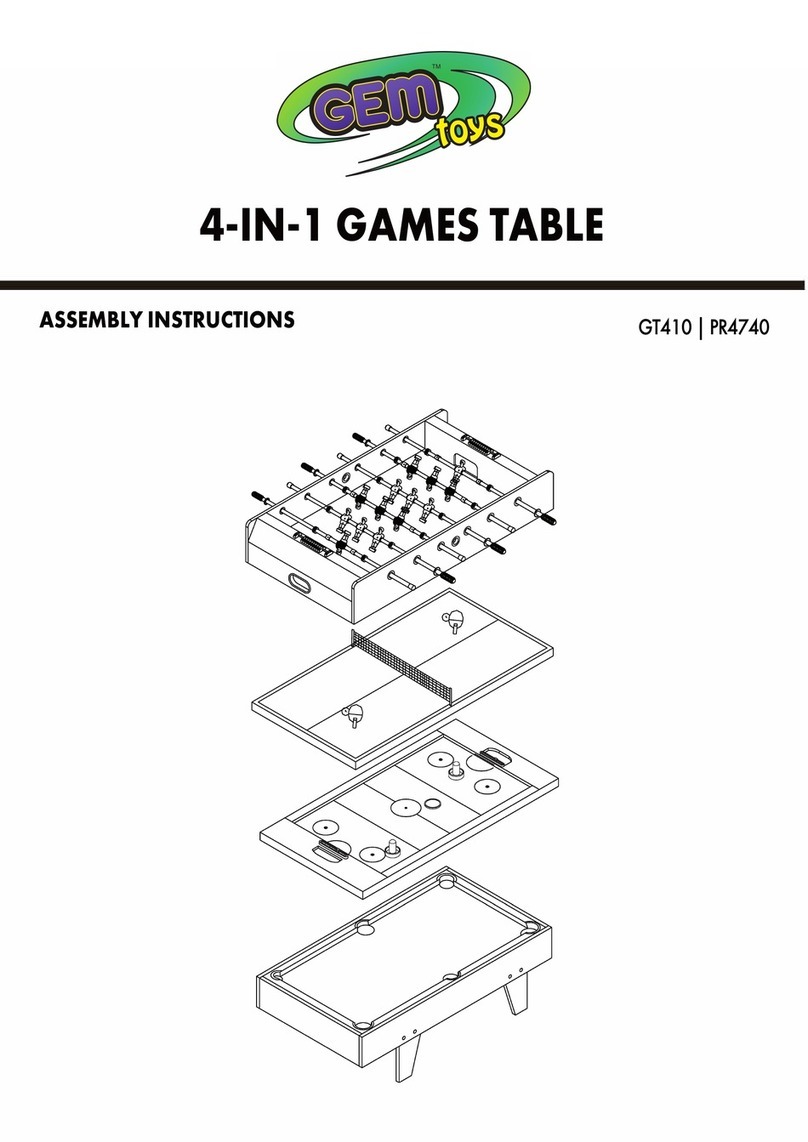
Lenoxx
Lenoxx GEM Toys GT410 Assembly instructions

Avermedia
Avermedia LIVE GAMER ULTRA 2.1 quick start guide

SRC
SRC SRC-PRO V2 Assembly instruction

GLD Products
GLD Products Tirade MMXI manual