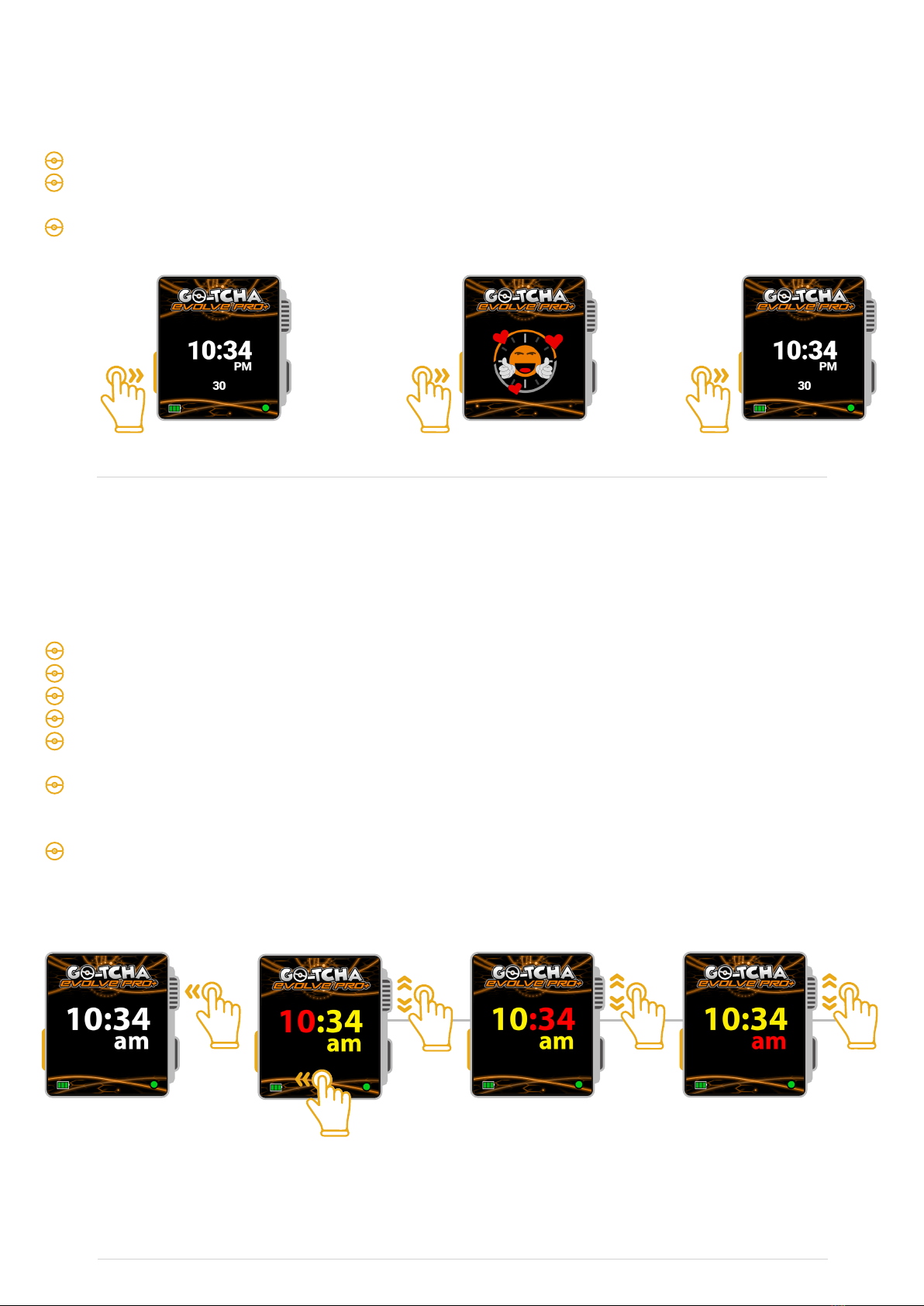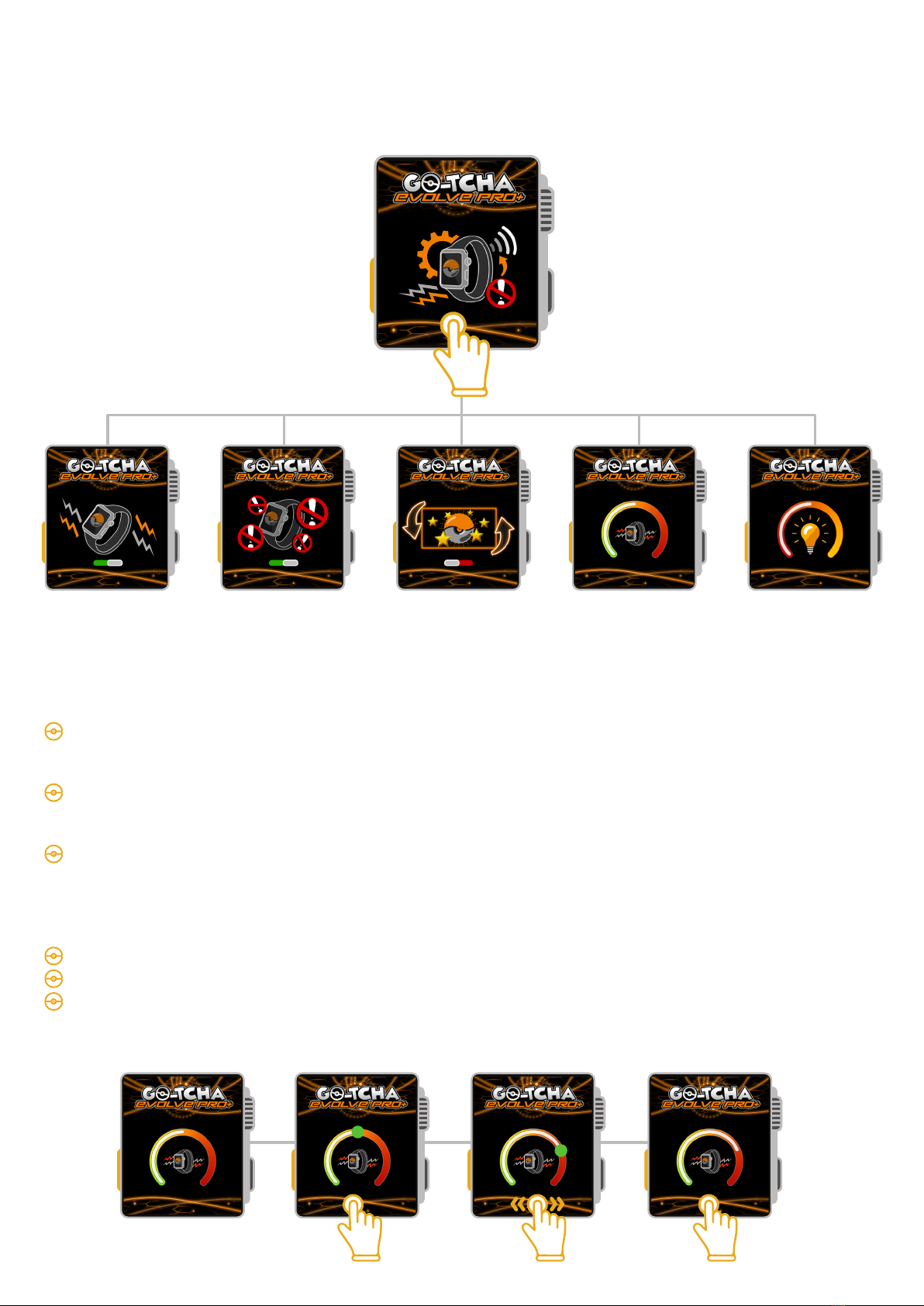Technical Support
Before contacting Datel’s customer service department, please ensure that you have read through and understood the information in this manual/guide.
If you contact support, please ensure that you have information on when and where you purchased this product to hand.
Datel Customer Services
Datel Electronics Ltd,
Stafford Road,
Stone,
Staffordshire,
ST15 0DG.
UNITED KINGDOM
Web: https://support.codejunkies.com
© 2023 Datel Ltd. Go-tcha Evolve Pro+ is a trademark of Datel Ltd. Pokémon is a trademark or registered Trademark of the POKÉMON COMPANY. All other
trademarks are the property of their respective owners. Go-tcha Evolve Pro+ for Pokémon Go is a 100% unofficial product and is NOT sponsored, endorsed or
approved by NINTENDO, nor any games developer or publisher.
THIS PRODUCT IS NOT SPONSORED, ENDORSED, OR APPROVED BY THE POKÉMON COMPANY OR NIANTIC.
Device requires Bluetooth low-energy compatible smartphone with Pokémon GO app installed. Compatible with iPhones using iOS Ver.
14 onwards installed. Compatible with Android devices with 2 GB RAM or more, Bluetooth Smart (Bluetooth Ver. 4.0 or higher)
capability, and Android Ver. 7.0 or higher installed.
Before You Start - Ensure that your Go-tcha Evolve Pro+ is running the
latest firmware
To download the Go-tcha Evolve Pro+ App simply scan the QR code to take you to Go-tcha Evolve
Pro+ on the Apple App Store page or the Go-tcha Evolve Pro+ Web App for
Android Users.
To connect your Go-tcha Evolve Pro+ to the Go-tcha Evolve Pro+ App, you must close the Pokémon
Go App. Press the button on the Go-tcha Evolve Pro+ to wake the screen and it will connect
automatically to the open Go-tcha Evolve Pro+ App. Updates will download automatically.
Note: The Go-tcha Evolve Pro+ cannot connect to more than one App at a time so the Pokémon Go
App cannot be running in the background. If you tried to connect with the Pokémon Go App running,
close both Apps and then open the Go-tcha Evolve Pro+ App again.
COMING SOON
COMING SOON
COMING SOON
COMING SOON