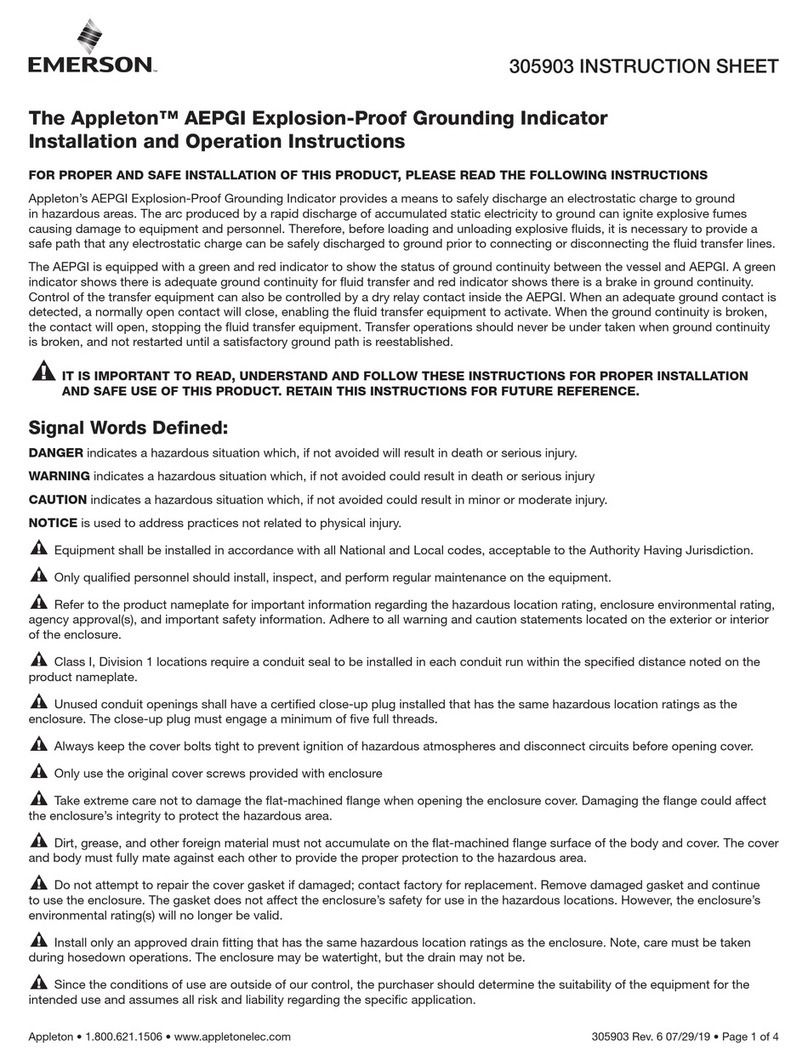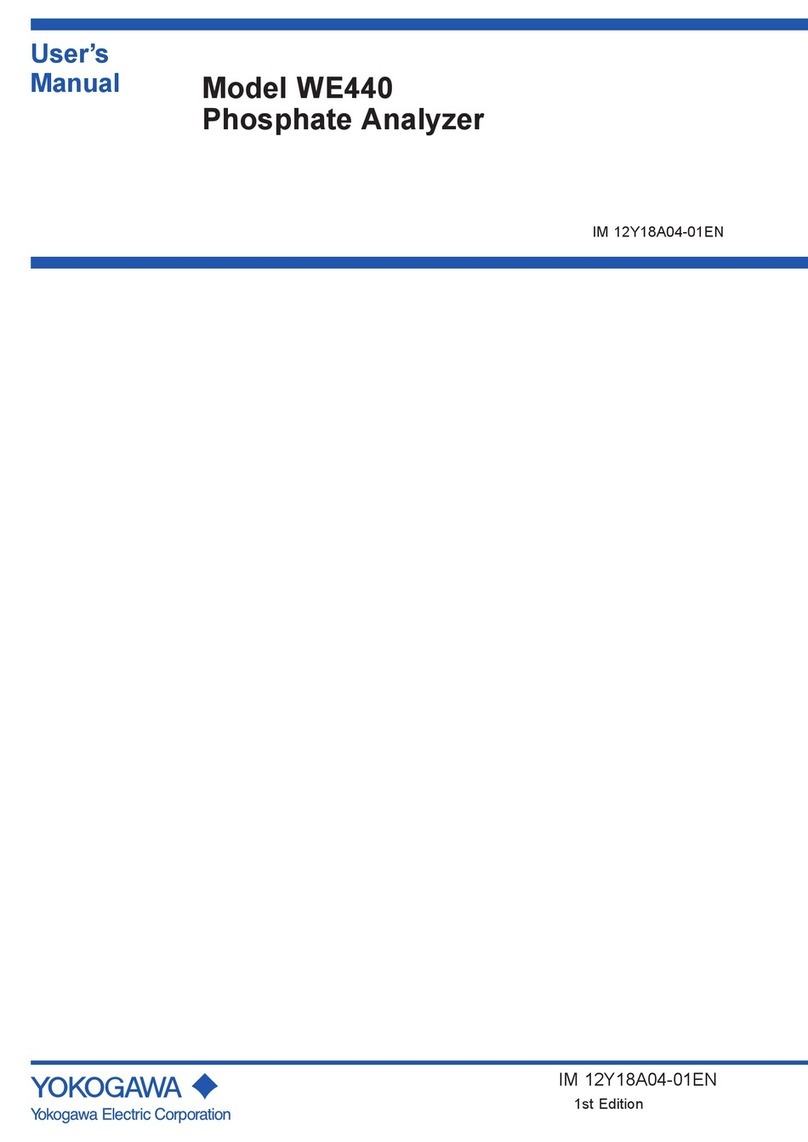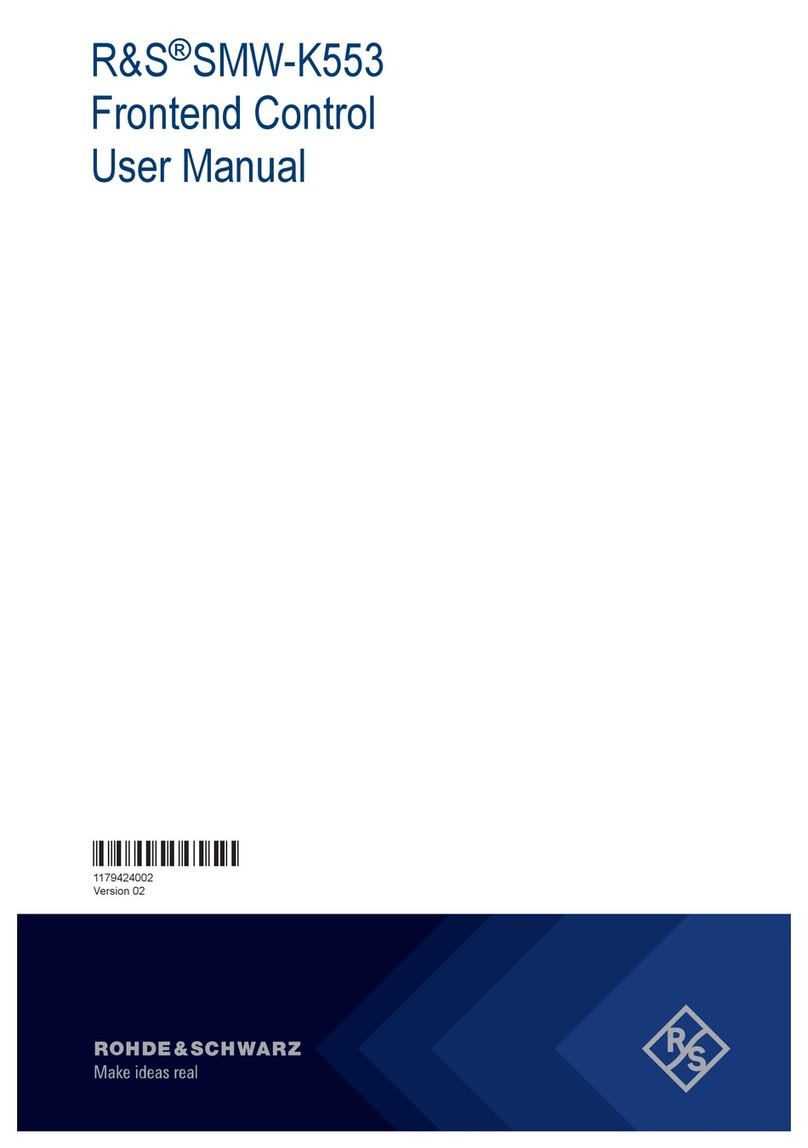DATEREMOTE CDS-9020 User manual

1
Draft
DATEREMOTE, INC
CDS-9020 MANUAL
ARC Electronics
800-926-0226

2
Table of Contents
Overview ………………………………………………………………. 3
Description ………………………………………………………………………… 3
Standard Feature ………………………………………………………………………… 4
Optional Features ……………………………………………………………………….. 4
CDS-9020 Layout ……………………………………………………………………….. 5
LED Descriptions …………………………………………………………………………. 5
Specifications ………………………………………………………………………….… 5
Getting Started ……..………………………………………………………………… 6
Standard package contents ………………………………………………………………… 7
Connecting to the CDS-9020 ………………………………………………………….…. 7
Dialing into the CDS-9020 Programming Menu ………………………………………… 7
Example of Communication setup for remote dialing or local setup ……………… …… 8
Exiting from the Configuration Menu ……………………………………………………. 9
Setting up Telephone Service ……………………………………………………… 9
Things you need to ask the Cellular provider before getting started …………….. 10
Things to tell the Cellular Carrier ………………………………………………... 10
Programming phone number …………………………………………………..... 10-11
Displaying Signal Strength ……………………………………………………………... 11
Remote Com Baud Rate setup …………………………….……………………………. 12
Program Alarm Number ………………………………….…………………………….. 12
Optional Features …………………………………………………………….…… 12
Setting up CDS-9020 Modem Init string ………………………………………….……. 13
AT-Commands, if your having difficulties connecting to CDS-9020 ……………….…. 13
Site Name ……………………………………………………………………………….. 14
Steps for customizing the Site Name ………………………………………………….. 14
Why set-up the Windows? ……………………………………………………………… 14
Programming Clock ……………………………………………………………………. 15-16
Setting up the Start and Stop Windows ………………………………………………... 16-17
Programming Cellular Phone Number Remotely …………………………………….. 17-18
RS-232 Setup …………………………………………………………………………… 19
3 Wire RS-232 Connections ………………………………………………………….…. 20
CDS-9020 Programming Cable wiring Diagram …………………………………….… 21
CDS-9020 DB-9 Male to a DB-25 Female Diagram …………………………………… 22
CDS-9020 Terminal Block to a DB-25 Female ………………………………………… 22
Setting up Host PC Modem …….……………………………………………………….. 23
Generic AT String ………………………………………………………………………. 23-24
Commands Reference …………………………………………………………….……. 24
CDS-9020 Cellular and PCS CDMA AT-Commands ………………………….……… 24
QUALCOMM Proprietary Commands Table…………………………………………... 25
Basic AT Parameters …………………………………………………………………… 25-26
S-Registers ……………………………………………………………………….……. 26-27
Cellular CDMA Commands ……………………………………………………….….. 28-29
Basic Action Commands ……………………………………………………………… 27-29
What is CDMA? ………………………………………………………………………. 30
How the technology Works? ………………………………………………………….. 30-31
RS-232 Characteristics ………………………………………………………………... 32-35
Trouble shooting problems …………………………………………………………… 35-36
Glossary Of Wireless Terms …………………………………………………….. 37-39

3
Overview
This documentation describes all the features, functions and interfacing to the CDS-9020 products to other DTE
(Data Terminal Equipment). This manual was written for people who have a basic understanding of DCE (Data
Communications Equipment) products.
DESCRIPTION
A self contained cellular/PCS systemthat is cost effective for remote telemetry/meter reading, data
application and AVL applications. The CDS-9020 establishes a new industrial benchmark for accurate and
efficient data communications at an affordable price.
The CDS-9020 is a complete 19,200bps digital cellular or PCS modem standalone modem. It works at
800MHz or 1.9MHz. DCE (Data Communication Equipment) is setup to communicate from 1200bps to a
maximum throughput of 19,200bps. It does not support auto baud rate detection.
It works like a standard landline modem and is compatible with 95% of host modems. Since the CDS-9020
uses IS-95A and IS707 CDMA-one standard. You will see a much more reliable connection then when using
standard analog cellular modem for your remote data retrieval.
CDS-9020 is much more then just a standalone modem. It has menu features to configure the unit locally or
remotely. It has four programmable windows so you can turn the unit on and off to conserve power at certain
times of the day or night. Programming the phone/NAM is a snap, you don't have to go to the local cellular
provider, with the programming menu we embedded in the firmware. It just walks you throw step by step.
CDS-9020 can be upgraded to a CDS-9021/A. CDS-9021 is the same PCB board as the CDS-9020 we
manufactured the board to add extra features. Such as a wireless\cellular analog modem module and a GPS
module for tracking (AVL applications).
You can order these extra modules at the same time of purchase or, place the orders as you go. If the
CDMA-one coverage footprint does not cover the area that you are planning to use your CDS-9020. You would
order part# CDS-9021/A (the A stands for the analog modem module). With this add on feature it gives the
CDS-9020 the ability to operate in analog or digital mode. In addition, you still get the same low rates of a
digital phone line.
If you order the unit without the analog modem module, and the site you plan on using the CDS-9020 does not
have CDMA coverage you can order an analog module after you installed the unit, Part Number CDS-9022
Module.
For the GPS-AVL user who needs coverage nationwide, the CDS-9020/AG is the unit you would want to order.
This unit comes with a CDMA modem, GPS module, and 1 Meg of memory for downloading archiving data
and an analog modem module so you can track your vehicles anywhere and anytime, with most tracking
software.
Safety precautions for the user
The following notes refer to OEM module for the CDS-9020/CDS-9021 Series Modem Cellular Engine and to applications based on
CDS-9020/CDS-9021 Modem. The end user of an application based on the CDS-9020/CDS-9021 Modem Series must incorporate
these safety precautions into his/her instruction manual.
2.1 Electrical safety

4
The lowest input voltage thatcan be applied to the CDS-9020 is 10.5VDC; the highest voltage that can be used is 24VDC
2.2 Aircraft safety
Cellular engines can interfere with an aircraft’s navigation system and its cellular network. The use of CDS-9020/CDS-9021 Modem
on board aircraft is forbidden by federal law
2.3 Safety on the road
a) It is not permitted to signal incoming calls by sounding the vehicle’s horn or flashing the lights.
b) In case of emergency. Use the hands-free option to speak only if it does not divert your attention from the traffic.
2.4 Electronics in medical equipment
Radio transmitters, including cellular engines, can interfere with the operation of inadequately protected medical devices. Please
address all questions to a doctor or the manufacturer of the medical device.
2.5 Precautions in the event of loss/theft of the CDS-9020
If your CDS-9020/CDS-9021 Modem is missing, notify your cellular network operator immediately in order to avoid misuse.
STANDARD FEATURES
Ø1 standard DB-9 female, RS-232C interface (DCE)
Ø1 RS-232 modem block DCE connector
ØAuto answer \auto dial
ØReal time clock (supports polling)
ØUser-programmable on site
ØSite Name\ID Number
ØCall progress monitor for trouble free cellular calls
ØCellular\PCS network monitoring
ØPolling windows reduces power consumption
ØRemote DCE com settings (baud rate)
ØAntenna Connector: TNC style 50 Ohm female
ØHayes AT-Commands
ØReboots itself if it detectsa problem
ØRemotely programmable (windows, alarm number, AT-String, NAM /phone#, baud rate,
time and site ID
ØLow voltage shut off (shuts down if voltage drops to 9.3VDC, will turn back on when voltage
reaches 11.2VDC (Note: this is used for solar/battery applications and telemetry
applications so the battery does not fully discharge).
Optional Features
ØAnalog modem
ØGPS module
Ø1 meg of memory
ØAntenna’s
ØSolar panel system
ØNema 4x enclosure (all weather enclosures)
Ø12VDC power supply
ØHost modem, cellular ready

5
CDS-9020 LAYOUT
Figure 1 CDS-9020 layout
P1 -RS-232 female DB-9 standard
DCE port, any modem cable will
work.
P2 : RS-232 terminal block (Note:
you can not use P1 & P2 at the
same time) .
P3 : Input power connector
10.5VDC to 24VDC (2 pos
terminal block).
P4 : Analog Modem option
header. (option)
P5 : GPS Module or memory
module header. (option)
P6 : Input from radio module.
P7 : 6 I/O’s digital or analog,
inputs or output.
LED DESCRIPTIONS
D5 = PWR/STATUS: This tells you if you are in a digital mode or analog mode. 1 blink every second =
CDMA mode with CDMA data available, 2 blinks in one second = only CDMA voice mode no CDMA data
available and 3 blinks = Analog mode only.
D4 = Receive Data (RXD)
D3 = Transmit Data (TXD)
D2 = Carrier Detect (CD)
D1 = Data Terminal Ready (DTR)

6
SPECIFICATIONS (physical):
CDS-9020: 3.2"W x 2.75"H x 6"L
CDS-9020 Complete unit mounted in a Nema 4x Enclosure 6"W x 8"H x 4.5"D
SPECIFICATIONS (cellular transceiver 800MHz):
Transmit frequency 824 -848.970 MHz
Receives frequency 869 -893.970 MHz
RF Digital output power CDMA 200mW to 600mW
RF analog output power AMPS 600mW
Vocoder 8-16 kbps and EVRC
Modulation/demodulation voice: PM with COPANDER
data: FM
Antenna impedance 50 OHM
Antenna connector External Mini TNC
SPECIFICATIONS (CDMA 800 & 1.9 MHz/Analog Modem)
error correction/compression MNP 10EC, TX-CELL and V.42/V.42bis
cellular throughput up to 16,000 bps
serial interface buffered EIA RS-232C (DB-9 or terminal block)
flow control XON/XOFF, RTS/CTS, or HP ENQ/ACK
modulation techniques CCITT V.32bis (14.400 bps)
CCITT V.32 (9600 bps)
CCITT V.22 bis (2400 bps)
CCITT V.22 (1200 bps)
CCITT V.21 (300bps)
BELL 212A (1200 bps)
SPECIFICATIONS (CDMA PCS 1.9MHz)
Current: 680 mA max.
Transmitter Power: 200 mW
Transmit: 1850 to 1910 MHz
Receive: 1930 to 1990 MHz
Channel Spacing: 50 kHz
Freq. Stability: ±1.0 ppm
POWER CONSUMPTION (COMPLETE UNIT):
Standby current, Window on = 25ma
Quiescent Standby, Window off = 3.2ma
Online Transmit Current (transmitting data) = 210ma to 680ma (greater the signal level less current,
lower signal level the more it draws current)
TEMPERATURE:
Operational Range-30C to 60C (-22F to +140F)

7
Humidity: 95%, non-condensing
GETTING STARTED
Be sure product was shipped complete. If you find anything missing please contact your supplier.
STANDARD PACKAGE CONTENTS
1) CDS-9020 CDMA Modem (mounted in a powder coated box with mounting holes)
2) TNC Rubber Ducky Type antenna
3) Flat ribbon cable RS-232 modem and programming cable
4) Modem software used for setting up The Configuration Menu
5) User Manual
6) 2 terminal blocks (2 pos for PW, 8 pos for RS-232)
Connecting to the CDS-9020
1. Plug power in, 12VDC into P3 (see figure #1)
2. On initial power up, you should see the CDS-9020 LED lights blinking on and off
3. After the light stops blinking and only the DTR LED and the PWR/Status LED are on,
the CDS-9020 is finished booting up, it takes around 20 seconds
4. Turn on computer / laptop
5. Plug in DB-9 RS-232 Cable to computer (laptop)
6. Start a terminal program (Terminal for windows 3.1, HyperTerminal, PCLUS, etc).
7. Select the correct COM Port in software usually COM 1 in most laptops. (settings)
8. Set baud rate to 19.200bps (Default for CDS9020/9021 Series) Note: if you have changed this setting,
you need to set the DTE to the same baud rate speed you set it to last time you configure the CDS-9020.
If you don’t know what the DTE speed is set to, see page 45, Trouble shooting.
9. Press CTRL-W three times quickly (you need to hold down Ctrl key and press W three times in 1
second)
10. The Configuration Menu will display
(If the Configuration Menu does not display, see page 45 Trouble shooting)
Now you are ready to start programming locally
Dialing into the CDS-9020 Programming Menu:
Note: This can only be done after you have programmed a phone number and system I.D. number into the unit.
Dialing from the host computer with a Hayes compatible modem.
Execute a terminal software.
Setup your software to dial the site, baud rate (19,2bps default), Com Port. Parity and Flow Control.

8
Example, of communication setup for remote dialing or local setup
Dialingsite:
Type AT in your terminal software, your modem should respond with OK.
After you received an OK, It is a good idea to clear the buffer out of your host modem before dialing.
Type, AT&F then hit Enter. To dial into the site use the standard ATDT command. If you did not receive an
OK please see Trouble Shooting Page 46.
See Example below.
ATDTXXXXXXX
After the CONNECT message displays or CD goes high. Press CTRL-W three times within one second, the
Main Configuration Menu will be displayed, after the menu displays.
You can choose an option or press option F to access to your DTE device.
Note: by hitting CTRL-W it disconnects the TXD and RXD from your DTE device and talks directly to
the CDS-9020 controller.

9
See Examples below
************** CONFIGURATION MENU **************
A. Set Receive Window 1 00:00 to 00:00
B. Set Receive Window 2 00:00 to 00:00
C. Set Receive Window 3 00:00 to 00:00
D. Set Receive Window 4 00:00 to 00:00
E. Set Time: 18:12:51
F. Exit to Modem Mode
G. Reprogram Telephone Information
H. Display Signal Strength
I. Remote Comms Baud Rate: 19200
J. Program Alarm Number:
K. Modem Init:
L. Site Name:
M. Auto Answer mode: OFF
ESN: 17900241336 Battery voltage: 11.3
Phone #: 8053399739 System ID: 2
Exiting From the Configuration Menu
Press option F and wait for the screen to go blank
Then Hang-up Telco Line (+++ATH)
Note: If you are in the Configuration Menu for 5 minutes with no activity the CDS-9020 will hang-up
automatically.
SETTING UP TELEPHONE \DATA SERVICE
Activating DIGITAL \PCS Phones
Things you need to know before calling the Cellular provider.
1)You need to find out your CDMA carrier in the area you will be using your modem. Two biggest
CDMA carriers are Sprint PCS an
d Verizon Wireless, both of these carriers have CDMA and analog on
their systems and both of them have coverage in 97 % of the United States. Then you need to
know what the frequency is.
2) The ESN (Electronic Serial Number) of CDS unit. Can be found on back of unit or on your packing slip.
Each manufacture of Cellular \PCS have their own unique ESN CDS-9020 use a Qualcomm radio module.
So the 179 prefix belongs to Qualcomm, so when the customer service ask what type of phone you have say
Qualcomm.
3) Advised the carrier the area code you will require.
4) You will want your local prefix to make sure you are not dialing long distance even if the phone is in a
different county or state.

10
Things you need to ask the Cellular provider before getting started
1)What is your SID# ? (System ID) example = 00027.
2) Are you a wireline system = B? or a non-wireline system = A?
*THINGS TO TELL THE CELLULAR CARRIER*
1. No voice mail
2. No caller ID
3. No 3 way calling
Note: After all these questions are answered you can figure out all other parameters.
For A/B select, if the cellular provider is a wireline company enter B ONLY or NO ROAMING
If the cellular provider is a non-wireline company enter A ONLY or NO ROAMING
Programming phone number
1. Power unit up, wait for all LED’s to go off except PWR\STATUS
2. Turn on computer / laptop
3. Plug in DB-9 RS-232 Cable
4. Execute a terminal type of software (Terminal for windows 3.1, HyperTerminal, PCLUS, etc).
5. Select the correct COM Port in software usually com 1 in most laptops.
6. Set baud rate to 19.200bps (Default) Note: if you have already changed this setting you need to set the
DTE to that baud rate speed. If you don’t know what the DTE speed is set to see page 45 Trouble
shooting.
7. Press CTRL-W 3 times in 1 second
8. The Configuration Menu will display
9. If the Configuration Menu does not display, see page 45 Trouble shooting
10. When the menu comes up press optionG. Reprogram Telephone Information
See example below
EXAMPLE:
************** CONFIGURATION MENU **************
A. Set Receive Window 1 00:00 to 00:00
B. Set Receive Window 2 00:00 to 00:00
C. Set Receive Window 3 00:00 to 00:00
D. Set Receive Window 4 00:00 to 00:00
E. Set Time: 18:12:51
F. Exit to Modem Mode
G. Reprogram Telephone Information
H. Display Signal Strength
I. Remote Comms Baud Rate: 19200
J. Program Alarm Number:
K. Modem Init:
N. Site Name:
O. Auto Answer mode: OFF
ESN: 17900241336 Battery voltage: 11.3
Phone #: XXXXXXXXXX System ID: 2

11
Select Option: G
10. The programming Menu will display
11. Select option A to input your telephone number then press ENTER.
************** PROGRAMMING MENU *************
Equipment Serial Number : 17900241336
A. Mobile Phone Number : xxxxxxxxxx
B. System ID : 00000
C. A/B/no roam : no roam
D. Remote Control Mode
E. Program Phone
F. Return to Main Menu
Select Option: A
************** PROGRAMMING MENU *************
Equipment Serial Number : 17900241336
A. Mobile Phone Number : 8053399739
B. System ID : 00027
C. A/B/no roam : auto
D. Remote Control Mode
E. Program Phone
F. Return to Main Menu
Select Option: C
12. After you have inputted all the NAM data press E. Program Phone
13. This can take up to 10 seconds +
14. Verify the data is correct after the menu displays again
15. Press option F. Return to Main Menu
16. Exit from Main Menu Press option F. This will put you back into standard modem mode.
Displaying Signal Strength
For local or remotely connections follow the steps below.
1. Get into the configuration menu remotely or locally (See page 4)
2. Press the letter H, this will take a few seconds
3. It will Print out on the screen (Signal Strength = ??)
31 is the best signal level you can receive 18 or
better is fine.
If your signal is 18 or less you may want to look at our higher gain optional antenna.
Go to www.dataremote.com to see antenna options.

12
Remote Comms Baud Rate setup
Locally:
The CDS-9020 DCE speed is defaulted at 19,200BPS you will need to match the (CDS-9020) DCE to the DTE
at the same speed.
If your DTE device (RTU, PLC, PC, Datalogger, etc, communicate at 28,800bps you need to drop it to
19,200bps.
If your DTE device can only talk at 9600bps then you need to change the CDS-9020 DCE speed to match.
Example:
***** Remote Communication Setting Menu *****
NOTE: Make sure the DTE (RTU, PLC, Traffic Counter, etc)
is set to the same speed. If the speeds do not match, the units
will not be able to communicate with each other.
DO NOT CHANGE THIS IF YOU DO NOT FULLY UNDERSTAND DTE & DCE SPEEDS
Current baud rate is: 19200
1. 1200 bps
2. 2400 bps
3. 4800 bps
4. 9600 bps
5. 19200 bps (default)
Select Option:
To select 9600BPS press number 4, the display will prompt you (see example)
New baud rate is: 9600
Are you sure? (Y or N):
Press Y to except.
Then it will display, baud rate has been RESET
Press a key to continue.
After you have completed this setup option.
You will be put back into the Main MENU
Note: If you do this Remotely do not change the baud rate. Change it after the call is complete.
Press F to Exit main Configuration Menu.
Program Alarm Number:
This option is for cryout alarms that your device controls. I/O can be setup as an Open or Close Dry contact or
a + 5VDC digital pulse. You can have it call the Host Computer and report any alarm conditions.
Optional Features:
You can use our digital inputs or outputs for all kinds of different types of alarms. Have the unit send an email
or a fax on an alarm condition.
Call Dataremote, Inc. if you need any special needs for your wireless applications.

13
Setting up CDS-9020 Modem Initial string
The default is blank from the factory
(See AT-COMMANDS, if your having difficulties connecting to CDS-9020 page)
Steps for customizing the Modem Initial String
For local or remote connections follow the steps below.
3. Get into the configuration menu remotely or locally (See page 4)
4. Press the letter K
5. It will prompt you to enter a AT-STRING
6. Type in lower case or upper case
7. Make sure the AT-STRING is compatible with the CDS-9020 (See page 4)
8. After you enter the string HIT ENTER on your keyboard
9. When the line is disconnected\hung-up the new string will be sent to modem chip set
Note: When entering AT-STRING do not use the backspace bar. If you make a typo/error,
press ESC or Enter and start over.
See Example below
Select Option: K
Enter the NEW Modem Initialization string (50 chars MAX):
at+ms=10,0,9600,14400
After you type the new AT-String hit enter. The Configuration Menu will come back with new AT-String.
************** CONFIGURATION MENU **************
A. Set Receive Window 1 00:00 to 00:00
B. Set Receive Window 2 00:00 to 00:00
C. Set Receive Window 3 00:00 to 00:00
D. Set Receive Window 4 00:00 to 00:00
E. Set Time: 08:45:40
F. Exit to Terminal Mode
G. Reprogram Telephone Information
H. Display Signal Strength
I. Remote Comms Baud Rate: 9600
J. Program Alarm Number:
K. Modem Init: at+ms=10,0,9600,14400(note: this AT-STRING is to force the modem into V.32B mode only)
L. Site Name:
M. Auto Answer mode: OFF
ESN: 17909310176 Battery voltage: 12.4
Phone #: 8053399736 System ID: 2
Select Option:

14
Site Name:
This option is not necessary to setup, however, it does come in handy when keeping
track of your remote sites.
Steps for customizing the Site Name:
For local or remote connections follow the step below.
1. Get into the configuration menu remotely or locally (See page 4)
2. Press the option L
3. It will prompt you to enter a Site Name
4. Type in lower case or upper case
5. The Site name can only be 12 charters long
6. After you enter the string HIT ENTER on your keyboard
7. Main Menu will refresh and display Site Name
8. If you type more then 12 Charters it will display INVALID ENTRY (Seeexamplebelow)
Note: When entering Site Name, do not use the back space bar. If you make a typo/error just
press Enter or ESC and start over.
See Example below
Enter new Site Name (12 chars MAX): Dataremote\te
INVALID ENTRY
Press a key to continue.
Setting up Auto answer mode
Auto answer comes from the factory in the OFF position. If you have a DTE device that has to have the modem
answer the call turn this option on. Some host software want to answer the call them selves. When the CDS-
9020 rings it prints the word “RING” out of the RS-232 TXD line.
1. Getting into the Configuration Menu. (See Page 4)
2. Press letter M.
3. It will prompt you with Yes or No Press Y to except.
Note:The Hayes AT-COMMAND ATS0=1 Does not work with the CDS-9020.
This command has to be setup in the configuration Menu, as a default if auto answer is off the
CDS-9020 picks up after 6th RING.
See Examples Below
Select Option: M
New Auto Answer mode is: ON
Are you sure? (Y or N): y

15
************** CONFIGURATION MENU **************
A. Set Receive Window 1 00:00 to 00:00
B. Set Receive Window 2 00:00 to 00:00
C. Set Receive Window 3 00:00 to 00:00
D. Set Receive Window 4 00:00 to 00:00
E. Set Time: 08:45:57
F. Exit to Terminal Mode
G. Reprogram Telephone Information
H. Display Signal Strength
I. Remote Comms Baud Rate: 9600
J. Program Alarm Number:
K. Modem Init: at+ms=10,0,9600,14400
L. Site Name:
M. Auto Answer mode: ON
ESN: 17909310176 Battery voltage: 12.1
Phone #: 805-339-9739 System ID: 32
Setting Up Windows and Clock
Why setup the windows?
If you are running the CDS-9020 from a battery source and want to maximize your battery life, you want the
battery to last as long as possible. You will need to figure out when you will be calling the CDS-9020, and set
the polling windows to correspond with those times.
Example: NOTE: this is used mostly with applications that are battery powered.
If your using the CDS-9020 for billing collections, and you know you are never going to poll your device
between the hours of 11:00am until 12:00 midnight. You can have the CDS-9020 turn off to conserve power.
What that means is the CDS-9020 will only be able to receive calls during 23:59 to 10:59AM
That does not mean the CDS won’t call you if your DTE device has the capabilities of dialing into the host.
The CDS-9020 is always looking for activity on the RS-232 lines. If you send a ATDT string to the CDS-9020
during a Power Down Cycle it will wake up and report the alarm.
Programming Clock (you must do this before you program any time windows).
Get into the Configuration Menu (Remotely or Locally)
Press the letter E
Follow the Prompts
Note: When entering the time, you will need to program in Military Time.
See Example
************** CONFIGURATION MENU **************
A. Set Receive Window 1 00:00 to 00:00
B. Set Receive Window 2 00:00 to 00:00

16
C. Set Receive Window 3 00:00 to 00:00
D. Set Receive Window 4 00:00 to 00:00
E. Set Time: 02:12:41
F. Exit to Terminal Mode
G. Reprogram Telephone Information
H. Display Signal Strength
I. Remote Comms Baud Rate: 9600
J. Program Alarm Number:
K. Modem Init: at+ms=10,0,9600,14400
L. Site Name: Dataremote
M. Auto Answer mode: ON
ESN: 14709319176 Battery voltage: 12.0
Phone #: 805 339-9739 System ID: 2
Select Option: E
Current Time is: 02:12:51
Enter NEW time in MILITARY time (HH:MM): 17:08
************** CONFIGURATION MENU **************
A. Set Receive Window 1 00:00 to 00:00
B. Set Receive Window 2 00:00 to 00:00
C. Set Receive Window 3 00:00 to 00:00
D. Set Receive Window 4 00:00 to 00:00
E. Set Time: 17:08:21
F. Exit to Terminal Mode
G. Reprogram Telephone Information
H. Display Signal Strength
I. Remote Comms Baud Rate: 9600
J. Program Alarm Number:
K. Modem Init: at+ms=10,0,9600,14400
L. Site Name: Dataremote
M. Auto Answer mode: ON
ESN: 17909310176 Battery voltage: 12.0
Phone #: 8053399736 System ID: 2
Select Option:
Setting up the Start and Stop Windows
Note: make sure you know what time you need the unit to be turn OFF if its important data and you set a
window just for Midnight 23:59 to 6:00am. You will only be able to call the unit during that window time.
This is the reason we added 4 Start and Stop windows so you can set B for a 10 minute cycle or a 4 hours
window cycle and so on.
Get into the Configuration Menu (Remotely or Locally)
Press the letter A
Follow the Prompts

17
************** CONFIGURATION MENU **************
A. Set Receive Window 1 00:00 to 00:00
B. Set Receive Window 2 00:00 to 00:00
C. Set Receive Window 3 00:00 to 00:00
D. Set Receive Window 4 00:00 to 00:00
E. Set Time: 17:08:21
F. Exit to Terminal Mode
G. Reprogram Telephone Information
H. Display Signal Strength
I. Remote Comms Baud Rate: 9600
J. Program Alarm Number:
K. Modem Init: at+ms=10,0,9600,14400
L. Site Name: Dataremote
M. Auto Answer mode: ON
ESN: 17909310176 Battery voltage: 12.0
Phone #: 8053399736 System ID: 2
Select Option: A
Window 1 Start time is: 00:00
Enter NEW time in MILITARY time (HH:MM): 23:59 (Midnight turns on)
Window 1 Stop Time is: 00:00
Enter NEW time in MILITARY time (HH:MM): 11:00 (11:00am unit turns off)
************** CONFIGURATION MENU **************
A. Set Receive Window 1 23:59 to 11:00
B. Set Receive Window 2 00:00 to 00:00
C. Set Receive Window 3 00:00 to 00:00
D. Set Receive Window 4 00:00 to 00:00
E. Set Time: 17:09:38
F. Exit to Terminal Mode
G. Reprogram Telephone Information
H. Display Signal Strength
I. Remote Comms Baud Rate: 9600
J. Program Alarm Number:
K. Modem Init: at+ms=10,0,9600,14400
L. Site Name: Dataremote
M. Auto Answer mode: ON
ESN: 17909310176 Battery voltage: 11.2
Phone #: 8053399736 System ID: 2
Programming Cellular Phone Number Remotely
When you use this programming option remotely you need to be very cautious. Sometimes the site can be
100’s of miles from your location and if you set this option wrong you will have to send someone out to the site.
Get into the Configuration Menu (Remotely or Locally)
Press the letter G
Follow the Prompts

18
Atdt3369739
CONNECT 19200
Select Option: G
Example:
To change the C: option. A/B / B only
Press C this will change the A/B select. You press C until the right option displays.
Make sure this the correct option
After you finish inputting your data, press E: Program Phone. If you change your mind press letter F: to return
to main menu.
Example:
************* PROGRAMMING MENU *************
Equipment Serial Number : 17903349157
A. Mobile Phone Number : 8053906754
B. System ID : 2
C. A/B/no roam : B only
D. Remote Control Mode
E. Program Phone
F. Return to Main Menu
Select Option: C
************** PROGRAMMING MENU *************
Equipment Serial Number : 17903349157
A. Mobile Phone Number : 8053906754
B. System ID : 2
C. A/B/no roam : no roam
D. Remote Control Mode
E. Program Phone
F. Return to Main Menu
Select Option: E
NEW Mobile Phone number is: 8053906754
NEW System ID number is : 2
NEW A/B roam mode is : no roam (NOTE: be sure your unit is not roaming It’s a good idea to leave this
on B only)
Are you sure? (Y or N): y
Exiting Menu.
Telephone will be programmed at the end of this call.
Hang up call the new parameter will be set after modem gets a hang up command
Example:
+++
OK
ATh
OK

19
RS-232 SETUP
See more about RS-232 Signal levels in trouble shooting section:

20
3 Wire RS-232 Connection
When using a 3 wire RS-232 connection, it requires you to put a jumper on JP1, RTS to CTS and add AT&D0
to the Modem String (Option: K.Modem Init) if JP1 is not shorted together your DTE device will not
communicate.
With the CDS-9020 you do need to short together DTR and DSR the AT&D0 does the same thing for you. If
you feel you need to, it will not affect your data. Shorting together JP2 DTR to DSR the current goes up about
7ma more when waiting for a call. In applications where the current draw is important, do not use JP2, use the
AT&D0 command.
Note: When plugging in the programming cable while JP-1 and JP-2 are shorted together, this will confuse the
DTE device. It is best you remove these jumpers when you are doing a local connection with programming
cable.
Table of contents