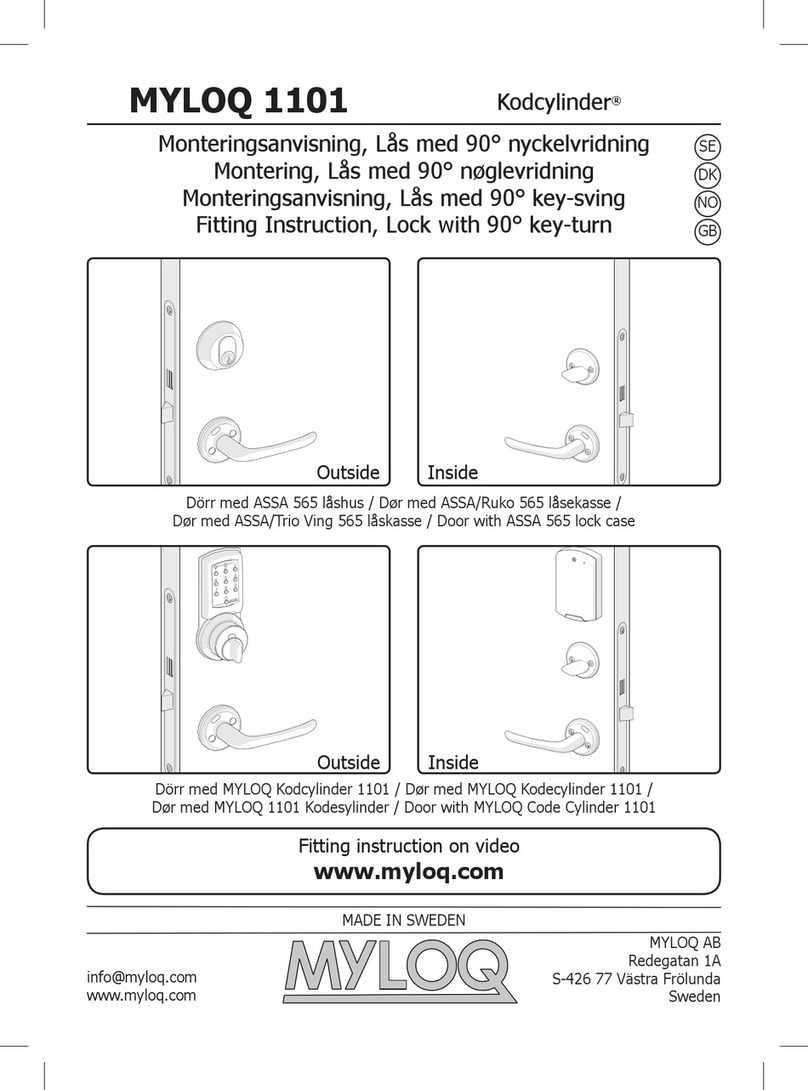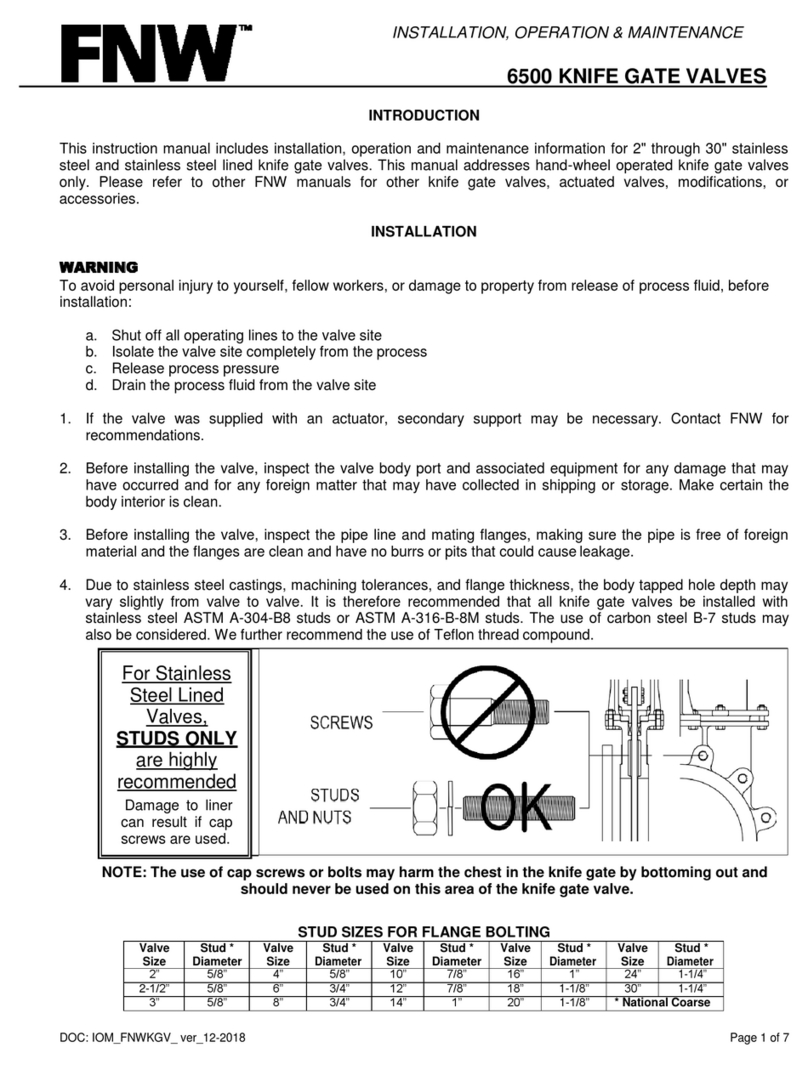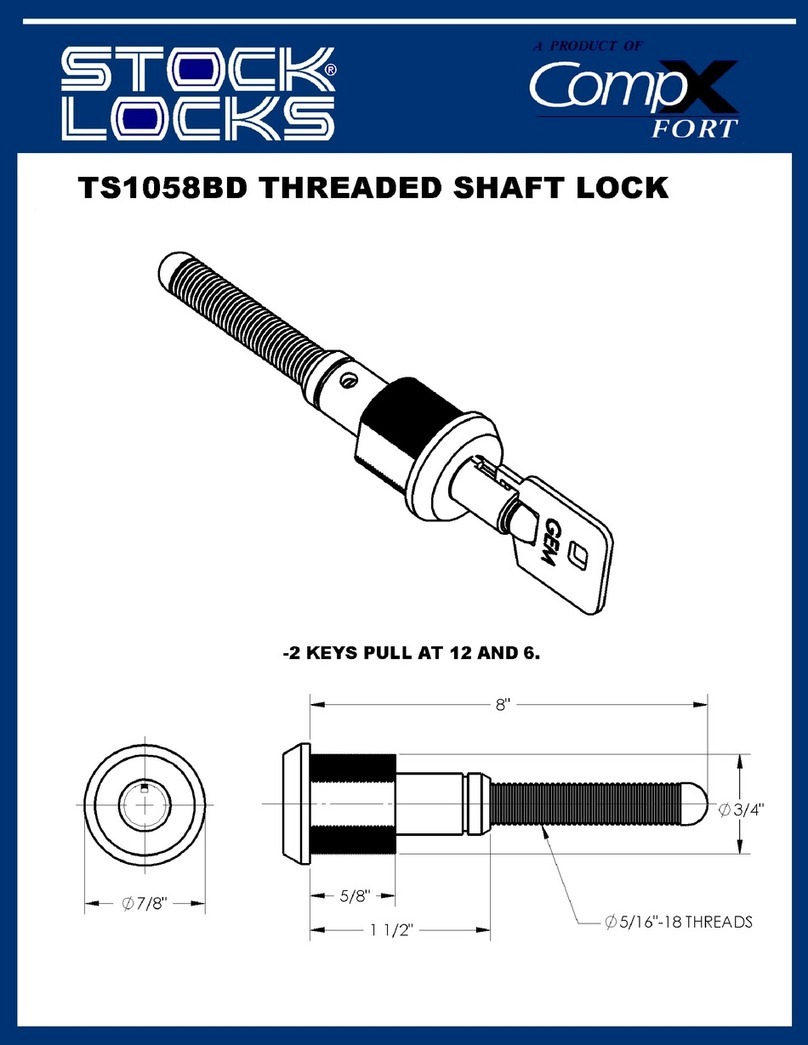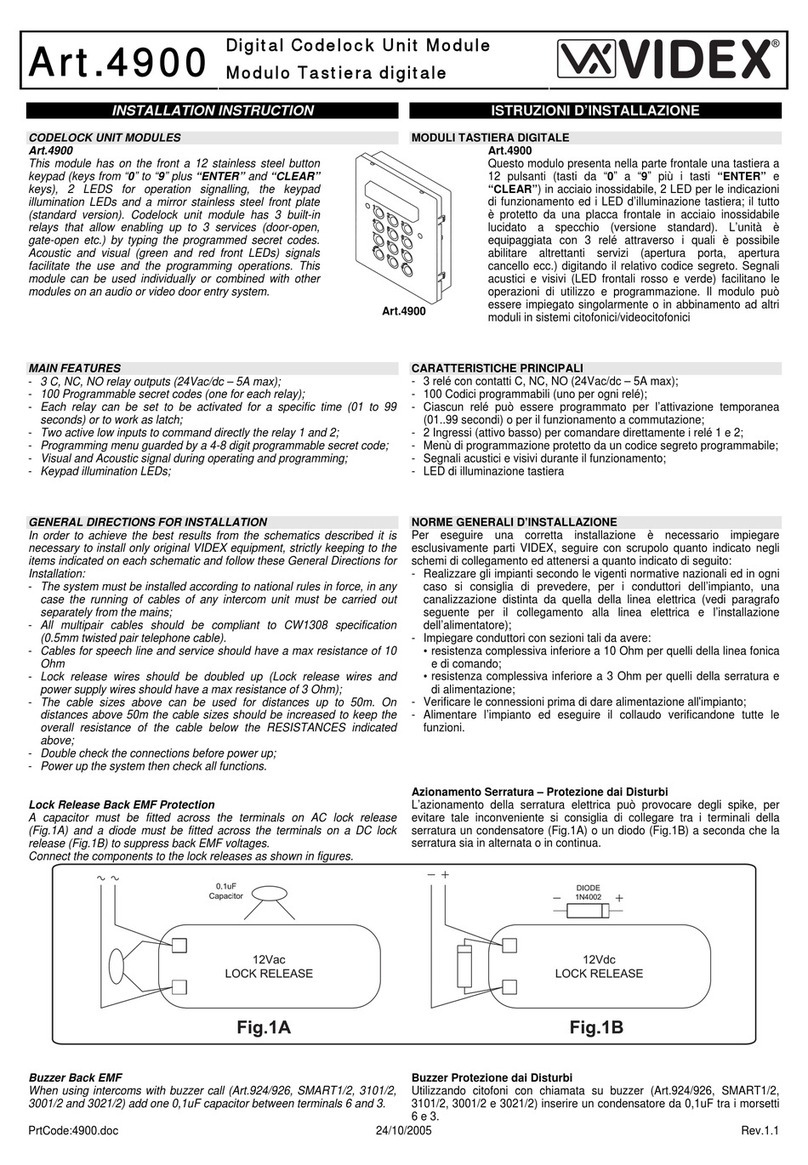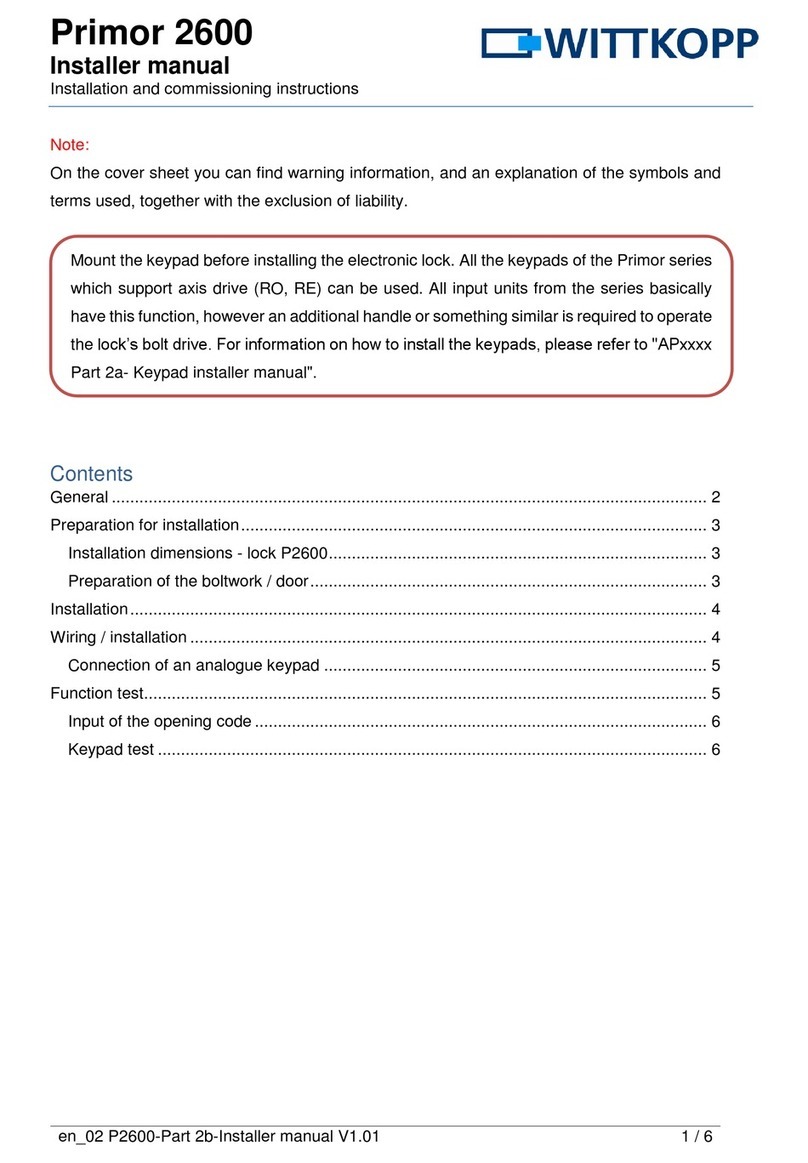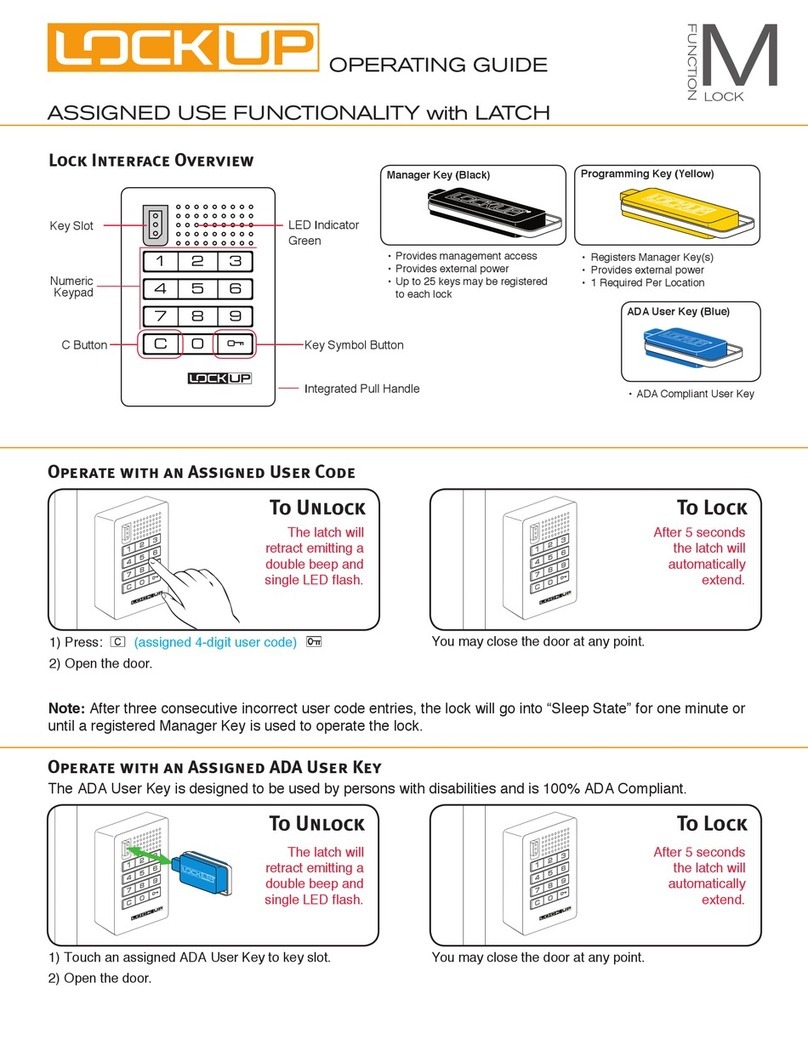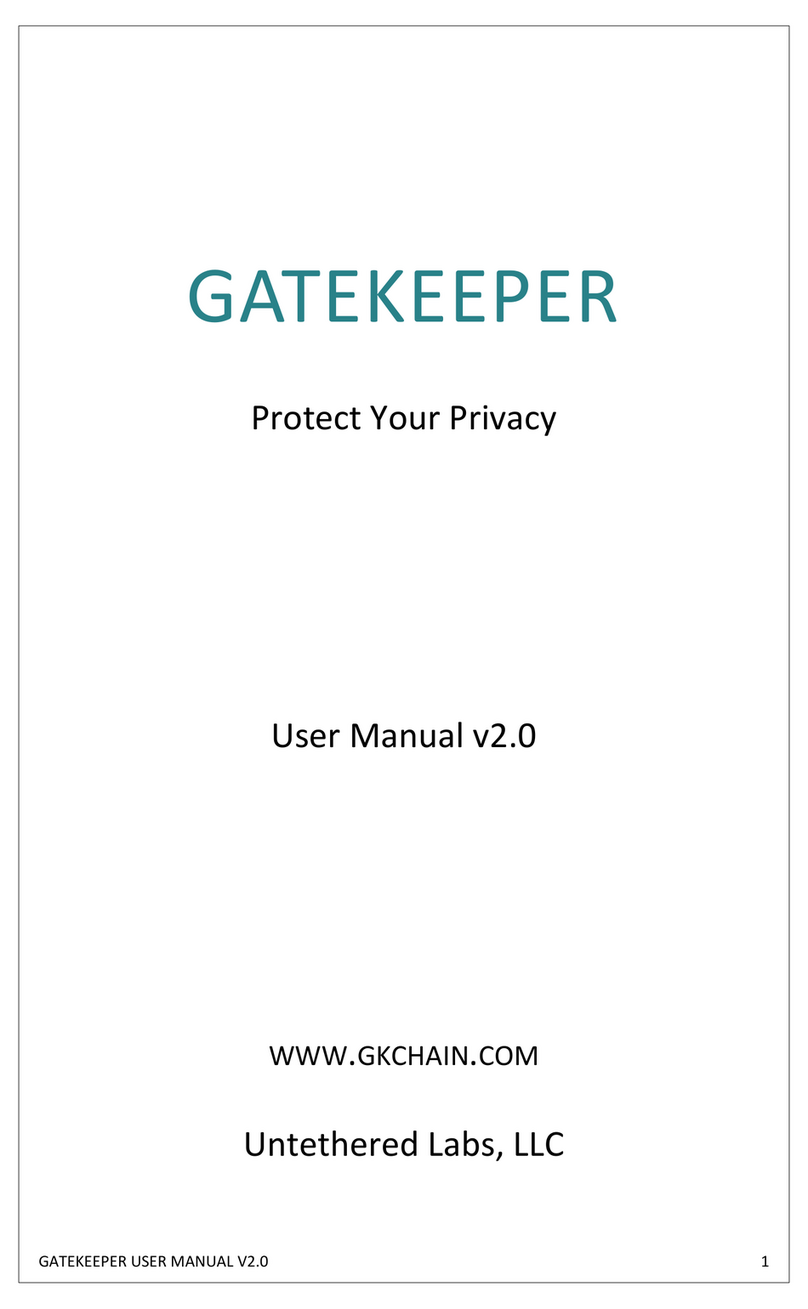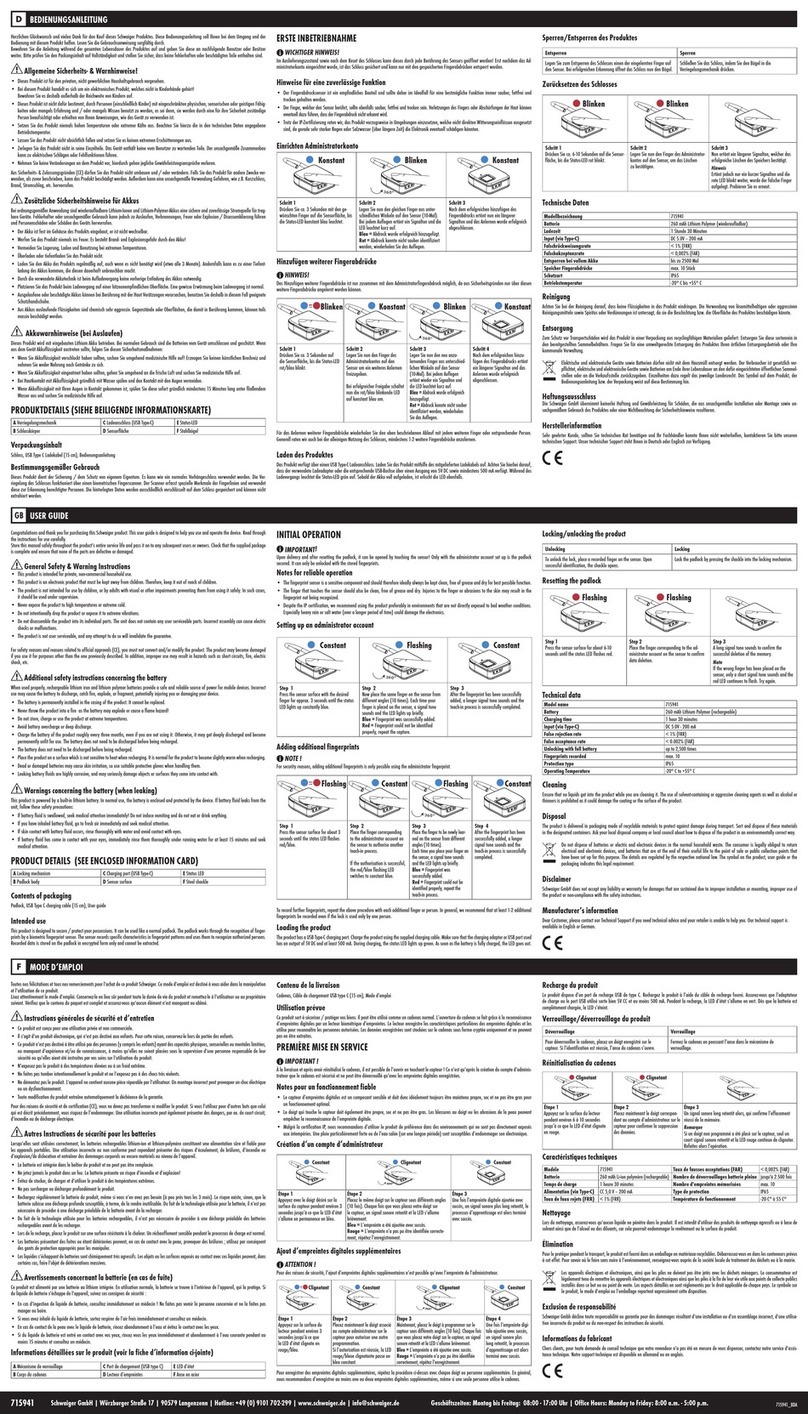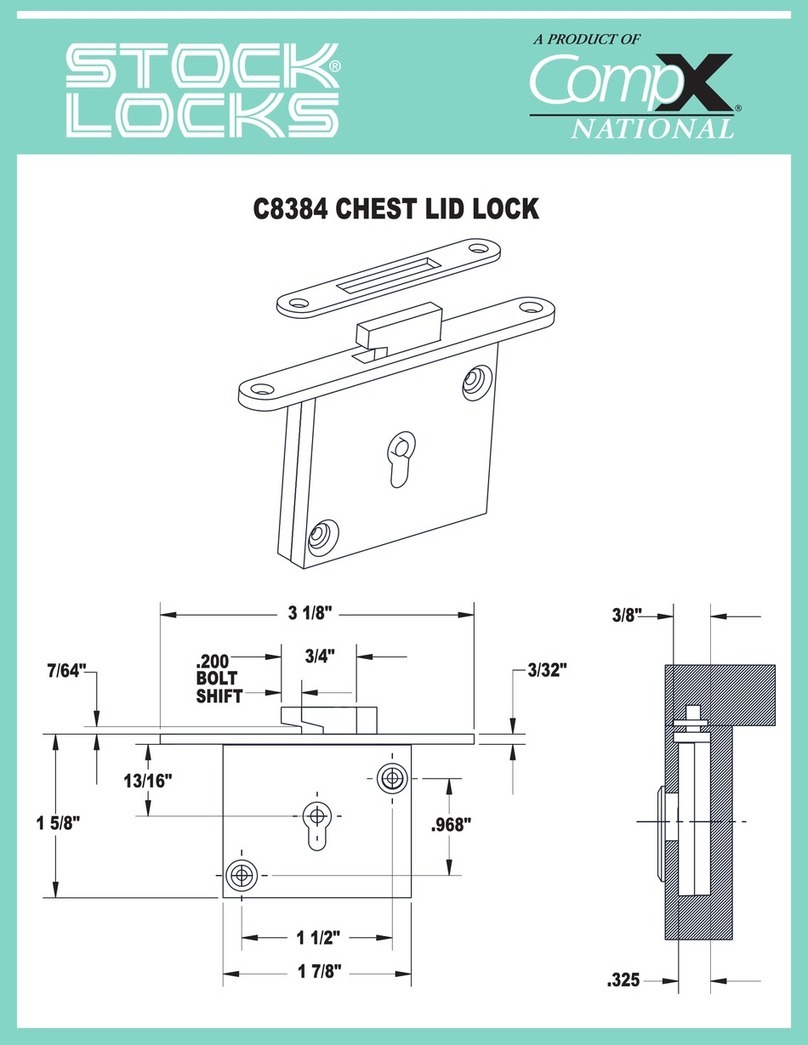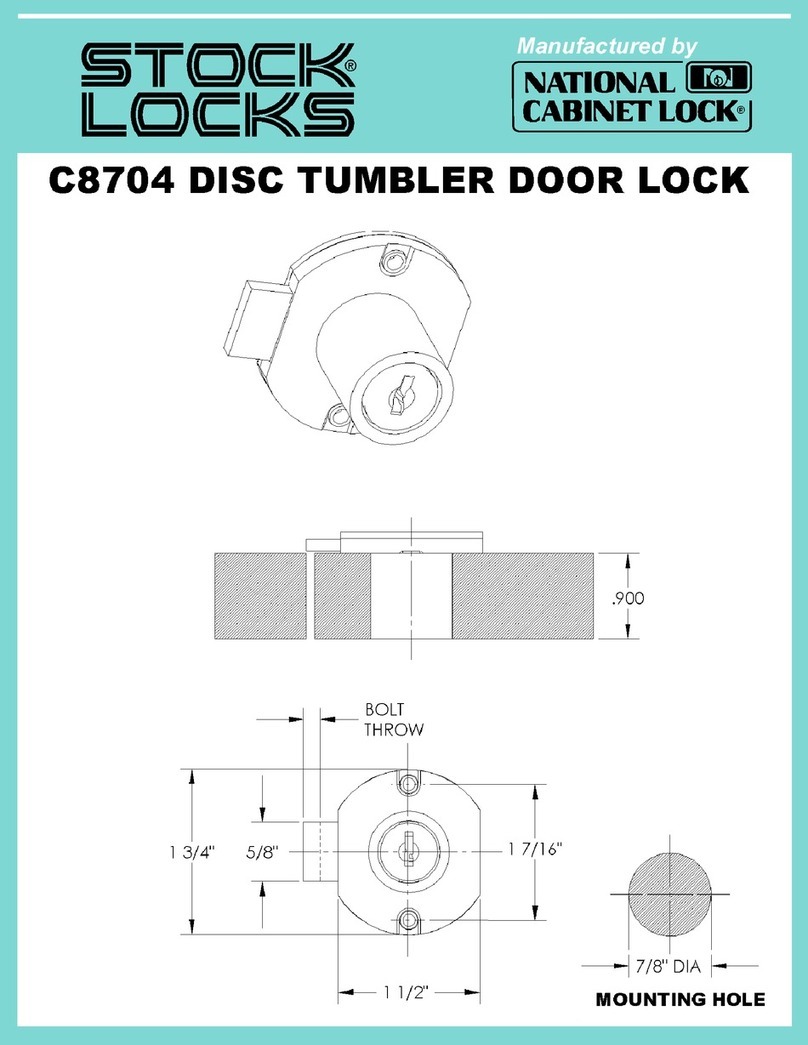DatoHome L-B400 User manual
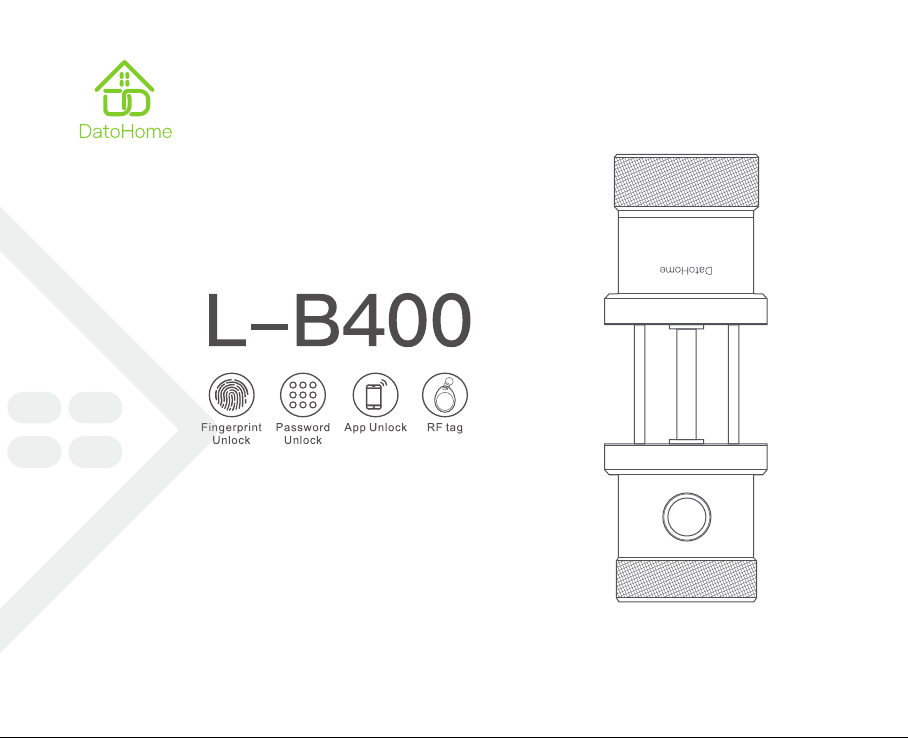
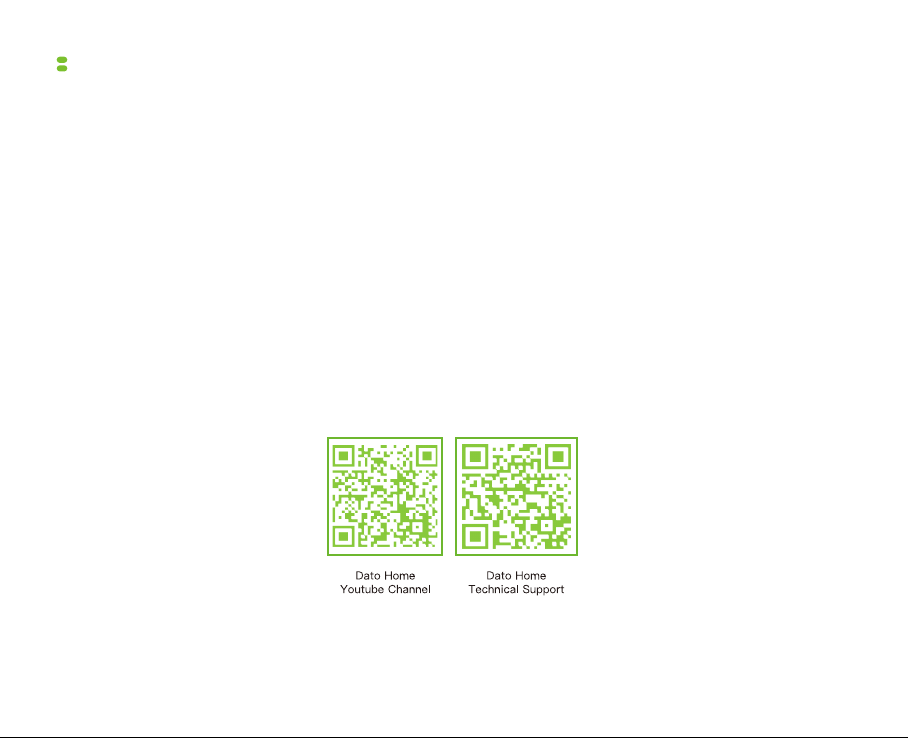
Before installing, please scan the QR codes below to watch our easy step-by-step installation video.
If you have questions regarding the installation process please contact us by mail [email protected]
or by phone (929)336-6777.
Table of Content
Product Description .......................................................................................................................................................... 1
Preparing for Installation ................................................................................................................................................. 2
Door Lock Installation ..................................................................................................................................................... 4
APP Operation Guide ........................................................................................................................................................ 8
Door Lock Configuration from Physical Lock Panel .................................................................................................... 15
Trouble Shooting ............................................................................................................................................................... 18
Specifications .................................................................................................................................................................... 20

1
Features
Product description
① Patented Wire-free Structure
The wire-free design prevents internal socket disconnects and offers a more robust lock structure.
② Anti-Peeping Password Technology
Your 4-6 digit passwords are shaded with a 12-digit sequence to ruse any unauthorized peeping.
③ Semicondunctor Fingerprint Sensing
The fingerprint scanner, with it's own semiconductor, is always ready for high-precision and high-speed
recognition. Recognition speed is designed to stay below 0.3s, and rejection rate less than 0.1%.
④ AI Autonomous Learning
Fingerprint recognition rates improves as you use your smart lock through machine learning algorithms.
⑤ 7 Accessibility features
Long standby battery life / Open Passage mode / Secure lock mode / Smart Touch screen / USB emergency power /
high-end smart chip / Automatic Self-Lock.
⑥ 4 Ways of Unlocking
Fingerprint Unlock / Smartphone Unlock / RFID Tag Unlock / Password Unlock.
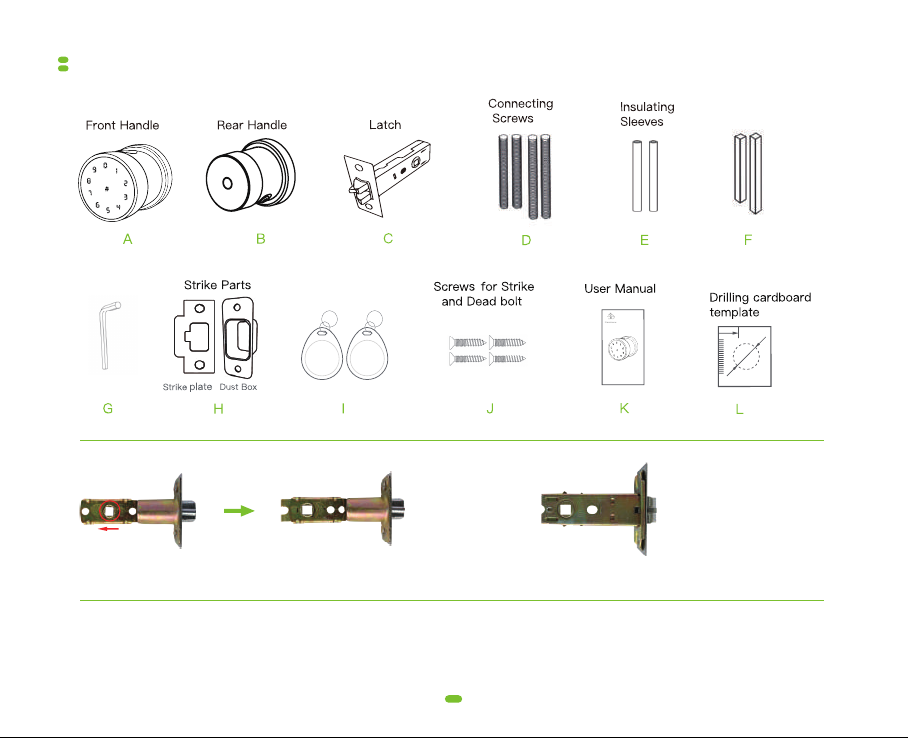
Package comes with 2 latches
2
Preparing for installation
1 Checking the delivery set
If you need help with the cardboard drilling template, please visit out support page.
Visit: https://www.datoaihome.com/pages/technical-support
Hex Key
Spindle
(Squre Bar)
(60mm)
2"
38
/
(60mm)
2"
38
/
(70mm)
2"
34
/
RFID Tag

3
(2) Check the door
(a) Door thickness range:
(b) Lock mounting hole diameter range:
(Large holes in this range will make the installation process easier)
(c) Distance from the center of the lock mounting hole to the edge of the door (latch hole side):
If the parameter of your door does not meet the above requirements, it does not necesarrily mean it cannot be
installed. Please call us for further advise.
If your door does not have a ready-made lock mounting hole, you need to complete the additional hole-drilling
work yourself. The product box contains a cardboard template to help you position the holes correctly.
(3) Installation tools
A M4 Phillips screwdriver if mounting holes are ready.
Need Help? Contact Customer Support
Visit: https://www.datoaihome.com/pages/technical-support
Service line: (929)336-6777
Email: [email protected]
(35mm)
1"
38
/
(65mm)
2"
58
/
~
(35mm)
1"
38
/
(65mm)
2"
58
/
~
(45mm)
1"
78
/
(55mm)
2"
14
/
~
Lock mounting hole
(60mm)
2"
38
/

Door lock installation
4
Step 1 : Latch Length
Choose the latch length according to door width.
Step 2 : Installing the latch
Install the latch into the door with screws.
Step 3 : Insulating Sleeves
Insulating sleeves must be installed for lock to work.
Insulating
Sleeves
(60mm)
2"
38
/
(70mm)
2"
34
/
Use only for
(60mm)
2"
38
/
Use only for
Insulating
Sleeves
Step 4 : Sleeve Length
To make sure insulating sleeves are the correct length,
check width of door. The insulating sleeves should
measure shorter than door thickness. Use a
sharp object to cut off excess material. Ask a grown up
for help.
(8mm)
"
38
/
(8mm)
"
38
/
Need Help? Contact Customer Support
Visit: https://www.datoaihome.com/
pages/technical-support
Service line : (929)336-6777
Email: [email protected]
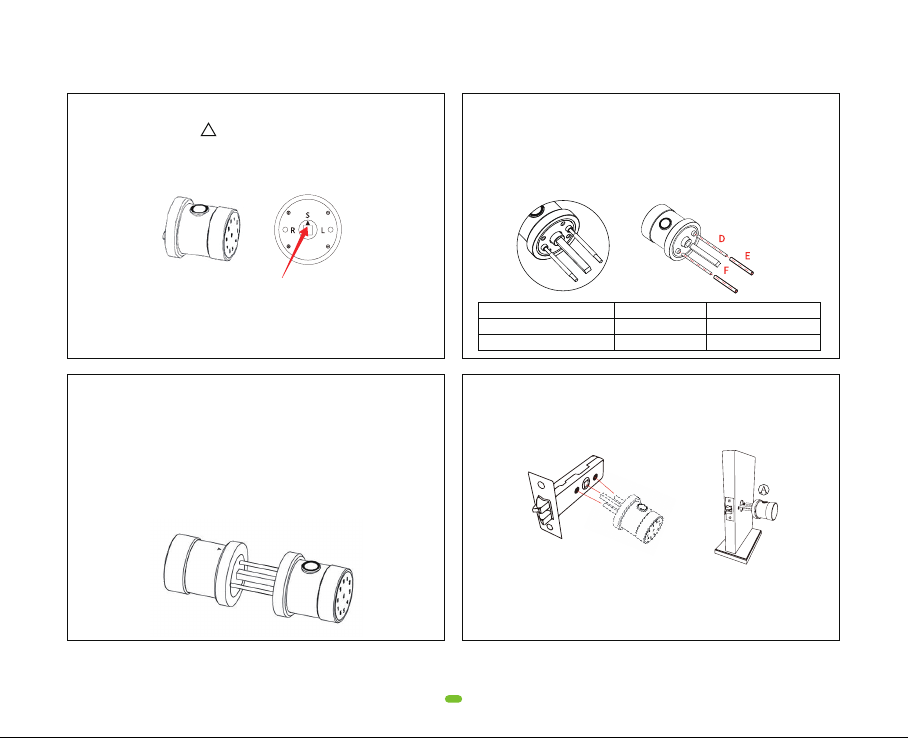
5
Step 8: It's all coming together
Insert front the handle into the latch.
Note: Fingerprint sensor
facing up
Step 6 : Spindle & Screws
Install the recommended square bar and connecting
screws in the handle according to your door thickness.
Put insulating sleeves upon the connecting screws as
shown.
Door Thickness Square Bar Connecting screws
Step 5 : The Front Handle
Turn the Triangle on the Front Handle to
position "S "
The triangle should be in this position
(35mm)
1"
38
/
(50mm)
2"
~
(85mm)
3"
38
/
(85mm)
3"
38
/
(70mm)
2"
34
/
(70mm)
2"
34
/
(50mm)
2"(60mm)
2"
58
/
~
Step 7 : Lock test
To test if lock functions correctly, assemble the lock
prior to installing into door.
Insert batteries and close battery compartment.
Connect rear handle with front handle and make sure
secure lock button is facing downwards. If the lock
turns on, you're good to go!
If it doesn't, we advise you to call our support line.
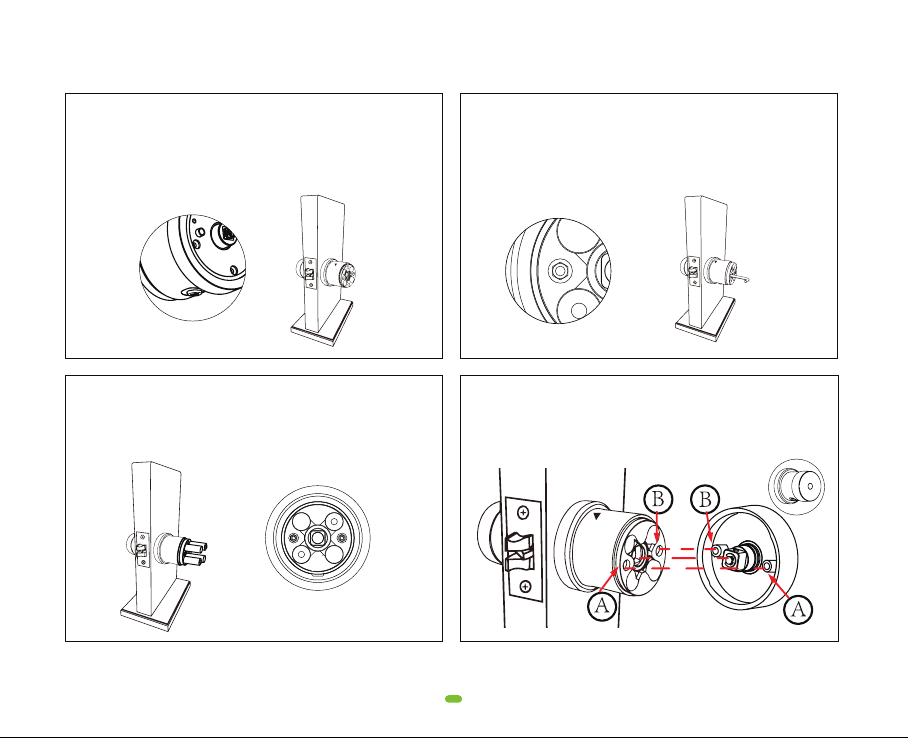
6
Step 9 : The rear handle
Press rear handle center button to remove battery cover.
Connect rear handle with front handle already installed
into latch through the conncting screws.
Make sure secure-lock button is facing down.
Step 11 : Power
Insert 4 AA 1.5V batteries in the rear handle.
Ensure correct polarity (The negative end of the battery
should contact with the spring end).
Step 10 : Close the gap
Screw the hex nuts inside rear handle with the hex key
to fasten the connecting screws.
Step 12 : Finish
Close battery compartment cover by pressing the
center button. Make sure the cylinders A and B fit
horizontally into their corresponding socket holes.

Before installing the app, make sure that the door lock has been installed correctly, so please perform the following
test. If at any step you encounter problems, please refer to the Trouble Shooting section of this manual.
Note: Please keep the door open during the test, and make sure you did NOT unlock the lock.
1. Turn the front (outside) handle. The latch should NOT move (keeping locked status).
2. Turn the rear (inside) handle. The latch should retract, unlocking the door.
3. Wake up front panel (swipe finger across screen), then enter the default administrator password 123456 + # to
unlock. You should change the admin password later.
NOTE: If the Dato Home app has been installed and the lock has been added, the admin password may have
changed. Open the app and see the door lock setting interface to view the admin password.
NOTE: You can only set up one administrator for each lock.
4. Close the door and check if the latch properly inserts into the strike plate on the door frame.
7
Important! Check after Installation
Congratulations! You installed the L-B400 Smart Lock. What now..?
Need Help? Contact Customer Support
Visit: https://www.datoaihome.com/pages/technical-support
Service line : (929)336-6777
Email: [email protected]

8
App operation guide
1 App Download Instructions
(1) Scan the QR code to the right, you can use Android and IOS to download the APP.
(2) Android version software can be downloaded in the Google Play store. Search "DatoHome"
(3) iOS version of the software can be downloaded in the iPhone App Store. Search "DatoHome"
2 Adding new Door Lock by app. (Note: You should stand close to the door lock)
① Click the add button“+” ② Select the type of door lock ③ Select fingerprint lock LB400

9
④ Turn on Bluetooth ⑤ Wake up the touch screen ⑥ Select the searched lock
Need Help? Contact Customer Support
Visit: https://www.datoaihome.com/pages/technical-support
Service line : (929)336-6777
Email: [email protected]

10
⑦ Door lock added successfully ⑧ Check administrator password
When door lock has been added
successfully, please click the
[settings] button in the upper
right corner to check your new
administrator password.
If you can not add a new door
lock in app, please reset to factory
default. Please refer to Door Lock
Settings (from physical lock panel),
Article 10: deleting the Administrator
(Restore Factory Default).
Need Help? Contact Customer Support
Visit: https://www.datoaihome.com/pages/technical-support
Service line : (929)336-6777
Email: [email protected]
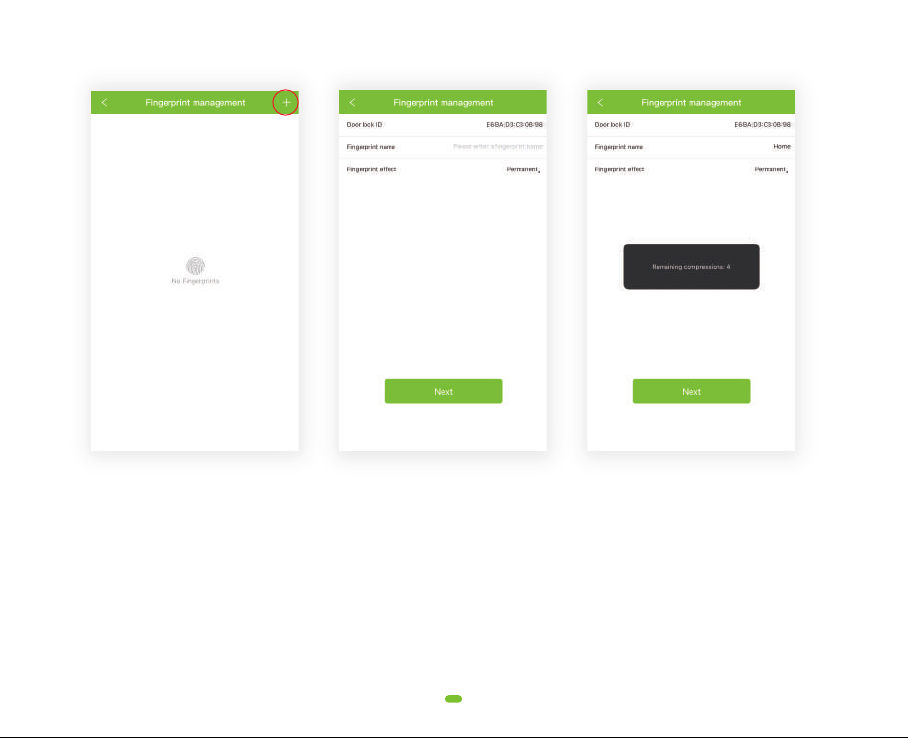
11
Within fingerprint you can manager. After the administrator successfully adds the lock, the administrator will have
the highest management rights of the door lock. The administrator can authorize others to add fingerprints and
set a validity period. They can also choose time-limited and permanent fingerprint permissions. Administrators
can manage all fingerprints that they added, including deleting fingerprints, modifying fingerprints, and viewing
fingerprint unlock records.
3 Fingerprint management
Note : please click “+” symbol
on the upper right corner to add
a fingerprint
Insert fingerprint account name
and duration
Scan finger on lock
(Requires 4 scans)

12
Administrators can manage all user, delete Limited time user or Permanent user and view unlock records.
4 User management
Please click "+" in the right
upper corner to add new user
Choose access schedule for
these users
Admin can see and mange all
user
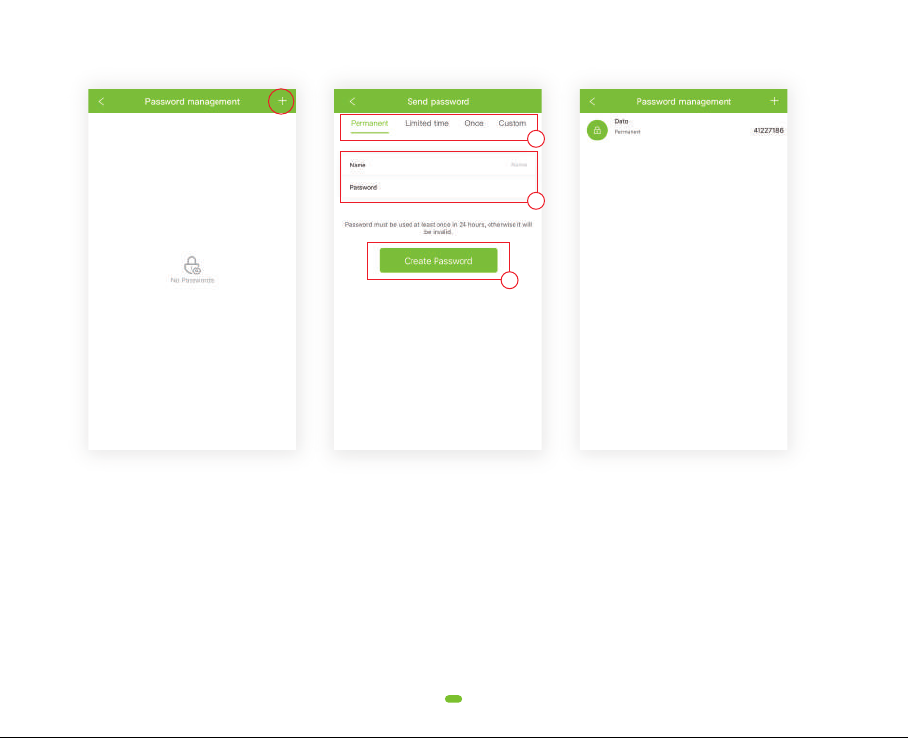
5 Password management
13
Password management refers to the digital password combination of the door lock. You can send passwords
to others to grant access.
Once: One-time password, you can copy password or send password by email.
Permanent: unlimited time for user to access.
Limited time: limited time access.
Customized: you can customize your password, that is permanent password.
The administrator can manage all the passwords that were sent, deleting passwords, sending new passwords,
modifying validity period, disable password, and view unlock history.
Note : please click"+" on the
upper right corner to add a new
password
Choose type. Set name and
password
Administrator can manage
passwords
1
2
3

14
Make sure the door lock administrator is not added. When the backlight is off, the user touches the
numeric keypad to wake up the door lock. After hearing the voice prompt "Please add Bluetooth administra-
tor", open the mobile phone bluetooth and begin the door lock adding process on the app to obtain
Bluetooth administrator privileges. After the addition is successful, you will hear the voice prompt "Adminis-
trator has been successfully added."
6 Add Bluetooth Administrator
The user is running the app near the door lock. Click the Setting button in the upper right corner of the
added door lock on the homepage. After entering the door lock setting page, click the "restore factory
settings" or "delete device" to remove Bluetooth administrator privileges.
7 APP delete Bluetooth administrator
Add IC Card: please enter IC card name, click "next", then please place the IC card against the card reader
sensor on the smart lock.
Clear IC card: Click "delete IC card" button.
8 IC Cards management
Need Help? Contact Customer Support
Visit: https://www.datoaihome.com/pages/technical-support
Service line : (929)336-6777
Email: [email protected]
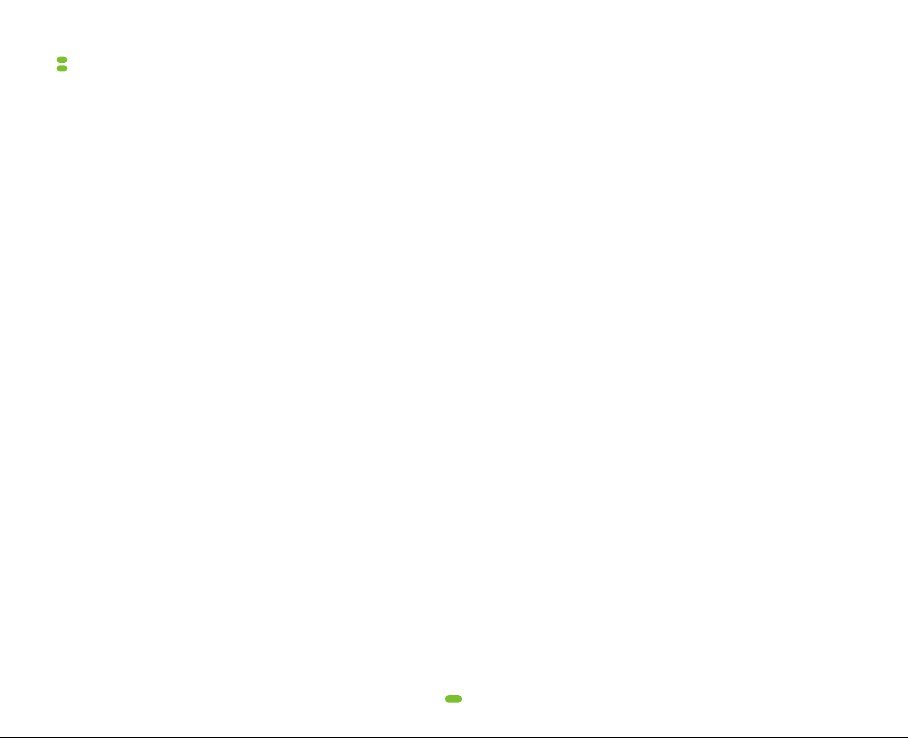
15
NOTE: We strongly recommend that you complete all these operations on the app, which is the easiest way to get
started.
(1) Add unlock password / IC card / fingerprint (These operations must be performed after the initial administrator
password has been modified, please do this by using app or refer section (6) of this chapter)
After the user inputs #85#, the lock prompts "Please input administrator's passcode" by voice, the user inputs the
administrator passcode and "#". After the verification is successful, the lock prompts " Please input fingerprint or
passcode" by voice, otherwise it prompts "Operation failed" by voice.
(2) Delete all fingerprints
The user inputs #70# admin passcode# to delete all fingerprints.
In this process, the user inputs "#70#", and the lock prompts "Please input administrator's passcode" by voice, after
that, the user inputs the administrator. passcode and #", when the verification is successful, the lock prompts
"Operation successful" by voice.
(3) Delete all IC cards
The user inputs #69#Administrator Passcode# to delete all IC cards.
In this process, the user inputs "#69#", and the lock prompts "Please input administrator's passcode" by voice, after
that, the user inputs the administrator passcode and "#", and when the verification is successful, the lock prompts
"Operation successful" by voice.
A. Add an unlock password
After the administrator's verification is successful, he user inputs the user passcode and presses the # key. The
lock prompts "please input again" by voice, and the user inputs the same passcode again. When the passcode is
added successfully the lock prompts "operation successful."
B. Add an IC card / RFID TAG
After the administrator's verification is successful, the user swipes the card. Recognizing it, the lock prompts
"Operation successful" by voice.
C. Add fingerprint
After the administrator's verifhcation is successful, the user presses the finger on the fingerprint reader , and
then the lock prompts "Please press again" by voice. After the fingerprint identification is successful, the voice
prompt is "Operation successful".
Door lock settings from physical lock panel
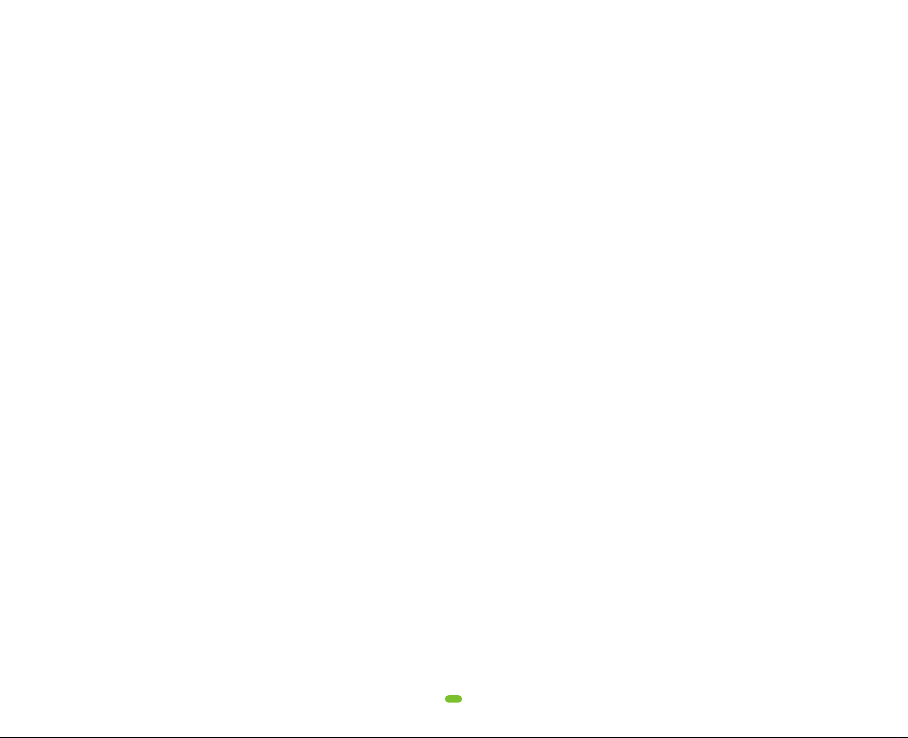
16
(4) Delete All Passcodes
The user inputs "# 71 # Administrator Passcode #" to delete all the added passcodes, including the passcode
generated by the App (the administrator passcode will not be deleted).
In this process, the user inputs "#71#", and the lock prompts "Please input administrator's passcode" by voice,
after that, the user inputs the administrator passcode and "#", when the verification is successful, the lock
prompts "Operation successful" by voice.
(5) Modifiy User Passcode
User inputs "# 10 # old passcode # new passcode # New passcode #" to modify the passcode.
In this process, after inputing #10#, the lock prompts Please input the original passcode" by voice, and then the
user inputs the passcode and presses "#". If the old passcode is wrong, the lock prompts "wrong passcode" by
voice, otherwise it prompts "Please input a new passcode" by voice. After the user inputs the new passcode, the
lock prompts "Please input again" by voice. And the user inputs the same new passcode again, if the modifhcation
is successful,the lock prompts "Operation successful" by voice, otherwise, it prompts "Operation failed" by voice.
(6) Modify Administrator Passcode (Default passcode :123456)
User inputs "# 12 # old passcode # new passcode # New passcode #" to modify the management passcode.
In this process, after inputing "#12#", the lock prompts Please input the original passcode" by voice, and then the
user inputs the passcode and presses "#" . If the original passcode is wrong, the lock prompts "Wrong passcode"
by voice,othe wise it prompts " Please input a new passcode " by voice. After the user inputs the new passcode,
the lock prompts "Please input again" by voice. And the user inputs the same new passcode again, if the
modification is successful, the lock prompts "Operation successful" by voice, otherwise,
it prompts "Operation failed" by voice.
(7) Open Passage Mode
When the passage mode is activated, the user can directly turn the handle and unlock the door without fingerprint,
passcode, IC card or Bluetooth.
After successfully unlocking with fingerprint, passcode, IC card or Bluetooth, immediately input "123#" within 5
seconds, before the lock is automatically turned off. The lock should prompt "operation successful" by voice.
Alternatively, activate Open Passage mode in the Dato Home App.

17
( 8) Turn Off Open Passage Mode
The passage mode is turned off by inputting fingerprint, passcode, IC card or BIuetooth on the app.
( 9 ) Deleting the Administrator
Deletion by Handle and Secure-Lock Button
While pushing the rear handle towards the door, turn front handle left and push secure lock button for 3 seconds.
Lock prompts "Please input initialization passcode". Input 000#.
Lock prompts "Deleting administrator successful". All fingerprints, passcodes, IC cards are now deleted from the
lock.
(10) Secure Lock Mode
A. Activate Secure Lock Mode
Long press secure lock button for 3 seconds, the lock prompts "Secure lock is on". In this mode, the lock can only
be open from the inside or from the outside using the Admin pass-code and App. This function shows how the
user can prevent the lock from being open from the outside using the fingerprint, passcodes, IC Cards or the app.
B. Deactivate Secure Lock Mode
Short press secure lock button, and the lock prompts Secure lock " off ", the secure lock mode is closed.
Need Help? Contact Customer Support
Visit: https://www.datoaihome.com/pages/technical-support
Service line : (929)336-6777
Email: [email protected]

Q: After the door lock is installed, there is no response or abnormal behaviour.
A: Please check as follows:
① Check the battery installaton direction and make sure that the battery has suffcient power.
② Make sure the battery cover is in place.
③ Are the two handles in right direction? Front handle:The fingerprint sensor should be up; Rear handle:The
lock button should face down,
④ The connecting screws are not tensed/balanced enough. (Please refer to the installation instructions for
how to choose the right accessories such as connecting screw and square bar (spindle) )
⑤ On front handle, the triangle on its square bar (spindle) slot is not aligned with the letter 'S'
Q: What prompt will I receive when the battery is low?
A: You will get an alarm as "battery is low, please replace" when the remaining unlock times counts below 50,
this is also reminded on your App. Remember to change the battery In time.
Q: What should I do if the battery is totally dead?
A: There is a microUSB port at the bottom of the front handle. You can use this interface to temporarily power
the door lock through a power bank etc. You will get an alarm as "battery is low, please replace" when the
remaining unlock times counts below 50, this is also notified on your App. Remember to change the
battery in time.
Q: I can't fit the battery cover in place.
A: Please check as follows:
① Check the battery installtion direction.
② The two metal columnar protrusions on the inner surface of the battery cover need to be algned with the
hexagonal screw holes.
③ The two connecting screws must be the same length and match the door thickness (Please refer to the
installation instructions for how to choose the right accessories such as connecting screw and square
bar(spindle)).
④ Hexagon socket screws need to be tightened and maintain a consistent tightness.
Q: I lost my phone, how to reset the door lock as soon as possible for safety?
A: ln this case, we recommend that you reset the lock to the factory value and set a new administrator
password.
Trouble Shooting
18
Other manuals for L-B400
1
Other DatoHome Lock manuals