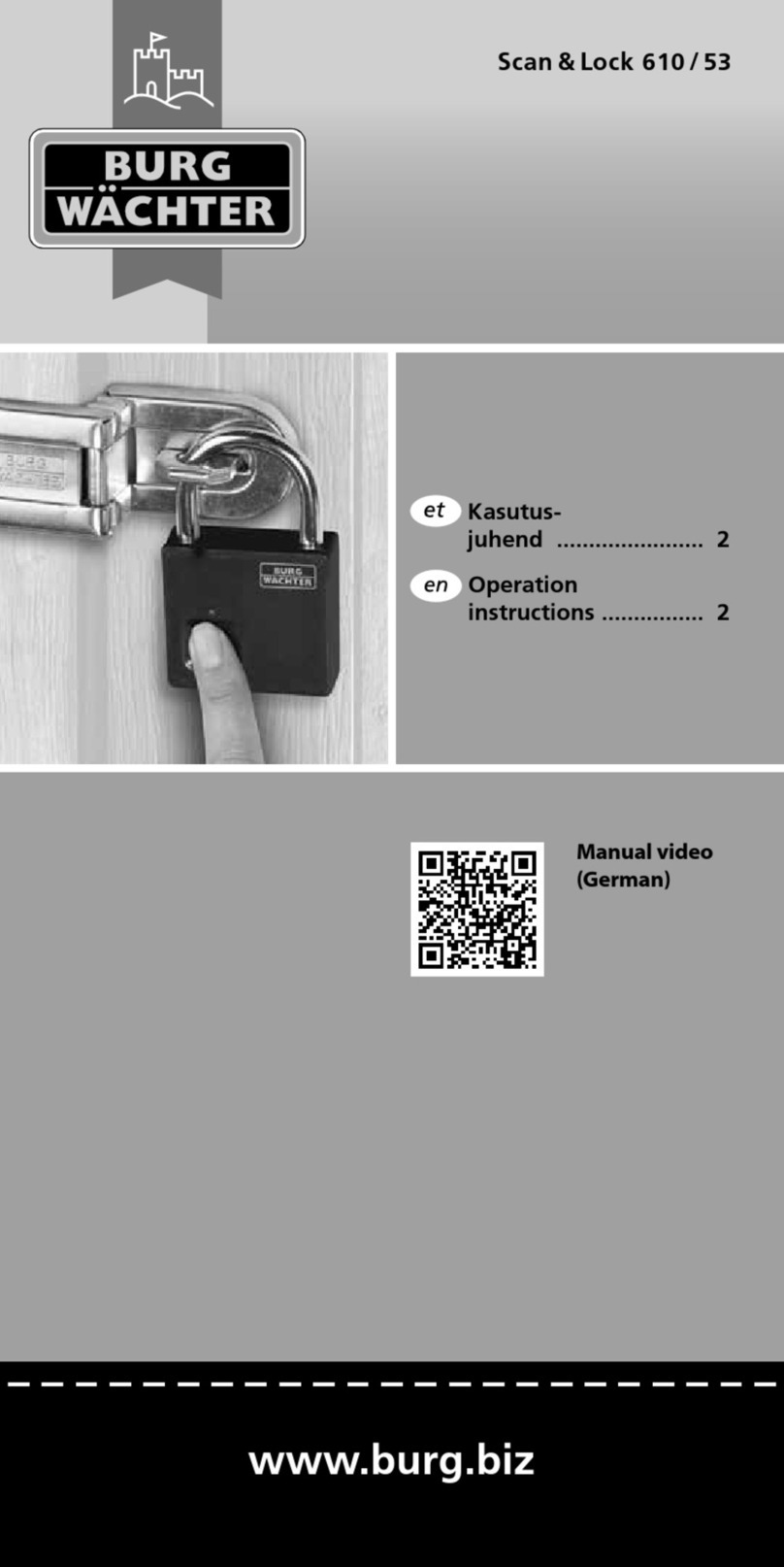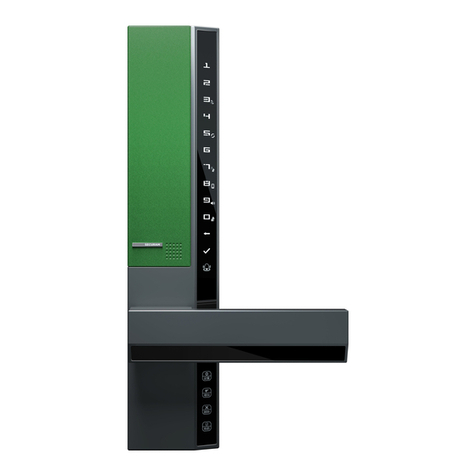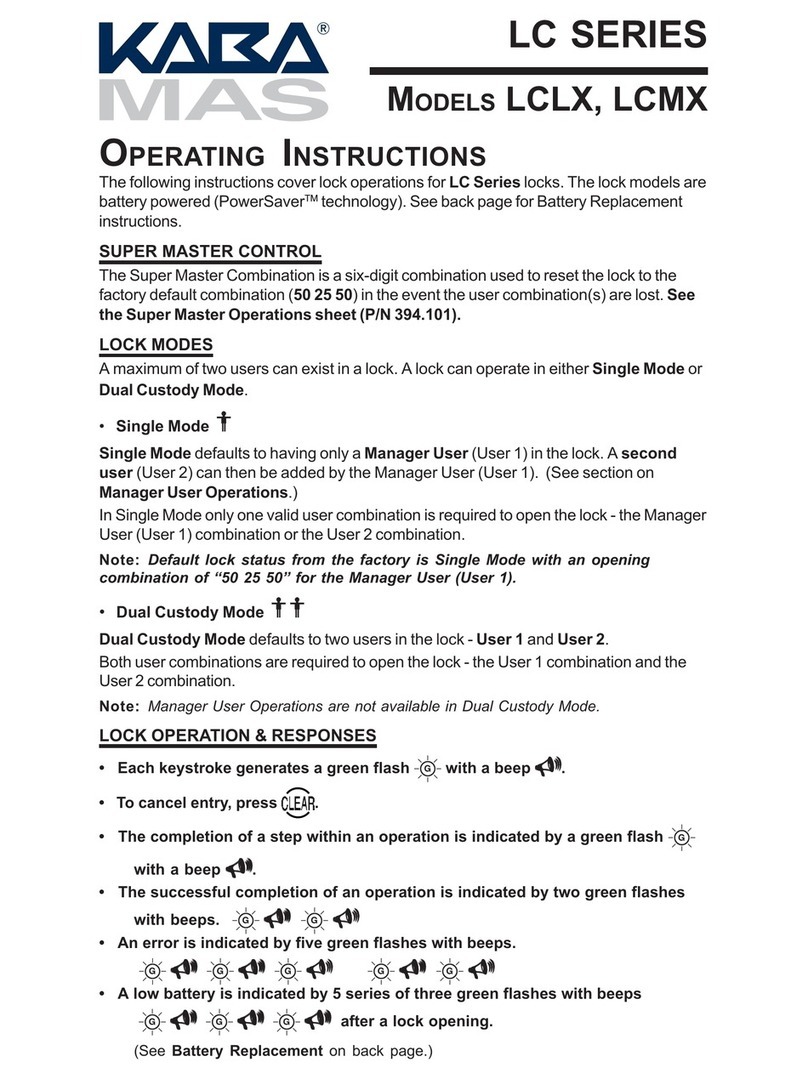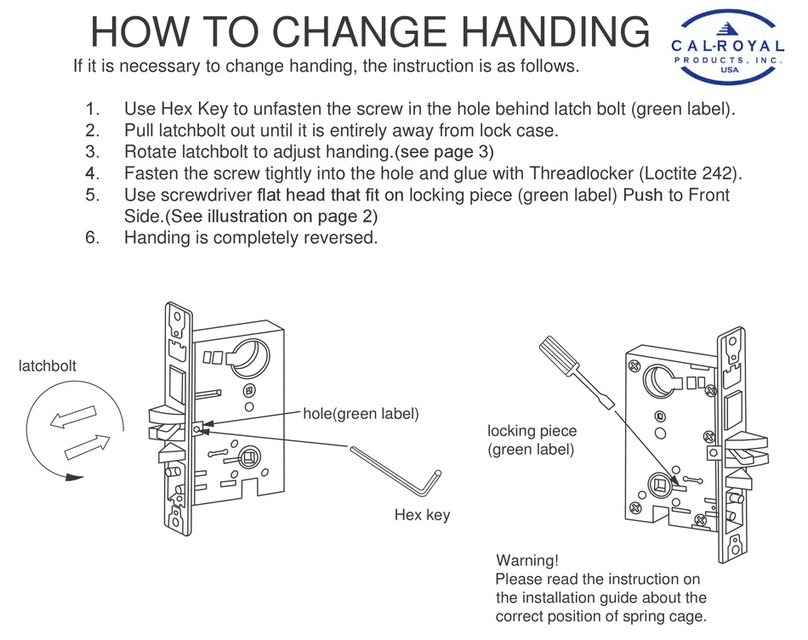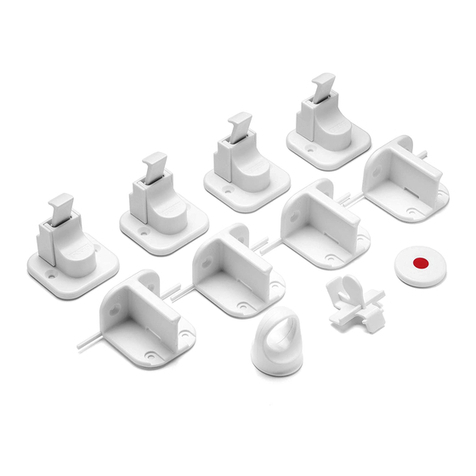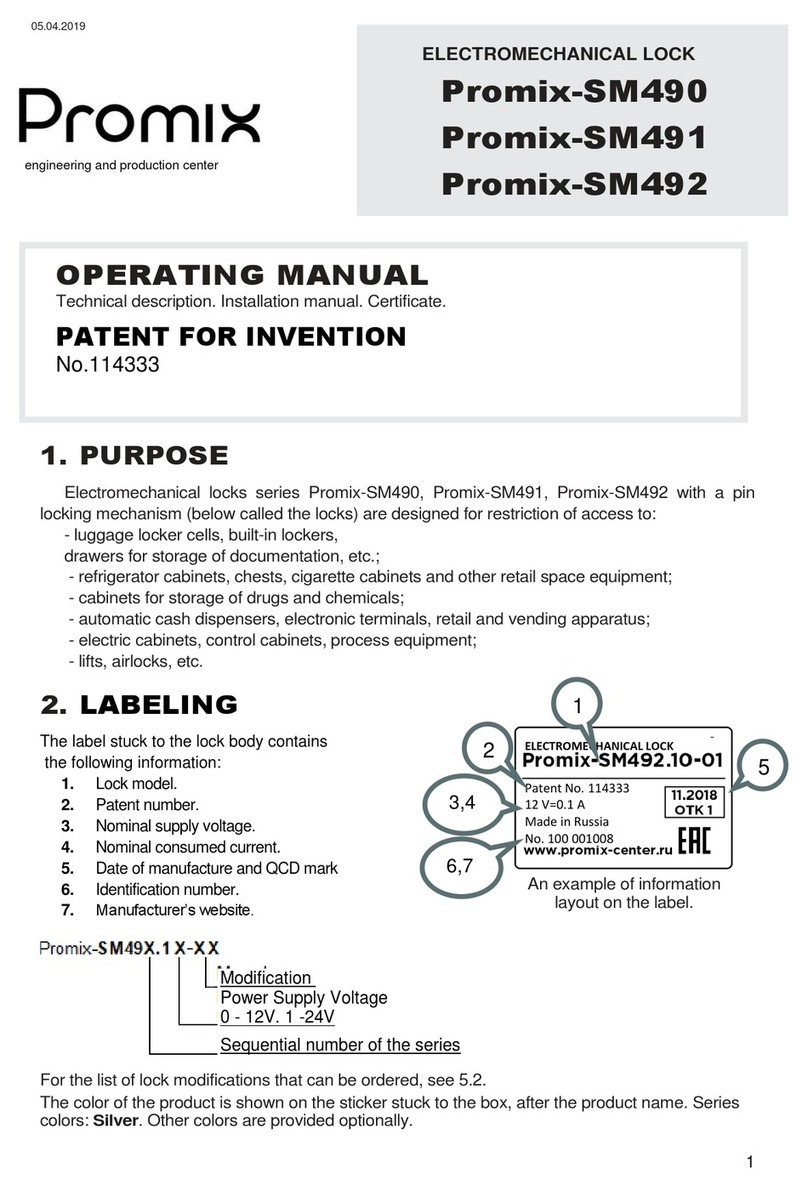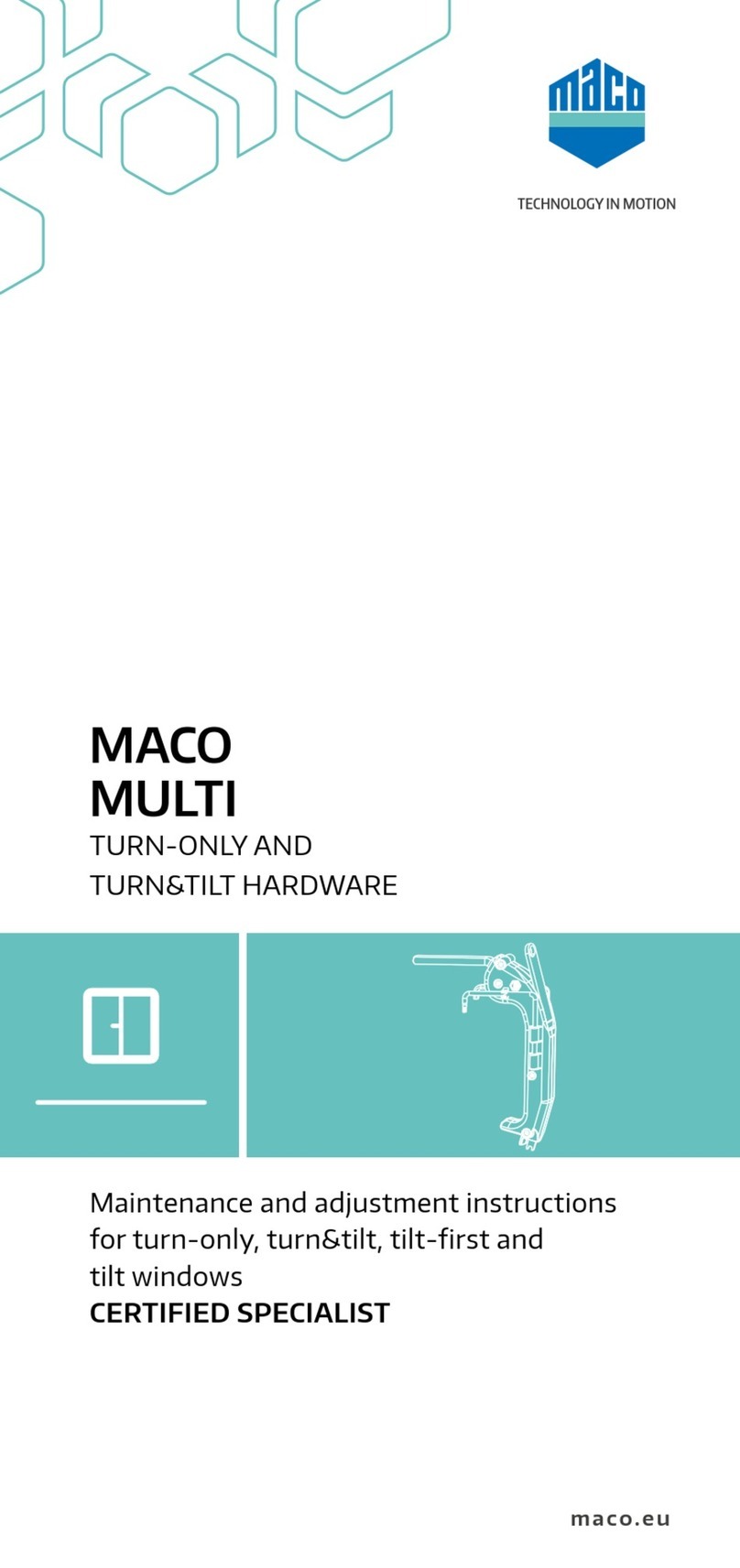DatoHome L-B400 User manual
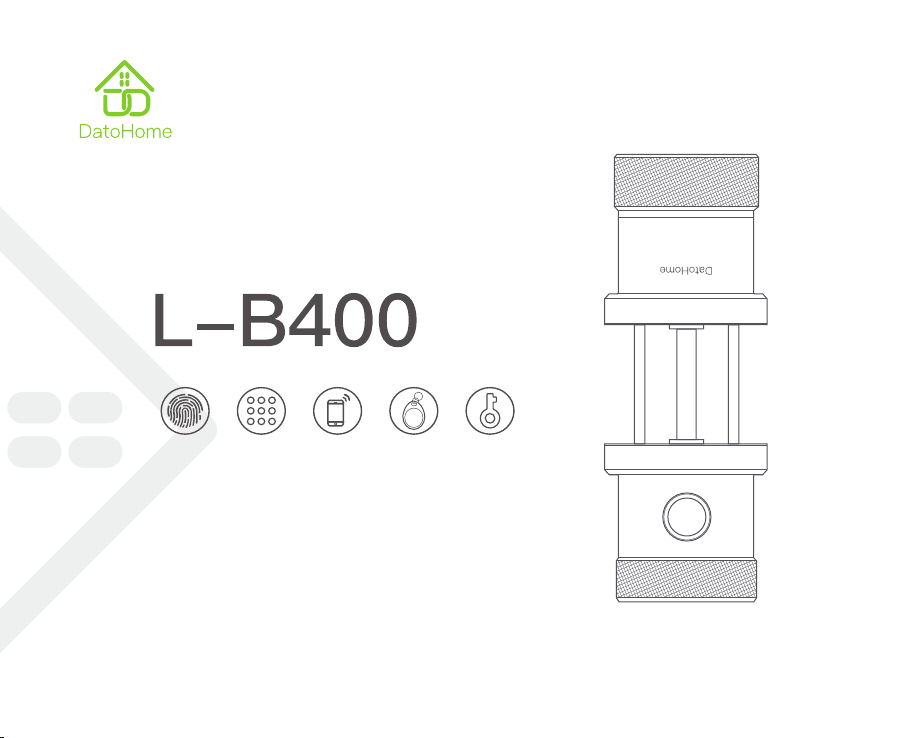
Fingerprint
Unlock
Password
Unlock
App Unlock RF tag Key
(V3.0)

Before installing, please scan the QR codes to watch our easy
step-by-step installation video.
If you have questions regarding the installation process
please contact us by mail [email protected] or by phone
(929)336-6777 (US) or (1) 44 2602 2456 (MEX)
Table of Content
Features .............................................................................................................................................................................. 1
Product Description .......................................................................................................................................................... 1
Preparing for Installation ................................................................................................................................................. 2
Door Lock Installation ..................................................................................................................................................... 4
APP Operation Guide ........................................................................................................................................................ 8
Door Lock Configuration from Physical Lock Panel .................................................................................................... 16
Trouble Shooting ............................................................................................................................................................... 18
Specifications .................................................................................................................................................................... 19
DatoHome
Youtube Channel
DatoHome
Technical Support
Welcome
DatoHome bids you welcome to a world of smart home devices, smart locks, and smart surveillance. We at
DatoHome strive to explore and develop the the smart home industry for the good of all. We combine bridge
cutting-edge technologies to develop products fit and ready for the market.
Please visit our website
www.datoaihome.com
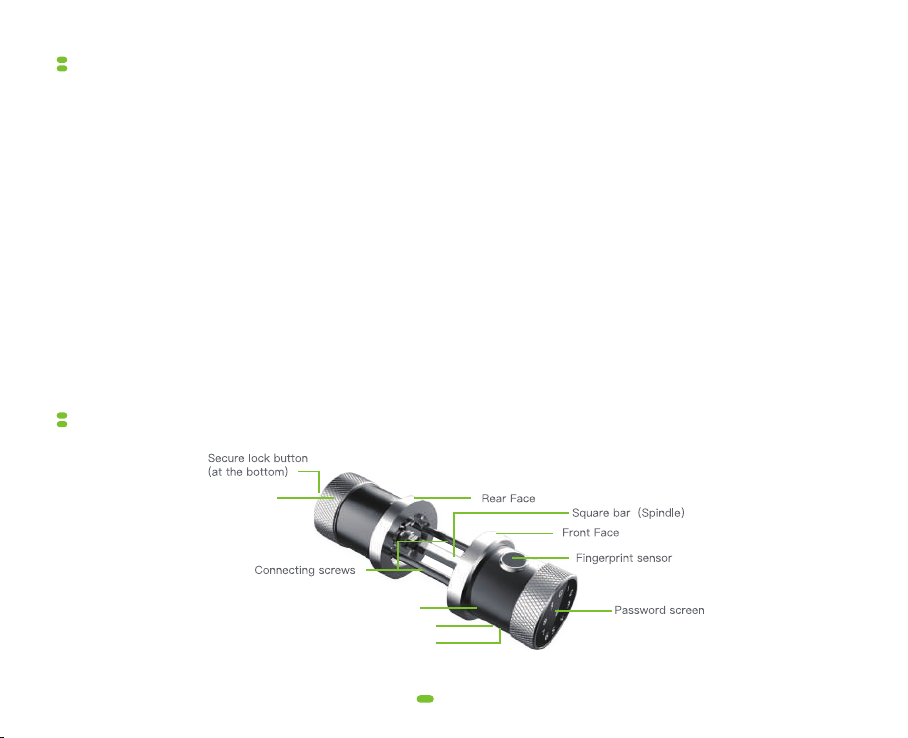
1
Features
Product description
① Fortified Lock Structure
Well engineered and built. A combination of billet metal and hand-made parts.
② Anti-Peeping Password Technology
Your 4-6 digit passwords are shaded with a 12-digit sequence to ruse any unauthorized peeping.
③ Semicondunctor Fingerprint Sensing
The fingerprint scanner, with it's own semiconductor, is always ready for high-precision and high-speed
recognition. Recognition speed is designed to stay below 0.3s, and rejection rate less than 0.1%.
④ AI Fingerprint Reading
The fingerprint readers gets to know your fingerprint through a learning algorithm, improving recognition rate.
⑤ 7 Accessibility features
Long standby battery life / Open Passage mode / Secure lock mode / Smart Touch screen / USB emergency power /
high-end smart chip / Automatic Self-Lock.
⑥ 5 Ways of Unlocking
Fingerprint Unlock / Smartphone Unlock / RFID Tag Unlock / Password Unlock / Mechanical Key
Exterior Handle
Keyhole
Micro USB
Interior Handle

2
Preparing for installation
(1) Checking the delivery set
If you need help with the cardboard drilling template, please visit out support page.
Visit: https://www.datoaihome.com/pages/technical-support
RFID Tag Screws for Strike
and Latch
Connecting Rod
Exterior Handle Interior Handle
Key
Spindle
(Square Bar)

3
(2) Check the door
(a) Door thickness range:
(b) Lock mounting hole diameter range:
(Large holes in this range will make the installation process easier)
(c) Distance from the center of the lock mounting hole to the edge of the door (latch hole side):
If the parameter of your door does not meet the above requirements, it does not necesarrily mean it cannot be
installed. Please call us for further advise.
If your door does not have a ready-made lock mounting hole, you need to complete the additional hole-drilling
work yourself. The product box contains a cardboard template to help you position the holes correctly.
(3) Installation tools
A M4 Phillips screwdriver if mounting holes are ready.
Need Help? Contact Customer Support
Visit: https://www.datoaihome.com/pages/technical-support
Service line: (929)336-6777 (US) or (1) 44 2602 2456 (MEX)
Email: [email protected]
(35mm)
1"
38
/
(65mm)
2"
58
/
~
(35mm)
1"
38
/
(65mm)
2"
58
/
~
(45mm)
1"
78
/
(55mm)
2"
14
/
~
Lock mounting hole
(60mm)
2"
38
/
(70mm)
2"
34
/
~

Door lock installation
4
Install connecting rod to double-headed screws.
④
①
Check the internal metal sheet position,
turn spindle and adjust the direction to "S".
③
Route the wire through the spindle
Internal Metal sheet
Make the locating hole of spindle align with
the internal metal sheet, then insert into
exterior handle until you hear a "click".
Note: Internal metal sheet should be outside
spindle.
②
Locating hole
(To ease insertion, loosen connecting rods slightly.)
Door Thickness Square Bar (spindle) Connecting screws
35mm~55mm 73mm 30mm
40mm88mm50mm~65mm
Install the latch into the door, select
proper spindle and connecting rod
according to door thickness.
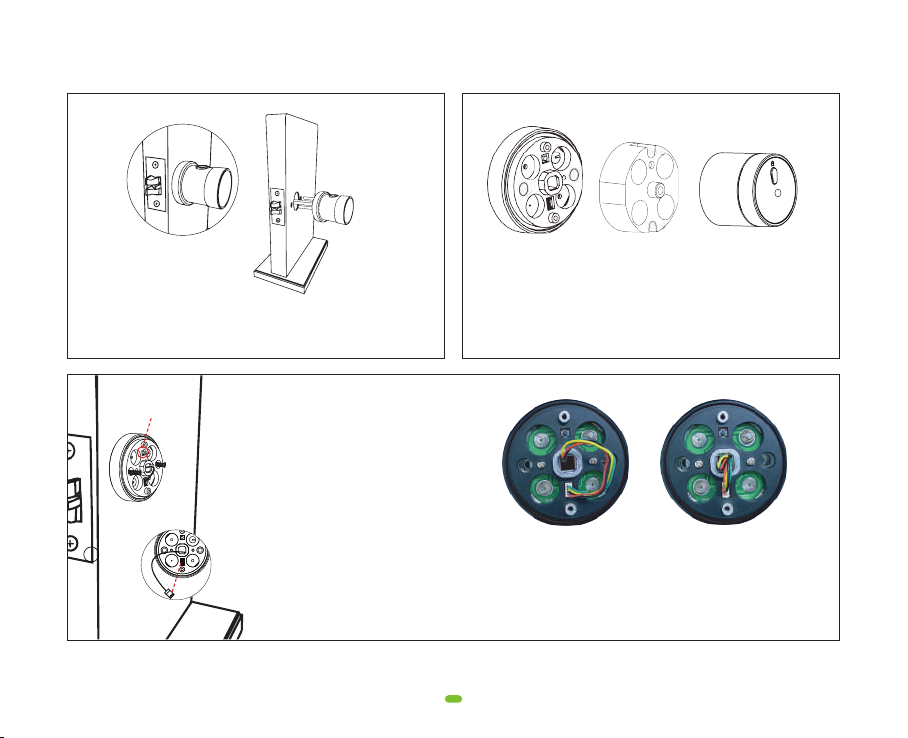
5
Insert exterior handle into latch. (When inserting the
interior handle into the latch, try to loosen the
connecting screws slightly to ease insertion.) ⑤
A
Disassemble rear handle to 3 parts, as shown in
Figure A, Figure B and Figure C.
⑥
A B C
1. Install part A onto the door through
spindle, secure it to exterior handle
using long screws.
2. Attach the cable to the terminal on
part A. Press the connector firmly until
completely seated.
Note: Screw screws little by little to
ensure equal tightness.
7
A
⑦
Button
Before After
Organize Flexible Flat Cable and put it into square hole of
Part A to avoid cable being crushed.
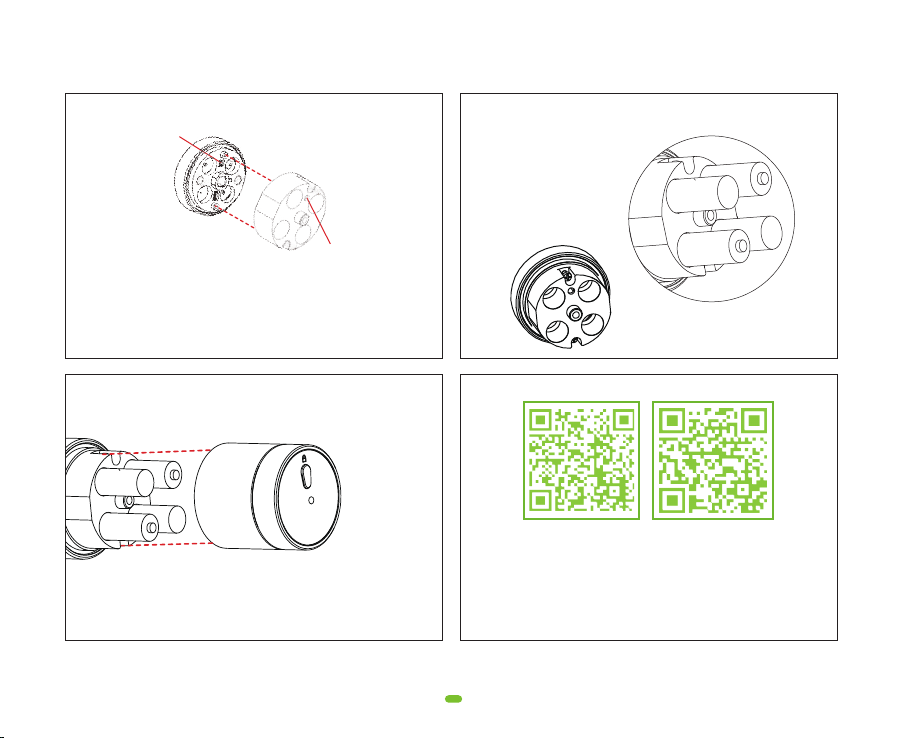
6
Insert 4 AA batteries according to positive and
negative pole.
⑨
Install Part C (battery cover), and secure it with screws.
Note: make sure the "secure lock button﹄
facing upwards as on figure.
⑩
C
⑧
Button
Button hole
A
B
DatoHome
Youtube Channel
DatoHome
Technical Support
Please watch our easy step by step installation video
before attempting to install your L-B400 V3.0 Smart Lock.
Install Part B.

Before installing the app, make sure that the door lock has been installed correctly, so please perform the following
test. If at any step you encounter problems, please refer to the Trouble Shooting section of this manual.
1. Open your door.
2. Enter default passcode "1233456 + #", your lock should be unlock by turn the exterior handle.
NOTE: If the DatoHome app has been installed and the lock has been added, the admin password may have
changed. Open the app to check the admin password.
3. Close the door and check if the latch properly inserts into the strike plate on the door frame.
7
Important! Check after Installation
Congratulations! You installed the L-B400 Smart Lock. What now..?
Need Help? Contact Customer Support
Visit: https://www.datoaihome.com/pages/technical-support
Service line: (929)336-6777 (US) or (1) 44 2602 2456 (MEX)
Email: [email protected]
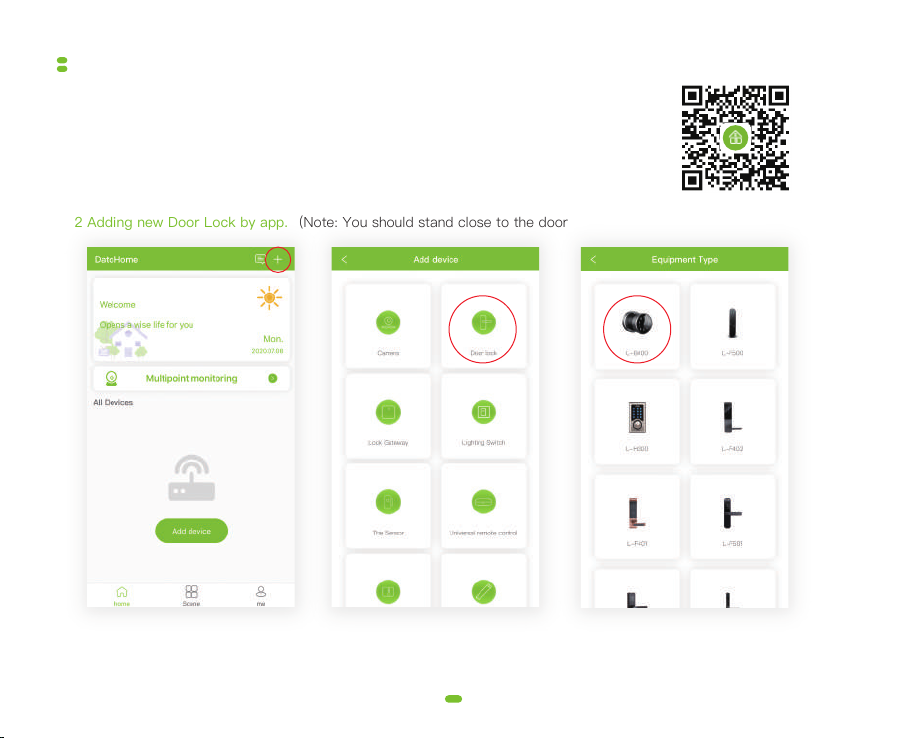
8
App operation guide
1 App Download Instructions
(1) Scan the QR code to the right, you can use Android and IOS to download the APP.
(2) Android version software can be downloaded in the Google Play store. Search "DatoHome"
(3) iOS version of the software can be downloaded in the iPhone App Store. Search "DatoHome"
2 Adding new Door Lock by app. (Note: You should stand close to the door lock)
① Click the add button﹃+﹄ ② Select the lock ③ Select lock LB400

9
④ Turn on Bluetooth ⑤ Wake up the touch screen ⑥ Select the searched lock
Need Help? Contact Customer Support
Visit: https://www.datoaihome.com/pages/technical-support
Service line: (929)336-6777 (US) or (1) 44 2602 2456 (MEX)
Email: [email protected]

10
⑦ Door lock added successfully
When door lock has been added
successfully, please click the
[settings] button in the upper
right corner to check your new
administrator password.
If you can not add a new door
lock in app, please reset to factory
default. Please refer to page 17:
Factory Reset / Delete Admin.
Need Help? Contact Customer Support
Visit: https://www.datoaihome.com/pages/technical-support
Service line: (929)336-6777 (US) or (1) 44 2602 2456 (MEX)
Email: [email protected]
⑧ Check administrator password
etc.Here you can also change
admin passcode.
The admin holds highest
authority, and is the only one
who can open the lock during
'secure lock'-mode
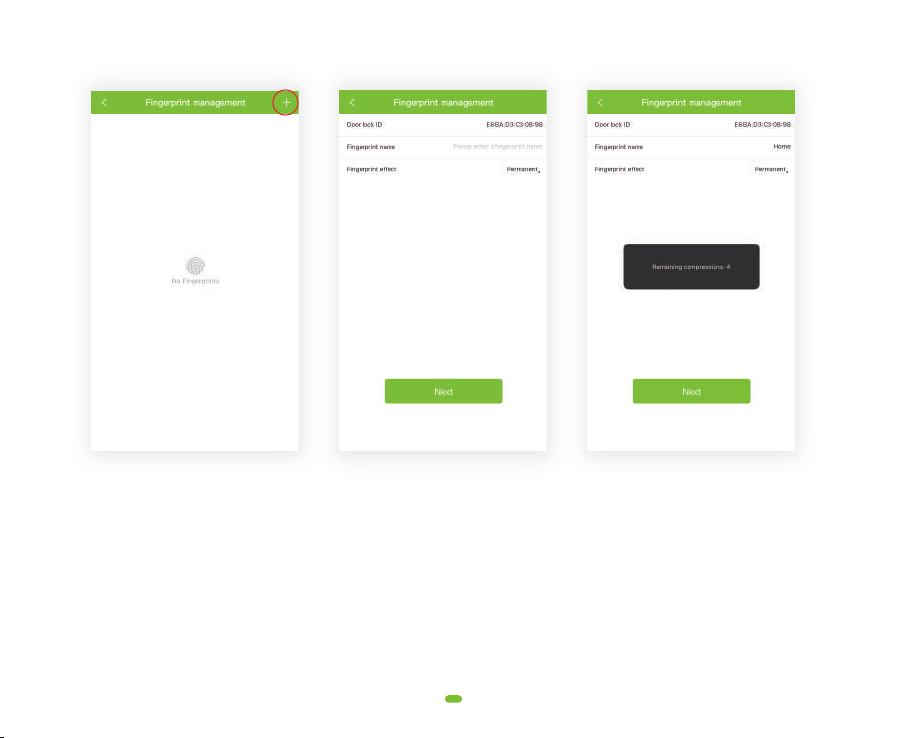
11
After the administrator successfully adds the lock, the administrator will have the highest management rights of
the door lock. The administrator can authorize others to add fingerprints and set a validity period. They can also
choose time-limited and permanent fingerprint permissions. Administrators can manage all fingerprints that they
added, including deleting fingerprints, modifying fingerprints, and viewing fingerprint unlock records.
3 Fingerprint management
① Note : please click ﹃+﹄ symbol
on the upper right corner to
add a fingerprint
② Insert fingerprint account
name and duration
③ Scan finger on lock
(Requires 4 scans)

12
Admins can send Ekeys to emails. The receiver needs to download the DatoHome app and log in to use the Ekey.
Administrators can manage all users, delete Limited time user or Permanent user and view unlock records.
4 Ekey management
① Please click "+" in the right
upper corner to add new user
② Choose access schedule for
these users
③ Admin can see and
manage all user

5 Password management
13
Password management refers to the digital password combination of the door lock. You can send passwords
to others to grant access.
Once: One-time password, you can copy password or send password by email.
Permanent: unlimited time for user to access.
Limited time: limited time access.
Customized: you can customize your password, that is permanent password.
The administrator can manage all the passwords that were sent, deleting passwords, sending new passwords,
modifying validity period, disable password, and view unlock history.
① Note : please click"+" on the
upper right corner to add a
new password
② Choose type. Set name
and password
③
Administrator can
manage passwords
1
2
3
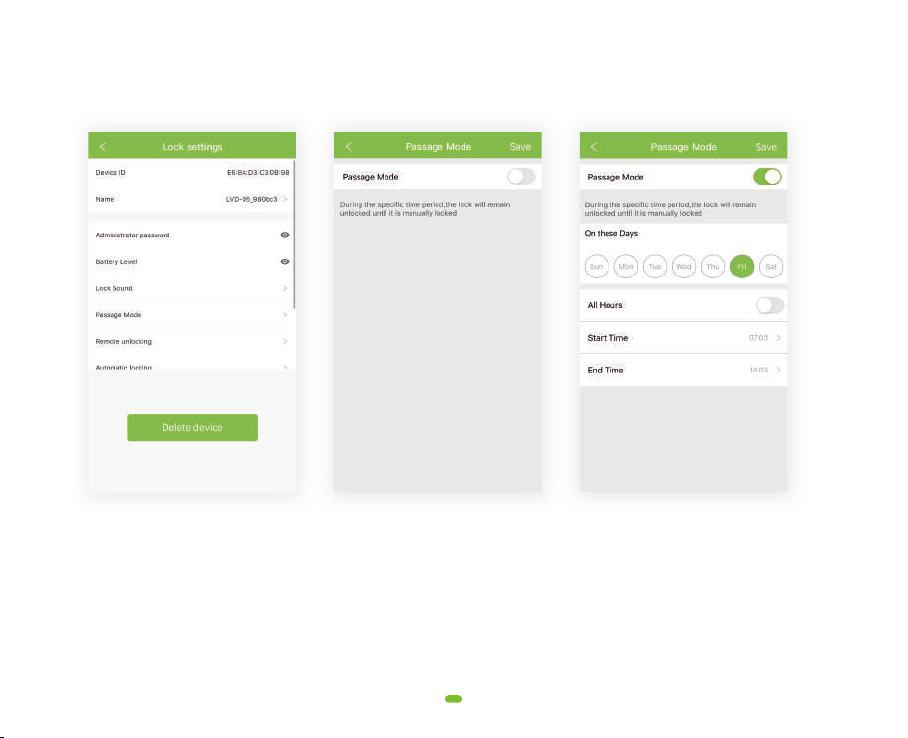
6 Open Passage Mode
14
① To set up Open Passage
mode, enter a lock interface
and enter the settings menu.
Then click Open Passage
Mode
② Enable Open Passage
mode
③
Set up what time frame Open
Passage mode is desired.
You can chose specific days
of the week, and set specific
hours or all hours of that day
The Open Passage mode lets anyone open the door without any need for passcode etc., and is great in
case of temporary large gatherings and many guests.

15
Make sure a door lock administrator is not already added. When the backlight is off, the user touches the
numeric keypad to wake up the door lock. After hearing the voice prompt "Please add Bluetooth administra-
tor", open the mobile phone bluetooth and begin the door lock adding process on the app to obtain
Bluetooth administrator privileges. After the addition is successful, you will hear the voice prompt "Adminis-
trator has been successfully added."
7 Add Bluetooth Administrator
The user is running the app near the door lock. Click the Setting button in the upper right corner of the
added door lock on the homepage. After entering the door lock setting page, click the "restore factory
settings" or "delete device" to remove Bluetooth administrator privileges.This can also be done from the
physical lock panel. (See following chapter, page 17 Section 10: Factory Reset / Delete Admin)
8 Factory Reset / Delete Admin
Add IC Card: please enter IC card name, click "next", then please place the IC card against the card reader
sensor on the smart lock.
Clear IC card: Click "delete IC card" button.
9 IC Cards management
Need Help? Contact Customer Support
Visit: https://www.datoaihome.com/pages/technical-support
Service line: (929)336-6777 (US) or (1) 44 2602 2456 (MEX)
Email: [email protected]
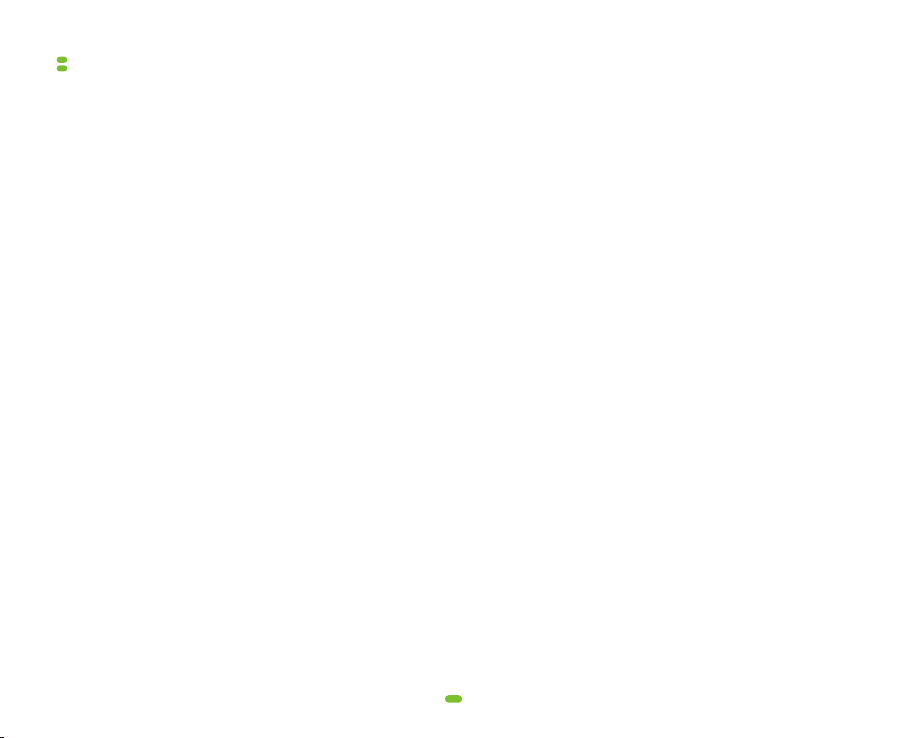
16
NOTE: We strongly recommend that you complete all these operations on the app, which is the easiest way to get
started.
(1) Add unlock password / IC card / fingerprint (These operations must be performed after the initial administrator
password has been modified, please do this by using app or refer section (6) of this chapter)
After the user inputs *85#, the lock prompts "Please input administrator's passcode" , the user inputs the
administrator passcode and "#". After the verification is successful, the lock prompts " Please input fingerprint or
passcode" , otherwise it prompts "Operation failed" by voice.
(2) Delete all fingerprints
Input * 70 # Admin code #
(3) Delete all IC cards
Input * 69 # Admin code #
(4) Delete All Passcodes ( Not including admin )
Input * 71 # Admin code #
(5) Modifiy User Passcode
Input * 10 # old code # new code # New code #
(6) Modify Administrator Passcode (Default passcode :123456)
Input * 12 # old admin passcode # new admin passcode # new admin passcode #
A. Add an unlock password
Input * 85 # Admin code # User Password # User Password
B. Add an IC card / RFID TAG
Input * 85 # Admin code # SCAN CARD
C. Add fingerprint
Input * 85 # Admin code # SCAN FINGERPRINT
Door lock settings from physical lock panel

17
(7) Open Passage Mode
When the passage mode is activated, the user can directly turn the handle and unlock the door without fingerprint,
passcode, IC card or Bluetooth.
After successfully unlocking with fingerprint, passcode, IC card or Bluetooth, immediately input "123#" within 5
seconds, before the lock is automatically turned off. The lock should prompt "operation successful" by voice.
Alternatively, activate Open Passage mode in the Dato Home App.
(8) Turn Off Open Passage Mode
The passage mode is turned off by inputting fingerprint, passcode, IC card or BIuetooth on the app.
(10) Factory Reset / Delete Admin
Deletion by Handle and Secure-Lock Button
Turning the interior handle left or right, hold the secure-lock button for 10 seconds. Then input 000# on the
keypad.
Lock prompts "Deleting administrator successful". All fingerprints, passcodes, IC cards are now deleted from the
lock. This can also be done from the app (see former chapter, page 15 section 7 : Factory Reset / Delete Admin )
(9) Secure Lock Mode
A. Activate Secure Lock Mode
Long press secure lock button for 10 seconds, the lock prompts "Secure lock is on". In this mode, the lock can only
be open from the inside or from the outside using the Admin pass-code and App. This function shows how the
user can prevent the lock from being open from the outside using the fingerprint, passcodes, IC Cards or the app.
B. Deactivate Secure Lock Mode
Short press secure lock button, and the lock prompts Secure lock " off ", the secure lock mode is closed.
Visit: https://www.datoaihome.com/pages/technical-support
Service line: (929)336-6777 or (1) 44 2602 2456 (MEX)
Email: [email protected]
Please don﹂t return it to the store
let us help you first.
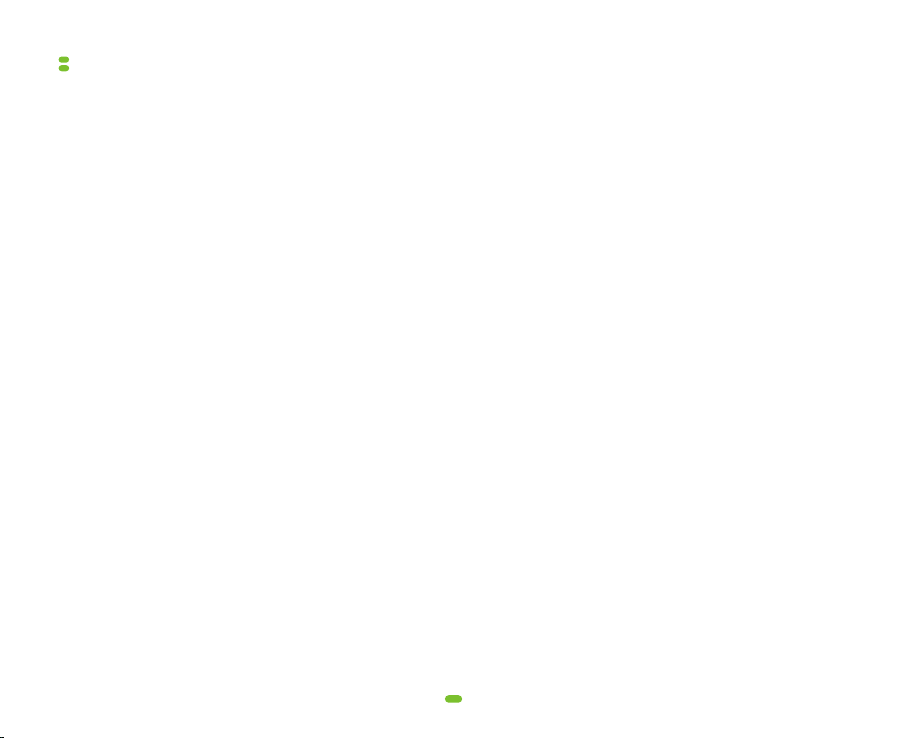
Q: After the door lock is installed, there is no response or abnormal behaviour.
A: Please check as follows:
① Check the battery installaton direction and make sure that the battery has suffcient power.
② Make sure the battery cover is in place.
③ Are the two handles in right direction? Front handle:The fingerprint sensor should be up; Rear handle:The
DatoHome should face up.
④ The connecting screws are not tensed/balanced enough. (Please refer to the installation instructions.
⑤ On front handle, the triangle on its square bar (spindle) slot is not aligned with the letter 'S'
Q: What prompt will I receive when the battery is low?
A: You will get an alarm as "battery is low, please replace" when the remaining unlock times counts below 50,
this is also reminded on your App. Remember to change the battery in time.
Q: What should I do if the battery is totally dead?
A: There is a microUSB port at the bottom of the front handle. You can use this interface to temporarily power
the door lock through a power bank etc. You will get an alarm as "battery is low, please replace" when the
remaining unlock times counts below 50, this is also notified on your App. Remember to change the
battery in time.
Q: I can't fit the battery cover in place.
A: Please check as follows:
① Check the battery pole orientation.
② The two connecting screws must be the same length and match the door thickness (Please refer to the
installation instructions).
Q: I lost my phone, how to reset the door lock as soon as possible for safety?
A: ln this case, we recommend that you perform a factory reset and set a new administrator
password.
Q: The fingerprint recognition success rate is different from what the manual says.
A: When entering the fingerprint, please try to move the position of the fingertip slightly every time you enter the
fingerprint, so that you can enter a larger fingerprint area. Please try to cover areas that are frequently used.
Trouble Shooting
18
Other manuals for L-B400
1
Other DatoHome Lock manuals
Popular Lock manuals by other brands
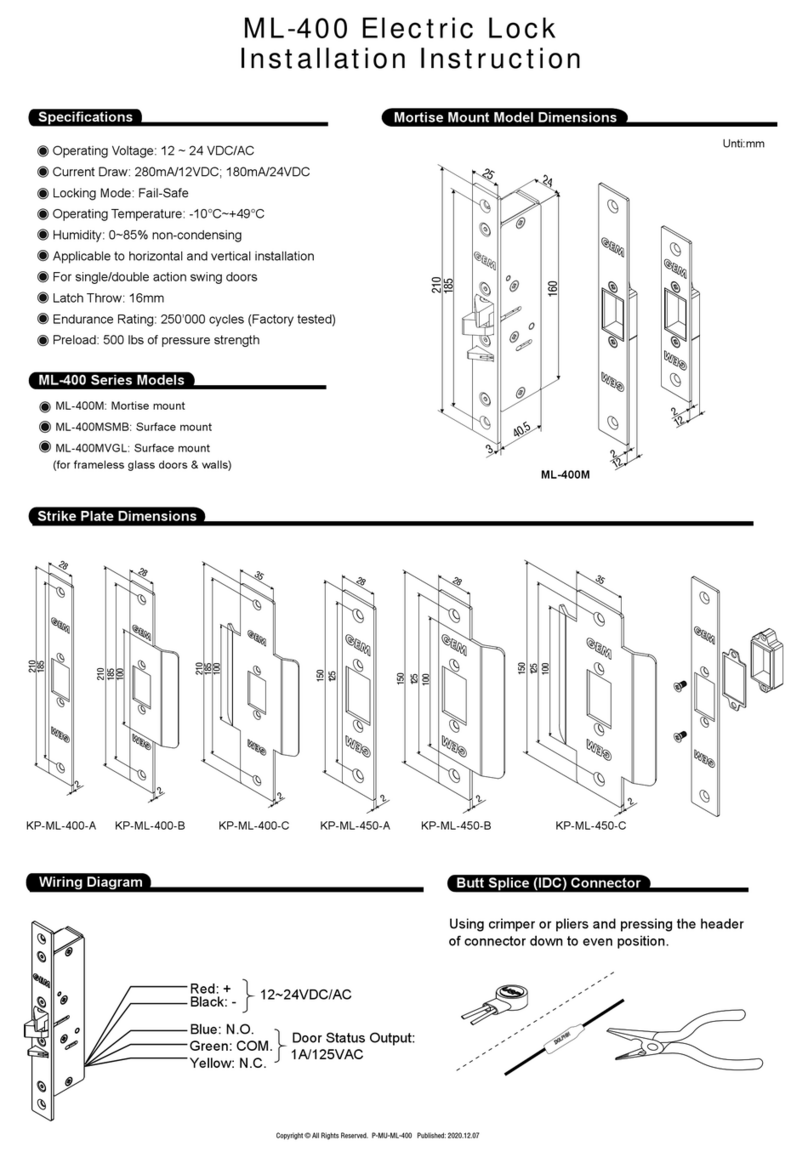
Gianni
Gianni ML-400 Series Installation instruction

Masterlock
Masterlock P005CML Instructions for use

Abus
Abus KeyGarage 787 Smart-BT operating instructions

Air TEc
Air TEc CYPRES user guide
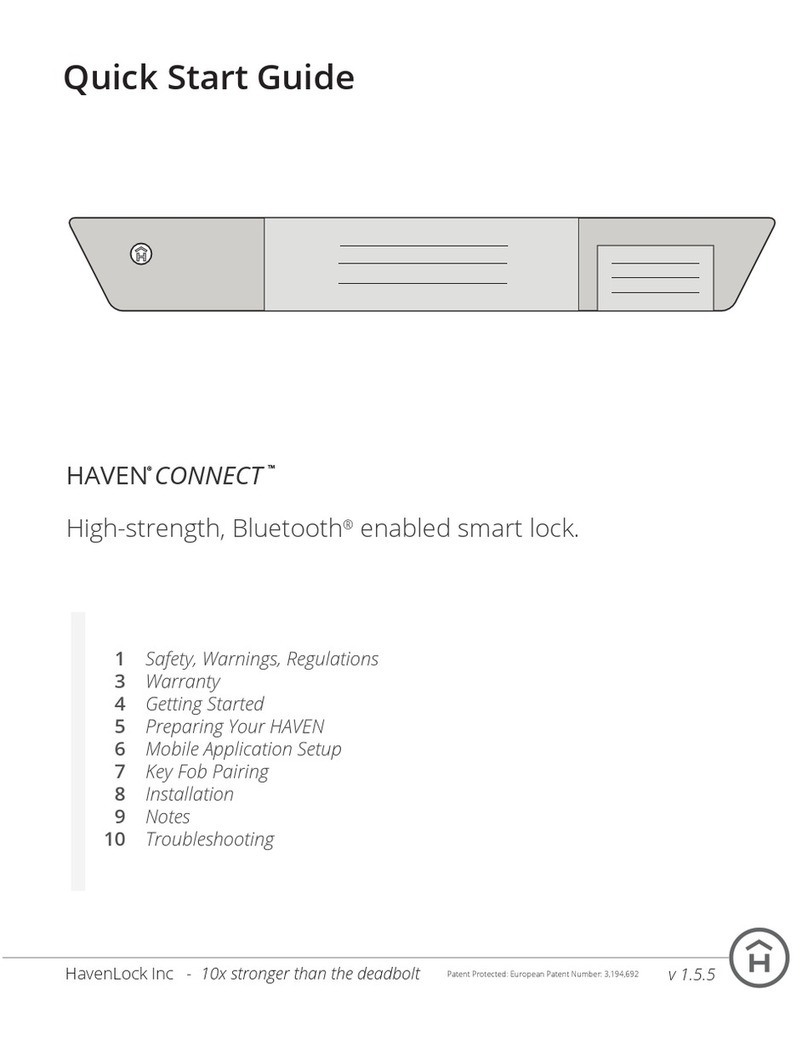
HavenLock
HavenLock HAVEN CONNECT quick start guide

Borglocks
Borglocks BL2615MG Parts List, Installation and General Information