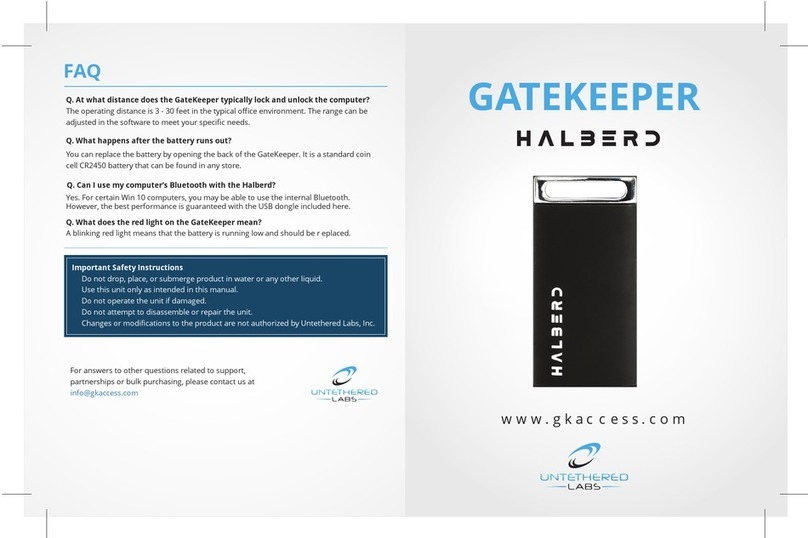GATEKEEPER USER MANUAL V2.0 9
GateKeeper Smartphone App
The GateKeeper smartphone app enables the user to find the GateKeeper Key using a
smartphone.
Requirements:
•Android 4.3 or higher. iOS 7 or higher
•Bluetooth 4.0 enabled smartphone
Installation
•Search for “GateKeeper” app on the Google Play store for your Android device or
the Apple App Store for your iPhone.
•Install the app on your smartphone.
Adding a Key
•Press the + button to add a GateKeeper Key to the app
•Place the Key very close to the phone
•A list of available Keys will be displayed
•Select the one with the smallest number written to its right.
•Type in a name for the Key and press “OK”. This will add the Key to your list
•A Key can also be added by clicking the “Switch Keys” button at the bottom and
then touching the “+” sign.
Deleting a Key
•Select the Key to be deleted from the “Switch Keys” menu
•Click the “Delete” icon
•Confirm that you want to delete the Key by choosing OK on the dialog box
Renaming a Key
•Select the Key to be edited from the “Switch Keys” menu
•Press the “Edit” icon
•Type a new name of the Key and press “OK”
Locate Function
•Select the Key to be located from the “Switch Keys” menu
•Press the “Locate” button
•If the Key is in range, the app will show how far the Key is with the signal
strength bar graph. The buzzer on the Key will also start beeping.
•Once the Key is close to the phone, the app will cause the phone to beep.
•Exit the Locate menu by touching anywhere on the phone
Alert Mode
•Select the Key to be put in alert mode from the “Switch Keys” menu
•Enable the Alert mode by turning on the “Alert” switch
•The phone will beep and display a message whenever the Key goes out of range
•The Alert mode can be disabled by turning off the “Alert” switch