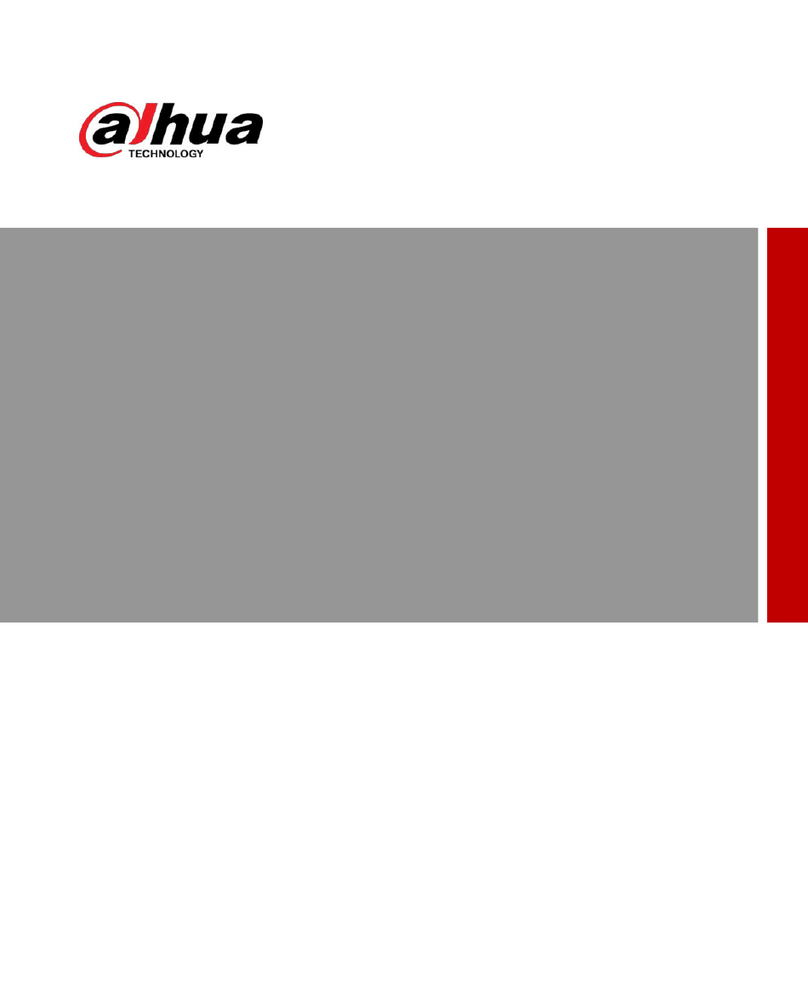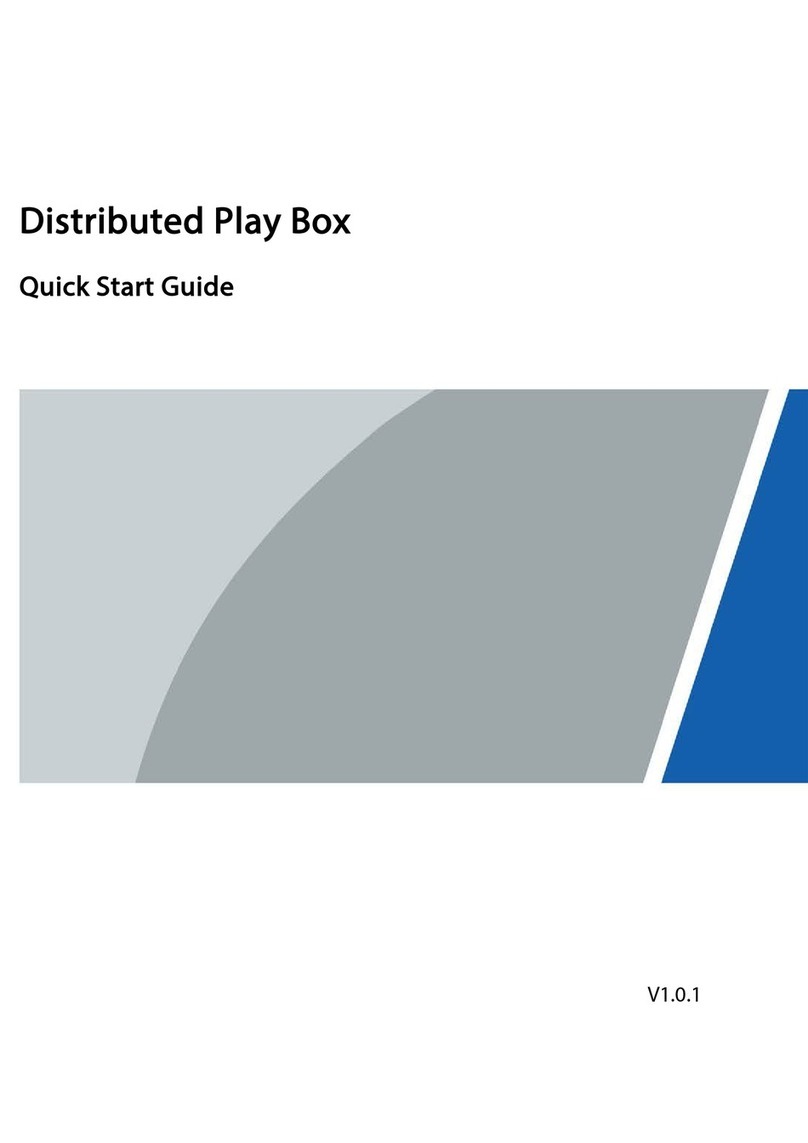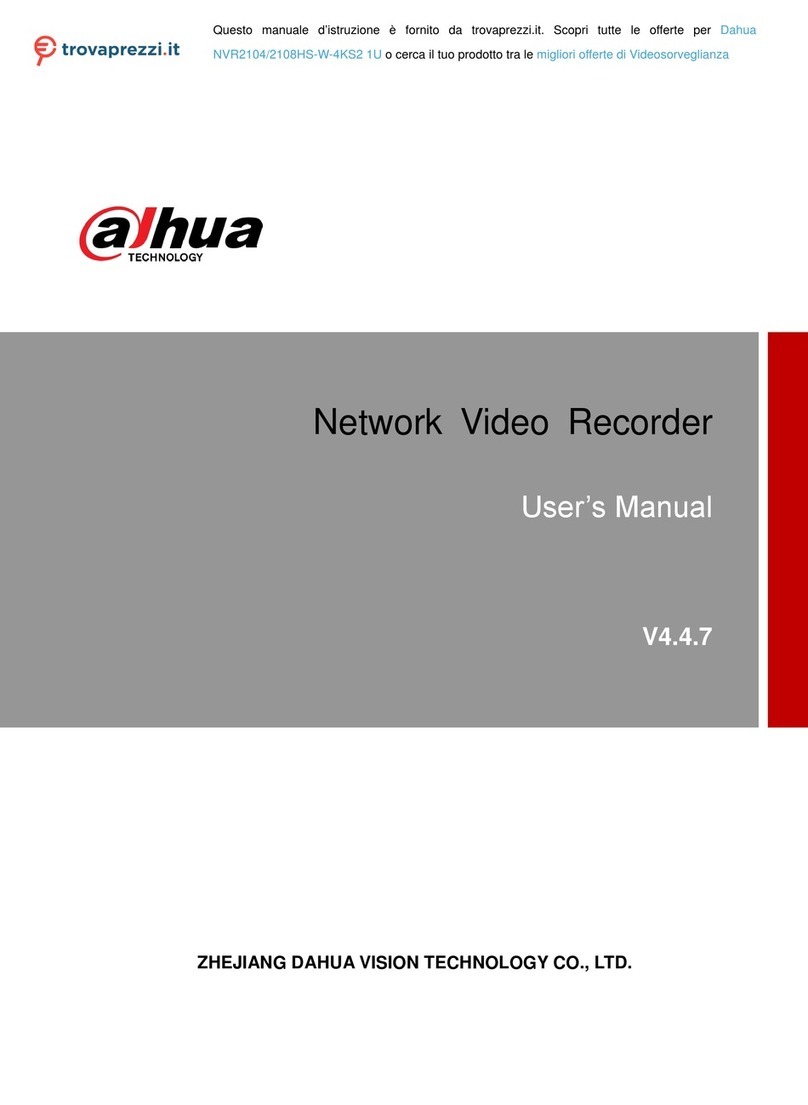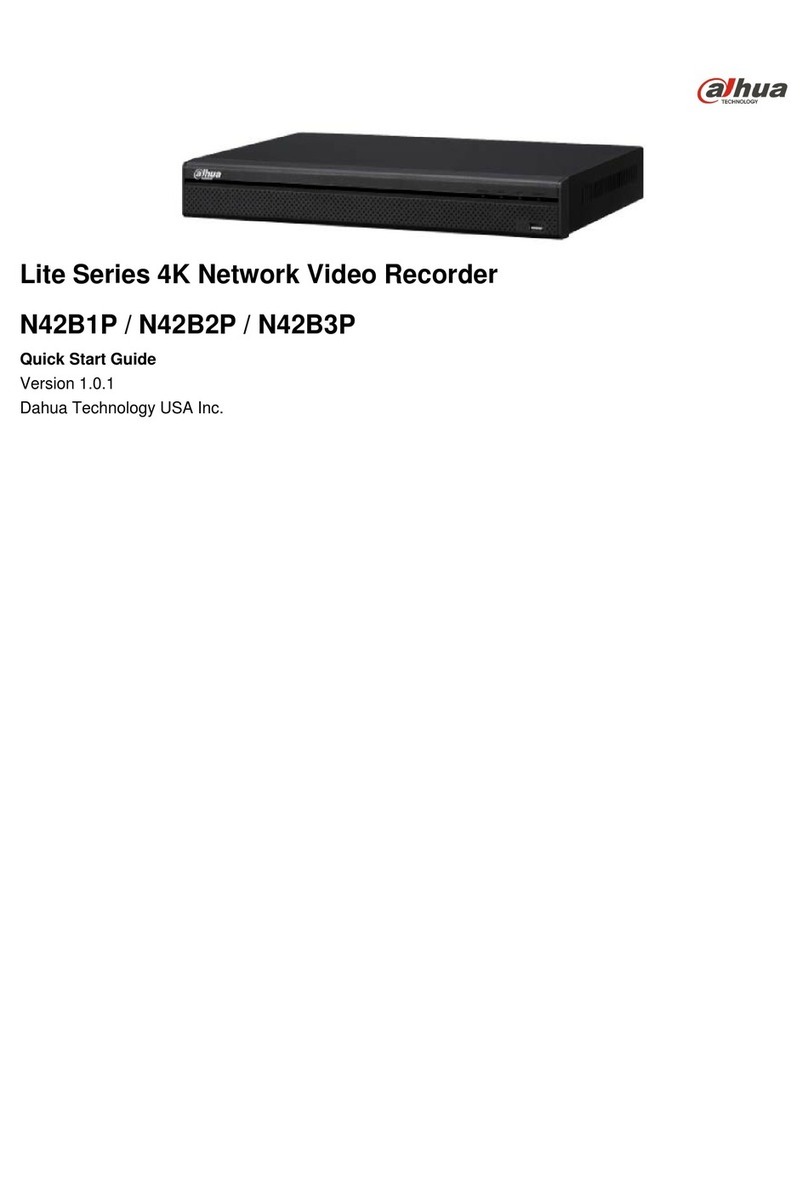1
1 Welcome
This manual offers reference material and general information about the basic operation,
maintenance, and troubleshooting of the Dahua HCDVI Digital Video Recorder. Read, follow, and
retain the following safety instructions. Heed all warnings on the unit and in the operating instructions
before operating the unit. Keep this guide for future reference.
1.1 Important Safeguards and Warnings
Electrical safety
•Install the unit in accordance with the manufacturer’s instructions and in accordance with
applicable local codes.
•All installation and operation must conform to your local electrical safety codes.
•Do not overload outlets and extension cords, which may cause fire or electrical shock.
•Do not place the camera near or in a place where the camera may contact overhead power lines,
power circuits, or electrical lights.
•All input/output ports are SELV circuits. Ensure that SELV circuits are connected only to other
SELV circuits.
•Ground the unit using the ground connection of the power supply to protect the unit from damage,
especially in damp environments.
•Protect the plug and power cord from foot traffic, being pinched, and its exit from the unit.
•Units with or without an ON/OFF switch have power supplied to the unit whenever the power
cord is inserted into the power source; however, the unit is operational only when the ON/OFF
switch is in the ON position. The power cord is the main power disconnect device for switching
off the voltage for all units.
•Operate the unit only from the type of power source indicated on the label. Before proceeding,
disconnect the power from the cable to be installed into the unit.
•For external power supplied units, use only the recommended or approved power supplies.
•Limited power sources must comply with EN 60950. Substitutions may damage the unit or
cause fire or shock.
•For 24 VAC units, voltage applied to the unit’s input power should not exceed ±25%. User-
supplied wiring must comply with local codes (Class 2 power levels). Do not ground the
supply at the terminals or at the unit’s power supply terminal.
•Contact the local dealer or the power company to verify the correct power supply.
•Do not attempt to service the unit. Opening or removing covers may expose you to dangerous
voltage or other hazards. Refer all servicing to qualified personnel.
•If the unit is damaged and requires service, unplug the unit from the main power supply and refer
to qualified service personnel. Damage may include, but is not limited to:
•The power supply cord or plug is damaged.
•Liquid has spilled in or on the unit.
•An object has fallen on the unit.
•The unit has been dropped and the housing is damaged.
•The unit displays a marked change in performance.
•The unit does not operate in the expected manner when the user correctly follows the proper
operating procedures.
•Ensure a service technician uses replacement parts specified by the manufacturer, or that have
the same characteristics as the original parts. Unauthorized parts may cause fire, electrical
shock, or other hazards. Dahua is not liable for any damage or harm caused by unauthorized
modifications or repairs.
•Perform safety checks after completion of service or repairs to the unit.
•Use attachments and accessories only specified by the manufacturer. Any change or
modification of the equipment, not expressly approved by Dahua, could void the warranty.
•Incorporate a readily accessible disconnect device in the building installation wiring for quick
power disconnect to the unit.
•Dahua assumes no liability or responsibility for any fire or electrical shock caused by improper
handling or installation.