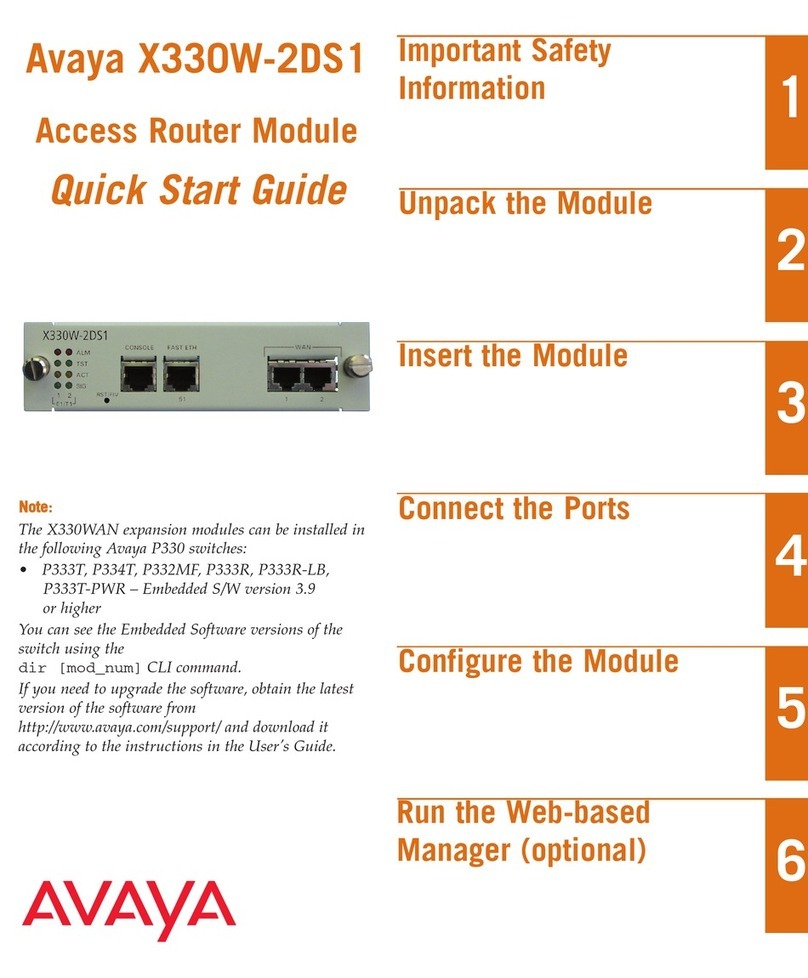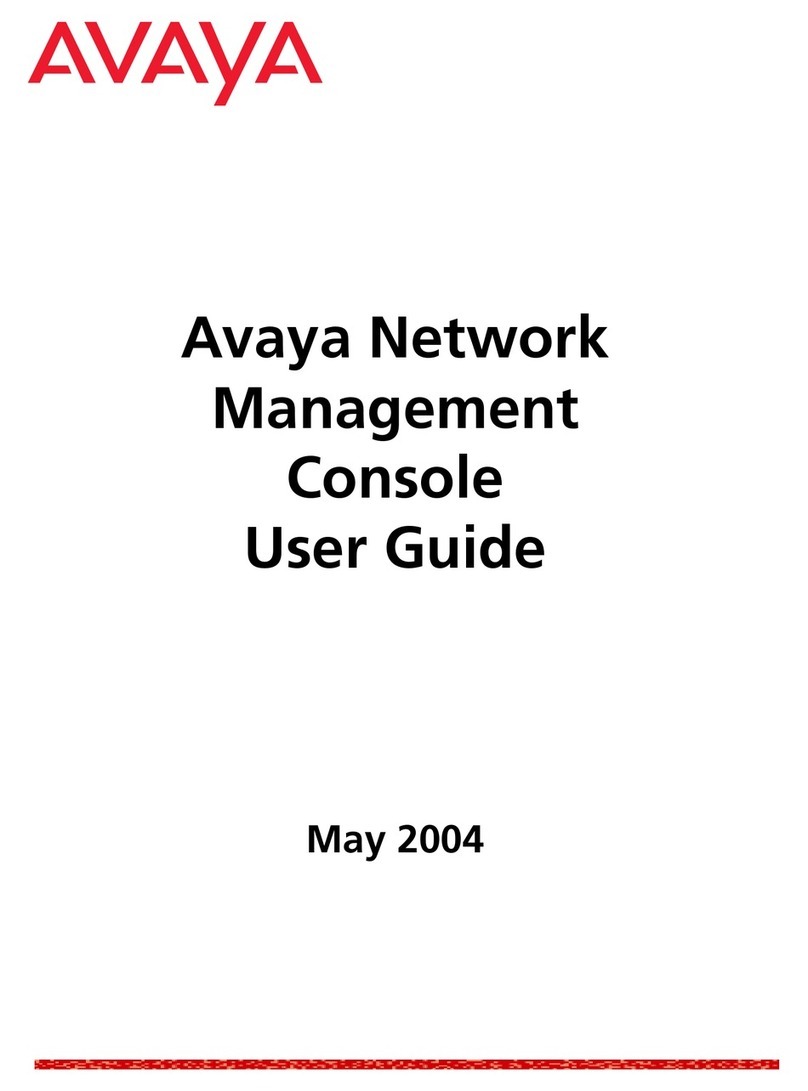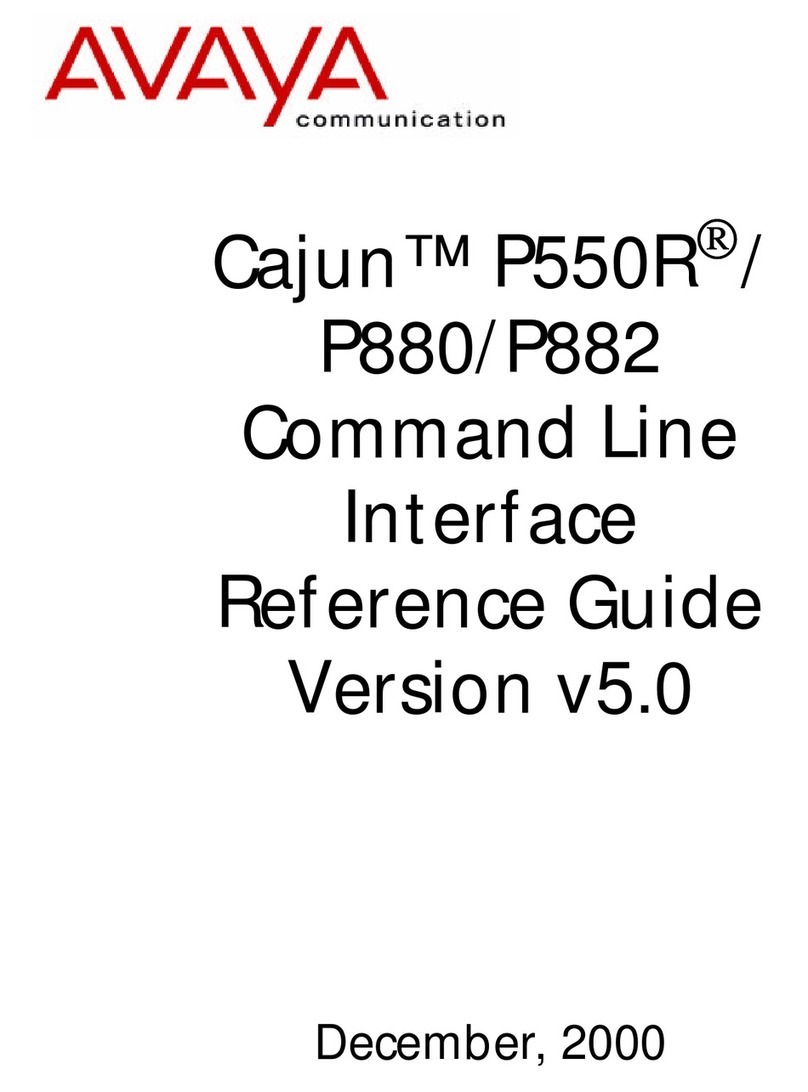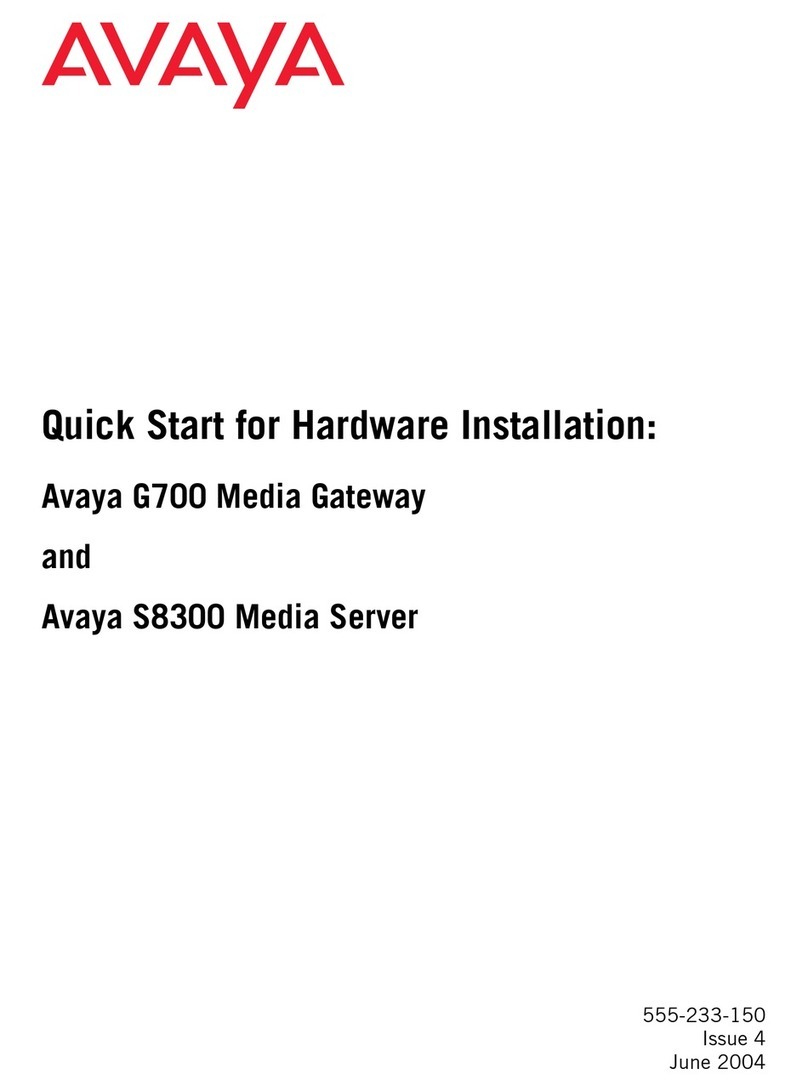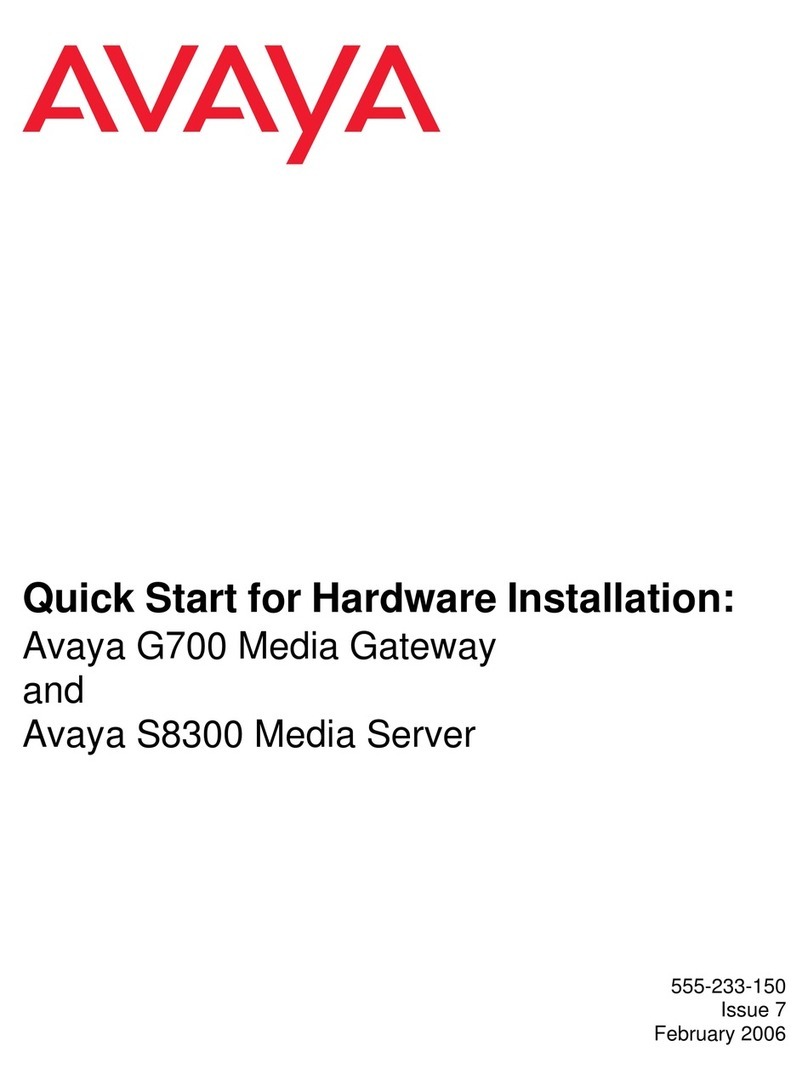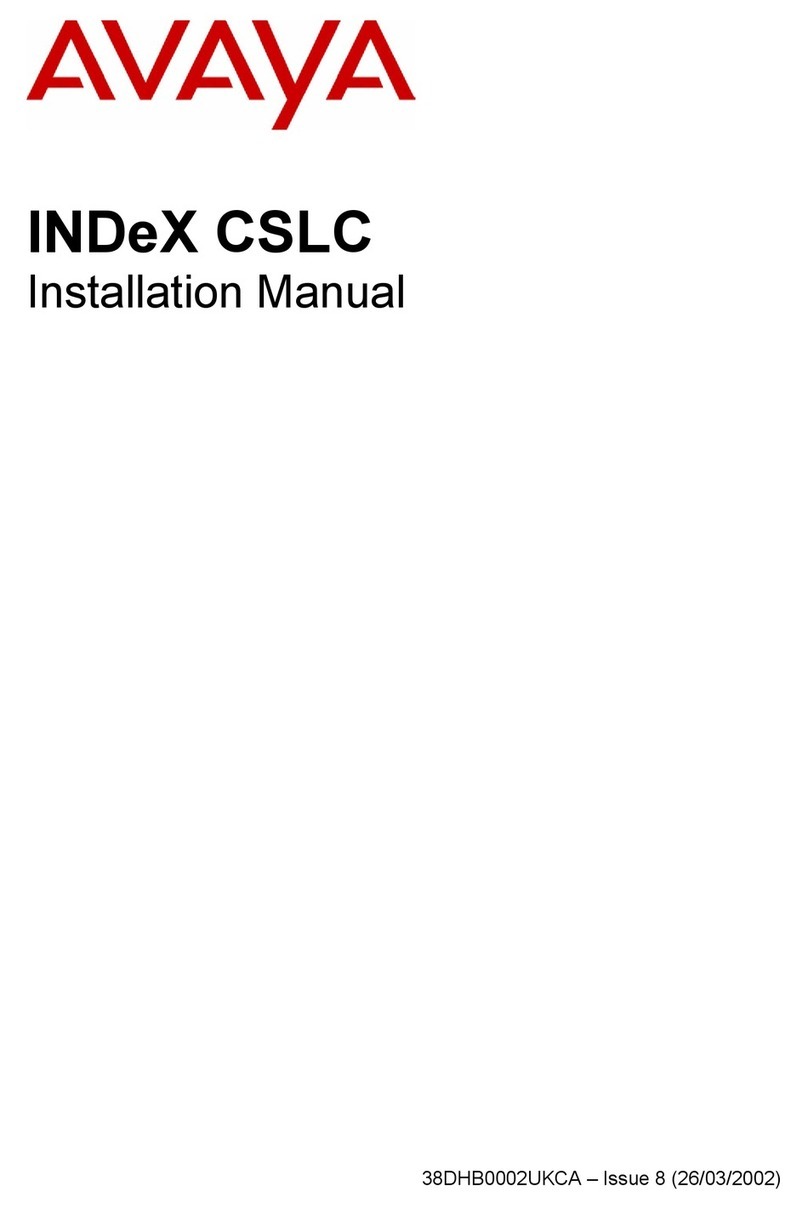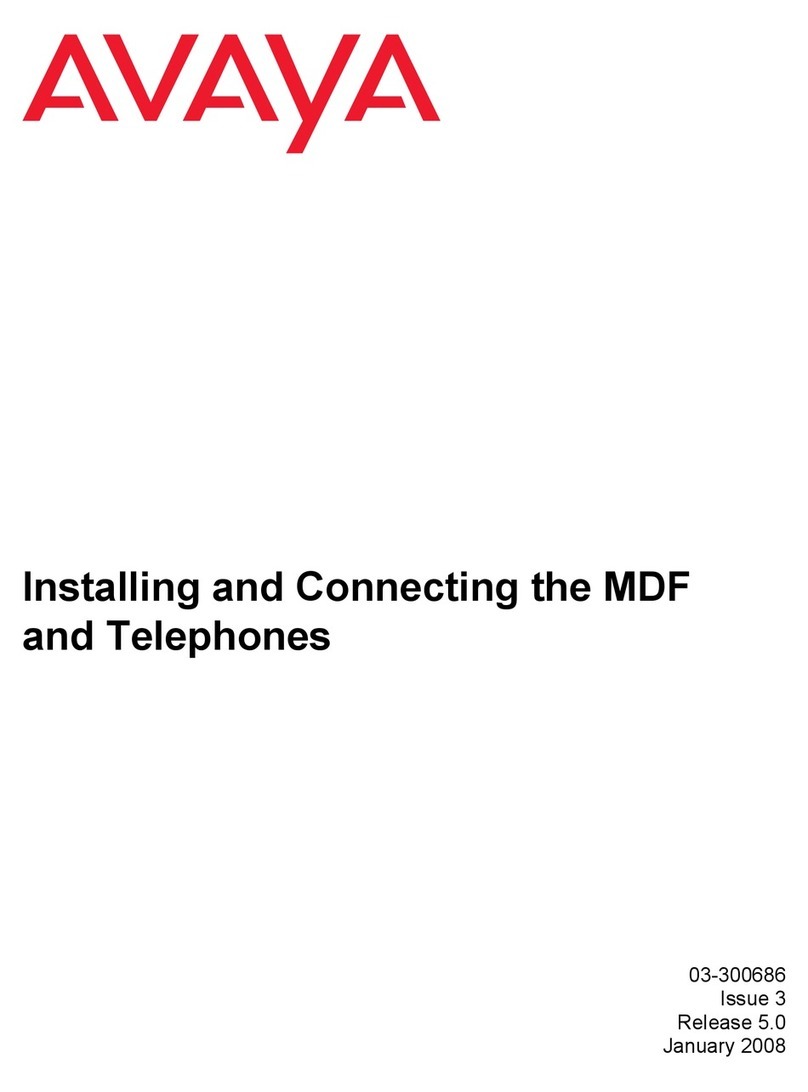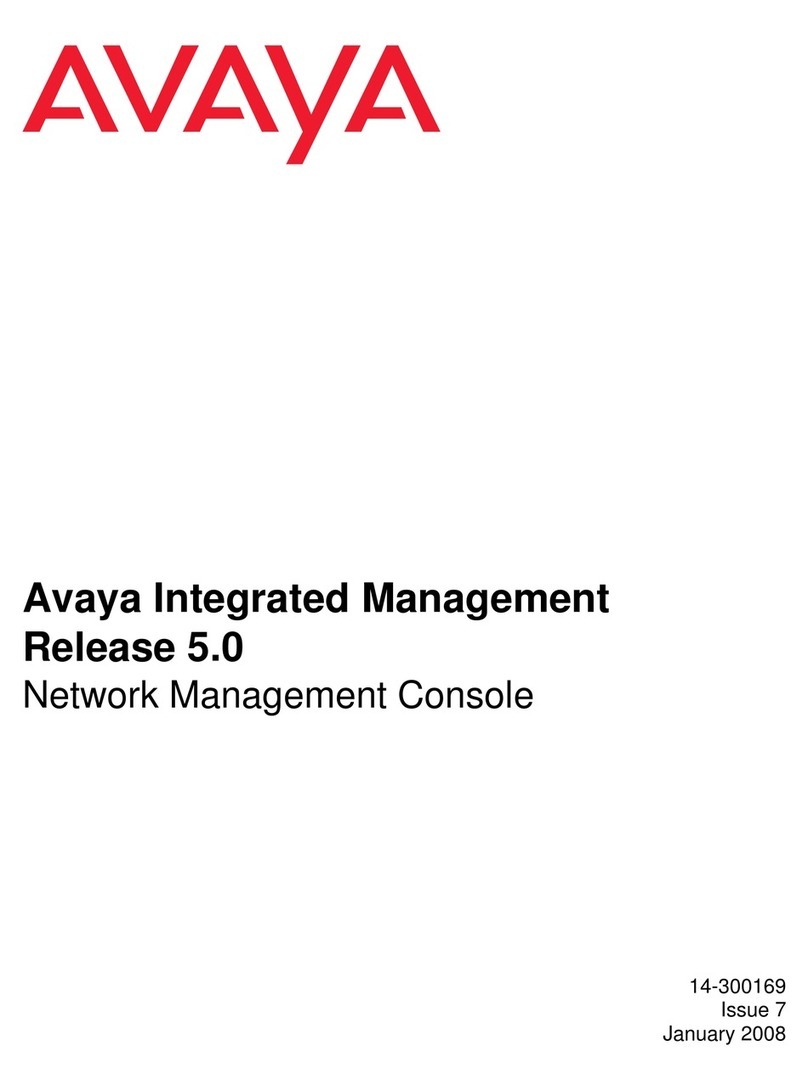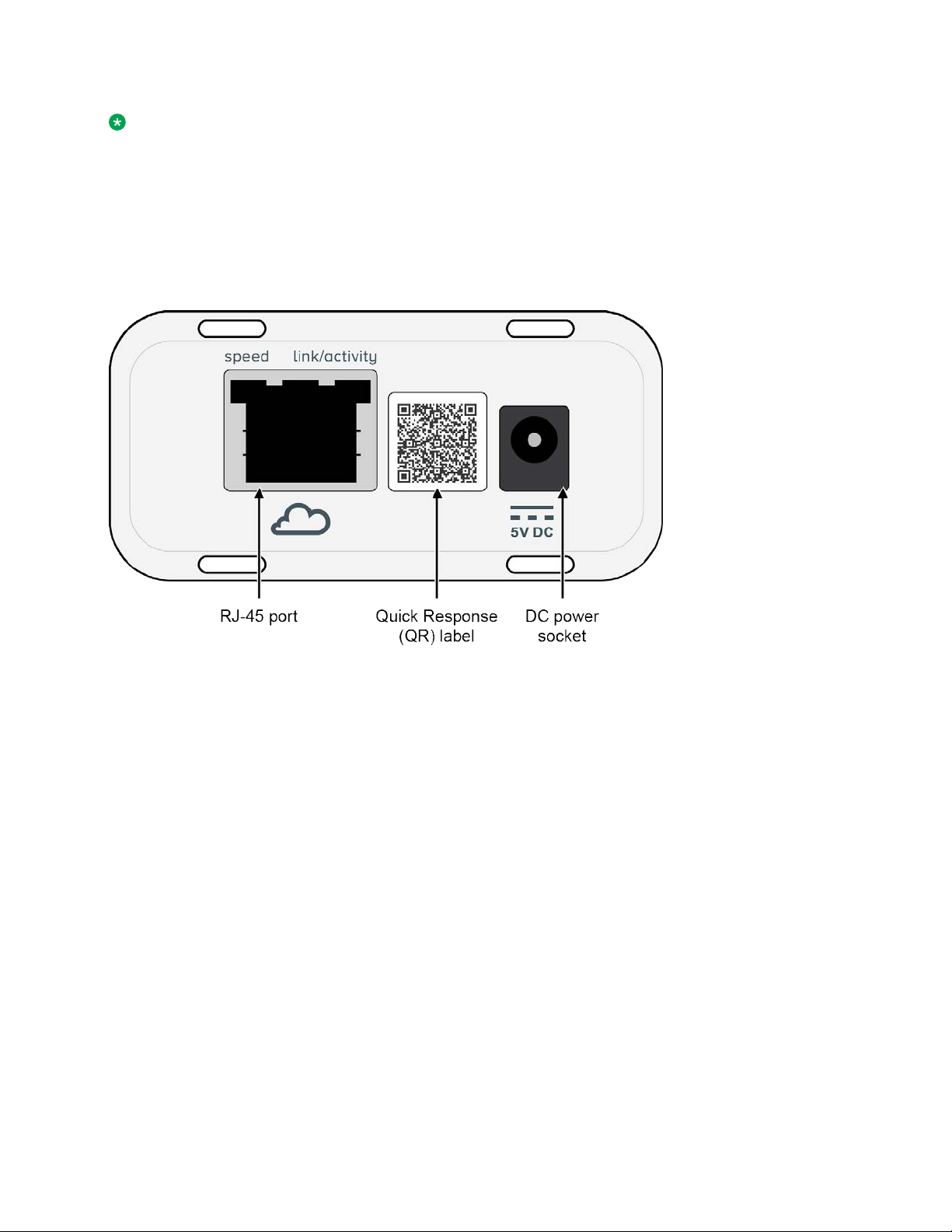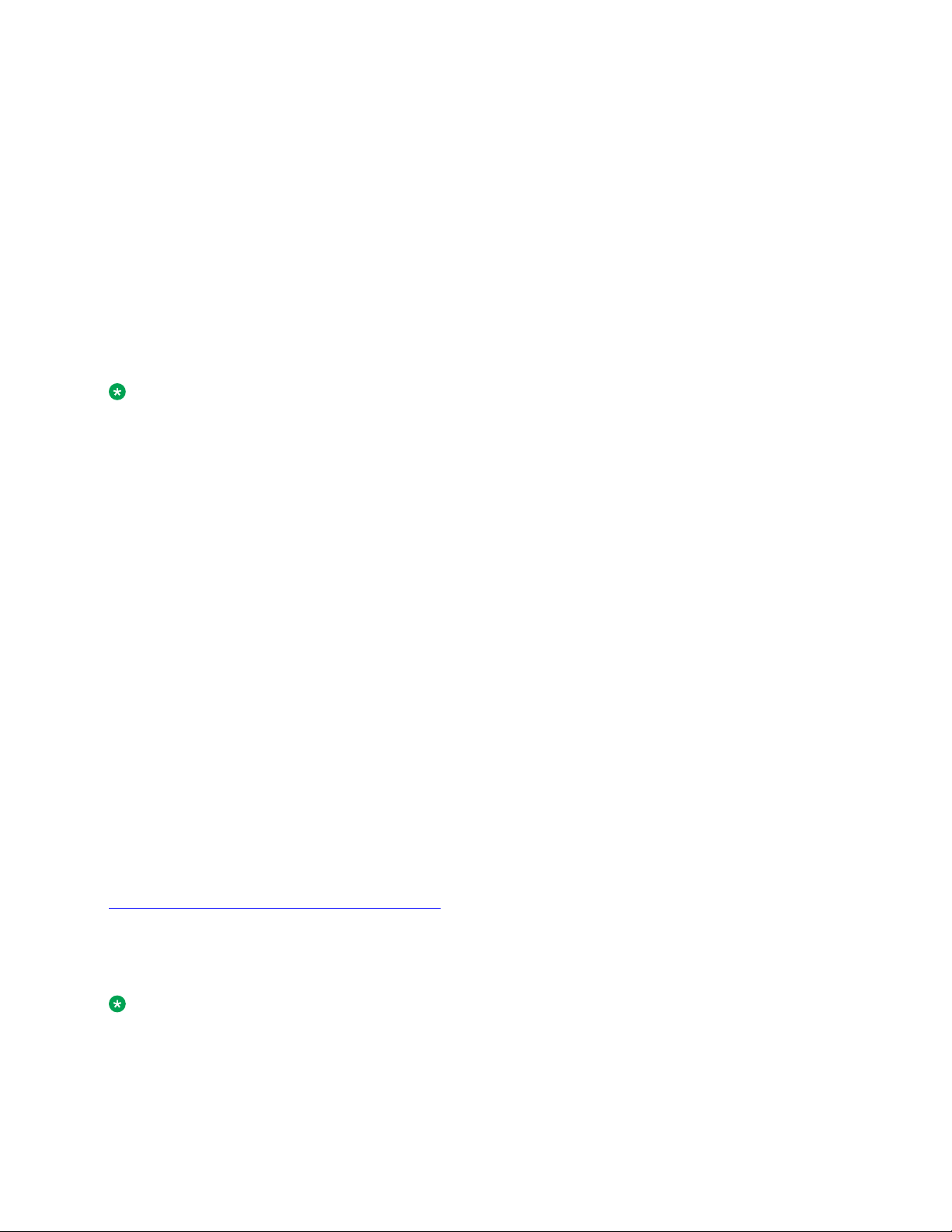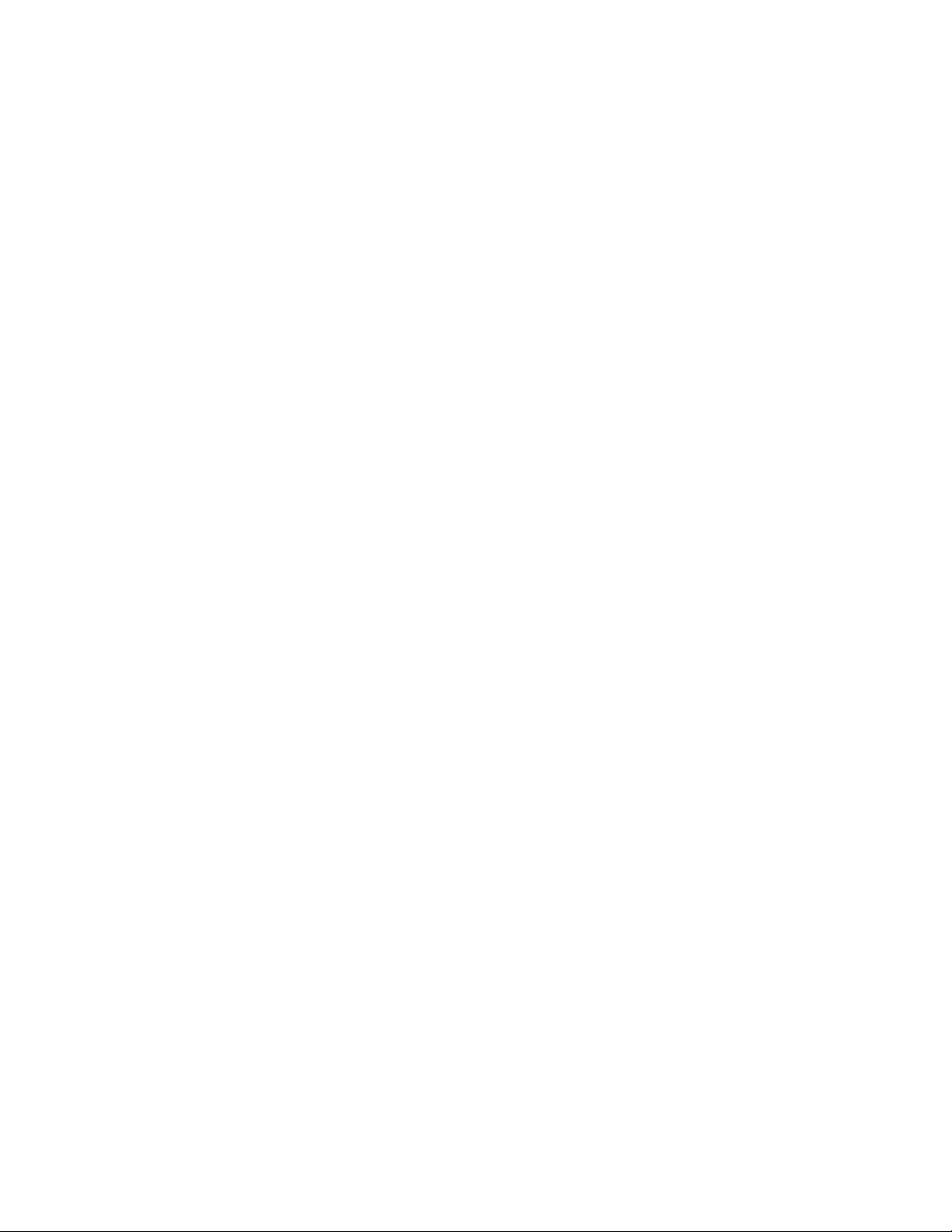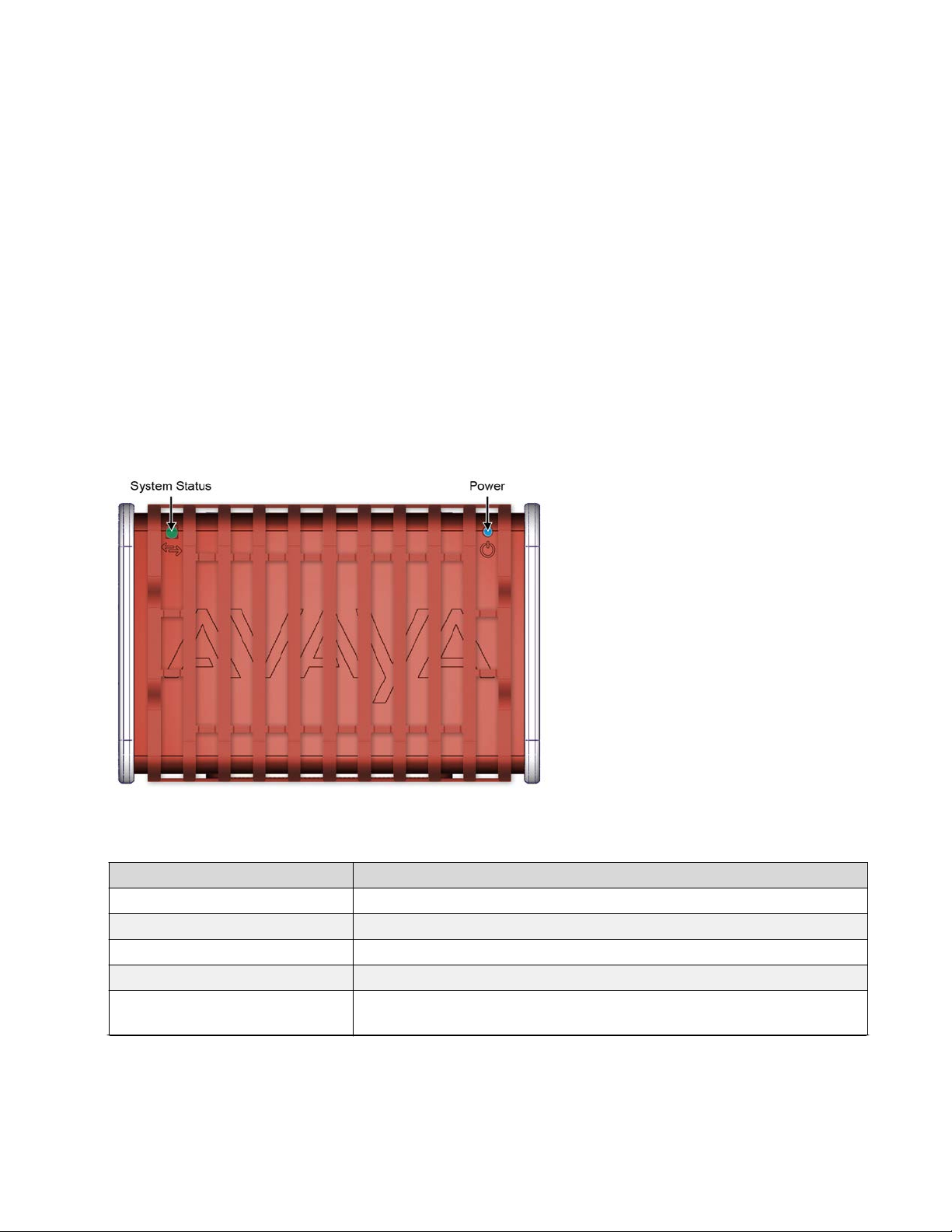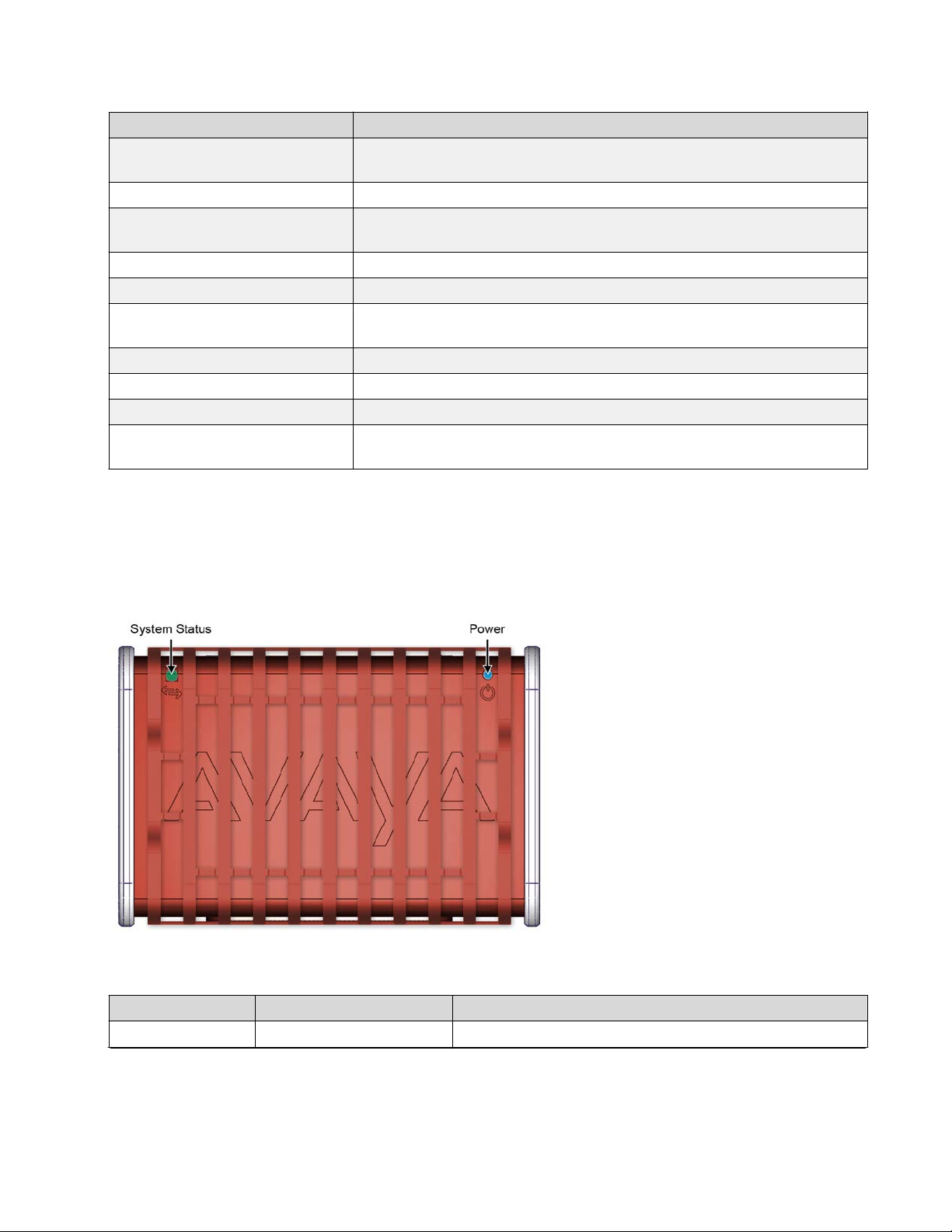equipment off and on, the user is encouraged to try to correct the interference by one or more of the
following measures:
•Reorient or relocate the receiving antenna.
• Increase the separation between the equipment and receiver.
• Connect the equipment into an outlet on a circuit different from that to which the receiver is
connected.
• Consult the dealer or an experienced radio/TV technician for help.
ICES Statement (Canada only)
Canadian Department of Communications Radio Interference Regulations:
Complies with the Canadian ICES-003 Class B specifications.
Cet appareil numérique de la Classe B est conforme a la norme NMB-003 du Canada.
This device complies with RSS 210 of Industry Canada. This Class B device meets all the
requirements of the Canadian interference-causing equipment regulations.
Cet appareil numérique de la Classe B respecte toutes les exigencies du Règlement sur le materiel
brouiller du Canada.
This device complies with Industry Canada license-exempt RSS standard(s). Operation is subject to
the following two conditions: (1) this device may not cause interference, and (2) this device must
accept any interference, including interference that may cause undesired operation of the device.
Cet appareil est conforme aux normes CNR exemptes de license d’Industrie Canada. Le
fonctionnement est soumis aux deux conditions suivantes: (1) cet appareil ne doit pas provoquer
d’interferences et (2) cet appareil doit accepter toute interference, y compris celles susceptibles de
provoquer un fonctionnement non souhaite de l’appareil
Restriction on Hazardous Substances Directive Compliance Statement
The Restriction on Hazardous Substances (RoHS) Directive (2011/65/EU), which accompanies the
WEEE Directive, bans the use of heavy metals and brominated flame-retardants in the manufacture
of electrical and electronic equipment. Specifically, restricted materials under the RoHS Directive
are Lead (including solder used in PCBs), Cadmium, Mercury, Hexavalent Chromium, and Bromine.
Avaya declares compliance with the European Union (EU) RoHS Directive (2011/65/EU) in that
Lead, which is a restricted hazardous substance, is used only in accordance to the exemption(s) to
Article 4(1), item 7 granted by the European Union.
Avaya declares compliance with the European Union (EU) RoHS Directive (2011/65/EU) in that
Lead, which is a restricted hazardous substance, is used only in accordance to the exemption(s) to
Article 4(1), item 7 granted by the European Union (EU) RoHS Directive (2011/65/EU) in the Annex
—”lead in solders for network infrastructure equipment for switching, signalling, transmission as well
as network management for telecommunication”.
GS Statement
This device is not intended for use in the direct field of view at visual display workplaces. To avoid
incommoding reflections at visual display workplaces this device must not be place in the direct field
of view.
May 2016 Avaya Open Networking Adapter 1101GT Installation Job Aid 3