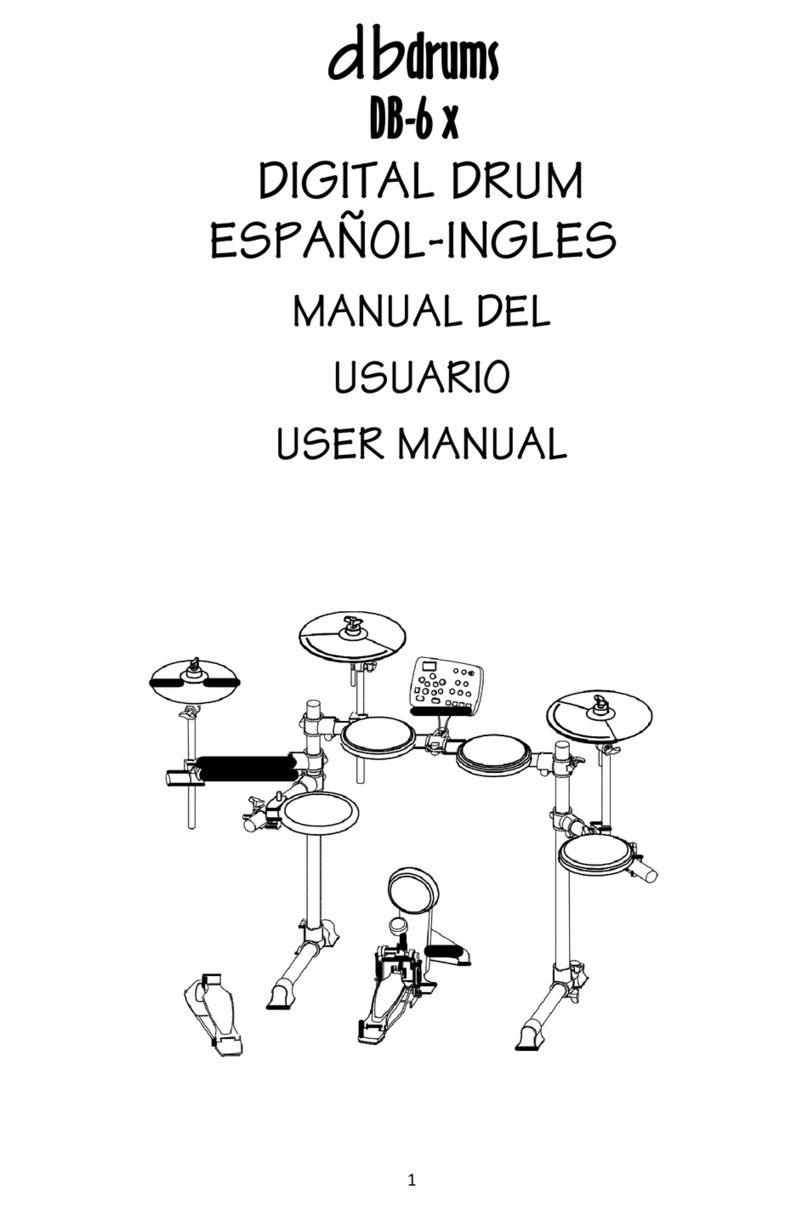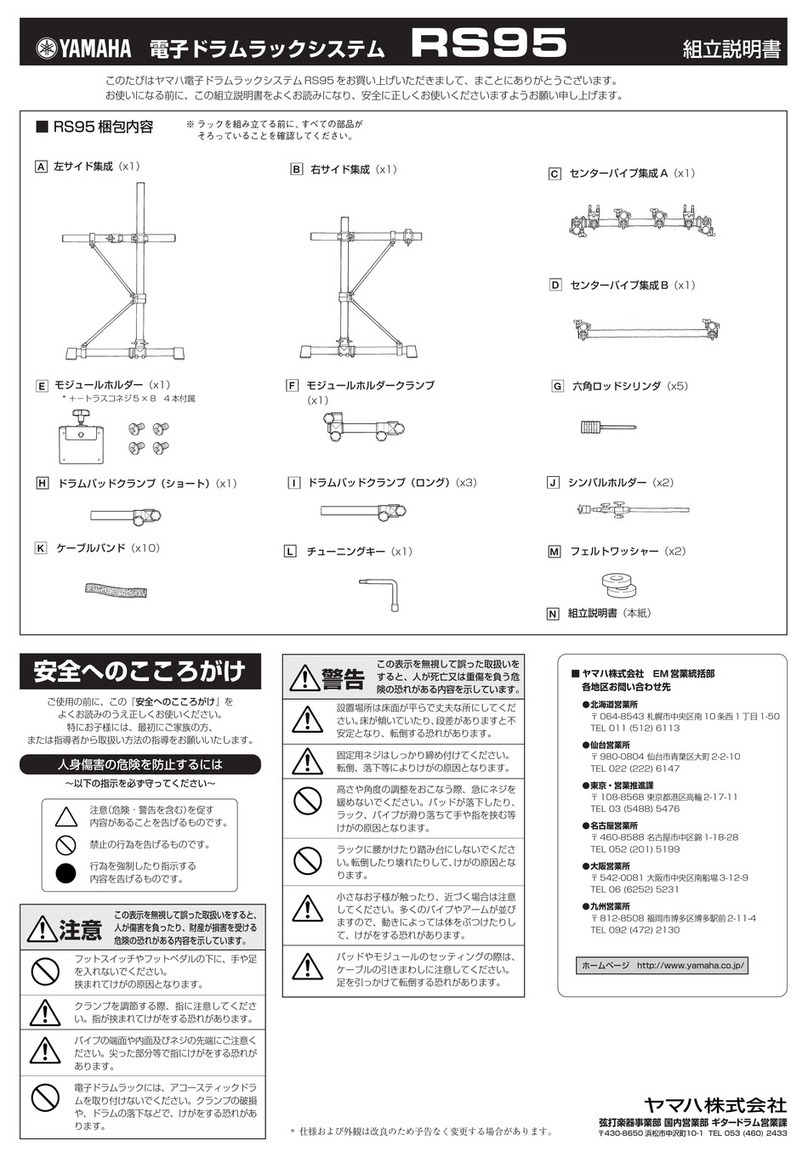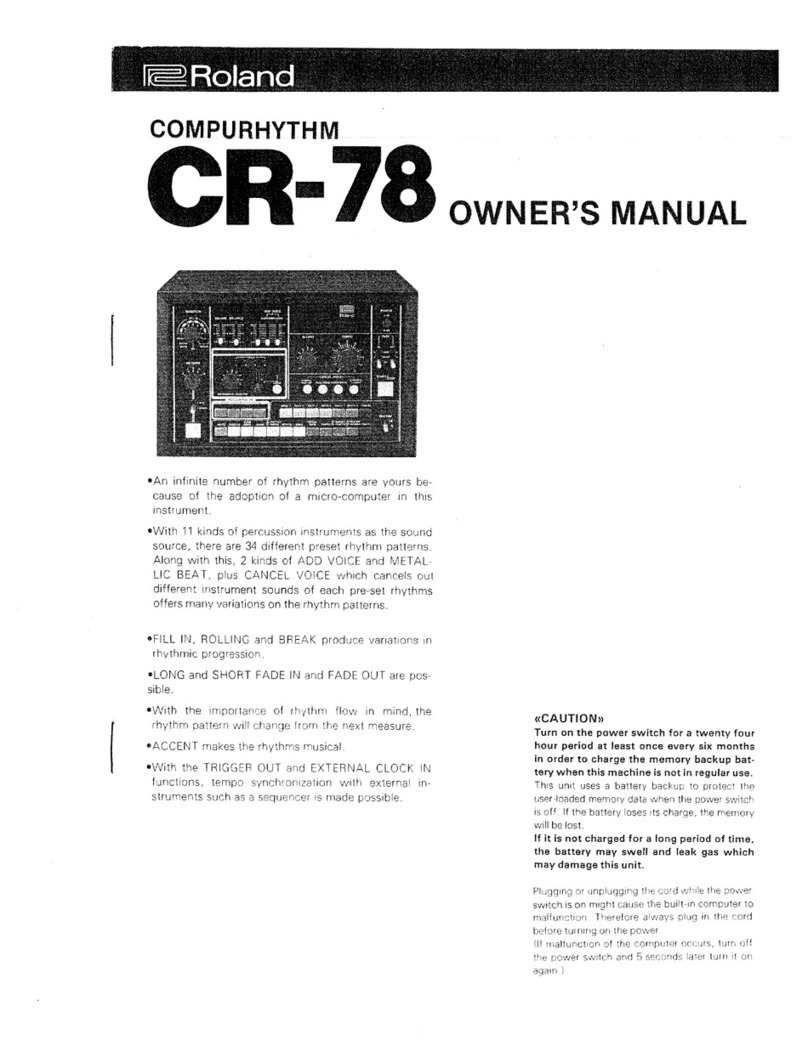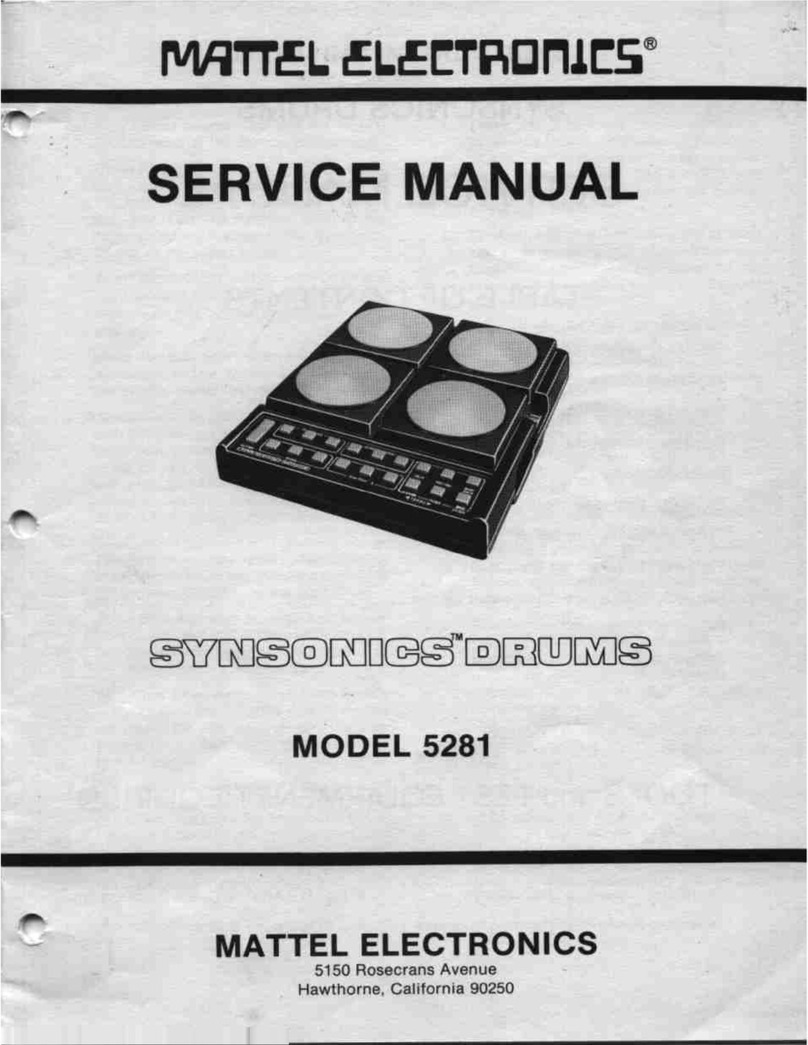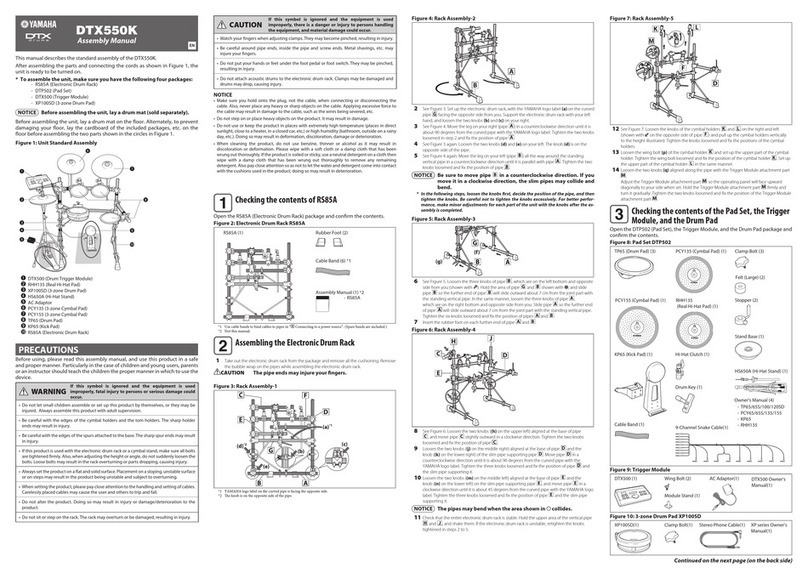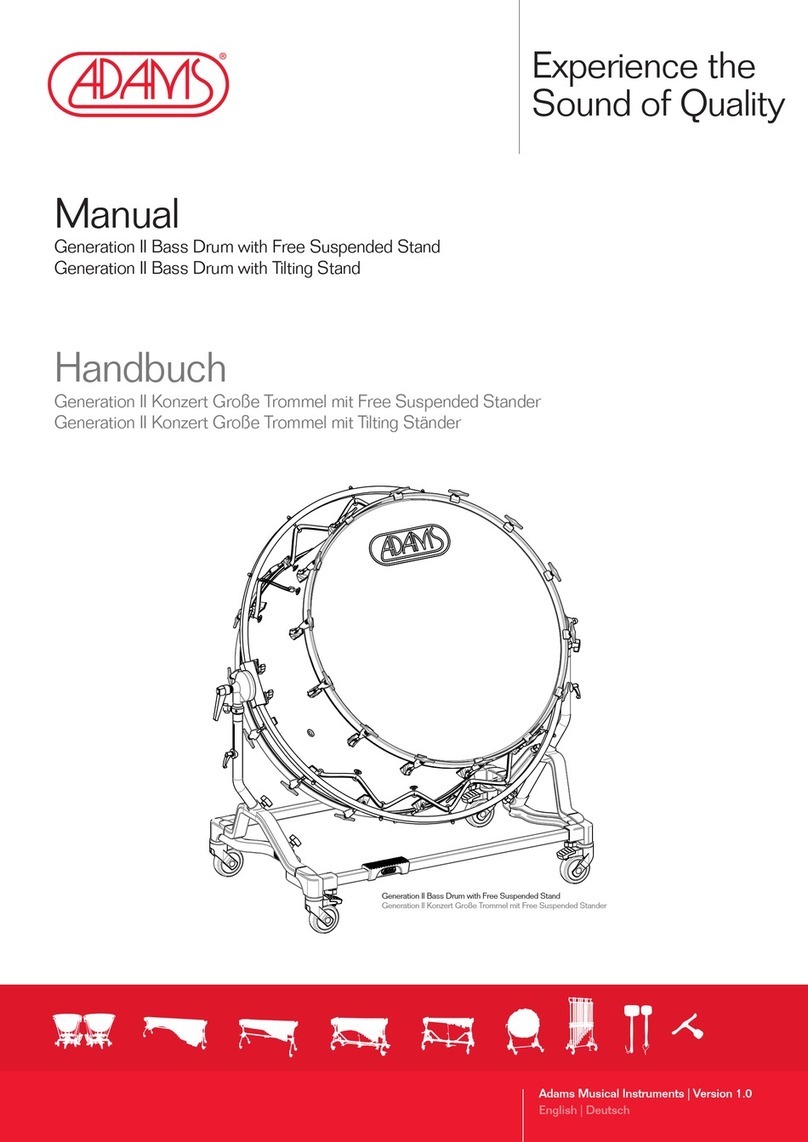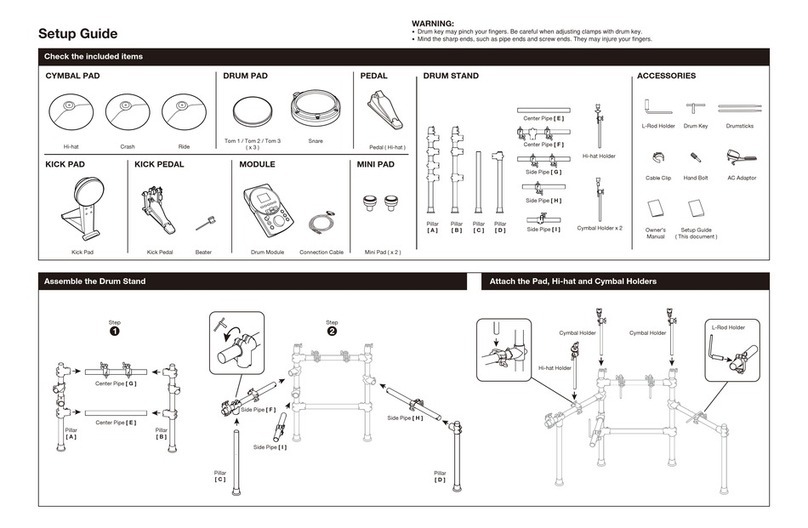db drums db6 V2 User manual

dbdrums
Digital Drum dbdrums
Model db6 V2
Owner´s Manual-English

Congratulations!
Thank you for purchasing this digital drum set. Thedrum set has been Developed to
act andplay like a drumset but with greater ease. Before you usethe instrument, we
recommend you toread throughthis manual.
Taking care of Your Digital Drum Set
Location
-
Do not expose the unit to the following
Conditions to avoid deformation,
discoloration or more serious damage.
-
Directsunlight.
-
High temperature (near a heat)source,
Or in car during the day time).
-
Disconnect all cables before moving
PowerSupply
-make sure to use the suitable AC adaptor,
and also make sure the ac outlet voltage
at your country matches the input voltage
specified on the AC
AC adaptor's label.
-Turn the power switch OFF When the
Instrument is not in use.
-An AC adaptor should be unplugged
from the AC outlet if the instrument is
not be used for an extended period of
time.
-
Unplug the AC adaptor during electric
storms.
-Avoid plugging the AC adaptor into
-The same AC outlet as appliance with
high power consumption, such as
electric heaters or ovens. Also avoid
using multi-plug adaptors since these
canresult in reducingthesoundquality,
operation errors, and possibly damage.
Turn Power OFF When Making
Connections
-
To avoid damage to the instrument
and other devices to which it is
Connected, turn the power switches of
all related device OFF prior to connecting
or disconnecting cables.
Handling and Transport
-
Never apply excessive force to the
controls, connectors orother parts of
the instrument.
-
Always unplug cables by gripping the
plug firmly, but not pulling on the cable.
-
Disconnect allcables before moving
The instrument.
-
Physical shockscaused by dropping,
bumping, or placingheavy objects on
the instrument canresult in scratches
more serious damage.
Cleaning
-
Clean theunit with adry soft cloth.
-
ASlightly damp clothmay be usedto
Remove stubborn grimeand dirt.
-
Never usecleaners such asalcohol
or thinner.
-
Avoid placing vinylobject on topof
The unit(uinyl can stickto and
discolor the surface).
Electrical Interference
-
Thisinstrument contains digital
circuitry and maycause interference
if placed tooclose to radioor
television receivers. Ifthis occurs,
move the instrumentfurther away
from the affected equipment.

Contents
1. Module function............................4
Front panel. ................................... 5
Rear panel......................................5
display display................................6
2. Connect with external devices.......6
Connect with audio system or drum
speaker cabinet............................6
Connect with phone........................7
Connect with MP3 or CD player. ....7
Connect with PC.............................8
Connect with MIDI keyboard. .........8
Power supply................................. 8
3. Operation.......................................9
Power switch..................................9
Adjust the master volume.............. 9
Select drum kit and reverb............. 10
Pad parameter setting................... 10
Select pad voice.............................10
Adjust pad volume..........................11
Pad pan....................................................11
Pad tuning................................................11
Establish user drum kit............................. 11
Song setting..............................................12
Select song...............................................12
Song playing. ........................................... 12
Accompaniment volume........................... 12
Drum sound of the song........................... 13
Song tempo.............................................. 13
Tempo setting and the metronome click...13
Tempo......................................................13
Metronome...............................................13
4. Record and replay...................................14
Record quickly..........................................14
Play the recorded song. ...........................14
5. Set up.......................................................14
Trigger sensitivity......................................14
Crosstalk rejection....................................15
Trigger curve............................................15
Save the Set-up. ......................................16
Local control.............................................16
6. Reset setting..........................................17
7. MIDI setting............................................17
MIDI connection. ......................................17
Connect with external audio source
equipment ................................................17
Used as audio source equipment.............17
MIDI list....................................................18
8. Trouble shooting...................................19
9. Audio source specification...................19
10. Drum kit list..........................................29
11. Voice list .............................................. 30
12. GM percussion list...............................36
13. DEMO SONG list.................................38

4
2. Module function
Front panel
3 5 15 6 2 7 11 4
8 9 12 1 14 13 10
1
-MASTER VOLUME+
Adjusts the volume of earphone and
line output.
2
LED Display
Displays the menu parameters.
3
-TEMPO+
Enter into the tempo setting
(holding the button to change value
quickly).
4
-DATA+
Adjuststheparameters,e.g.drumkit,
Voice, etc (holding the button to
change value quickly)
5
KIT REV ON/OFF
Drum kit selection and reverb effect
on/off.
6
SONG
Selects DEMO SONG quickly.
7 VOICE VOL/PAN/TUN
Sets up the voice, volume, pan
and tune.
8
DRUM OFF
Turns on/off the drum sound of DEMO SONG.
9
VOLUME
Adjusts the accompaniment volume and percussion
volume.
10
CLICK
Turns on/off the metronome.
11
UTILITY
Practical setting button.
12
SAVE
Sets the drum kit and save to the user drum kit,
or save the trigger in practical setting.
13
RECORD
Records the drum sound.
14
START/STOP
Starts/stops the instrument playing or the recording
playing. Press once to start the Demo song playing,
twice to start recording playing, a third time to stop.
15
POWER
It turns on/off the power supply.

5
Rear panel
16 17 18 19 20 21 22
16 USB interface
Connects with PC to deliver MIDI signal.
17 MIDI in/out port
Connects with external MIDI devices (The drum MIDI signal outputs via MIDI OUT to
external audio source. The external MIDI signal inputs to the drum via MIDI IN.)
18 Trigger in connector
Pad signal input connector.
19 AUX IN
External stereo input connector, e.g. MP3 or CD player.
20 -OUTPUT- L/mono R
The stereo output connector to connect with audio system or drum amp, L/R stereo
output and L/mono output
21 PHONE
Stereo phone output connector.
22 DC-In
Power adaptor connector,9V DC

6
LED Display
Drum kit LED lights up: thenumber means the
drum kit number
Tone LED lightsup: the numbermeans the voice
number.
the preset song LED lights up: the number means
the preset song number.
4. Connect with external devices
Connecting with audio system or drum speaker cabinet
Connect one end with L/mono R, and the other end with audio system or drum amplifier.
such as EDA series.
Note:
1). L/mono is only for the left channel output.
2). When connecting with stereo devices, it needs to connect L/mono and R connectors.
The volume is controlled by the module volume knob and device volume knob.

7
Connect with Headphones
Connect the phone with 1/4" stereo connector on the module (if 1/8" phone is used, use an
adaptor). The volume is controlled by the volume knob on the module.
Connect with MP3 or CD player
Connect the output of MP3 or CD player with AUX IN connector of the module. The input signal
a. an be mixed with the drum signal. User can strike the pad according to the
metronome click of input signal.

8
Connect with PC
1). Connect PC via USB
Receives and delivers MIDI signal.
2). Connect PC via MIDI port
MIDI IN: receives external MIDI signal.
MIDI OUT: delivers pad signal to external MIDI device or PC.
Connect with MIDI keyboard
MIDI port: connect with the MIDI OUT connector of MIDI keyboard or external
pads as the external audio source to control this digital drum.
Power supply
1). Turn off the module power switch.
2). Connect the power supply with DC IN connector.
3). Confirm all the pads are correctly connected. Set the module volume to minimum,
then turn on the power switch of the module. The display lights up and it enters
into the drum kit menu.

9
turn offthe power switchbefore connecting withother devices.
5. Operation
Power switch
1). Confirm all the cables are connected well, then set the module volume to minimum,
then turn on the power switch.
POWER
- MASTER VOLUME+
2). When the display lights up, enter into the module menu operation (enter into the drum
kit menu when on.
Adjust the master volume
Strike the pads and adjust the volume knob for proper master volume.

10
Select drum kit and reverb
1). Press [KIT REV ON/OFF] key to enter into drum kit setting or to switch drum kit and
reverb effect.
KIT
REV
2). Press [KIT REV ON/OFF] key to enter into drum selection. The display shows drum kit
number and the KIT LED lights up. Use [-DATA+] button to select drum kit.
Preset drum kit: KIT01---20
User drum kit: USER01---10
DATA
3). Press [KIT REV ON/OFF] button to enter into reverb setting. LED shows the reverb
effect. Use [-DATA+] button to switch the reverb effect (use the reverb effect to make
the sound fuller)
Pad parameter setting
Press [VOICE VOL/PAN/TUN] key to enter into the pad parameter setting and then enter
into voice, level, pan, tuning.
VOICE LEVEL PAN TUNING
Voice: the module has 250 voices. Please refer to the voice list.
Select pad voice
1)Press [VOICE VOL/PAN/TUN] button for the first time to enter into voice setting. The
display shows the current pad voice and the voice LED lights up.

20
VOICE
2). Strike the pad of which voice to be changed. Use [-DATA+] button to select the voice (voice
Number:001-250 non-recycle)
Adjust pad volume
1). When adjusting the pad volume, press once again [VOICE VOL/PAN/TUN] button to enter
Into pad volume setting. The first LED shows L , and the other two LED shows the volume
Value. VOICE LED lights up.
2). Strike the pad of which volume to be changed. Use [-DATA+] button to select the volume
00-32 non-recycle .
VOICE
Pad pan
1). Press [VOICE VOL/PAN/TUN] button continuously to enter into the pan setting. The display
displays letter P first and then the pan value. The VOICE LED lights up.
2). Strike the pad of which the pan to be adjusted. Use [-DATA+] button to adjust the pad pan
8 non-recycle .
VOICE
Pad tuning
This function is used for tuning the pad
1). Press [VOICE VOL/PAN/TUN] button continuously to enter into pad tuning. The display
displays letter t , and then the tuning value. VOICE LED lights up.
2). Strike the pad to be tuned. Use [-DATA+] button to adjust pad tuning non-recycle .
VOICE
Establish user drum kit
In the drum kit menu, user can select the preset drum kit to play, or user can select the pad
voice and relative parameters, e.g. voice, volume, L/R pan, tuning.
This module has 30 drum kits: Preset drum kits: KIT01---20
User drum kits: USER01---10

21
1). In the drum kit menu, press [SAVE] button to enter into user drum kit setting. Use [-DATA+]
button to select the user drum kit U01-U10 non-cycle . During this process, the drum kit
number flashes.
2). Press the pad parameter setting to change the pad tone/volume/pan/tune.
3). Press [SAVE] button once again to save the drum kit setting, and the former drum kits will be
covered by the new drum kit. The drum kit number stops flashing.
SAVE
Note: if the drum kit number has been changed or the power fails before saving, the
former drum kit parameters will be lost.
Song setting
Select song
1). Press [SONG] button to enter into song setting. The display shows the song number. SONG
LED flashes once and then lights off.
2). Use [-DATA+] button to select the current song number 1-20 non-recycle .
SONG
Song playing
1). Press [START/STOP] button to play the selected song. During playing, change the song via
[-DATA+] button.
2). After playing it stops automatically; during playing, press [START/STOP] button two times to
stop playing. Note during playing press [START/STOP] button one time to switch to play
the recorded songs.
START/STOP
Note: during playing user can send real time MIDI signal via MIDI OUT.
Accompaniment volume
During playing, user can adjust the volume of accompaniment and of the drum sound.
1). Press [ACCOMP VOLUME] button to enter into accompaniment volume setting. The
display shows letter A first, and the accompaniment volume value next. SONG LED
lights up.
2). Use [-DATA+] button to adjust the accompaniment volume 0-32 non-recycle .

22
VOLUME
Drum sound voume of the song
1). Press [ACCOMP VOLUME] button continuously to enter into the drum sound setting.
The display shows letter d first, and the drum sound volume next. SONG LED
lights up.
2). Use [-DATA+] button to adjust the drum sound volume of the song 0-32 non-recycle .
VOLUME
Song tempo
During playing DEMO SONG use [-TEMPO+] button to adjust the song tempo.
Drum sound of the song (percussion)
Press [DRUM OFF] button to start/close the drum sound function. If DRUM OFF starts, the
drum sound will be closed and DRUM OFF LED lights on.
DRUM OFF
Tempo setting and the metronome click
Tempo
1). Press [-TEMPO+] button to enter into the tempo setting to change the metronome click and
song tempo 35-280 non-recycle .
2). If the tempo has not been changed in 2 seconds the module will return back to the former
menu automatically.
TEMPO
Metronome
1). Press [CLICK] button to start/close the metronome voice. This module has two metronome
voices: triangle and click. When the metronome starts, it offers the triangle voice. Press
[CLICK] button twice it switches to click voice.
2). When the metronome counts the beats, the beats 2/4 3/4 4/4 5/4 6/8 is shown on
The display. Use [-DATA+] button to change the beats (recycle).

23
3)Use the master volume knob to change the metronome volume.
CLICK
Note: during playing the songs, the metronome is closed.
Press [CLICK] button to start metronome function.
6. Record and replay
Record quickly
1). Press [RECORD] button, and [RECORD] LED lights up and flashes. It shows REC .
2). Strike the pads to start recording or record only the drum sound of the song being played.
3). Press [RECORD] button to stop recording. [RECORD] LED lights off. The song orthe user's
performance has been recorded.
Note: RECORD
1). During recording, the metronome function will not automatically start. If user needs to start
the metronome function, user can press [CLICK] button before recording instead of pressing
it after recording.
2). The metronome sound can not be recorded.
3). If user is not satisfied with the recorded result, press [RECORD] to restart recording.
(Note: this module supports the recording function, but not saving function. The recorded data
will cover the former data, and all the data will not be saved after the module is powered off).
Play the recorded song
1). Press [START/STOP] button twice to replay the recorded song, and meanwhile
[START/STOP] button and [RECORD] LED lights up.
2). After replaying, [UTILITY] button and [RECORD] LED lights off.
7. Practical setting
Press [UTILITY] button to enter into practical setting, then into the following menu gradually.
Sensitivity Crosstalk Curve Local On/off
Trigger sensitivity
1). Press [UTILITY] button to enter into the trigger sensitivity setting. The display shows letter
E first, and the sensitivity level next.2). Strike the pads to select proper sensitivity.

24
3). Use [-DATA+] button to adjust the trigger sensitivity 01-08,non-recycle . The higher the
value means higher sensitivity.
UTILITY
Crosstalk rejection
Strike a pad (trigger) and the vibration may cause crosstalk.
1). Press [SET UP] button continuously to enter into trigger sensitivity setting. The display
shows letter O first and the crosstalk rejection level next.
2). Use [-DATA+] button to adjust the trigger sensitivity rejection level 01-16,non-recycle .
The higher value means higher rejection level.
Trigger curve
1). Press [SET UP] button continuously to enter into trigger curve setting. The display shows
letter CU first and the trigger curve number next.
2). Use [-DATA+] button to select the trigger curve 1-6,non-recycle . This will change the
relation between force and the loudness.
3). CURVE 1: Small dynamic response. Select this curve and it delivers high but stable volume.
CURVE2: The standard setting to deliver natural signal.
CURVE3: Compared to CURVE2, low striking force causes big volume change.
CURVE4: Compared to CURVE2, comparatively high striking force causes comparatively big
volume change.
CURVE5: Compared to CURVE2, comparatively high striking force causes very big volume
change.
CURVE6: The striking force causes extreme volume change.
CURVE1 CURVE2 CURVE3

25
CURVE4
CURVE5
CURVE6
Save the set-up
Press [SAVE] button to save the 3 setting mentioned above: sensitivity/crosstalk
rejection/striking force.
Local control
1). Press [SET UP] button to enter into the local setting. It shows the local control status:
Lon for ON or Lof for OFF. Use [-DATA+] button to switch. Refer to the following
figure for the local control setting:
MIDI signal
Sound module
Local control: usedto control theconnection of triggerdetection and theaudio source
sequencer. In thedefault ON status, thetwo modules are connected. Strikingthe pad
will generatesound and itoutputsthe relative MIDI signal. When this function is turned
off,theaudiosourcemodulewillnotbecontrolledbythetriggerdirectly,butwillcontrolled
by the MIDI input signal.

26
8. Reset setting
Hold [TEMPO+] and [SET UP] button at the same time. It reset back to the factory setting:
All user drum kits: voice/volume/pan/tuning
Practical setting: sensitivity/crosstalk rejection/striking force curve
9. MIDI setting
This equipment is compatible with various MIDI devices and can be used as trigger device or
audio source. It is also compatible with part of GM standard, and can be used with many audio
sequencer softwares together.
MIDI connection
MIDI IN: receives the external MIDI signal when connecting with external MIDI devices.
MIDI OUT: sends the external MIDI signal when connecting with external MIDI devices.
USB: the standard USB2.0 interface can be connected with standard USB MIDI device or PC.
The operation system has its driver without the need of repeated installation. It is compatible with
computersystem,e.g.XP Win7,Vista,MacOSX.Afterconnection,thesystem recognizesthisequipment
as USB COMPOSITE DEVICE.
(USB is only used when connected with MIDI devices)
Note: when USB is connected with PC, all MIDI data can be sent or received via USB.
Connect with external audio source equipment
This equipment can send its various information via channel 10, including: trigger notes, force, hi-hat pedal
performance and status, etc.
(Note: the song replaying and metronome information can not be sent)
Use the external audio sequencer to record the performance
1). Connect external audio sequencer or PC via MIDI OUT or USB.
2). Set the equipment of channel 10 in the audio sequencer or in the sequence software, and then start
recording.
3). Play the pads.
4). Stop the performance and recording, and listen to the performance.
Used as audiosource equipment
When connecting with external MIDI keyboard or audio sequencer via MIDI OUT or USB cable,it receives
its MIDI output signal. At this time this equipment can play the effective signals. The output voice changes
as the drum kit is switched. This equipment has most of the GM voices. User can establish user drum kits.
Refer to MIDI List for MIDI information.

27
MIDI LIST
MIDI IMPLEMENTATION CHART
FUNCTION
TRANSMITTED
RECOGNIZED
REMARKS
Basic Default
10 Ch
1~16
Channel Changed
x
x
Default
x
x
Mode Massages
x
x
Altered
x
x
Note
**********
0~127
Number: True Voice
**********
0~127
Velocity Note On
99H,V=1~127
Note Off
x
after Key's
x
x
Touch Ch's
x
x
Pitch Bend
Control 0
x
x
Bank Select
Change 1
x
x
Modulation
5
x
x
Portamento Time
6
x
Data Entry
7
x
Volume
10
x
Pan
11
x
x
Expression
64
Sustain Pedal
65
x
x
Portamento On/Off
66
x
x
Sostenuto Pedal
67
x
x
Soft Pedal
80
x
x
Reverb Program
81
x
x
Chorus Program
91
x
x
Reverb Level
93
x
x
Chorus Level
120
x
All Sound Off
121
x
Reset All Controllers
123
x
All Notes Off
Program
x
x
Change :True Number
x
x
System Exclusive
x
x
System :Song Position
x
x
Common :Song Select
x
x
:Tune
x
x
System :Clock
x
Real :Comands
x
Start And Stop Only
Time
Aux :Local On/Off
x
:All Notes Off
x
x
Massage :Active Sensing
x
x
:Reset
x
x

28
10. Troubleshooting
Problem
No sound
Pad has no sound
Metronome has no sound
DEMO SONG has no sound
Reason
Please confirm the volume knob is not turned off
1.confirm the pad connection is correct.
2.confirm the pad volume is not set to 0
Confirm the metronome volume is not set to 0
Confirm the DEMO SONG volume is not set to 0
11.Audio source specification
Max polyphony:32
Drum kits:20 preset drum kits:KIT01---20
15 user drum kits:USER01---15
Voice: 250 voices (DRUMS, PERCUSSION ,SFX)
Effect: the reverb switch
Audio sequencer: DEMO SONG 20
Recording: real time recording, but can not be saved.
tempo: 035---280
Display: red or green
Connection: Phone stereo out connector (1/4"),AUX IN stereo connector (1/8"),
Audio output connector (1/4" L/mono R),
USB,MIDI IN/MIDI OUT
Power supply:DC 9V inner+ outer -
Dimension:246(L)*154(W)*127(H)
Weight:0.5Kg
the specification is subject to change without prior notice.

29
12. DRUM KIT LIST
NO.
PRESET DRUMKIT
NO.
USER DRUM KIT
1
POP1
1
POP1
2
POP2
2
POP2
3
POP3
3
POP3
4
ROCK1
4
ROCK1
5
ROCK2
5
ROCK2
6
ROCK3
6
ROCK3
7
FUNK1
7
FUNK1
8
FUNK2
8
FUNK2
9
FUNK3
9
FUNK3
10
LATIN1
10
LATIN1
11
LATIN2
12
JAZZ1
13
JAZZ2
14
BRUSH
15
ORCH
16
DANCE1
17
DANCE2
18
EAST1
19
EAST2
20
PERCUSSION
Table of contents
Other db drums Drum manuals