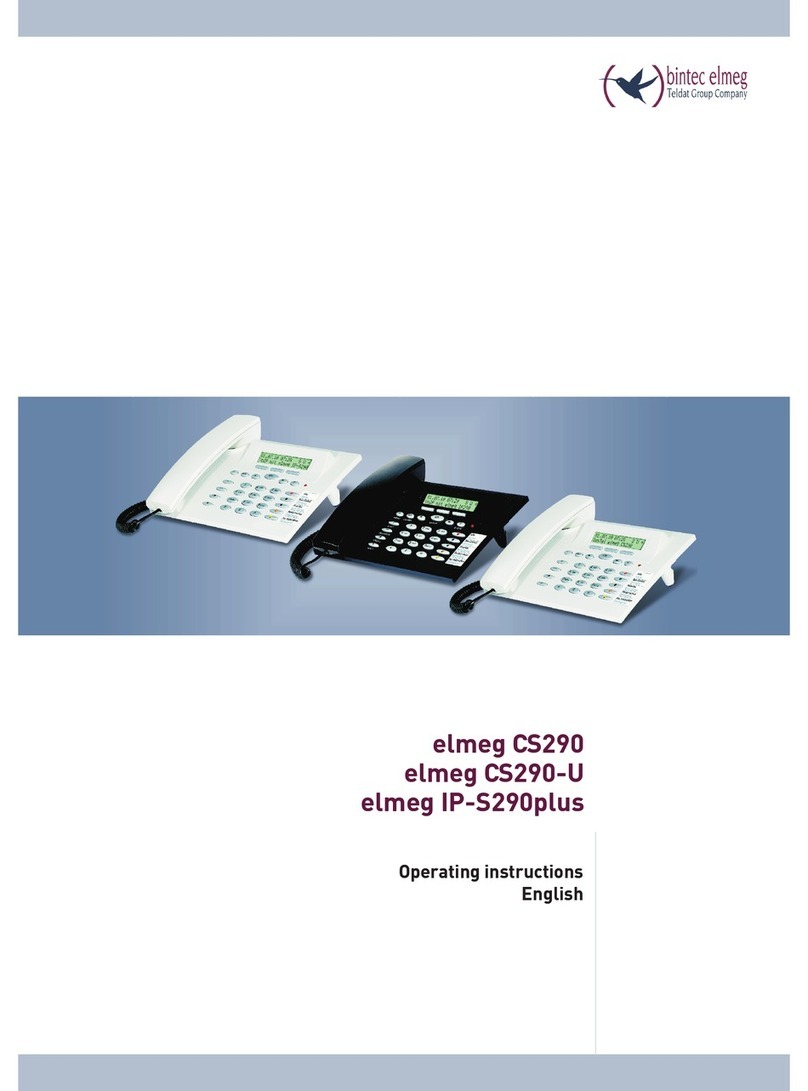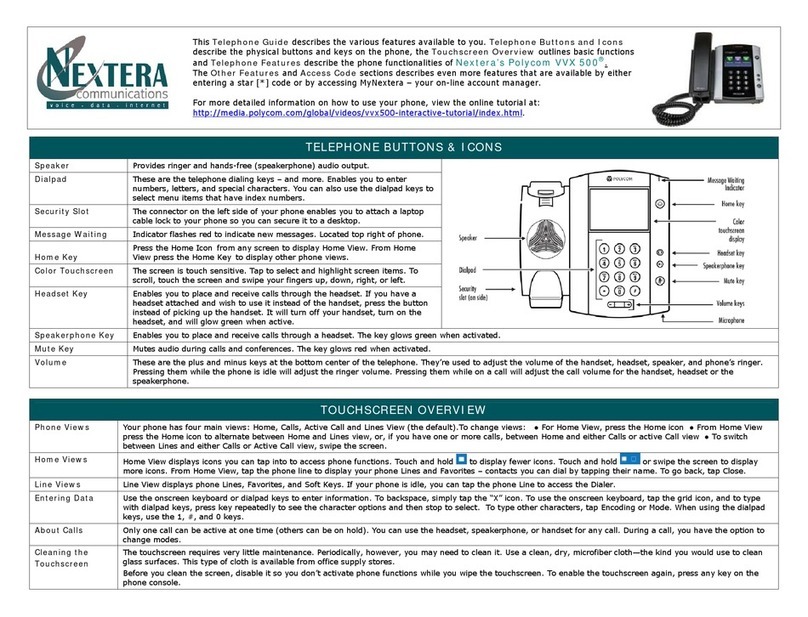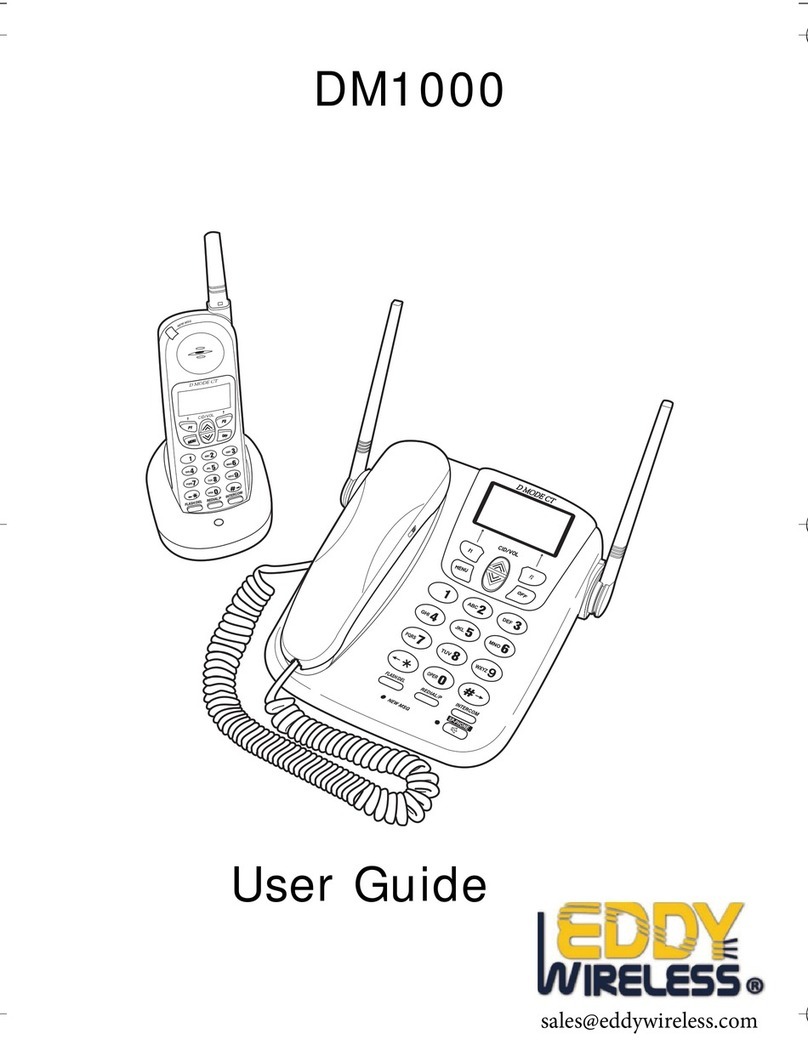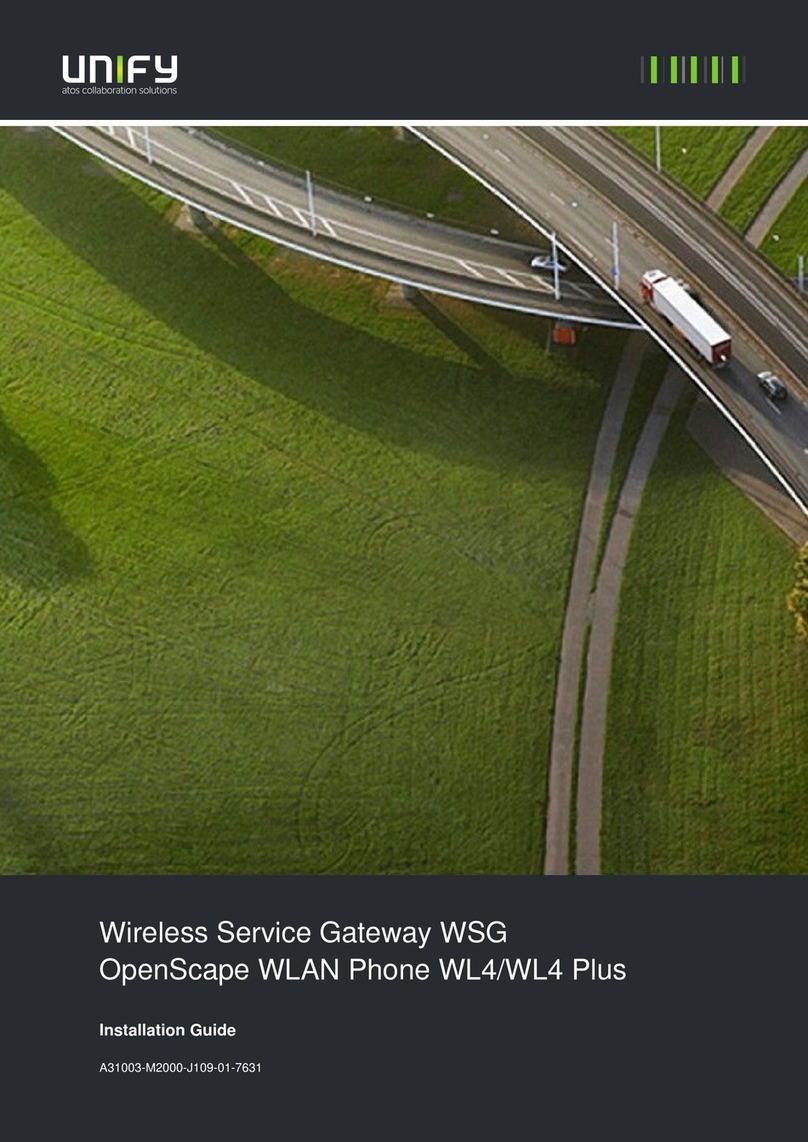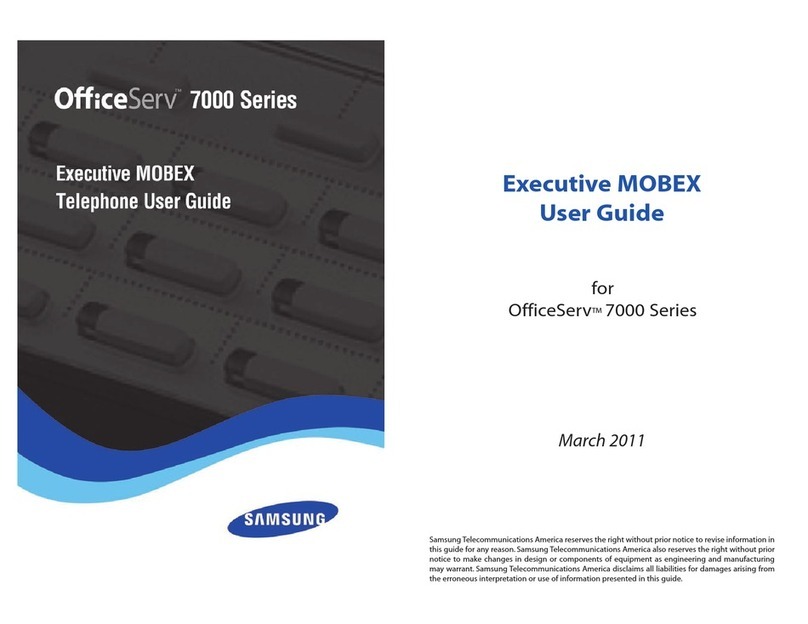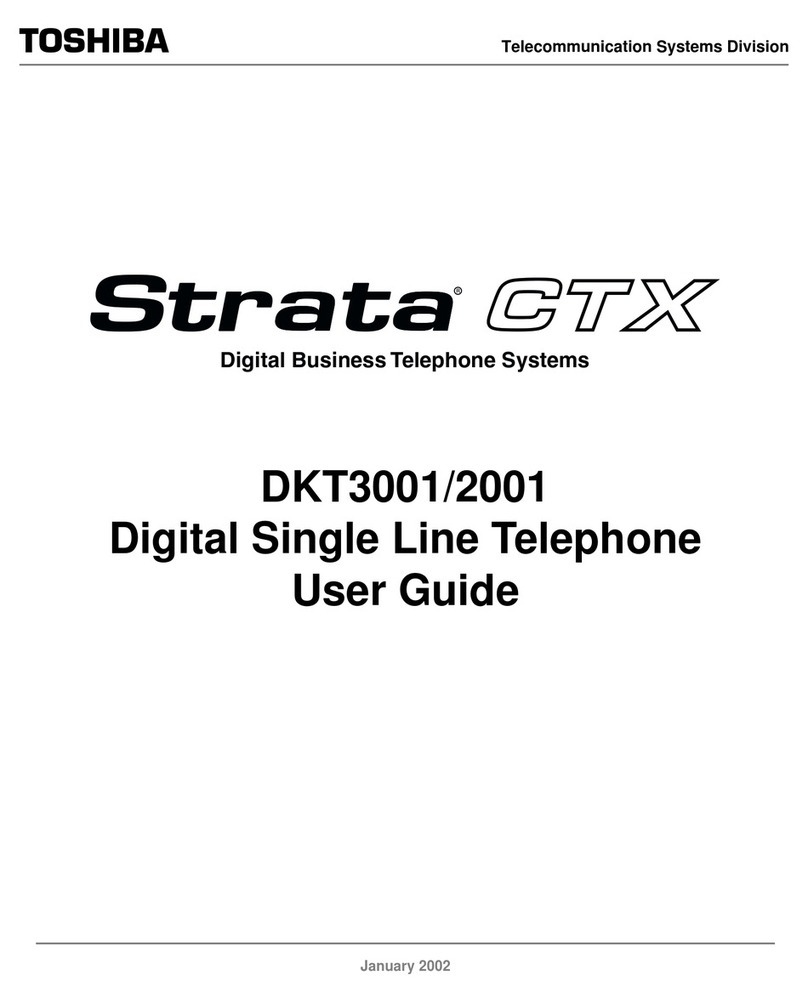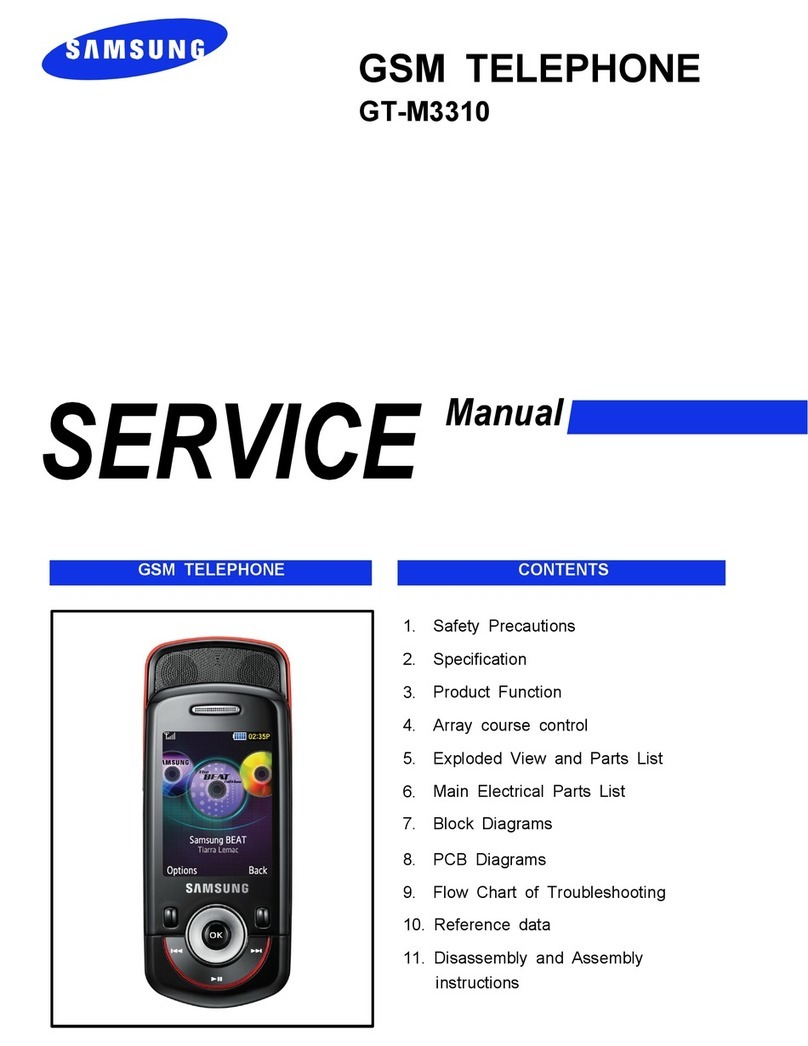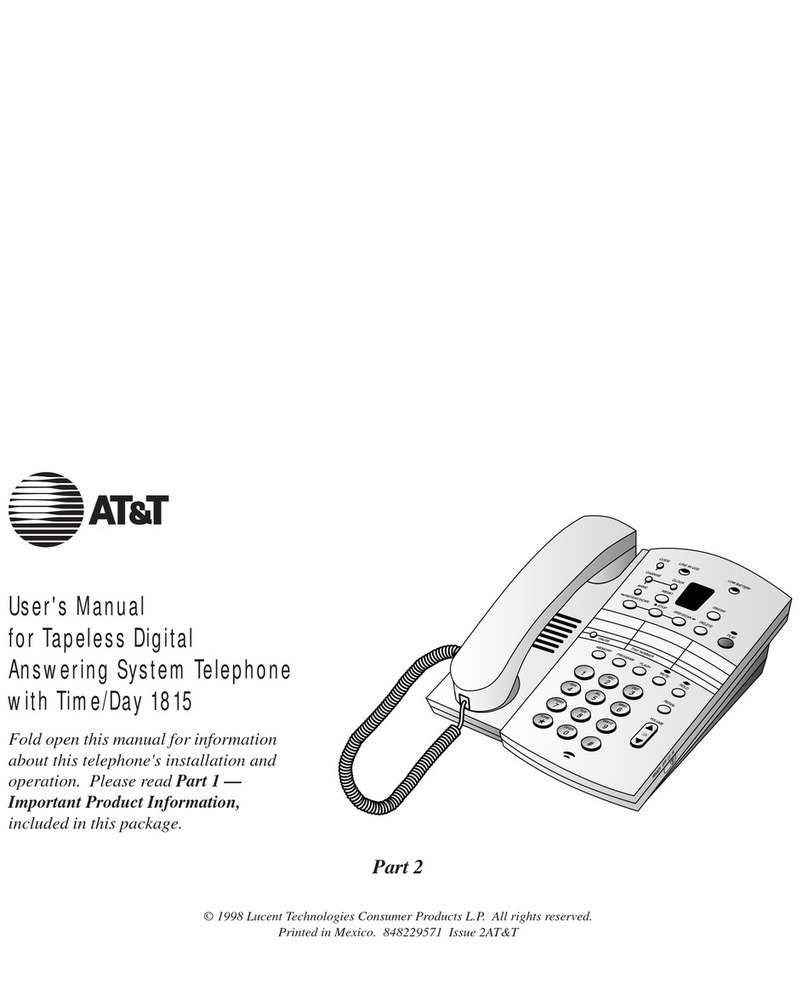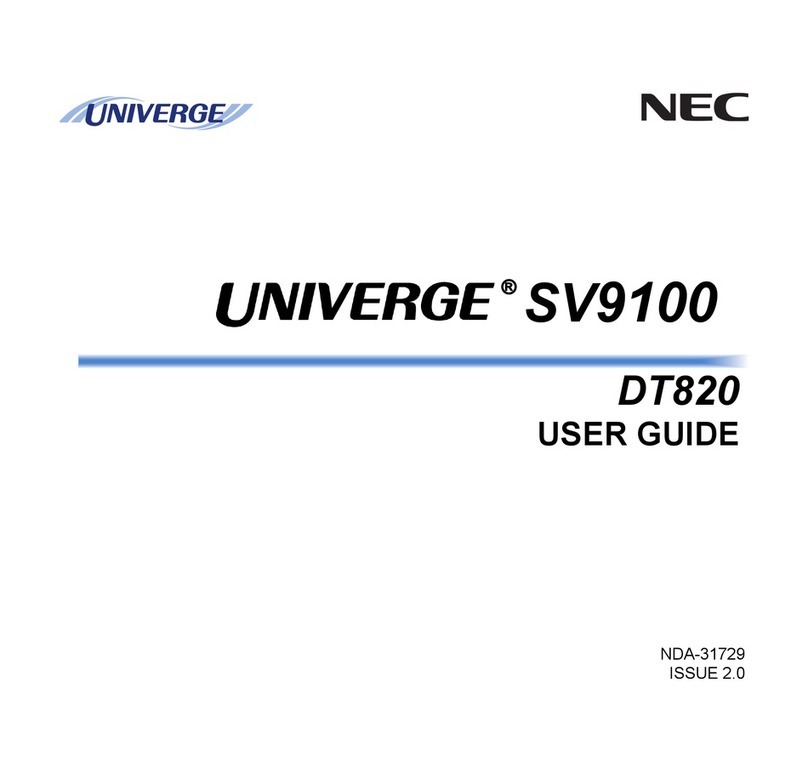DBA smartalk User manual

SmarTalk
User
Guide
the quickest way
to get the most
out of your new
SmarTalk phone

You can start fast with...
Using the speakerphone: press , then press number
buttons to enter the number and make a call without the
handset.
Face the SmarTalk and speak in a normal voice.
Press to end the call. To switch from speakerphone to
handset during a call, lift the handset.
Adjust volume during a call by pressing either – or +.
Press M to mute or ‘unmute’ your own voice.
Redialing: press Dial twice.
Putting a call on hold: press Hold. To get the call back,
press the Line button on which the call is held.
If SmarTalk rings and you can’t answer, you’ve
probably pressed a button. Press Cancel several times,
until nothing happens in the display. Then answer.
If SmarTalk asks for Station Name Here, ignore it until
you get to “Entering Station Name” on page 12.
BUT before anything else, you need
to know...
How the arrow buttons work
How Shift, primary, and secondary button functions work
How the Cancel button works
How the Select button works
How the Save button works
If you try to figure this out on your own, you’ll be here all
day. If you use the Guide it’ll take half an hour.
So read on...

You need to know...
How primary and secondary button functions work
Callers
Dial
Every SmarTalk button can have a primary and a
secondary function. For example, on the Dial button, the
secondary function is Callers.
To use the primary function, press the Dial button. To
use the secondary function, press Shift, then Callers.
How the Shift button works
Whenever you press Shift, an up arrow appears at the
lower right end of the display.
If you change your mind, press Shift again to cancel.
How the Save button works
You have to press Shift first, then press the Save button,
to save entries or finish things.
How the Cancel button works
Press Cancel to exit from a menu or function. You can
also press Cancel when you are entering names or
numbers, to throw away changes instead of saving them.
In fact, if you can’t figure out what’s going on, you can
press Cancel to get you out of anything and start again.
How the Select button works
Press the Select button to choose the option, or to work
with a displayed item or menu. When scrolling through
lists of things, or looking through menu items, press
Select to choose something. It’s like clicking on
something with a mouse button to select it.
How the buttons work
Use these buttons to select things, to scroll through lists,
or to move the cursor in the display.

You’ll also need to know this, but maybe later...
The difference between a SmarTalk alone, and in groups. ......... go to page 6
How lists work............................................................................ go to page 18
How to give SmarTalk your own name, time, and date ............. go to page 10
You’ll also want to be able to...
Use the Directory and speed dialing.......................................... go to page 23
Assign station buttons and use the Intercom............................. go to page 15
Make three-way calls, or conference calls................................. go to page 30
If you read this now, you’ll save time later...
Changing button functions......................................................... go to page 38
Displaying information about calls ............................................. go to page 33
Monitoring other stations ........................................................... go to page 16
Editing numbers before dialing .................................................. go to page 32
Auto redialing............................................................................. go to page 31
Paging ....................................................................................... go to page 29
A detailed Table of Contents is next.
An index is at the back of the Guide.
Enjoy!!

SmarTalk User Guide
iv Contents
Contents
Introduction to SmarTalk 1
SmarTalk Explained ........................................................ 1
How SmarTalk Works...................................................... 2
How the Buttons Work..................................................... 3
How the Display Works ................................................... 5
Icons................................................................................ 6
Moving Around in the Display.......................................... 8
Setting Basics 9
Introduction ..................................................................... 9
Changing Settings........................................................... 9
Setting Time .................................................................. 10
Setting Date .................................................................. 11
Entering Station Name .................................................. 12
Having Fun With the Name Field .................................. 13
Adjusting Ring ............................................................... 14
Assigning Station Buttons ............................................. 15
Labeling a Button .......................................................... 17
Using Lists 18
How Lists Work ............................................................. 18
Directory Structure ........................................................ 18
Entering Directory Items................................................ 18
Fixing a Partial Directory Item ....................................... 20
Changing Directory Items.............................................. 21
Locking and Unlocking Directory Items ......................... 21
Linking Speed Dial Buttons ........................................... 22
Using the Directory........................................................ 23
Using the Dialed List ..................................................... 23
Using the Callers List .................................................... 24
Deleting from Lists......................................................... 25
Copying from Dialed or Callers List to Directory............ 25
Changing Items in the Dialed and Callers Lists............. 26
Calling 27
Making Calls.................................................................. 27
Using the Handset......................................................... 27
Using the Speakerphone............................................... 27
Adjusting Handset and Speakerphone Volume............. 27
Using the Intercom ........................................................ 28
Paging........................................................................... 29
Using Speed Dial Buttons ............................................. 29

SmarTalk User Guide
Contents v
Transferring Calls...........................................................30
Establishing Three-Way Calls ........................................30
Redialing ........................................................................31
Redialing a Busy Number ..............................................31
Editing a Number Before Dialing ....................................32
Answering 33
Answering Calls .............................................................33
Displaying Caller Information .........................................33
Holding and Retrieving a Call.........................................34
Answering Second Calls ................................................34
Displaying Active and Held Calls....................................35
Answering Intercom .......................................................35
Using Do Not Disturb .....................................................36
Retrieving Messages......................................................37
Buttons Menu 38
Button Functions ............................................................38
Changing Button Functions............................................38
Safety, Regulations, Warranty 41
Safety Instructions..........................................................41
Regulatory Statements...................................................41
Product Specifications....................................................43
Product Warranty ...........................................................43
Troubleshooting SmarTalk 44
SmarTalk Concerns .......................................................44
Custom-calling and Centrex Services 45
Using Custom-calling Services.......................................45
Getting Other Custom-calling Services ..........................46
Troubleshooting Custom-calling Services ......................47
Glossary 48
Index 49

SmarTalk User Guide
Introduction to SmarTalk 1
Introduction to SmarTalk
SmarTalk Explained
SmarTalk is a smart phone, flexible, and powerful. You
can use SmarTalk in a group with other SmarTalks, or
alone. You can set up speed-dialing, and a list of your
most-often called telephone numbers.
Make calls with the handset, or hands-free with the
speakerphone. With the speakerphone you can include
others in the room in conference calls. Adjust the volume
as you speak, and mute SmarTalk for privacy.
Built into SmarTalk are all sorts of functions, and if you
want more custom-calling or Centrex services, you can
order them from your local telephone company or service
provider. Every button has two functions, many of which
you can change to suit your own needs.
The SmarTalk display is easy to read, and tells you a
great deal about what happens on your own SmarTalk
while you’re out, as well as what is going on in your group
of SmarTalks.
Click on a button or in the display to find out more.

SmarTalk User Guide
2 Introduction to SmarTalk
How SmarTalk Works
The illustration shows the basic grouping of SmarTalk
buttons by function. Your SmarTalk may have different
labels on some buttons.
Press a line button to select an external line. SmarTalk
has up to three lines.
Press a station button to dial a linked station or to select
a station to transfer a call. Station buttons are only on
SmarTalks in groups. They’re linked only if there’s a box
in the display above them.
Press a speed dial button to dial a linked Directory item.
Press number buttons for numbers, letters, or special
characters.
Press control buttons to operate many basic functions
of SmarTalk.
A description of each button and button type is in the
following pages.

SmarTalk User Guide
Introduction to SmarTalk 3
How the Buttons Work
To use the primary function, press the button. To use the
secondary function, press Shift, then when an up arrow
appears in the display, press the button.
Button Functions
Line 1, Line 2, Line 3
Select an external line.
Station buttons Speed dial another station in the group,
or select a station to transfer a call.
There’s a primary link if there’s a box in
the display above the button.
Intercom Select the intercom line.
Page Page all SmarTalk speakerphones in
your group.
Display more information, or move the
cursor in the display.
Cancel Exit from a menu or function, or reject
an editing change.
Del Delete single characters or list entries.
Select Select the displayed option.
Save Save entries or choices.
Shift Select the secondary function of a
button by pressing this button first.
Speed Dial Speed dial a linked Directory item.
Messages Display the message log.
Send Send a call-me message and turn on
the message light at another station in
your group.
Directory Display the Directory.
Auto Rdl Redial a busy number.
Dial Call a displayed number or display the
Dialed list.
Callers Display the Callers list.

SmarTalk User Guide
4 Introduction to SmarTalk
Flash Signal that special instructions will
follow. It is used to access some
Centrex and custom-calling services.
DND Turn the Do Not Disturb function on or
off.
Setup Display the setup menu.
Transfer Put a call on hold to transfer it.
Hold Put an outside call on hold.
Press sound control buttons to control sound on the
speaker and handset.
−
−−
−+
++
+Adjust the volume of the handset,
speakerphone, or ringer.
MMute. Turn the handset or speaker
microphone on or off.
Speakerphone. Turn on the
speakerphone instead of the handset.

SmarTalk User Guide
Introduction to SmarTalk 5
How the Display Works
The display shows text and icons to give information
about the status of SmarTalk. The display is blank only if
SmarTalk is not receiving power. The illustration shows
an example of a SmarTalk that is powered, and in use.
Text can display name, number, time, date, length of call,
prompts, and menu options.
If you have a long SmarTalk, the display looks like this:
If you have a short SmarTalk, the display looks like this:

SmarTalk User Guide
6 Introduction to SmarTalk
Icons
Icons show the status of lines, handset, speakerphone,
batteries, and use of the Shift button.
Twenty seconds after a power failure, all flashing display
icons, including battery icons, stop flashing.
Line and Station Status Icons
Icons for line status appear above the Line buttons. If
your SmarTalk is in a group, icons for station, or intercom
status appear directly above the buttons. They show the
primary-function status only. Station and intercom
information are not on a solo SmarTalk.
Line icons are always present in the display. If no icon
appears above a line or Intercom button, the button
function has not been assigned. If no icon appears above
a station button, the button has not been linked. Please
also see “Assigning Station Buttons” on page 15.
Icon Line Status Station Status Intercom Status
Not in use Not in use Not in use
Busy In use
Handset in use Handset in use Handset in use
Speakerphone in
use
Speakerphone in
use
Speakerphone in
use
flashing
Ringing Ringing Ringing
flashing
On hold
X flashing
On exclusive hold
X flashing
Do Not Disturb

SmarTalk User Guide
Introduction to SmarTalk 7
Battery Icons
Normal operation is when the SmarTalk is receiving
power through the line cord. No battery icon appears
when SmarTalk operates normally with good batteries.
Replace the NiCad batteries every five years.
Battery Icon Normal
Operation
During Power
Failure
outline
flashing, inside
flashing
Fast charging
outline on,
inside on
Good
outline on,
inside flashing
Fair Fair
outline
flashing, inside
off
Poor Poor
Shift Icon
Whenever you press Shift, an up arrow appears at the
lower right end of the display.

SmarTalk User Guide
8 Introduction to SmarTalk
Moving Around in the Display
To enter or edit information in the display, press or
to move the cursor.
When you open a list or a menu, the first item is
displayed. Press or to scroll through the items.
A right arrow (→
→→
→) at the end of a call-me message means
you can hold down to display more information.
Three periods after a menu option mean you need to
press Select to display the next level of options.
For example, in the Setup menu, when you see
Buttons… press Select to see the options.

SmarTalk User Guide
Setting Basics 9
Setting Basics
Introduction
The basic settings of a SmarTalk are: time, date, and
station name.
These settings can be changed. However, if you change
the time and date on a SmarTalk that is in a group, your
changes will change every other SmarTalk in the group.
If you should happen to set the wrong date or time, this
will be corrected by a signal on the next incoming call
through your telephone company.
Changing Settings
SmarTalk comes from the factory with basic settings, and
sometimes with a few items in the Directory.
Set up a SmarTalk for a new user by changing the basic
settings for time, date, and station name.
Getting Out of Things
Press Cancel repeatedly to get out of something and
start again.
Using Setup Mode
Use setup mode to set and change the time, the date, the
station name, and the functions of buttons.
• Press Shift, then Setup to put the SmarTalk into
setup mode.
• Press Cancel to get out of setup mode.
Tip Press
Cancel repeatedly to return to the basic display.

SmarTalk User Guide
10 Setting Basics
Setting Time
The displayed time can be either 24 hour or 12 hour.
Example For 12-hour time to display, with a time of 1:07 p.m.:
Press these buttons
To see this in the display
Shift Setup Select Time:
15:34 24 Hour
1 3 0 7 Time:
13:07 24 Hour
Time:
13:07 12 Hour
Shift Save Cancel Your Name
1:07 Sat Apr 20
Procedure To set the time:
1. Press
Shift then Setup,then Select.
2. Press number buttons to enter the time as 24-hour time.
If the time is correct, press to move past the time to the
type of time.
3. Press to select a display of either 24 Hour or 12 Hour
time.
If you select 12-hour type of time, it doesn’t display until
you save your settings, and return to the main display.
4. Press
Shift, then Save to save your entry, then press
Cancel to get out of the setup mode.

SmarTalk User Guide
Setting Basics 11
Setting Date
Example For Tuesday, May 2, 2000:
Press these buttons
To see this in the display
Shift Setup Select Date:
Sat Apr 20 1997
Date:
Tue Apr 20 1997
Date:
Tue May 20 1997
Date:
Tue May 23 1997
2 0 0 0 Date:
Tue May 23 2000
Shift Save Cancel Your Name
1:07 Tue May 23
Procedure To set the date:
1. Press
Shift, then Setup, then , then press Select.
The cursor is under the day of the week.
2. Press to select a different day.
3. Press to move to the month, then select with and .
4. Press to move to the day, then select with .
5. Press to move to the year, then press number buttons
to enter the year.
6. Press
Shift, then Save to save your entry, then press
Cancel to get out of the setup mode.

SmarTalk User Guide
12 Setting Basics
Entering Station Name
SmarTalk has a station name whether it’s in a group or
not. You can enter up to 15 characters, including spaces,
for the station name.
To delete a character, put the cursor in the space and
press Shift, Del.
Example To enter the name SAM in upper-case letters:
Press these buttons
To see this in the display
Shift Setup Select Station Name:
_
7 7 7 7 2 6 Station Name:
SAM
Shift Save Cancel SAM
1:07 Tue May 23
Procedure To set the station name:
1. Press
Shift, then Setup, then , then press Select.
The cursor is in a blank space for the first letter, or under
the first letter of a name.
2. Press a numbered button to select and enter an upper-
case letter, then press to move to the next space.
To delete a character, put the cursor in the space and
press Shift, Del.
3. Press
Shift, then Save to save your entry, then press
Cancel to get out of the setup mode.
4. To enter the station name in upper- and lower-case
letters, search for the letters with the and buttons,
Or use the !button for vowels, and the # button for
some lower-case letters, then the or buttons to scroll
through the rest of them.

SmarTalk User Guide
Setting Basics 13
Example To enter the name Sam in upper- and lower-case letters:
Press these buttons
To see this in the display
Shift Setup Select Station Name:
_
7 7 7 7 !
!!
!# # # # Station Name:
Sam
Shift Save Cancel Sam
1:07 Tue May 23
Having Fun With the Name Field
You can decorate your station name, or make it special,
by entering special characters:
•
••
•Press 1repeatedly to select and enter one of:
−,"
""
",~,!,1
•
••
•Press 0 repeatedly to select and enter one of:
(a space), :, },*,0
•
••
•Scroll through all the other characters with the and
buttons.
Tip To shorten your search through the long, special-
characters list, enter a letter or number, then hold down
the or button.

SmarTalk User Guide
14 Setting Basics
Adjusting Ring
Each line on SmarTalk can have a different ringing
sound. You can also turn off ringing for any line.
Ring Sound
To change the ringing sound:
1. Hold down the button for the line until you hear a beep.
2. Press
Select, then until you find the sound you want.
3. Press
Shift, Save to save your selection, then Cancel.
Ringer Volume
To change the volume of the ringing sound, hold down
the −
−−
−+
++
+button while the handset is down and the
speakerphone is off.
Ring Delay
If your SmarTalk rings several times before caller
information is displayed, delay the rings to match the
timing of caller information display. If it is available, caller
identification information displays before the third ring.
1. Hold down the Line button until you hear a beep.
2. Press , Select, then until you find the delay you
want.
3. Press
Shift, Save to save your selection, then Cancel.
Ring Repetition
To change the number of times a line rings before
stopping:
1. Hold down the Line button until you hear a beep.
2. Press , Select.
The message Abbrev. (Rings): displays
3. Press to select the number of rings.
4. Press
Shift, Save to save your selection, then Cancel.
Table of contents