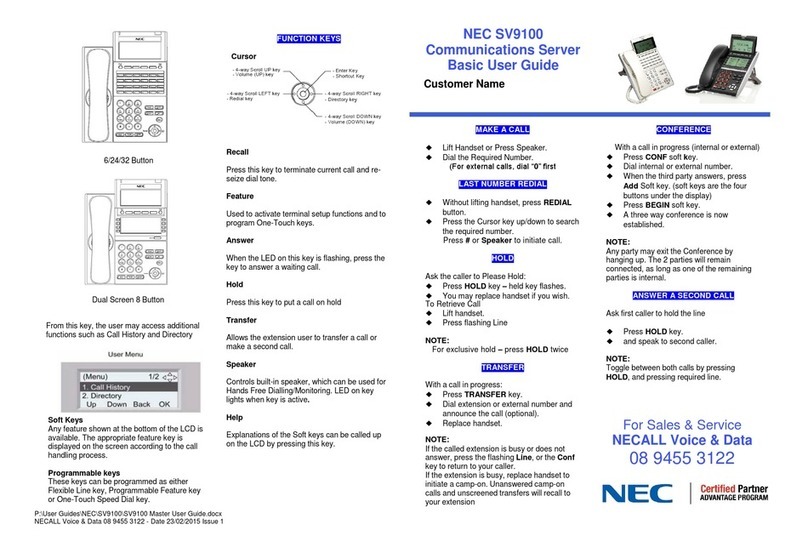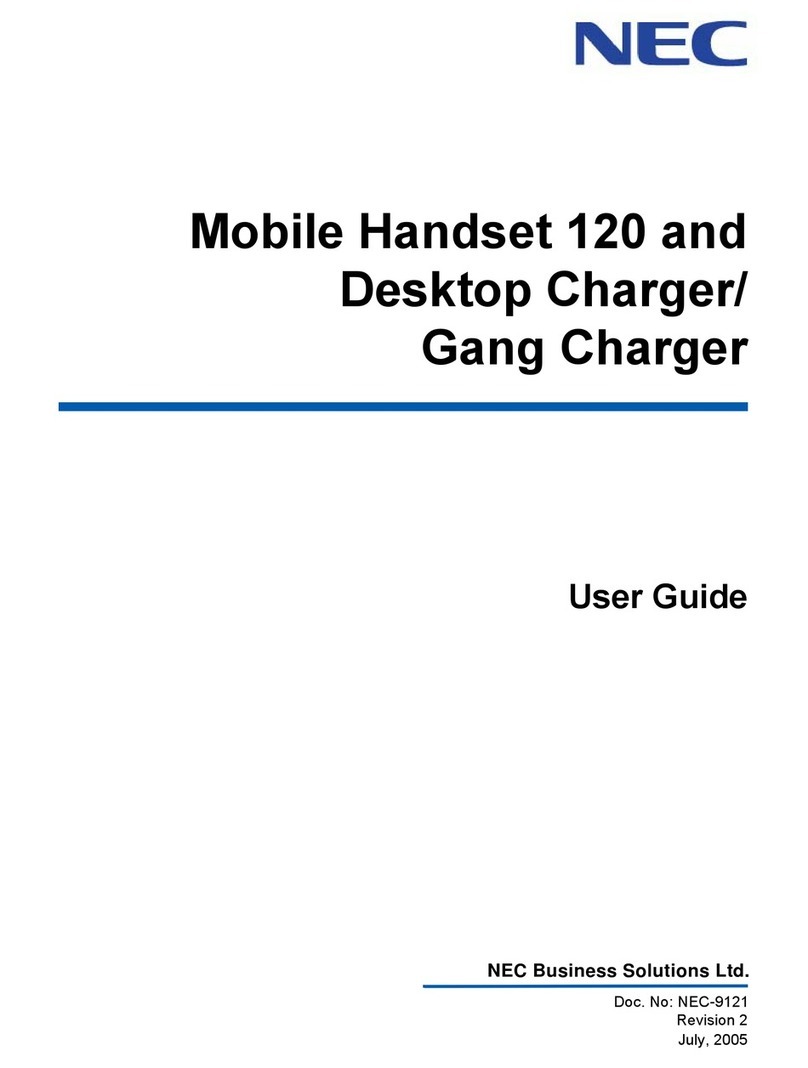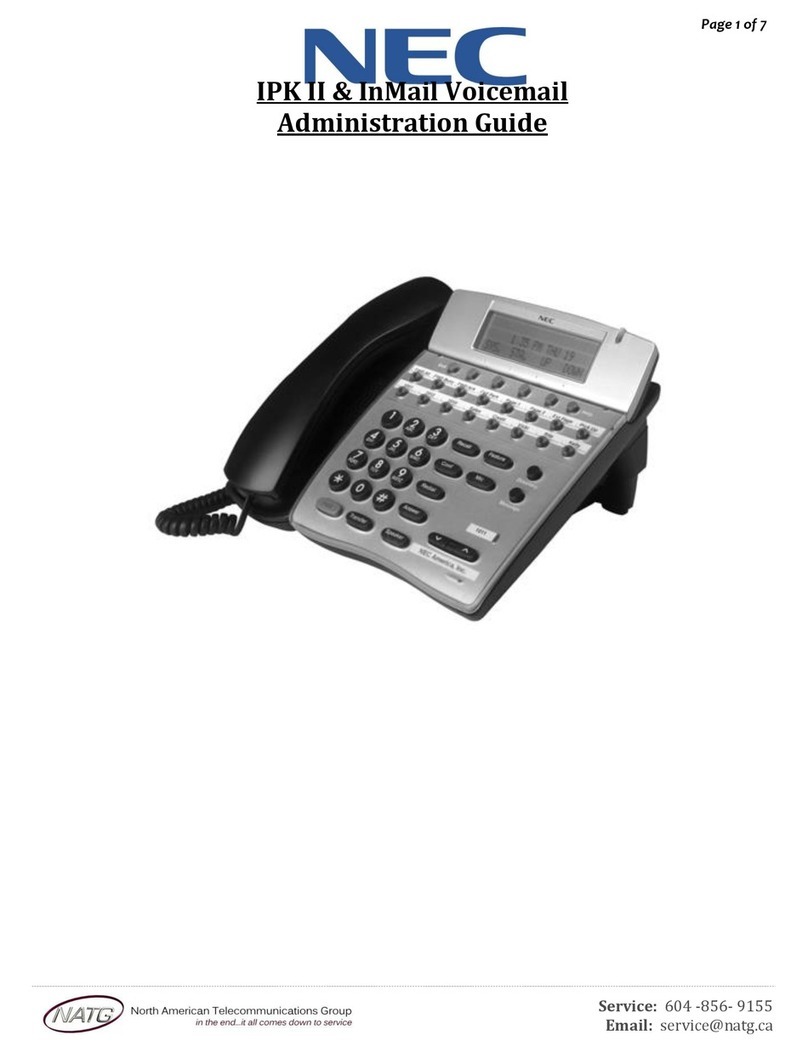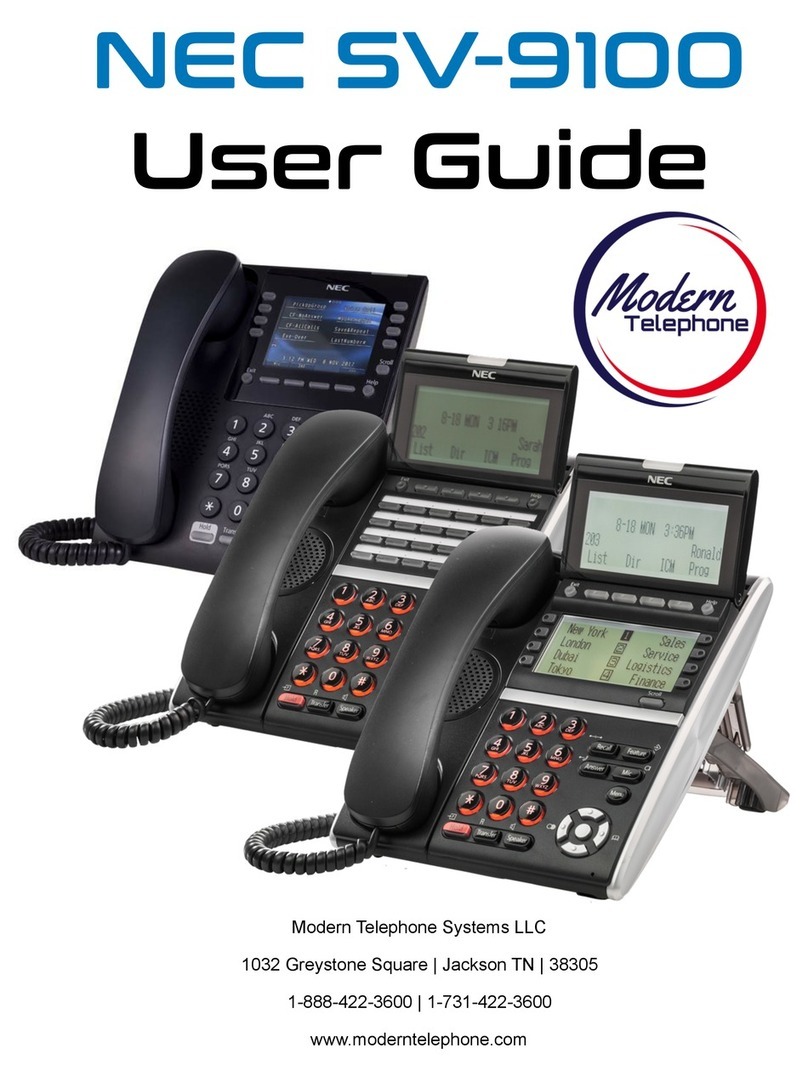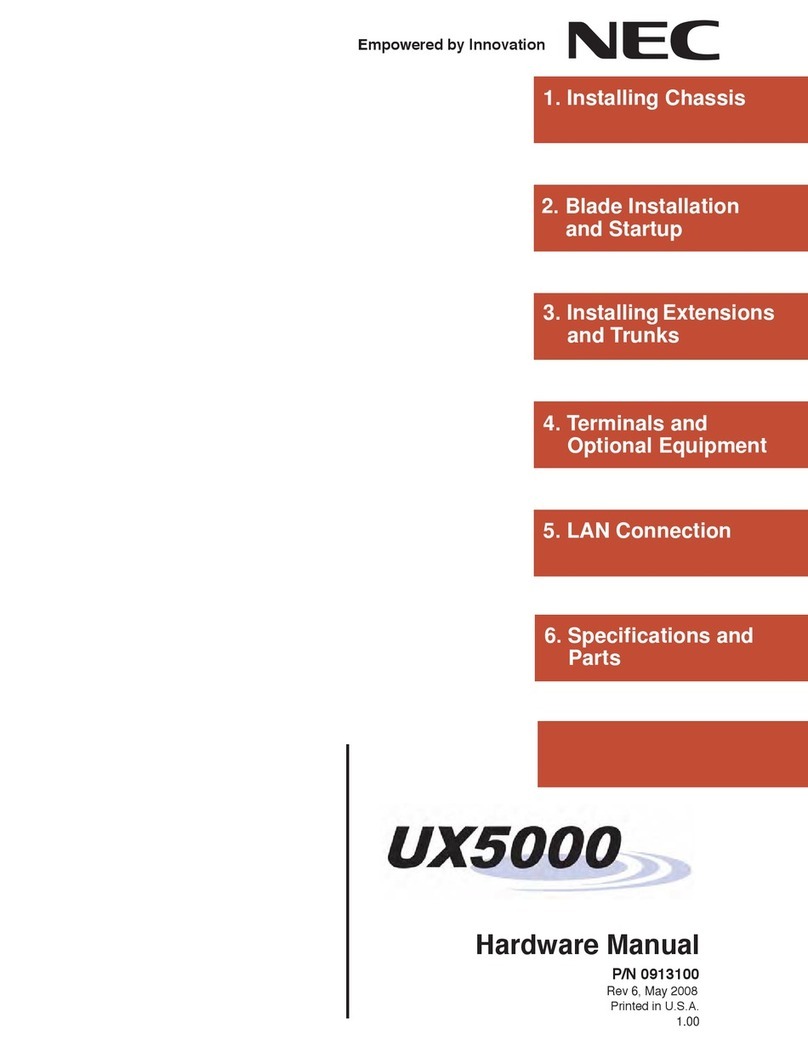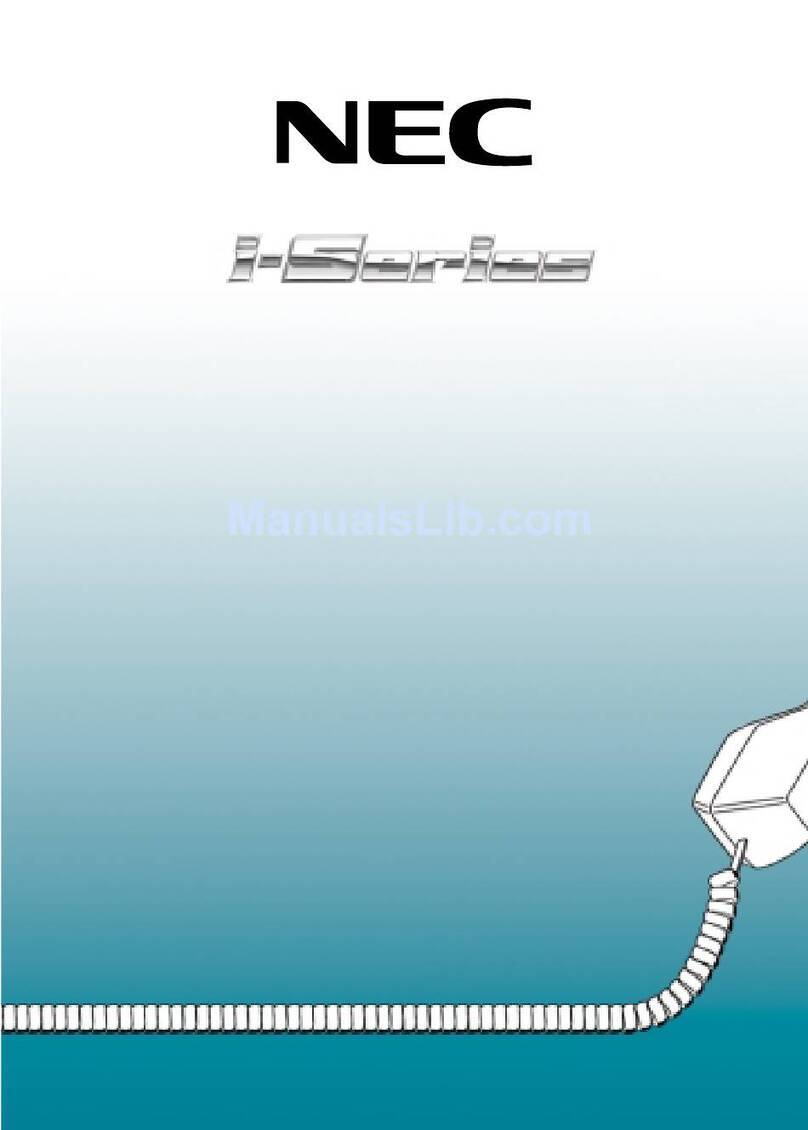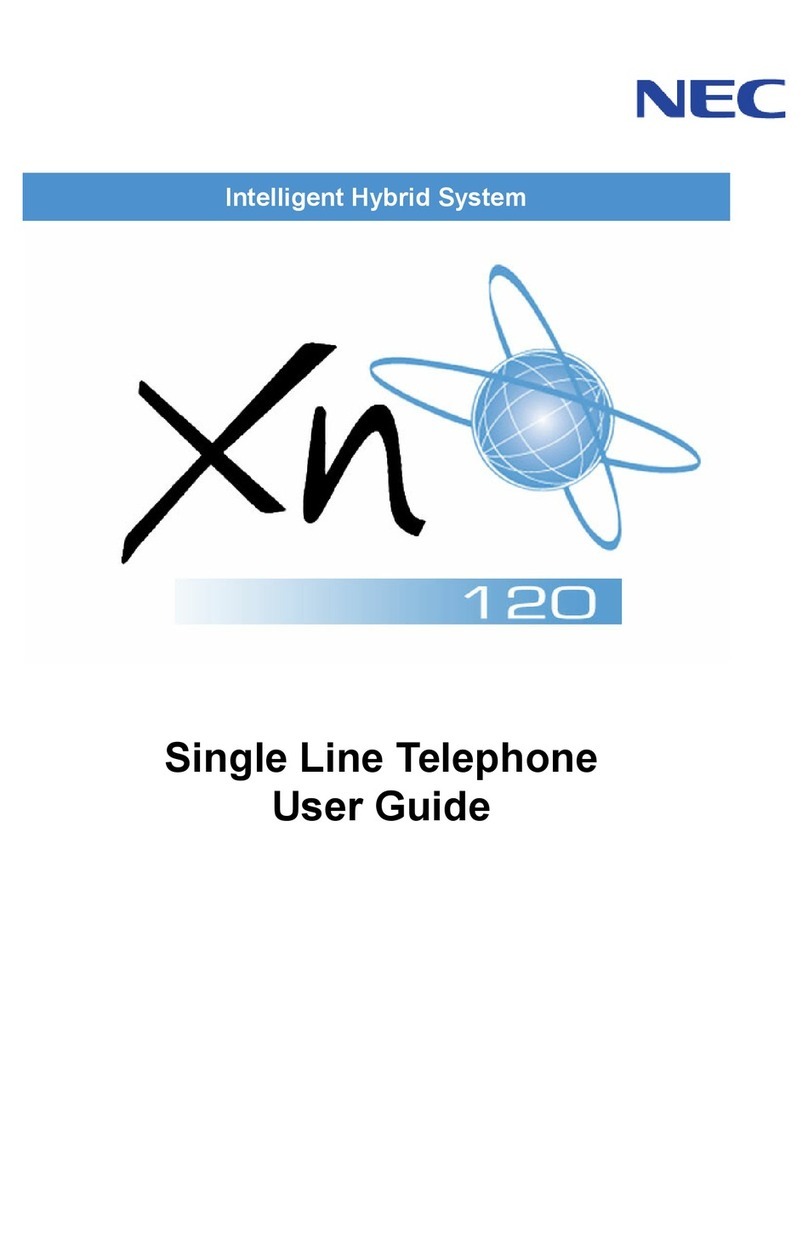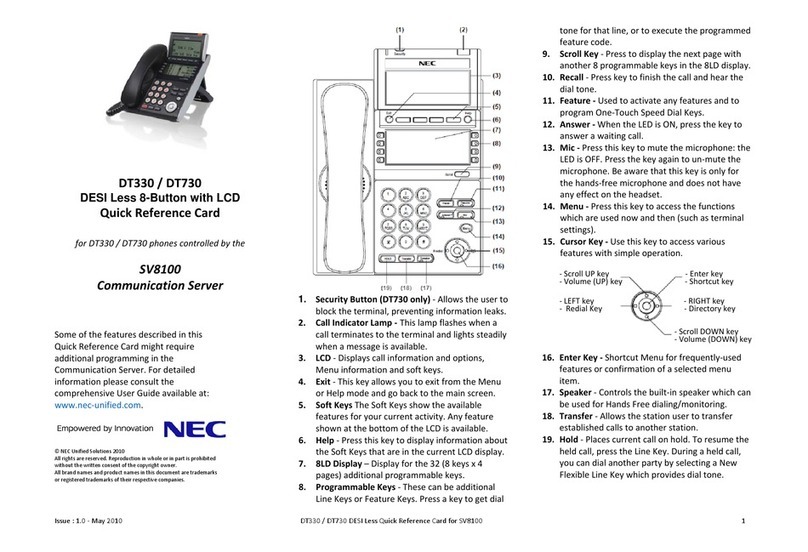i
TABLE OF CONTENTS
1. INTRODUCTION
General ............................................................................................... 1
Face Layout ........................................................................................ 2
Keys And Parts ................................................................................... 3
Menu List ............................................................................................ 9
Simple Operation by Menu Key and Cursor Key ................................ 9
2. TERMINAL SETUP
Terminal Setup With the Up/Down Key .............................................. 11
Terminal Setup With the Feature Key................................................. 12
3. BASIC OPERATION
Login ................................................................................................... 15
Logout ................................................................................................. 15
4. FEATURE OPERATION
Answering Calls .................................................................................. 17
Placing Calls ....................................................................................... 18
Microphone Control............................................................................. 21
Speakerphone Calls............................................................................ 21
Group Listen ....................................................................................... 21
Holding Calls....................................................................................... 22
Transferring Calls................................................................................ 22
Conference ......................................................................................... 23
Call Park – System ............................................................................. 23
Station Busy/No Answer Options........................................................ 24
CO/PBX Dialing Options ..................................................................... 27