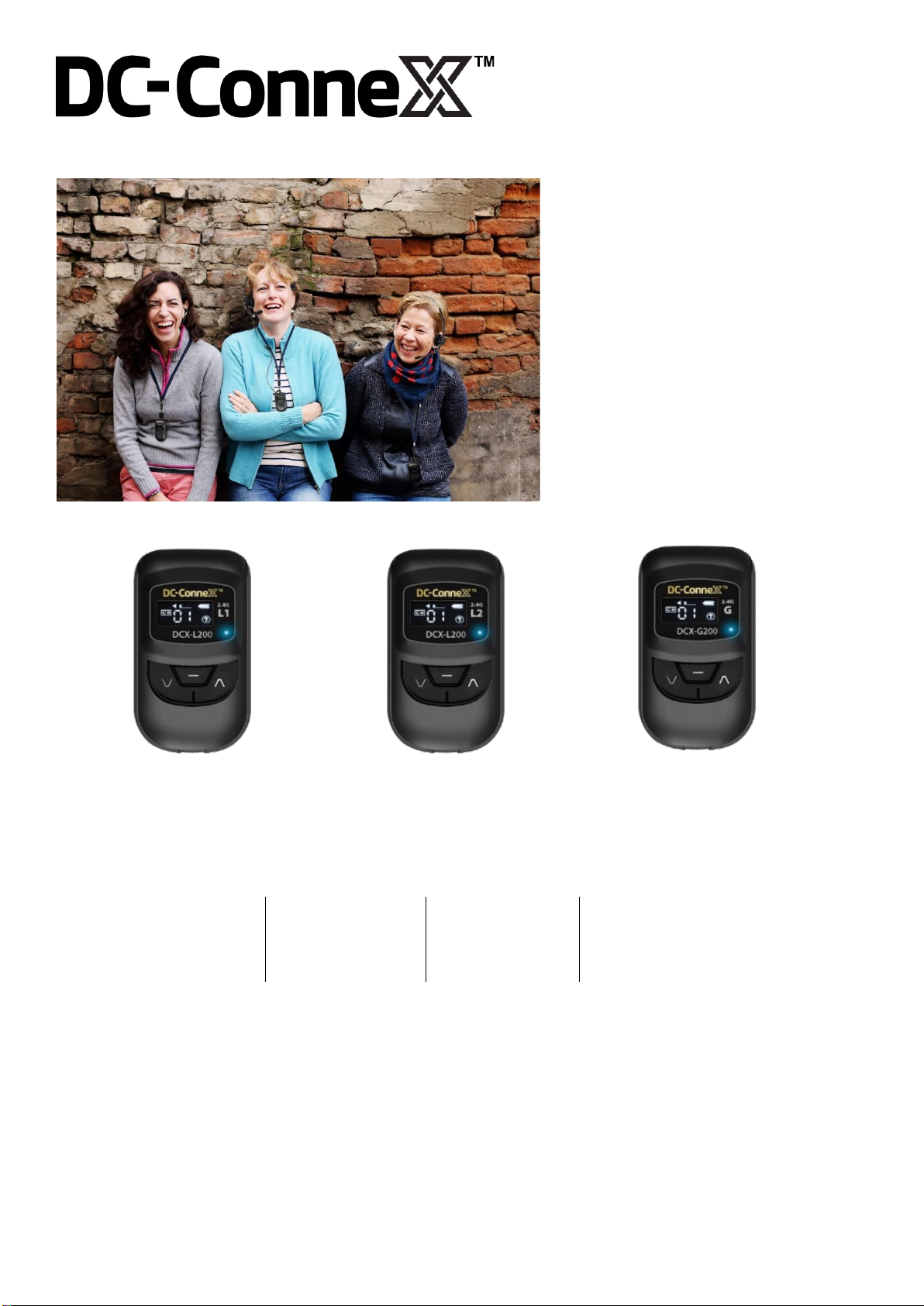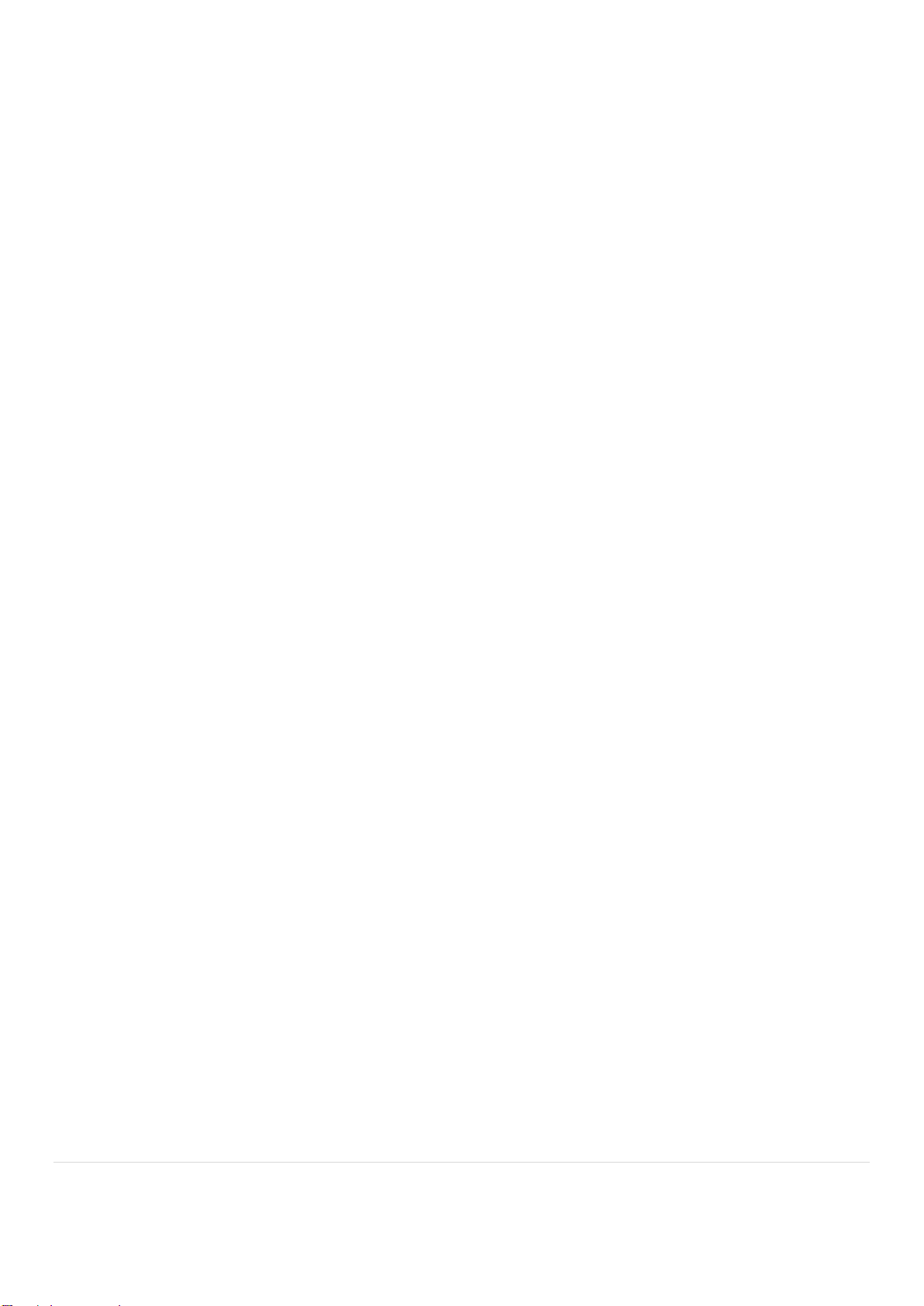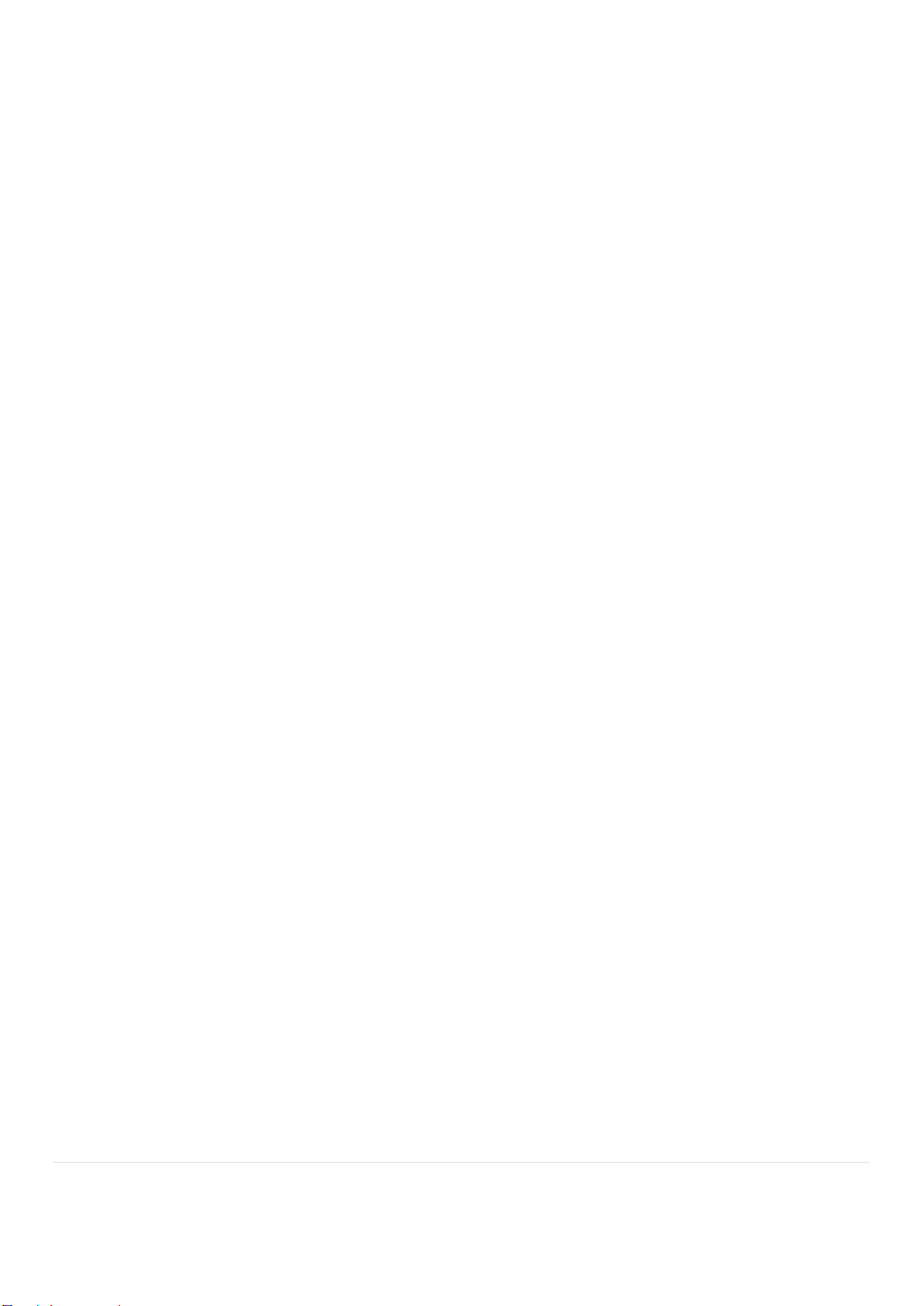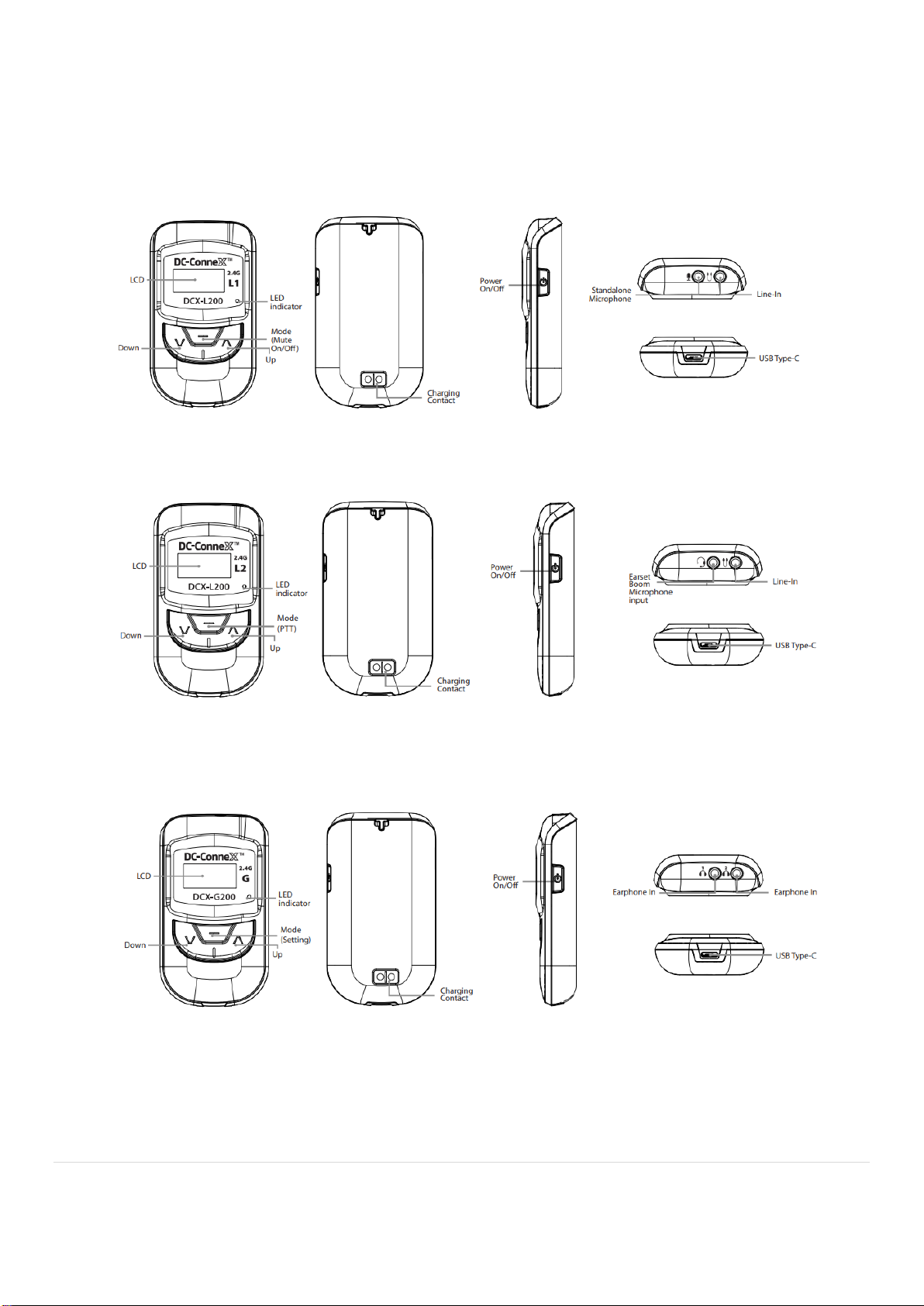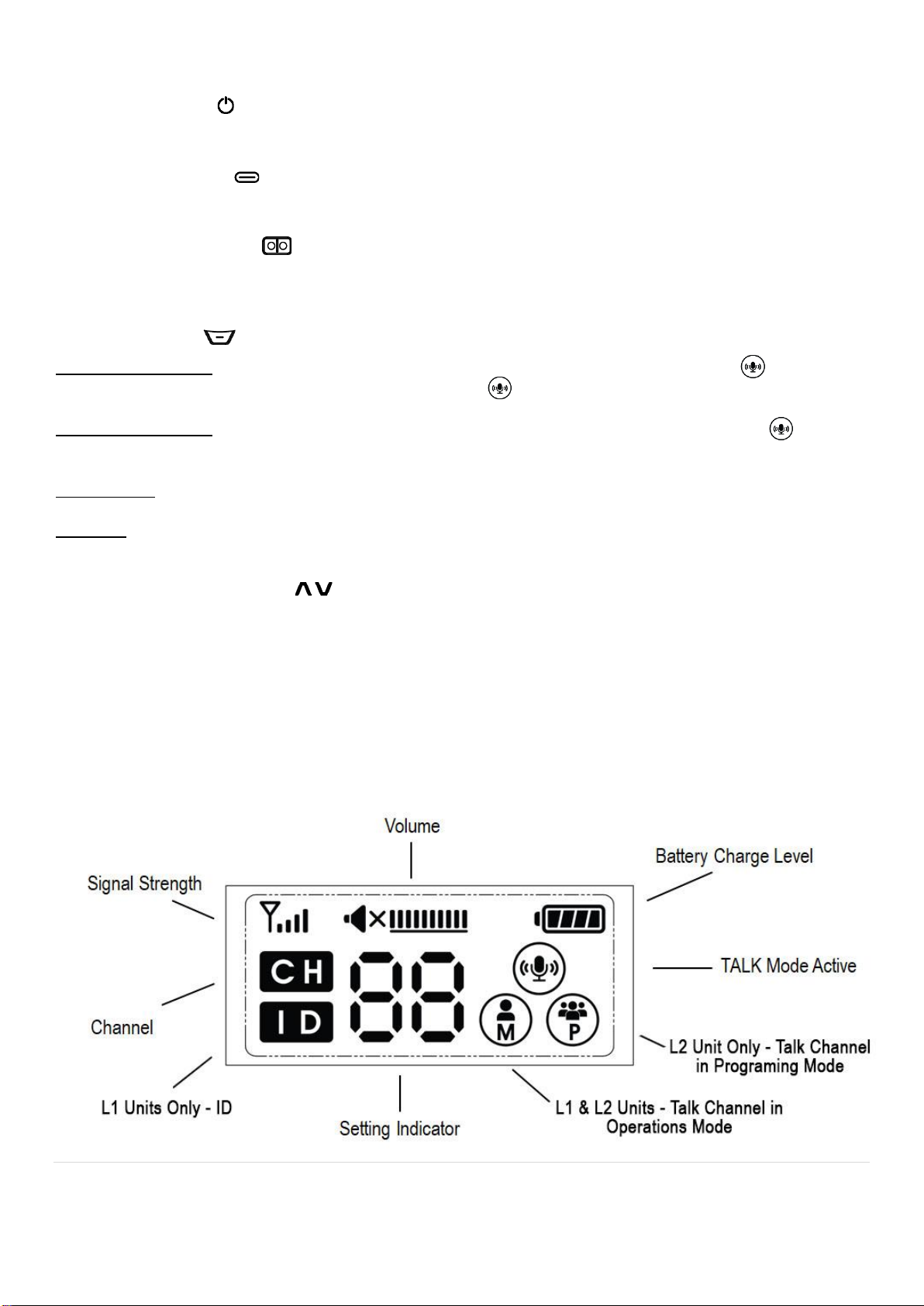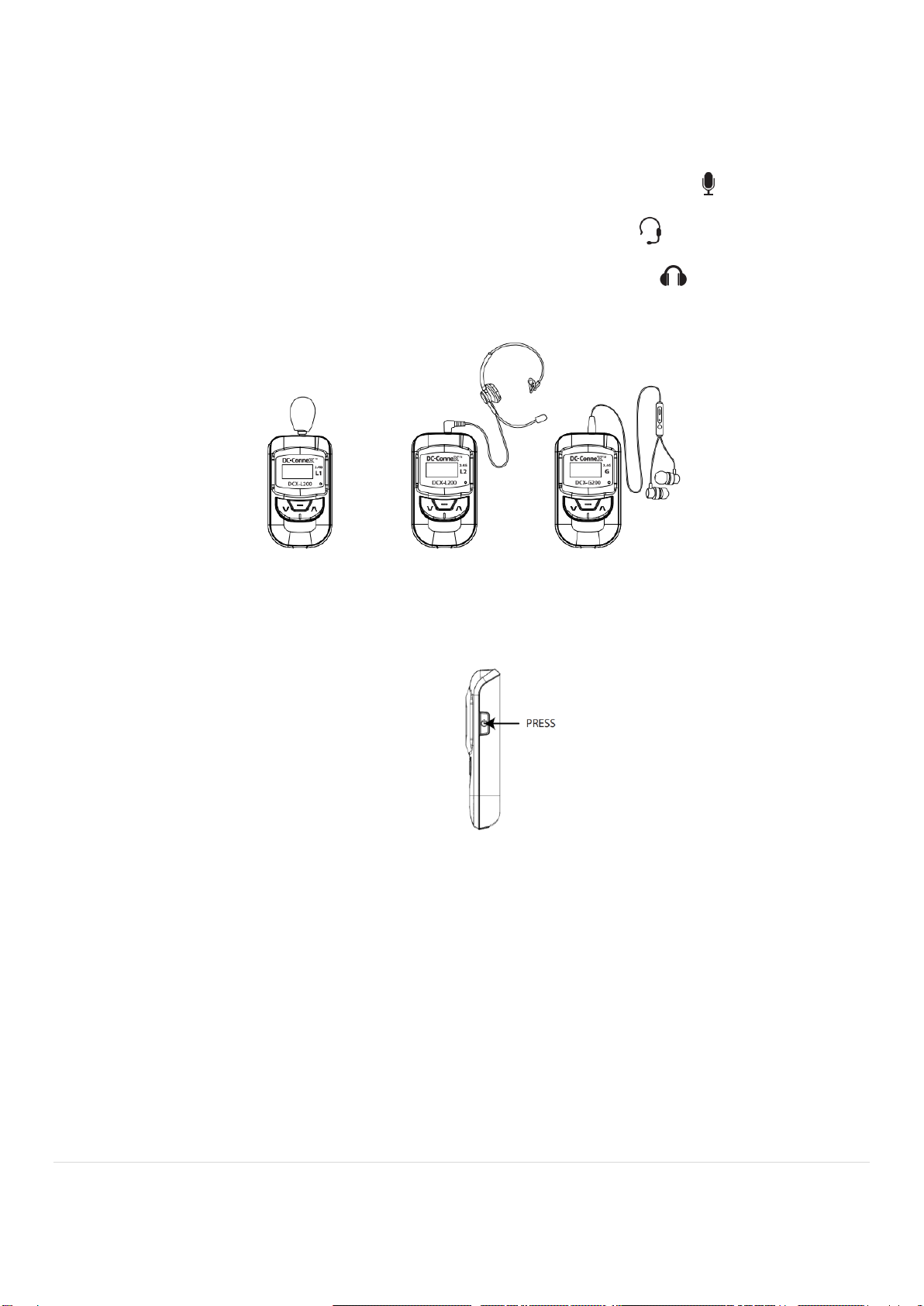2 | P a g e
Contents
Introduction ....................................................................................................................................3
-Key Features ............................................................................................... 3
-In the Box .................................................................................................... 4
-Optional Accessories:.................................................................................. 5
-Unit controls................................................................................................. 6
Operations ......................................................................................................................................8
-Unpack and prepare your device for setup.................................................. 8
-Set-up ........................................................................................................ 10
-Mode & Mute On/Off.................................................................................. 11
-Audio Alerts ............................................................................................... 12
-Power On/Off............................................................................................. 12
-Detail Set-Up Instructions for Case 1, Case 2, and Case 3 Applications... 12
-Settings and Functions.............................................................................. 13
-Volume Adjustment.................................................................................... 13
-Channel & ID Selection.............................................................................. 14
-Sidetone Level Selection (L1 & L2 only).................................................... 15
-Microphone (Mic) Gain Level Selection (L1 & L2 only).............................. 16
-Line-In on DCX-L200, L210....................................................................... 17
-Charging.................................................................................................... 17
Specifications...............................................................................................................................18
Trouble Shooting Guide ..............................................................................................................19
Safety Warnings & Recycling Instructions ................................................................................20
-General...................................................................................................... 20
-Cleaning .................................................................................................... 21
-Battery....................................................................................................... 21
-Hearing Safety........................................................................................... 21
-Recycling Instructions................................................................................ 21
Compliance Notices.....................................................................................................................22
LIMITED WARRANTY...................................................................................................................22
Addendum 1 - Accessory Details & Ordering Guide ................................................................24