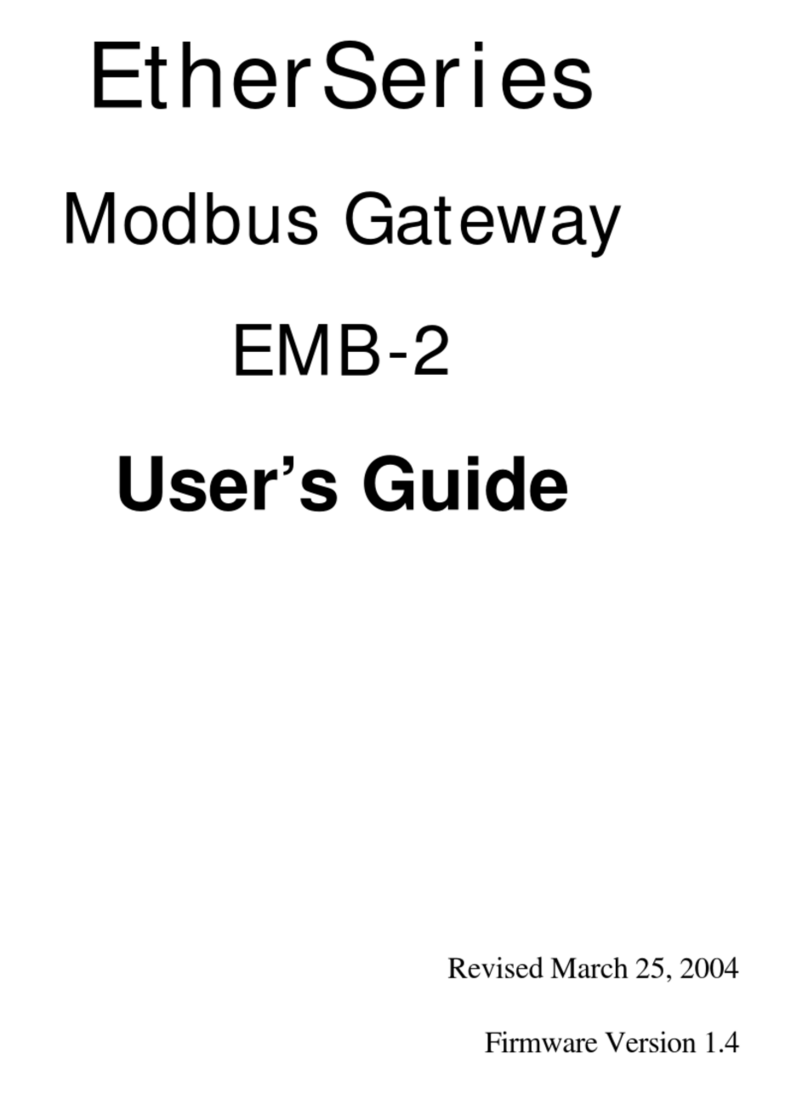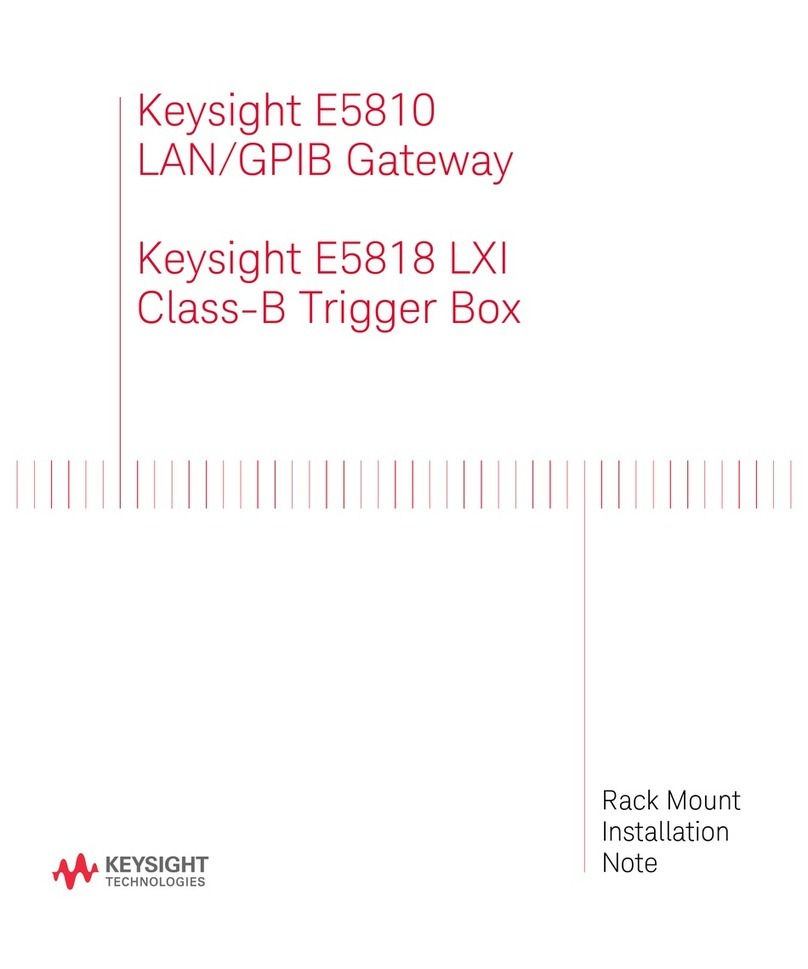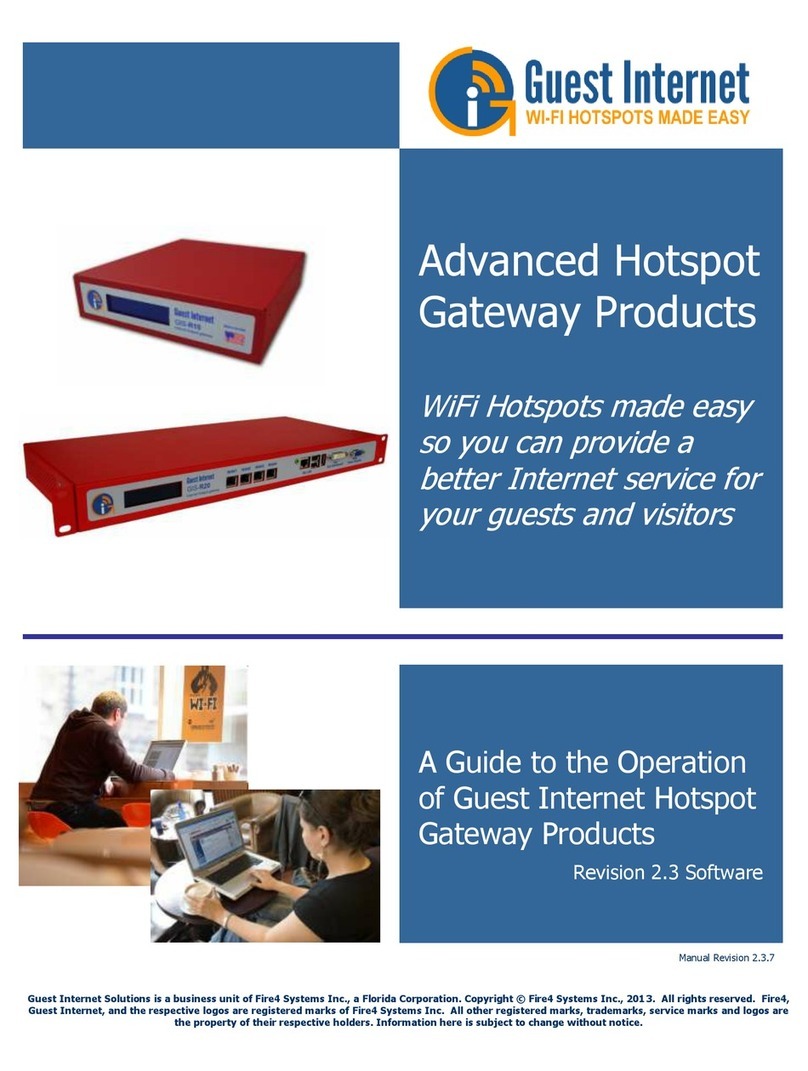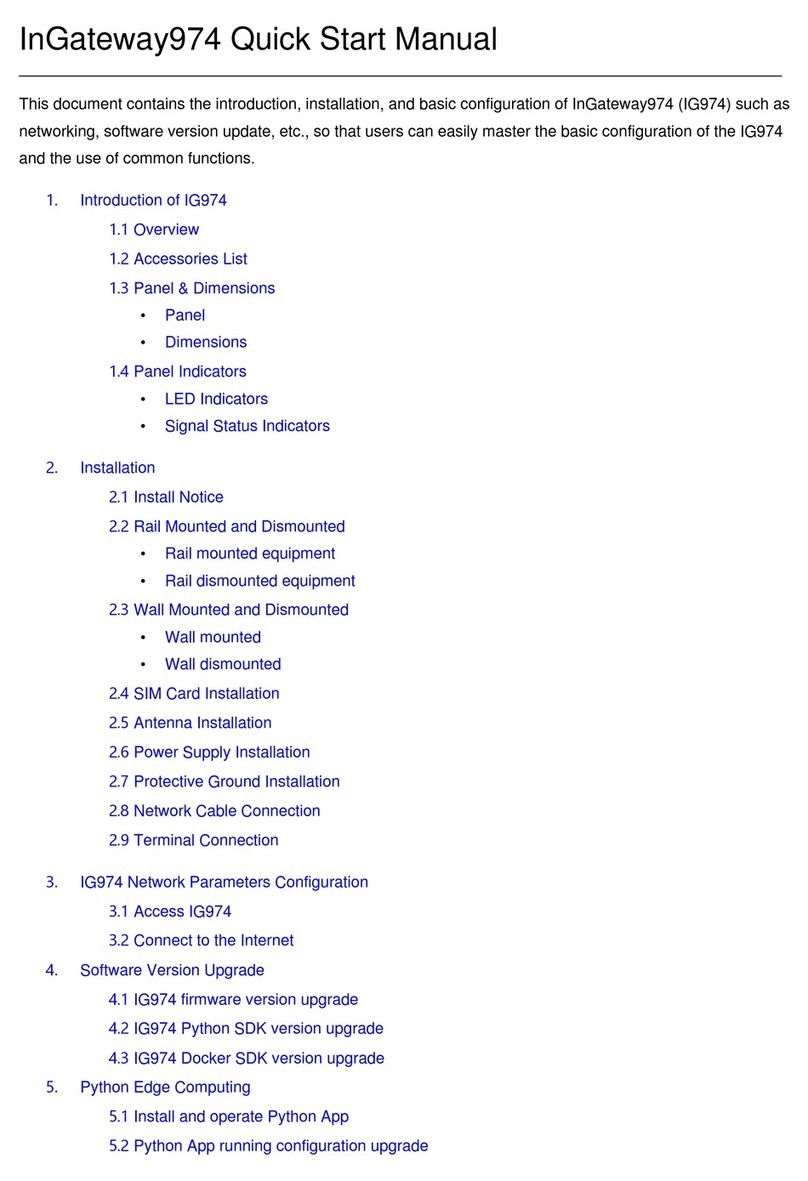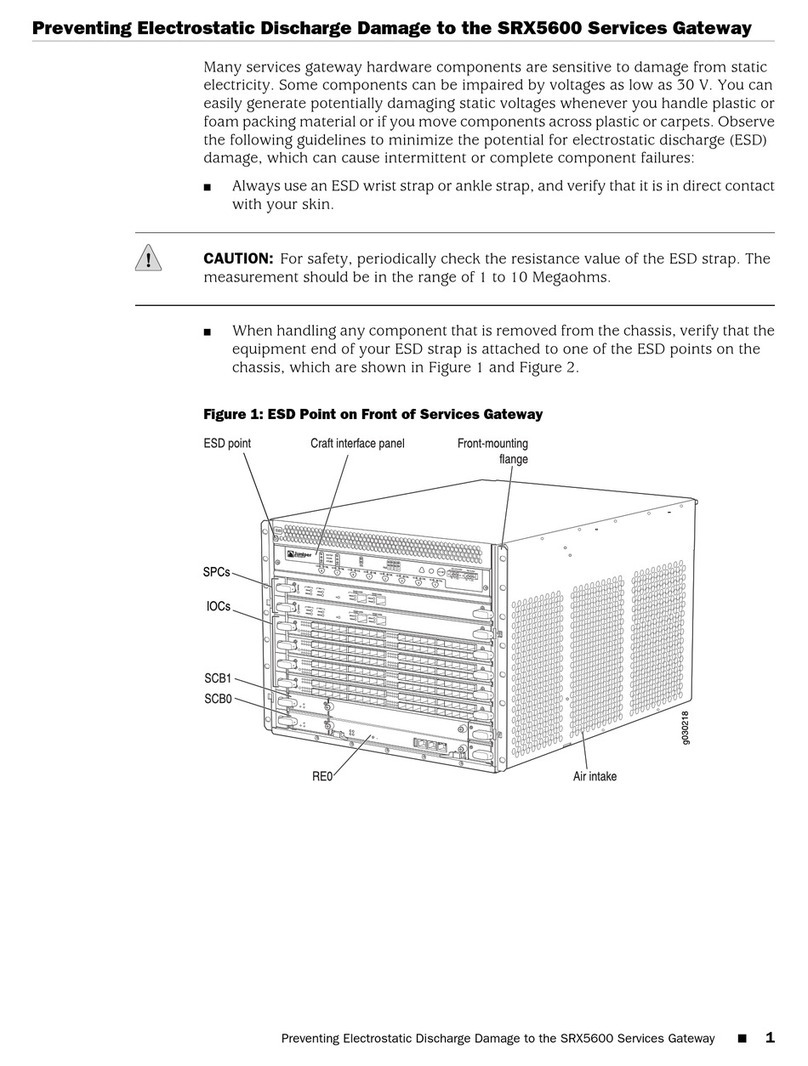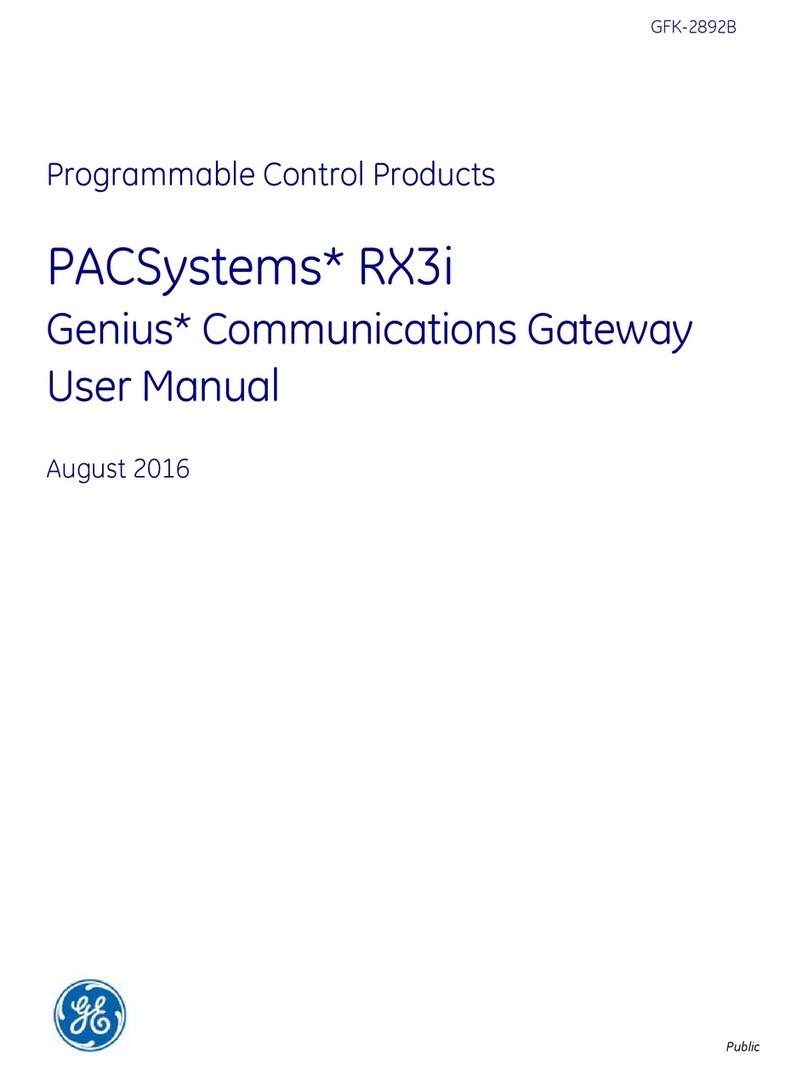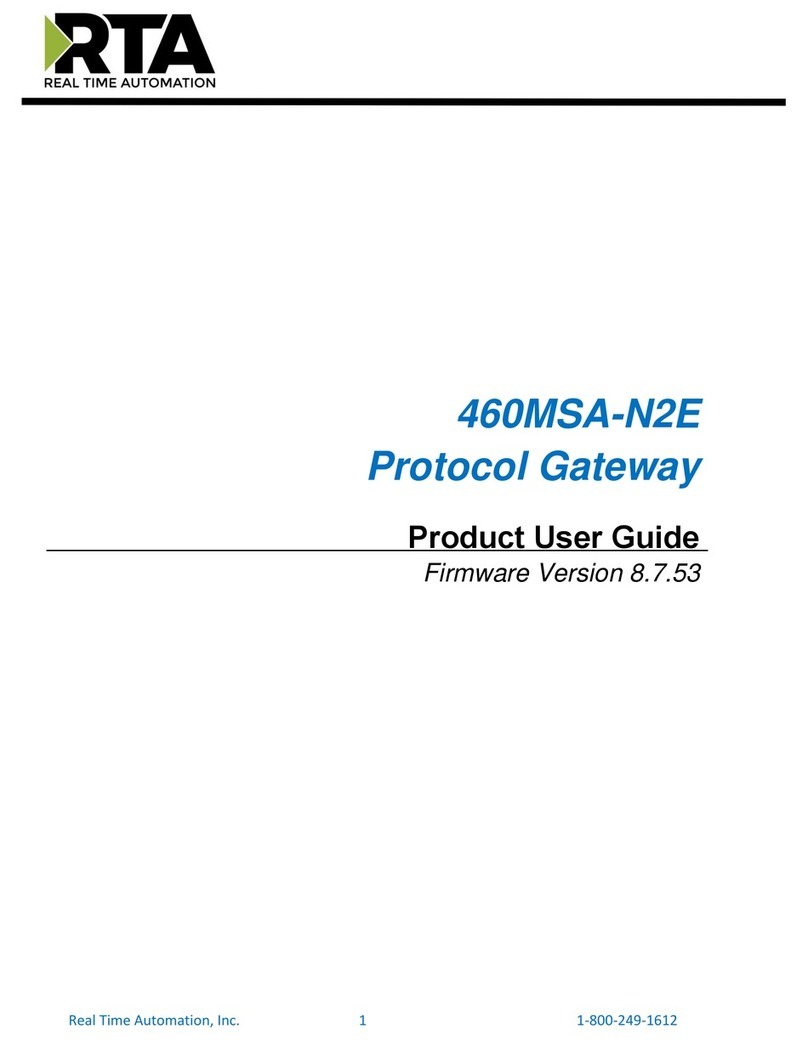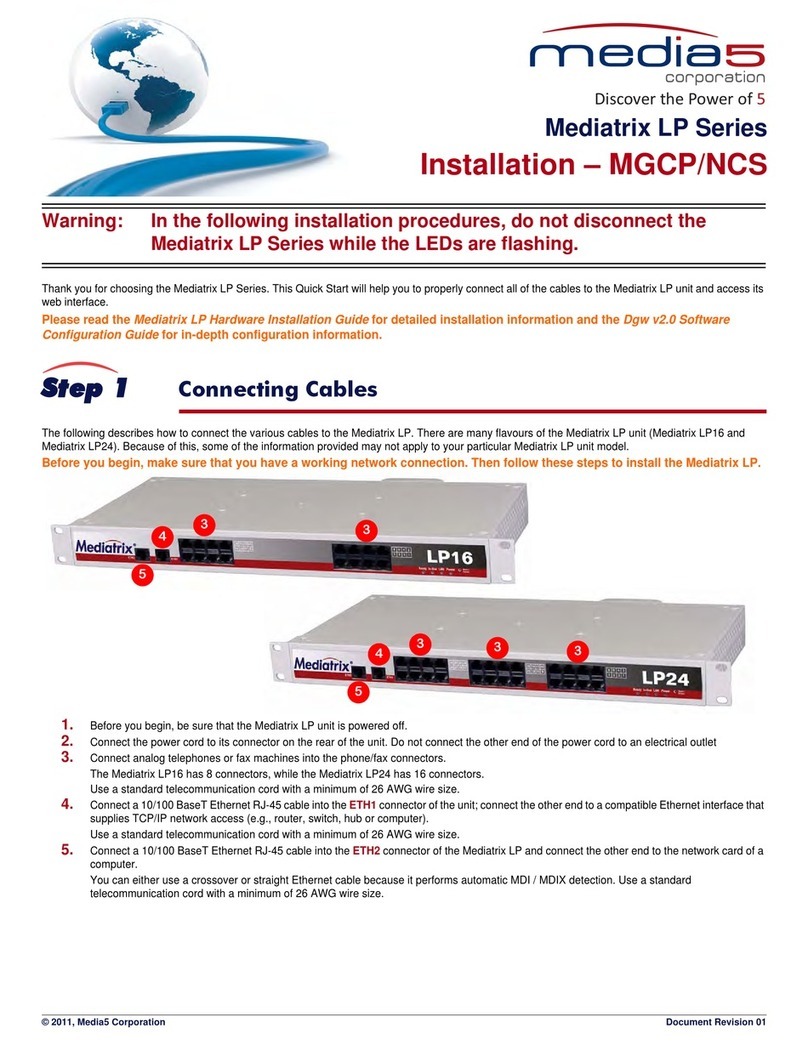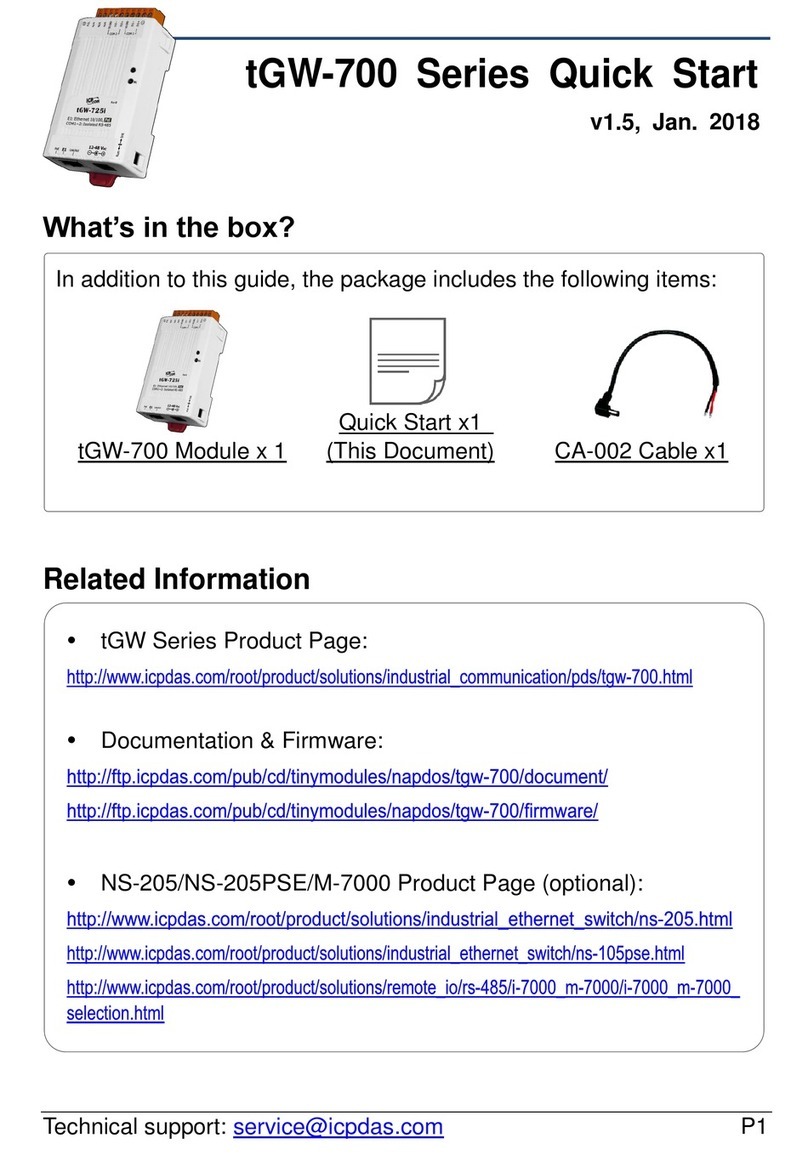DCB EtherSeries EDNP-3 User manual

``
EtherSeries
DNP-3 Gateway
EDNP-3
User’s Guide
Revised January 16, 2008
Firmware Version 3.x


FCC Statement
This device com lies with the limits for a Class B digital
device, ursuant to Part 15 of the FCC rules. O eration is
subject to the following two conditions:
(1) This device may not cause harmful interference.
(2) This device must acce t any interference received,
including interference that may cause undesired
o eration.
CE Marking Warning
This is a class B roduct. In a domestic environment this
roduct may cause radio interference in which case the user
may be required to take adequate measures.
RoHS Compliant
This roduct is RoHS Com liant.
Co yright 2004-2008 . All rights reserved.
Version 3.x
All trademarks and trade names are the ro erties of their
res ective owners.

ii

TABLE OF CONTENTS
Chapter 1
Introduction.............................................................. 1
EtherSeries EDNP-3 Functions.................................... 2
Other Features.............................................................. 2
Physical Details............................................................ 3
Configuration Switch ............................................4
LED Indicators...................................................... 4
Software Requirements..........................................5
Chapter 2
Installation................................................................ 7
Overview...................................................................... 7
Quick Start....................................................................7
Installation.................................................................... 8
Chapter 3
Ter inal/Telnet
Configuration............................................................ 9
Overview...................................................................... 9
Terminal Configuration.............................................. 10
Procedure.............................................................10
Telnet Management.................................................... 11
Terminal/Telnet Interface...........................................13
Entering Data..............................................................14
Menu O tions............................................................. 14
i

Main Menu O tion 1.
Setting IP Addresses............................................14
Main Menu O tion 2.
Set Manager/Telnet IP Address...........................16
Main Menu O tions 3 & 4.
Serial Port Configuration.....................................17
Main Menu O tion 5.
DNP LAN Configuration ...................................19
Main Menu O tion 6.
DNP Serial Configuration................................... 20
Main Menu O tion 7.
Security Configuration........................................21
Main Menu O tion 8.
SNMP Configuration...........................................23
Main Menu O tion 9.
Dis lay Configuration Settings...........................24
Main Menu O tion R.
Reset Configuration to Default............................ 26
Main Menu O tion S.
Save and Exit....................................................... 27
Main Menu O tion 0.
Exit without Saving............................................. 27
Chapter 4
Browser Manage ent............................................ 29
Overview.................................................................... 29
Connection Procedure................................................ 29
Web-based Interface...................................................31
Serial Port Configuration Screen.........................32
DNP-3 Configuration Screen..............................33
LAN Configuration Screen..................................34
ii

Introduction
SNMP Configuration Screen............................... 35
Configuration Summary Screen...........................36
Port Activity Screen............................................37
Chapter 5
Operation................................................................ 39
O eration ................................................................... 39
Chapter 6................................................................. 40
Configuration Security........................................... 40
Overview.................................................................... 40
Level 0: ....................................................................41
Level 1:.......................................................................42
Level 2:.......................................................................42
Level 3:.......................................................................42
Chapter 7
Troubleshooting...................................................... 45
Hardware Problems.................................................... 45
Can't Connect via the LAN.........................................46
Other Problems...........................................................48
Verify Pro er O eration.............................................49
Appendix A
Specifications.......................................................... 51
EtherSeries Gateway S ecifications........................... 51
RS-232 PIN Assignments...........................................52
Control Signal O eration............................................53
CABLES.....................................................................55
iii

Appendix B
RS-422/ RS-485 Interface....................................... 57
Introduction................................................................ 57
Changing the Setting............................................57
RS-422 / 4-Wire RS-485 Interface Pinout................. 58
2-Wire RS-485 Interface Pinout.................................59
RS-485 2-wire Fan-out............................................... 59
iv

Introduction
v


Chapter 1
Introduction
This chapter provides an overview of the
features and capabilities.
ongratulations on the urchase of your new EtherSeries
DNP-3 Ethernet Gateway. Interfaces include one
10/100BaseT ethernet interface and two RS-232/422/485
serial9- in interfaces. A version is also available with two
o to-isolated RS-422/485 interfaces.
C
The gateway allows serial DNP-3 RTUs to communicate and
intero erate with DNP/IP (either TCP or UDP) based
controllers. The DNP-3 standard rotocol is an asynchronous
rotocol designed to connect directly to com uter asynchronous
orts. DNP-3 has been extended to o erate over Ethernet using
the IP rotocol suite. This gateway converts between the DNP-
3 IP rotocol and DNP-3 Serial rotocols trans arently.
Normal o eration would consist of one or more Ethernet based
com uters functioning as DNP-3 Host and one or more DNP-3
slave devices (usually RTUs) connected serially to the gateway.
By using RS-485, multi le DNP-3 slave devices may be
connected to each of the two serial orts on the EDNP-3. If
using RS-232, one DNP-3 slave device may be connected to
each serial ort.
The EDNP-3 is designed for mounting on a standard DIN rail,
or for direct mounting on a wall. For easy connection to your
LAN, the gateway su orts 10BaseT or 100BaseT , half or full
du lex with auto-sensing or re-configuration.
1

EtherSeries DNP- 3 Gateway User’s Guide
EtherSeries EDNP 3 Functions
The gateway allows serial DNP-3 RTUs to communicate and
intero erate with DNP-3/IP (either TCP or UDP) based
controllers. The DNP-3 standard rotocol is an asynchronous
rotocol designed to connect directly to com uter asynchronous
orts. DNP-3 has been extended to o erate over Ethernet using
the IP rotocol suite. This gateway converts between the DNP-
3 IP rotocol and DNP-3 serial rotocols trans arently.
The EDNP-3 enables one or more DNP-3 ethernet based
controllers to communicate with DNP-3 based serial RTUs. It
will not allow DNP-3 IP RTUs to o erate with a serial DNP-3
controller.
Other Features
Dual Serial Ports
The EDNP-3 contains two serial ports. The two serial
ports are independent, and may be used with different
hosts and different serial protocol speeds as well as
different DNP-3 address ranges and timeouts.
Multiple Hosts
The EDNP-3 may communicate with multi le host controllers.
Upgradeable Firmware
Firmware u grades are downloadable to the gateway. The
utility rogram required for this, and the actual firmware
u grades, are available from your dealer. A Windows
95/98/XP/NT workstation is required to run the download
software.
2

Introduction
Physical Details
The EDNP-3 front anel is shown below.
EtherSeries EDNP-3 without and with Opto-isolation
1Power port Connect the ower ada ter here.
210/100Base-T
port
Connect LAN cabling here.
3RUN LED RUN Indicator
4LAN LED LAN Indicator.
5COM1 Tx Serial Port Transmit Indicator
6 COM1 Rx Serial Port Receive Indicator
7COM2 Tx Serial Port Transmit Indicator
8COM2 Rx Serial Port Receive Indicator
3

EtherSeries DNP- 3 Gateway User’s Guide
Configuration Switch
There is a momentary action ush button switch on the reart of
the unit behind a small hole. Pressing this switch laces the
unit in configuration mode and is used only when configuring
the unit via the serial port, as ex lained in Chapter 3 -
Configuration. Return from configuration mode by exiting the
configuration menu or by ower cycling the unit. This switch
may be de ressed with a tiny screw driver or stiff wire. (A
straightened a er cli works nicely).
LED Indicators
There are six red LED indicators on the to anel.
LED Indicators
•The LAN LED is the Ethernet Status indicator. It is lit
when there is a valid 10/100BaseT Ethernet connection.
•This LED flickers off and on with activity on the Ethernet
(even if the activity isn't directly to this unit).
•The RUN LED flickers off and on with ethernet transmit
activity from the EDNP-3.
•The COM ort Tx and Rx LEDs flicker off and on with
characters being transmitted or received through the
a ro riate serial ort.
4

Introduction
Package Contents
You should find the following items ackaged with your
EtherSeries roduct:
•The EtherSeries Unit
•Power Ada ter (or ower su ly)
•This User’s Guide
If any of the above are missing, contact your dealer
immediately.
Software Requirements
The EDNP-3 su orts DNP-3 (either TCP or UDP) on the
Ethernet interface and DNP-3 serial rotocol on the serial orts.
It may be configured using any terminal or terminal emulation
software on a PC via serial ort one. Any standard telnet
rogram may be used to telnet to the unit for configuration, or
any standard web browser may be used for configuration once
the unit has a valid IP address configured. Since any terminal
rogram (including Microsoft Hy erterm) or web browser may
be used when configuring the unit, there is no su lied
configuration software.
5

EtherSeries DNP- 3 Gateway User’s Guide
6

Chapter 2
Installation
This Chapter details the LAN installation
process for the EtherSeries product.
Overview
The EtherSeries roducts may be configured via a serial ort,
telnet, or web browser. Initially, the configuration of an IP
address must be erformed using the serial ort unless the
default IP address of 192.168.1.1 is a ro riate for your
Ethernet network.
To use LAN based configuration, either Telnet or Web rowser
based, an IP address must be configured. The default value of
192.168.1.1 may not work with your network.
Terminal Mode configuration may be erformed at any time,
and no IP address is required. See Cha ter 3 for details.
Quick Start
Quick start instructions are on the next age. Installation is an
easy rocess that is basically… plug it in, configure IP,
configure DNP-3, and configure the serial ports.
7

EtherSeries DNP- 3 Gateway User’s Guide
Installation
1. Connect the Network Cable
The EtherSeries network interface is auto-sensing. Sim ly
connect your network cable to the a ro riate connector on
the rear anel. If you wish to configure ethenet o tions,
that may be erformed later.
2. Connect the Power Adapter Cable
Plug in the ower ada ter cable. After about a 4 second boot
rocess the unit is ready for o eration. Some configurations
require wiring to a screw-terminal block.
3. Configure IP Address Information
Using the default address and telnet or a web browser OR using
a serial ort and terminal emulation, configure the IP and DNP-
3 ethernet information. At a minimum, the IP address and ort
number must be configured.
4. Configure a Serial Port
Configure the a ro riate serial orts for the ro er DNP-3
rotocol, slave address range, and timeouts.
5. Configure the DNP 3 Host.
You are now ready to use the EtherSeries Gateway. Configure
the DNP-3 host com uter and the serial RTUs for ro er
o eration and start using it!
8

Configuration
Chapter 3
Terminal/Telnet
Configuration
This Chapter describes how to manage the
EtherSeries product using Terminal, or Telnet
mode. Web rowser mode management is
detailed in Chapter 4.
Overview
The EtherSeries unit may be managed using any of the
following methods:
•Web Browser - After installing the unit in your LAN, use
your Web Browser for management. See Chapter 4 -
rowser Configuration for details.
•Ter inal Mode - Use a serial cable connection and a
communication rogram. This is often required rior to
other modes in order to configure a com atible IP address
into the unit.
•Telnet Mode - After installing the unit in your LAN,
manage it using Telnet.
Both Terminal and Telnet modes rovide the same user
interface.
9

EtherSeries DNP- 3 Gateway User’s Guide
Terminal Configuration
Terminal configuration requires the following:
•PC with terminal emulation rogram, or a dumb terminal.
•Serial cable to connect the PC to the unit. See the
A endix for cable requirements. A Crossover (null
modem) cable is required when using a 9- in PC ort.
•Serial ort 1 must be configured as an RS-232 ort. This is
the factory default configuration.
Procedure
1. Connect the unit to your PC or terminal.
2. Connect the unit to the ower su ly.
3. Press the configuration setu switch momentarily. It is
located to the side of the ower connector and accessed
through a small hole. Use a small en or a er cli to
access the switch.
4. Configure the terminal rogram with the following settings.
Setting Value
Flow control rotocol None
S eed 9600
Data 8 bits
Parity None
Sto Bit 1
5. Configure your terminal rogram to the a ro riate ort
(e.g. COM 1).
10
Table of contents
Other DCB Gateway manuals