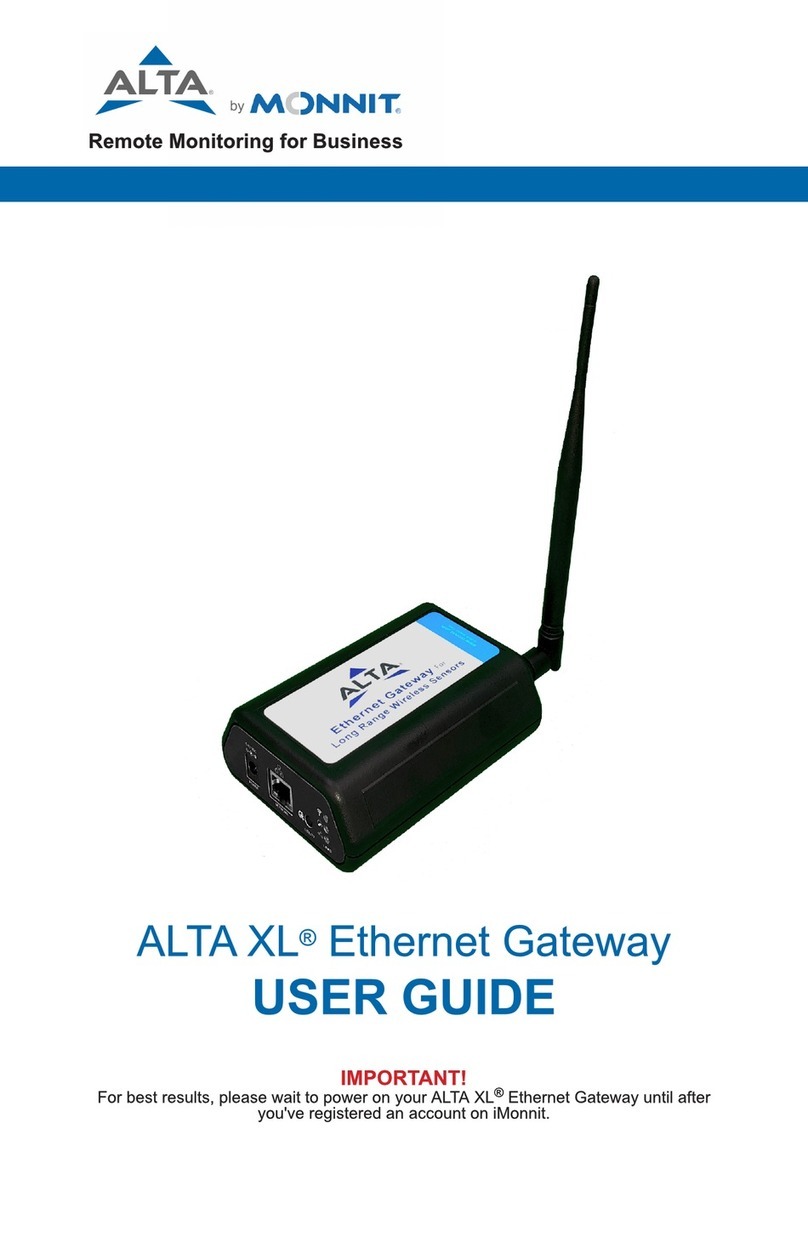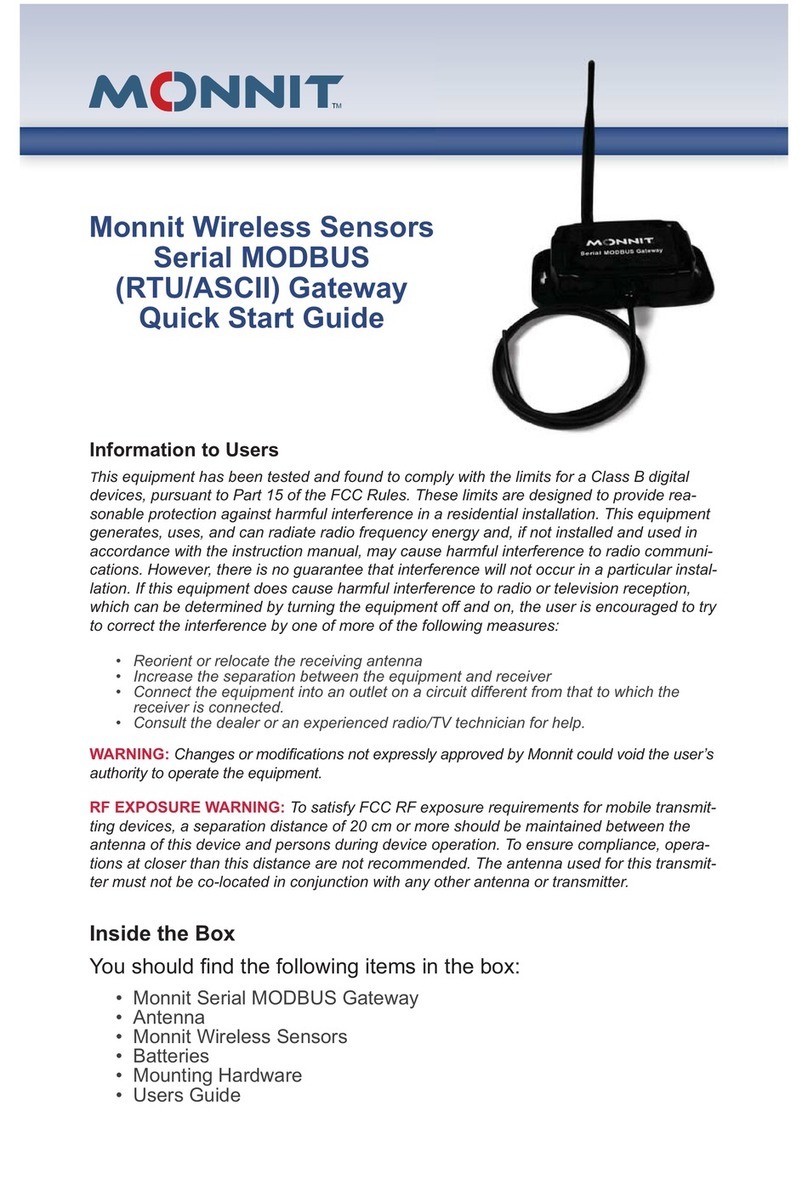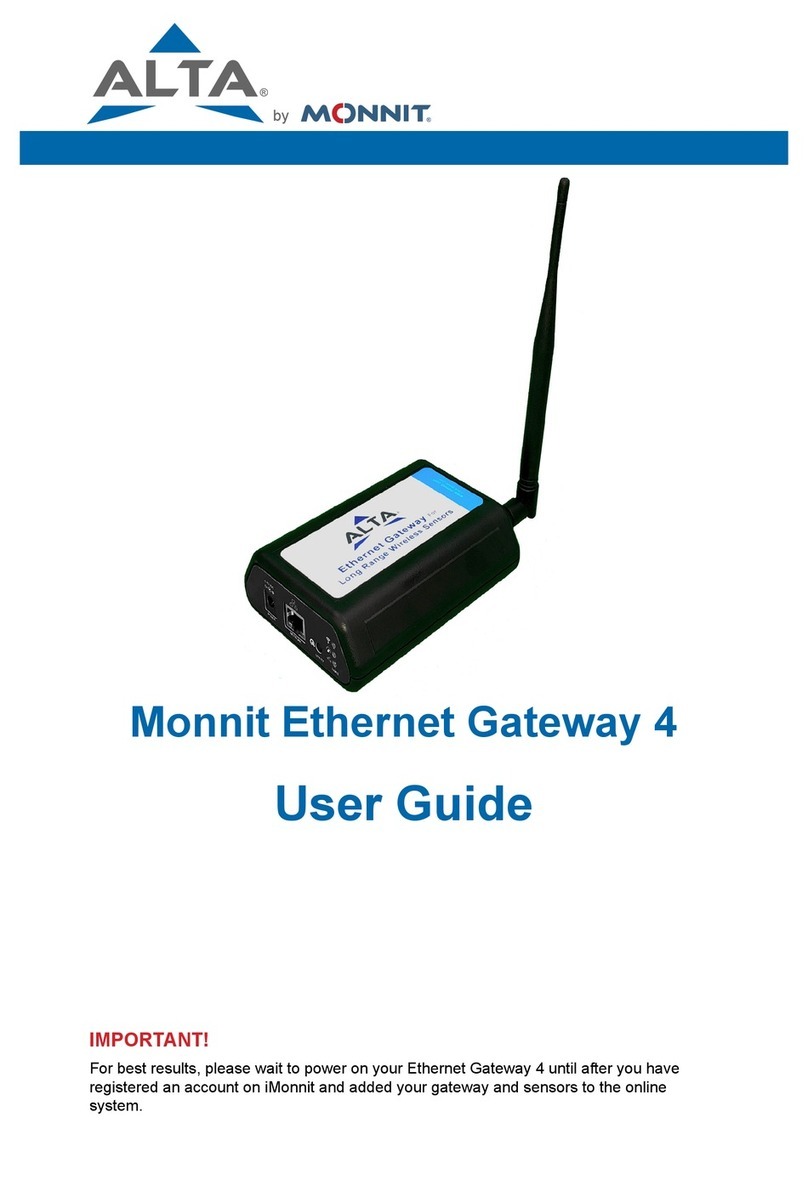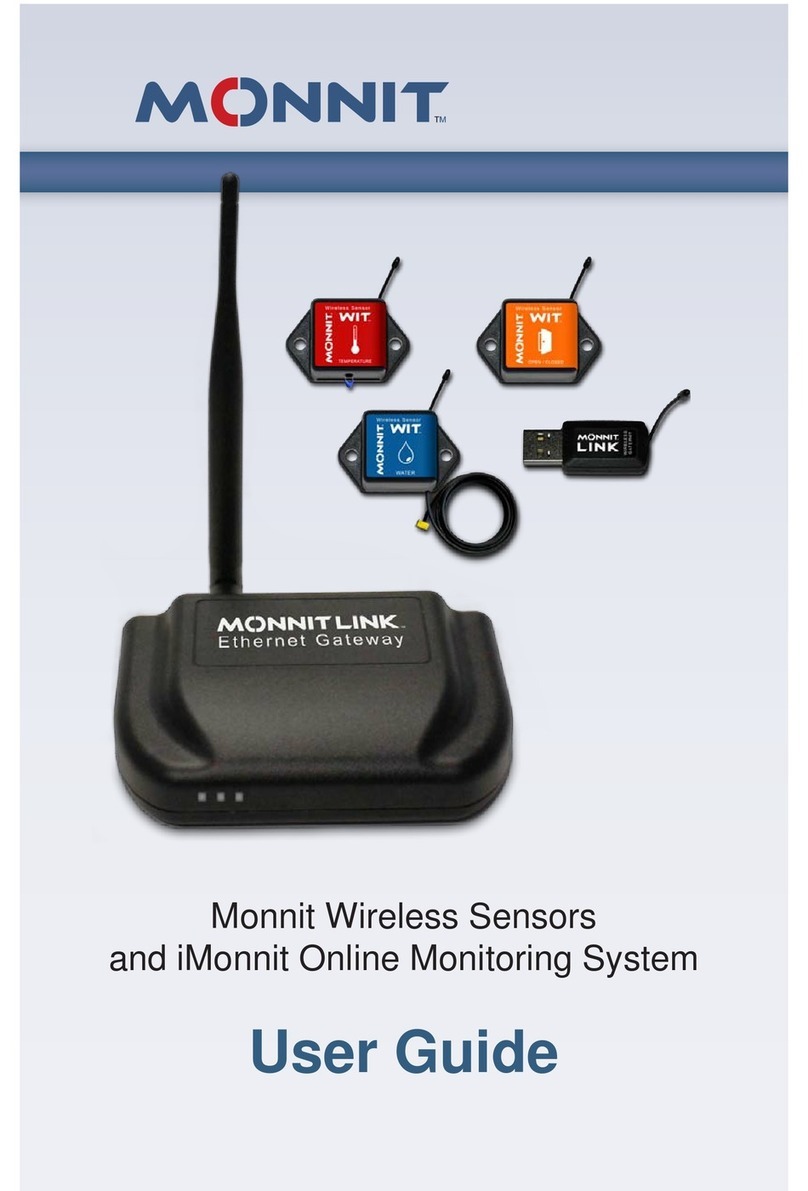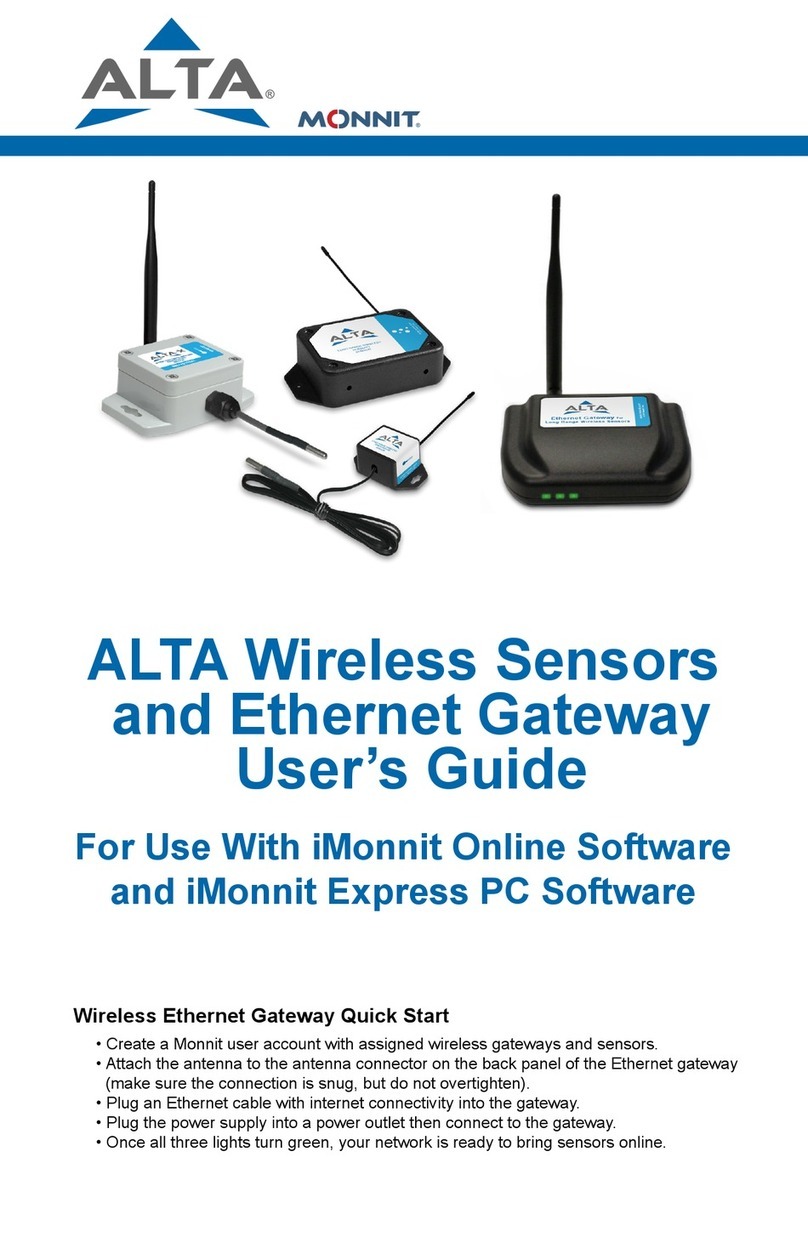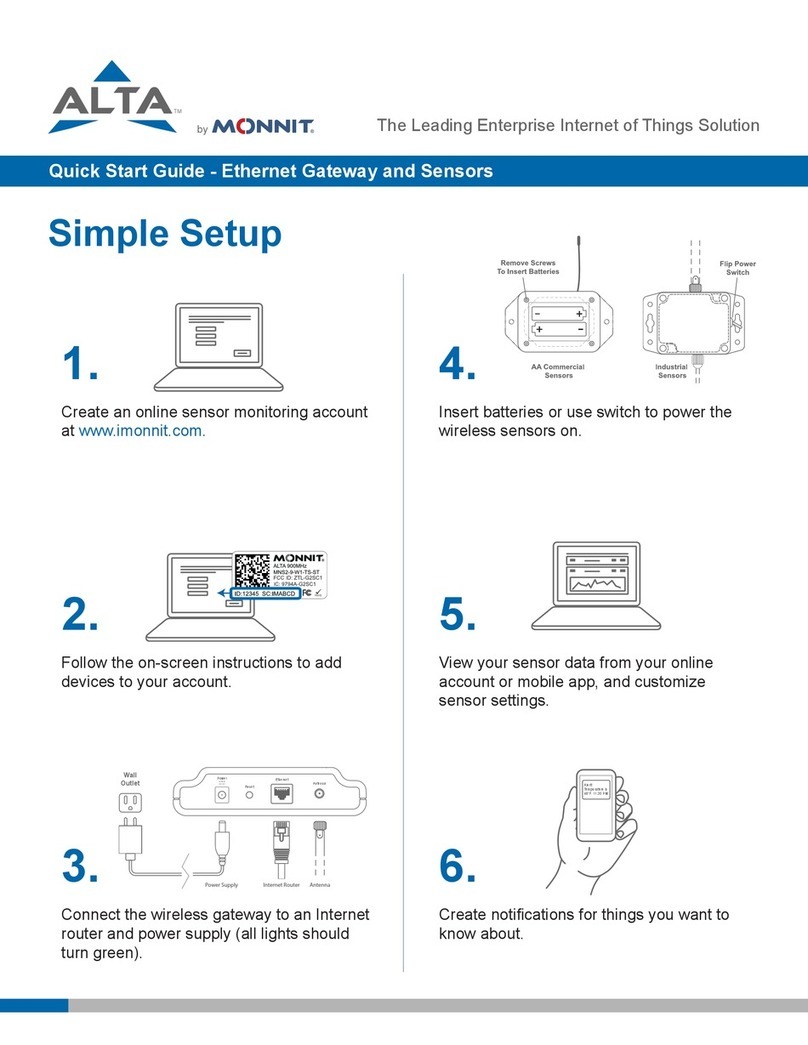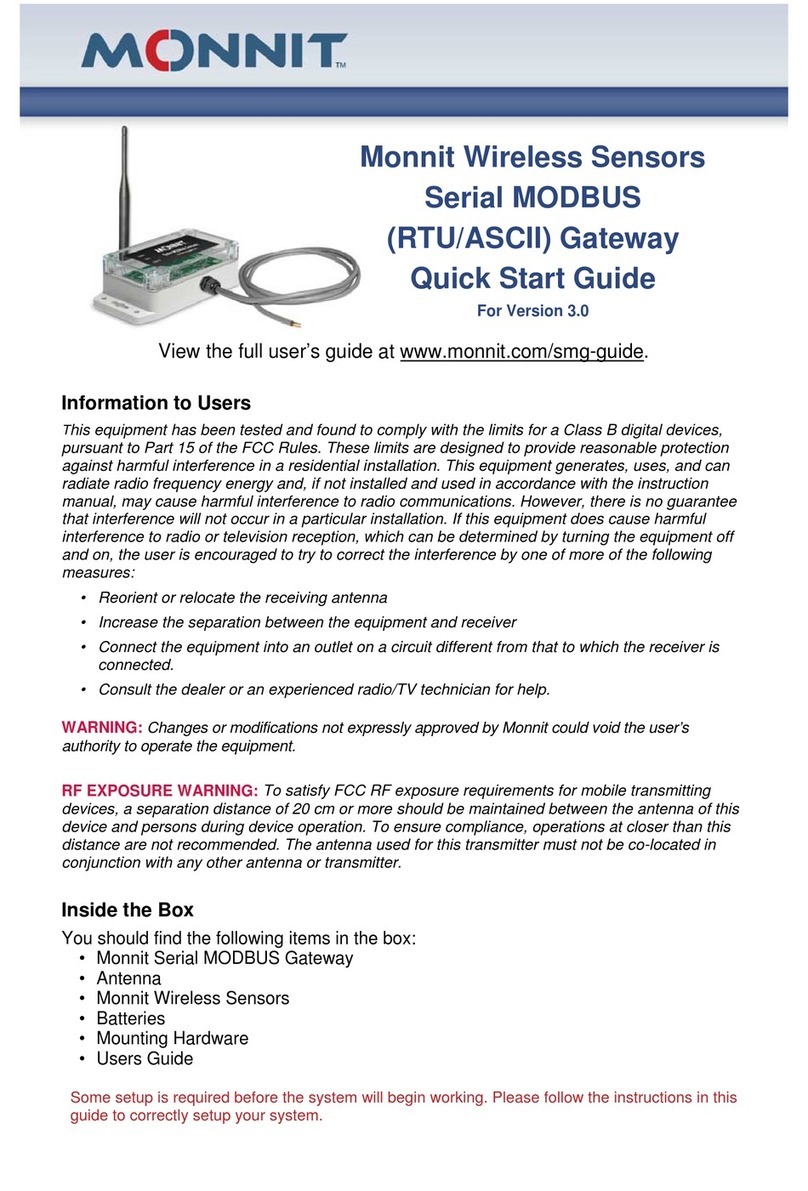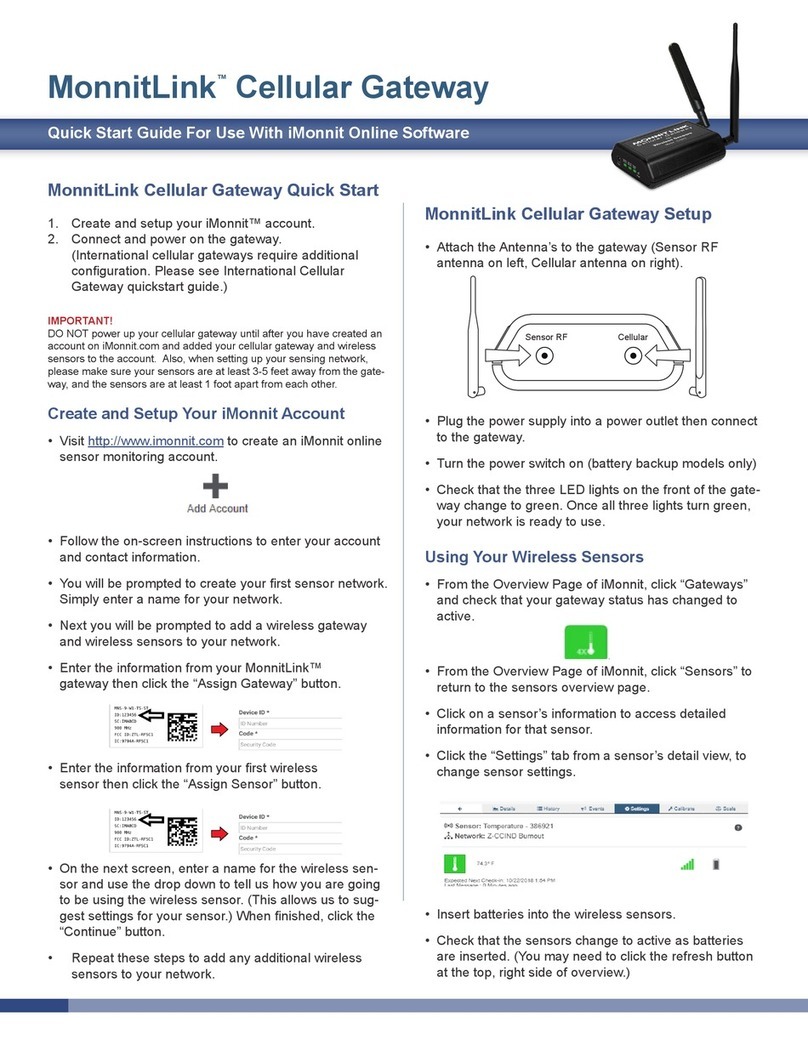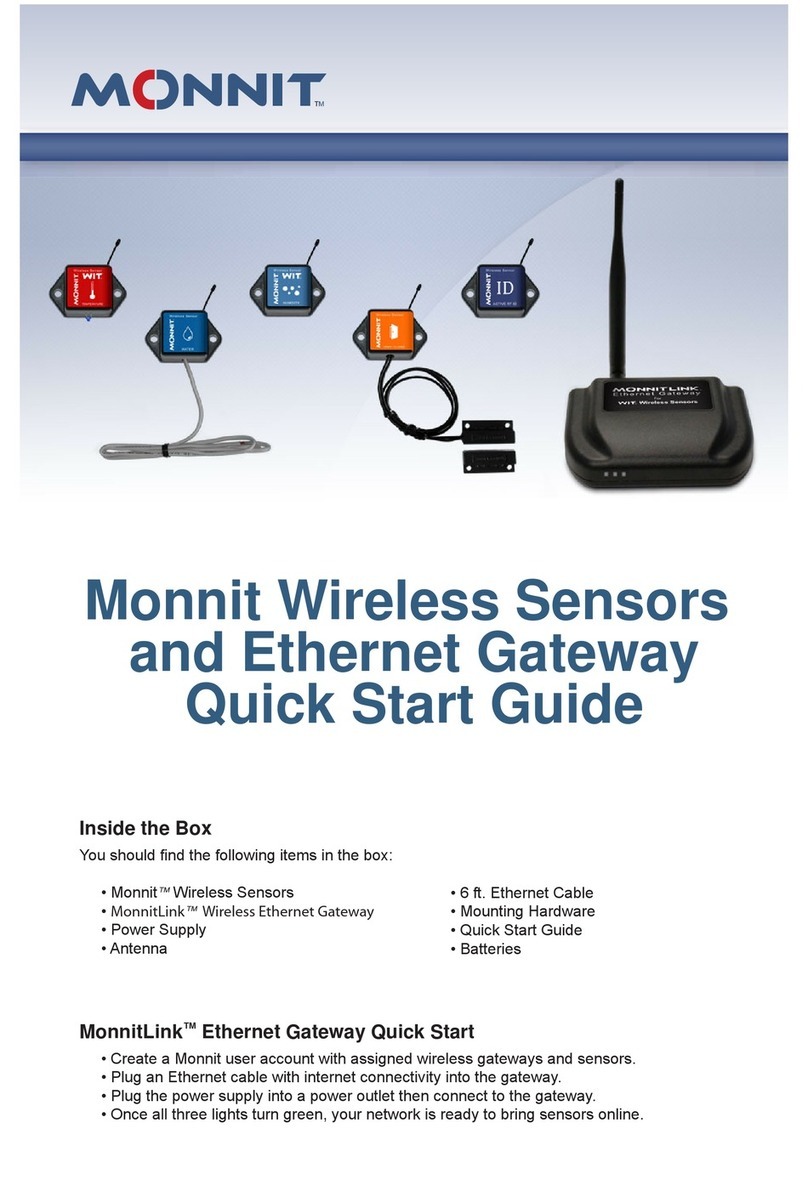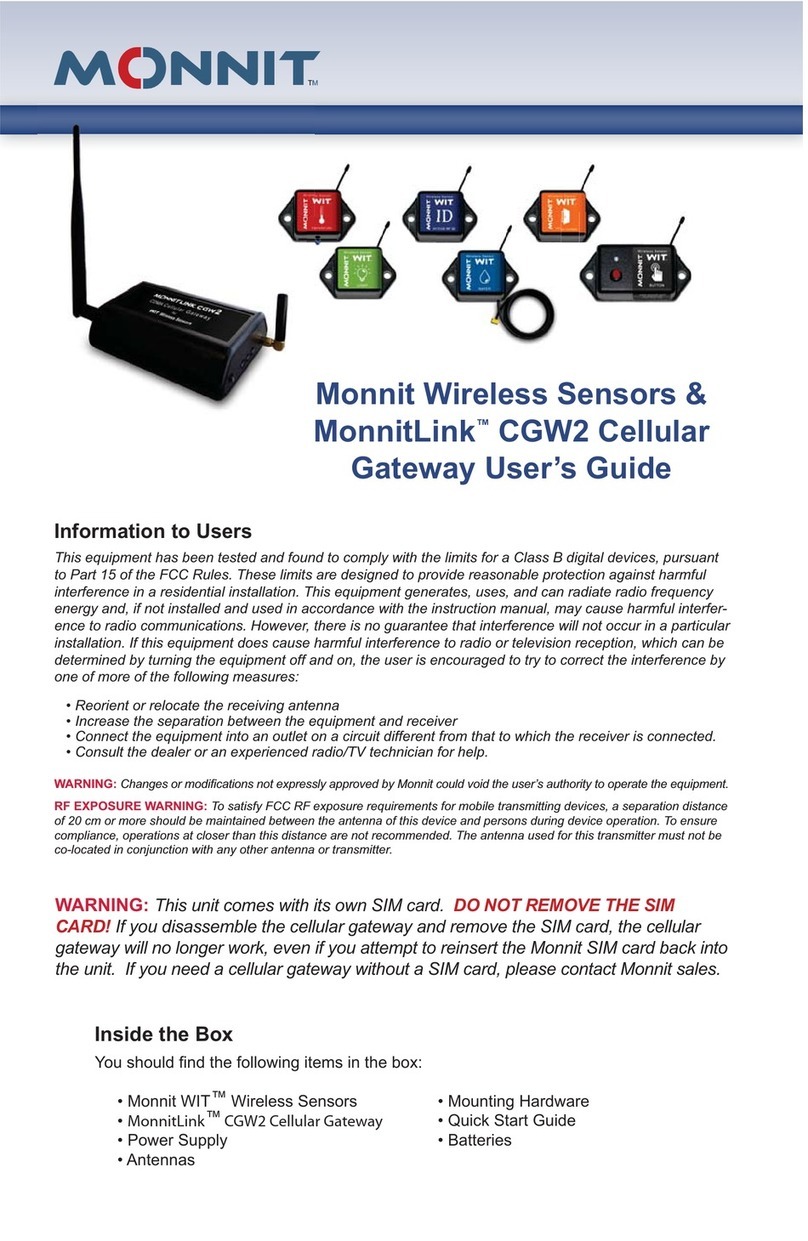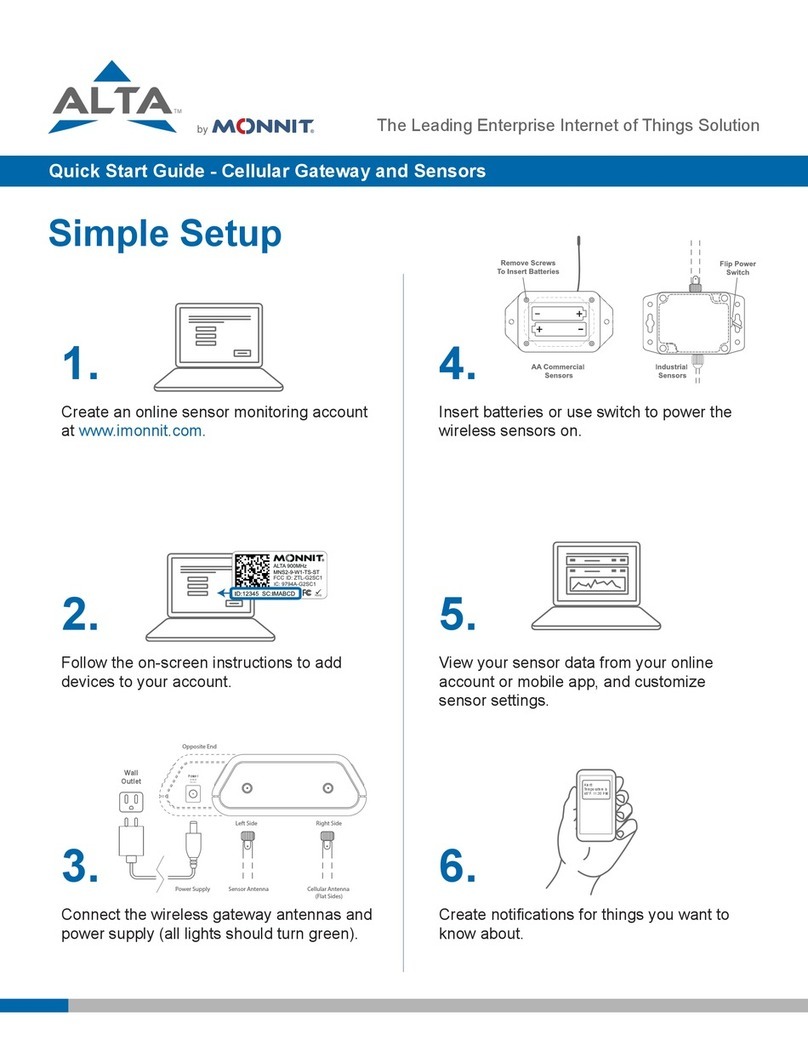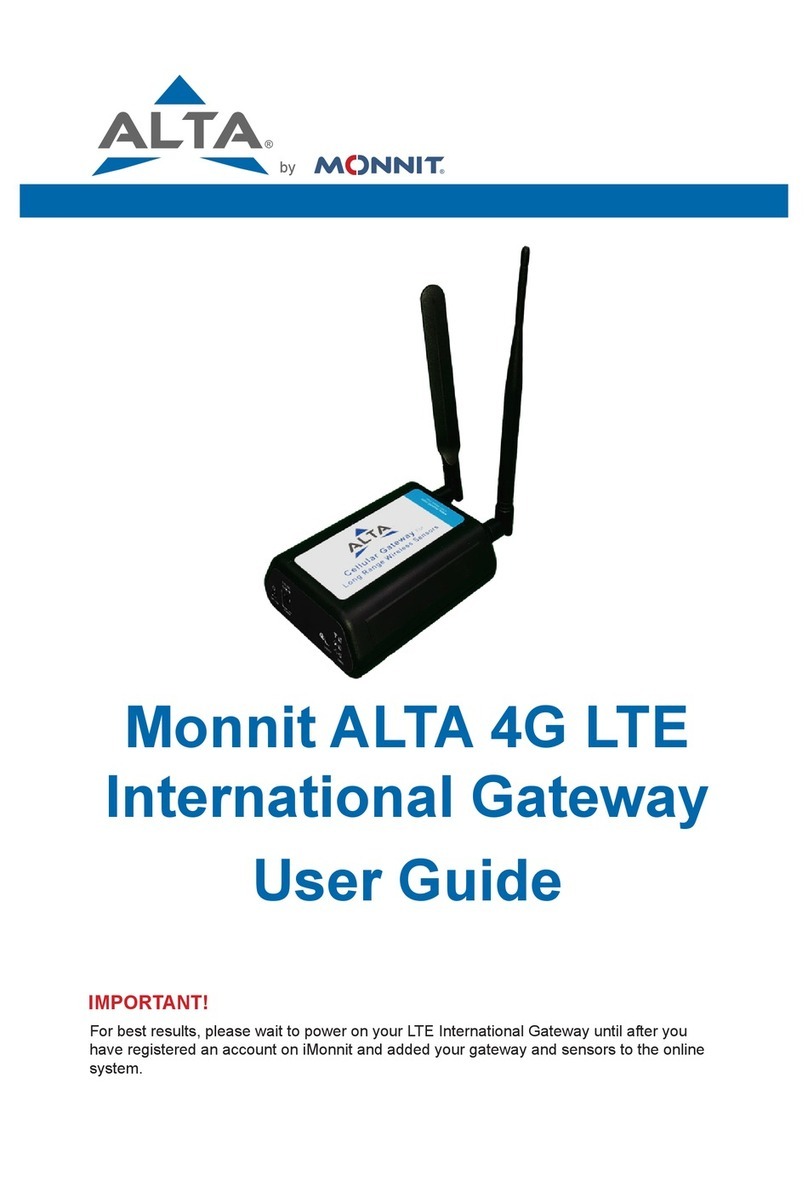• Insert batteries into the wireless sensors.
• Check that the sensors change to active as batteries are
inserted. (You may need to click the refresh button at the
top, right side of overview.)
• The iMonnit online software is now collecting your
sensor data.
Note: Any change made to a sensor’s settings will be downloaded to
the sensor on the next sensor heartbeat (check-in). Once a change
has been made and “Saved,” you will not be able to edit that sensor’s
congurations again until the sensor has downloaded the new setting.
If you want to force a sensor to download new settings, you can power
cycle the sensor by removing the battery, waiting 30 seconds, then
reinsert the battery.
Setting Up Sensor Notications
• Notications can be created, deleted or edited for any
sensor or group of sensors by clicking on “Events” in the
main menu.
Toggle On/O Click to Open Detail View Send Test Edit Delete
• When creating a notication, you will need to select the
type of notication to create.
• Sensor Reading - Alert based on sensor reading or sensing
activity.
• Battery - Alert based on battery power remaining.
• Device Inactivity - Alert when a sensor has not checked in.
For more detailed instructions, documentation,
“how-to” guides and video demonstrations on using
Monnit wireless sensors, wireless gateways and
iMonnit software, visit our support page at
http://www.monnit.com/support/.
MQS-024-1B (09/15)
Setting Up An iMonnit Account
• Visit http://www.imonnit.com to create an iMonnit online
sensor monitoring account.
• Follow the on-screen instructions to enter your account
and contact information.
• You will be prompted to create your rst sensor network.
Simply enter a name for your network.
• Next you will be prompted to add a wireless gateway
and wireless sensors to your network.
• Enter the information from your MonnitLink™
gateway then click the “Assign Gateway” button.
• Enter the information from your rst wireless
sensor then click the “Assign Sensor” button.
• On the next screen, enter a name for the wireless sen-
sor and use the drop down to tell us how you are going
to be using the wireless sensor. (This allows us to sug-
gest settings for your sensor.) When nished, click the
“Continue” button.
• Repeat these steps to add any additional wireless
sensors to your network.
Using Your Wireless Sensors
• From the Overview Page of iMonnit, click “Gateways”
and check that your gateway status has changed to
active in iMonnit Express.
• From the Overview Page of iMonnit, click “Sensors” to
return to the sensors overview page.
• Click on a sensor’s information to access detailed
information for that sensor.
• Click the “Settings” tab from a sensor’s detail view, to
change sensor settings.
Monnit, Monnit Logo, MonnitLink and iMonnit are trademarks of Monnit, Corp.
© 2009-2018 Monnit Corp. All Rights Reserved.
Monnit Corporation
4403 South 500 West
Murray, UT 84123
801-561-5555
www.monnit.com