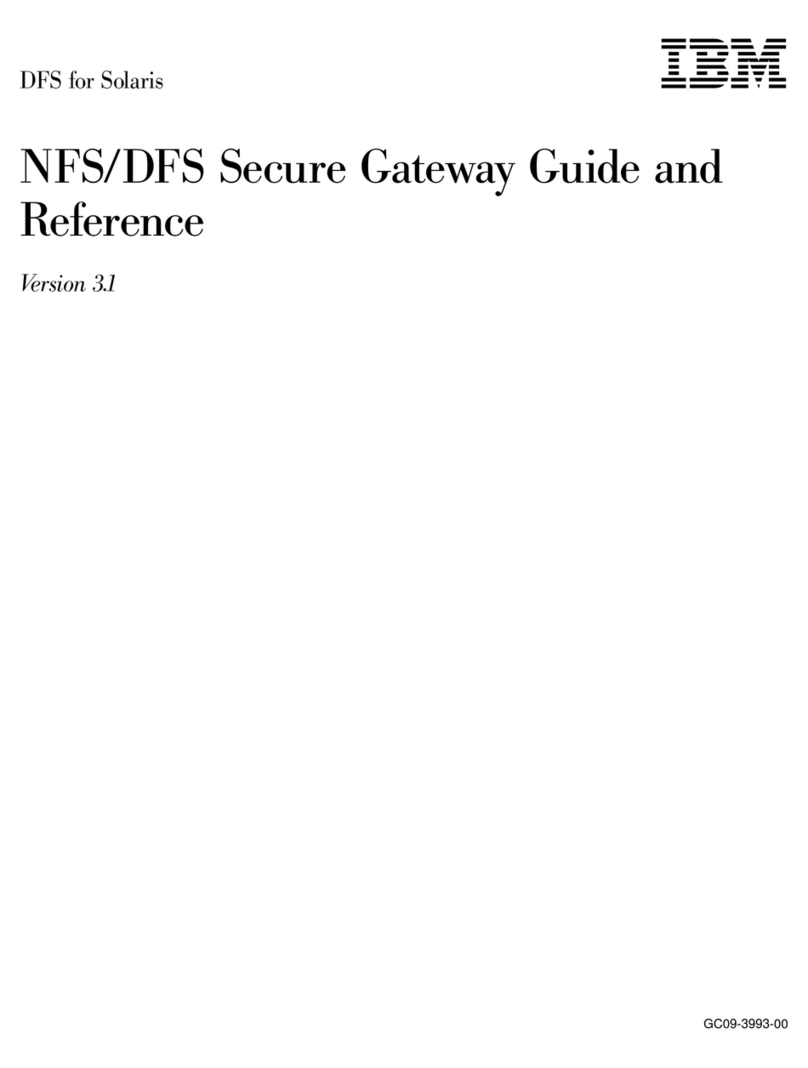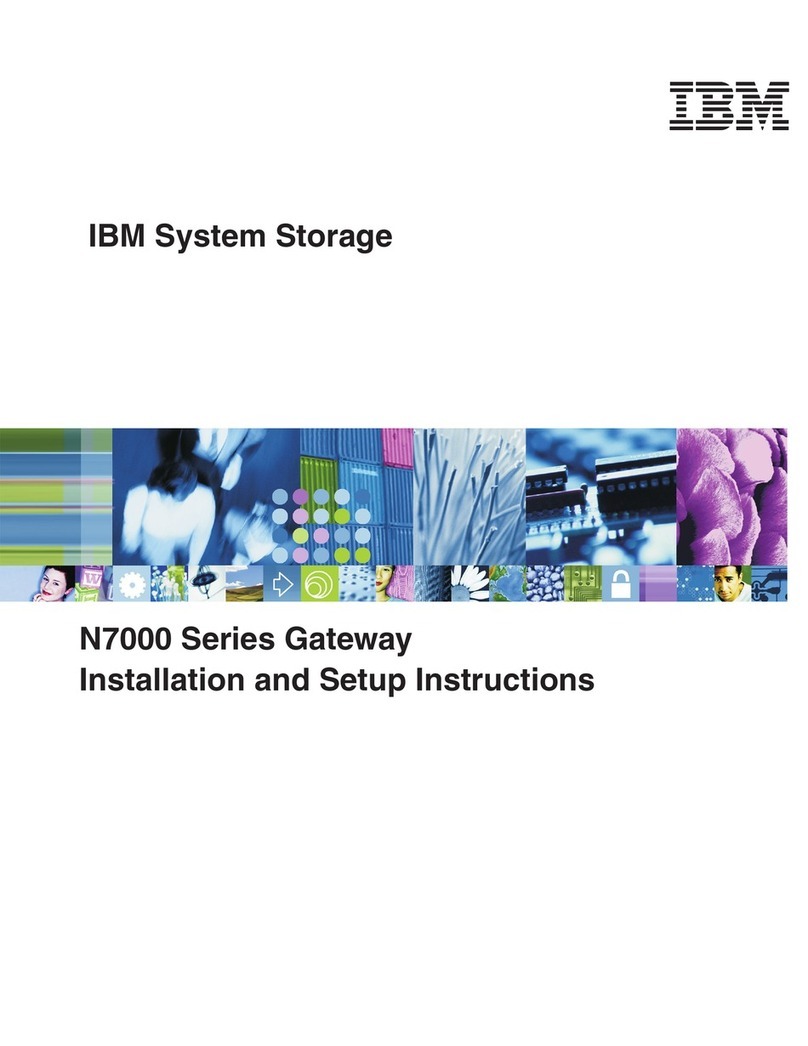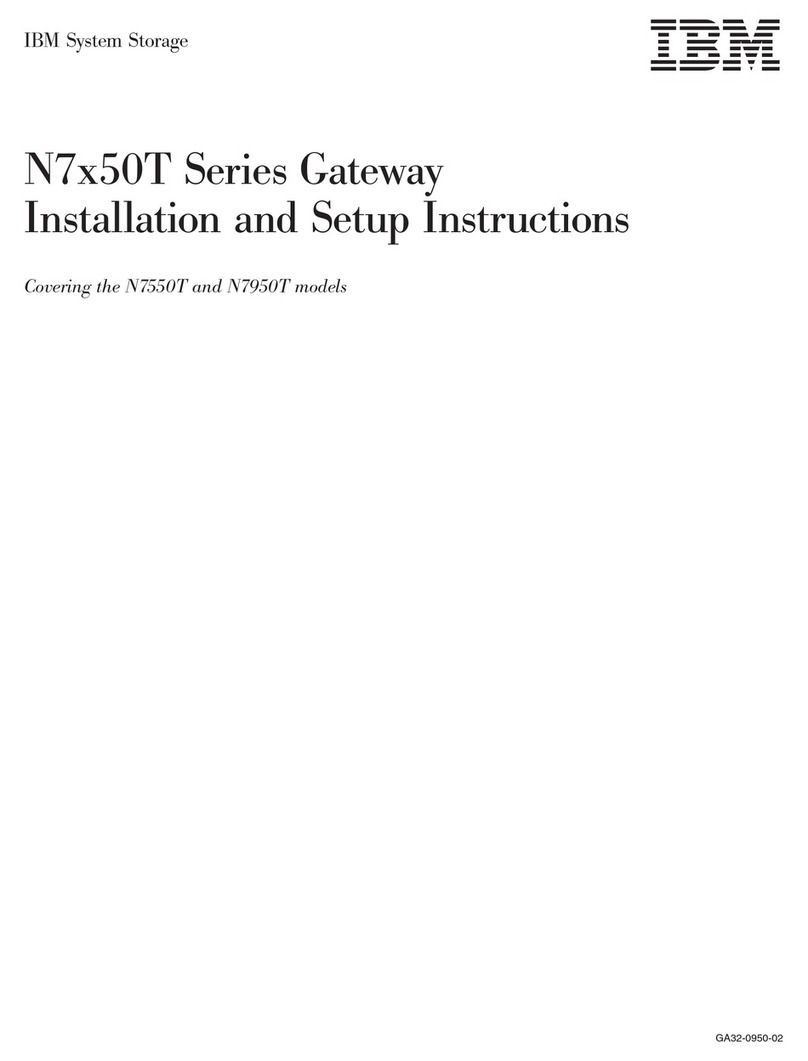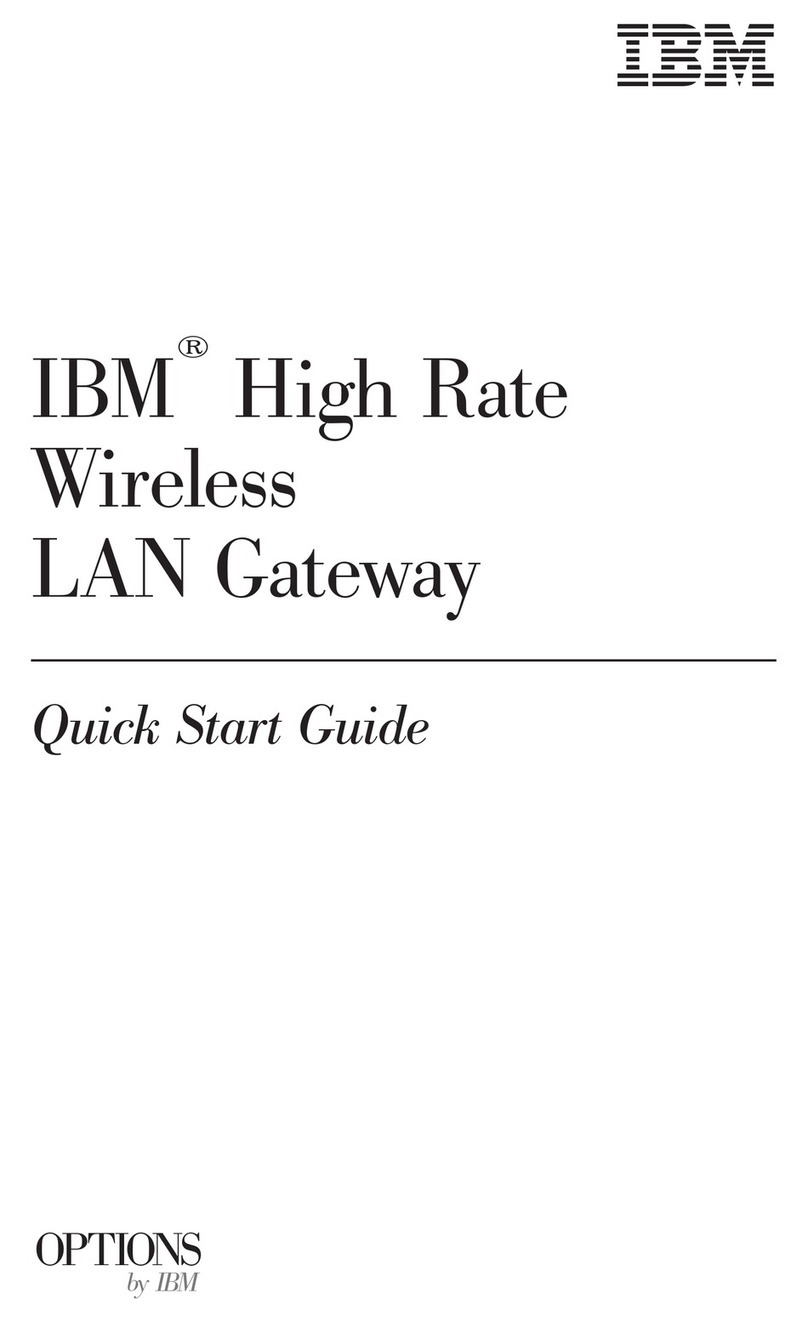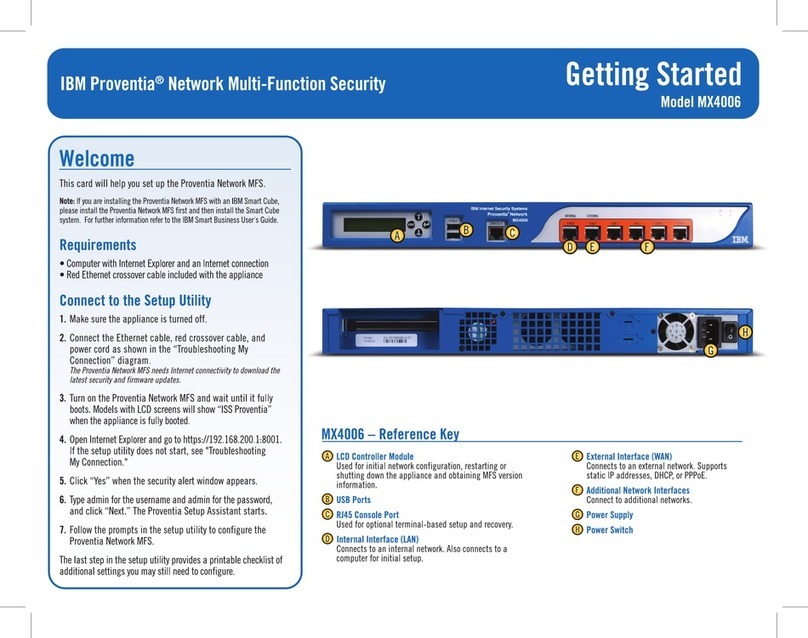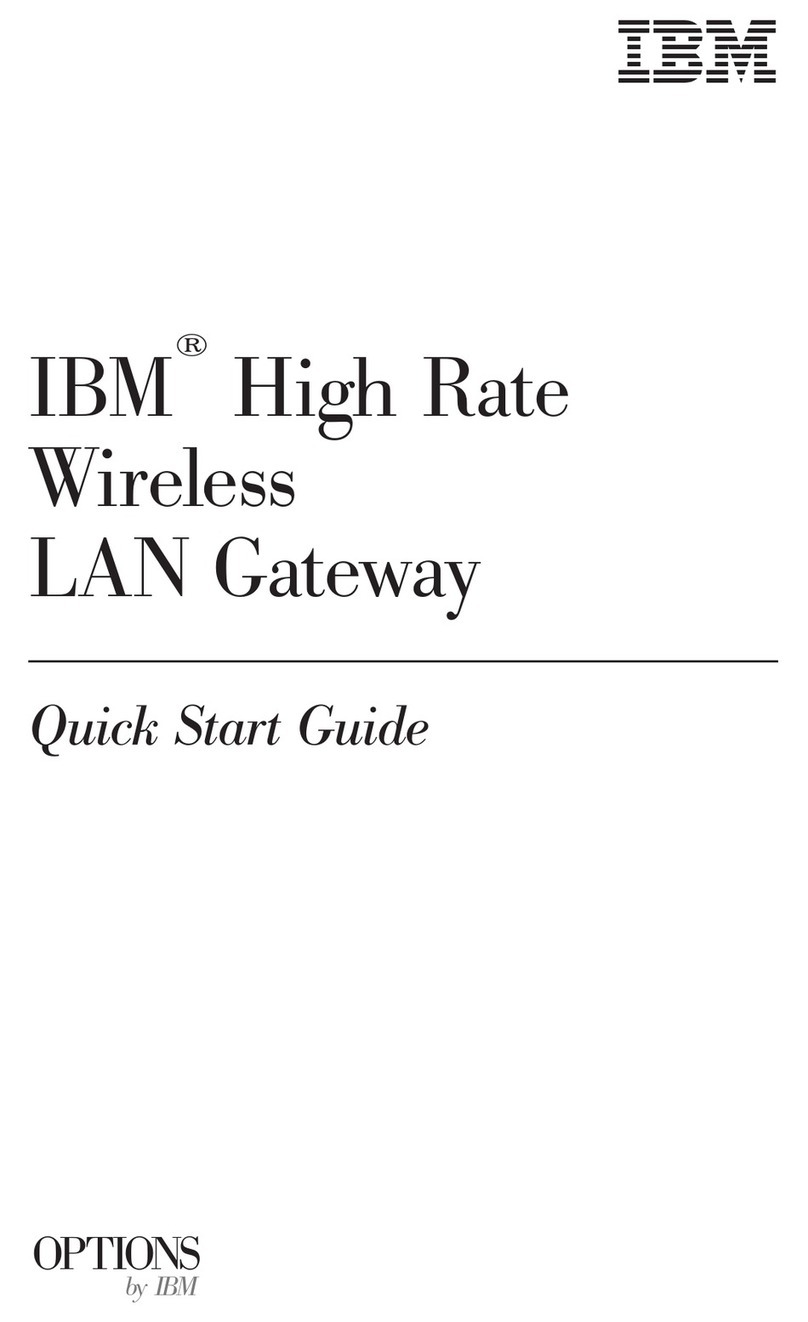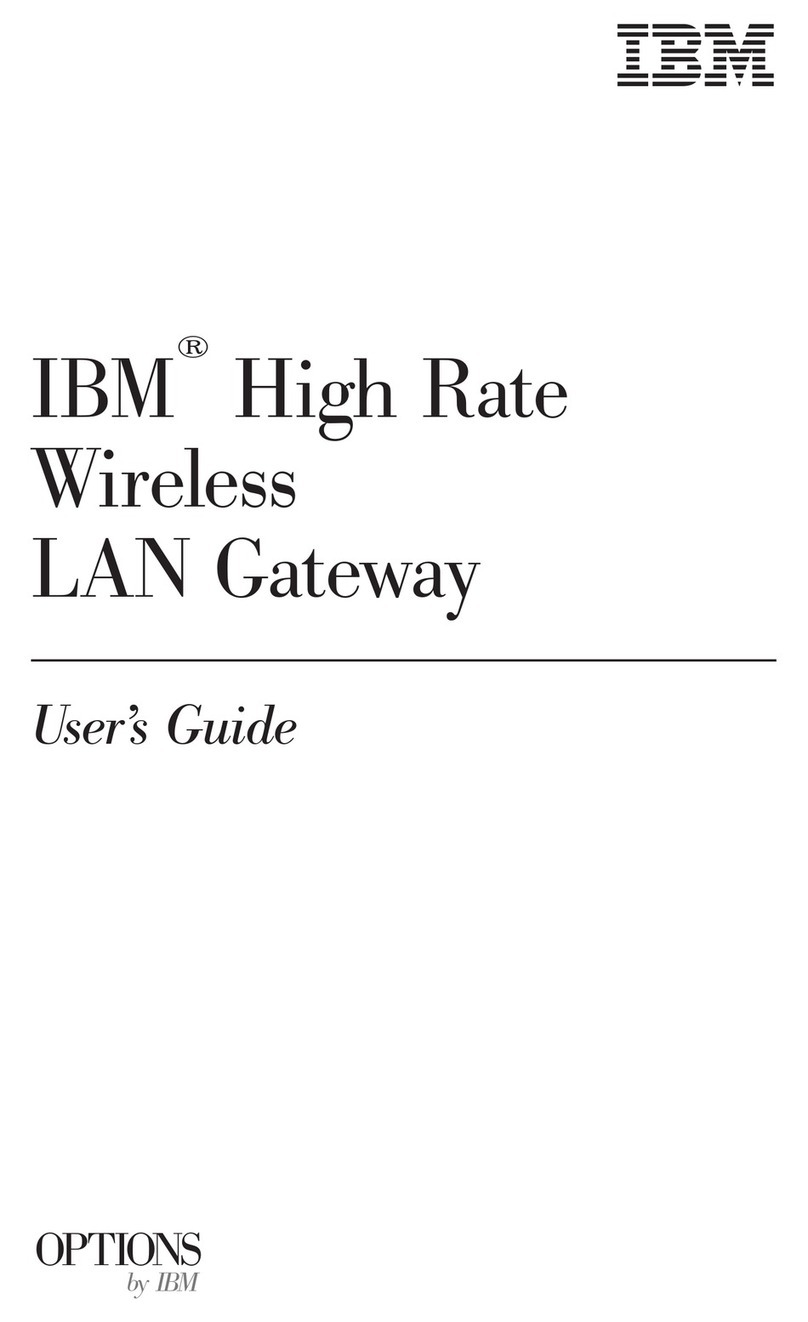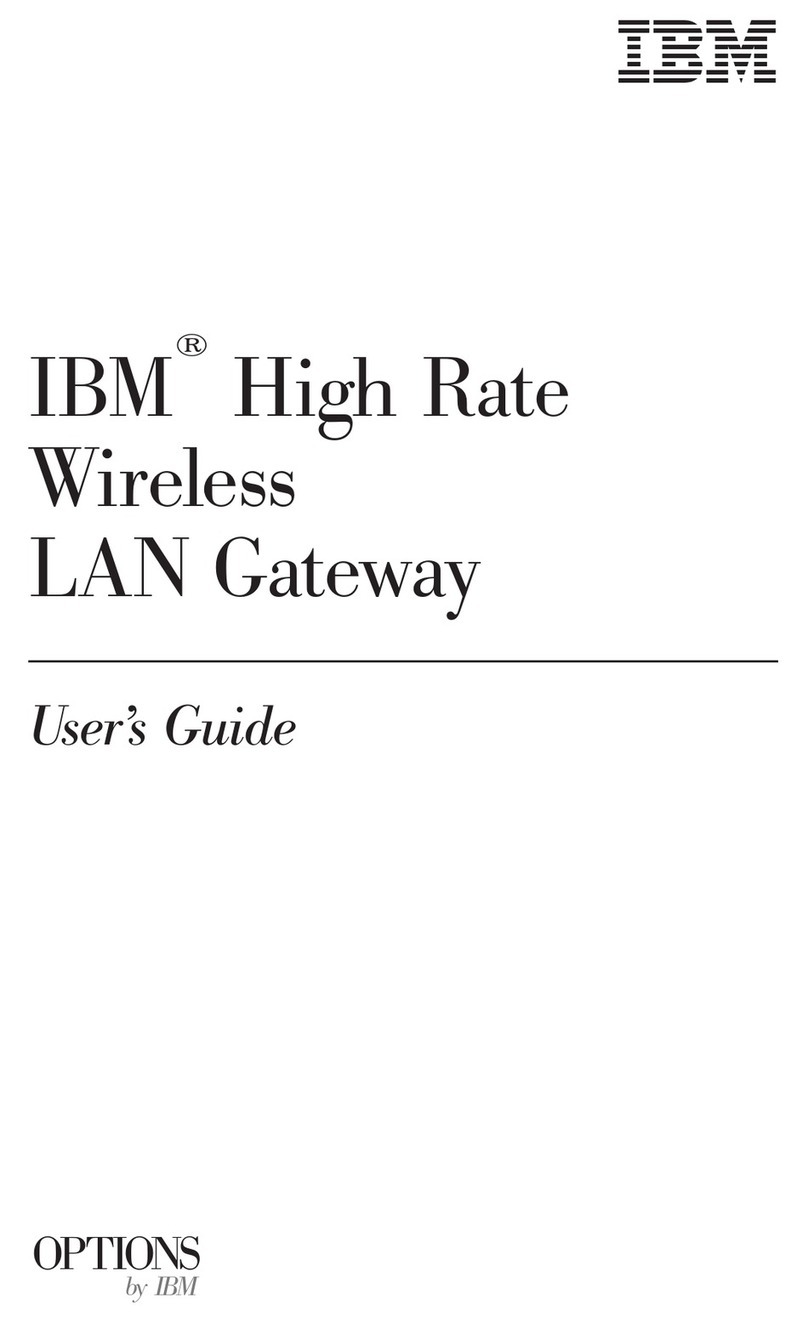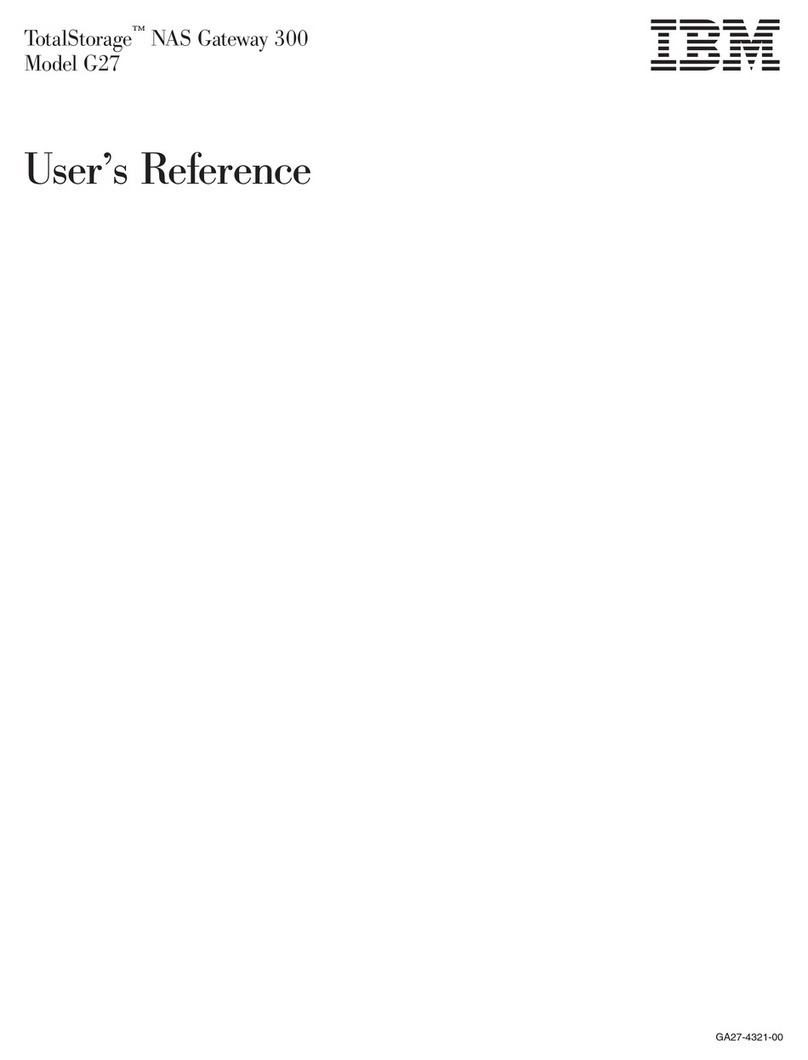Getting Started
Model MX3006
Internal Interface (LAN)
Connects to an internal network. Also connects to a
computer for initial setup.
External Interface (WAN)
Connects to an external network. Supports static IP
addresses, DHCP, or PPPoE.
Additional Network Interfaces
Connect to additional networks. The number of ports
varies by model.
Serial Console Port
Used for optional terminal-based setup and recovery.
MX3006 – Reference Key
LCD Controller Module
Used for initial network configuration,
restarting or shutting down the appliance
and obtaining MFS version information.
Power Connection
Power Switch
USB Ports
A
A E
F
G
H
B
C
D
BCD
G
F
E
H
IBM Proventia®Network Multi-Function Security
Welcome
This card will help you set up the Proventia Network MFS.
Note: If you are installing the Proventia Network MFS with an IBM Smart Cube,
please install the Proventia Network MFS first and then install the Smart Cube
system. For further information refer to the IBM Smart Business User's Guide.
Requirements
• Computer with Internet Explorer and an Internet connection
• Red Ethernet crossover cable included with the appliance
Connect to the Setup Utility
1. Make sure the appliance is turned off.
2. Connect the Ethernet cable, red crossover cable, and
power cord as shown in the “Troubleshooting My
Connection” diagram.
The Proventia Network MFS needs Internet connectivity to download the
latest security and firmware updates.
3. Turn on the Proventia Network MFS and wait until it fully
boots. Models with LCD screens will show “ISS Proventia”
when the appliance is fully booted.
4. Open Internet Explorer and go to https://192.168.200.1:8001.
If the setup utility does not start, see "Troubleshooting
My Connection."
5. Click “Yes” when the security alert window appears.
6. Type admin for the username and admin for the password,
and click “Next.” The Proventia Setup Assistant starts.
7. Follow the prompts in the setup utility to configure the
Proventia Network MFS.
The last step in the setup utility provides a printable checklist of
additional settings you may still need to configure.