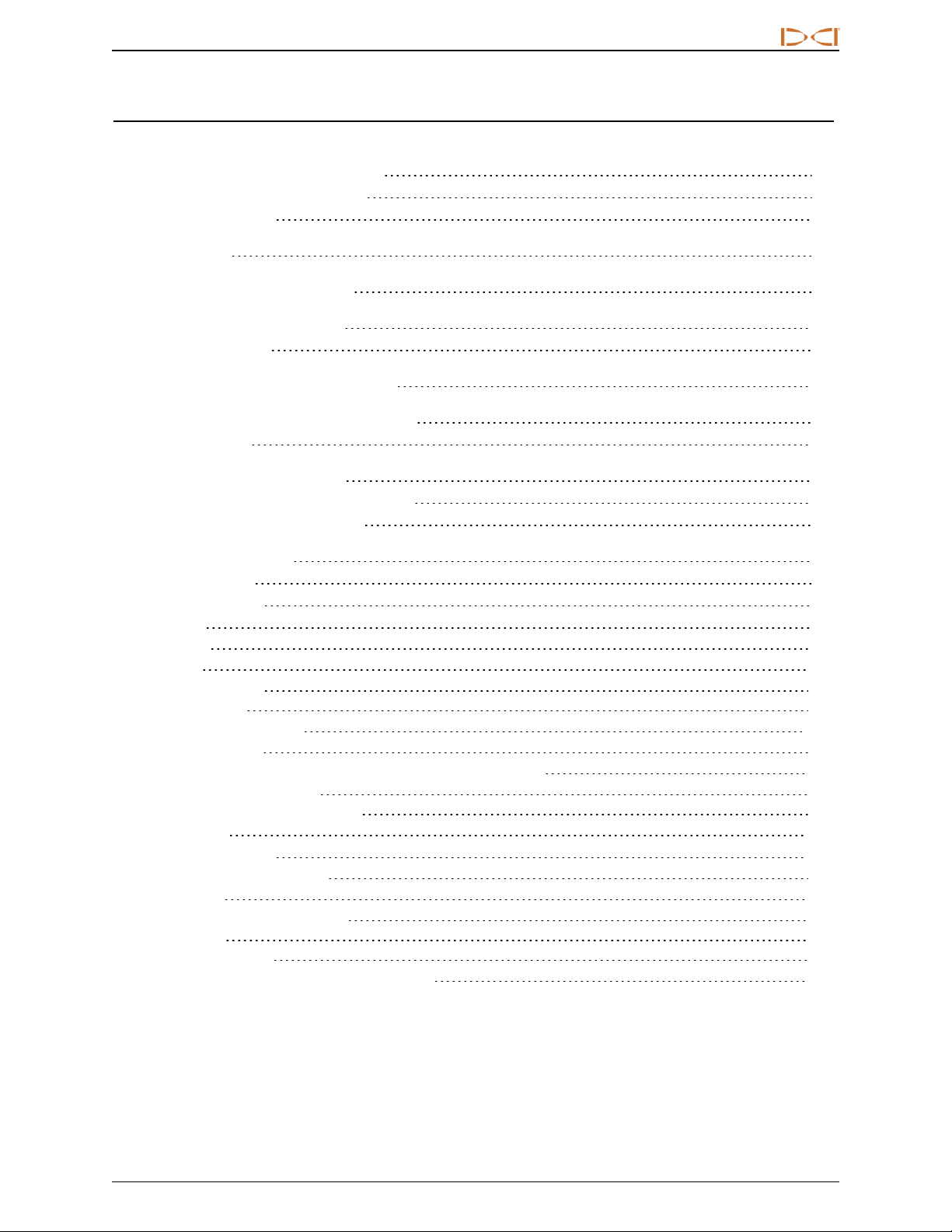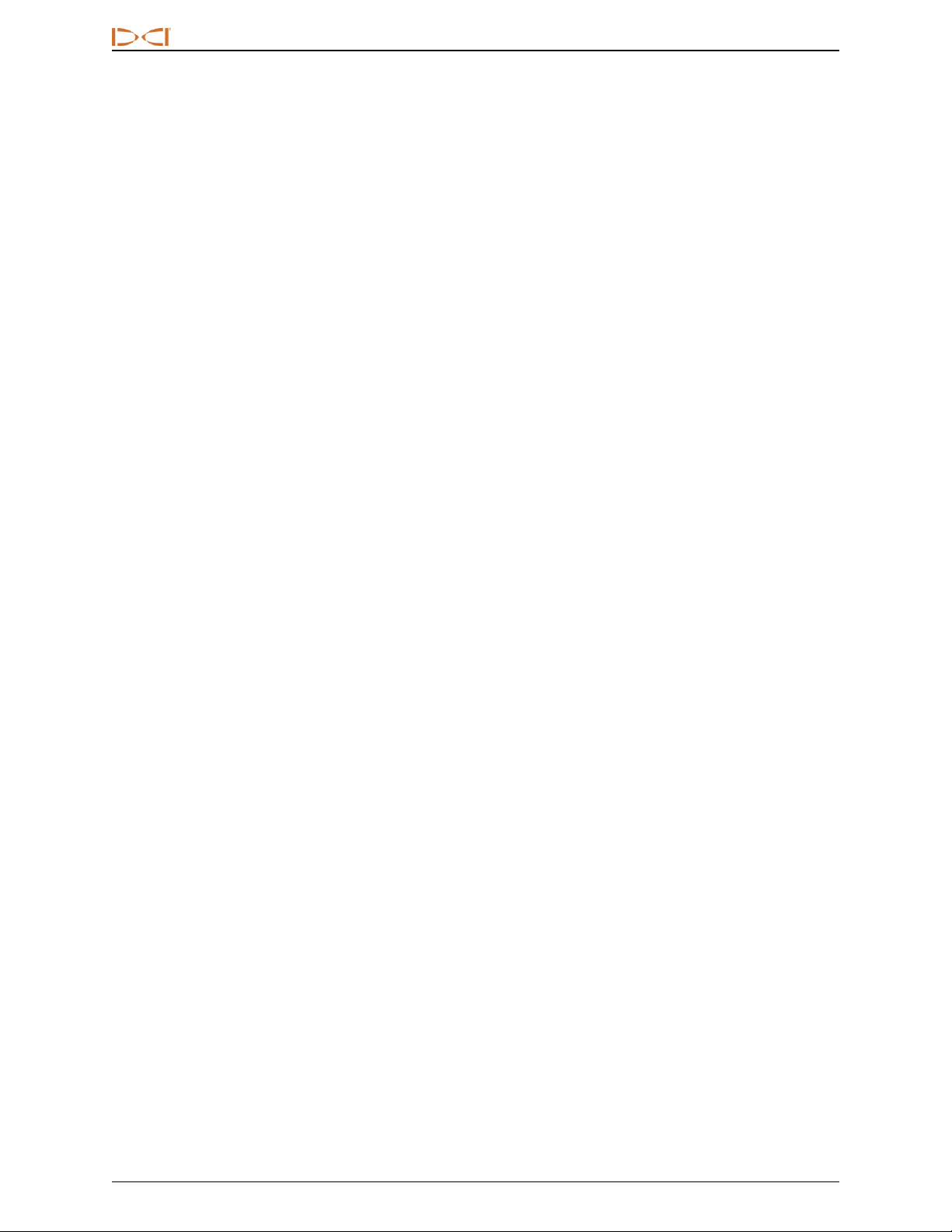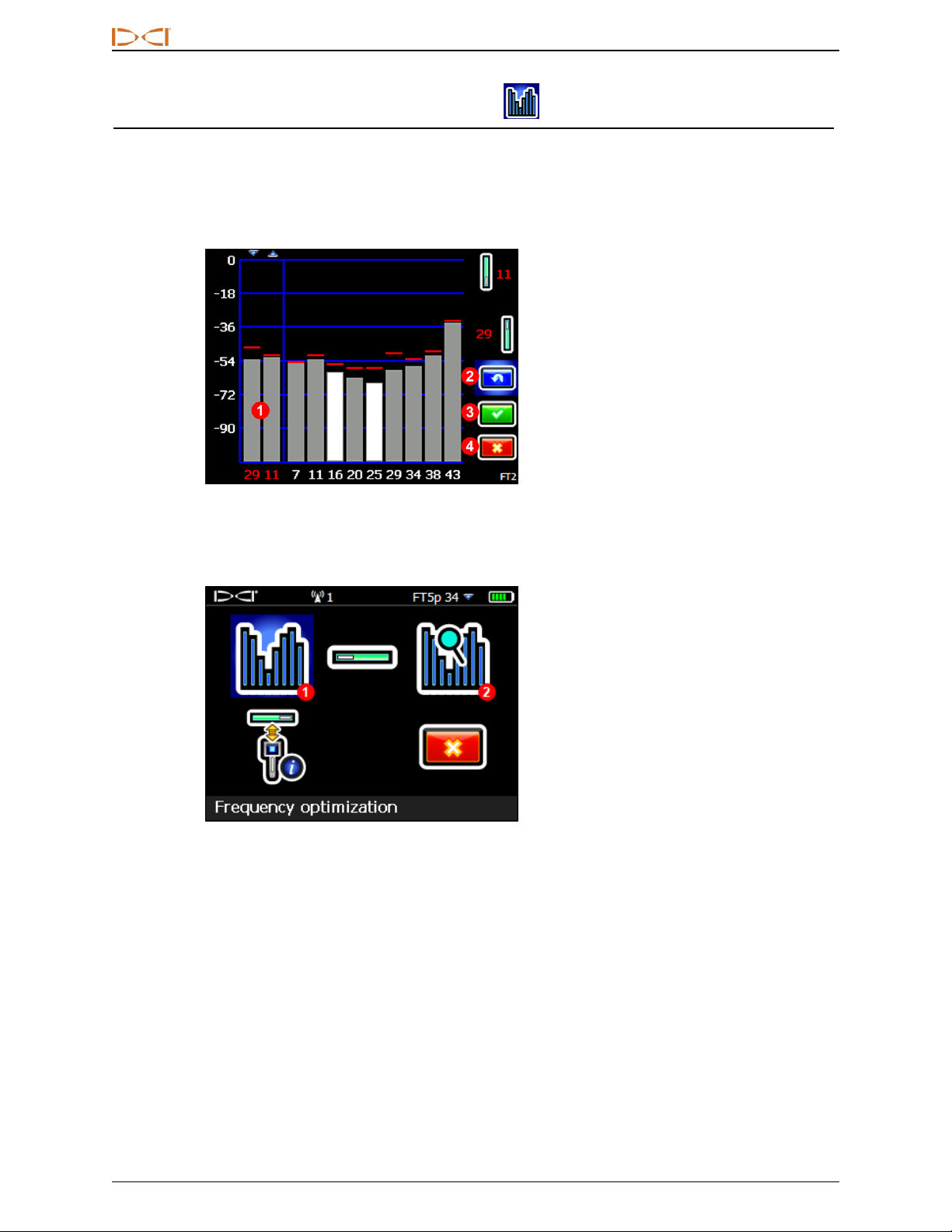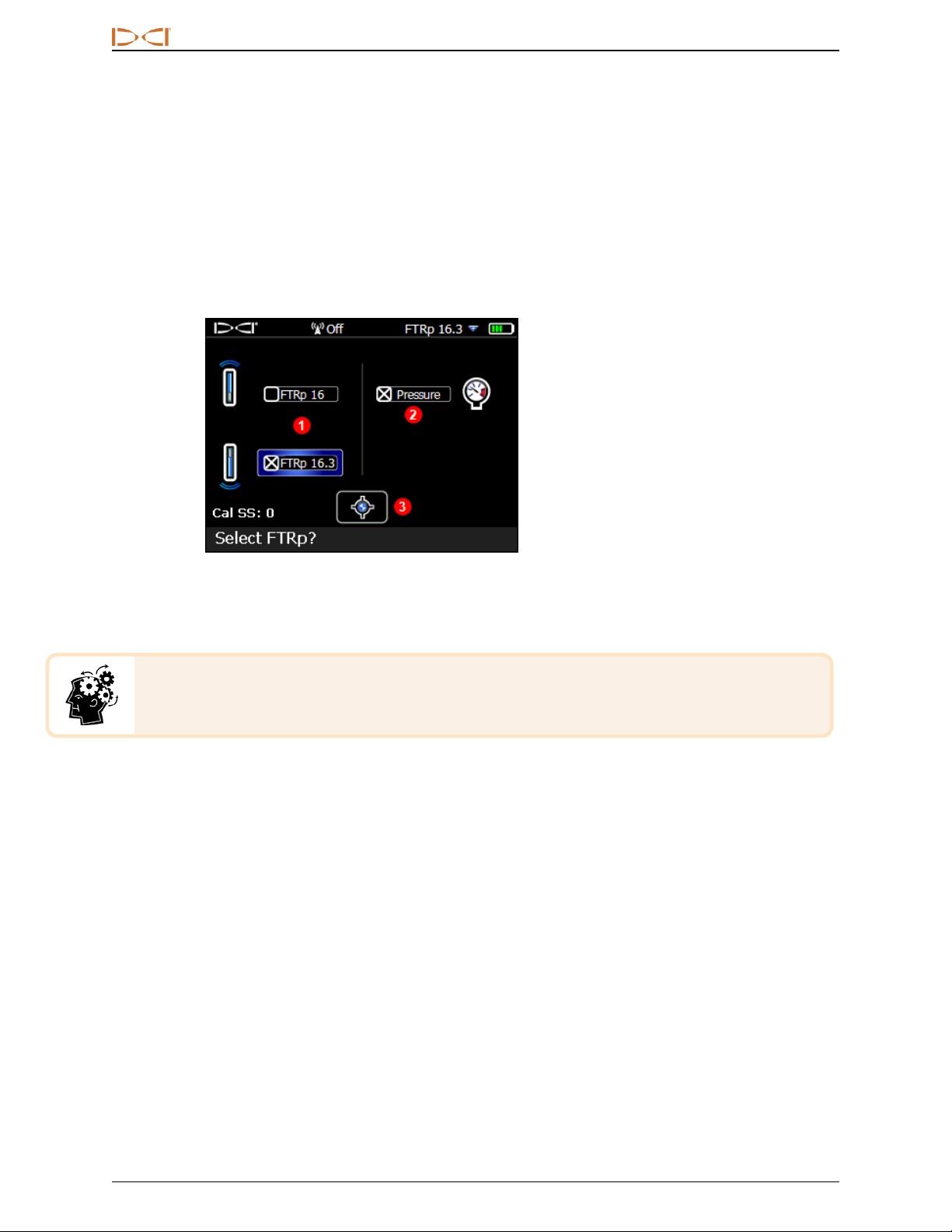DIGITALCONTROLINCORPORATED
Supplement B for DigiTrak®Falcon F5®5
Optimizing with Sub-k™Rebar
The frequency optimizer (FO) has a slightly different look when you use a Sub-k™ Rebar transmitter. In
addition to the currently optimized FObars at the left, the remaining bars show the active interference (noise)
in just six low-frequency bands.
1. Up mode band (one)
2. Down mode bands (two)
3. Interference in data bands 7–16
4. Interference in depth bands 0.3–0.7
5. Current transmitter
FOScreen for Rebar Transmitter
Here's how to optimize with a Sub-k transmitter:
1. From the Main menu, select Transmitter Selection , then Frequency Optimization .
2. With the transmitter off, walk the bore while observing interference levels in the two currently
optimized bands (left side of screen). Interference will be greatest where two bars are highest, and
recorded by the red Maximum marks.
3. At the point of greatest interference, select Scan to optimize frequencies in the three data and
three depth bands. If the current optimized bands are already performing as well as these newly
optimized bands and you want to continue using them, select Exit and skip to the last step.
4. Toggle to a wide band (7, 11, or 16) and click twice to select and assign as the Up band. The band
number changes from red to green to indicate a new selection.
The lowest band in the ultra-low
frequency range (0.3) is always
best for passive interference
alone. However, if active
interference in that band (shown
on the FO graph) is high compared
to the other bands, consider using
0.5 or0.7.
5. Toggle to a narrow depth band (0.3, 0.5, or 0.7) and click twice to
select and assign as the Down band. This ultra-low frequency band
is for depth/locate signal; data signal is sent on the Up band
frequency. The two bands used in Down mode, such as 16 and 0.3,
display together above as 16.3.
6. Insert batteries to power on the Sub-k transmitter, which will cause
interference levels on the graph to spike and confirm that the
transmitter is on. If the levels do not change, the transmitter is not
powered on.
7. Select OK to assign the bands.
8. At the next screen, select Transmitter pairing request to pair with the transmitter.
9. At the transmitter pairing request screen, select whether to pair in standard pitch mode or Full Scale
Sensitive Pitch (FSSP) mode (FSSP requires an FSSP-capable transmitter; see page6).