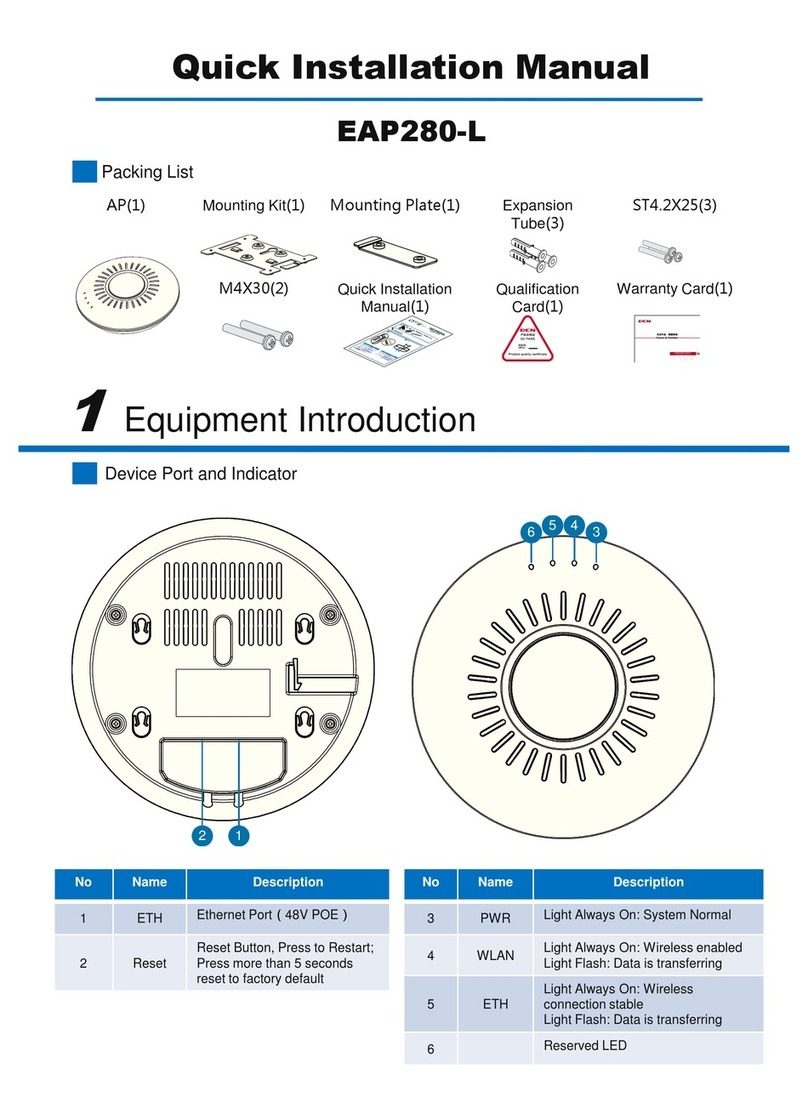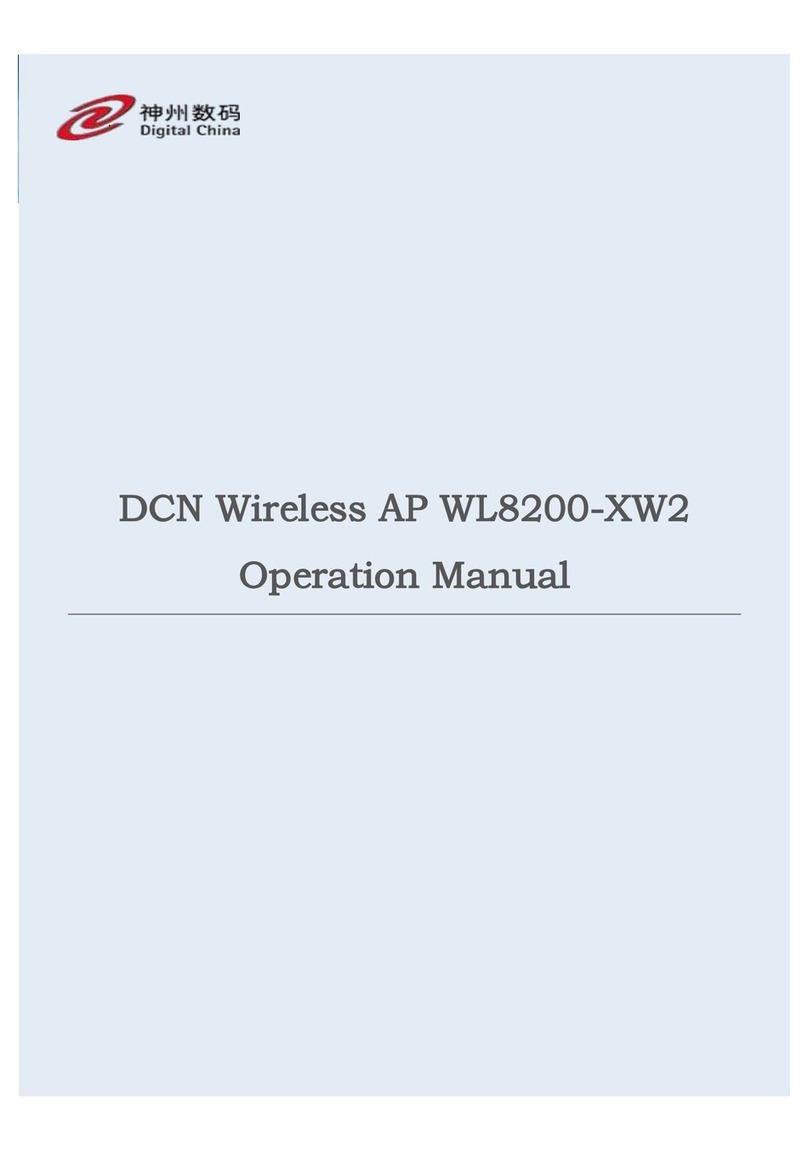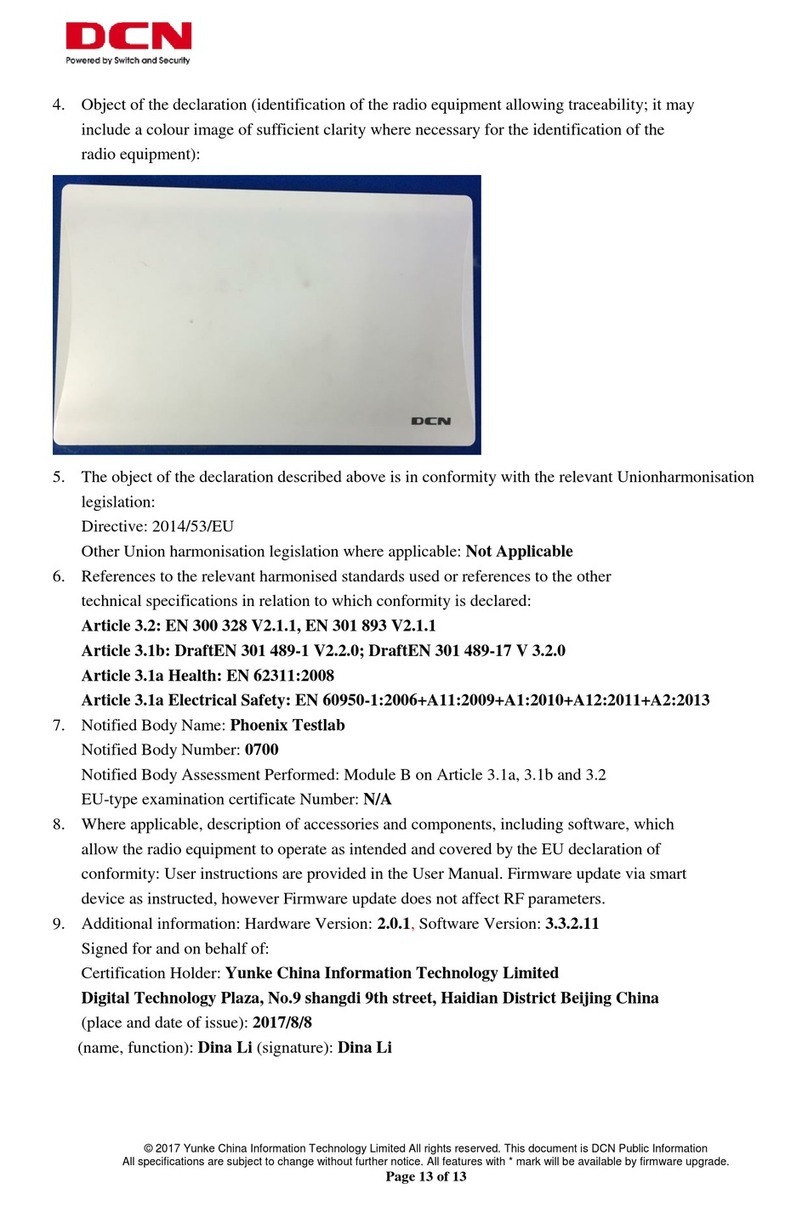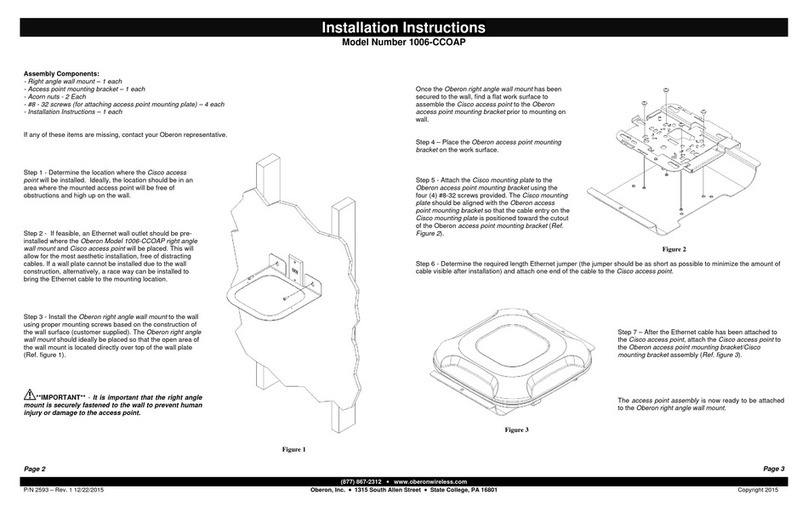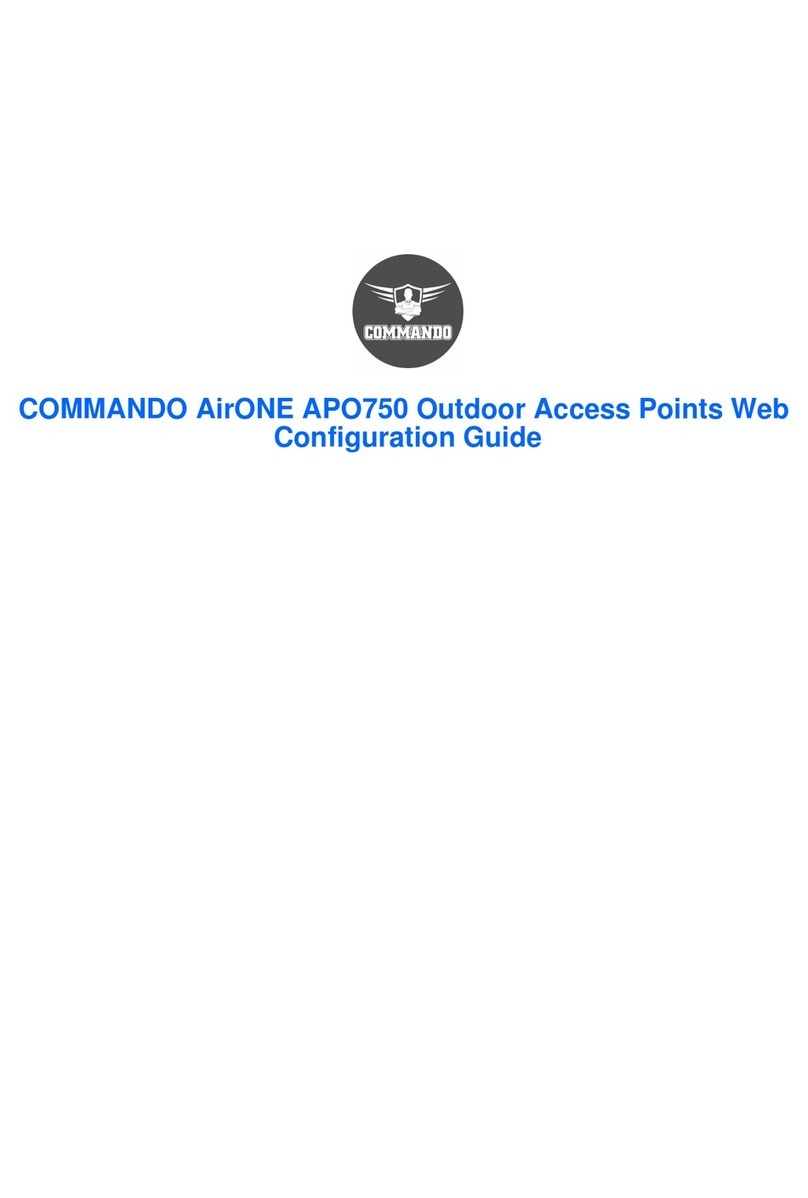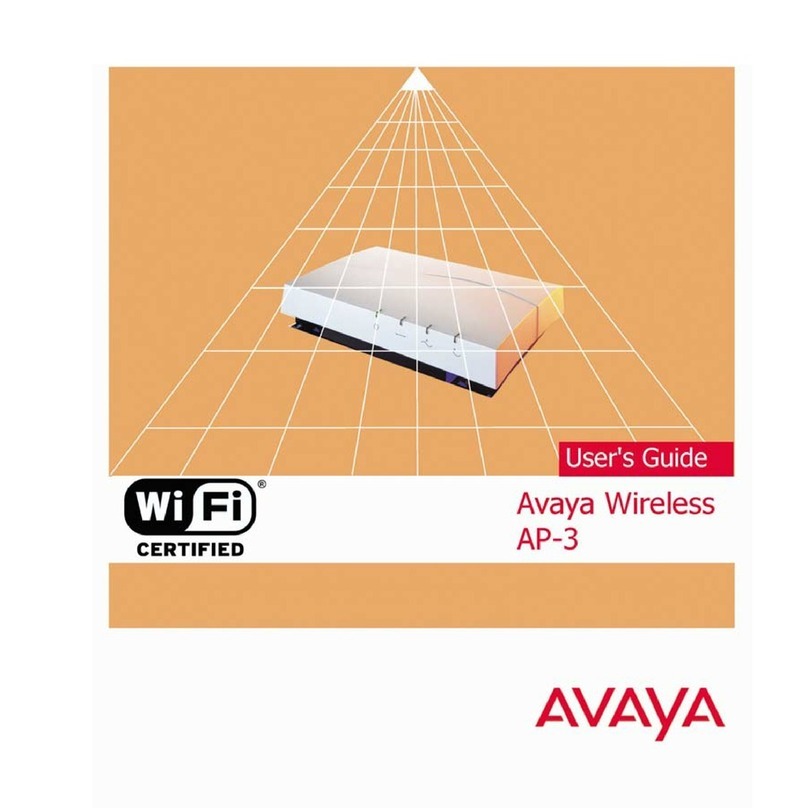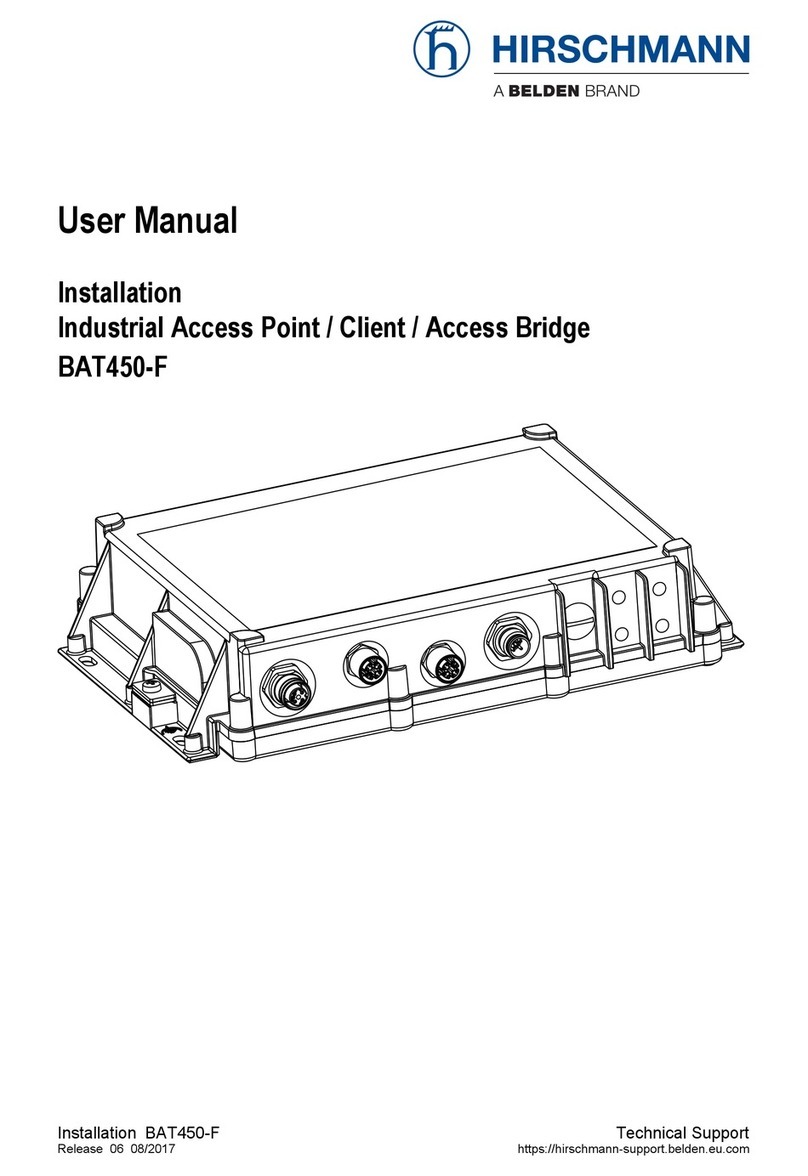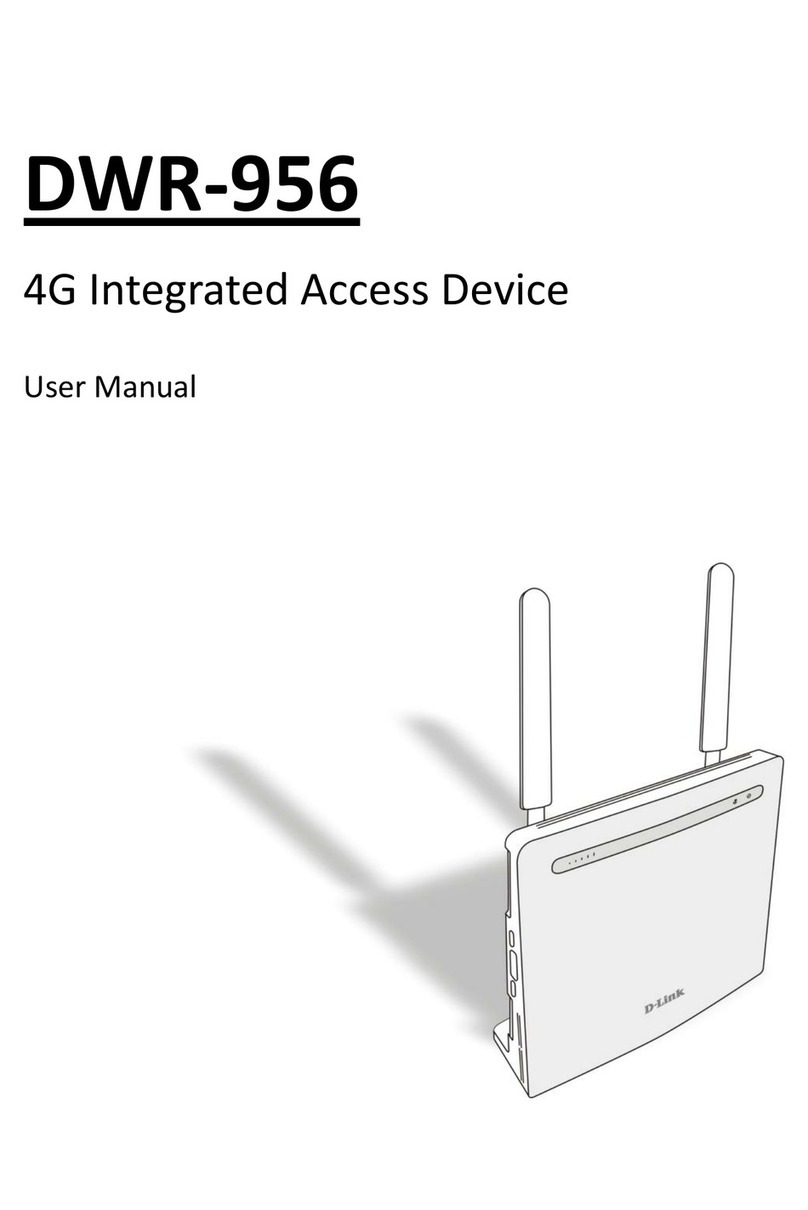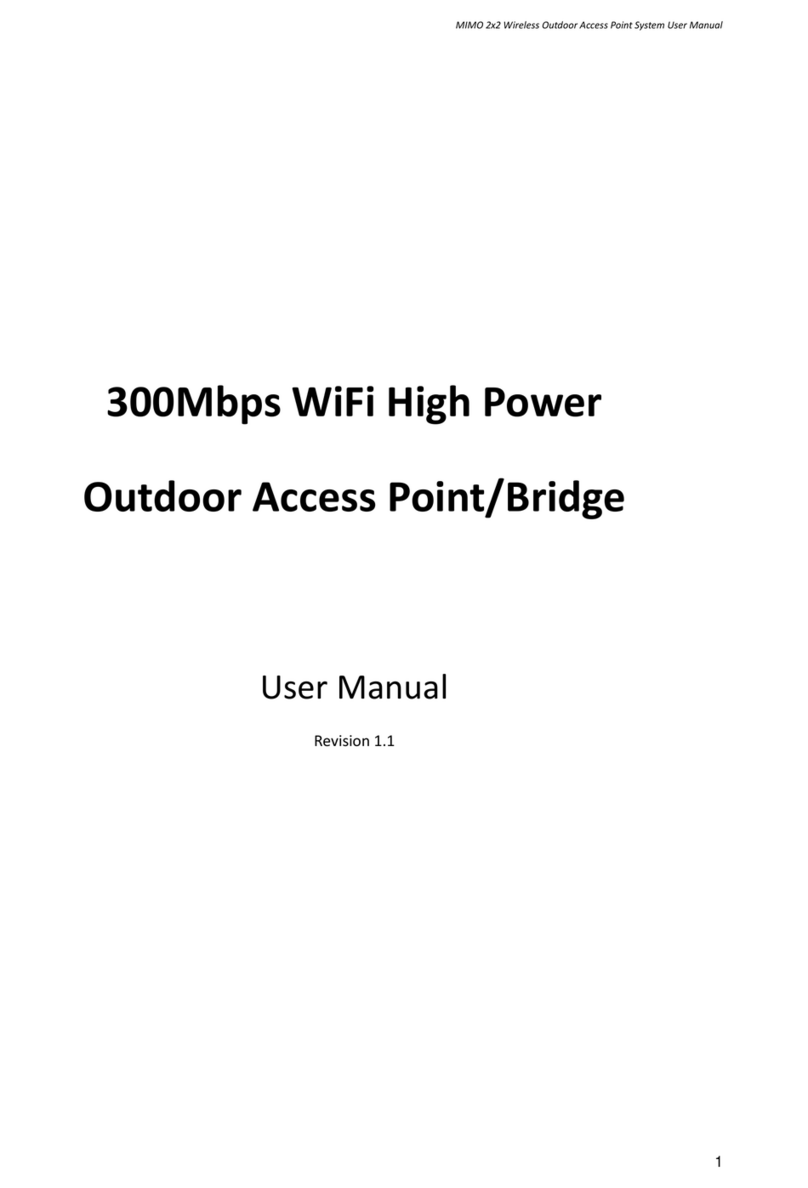DCN WL8200-X2 User manual

DCN Wireless AP WL8200
Operation Manual
·
DCN Wireless AP WL8200
Operation Manual
DCN Wireless AP WL8200
-X2

- 1 -
1 Preface ................................................................................................................................- 4 -
1.1 Manual Description .........................................................................................- 4 -
1.2 Conventions .......................................................................................................- 4 -
1.3 Revision Record ................................................................................................- 5 -
1.4 Applicable version ............................................................................................- 5 -
2 AP Basic Operations ........................................................................................................- 6 -
2.1 WEB Login ..........................................................................................................- 6 -
2.2 AP Mode .............................................................................................................- 7 -
2.3 Running Status ..................................................................................................- 7 -
2.4 Statistics ..............................................................................................................- 8 -
2.4.1 Flow Statistics ............................................................................................- 8 -
2.4.2 Radio Statistics ..........................................................................................- 8 -
2.4.3 Client Statistics ..........................................................................................- 8 -
2.5 System Maintenance .......................................................................................- 9 -
2.5.1 Modify Password ......................................................................................- 9 -
2.5.2 Configuration Management ............................................................... - 10 -
2.5.3 System Log .............................................................................................. - 10 -
2.5.4 Radius Template .................................................................................... - 11 -
2.5.5 Authentication Management ............................................................. - 12 -
2.5.6 SNMP Configuration ............................................................................ - 13 -
2.5.7 SSL Certificate Management .............................................................. - 14 -
3 FIT AP Mode ................................................................................................................... - 16 -

- 2 -
3.1 System Settings ............................................................................................. - 17 -
3.1.1 Ethernet Settings ................................................................................... - 17 -
3.1.2 Manage AC Settings ............................................................................. - 19 -
3.1.3 WDS Settings .......................................................................................... - 21 -
4 FAT Bridge Mode ........................................................................................................... - 23 -
4.1 Setup Wizard .................................................................................................. - 24 -
4.2 Basic Settings ................................................................................................. - 26 -
4.2.1 Ethernet Settings ................................................................................... - 26 -
4.2.2 Wireless Settings ................................................................................... - 27 -
4.3 Advanced Settings ........................................................................................ - 30 -
4.3.1 Radio Settings ........................................................................................ - 30 -
4.3.2 WDS Settings .......................................................................................... - 31 -
4.3.3 WDS Precautions ................................................................................... - 32 -
4.4 System Maintenance .................................................................................... - 32 -
4.4.1 IP Session Control ................................................................................. - 32 -
4.4.2 Network Timing ..................................................................................... - 33 -
4.5 Configuration example ................................................................................ - 34 -
4.5.1 Open Wireless Connection ................................................................. - 34 -
4.5.2 WPA2-PSK Wireless Connection ....................................................... - 36 -
4.5.3 WPA2-Enterprise Wireless Connection ........................................... - 38 -
5 FAT Routing Mode ........................................................................................................ - 42 -
5.1 WEB Login ....................................................................................................... - 43 -

- 3 -
5.2 Setup Wizard .................................................................................................. - 43 -
5.2.1 Dynamic IP .............................................................................................. - 45 -
5.2.2 Static IP .................................................................................................... - 45 -
5.2.3 PPPoE ........................................................................................................ - 46 -
5.3 Network Parameter Settings ...................................................................... - 47 -
5.3.1 LAN Port Setting .................................................................................... - 47 -
5.3.2 WAN Port Settings ................................................................................ - 48 -
5.4 Wireless Settings ........................................................................................... - 51 -
5.5 Radio Settings ................................................................................................ - 52 -
5.6 DHCP Server ................................................................................................... - 53 -
5.6.1 DHCP Server ........................................................................................... - 53 -
5.6.2 Client List ................................................................................................. - 54 -
5.6.3 Static IP Distribution ............................................................................. - 55 -
5.7 System Maintenance .................................................................................... - 57 -
5.7.1 IP Session Control ................................................................................. - 57 -
5.7.2 Network Timing ..................................................................................... - 58 -
Appendix A FAQS ........................................................................................................................ - 60 -

1 Preface
1.1 M
anual Description
This manual mainly helps users use AP products correctly
working modes of AP.
FIT AP Mode
FAT AP Bridge Mode
F
AT AP Routing Mode
This manual takes the
WL8200
differences in hardware and software specifications for each model, all issues involving product specifications
need to be confirmed with Yunke China Information T
1.2
Conventions
In this manual,
For nouns such as buttons on the page, use "" to indicate them, such as "Edit"
Use >> to indicate the sequence of entering the configuration interface, such
as "first-
level menu" >> "second
Thi
s manual also uses various eye
special attention to during operation.
Caution & Attention: R
emind the matters needing attention in the operation, and improper operation
may cause the
setting to be invalid, data loss or equipment damage.
Instructions & Tips: M
ake necessary additions and explanations to the description of the operation
content.
- 4 -
anual Description
This manual mainly helps users use AP products correctly
with
AT AP Routing Mode
WL8200
-X10
as an example for configuration. Because there are certain
differences in hardware and software specifications for each model, all issues involving product specifications
need to be confirmed with Yunke China Information T
echnology Limited.
Conventions
For nouns such as buttons on the page, use "" to indicate them, such as "Edit"
Use >> to indicate the sequence of entering the configuration interface, such
level menu" >> "second
-level menu";
s manual also uses various eye
-
catching signs to indicate places that should be paid
special attention to during operation.
As following:
emind the matters needing attention in the operation, and improper operation
setting to be invalid, data loss or equipment damage.
ake necessary additions and explanations to the description of the operation
with
the three
as an example for configuration. Because there are certain
differences in hardware and software specifications for each model, all issues involving product specifications
For nouns such as buttons on the page, use "" to indicate them, such as "Edit"
;
Use >> to indicate the sequence of entering the configuration interface, such
catching signs to indicate places that should be paid
emind the matters needing attention in the operation, and improper operation
ake necessary additions and explanations to the description of the operation

- 5 -
1.3 Revision Record
Date Modify the content Modifier
2021/3/23
Edit DCN Wireless AP WL8200-X4 Operation
Manual Yafei Li
1.4 Applicable version
Version Release time
3.13.1.x 2021.3

2 AP
Basic Operations
2.1 WEB Login
Use POE (or local power) to charge the AP, connect the network port of the
management computer to the AP's LAN port (or the management host connects to
the AP's WLAN wirelessly), open the browser (recommended: Google, Firefox or
IE11) and enter the managem
https://192.168.1.10) to access the web configuration interface of the wireless AP.
The default login user name is
If the AP has no LAN port or no wired
connect to the AP's SSID (the default is DCN_WLAN) to access the AP.
If the network accessed by the AP has a DHCP server, the address of the AP
may be obtained dynamically. In this situation, the user should access the current I
address of the AP.
- 6 -
Basic Operations
Use POE (or local power) to charge the AP, connect the network port of the
management computer to the AP's LAN port (or the management host connects to
the AP's WLAN wirelessly), open the browser (recommended: Google, Firefox or
IE11) and enter the managem
ent IP address on the LAN side (the default is
https://192.168.1.10) to access the web configuration interface of the wireless AP.
The default login user name is
admin, and the password is admin.
If the AP has no LAN port or no wired
client, you can u
se the wireless
connect to the AP's SSID (the default is DCN_WLAN) to access the AP.
If the network accessed by the AP has a DHCP server, the address of the AP
may be obtained dynamically. In this situation, the user should access the current I
Use POE (or local power) to charge the AP, connect the network port of the
management computer to the AP's LAN port (or the management host connects to
the AP's WLAN wirelessly), open the browser (recommended: Google, Firefox or
ent IP address on the LAN side (the default is
https://192.168.1.10) to access the web configuration interface of the wireless AP.
se the wireless
client to
connect to the AP's SSID (the default is DCN_WLAN) to access the AP.
If the network accessed by the AP has a DHCP server, the address of the AP
may be obtained dynamically. In this situation, the user should access the current I
P

- 7 -
2.2 AP Mode
After logging into the AP's WEB page, if you want to switch to a certain mode,
you can switch to the specified mode by clicking "AP Mode" on the left menu. As
following:
2.3 Running Status
After logging into the system, the homepage displays the system running
status, including device information, network information, wireless information and
system resource status. Ticking "Turn on Auto Refresh" in the system resource
status panel, the interface will display the CPU utilization and memory utilization in
real time, and refresh every 5 seconds.

- 8 -
2.4 Statistics
The statistics contains three parts: flow statistics, radio statistics and client
statistics.
2.4.1 Flow Statistics
Flow Statistics interface shows the message sent and received by different
SSIDs. As following:
2.4.2 Radio Statistics
Radio statistics interface displays different radio statistics sending and
receiving message information from radio statistics perspective. As following:
2.4.3 Client Statistics
Client statistics list displays all client information related with the device,
including client IP address, client MAC address, SSID, radio, channel, RSSI, portal
authenticated status, up-time, etc. As following:

- 9 -
2.5 System Maintenance
2.5.1 Modify Password
Click "System Maintenance">>"Modify Password" on the left menu, you can
modify the username and password on the AP management interface. When
modifying password, enter the original password first, then enter the new password
twice, and click "Save ". As following:

2.5.2 C
onfiguration
In this
interface, the user can perform related operations such as configuration
import and export, restore factory setting, system upgrade, reboot, etc.
following:
After the device is reset to factory default, all configurations will be
restored to FIT mode.
2.5.3 S
ystem Log
The diagnostic log interface displays the latest log information of the device. It
is divided into two sections: remote host and local log.
The remote host includes the log host IP address and
configuration, which can store device logs to a remote syslog server.
The local log supports the log level setting and log packaging export function.
Click the "Export Log" to package and download all log information to the local
following:
- 10 -
onfiguration
Management
interface, the user can perform related operations such as configuration
import and export, restore factory setting, system upgrade, reboot, etc.
After the device is reset to factory default, all configurations will be
ystem Log
The diagnostic log interface displays the latest log information of the device. It
is divided into two sections: remote host and local log.
The remote host includes the log host IP address and
the
configuration, which can store device logs to a remote syslog server.
The local log supports the log level setting and log packaging export function.
Click the "Export Log" to package and download all log information to the local
interface, the user can perform related operations such as configuration
import and export, restore factory setting, system upgrade, reboot, etc.
As
After the device is reset to factory default, all configurations will be
deleted and
The diagnostic log interface displays the latest log information of the device. It
the
log host port
configuration, which can store device logs to a remote syslog server.
The local log supports the log level setting and log packaging export function.
Click the "Export Log" to package and download all log information to the local
. As

- 11 -
2.5.4 Radius Template
Click" System Maintenance ">>" Radius Template " to maintain the Radius
server template.
(1) Radius template name, authentication server IP address, and authentication
service shared key are required.
(2) The accounting server IP and the accounting shared key are optional. Both
of them must be filled in or not filled in at the same time, otherwise the system
prompts that they cannot be saved normally.
(3) The key requires 1-64 non-Chinese characters.

- 12 -
2.5.5 Authentication Management
Click “System Maintenance”>>“Authentication Management”, the user
can see authentication management configuration and Telnet status.
(1) Select local authentication and save it directly.
(2) To select Radius server authentication, you need to select a Radius server.
This Radius server has been maintained in the "Radius server template".
Click “System Maintenance”>>“Authentication Management”, the user
can see authentication management configuration and Telnet status. Choose to
open or close telnet and save it.

- 13 -
2.5.6 SNMP Configuration
Click “System Maintenance”>>“SNMP Configuration” to configure
SNMP related information. As shown below:

- 14 -
2.5.7 SSL Certificate Management
Click " System Maintenance ">>" SSL Certificate Management " to upload
the SSL certificate. As shown below:
The SSL certificate establishes an SSL secure channel between the client
browser and the Web server, and mainly used to provide a user authentication
server, to encrypt data and hide。
A valid SSL certificate includes a public key and a private key. The public key is
used to encrypt information, and the private key is used to interpret the encrypted
information,When the browser points to a secure domain, SSL will synchronously
confirm the server and the client, and create an encryption method and a unique
session key.

- 15 -
Click System Maintenance->SSL Certificate Management to upload SSL
certificate, as shown in the figure.
(1) Upload method
Login web, System Maintenance-> SSL Certificate Management-> Select
Certificate(.crt.key),select the server crt and key files in the local ssl certificate,then
click to start uploading.
(2) Upload process
Uploaded certificate will replace the original ssl certificate. The page prompts
that the certificate is uploaded successfully, restart the WEB service to ensure that
the certificate takes effect,Selecting the ‘OK’ button will immediately restart the
HTTP service,The browser needs to add a new certificate to confirm the risk before
accessing AP WEB through HTTPS protocol. Uploaded crt and key files after restart
the web service,cannot delete in the foreground. If you need to restore the default
certificate, restore the AP to the factory and reconfigure the fat AP. If you delete the
certificate in the background, it will cause https inaccessibility and https redirection
failure.
(3) Certificate View
admin@Dcn:/# cat /etc/ssl/certs/server.crt

- 16 -
3 FIT AP Mode
When there are a large number of APs on the network, the configuration or
management one by one will become more complicated. At this time, it is suitable
to use the FIT AP mode + AC (AP controller) for unified management and
configuration, thereby reducing the configuration and management costs.
The typical topology is as following:
The AP is shipped in FIT AP mode by default. You can also switch to FIT AP
mode by restoring the factory setting or following the instructions in the AP mode
chapter. The wireless configuration of the FIT mode is operated uniformly through
AP
POE Switch
Internet
Gateway AC
AP AP

- 17 -
the AC. For details about this part, please refer to the DCN related AC operation
manual. Here, the AP's wired configuration, AC address setting, WDS configuration,
and system management are mainly introduced.
3.1 System Settings
3.1.1 Ethernet Settings
Click "System Settings">>"Ethernet Settings" on the left menu to enter the AP
Ethernet setting interface. In default, the current status of the uplink port (usually
the POE interface) and the downlink port of the AP are displayed. As following:

- 18 -
If you need to modify the related setting of the uplink port, you can click the
"Edit" at the bottom of the interface to edit setting, where you can set the AP wired
VLAN and the IP address configuration mode of the AP. As following:

- 19 -
3.1.2 Manage AC Settings
Click "System Settings">>"Manage AC Settings" on the left menu to enter the AC
management setting interface. From this page, you can view the static AC
management address of the current AP setting. If you need to configure the
address of the static management AC, you can click the "Edit" at the bottom of the
page to enter the setting page, where you can configure multiple IP (v6) addresses
Table of contents
Other DCN Wireless Access Point manuals
Popular Wireless Access Point manuals by other brands
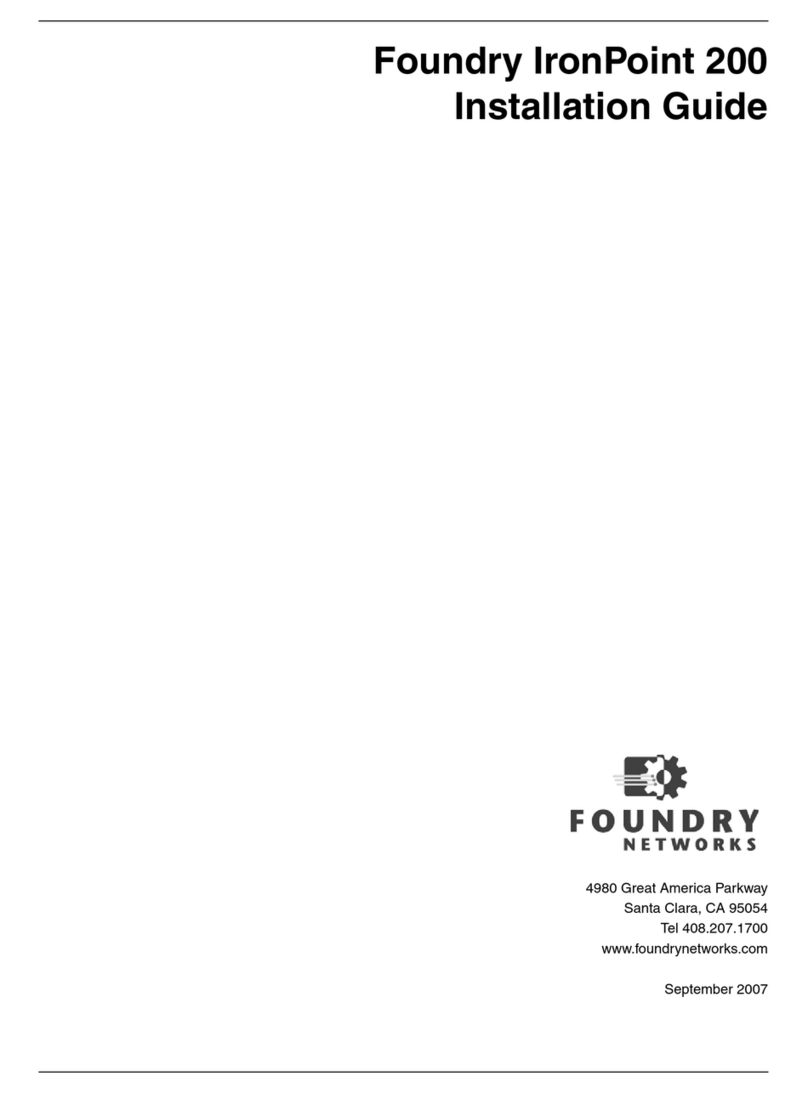
Foundry Networks
Foundry Networks IronPoint 200 installation guide

ZyXEL Communications
ZyXEL Communications P-3202H-Bb quick start guide
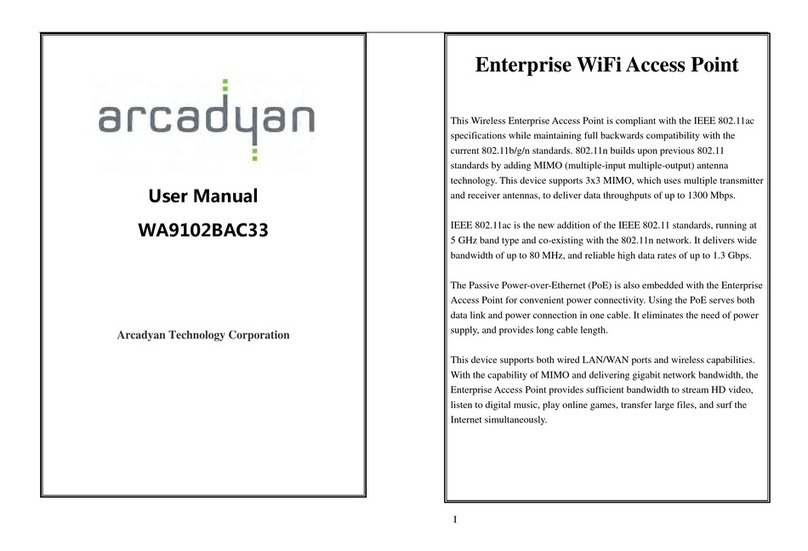
Arcadyan
Arcadyan WA9102BAC33 user manual

Dell
Dell 300 Series installation guide
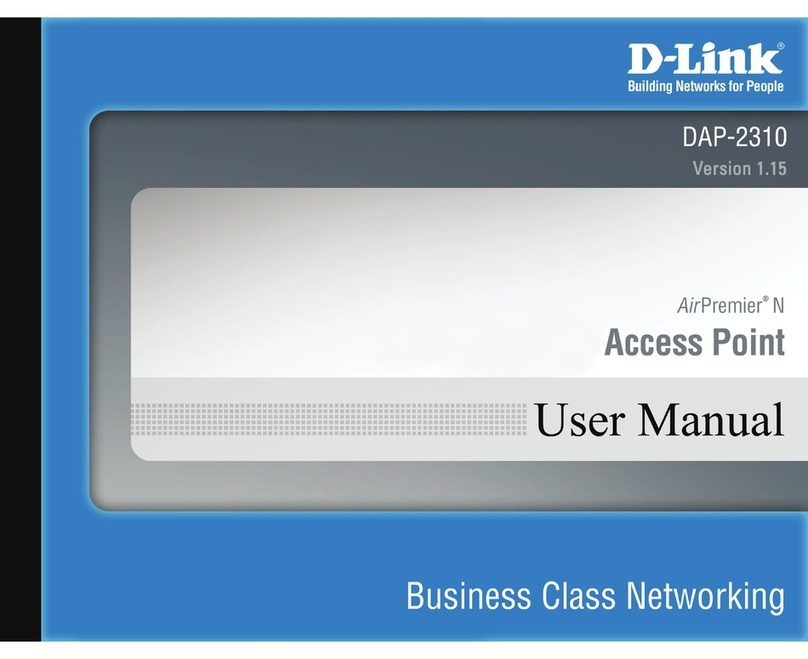
D-Link
D-Link AirPremier N DAP-2310 user manual

Cisco
Cisco Aironet 340 Series Hardware installation guide