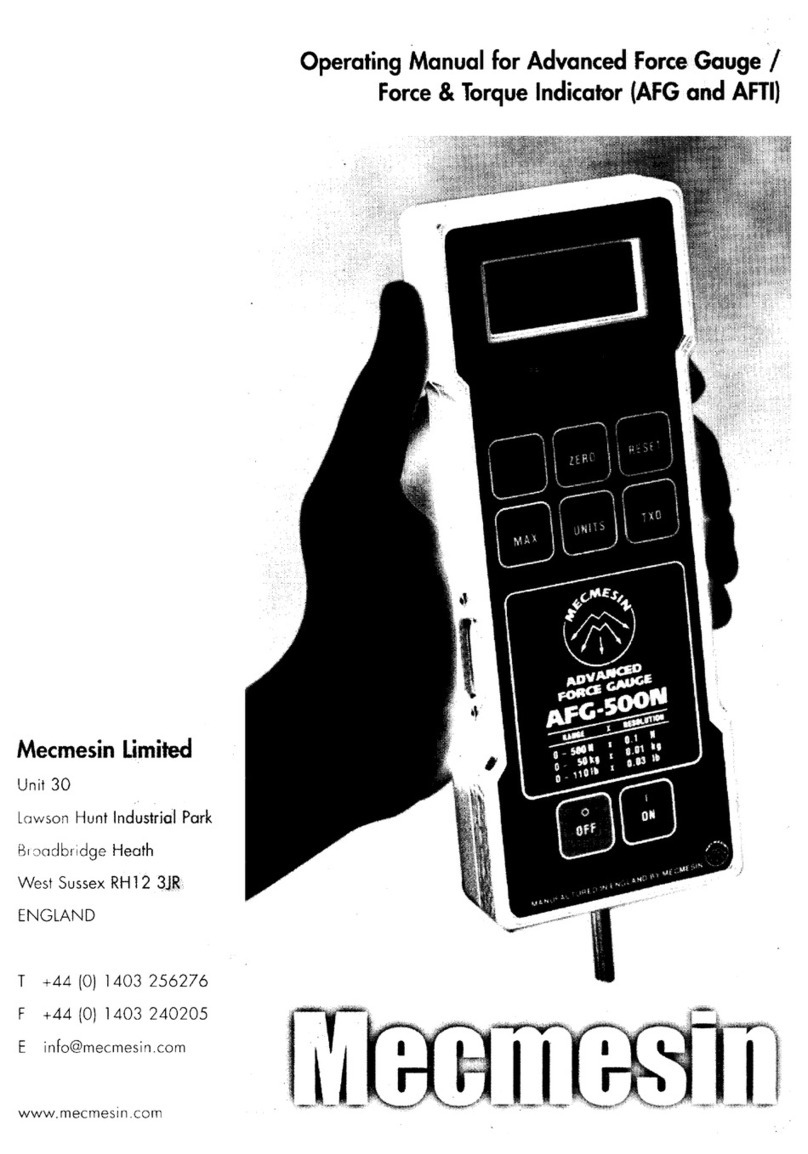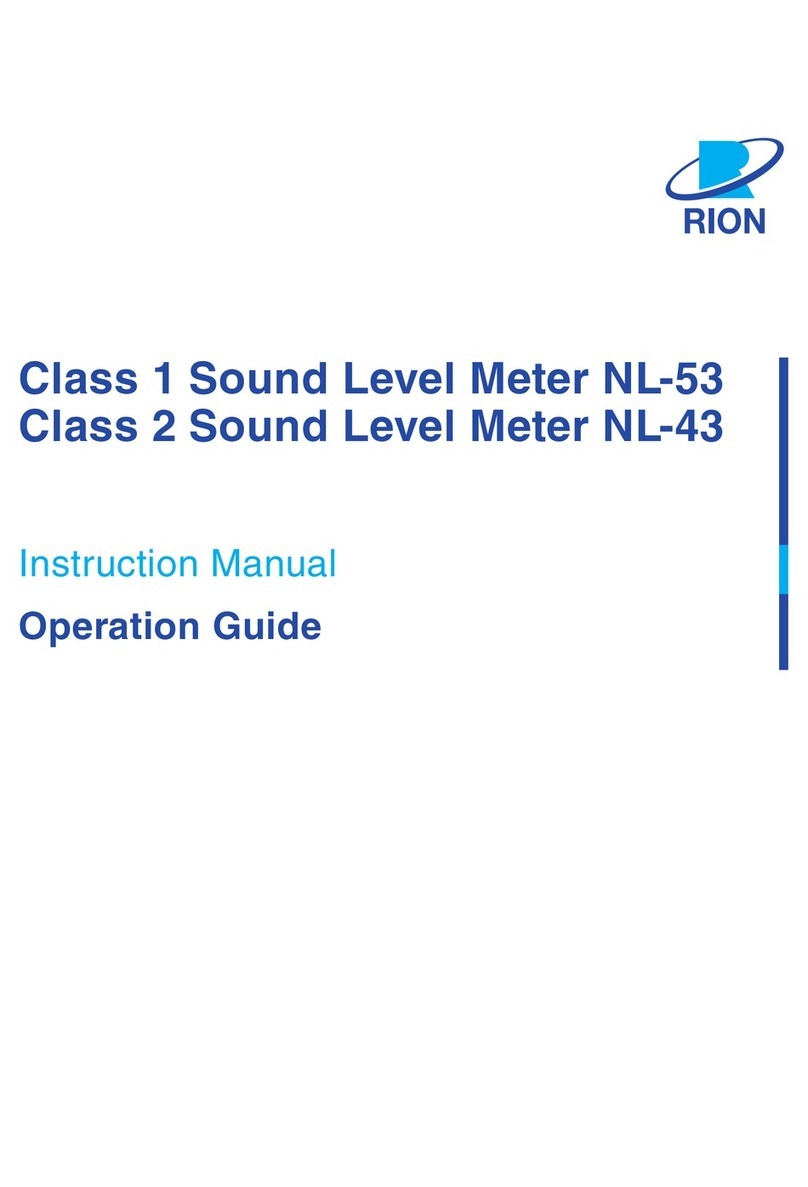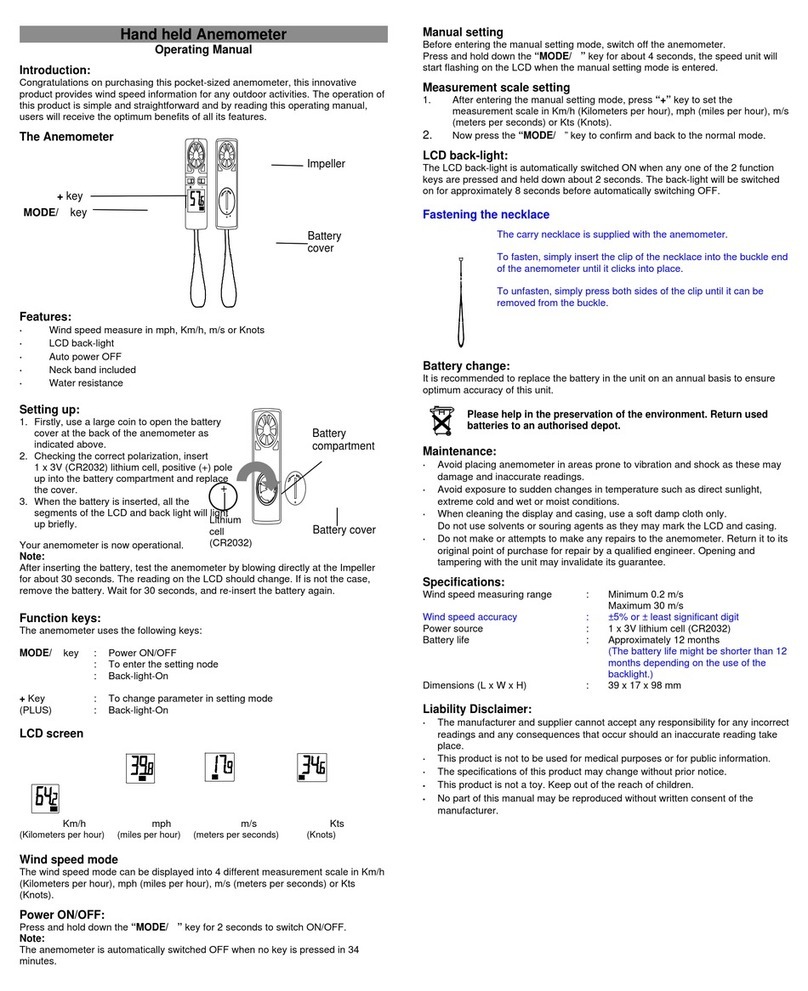DCP LogIT DataMetern1000 User manual

LogIT is a joint British development between
SCC Research and DCP Microdevelopments
www.dcpmicro.com
DCP Microdevelopments Limited
Edison House
Bow Street
Great Ellingham
Norfolk, NR17 1JB
United Kingdom
Telephone (01953) 457800
FAX (01953) 457888
eMail [email protected]
web site www.dcpmicro.com
D771010/4
LL
LLoo
oogg
ggII
IITT
TT
❏❏
DD
DDaa
aatt
ttaa
aaMM
MMee
eett
ttee
eerr
rr
11
1100
0000
0000
00
LogIT
❏❏
DataMeter 1000
I N S T R U C T I O N
M A N U A L
Meter • Datalogger • Interface

DataMeter 1000 Technical specifications
•Physical
Size 155 x 92 x 34mm
Mass 240g
Case material ABS with back printed splash proof polyester keyboard
•Electronic
LCD display 2 X 16 character STN technology
Operating system SCC Research LOGOS 2
Sensor system DCP Microsense®sensor system
Memory 16K E2non volatile memory for data + system
Analogue capture 10mS on all three sensors (software dependent)
Analogue resolution 10bit + averaging
Digital event timing 64µS on all three sensors (software dependent)
Battery Built-in NiMH rechargeable battery
Power requirements 9-14 volts DC maximum
Acknowledgments
The designers express grateful thanks to the following for their help and support
throughout the development of DataMeter:
Dick Cianchi Viv Cousins Neil Dyer Joy Palmer
Copyright
The rights of this book are the property of the author and the publishers DCP
Microdevelopments Limited. It may only be reproduced by the owner for
instructional use with LogIT and not in whole or part in any other publication
without prior permission from the publishers. The original artwork was produced
on an Apple Macintosh 8500/150 with an Apple 600dpi laser printer. DataMeter,
LogIT, LIVE, SwitchIT, AlarmIT, CheckIT and Microsense®are trademarks of DCP
Microdevelopments. AutoLog is a trademark of SCC Research. All other trade
marks acknowledged.
Disclaimer
The LogIT designers and software publishers cannot be held liable for any special,
incidental, consequential, indirect or similar damages due to loss of data, loss of
business profits, business interruption or any other reason, resulting from the use of
LogIT products, even if they have been advised of the possibility of such
damages.
LogIT DataMeter 1000 is a joint British development between
DCP Microdevelopments and SCC Research
Fourth edition © David Palmer 1999
Electromagnetic compatibility declaration
The LogIT system and accessories are designed for use as education and training
equipment. The use of this apparatus outside the classroom, laboratory, study area or
similar such place invalidates conformity with the protection requirements of the EEC
Electromagnetic Compatibility directive (89/336/EEC) and could lead to prosecution.
24
Contents
Introduction 2
Overview
Buttons & Sockets 4
Meter & sensors 5
Real Time Data-logging 6
Remote Data-logging 7
In Detail
General features and controls 9
Meter and Real Time logging 10
AutoLog automatic data logging 11
Snapshot data logging 12
Programmed logging 13
Setting the internal Time and Date clock 13
Advanced Programming 14
Downloading the stored data 15
Timing 16
DataMeter in Control 17
Reference
DataMeter in education 19
Sensors 20
Sensor product range 21
Datalogging and System Software 22
Problems? 23
Technical specifications & acknowledgments 24
1

Introduction
Designed as a versatile multi-purpose instrument for education and
research, the LogIT DataMeter 1000 is really three products in one;
meter, data logger and computer interface.
It is a member of the established LogIT family combining features from
it’s sister LogIT SL and LIVE products and utilising the latest technology
to make a product that is really easy to use, portable and reliable. It
retains the innovative ‘press the green button to log’ concept of the
original LogIT but adds new programmable functions and features you
previously had to set up by computer.
Whether you have used LogIT products before or are just starting
sensing and interfacing for the first time, you will find DataMeter 1000
very intuitive with it’s easy to understand menu screens and automatic
sensor system. Although datalogging is now a vital tool in education, it
is not in itself a subject and so, as with all good tools, it should be as
simple to understand and operate as possible.
DataMeter allows you to measure and display most things using a
range of over 30 different sensors and adapters.
You can record single readings, time events, program logging
intervals or log automatically using AutoLog - all at the touch of a
button and with prompts on the screen to help you.
You can also connect it to a computer to show live graphs on the
monitor - you can even send the data
direct
to a printer for a printed
table of data collected!
Although DataMeter is easy to use, as with any product there are
things you should know to get the best from it, so please take time to
read this manual. It has been written to satisfy the needs of both
novice and advanced user, with an overview followed by a detailed
guide later. Further information and help is also included on the multi-
format system disc and from our web site. DataMeter should also be
used in conjunction with the instructions and manuals which came with
any software and accessories you intend to use.
Finally, we hope you really enjoy using DataMeter and find it an
invaluable piece of equipment. We have always tried to design
products which do what our customers want them to do and not just
what we think they should do! So if you have any suggestions or
features you would like us to incorporate, please let us know.
www.dcpmicro.com David Palmer
May 1996
2
Problems .........
•I have a fully recharged battery but DataMeter is not responding?
If the battery completely discharges it may take several minutes to respond after
putting on charge - you may need to RESET DataMeter - see pgs 4/9 for reset info.
•DataMeter does not work reliably with the computer?
You must use DataMeter compatible software - if using 3rd party software check
you have selected DATAMETER (NOT just LogIT) from the interface/datalogger
menu or contact publishers for an upgrade.
If running on a PC or Mac check that no other software is interfering with the serial
port you are using (eg FAX or modem software).
•Cannot get software to communicate with DataMeter?
Check the link cable (they are specially wired cables - not pin to pin) and if using
3rd party software check DataMeter has been selected.
•Can I use other manufacturers sensors with DataMeter?
Never plug a non-Microsense®sensor
directly
into DataMeter - they could cause
damage. However you can sometimes use other sensors or instruments via an
adapter - see section on sensors.
•Sensor reading changes slightly when I put DataMeter on charge?
If the battery was very low then the sudden change of voltage as the battery
charges can cause small variations of readings with some sensors. This is normal
& the changes are within specifications.
•DataMeter resets when I start logging or does other strange things?
Any microcomputer based system can ‘crash’ or get ‘confused’. If you think
DataMeter is behaving strangely we recommend you give it a FULL reset.
Press and hold the blue button at the same time as pressing both reset buttons -
you will reset the clock and clear all data in the memory, so use this with care!
•The battery does not seem to last very long?
Battery life depends on many things - which sensors are used, charge/discharge
cycles etc. For best battery performance do not charge continuously but cycle
use and charge regularly. Occasional 24 hour full charges can also help.
•Display reads ??? when I plug in a sensor?
This indicates that you either have a new sensor which is not supported by your
present system software (you will receive a card with the new sensor explaining
how to upgrade) or you have an incompatible sensor (eg LIVE Sound or Breathing)
which will not work.
•Battery is charged but DataMeter says ‘*RELOAD SYSTEM*’ ?
DataMeter’s internal system software has a problem and needs reloading. Many
features and parameters for your DataMeter are stored in a special memory
chip which can be updated or changed to add new sensors, languages etc.
Please see README file on the system disc supplied for full details on how to
reload your system.
•Still having problems?
If you have read this manual, charged the battery and Full-reset DataMeter but
still have problems please try and seek telephone or FAX advice from your
supplier or DCP before returning anything. And check our website for many more
support FAQ’s, FREE software upgrades and eMail links to get in touch with us.
Web support: www.dcpmicro.com
23

System Software
Your DataMeter may have been supplied with a System Software disc. This is not
datalogging software but contains a system update program for DataMeter
internal memory which contains sensor calibrations, languages etc. You may
need to reinstall system software if your DataMeter ever says !RELOAD SYSTEM! -
refer to disc ReadMe file for instructions (See www.dcpmicro.com for the latest).
Datalogging Software
There is a very wide choice of data logging software available and so we can
only generalise in this manual. You should read the instructions which comes with
the software, making particularly sure that it supports DataMeter. Note that
Software for the original LogIT SL will NOT work correctly with DataMeter.
The following is a list of suitable software (as of August 1999).
•LogIT brand Datalogging software
Starter software is low cost software for DataMeter as supplied in the All-in-One
pack bundles. MultiLink software works with the entire family of LIVE, LogIT SL and
DataMeter, sensing the logger automatically. Free working evaluation versions
for many of these packages are available on our web site www.dcpmicro.com
Computer type LogIT brand software
IBM PC DOS or Windows LogIT Lab, PC Starter DOS, PC MultiLink
Windows CE Palmtop LogIT CE software
Acorn Archimedes/RISC OS Arc Starter, Arc MultiLink Advanced
Psion 3/Acorn Pocket Book Psion Palmtop Starter,Advanced & Timing
Apple Macintosh Import with ClarisWorks (see Mac Insight)
Apple eMate 300 LogIT eLab
BBC Micro/Master BBC Starter
•Independently produced ‘third party’ software
If you use third party datalogging software such as Insight or RM Investigate these
have a choice of ‘drivers’ built in for different dataloggers and you must select
the DataMeter option. NB Insight 1 does not include a DataMeter driver but a
discounted upgrade to Insight 2 or 3 is available.
Computer type Third party software
IBM with Windows Insight, Junior Insight, RM Investigate
Acorn Archimedes/RISCOS Insight, Junior Insight
Apple Macintosh Insight, Junior Insight
•Link cables
Depending on whether you purchased DataMeter on its own or as part of a pack
you may need some Link cables. These are specially wired and tested cables
which will work with all LogIT family products, including DataMeter. Note that the
PC link cable is not a standard ‘pin to pin’ cable.
Computer type Link cable
IBM PC / notebook IBM Link cable (9-25 pin adapter available)
Acorn Archimedes Archimedes Link cable (A3000 requires serial port)
Psion 3/Pocket Book Palmtop Link cable (some require A-Link/Serial link)
Apple Mac/eMate Mac Link cable V2 (also for Powerbooks)
USB Compatibility USB connection kits available
BBC Micro BBC Link cable (for BBC-B/BBC Master)
22
OO
OOvv
vvee
eerr
rrvv
vvii
iiee
eeww
ww
QQ
QQuu
uuii
iicc
cckk
kk
gg
gguu
uuii
iidd
ddee
ee
tt
ttoo
oo
DD
DDaa
aatt
ttaa
aaMM
MMee
eett
ttee
eerr
rr
bb
bbaa
aass
ssii
iicc
ccss
ss

Buttons and sockets
LogIT❏❏
DD
DDaa
aatt
ttaa
aaMM
MMee
eett
ttee
eerr
rr
11
1100
0000
0000
00
RESET
RED GREEN
RESET
‘Hidden’
Reset keys
Press both
to reset
BLUE
Meter keys:
OFF MENU LOG
SENSOR SOCKETS
1 2 3
!!❷ !!!!!!!!!!❷ !❷
POWER
SOCKET
❷
DBus
socket
•BUTTONS - the exact function of buttons change depending on what you are
doing but is shown on the screen above each button
To RESET DataMeter both
Hidden
reset buttons have to be pressed at the same
time - see page 9 (These are hidden to prevent accidental use).
•SENSOR SOCKETS - all 3 sockets can accept any Microsense sensor which they
automatically identify and calibrate in standard SI units.
•DC POWER SOCKET - Plugging the special LogIT power pack into this socket
charges DataMeter and also allows you to use it at the same time if required.
16-24 hours is required for a full charge (see page 9).
•DBus SOCKET is for connecting DataMeter to a computer for transfer of data,
updating system software or control facilities.
4
Sensor product range
The following is a list of DataMeter compatible sensors and adapters as available
in August 1999 - check our web site
www.dcpmicro.com
or contact your dealer.
•Temperature
General HiTemp sensor - basic flexible wire ended (-10 to +110˚C)
ProTemp sensor - robust stainless steel 180mm probe (-30 to +130˚C)
K-Type thermocouple adapter for standard K type’s (-50 to +1200˚C)
•Environment
Sound Level sensor - compact design with a range of 50 - 100dB
General purpose humidity sensor (10 - 90% R.H.)
HumiPro fast responding wide range humidity sensor (1-100% R.H.)
Air Pressure sensor - absolute / barometric pressure sensor (0-200kPa)
Light level sensor+lens; fast response light sensor with optics (0-100%)
LUX light level sensor - wide range reading in LUX (0 - 25000 LUX)
•Electrochemistry
pH amplifier adapter to enable standard pH electrodes to be used
Dissolved Oxygen probe set with probe and amplifier (0 - 200% sat)
Conductivity probe set including probe and amplifier (10µS - 20mS)
Redox adapter - for standard Redox potential electrodes
•Health
Heart Receiver for wire-less ‘Polar Beat’
Pulse Monitor with ear clip
•Movement & Position
Position sensor - measures rotation 0-340˚with very low torque
LogIT Ranger - Ultrasonic sensor module for dynamic speed & position
•Digital sensors and switches
Light gate set - pair of complete light gates for timing investigations
Light Switch - a switch to detect light - make your own light gate
Infra Red source - designed to act as source for Light switch
Push Switch - for manually triggering timing events
Reflective switch - built in IR source for tachometer work etc
Magnetic Switch - triggers on magnetic field (magnet supplied)
•Voltage, Current and Magnetic field
Voltage Measurement probe with set of plugs & probes (+/- 25V DC)
Current measurement set with set of plugs & probes (+/-1A DC)
Magnetic Field probe-electromagnetic investigations (-90mT/+90mT)
•Adapters
Designer sensor set with analogue & digital adapters for own designs
1 Volt sensor adapter - for using other equipment/sensors (0-2.5V DC)
100mV voltage adapter - with BNC socket (-100mV to +100mV DC)
Balance interface - for balances with suitable output to log mass
Ohaus Scout/Fisher Balance adapter for low cost balances
4-20mA Current loop adapter (Other adapters are available)
•Accessories
Remote Mark Switch, Extension cables and mounting clips available
Control accessories including Control Relay, LED, Buzzer and SwitchIT
21

Sensors
DataMeter uses the Microsense® range of sensors and adapters which were
specially developed for LogIT products. There are two main types of sensor;
analogue and digital. Analogue types measure levels but Digital sensors only
have two conditions; on/off or 1/0.
•Sensor design
The main philosophy behind the design concept of sensors follows the same
ideals as DataMeter - robust and easy to use.
One of the main problems with nearly all electrical items in the classroom is wires.
Wires can break, get in the way and are invariably either too short or too long.
Where possible and practical Microsense sensors are completely self contained
in metal shells with no wires attached. This makes them robust, compact and they
can be plugged directly into DataMeter so that logger and sensors can be held
in one hand with no wires to trail around or break.
And if you want to use sensors away from DataMeter, just use an extension cable
or several cables linked together:
Standard 1 metre and 3 metre length robust extension cables with metal
connectors are available (or if you prefer you can make your own). Then if a
cable does get damaged you can still carry on using the sensor and because the
cables are simple and have no electronics inside a technician can repair the
broken wire!
•Adapters for connecting other equipment
As well as self contained sensors there are also Microsense adapters to enable
you to use other equipment which has suitable outputs.
Some third-party sensors and instruments have outputs which have an analogue
voltage range of 0 to 1 volt. A 1 volt sensor adapter is available, as are adapters
for other output levels. Some software also allows you to redefine and recalibrate
the voltage to the sensor’s actual value and units. The balance interface adapter
enables most balances with RS232 type data outputs to be plugged into
DataMeter just like a sensor. This enables you to measure mass at the same time
as other parameters - ideal for evaporation, transpiration etc.
•Updating for new sensors
DataMeter is compatible with all Microsense sensors and adapters (except
Breathing sensor & LIVE sound) released as of August 1999.
However if you purchase a new sensor introduced after this date it may show ???
when you plug it in. You will need to upgrade the internal DataMeter system to
recognise the new sensor. This is quick and easy to do using a new system update
available free of charge from our web site (www.dcpmicro.com) or using a
System disc which is available from DCP.
20
Meter and sensors
˚C dB
21.3 73 ---
Power Sensor 1 Sensor 2 Sensor 3
DataMeter mode
M = Meter
L = Logging
T = Timing
•METER MODE enables you to plug sensors and adapters in and use DataMeter
as a meter without storing any data. Meter mode is automatically selected when
you first switch DataMeter on and is indicated by a small Mat the bottom left of
the screen.
•BATTERY ICON - A small battery icon is shown just above the M and when the
battery is healthy it should be ‘full’ as the picture above shows. When it is getting
near to exhaustion the icon starts to empty until it flashes, when you have very
little time left. You should charge DataMeter as soon as possible when the level
starts to go down.
•CHARGING ICON- when the mains adapter is plugged into DataMeter the
battery icon changes to a strike symbol as shown below. This indicates the
battery is being charged - you can also use DataMeter at the same time.
See page 9 for more information on correct charging of the battery.
•GENERAL CONTROLS - by progressing through the menus using the blue button
you can change some of the operational functions such as display contrast,
beeper on/off and set the time and date.
Insert sensors
--- --- ---
•SENSORS - most Microsense®sensors are compatible with DataMeter. All self
identify themselves in calibrated SI units and most are compact and robust with
no wires so that they plug directly into DataMeter - they can also be used
remotely using Microsense extension cables.
Temperature
-10 - +110˚C
ProTemp temperature sensor
5

Real Time Data-logging
Sensor values can be sent from DataMeter via cable to a computer to display
and record results live, ‘as it happens’. When used in this way DataMeter is an
interface, linking sensors to your computer.
You will need a computer loaded with suitable software and a LogIT link cable. As
there are many different computers and software we cannot be to specific in this
manual - please refer to the instructions supplied with your software for detailed
information.
LogIT❏❏
DataMeter 1000
LogIT DataMeter
Computer link on
serial
socket
You need a special LogIT to computer link cable which is either supplied with your
DataMeter pack or available separately.
This plugs into the serial socket on the computer - usually marked COM, RS232 or
serial - your software instructions will tell you which one to use.
When you have loaded the software you should then select the option to start
real time or As It Happens logging. Some independent software such as Insight or
Investigate also needs you to set which data logger you have - here you must
select DataMeter (not LogIT SL). The DataMeter display should say ‘Computer link
on’ and you start to see data from your sensors appear live on the computer
screen.
If this does not work double check cables and connections and check any fault
finding information supplied with your software.
6
DataMeter in Education
DataMeter is a versatile tool designed for general school and college use and all
departments can benefit from its portability, versatility and ease of use.
As well as standard experiments like cooling curves, there are many other
demonstrations and investigations that suddenly become practical and exciting,
which take minimal setting up but offer maximum educational value.
As an example of this, you can try a classic (but
previously difficult to set up) physics demonstration of
simple harmonic motion. You will need a Microsense
Movement & Position Sensor, a piece of piano wire
and a pendulum bob as shown - you do not need
the computer at this point. Start the pendulum
swinging and press the green button to start
autologging. For best results only log for a few
seconds - this will show the best resolution using
AutoLog. When you download the data to your
computer you should clearly see the constant
frequency but decaying amplitude.
It is beyond the scope of this instruction manual to detail experiments which fit
precise requirements of the education curriculum. However there are resources
available which were either written for or can be applied to using DataMeter in
education. You will also find some on our web site at www.dcpmicro.com
Here is a selection:
•LogIT Teaching File West Park CDC/DCP Microdevelopments
Published by the designers of LogIT, this file contains a wide range of information
and copyable resources including details of sensors and software as well as
Worksheets and Activity reports.
•Datalogging at Key Stage 4 Mid Glamorgan Educational IT
Designed to help teachers develop datalogging Information Technology
courses at Key stage 4/GCSE of the UK National Curriculum and highlights ways in
which LogIT can be used to meet the requirements of exam syllabuses.
•Datalogging and Control Roger Frost - IT in Science
The book sets out to illustrate the many aspects of science which can be
explored with sensors. It is a practical guide with many ideas showing what data
logging & control is & where it fits into your work.
•IT in Science Roger Frost - IT in Science
Available in Secondary or Primary versions the books show the many ways that
you can use computers to help teach science. As well as sensing it covers
activities with word processors, databases etc.
19

RR
RRee
eeff
ffee
eerr
rree
eenn
nncc
ccee
ee
UU
UUss
ssee
eeff
ffuu
uull
ll
aa
aadd
ddvv
vvii
iicc
ccee
ee
aa
aann
nndd
dd
pp
pprr
rroo
oodd
dduu
uucc
cctt
tt
ii
iinn
nnff
ffoo
oorr
rrmm
mmaa
aatt
ttii
iioo
oonn
nn
Remote Data-logging
Data can be stored in DataMeter without the need for a computer:
LogIT❏❏
DataMeter 1000
Insert sensors
--- --- ---
❷❷
•Plan your experiment
Choose the sensor(s) you require and
plug them into DataMeter. You should
see the sensor’s units and current
values appear on the screen
Tip
you can use any sensor socket but
your graphs will look better if you start
from socket 1.
•AutoLog logging records
continuously over a period of time, up
to 3 months. You start AutoLog simply
by pressing the green button (or you
can use the menu). The flashing LL
LL
indicates logging has started. You
can mark an event by pressing the
green button again. To stop logging
press the red button. You can now
transfer the data or log again (up to 4
sets)
•Snapshot logging stores sensor
readings when you press the green
button. Choose ‘Start SnapLog’ from
the setup logging menu. The red
button stops the logging session.
•Transferring logged data
DataMeter should be connected to
your computer in the same way as for
real time logging (see previous page)
but you need to select the load data
option from your software.
•Programmed logging
As well as AutoLog and Snapshot
logging you can also program
DataMeter to record at intervals you
select - see page 13 for more details.
LogIT❏❏
DataMeter 1000
˚C %
21.5 46 ---
7

II
IInn
nn
DD
DDee
eett
ttaa
aaii
iill
ll
CC
CCoo
oomm
mmpp
pprr
rree
eehh
hhee
eenn
nnss
ssii
iivv
vvee
ee
gg
gguu
uuii
iidd
ddee
ee
tt
ttoo
oo
DD
DDaa
aatt
ttaa
aaMM
MMee
eett
ttee
eerr
rr
oo
oopp
ppee
eerr
rraa
aatt
ttii
iioo
oonn
nn
DataMeter in Control
In addition to its meter and datalogging functions, DataMeter also incorporates
real time control facilities. A relay interface, buzzer and control LED are
available, as well as the internal beeper which can be controlled from suitable
datalogging software which supports control.
•DataMeter internal beeper
Normally the internal beeper is utilised as a button beep, but it can also be used
as a programmable alarm when used with appropriate software. It is located at
control address 5 (same as AlarmIT address).
•SwitchIT Relay interface
SwitchIT is a relay interface incorporating 4 changeover relays each rated at 24
volts/1 amp - ideal for controlling low power lamps, motors, etc. Dual-colour LEDs
for each output show relay positions.
SwitchIT
12
34
INPUT DataMeter
Computer
SwitchIT plugs into the DBus socket of DataMeter using a DBus cable and the
computer is then plugged into SwitchIT using the normal link cable. Instructions,
examples and connection details are supplied with the SwitchIT set.
•Control LED, Buzzer and Relay
These are low cost control accessories which look similar to
ordinary sensors and simply plug into any free sensor
socket. The Control LED, Buzzer or Relay can be
programmed to operate by using the socket number they
are plugged into as their control address (ie 1, 2 or 3) - some
software allows independent control of each address.
• Casio Camera Adapter
This adapter also allows you to connect some models of Casio Digital camera to
allow pictures to be taken with certain sensor conditions - eg Monitor a bird box
to take a picture of the bird and record activity.
•Software programming of control
Programming instructions and facilities for control will be explained in the
documentation supplied with control-supporting datalogging software.
17

Timing
DataMeter has two high resolution timing facilities which work with digital sensors
such as Light Gates or switches to enable you to accurately time events on
digital sensors from 0.001 to 9.999 seconds. These timing facilities are Meter-only
functions so timing data is not stored in the DataMeter memory but displayed live
on screen with both the last and current times shown. As well as sensors you can
also use the green & red buttons for manual start/stop timing - the blue button is
used to leave the timing facility.
The display may appear to count slowly but you would not be able to see
thousandths of a second - but the display always catches up.
From the ‘Setup timing’ menu:
•Time at sensor
This timing option measures the amount of time taken AT digital sensors. For
example, if a push switch sensor is pressed and released the display will show how
long it was pressed for. You can use one or more sensors in any sensor socket.
Example: Using 2 Light gates/switches with a trolley or model car and a black
card you could measure both speed and speed difference:
Time Last
0.032s 0.029s
T
Light switch A Light switch B Time at B Time at A
Two times will be shown which relate to the speed of the car at light switches A
and B (this example shows that the car slowed down by 0.003 seconds=3mS). If the
length of the card and distance between switches is known then speed,
acceleration etc can be calculated.
•Sensor to sensor
As the name suggests, this measures time BETWEEN digital sensors.
For example, with a push switch sensor it will time between one press and the next
press. Or with the car example above it will start timing when the card passes
through one light switch and stop when it passes through the second.
Tip
If you get start/stop sensing out of sequence press red button to reset timer.
Further information is in README file on the system disc.
Tip
Note that DataMeter does not shut down to save power when timing. When
using Light gates we advise using the power pack wherever possible.
•Computer based Timing
Much more sophisticated timing and analysis along with saving, exporting and
printing of data is possible using purpose written packages such as Insight or
LogIT Lab software.
16
General features and controls
•POWER/CHARGING
Unfortunately, specifying battery life is not a precise art and depends on how
often you use / charge DataMeter and the types of sensors you use with it.
• For a full charge from ‘empty’ DataMeter requires 14-24 hours
• If fully discharged you may need to wait 2-3 minutes then reset (see below)
• DataMeter may be used and charged simultaneously but for best performance
always charge with DataMeter switched off
• Do not leave on charge for more than 72 hours or battery life may be reduced
• If using Light Gates we always recommend you power DataMeter from the
power adapter supplied as Light Gates consume a lot of power
• To get the best from the battery, cycle the charge / discharge regularly
and approx every 3 months discharge and recharge twice (you can discharge
a DataMeter by holding the green button to get it into ‘Meter staying on’ mode).
Tip
As a general guide you will probably need to charge DataMeter for around
twice as long as you need to use it on battery power.
•RED, GREEN & BLUE BUTTONS
To avoid having lots of keys with complicated functions we have used just 3
buttons whose functions slightly vary but the display tells you what they do at any
one time. Generally the red button is for stop/no, green is for start/yes/Mark and
blue is the menu or help key. Watch the display for help prompts with labels
above each button.
•LCD SCREEN
DataMeter uses a low power LCD screen for clarity. The contrast of the screen
depends on several factors including ambient light, battery and temperature.
There is a contrast menu which allows you to select a high or low contrast setting.
•BEEP
The key ‘beep’ can be alternately turned on/off using BEEP menu.
•SETTING TIME and DATE
Some LogIT datalogging software uses the ‘time stamp’ from the internal clock to
show when data was collected. (see page 13).
•RESET
Any computer based product can occasionally get itself into a condition from
which it cannot recover by itself (or ‘crash’). DataMeter is no exception and so if,
for example, you let the battery completely discharge or simply think it is not
doing what you expect you should reset it. DataMeter has two
unmarked
hidden
reset buttons located directly above the red and green buttons - you must press
them
both
to reset (see page 4). We have hidden the buttons so that they are not
pressed accidentally (or mischievously by a student!).
FULL RESET AND CLEAR: Pressing both buttons just gives DataMeter a basic reset.
But if you press and hold the blue button and at
the same time
press both reset
buttons you will also reset the clock and clear all data in the memory - use with
care! NB: If Screen ever says “RELOAD SYSTEM” see “Problems” on page 23.
•GENERAL
The case is NOT waterproof - never let water or damp get into the DataMeter
case and never use detergents etc. The battery should last many years if care is
taken and the advice given in this manual is taken (NB: battery can only be
replaced by the manufacturers).
9

Meter
The meter facility allows you to monitor sensors and adapters without actually
storing data. When DataMeter is working as a meter a small Mappears in the
bottom left of the display. Plug sensor(s) into any socket and the display will show
sensor SI units and readings directly below.
•Battery or Power pack
There are icons to indicate battery and charging conditions which are explained
in the overview section at the front of this manual. Only use the mains power
pack/charger supplied (or the original LogIT SL power pack). If it does not have
LogIT on it, DON’T USE IT!
•Power save
To save battery power DataMeter switches itself off if no button has been
pressed for 2 minutes. However you can override this by selecting ‘Meter stay on’
from the main menu - the Msymbol on the screen will flash and DataMeter will
then stay on until you switch it off or start logging. If you are using DataMeter with
the power pack/charger then the display will automatically stay on until you
switch it off.
Tip
A quicker way to make the meter stay on is to hold green button down for
more than 2 seconds when you switch DataMeter on.
Real Time Logging
In real time DataMeter acts as a ‘live’ interface between sensors and the
computer. The computer has total control over logging rates/time span and
DataMeter sends back the sensor calibration and live data (no data is stored in
DataMeter). As the computer has so much control, actual operation and function
of real time logging will very much depend on which computer and software you
have. However, here are the basics (it may also be useful to refer to the Real Time
logging set-up picture on page 6):
• Connect DataMeter to your computer using the link cable
• Load datalogging software on computer (also select
DataMeter as the interface type if required by your software)
• Set up logging rate and duration of experiment as required.
• Insert sensors required and check readings on DataMeter display
• Start logging with software (DO NOT press DataMeter’s
green button). Display should say ‘Computer Link on’.
• When required select stop logging on the computer
Tip
The speed of real time datalogging is limited by the relatively slow serial link
between DataMeter and Computer. If you need fast datalogging use DataMeter
in remote AutoLog or Programmed logging mode and then download to your
computer.
10
Downloading the stored data
Having logged data in DataMeter using AutoLog, Snapshot or Programmed
logging you need to retrieve and use it.
There are basically two ways of downloading or ‘exporting’ data.
1 Dedicated Datalogging software
LogIT brand software, and most third party datalogging software supports
DataMeter (see ‘Software’ in the reference section). With datalogging software
all you have to do is connect DataMeter to your computer using the link cable
and use an appropriate menu to load data. You may be given a choice from 4
sets of results to load because DataMeter can store up to 4 experiments data.
You do NOT need to press DataMeter buttons - it will link automatically.
LogIT❏❏
DataMeter 1000
LogIT DataMeter
Computer link on
serial
socket
LOAD
SET 1
SET 2
SET 3
SET 4 LogIT link
cable
2 Sending Data direct to the computer with comms software
If you do not have datalogging software or if you just want to transfer the raw
data into a spreadsheet etc you may be able to receive data with a
communications or ‘works’ program. Eg:
IBM PC compatible Windows Terminal, Microsoft Works
Apple Macintosh Apple Terminal, ClarisWorks, MS Works,
Acorn Archimedes ArcComm 2, Hearsay
BBC Master Built-in terminal program
Psion/Acorn Pkt Bk Serial/A-Link software (built into link)
The comms software should be set to 9600 Baud, 8 bit, no parity, 1 stop bit, RTS/CTS
handshaking. Then select ‘Send Data File’ from the DataMeter menu & choose
CSV (comma separated value) or TAB (tab sep. value) for spreadsheets, or SID for
datalogging software. The last data set will be sent. For details see README on
system disc.
•Printing data direct to a printer
You can print a table of ASCII text data direct to a serial printer using ‘Send Data
File’. The printer should be set to same settings as above.
15

Advanced Programming
Advanced programming enables you to change the reading type of individual
sensors and/or allocate all of the data memory to just one logging session,
greatly expanding the storage capacity for an experiment. Although these can
be very useful and powerful facilities, they are quite complex and only
recommended for those who are experienced with datalogging. Please note
that not all software is able to take advantage of all of these facilities.
•Advanced setup
DataMeter uses sensors which self identify and scale themselves automatically
to a standard default reading type/function.
Advanced setup allows you to choose other functions or parameters for some of
these sensors . For example, instead of reading the default frequency in Hz on a
digital sensor (counts per second) you could choose to display rate in counts per
minute.
Advanced setup can be found in the Setup Logging menu and it offers the
following sensor reading types which can be independently assigned to different
sensors using the blue key to select sensor and red / green keys to select reading
type:
Reading type Description
Auto The normal default automatic reading type
mV Displays analogue sensor actual voltage output in mV
0 or 1 Displays logic state of digital sensor-good for testing
Counts Count digital events during selected interval(max 255)
Hz Shows number of events / second from digital sensor
Per min Shows number of events per minute from digital sensor
Period Shows time between digital events (max. 2.5 seconds)
You may find this facility particularly useful when making your own sensors using
the Designer sensor adapter set but please use with caution - particularly when
using the mV setting with voltage probes and adapters (for example, it can
display mV instead of Volts!).
You can also program a specific logging rate similar to before but please note
the ‘Set Logging rate - uses all memory!’ display warns you that you are assigning
ALL of the memory to just one experiment. This gives you much more memory than
normal but if you use it all it will overwrite any other data you have in memory, so
use with care. Instead of logging you can go to meter mode to display readings
live (the display shows the reading type you have set regardless of any sensors
plugged in) or use AutoLog as normal (except for counting).
Because Advanced programming is so powerful it could also be confusing or
misleading if it were left in a programmed condition indefinitely (and maybe used
by somebody else). Therefore we have ensured that DataMeter returns to
standard logging settings after each advanced programmed logging session or
switch off.
14
AutoLog automatic data logging
AutoLog is DataMeter’s built-in intelligent logging system. Although you can
manually program DataMeter’s sampling speed, sensor types etc, AutoLog
works out the best compromise between memory & sampling rate and you will
probably find it will prove ideal for most of your work.
•Start AutoLog
Choose the sensor(s) you wish to use, plug them into DataMeter and check the
meter display. When you are ready to start Auto-logging just press the green
button (NB you will find Start AutoLog in the Setup logging menu but pressing
green button from meter mode is quicker).
•Power save
If your experiment lasts longer than a few minutes then DataMeter will blank the
display to save battery power but it is still recording results. To bring back the
display at any time, press the blue button.
•Marking events
You can add marker(s) at particular times or readings you wish to emphasise by
pressing the green button again whilst logging- this will appear as an arrow or
mark on the graph (not used on all software).
•Stop AutoLog
Pressing the red button will stop the logging and you can then either transfer the
data to your computer or do further experiments; DataMeter can store up to 4
separate experiments in its memory on a rotation basis so you always have the
last 4 sets of data available. AutoLog can record for up to 3 months, depending
on battery.
•How does AutoLog work?
AutoLog works on the principal that with short experiments you are likely to want
to capture a lot of data quickly, whereas longer experiments will probably
require less data so the sampling rate is slower. As you start Auto-logging
DataMeter does not know how long your experiment will be and so it starts
recording quickly (64 per second) and then gradually, as time goes on, reduces
the sampling rate. So that memory is used efficiently DataMeter manages space
so that old results are deleted to make way for new ones.
AutoLog sampling rates:
First 4 seconds 64 readings per second
Next 4 seconds 32 readings per second
Next 8 seconds 16 readings per second
Next 16 seconds 8 readings per second etc etc
In reality of course; all of this is worked out by the internal microprocessor and
stored as consistent sets of results so that you never actually need to worry about
how it works - after all, technology should make life better and easier, not more
difficult!
Tip
Remember that shorter experiments store data at a faster rate.
11

Snapshot Datalogging
An innovative facility built into DataMeter is Snapshot logging. It allows manual
control of when single sets of sensor readings are recorded.
Standard electronic datalogging records data at regular programmed or
automatic time intervals. But there may be times when you want to record
readings at a precise moment which you decide.
For example, if you wanted to check environmental (pH, temperature, DO2 etc)
levels at various points along a river you could take DataMeter and sensors and
when you are happy with sensor readings just press the green button to record
those results.
In this mode DataMeter works as a sort of electronic note pad, recording data
when you press a button.
•Start Snapshot logging
Select Start SnapLog from the setup logging menu. DataMeter will then record the
time and date and wait for you to start storing data.
•Recording data
Each time you want to record a set of readings press the green button - the
display will acknowledge with ‘Readings stored’.
Tip
You may wish to note where you take the readings.
•Power save
If your experiment lasts longer than a few minutes then DataMeter will blank the
display to save battery power but it will still record data. If this happens just press
the blue button then take readings with the green button as before.
•Stop logging and downloading results
Press the red button to stop snapshot logging. You can then carry out further
logging sessions (up to 4 sets in total) or download results into your computer. The
way individual software displays this data will vary considerably but some will
show the time along the bottom of the graph and others will show the number of
readings (The start time and date may also be shown).
•Logging capacity
Snapshot logging can store up to 240 readings before the memory is filled. It can
be over a long period of time but the time stamp, which records the time from
start in seconds, will reset after 18 hours (not all software utilises the time stamp
facility).
Tip
Some software will automatically extrapolate between data points to
produce a continuous line. However, If you want to see the points of actual data
at which individual readings were taken try selecting the ‘display points’ option or
alternatively analyse the data in tabular form (if available on your software).
12
Programmed Logging
This facility enables you to program DataMeter’s logging parameters and is
divided into two menus; ‘Set log rate’ and ‘Advanced setup’.
Set Log rate allows you to program the time interval between readings only,
whereas Advanced setup also enables you to set sensor logging types etc.
Before programming you need to consider the
minimum
time resolution you need
for your experiment as there is a direct trade off between time interval and the
total logging time.
•Set Log rate
This option is found in the Setup Logging menu. You can choose to either edit the
existing interval or start logging with the time interval shown (which will be the last
interval you set). If you select EDIT with the blue button you will be first asked to set
the time units required (using red and green buttons) which can be either ms
(milliseconds/ thousandth of a second), secs (seconds) or mins (minutes). When
you have reached the units of sampling interval required press the OK (blue)
button to move on to selecting the actual time interval from the choices given,
again using the red and green buttons to increase or decrease times.
As you change times you will notice that the ‘Max:’ number on the right changes
at the same time to give you the maximum duration of the experiment before the
memory is filled.
10mins:Max39 hrs
METER EDIT START
Your programmed logging interval Maximum duration of experiment
Go back to Meter Change logging interval Start programmed logging
When you have finished editing the interval just press the blue OK button and then,
if you are ready to start logging, press the green button to START logging. The
setup will remain the same until you change it (or DataMeter is reset) but you
always need to go to the Set Log rate menu to start programmed logging. When
the memory is full the DataMeter display will show ‘Logging stopped’ and return
to meter display. As with the other types of logging on DataMeter you can store
up to 4 sets of different results in the memory.
Setting the clock
DataMeter has an internal clock which some software makes use of to provide a
time and date stamp or record of exactly when an experiment was started.
To check or set the clock, press the blue button several times to reach the Time
and Date displayed on the top line - METER and ADJUST are shown below it.
Press the Green ADJUST key and then use the Red - and Green+ keys to increase
or decrease the part of the time or date the flashing cursor is over - then press
Blue OK button to move onto the next part of the time or date.
13
Table of contents