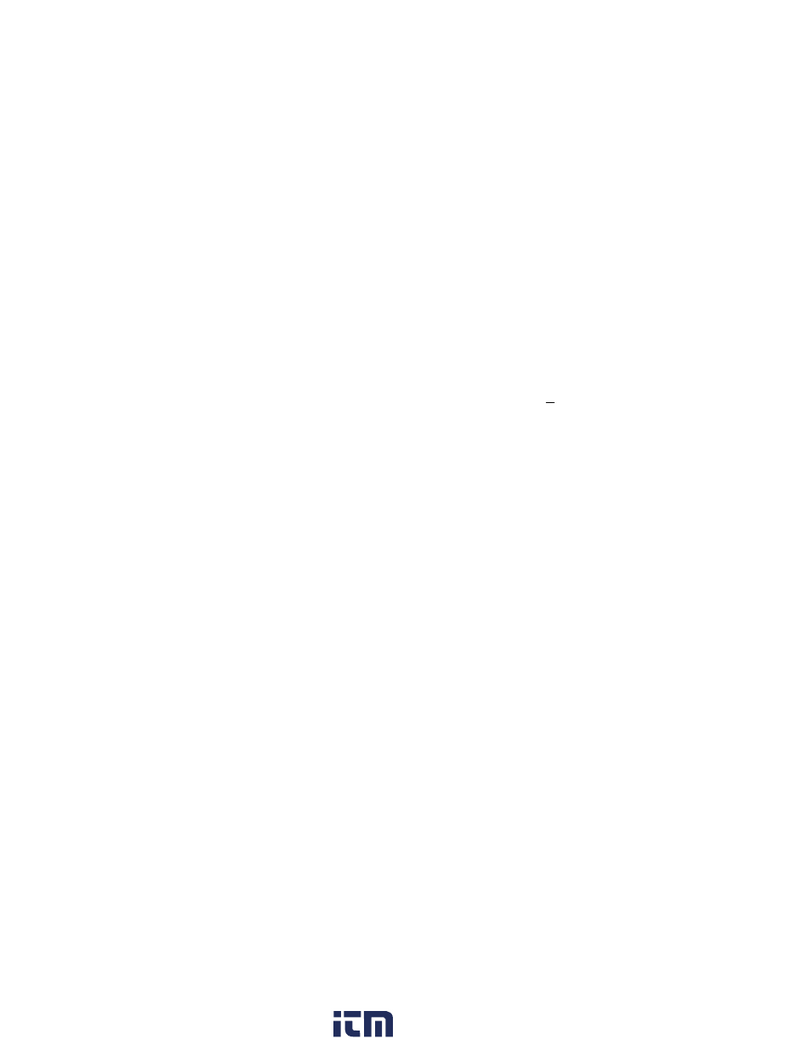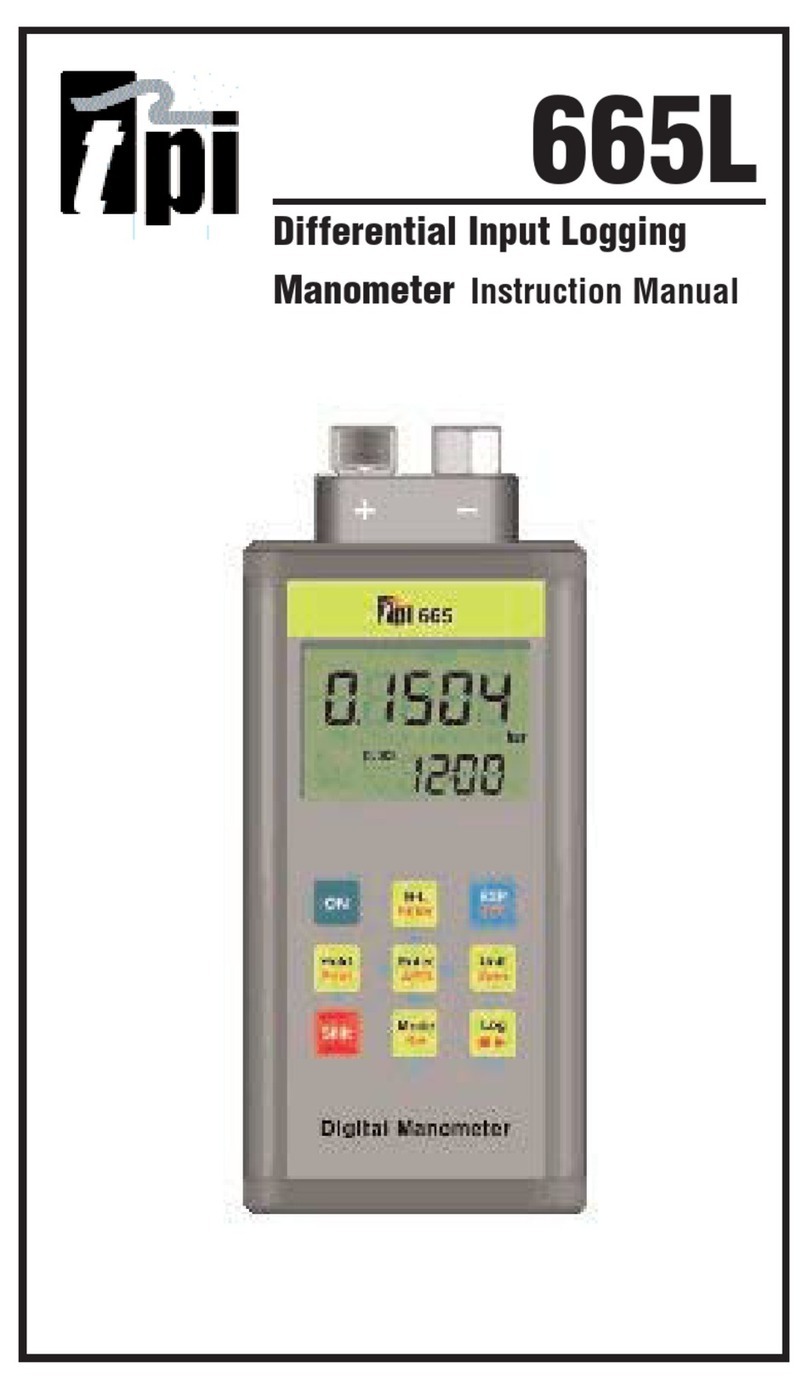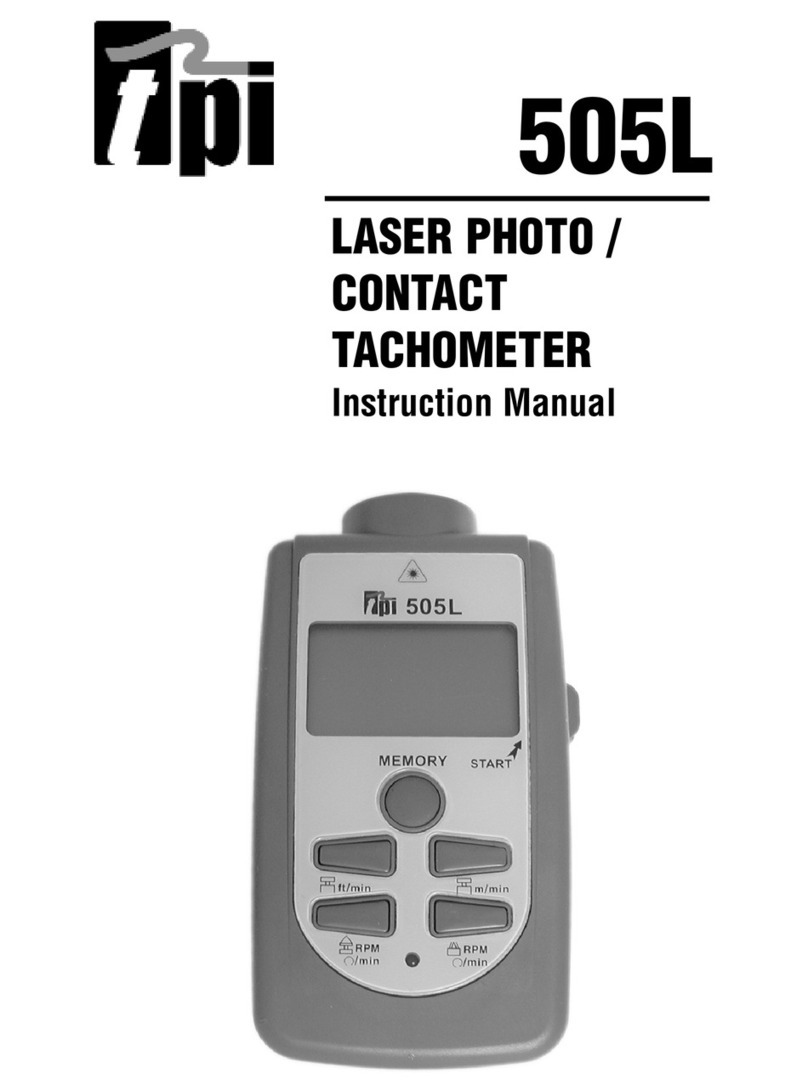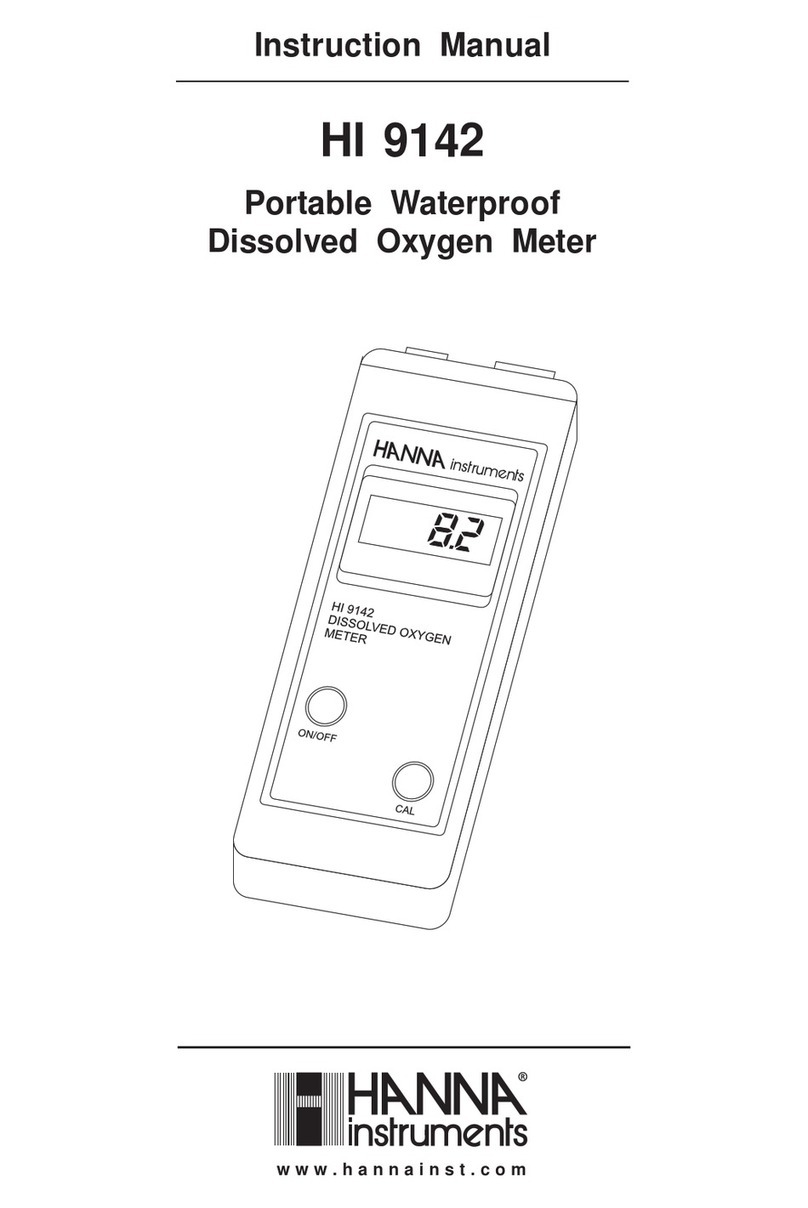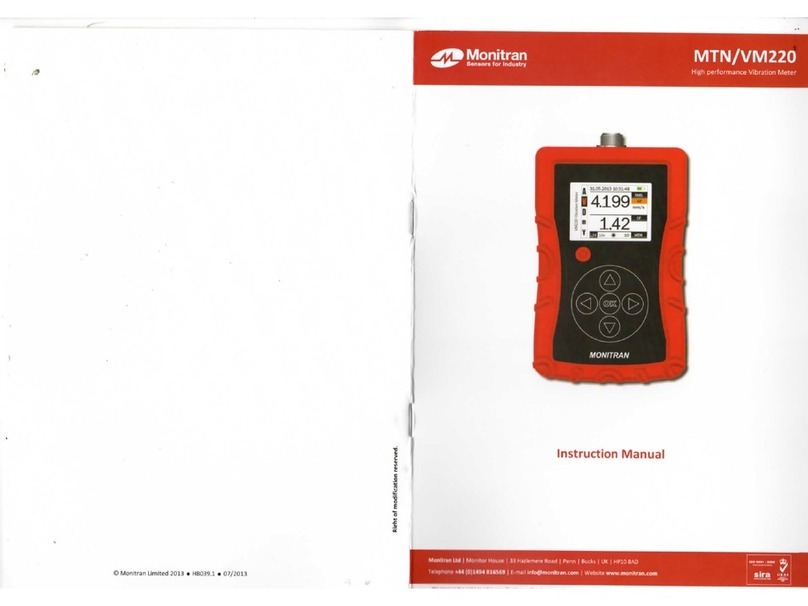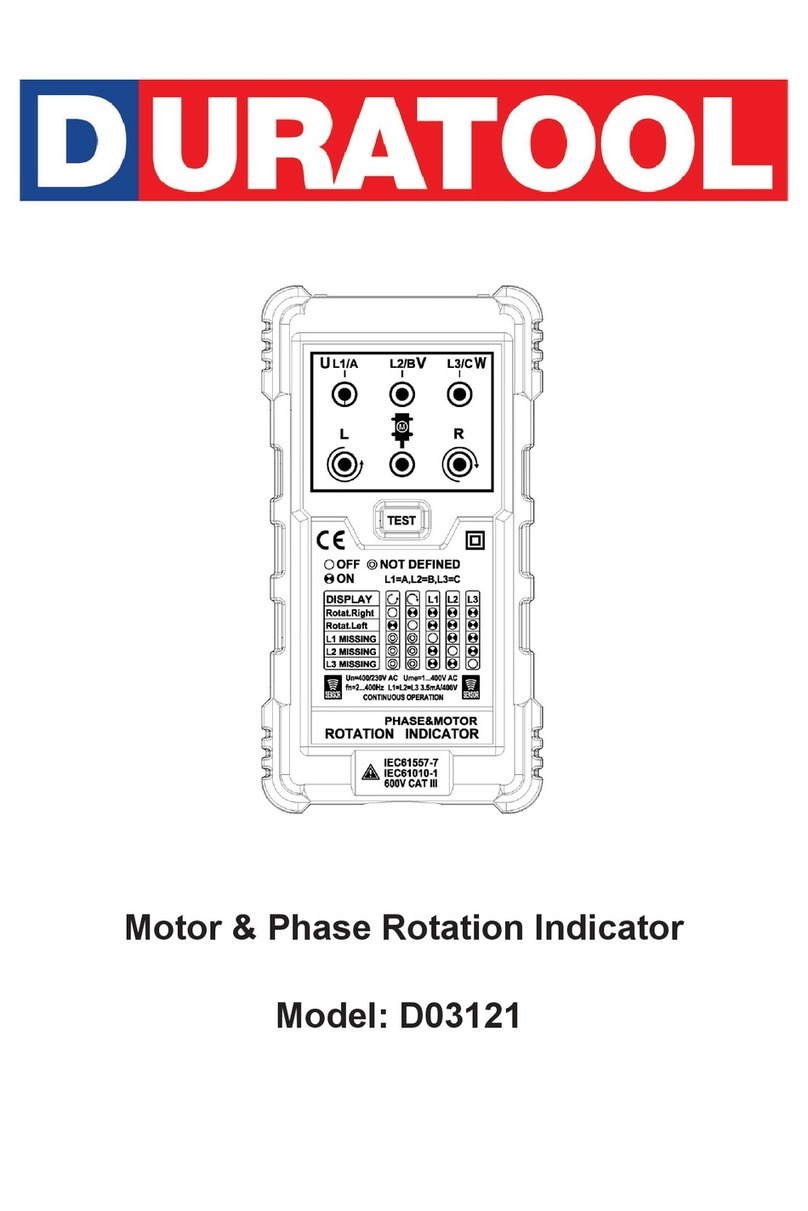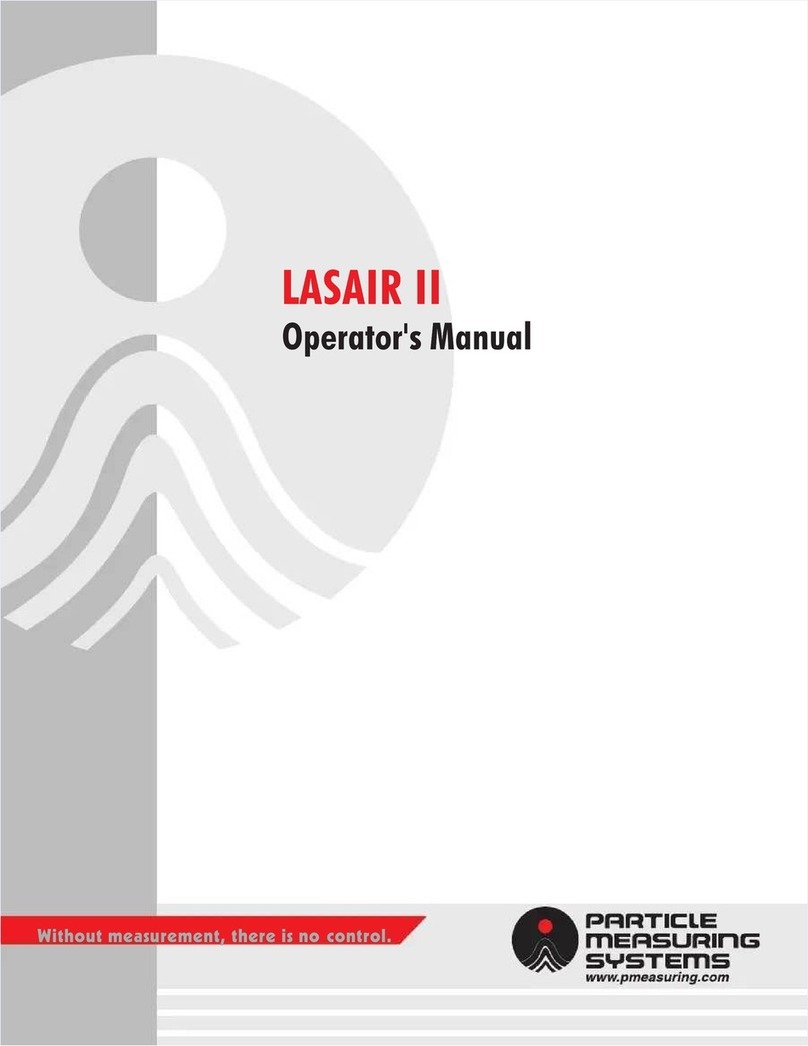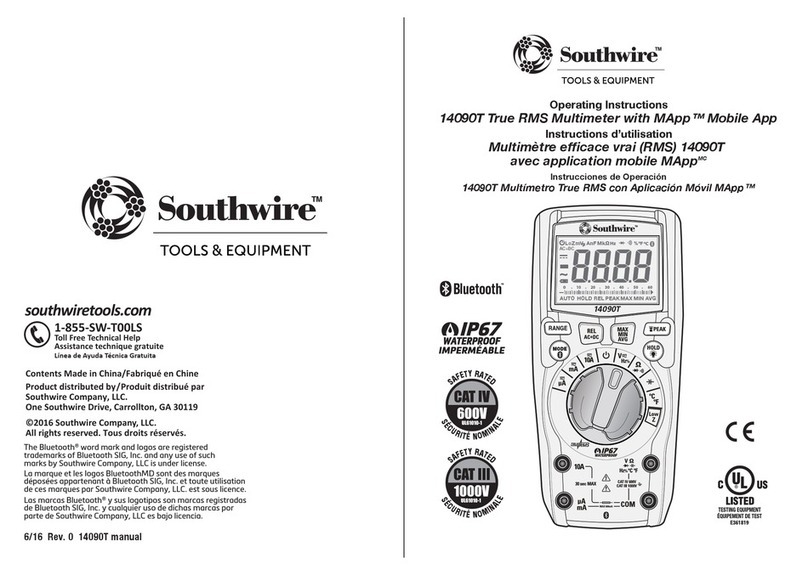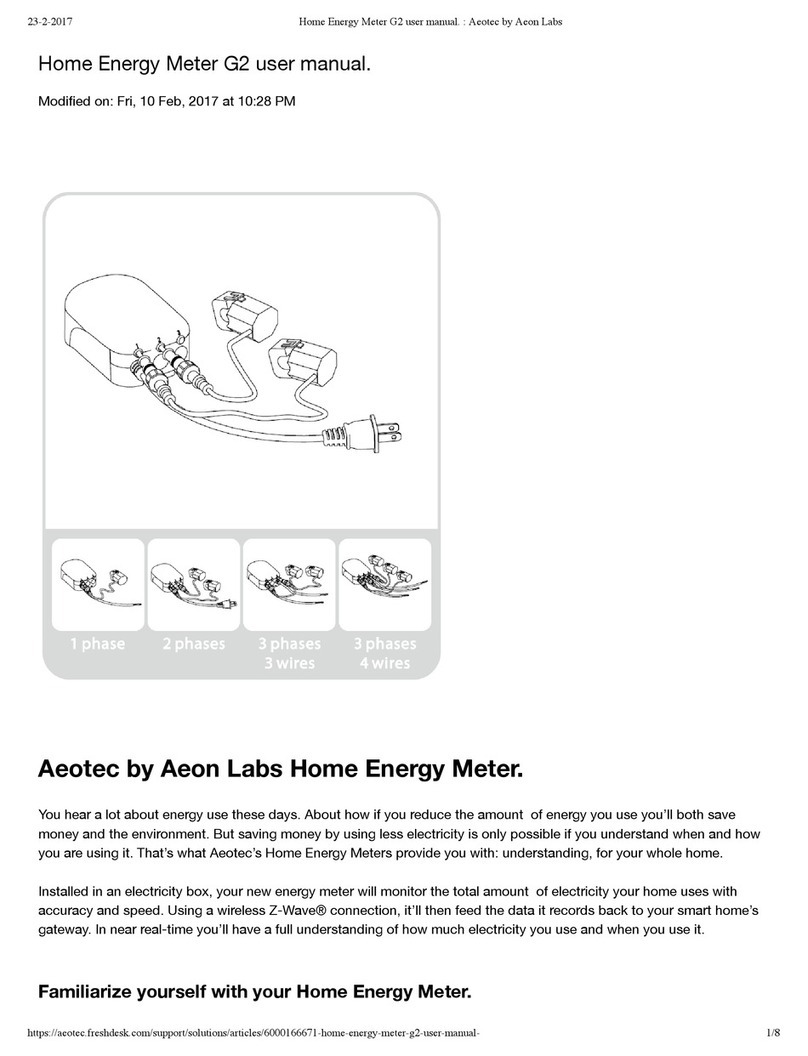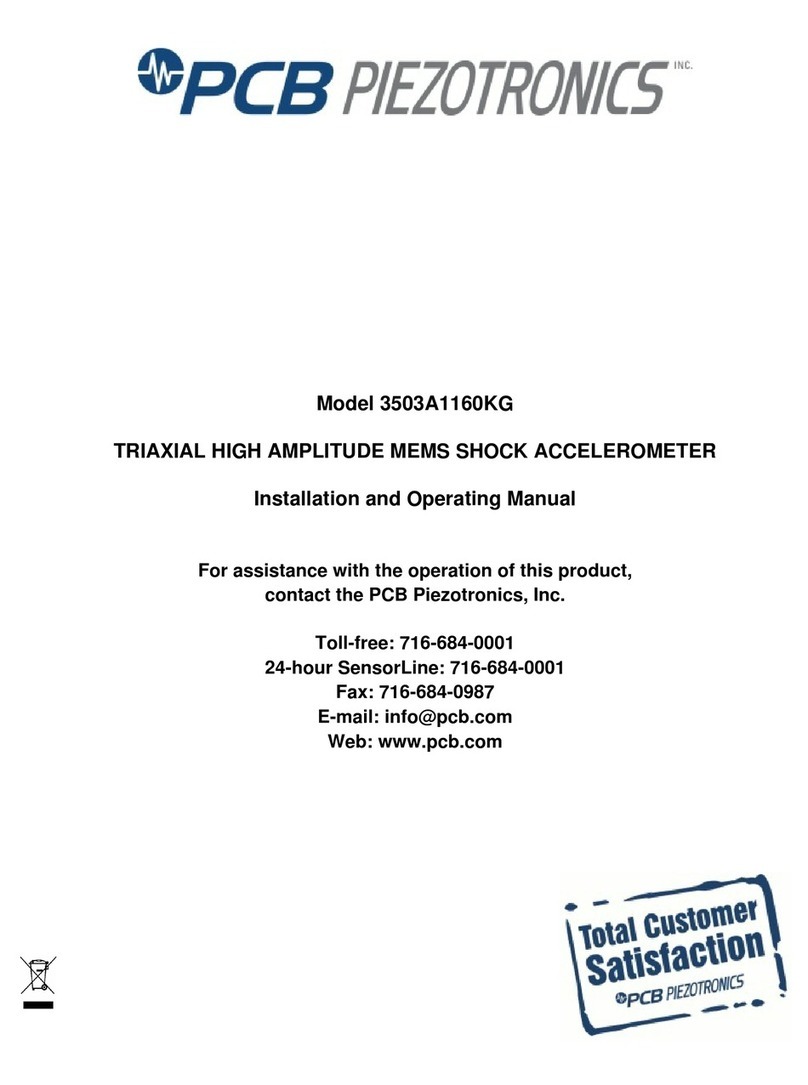TPI SP620 User manual

SP620 Differential Manometer
Smart Probe
Test Products International, Inc.
.
Test the TPI Advantage
Visit www.testproductsintl.com
Connects to smart phone and uses the
TPI Smart Probe App
Perform differential pressure measure-
ments
Up to 6 SP620 smart probes can connect
to a single mobile device (most devices)
3 Year Limited Warranty

TABLE OF CONTENTS
A. Introduction................................................................ 1
B. Safety Considerations................................................. 1
C. Specifications.............................................................. 1
D. Instrument Overview................................................... 2
E. Taking a Measurement................................................. 3 & 4
F. Additional App Features................................................ 5
G. Drop Down Menu........................................................ 6
H. Entering Company and Customer Information............ 7
I. Performing Tightness Tests.......................................... 7 ~ 9
J. Maintenance................................................................. 10
K. Trouble Shooting.......................................................... 10
L. Accessories.................................................................. 10
M. Warranty....................................................................... 11
N. Replacing Batteries....................................................... 11

A. INTRODUCTION
1. Congratulations: Thank you for purchasing TPI products. The SP620 is
easy to use and built to last. It is backed by a 3 year limited warranty.
2. Product Description: The SP620 is a differential manometer “Smart
Probe”. It connects to your mobile device and uses the TPI Smart
Probe App to display temperature readings. Data can be exported to a
CSV file as well.
B. SAFETY CONSIDERATIONS
1. Never attach the SP620 to a hot surface.
2. Always ensure the pressure being measured does not exceed the capa-
bility of the SP620.
3. Never use the SP620 to measure liquid pressure.
4. Do not expose the unit to damp environments for extended periods of
time.
C. SPECIFICATIONS
1

D. INSTRUMENT OVERVIEW
1. Input connection for pressure measurements. Inputs are
marked + and -.
2. SP620 status LED indicator.
Orange and blinking = Bluetooth not connected
Green and blinking = Bluetooth connected
Blinking Red with either of the above = Low battery
3. Power Key. Press and hold to turn the instrument on.
Press and hold to turn the instrument off.
4. Built-in magnet. Attach to
metal surfaces for hands free
operation. Ensure surface is
not hot.
5. Serial number location. Last
three digits are the product
identification number and
marked in bold. Use this num-
ber to distinguish between
models when several SP620’s
are connected to a phone or
tablet.
6. Screw to open battery com-
partment. Turn the screw
counter clockwise until it is
just above the compartment
door. Lift on the screw to open
the compartment.
The inputs are marked + and -. Any pres-
sure connected to the - port will be sub-
tracted from the + port. For standard pres-
sure / vacuum measurements use the +
port only. Use the + and - port when per-
forming differential measurements.
2

E. TAKING AMEASUREMENT
1. Download and install the TPI
Smart Probe App onto your
mobile device. Run the App. The
“Main-Real Time” screen will be
displayed.
The App will say “No Devices”
until a smart probe has been
connected.
2. Press and hold the SP620 On/Off
key down until it turns on. The
LED indicator will initially be
orange and blink.
The SP620 will auto connect to
your mobile device. The LED
indicator will turn Green and
blink to indicate a link has been
established. The App will display
the model and ID number of the
smart probe connected.
If the SP620 does not auto con-
nect tap refresh on the App.
Refresh
This also clears any data
accumulated.
Displays the measured
pressure.
3. Tapping the list icon allows
optional functions to be
accessed. These include
Show/Hide, Unit, and Zeroing
Sensors.
Set the units of measure at this
time.
Show/Hide : Allows a device
to be seen or hidden. Useful
when multiple devices are
connected.
Unit : Switch between units
of pressure.
Zeroing Sensors: Used to
zero the SP620. (See page
4.
3

TAKING AMEASUREMENT (continued)
7. Tap the Reset icon to set the pressure reading to 0 (+/- 0.05
counts)
8. Tap Close to return to normal operation.
4. Connect tubing to the SP620. For a standard measurement
connect tubing to the + port and leave the - port open. For a
differential measurement connect tubing to the + and - ports.
5. Tap the list icon to bring up the options menu.
6. Select “Zeroing Sensors” to bring up the field calibration
screen.
7. Tap the + icon to select the SP620 to be zeroed.
8. Tap the SP620 to be zeroed.
9. Connect the tube(s) to the device under test and read the
pressure. Examples are:
Pressure: + port - Port Displayed Rdg
10inH2O Open 10inH2O
-10inH2O Open -10inH2O
10inH2O 5inH2O 5inH2O
10inH2O 25inH20 -15inH2O
4

F. ADDITIONAL APP FEATURES
1. Tapping “Graph” switches the
display to graph mode. The tem-
perature will be displayed as a
line graph.
If multiple SP620’s are being
used, each will have a different
color in the App.
2. Tapping “Data” switches the dis-
play to show the measured data
in a list format.
Each reading in the list will be
dated and time stamped.
Tap “Data”.
The measurement data is
shown in a list with a date
and time stamp.
Tapping the Refresh icon
clears this data.
Tap the mail icon.
Test data will be exported in
a CSV file via email.
Company Name : Test Products Intl
Company Address : 9615 SW Allen Blvd
Customer Name : Sample Customer
Customer Address : 1111 Sample Way
Building Name : Bldg 3
Building Address : 1222 Sample Ave
Date Time SP620-007(inH2O)
5/7/2018 11:44:01 20.55
5/7/2018 11:43:59 20.74
5/7/2018 11:43:57 20.61
5/7/2018 11:43:55 21.03
5/7/2018 11:43:53 21.13
5/7/2018 11:43:51 21.4
4. Exported data in the CSV file dis-
play with the date and time
stamp.
If a company and customer name
has been entered they will be
exported too. See page 5 for set-
ting up the customer and compa-
ny name.
Tap “Graph”.
Each SP620 is displayed in a
different color in the line
graph.
3. Tapping the mail icon enables
test data to be exported in a CSV
file via email.
5

G. DROP DOWN MENU
1. Tap the Drop Down Menu icon to access additional features.
Main - Real Time: Tapping this returns you to the main screen.
Select Application: Tapping this pulls up sub applications for
variious smart probes. These include Temperature differential
(SP341), Air Volume Calulation (SP565), and Tightness Test
(SP620). Note: There are no sub applications for the SP1000.
Company Info: Allows you to enter your information to show up
on the CSV file report. You can enter your company name,
address, and email.
Customer Info: Allows you to enter the information of the cus-
tomer the tests are being performed for. You can enter the cus-
tomer name, address, and email. You can also enter the building
information in cases where the tests are being performed some-
where off-site from the customer.
Exit: Closes the Smart Probe App.
The Smart Probe App has a Drop Down menu allowing access to additional app features.
6

H. ENTERING COMPANY AND CUSTOMER INFORMATION
1. Tap the Drop Down Menu icon to access additional features.
2. Select “Company Info” to enter your information to show up on
the CSV file report. You can enter your company name, address,
and email.
3. Select “Customer Info” to enter the information of the customer
the tests are being performed for. You can enter the customer
name, address, and email. You can also enter the building infor-
mation in cases where the tests are being performed some-
where off-site from the customer.
The Smart Probe App allows you to enter your company information and the customer
information who the test is being performed for. This information will be exported in the
CSV file (see page 4).
I. PERFORMING TIGHTNESS TEST
1. Tap the Drop
Down Menu icon
to access addi-
tional features.
The SP620 and smart probe app provide the capability of performing a standing pressure
or Tightness Test/. This test is mostly used in Europe and is a way to check for leaks in
sealed systems.
2. Tap “Select
Application”.
3. Select “Tightness
Test”.
Note: The other
applications shown
are for different
model smart probes
and do not work
with the SP620.
4. Tap the + icon
to select the
SP620 to use
for the meas-
urement.
Tap the SP620
being used.
7

PERFORMING TIGHTNESS TEST (cont)
5. Pressure P2 will be
displayed.
Tap the list icon to
access the optional
menu.
Tap on Tightness
Test Setting.
6. Tap the list icon to
access the option-
al menu.
Tap on Zeroing
Sensors
7. The tightness Test
settings menu will
display.
Set the alarm point
for the maximum
allowable drop from
the starting pres-
sure.
Set the stabilization
time. This is the
time prior to the
clock starting to
give the pressure
reading time to
become steady.
Set the test time.
Select whether the
alarm should
vibrate.
Tap Apply and
Close.
8. Tap the + icon to
select the SP620
to be zeroed.
Tap the SP620 to
be zeroed.
Tap the Reset icon
to set the pres-
sure reading to 0
(+/- 0.05 counts)
Tap Close to
return to normal
operation.
8

9
PERFORMING TIGHTNESS TEST (cont)
9. Connect the tubing
to the device under
test. Pressurize the
device.
P2 will display the
current pressure.
10. Tap the “Play”
icon to begin the
test. . A count-
down timer will
begin. This is the
stabilization peri-
od.
11. Once the stabiliza-
tion period is over
the test will begin.
The countdown
timer resets and
counts down during
the test.
P1will become the
start pressure and
P2 will be the cur-
rent pressure being
measured.
The standing pres-
sure test will run for
the length set in the
settings menu.
12. When the test is
complete the
results will be
shown. This infor-
mation can be
sent in a CSV file
via email as
required.
To exit Tightness
Test, tap the drop
down menu and
tap “Main Real-
Time”.

10
J. MAINTENANCE
1. Clean the surface of the instrument with a damp cloth.
2. Replace the three AAA batteries when the low battery indicator appears.
K. TROUBLE SHOOTING
Symptom Probable Cause
Pressure seems inaccurate. •Check tubing for kinks or cuts.
•Low battery.
•Ensure connection with smart
device is working.
SP620 does not turn on. •Dead or low batteries.
•Not holding down power switch
until unit turns on.
•Defective POWER ON switch.
SP620 displays “OL”. •Pressure limit exceeded.
L. ACCESSORIES
Included Accessories
Part Number Description
A620SP Soft pouch
A774 General purpose
tubing
Optional Accessories
Part Number Description
A925 Carrying case for 4 smart
probes
A926 Carrying case for 1 or 2
smart probes

This product is warranted to the purchaser against defects in material and workmanship for three years from the
date of purchase.
Covered by Warranty: Repair parts and labor; or replacement of the product at company’s option. Normal trans-
portation charges to the purchaser are also covered.
Not Covered by Warranty: Damages to the product which are the result of abuse, improper use or maintenance are
not covered. Any other expense, consequential damages, incidental damages, or incidental expenses including dam-
ages to property are not covered. Transportation expenses to the company are not covered.
Some states do not allow the exclusion or limitation of incidental or consequential damages, so the above limita-
tions or exclusions may not apply to you.
To Obtain Warranty Performance: Include with the product: your name, address, phone number, written descrip-
tion of the problem and proof of purchase date. Carefully package and return to:
TPI, Inc. TPI Canada TPI, Europe Ltd..
9615 SW Allen Blvd. 342 Bronte Rd. S., Unit 6 Longley House, International Drive
Beaverton, OR 97005 Milton, Ontario L9T 5B7 Southgate Crawley
USA Canada West Sussex RH10 6AQ England
503-520-9197 905-693-8558 44(0) 1293 530196
www.testproductsintl.com www.tpicanada.com www.tpieurope.com
Implied Warranties: Any implied warranties including implied warranties of merchantability and fitness for a par-
ticular purpose, are limited in duration to three years from date of purchase. To the extent any provision of this war-
ranty is prohibited by federal or state law and cannot be preempted, it shall not be applicable. This warranty gives
you specific legal rights, and you may also have other rights which vary from state to state.
11
N. REPLACING BATTERIES
1. Turn the battery
compartment screw
counter clockwise
until it is just above
the compartment
door. Lift on the
screw to open the
compartment.
2. Replace the three
AAA batteries.
3. Re-install the battery cover and tighten the
screw by turning it clockwise.
M. WARRANTY

NOTES

NOTES

Test Products International, Inc.
9615 SW Allen Blvd., Ste. 104
Beaverton, OR 97005
Tel: 503-520-9197
www.testproductsintl.com
Test Products International, Ltd.
342 Bronte Road South, Unit #6
Milton Ontario Canada L9T 5B7
Tel: 905-693-8558
www.tpicanada.com
Test Products International Europe Ltd.
Longley House, International Drive
Southgate, Crawley, West Sussex RH10 6AQ
Tel:: +44 (0) 1293 530196
www.tpieurope.com
Other manuals for SP620
1
Table of contents
Other TPI Measuring Instrument manuals