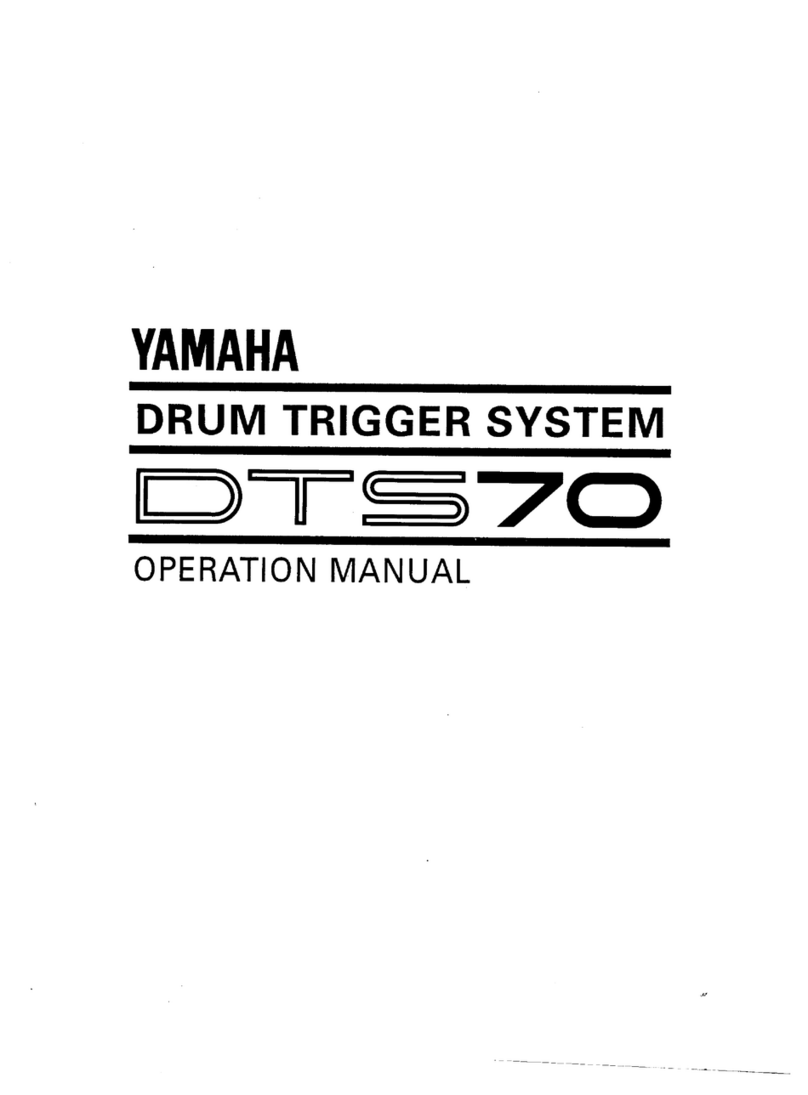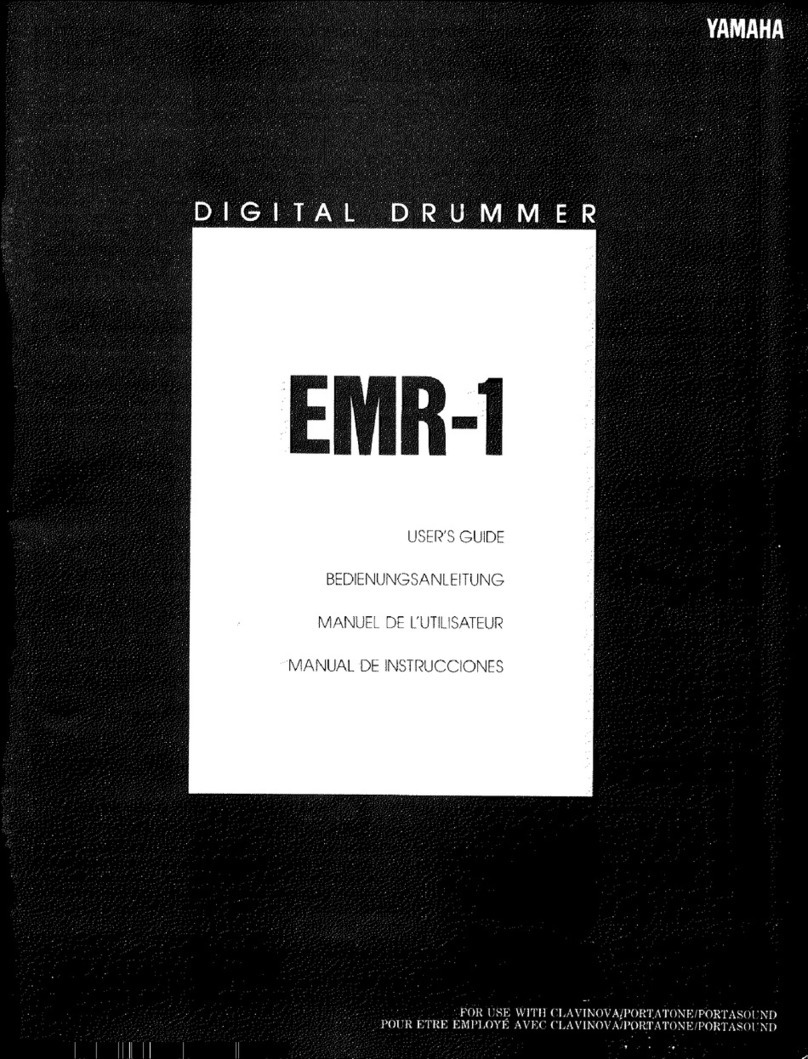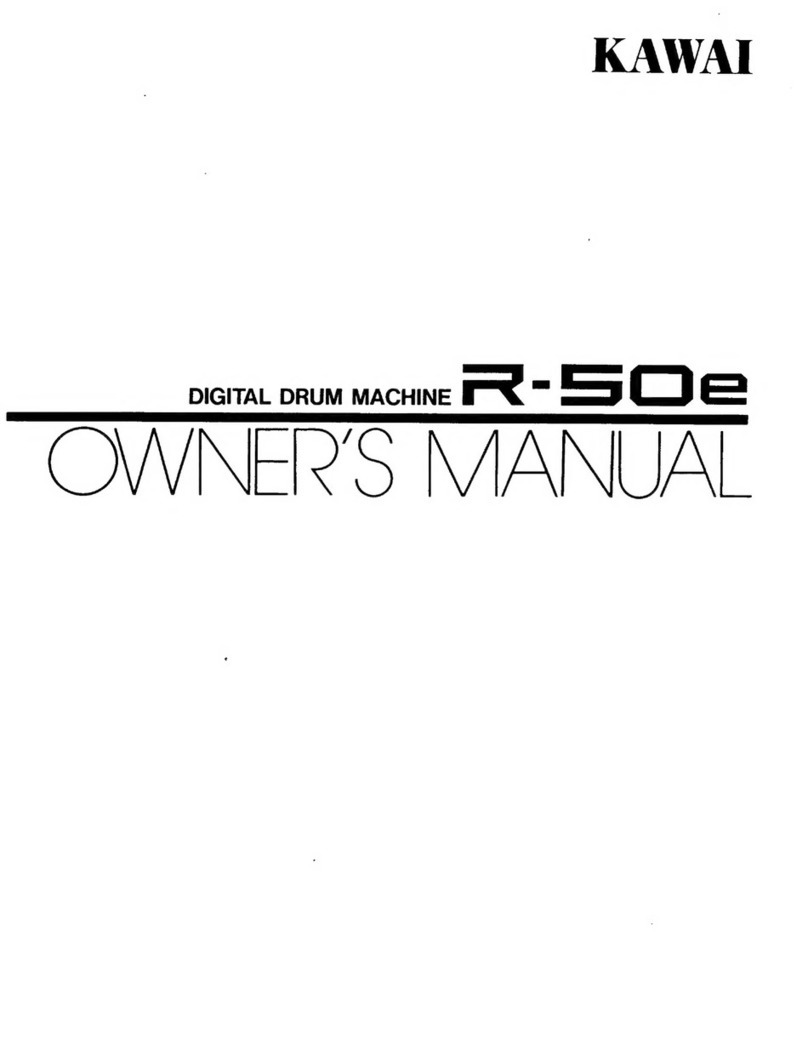ddrum DD3X User manual

DD3X
OWNER’S MANUAL
V1.0

Contents
Panel & display Description …………………………………………………………1
Front Panel and buttons ………………………………………………………………........1
Rear Panel ………………………………………………………………………………….2
Side Jack …………………………………………………………………………………...2
Main Display Page …………………………………………………………………………2
Quick Start
Connections
Connecting Pads and Pedals ……………………………………………………………….3
Connecting a Headphone …………………………………………………………………..3
Connecting anAmplifier …………………………………………………………………...3
Connecting MIDI Equipment ………………………………………………………………4
Connecting to a Media Player ……………………………………………………………...4
Power Supply ………………………………………………………………………………4
Performing
Selecting a Drum Kit ………………………………………………………………………5
Playing the Pad …………………………………………………………………………….5
Using the Metronome ………………………………………………………………………5
Recording and Play Back ……….………………………………………………………….5
Start or Stop Playing Demo Song ………………………………………………………….5
Editing and Saving a Drum Kit
Selecting the Drum Voice of the Pad ………………………………………………………6
Adjusting the Volume of a Pad …………………………………………………………….6
Adjusting the Pan of a Pad …………………………………………………………………6
Adjusting the MIDI in/out Pitch of a Pad ……………………………………………… …7
Saving the Edited Kit ………………………………………………………………………7
MSAVE&MLOAD Function ………………………………………………………………7
Pad Sensitivity Setting
Velocity Curve Setting ..........................................................................................................8
Trigger Gate Setting ………………………………………………………………………..8
Mask time Setting …………………………………………………………………………..8
Demo Song Setting ……………………………………………………………………..9
Reload Factory Setting for User Kit ……………………………………………….9
Selecting a Trigger Mode ……………………………………………………………..10
Appendices
Drum Kit List ……………………………………………………………………………...11
Drum/Percussion Voice List ……………………………………………………………….12-13
Midi Implementation List ………………………………………………………………….14
Midi Note List ……………………………………………………………………………..15
Pad Zones ………………………………………………………………………………….15
Dual Zone Cymbal with Choke effect ……………………………………………………..15

Panel & display Description
Front Panel and Buttons
1. Volume Knob
This knob is used to adjust the volume of the
unit.
2. Equalizer Knob
This knob is used to adjust the High/Mid/Low
gain of the audio output
3. Start/Stop Button
This button is used to start/stop playing demo
song
4. Recording Button
This button is used to start/stop recording.
5. Voice Play button
This button is used to play the recorded voices.
6. SETUPButton
This button is used to enter submenu or related
setting for selected options.
7. MSAVE Button
This button is used to save current drum kit
setting to ‘M’ button (see no.15)
8. MLOAD Button
This button is used to load the drum kit setting
saved in ‘M’button
9. Click Button
This button is used to start or stop the
Metronome
10. SHIFT Button
●This button is for quick adjustment of
parameter value. (After pressing the shift
button the LED will light up, and the value
can be increased/decreased by 10 each time.
The value will be restored to
increase/decrease by 1 each time if the value
exceeds the parameter range.)
●For switching the “M” button from M1~M4
to M5~M8 ( 15.)
11. Enter/Save Button
This button is used to confirm user’s option or
saving current drum kit settings into user drum
kit.
12. Exit/Cancel Button
This button is used to cancel parameter
adjustment or to exit the submenu.
13. Navigation Button
The Up / Down button is for choosing options on
the LCD display;
Left / Right Button is for increasing/decreasing
the parameter value.
14. LCD display area
15. “M” Button
For quick saving or loading of drum kit settings.

Panel & display Description
Rear Panel
1. Pads/Pedal Jack
2. Audio Output Jack(Stereo split)
3. Audio Input Jack
4. 5pin MIDI Jack
5. USB MIDI Jack
6. Power Supply Jack (9V~12V DC)
7. Power Switch
Side Jack
Headphone Jack: at the left side of the module
LCD Display Main Page
After switching on the power, the module will display as shown above. This is the main page of
the module and the current option will be highlighted. As shown in the picture “DRUM KIT” is
the chosen option, now user can press the LEFT/RIGHT button to change the drum kit or press
SETUP to enter the drum kit setting. To change options, press the UP/DOWN button.

Quick Start
Setup
Connections
Connecting Pads and Pedals
Connect each pad and pedal to the jacks on the rear panel as labeled.
Notice:
We strongly recommend using the cables supplied by us to avoid any irregular operation while
using the module.
Please check the cable connection when below situation occurs:
1. If only the rim sensor Triggers or if the pad has to be hit hard to trigger a sound.
2. The Crash or Ride pad triggers a very short sound
3. The hi-hat pedal sound triggers constantly
Connecting a Headphone
The headphone jack is on the left side of the module, it’s a standard 6.35 stereo jack. Users can use
their own headphone set or choose our standard set for better sound quality.
Connecting to an Amplifier
Connect to the Output R/Output L jacks as illustrated below

Quick Start
Connecting a MIDI Equipment Connecting MIDI device
There are 5 pin MIDI jacks (MIDI IN, MIDI OUT) and USB midi jack on the rear panel of this
module. Users can use this module as a sound source to any midi device or computer by
connecting the midi cable to these jacks. When connecting MIDI to a Device, it will say "find new
equipment" in the Device menu.
MIDI (Musical Instrument Digital Interface) is a world standard that allows a wide variety of
instruments and computers to transmit and receive performance and other data with one another.
To use the MIDI, you have to use a MIDI cable to connect to an external device.
MIDI IN – The MIDI IN jack when connected to an external MIDI device receives MIDI data
from the corresponding external MIDI device.
MIDI OUT – The MIDI OUT jack when connected to an external MIDI device transmits MIDI
data produced by this Instrument to the corresponding external MIDI device.
The function of USB is the same as MIDI IN and MIDI OUT, the only difference is with the cable
used. You can use a normal USB cable to connect to a computer or other device.
Connecting to a Media Player
The AUX jack at the rear panel can be used to connect to a media player such as a MP3 player.
Power Supply
Make sure the power is switched OFF and connect the supplied AC/DC adaptor to the DC IN jack.
CAUTION: Before turning the power on or off for all components, set all volume levels to
minimum.

Performing
Selecting a Drum Kit
When switching the Power ON, the LCD
display shows the main page, the DRUMKIT
option will be highlighted. Press the left/right
button to choose previous/next drum kit. If the
DRUMKIT option isn’t highlighted, press the
up/down button to choose the DRUM KIT
option.
Playing the Pad
All pads except the kick pad have two trigger
zones with different drum voice while the
snare pad also has the rim shot effect, i.e.
when hitting the pad’s centre zone and the rim
zone at the same time, the third voice will be
triggered. All the cymbal pads have the choke
function, choking the edge immediately after
hitting the cymbal mutes the cymbal voice.
The Hi-hat pedal can control the close or open
status of the hi-hat, and it can also play the
hi-hat pedal voice at the same time.
Recording and Play Back
Press the REC button to start recording your
own performance. Press the REC button again
to stop recording. To play the recording, press
the VOICEPLAY button. The previous
recording will be automatically replaced when
starting a new recording.
Using the Metronome
Press the CLICK button to start or stop the
metronome. Now select the CLICK option in
the main LCD display page and press the
left/right button to change the beat.
When the CLICK option is highlighted, users
can press the SETUP button for further
settings.
After pressing the SETUP button, the LCD
display will show as above. On this page,
users can change the voice type and volume of
the metronome.
Start or Stop Playing Demo Song
Press the START/STOP button to play the
demo songs; Press again to stop playing.
To change the demo song, highlight the
DEMO SONG option on the main LCD
display page and
Press the LEFT/RIGHT button to select
DEMO SONG

Editing and Saving a Drum kit
Selecting the Drum Voice of the Pad
To select the drum voice of a pad, highlight
the DRUM KIT option on the main LCD
display page and press the SETUP button to
enter the submenu as illustrated below.
When the PAD VOICE option is highlighted,
press the SETUP button again to enter the
submenu to change the settings of a drum pad
voice as illustrated below
The “DRUM” option as highlighted in the
above picture shows the drum voice of the
current pad. The default pad highlighted will
be the KICK pad. To change the drum voice of
a pad, hit on the pad that needs to be adjusted
and the LCD display will show the drum voice
of the corresponding pad. Press the
LEFT/RIGHT button to change the voice of
the current pad. The same applies to Hi-hat
pedal too.
Adjusting the Volume of a Pad
As illustrated in “Selecting the Drum Voice of
the pad” section, after entering the submenu
press the UP/DOWN button to highlight the
GAIN option as illustrated below:
Press the LEFT/RIGHT button to change the
value (0~127). Use the GAIN setting to adjust
the volume balance between other pad voices.
Adjusting the Pan of a Pad
As illustrated in “Adjusting the Volume of a
pad” section above, after entering the
submenu press the UP/DOWN button to
highlight the PAN option as illustrated below
The range is from “0(hard left) to 64(Center)
to 127(hard right). As you press the button,
you should notice the voice change its position
within the stereo field according to the setting.

Editing and Saving a Drum kit
Adjusting the MIDI in/out Pitch of a Pad
As illustrated in “Selecting the Drum Voice of
the pad” section, after entering the submenu
press the UP/DOWN button to highlight the
MIDI OUT option as illustrated below.
Press the LEFT/RIGHT button to change the
value (0~127, center C=60).
Saving the Edited Kit
After adjusting the parameter values, press the
CANCEL button to exit without saving and
those adjusted values will be restored to
default settings when returning back to this
drum set again. If users want to save the
adjusted parameter values, press the SAVE
button and the page will display as illustrated
below
Use the LEFT/RIGHT button to select which
user kit to save in. After selecting the user kit,
press the SAVE button to finish saving. With
this function, user can easily copy the preset
kit to user kit.
MSAVE&MLOAD Function
To save or load a drum kit quickly, users can
use the MSAVE/MLOAD function in this
module). There are 4 ‘M’ buttons at the
bottom of the front panel, press the SHIFT
button to switch from M1~M4 or M5~M8. By
pressing the SHIFT button, the LED on the
shift button will light up, now the M1~M4
will be switched to M5~M8 and vice-versa.
The LED of the ‘M’ button shows which
button is selected. To save a drum kit to the
‘M’ button, press the ‘M’ button first and
when it’s LED lights up, press the MSAVE
button to finish saving the kit to this ‘M’
button. To load a drum kit from ‘M’ button,
press the ‘M’ button first and when it’s LED
lights up, press the MLOAD button to finish
loading the kit from this ‘M’ button. The
default drum kit is the “POP1” drums kit in
each ‘M’button.

Pad Sensitivity Setting
Velocity Curve Setting
In the main page of LCD display, highlight the
DRUM KIT option and press the SETUP
button to enter the submenu as below.
Press the UP/DOWN button to highlight the
SENSITIVITY option and then press the
SETUP button again to start adjusting the pad
sensitivity. The LCD display will show as
below:
The PAD option shows the current pad to be
adjusted. Users can select the pad to adjust by
hitting the pad. When the VEL CURVE is
highlighted, press the LEFT/RIGHT button to
adjust the velocity curve. There are a total of 4
types as shown below
Trigger Gate Setting
After entering the submenu of sensitivity
setting as illustrated in the “Velocity Curve
Setting” section, the pad option shows the
current pad to be adjusted. Users can select the
pad to adjust by hitting the pad. When the
TRIGGER GATE is highlighted, press the
LEFT/RIGHT button to adjust the value. The
sensitivity will decrease as the gate value
increases. There are a total of 8 levels.
TRIGGER GATE SETTING is used to set the
sensitivity limit of a pad response. If you set a
certain trigger gate value, the pad will only
response if it detects that the strength of the hit
exceeds the trigger gate value set. So the
higher the trigger value, the less sensitive will
be the pad response. If you set the trigger gate
value too low, it might result in sound being
triggered with a slight touch of the pad.
Masktime Setting
After entering the submenu of sensitivity
setting as illustrated in the “Velocity Curve
Setting” section above, the pad option shows
the current pad to be adjusted and users can
select the pad to adjust by hitting the pad.
When the MASKTIME is highlighted, press
the LEFT/RIGHT button to adjust the value.
The sensitivity will decrease as the Masktime
value increases. Masktime ranges 10ms~30ms
MASK TIME SETTING is used to set the
scan interval time while hitting the pad. If you
set the mask time too long, it may result in
some sounds being missed. If you set the mask
time too short, it may result in multiple sounds
being triggered (for example: If you hit the
pad once, it might trigger multiple sounds).

Demo Song Setting
In the main page of LCD display, press
UP/DOWN button to highlight the DEMO
SONG option as below
Press the SETUP button to enter the submenu
as shown below:
Press the UP/DOWN button to choose the
options to adjust and press the LEFT/RIGHT
button to adjust the value.
SONG VOLUME: To adjust the song volume
of the DEMO song. This won’t change the
volume of the drum voice. Value can be
adjusted from 0~127.
DRUM VOLUME : To adjust the volume of
the drum voice in DEMO song, press
LEFT/RIGHT button to set the volume
(0-127)
DRUM ON/OFF: To turn ON/OFF the drum
voice in DEMO song.
Reload Factory setting for User Kit
Reload Factory Setting for User Kit
To reload factory settings for user kit, select
the DRUM KIT option in the LCD display
main page and press SET UP to enter the page
as shown below.
Press UP/DOWN button to select RELOAD
USER option, then press SETUP button enter
to the page shown below
User can press LEFT/RIGHT button to
select the drum kit to be reloaded. Press
SETUP after selected drum kit to restore
setting or press CANCEL button to quit.

Selecting a Trigger Mode
Selecting a Trigger Mode
To change trigger mode for the drum kit,
highlight the DRUM KIT option on the main
LCD display page and press the SETUP
button to enter the submenu as illustrated
below.
When the TRIGGER MODE 1 option is
highlighted, press the left/right button to
choose between TRIGGER MODE 1 and
TRIGGER MODE 2. The default select will
be TRIGGER MODE 1.
“TRIGGER MODE 1” is for playing on Drum
Pads. “TRIGGER MODE 2” is for External
Drum Triggering.

Appendices
Drum Kit List
PRESET DRUMKIT
NO.
NAME
NO.
NAME
1
POP1
26
JAZZ6
2
POP2
27
ELEC1
3
POP3
28
ELEC2
4
POP4
29
ELEC3
5
POP5
30
ELEC4
6
ROCK1
31
ELEC5
7
ROCK2
32
ELEC6
8
ROCK3
33
ELEC7
9
ROCK4
34
ELEC8
10
ROCK5
35
ELEC9
11
FUNK1
36
ELEC10
12
FUNK2
37
ELEC11
13
FUNK3
38
ELEC12
14
FUNK4
39
ELEC13
15
FUNK5
40
ELEC14
16
LATIN1
41
ELEC15
17
LATIN2
42
ORCH1
18
LATIN3
43
ORCH2
19
LATIN4
44
ORCH3
20
LATIN5
45
EAST1
21
JAZZ1
46
EAST2
22
JAZZ2
47
EAST3
23
JAZZ3
48
PERC.1
24
JAZZ4
49
PERC.2
25
JAZZ5
50
PERC.3
USER DRUMKIT
NO.
NAME
NO.
NAME
1
POP1
16
ELEC1
2
POP2
17
ELEC2
3
POP3
18
ELEC3
4
ROCK1
19
ELEC4
5
ROCK2
20
ELEC5
6
ROCK3
21
ELEC6
7
FUNK1
22
ELEC7
8
FUNK2
23
ELEC8
9
FUNK3
24
ELEC9
10
LATIN1
25
ELEC10
11
LATIN2
26
ORCH1
12
LATIN3
27
EAST1
13
JAZZ1
28
EAST2
14
JAZZ3
29
PERC.1
15
JAZZ5
30
PERC.2

Appendices
Drum Voice List
KICK
HI-HAT
87
ESN_01
131
BRSH_T1
175
ECRASH1
NO.
NAME
NO.
NAME
88
ESN_02
132
BRSH_T2
176
ECRASH2
1
ANLOGBD1
45
CHH_STD
89
ESN_03
133
BRSH_T3
177
ECRASH3
2
ANLOGBD2
46
CHH1
90
ESN_04
134
ETOM01
178
LT_CRSH1
3
BD_DNCE1
47
CHH2
91
ESN_05
135
ETOM02
179
ORCCYM1
4
BD_DNCE2
48
CHH3
92
ESN_06
136
ETOM03
180
ORCCYM2
5
BD_STD1
49
CHH4
93
ESN_07
137
ETOM04
181
ORCCYM3
6
BD_STD2
50
CHH5
94
ESN_08
138
ETOM05
182
ORCCYM4
7
BD_STD3
51
EHH01
95
ESN_09
139
ETOM06
183
RBLL_STD
8
BD1
52
EHH02
96
ESN_10
140
ETOM07
184
REV_CYM1
9
BD2
53
EHH03
97
ESN_11
141
ETOM08
185
REV_CYM2
10
BD3
54
EHH04
98
ESN_12
142
ETOM09
186
REV_CYM3
11
BD4
55
EHH05
99
ESN_13
143
ETOM10
187
RIDE_JZ1
12
DEEP_BD1
56
EHH06
100
ESN_14
144
ETOM11
188
RIDE_JZ2
13
DEEP_BD2
57
EHH07
101
ESN_15
145
ETOM12
189
RIDE_JZ3
14
DEEP_BD3
58
EHH08
102
FNK_SN1
146
FLTM_STD
190
RIDE_JZ4
15
EKICK01
59
EHH09
103
FNK_SN2
147
JZ_TOM1
191
RIDE_STD
16
EKICK02
60
EHH10
104
HRD_BT1
148
JZ_TOM2
192
RIDE1
17
EKICK03
61
EHH11
105
HRD_BT2
149
JZ_TOM3
193
RIDE2
18
EKICK04
62
EHH12
106
JZ_SLP1
150
TOM1
194
SPLSH1
19
EKICK05
63
EHH13
107
JZ_SLP2
151
TOM2
195
SPLSH2
20
EKICK06
64
EHH14
108
JZ_SLP3
152
TOM3
OTHER
21
EKICK07
65
EHH15
109
JZ_SLP4
153
TOM4
NO.
NAME
22
EKICK08
66
EHH16
110
ORCHSN1
154
TOM5
196
BASS
23
EKICK09
67
EHH17
111
ORCHSN2
155
TOM6
197
BOLLY
24
EKICK10
68
EHH18
112
ORCHSN3
156
TOM7
198
CLAP
25
EKICK11
69
EHH19
113
SD_STK1
157
TOM8
199
DOWN
26
EKICK12
70
HLF_HH1
114
SD_STK2
158
TOMH_STD
200
E_MRCA1
27
EKICK13
71
HLF_HH2
115
SD_STK3
159
TOML_STD
201
E_MRCA2
28
ETTBD
72
LOOS_HH1
116
SD_STK4
160
TOMM_STD
202
E_MTRI
29
HARDBD
73
LOOS_HH2
117
SN_RIM
161
XEDRUM1
203
E_TRNGL1
30
HI_KICK
74
LOOS_HH3
118
SN_STD
CYMBAL
204
E_TRNGL2
31
HRTBEAT
75
LOOS_HH4
119
SNARE1
NO.
NAME
205
EBELL1
32
JAZZ_BD1
76
OHH_STD1
120
SNARE2
162
CRASH1
206
EBELL2
33
JAZZ_BD2
77
OHH_STD2
121
SNARE3
163
CRASH2
207
ECBSA1
34
LOFI_BD
78
OHIHAT1
122
SNRIM
164
CRASH3
208
ECBSA2
35
LONG_BD1
79
OHIHAT2
123
SYN_SN
165
CRASH4
209
ECLAP1
36
LONG_BD2
80
OHIHAT3
124
TITE_SN1
166
CRASH5
210
ECLAP2
37
LONG_BD3
81
PHH_JZ
125
TITE_SN2
167
CRASH6
211
ECLAP3
38
LT_BD1
82
PHH_STD
126
TITE_SN3
168
CRASH7
212
ECLAP4
39
NOISEBD
83
PHIHAT1
127
TITE_SN4
169
CRASH8
213
ECLAP5
40
ORCHBD1
84
PHIHAT2
128
TITE_SN5
170
CRASH9
214
ECLAP6
41
ORCHBD2
SNARE
129
TRD_SN1
171
CRSH_JS1
215
ECLAP7
42
ORCHBD3
NO.
NAME
130
TRD_SN2
172
CRSH_JS2
216
ECLAP8
43
SPACEBD1
85
BRSH_SN1
TOM
173
CRSHSTD1
217
ECLAP9
44
SPACEBD2
86
BRSH_SN2
NO.
NAME
174
CRSHSTD2
218
ECLAP10

Appendices
219
ECLAP11
265
COWBLL02
311
LOCNGA03
357
CNSCYMBL
220
ECLAVE
266
COWBLL03
312
LWBLK
358
CNSDRM
221
ECLICK1
267
COWBLL04
313
LWHSL1
359
CNSGONG
222
ECLICK2
268
COWBLL05
314
LWHSL2
360
DYRH01
223
ECLICK3
269
COWBLL06
315
MCUICA
361
DYRH02
224
ECLICK4
270
COWBLL07
316
MHCNGA01
362
DYRH03
225
ECLICK5
271
COWBLL08
317
MHCNGA02
363
DYRH04
226
ECOWBLL
272
COWBLL09
318
MHCNGA03
364
DYRH05
227
ESHKR_01
273
COWBLL10
319
MHCNGA04
365
INDNDRM1
228
ESHKR_02
274
COWBLL11
320
MHCNGA05
366
INDNDRM2
229
ESHKR_03
275
COWBLL12
321
MHCNGA06
367
INDNDRM3
230
ESHKR_04
276
COWBLL13
322
MHCNGA07
368
SUPRGNG
231
ESHKR_05
277
HAGOGO1
323
MHCNGA08
369
TABDN
232
ESHKR_06
278
HAGOGO2
324
MHCNGA09
370
TABLDN
233
ESHKR_07
279
HAGOGO3
325
MHCNGA10
371
TABLUP
234
ESLAP1
280
HAGOGO4
326
MRCAS1
372
TABSLAP
235
ESLAP2
281
HIBNGO01
327
MRCAS2
373
TABUP
236
ESTICK1
282
HIBNGO02
328
MTRNGL
374
TAIKO1
237
ESTICK2
283
HIBNGO03
329
OCUICA
375
TAIKO2
238
ETMBRIN1
284
HIBNGO04
330
OHCNGA01
376
TAIKO3
239
ETMBRIN2
285
HIBNGO05
331
OHCNGA02
377
TAIKOSD1
240
MACHINE1
286
HTMBL1
332
OHCNGA03
378
TAIKOSD2
241
MACHINE2
287
HTMBL2
333
OHCNGA04
379
TAIKOSD3
242
MACHINE3
288
HTMBL3
334
OHCNGA05
380
TONBAK1
243
MACHINET
289
HTMBL4
335
OHCNGA06
381
TONBAK2
244
MONO1
290
HTMBL5
336
OHCNGA07
382
TONBAK3
245
PING
291
HTMBL6
337
OHCNGA08
383
TONBAK4
246
SCRACH1
292
HTMBL7
338
OHCNGA09
384
TONBAK5
247
SNATCH
293
HTMBL8
339
OHCNGA10
385
TONBAK6
248
BLLTREE
294
HWBLK
340
OHCNGA11
386
TONBAK7
249
CABASA1
295
L0_TMB21
341
OPNTRNGL
387
CHIM1
250
CABASA2
296
L0_TMB3
342
SGUIRO
388
CHIM2
251
CABASA3
297
L0_TMB4
343
SWHSL1
389
SNAP1
252
CABASA4
298
L0_TMB5
344
SWHSL2
390
SNAP2
253
CABASA5
299
L0_TMBL1
345
TMBRN1
391
STICK1
254
CABASA6
300
LAGOGO1
346
TMBRN2
392
STICK2
255
CHKR01
301
LAGOGO2
347
TMBRN3
393
TIM1
256
CHKR02
302
LAGOGO3
348
TMBRN4
394
TIM2
257
CHKR03
303
LAGOGO4
349
TMBRN5
395
TIM3
258
CHKR04
304
LGUIRO
350
VSLP01
396
TIM4
259
CHKR05
305
LOBNGO01
351
VSLP02
397
TMPNS1
260
CLAP1
306
LOBNGO02
352
VSLP03
398
TMPNS2
261
CLAP2
307
LOBNGO03
353
CNBGONG
399
TMPNS3
262
CLKBLL
308
LOBNGO04
354
CNLCYMBL
400
WNDCHM
263
CLV
309
LOCNGA01
355
CNLDRM1
264
COWBLL01
310
LOCNGA02
356
CNLDRM2

Appendices
Midi Implementation List
FUNCTION
TRANSMITTED
RECOGNIZED
REMARKS
Basic
Default
10 Ch
1~16
Channel
Changed
x
x
Default
x
x
Mode
Massages
x
x
Altered
x
x
Note
**********
0~127
Number
:True Voice
**********
0~127
Velocity
Note On
○99H,V=1~127
○
Note Off
○
○
after
Key's
x
x
Touch
Ch's
x
x
Pitch Bend
x
x
Control
0
x
○
Bank Select
Change
1
x
x
Modulation
5
x
x
Portamento Time
6
x
○
Data Entry
7
x
○
Volume
10
x
○
Pan
11
x
x
Expression
64
x
○
Sustain Pedal
65
x
x
Portamento On/Off
66
x
x
Sostenuto Pedal
67
x
x
Soft Pedal
80
x
○
Reverb Program
81
x
○
Chorus Program
91
x
○
Reverb Level
93
x
○
Chorus Level
120
x
○
All Sound Off
121
x
○
Reset All Controllers
123
x
○
All Notes Off
Program
x
○
Change
:True Number
x
0`127
System Exclusive
x
x
System
:Song Position
x
x
Common
:Song Select
x
x
:Tune
x
x
System
:Clock
○
x
Real Time
:Comands
○
x
Start And Stop Only
Aux
:Local On/Off
x
x
:All Notes Off
x
x
Massage
:Active Sensing
x
x
:Reset
x
x

Appendices
Midi Note List
Note: * When you hit on the snare rim, the
note pitch is 37, when you hit hard or hit
together with snare center, the note pitch is 38.
**When you hit the Ride center with a soft hit,
the note pitch is 51, when you hit a harder hit,
the note pitch is 53 (53 is the normal ride
center sound in correspond to MIDI
Pad Zones
Snare Pad
Tom Pad
Cymbal Pad
Tom Pad
Dual Zone Cymbal with Choke effect
Sound Zone 1 = The part marked above the
choke line is the first sound zone. If you
hit on this part of the pad, it will trigger
the sound of this zone.
Sound Zone 2 = The part marked below the
choke line is the second sound zone. If you hit
on this part of the pad, it will trigger the sound
of this zone. But to trigger this zone, you will
need to hit the pad harder because this zone
uses switch to trigger the sound so if you hit
PAD NOTE PITCH
KICK
CENTER
36
RIM X
SNARE
CENTER
38
RIM
37/38*
TOM1 CENTER 47
RIM
56
TOM2 CENTER 45
RIM 54
TOM3 CENTER 43
RIM
41
CRASH
CENTER
49
RIM 55
RIDE
CENTER
51/53**
RIM
57
HI-HAT
OPEN
46
HALF
OPEN 46
CLOSED
42
PEDAL
44
SPLASH
46

softly or mis-hit on this zone it will still
trigger the first zone sound.
Choke = The line on the pad is the choke zone.
To choke the sound, you will have to press on
the line after a hit. If you press below or
above the choke line, the choke might not
work
Table of contents
Other ddrum Drum manuals

ddrum
ddrum BETA XP User manual
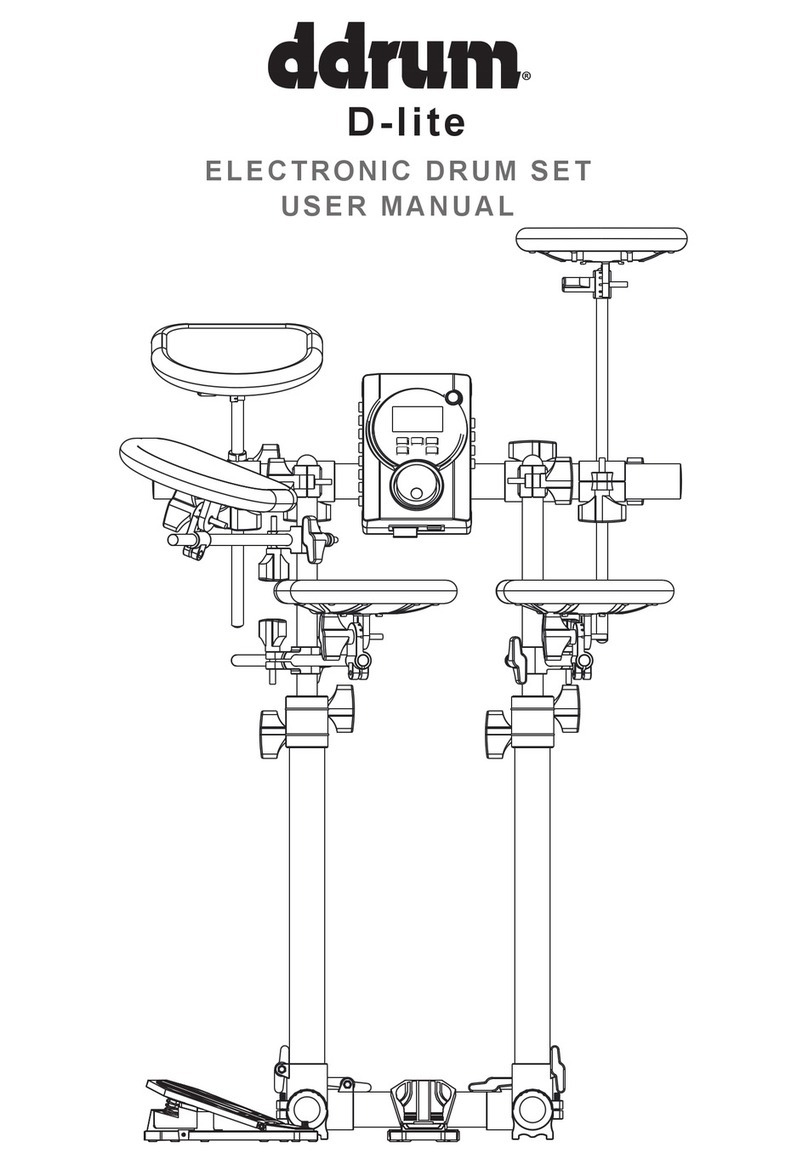
ddrum
ddrum D-lite User manual

ddrum
ddrum BETA XP2 User manual

ddrum
ddrum DD BETA User manual

ddrum
ddrum E-FLEX User manual

ddrum
ddrum 4 User manual
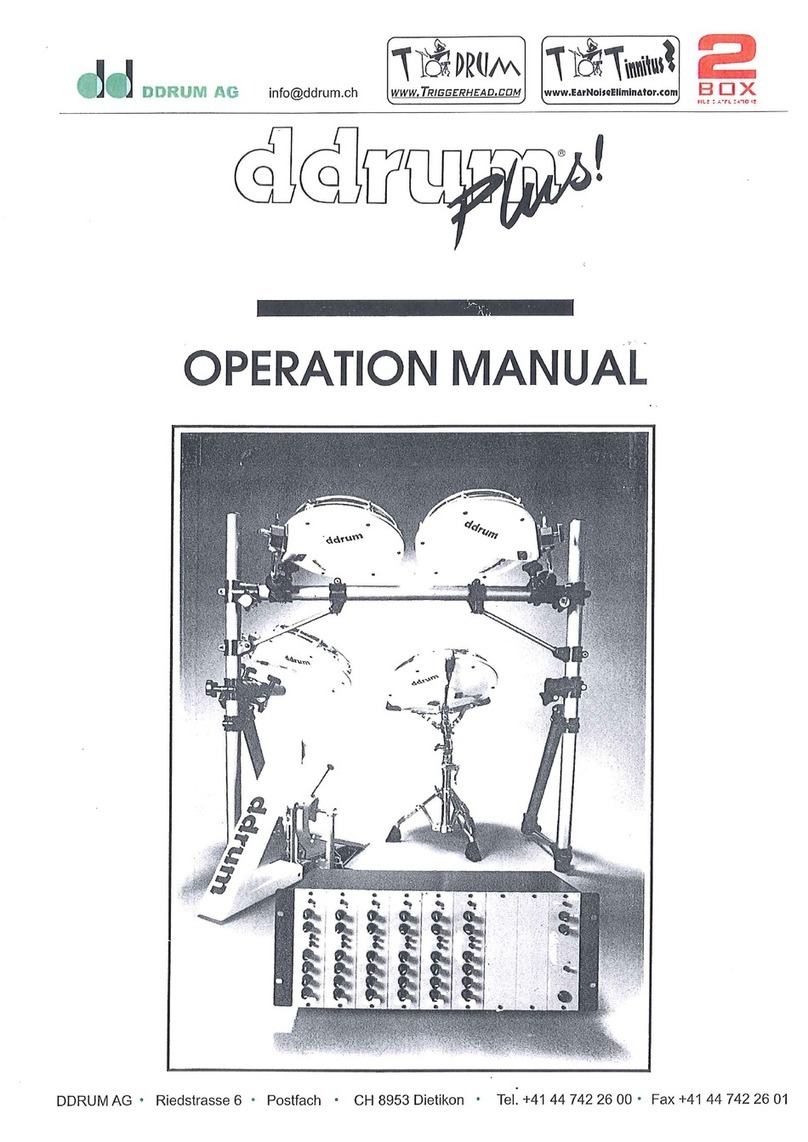
ddrum
ddrum ddrumPlus! User manual

ddrum
ddrum BETA PRO User manual

ddrum
ddrum 100 Series DD1 User manual

ddrum
ddrum DD BETA User manual