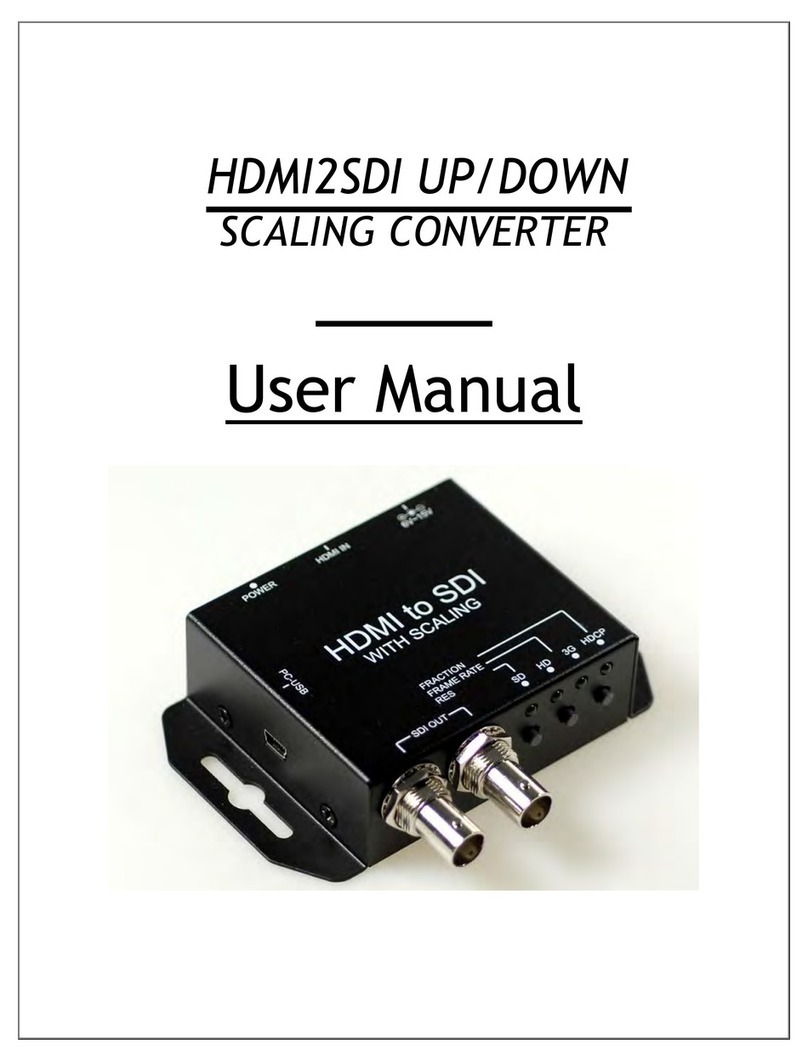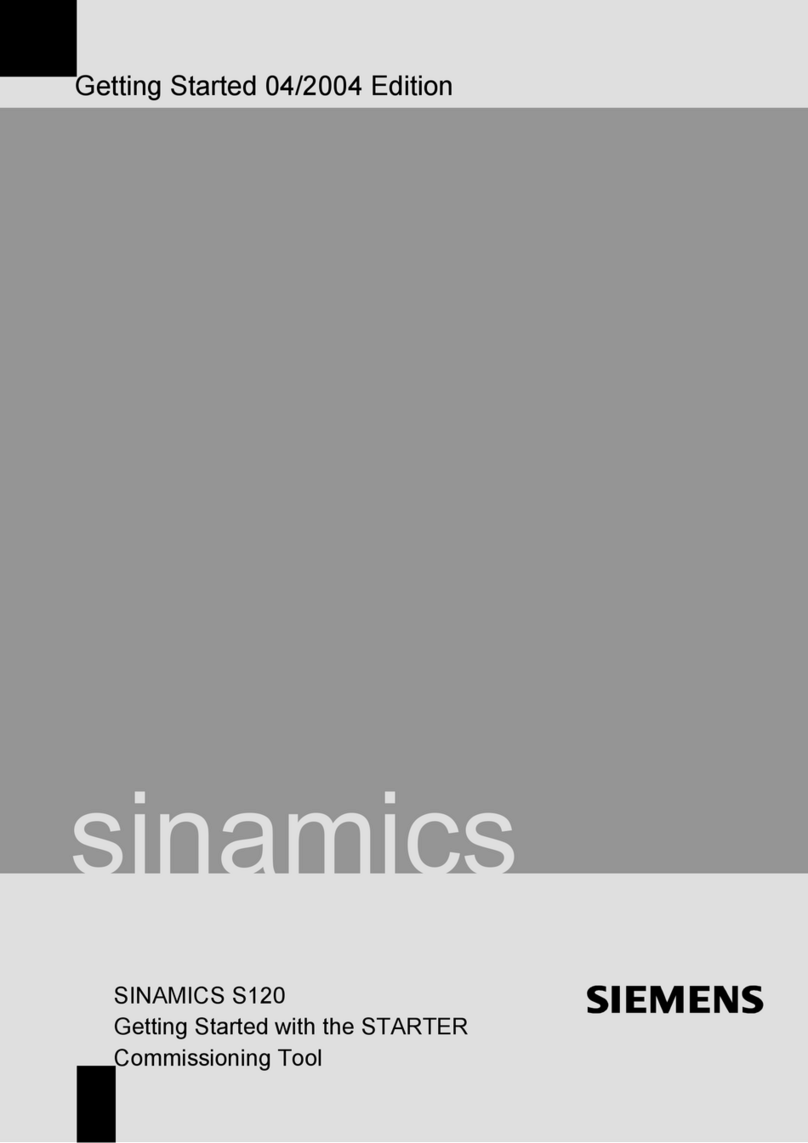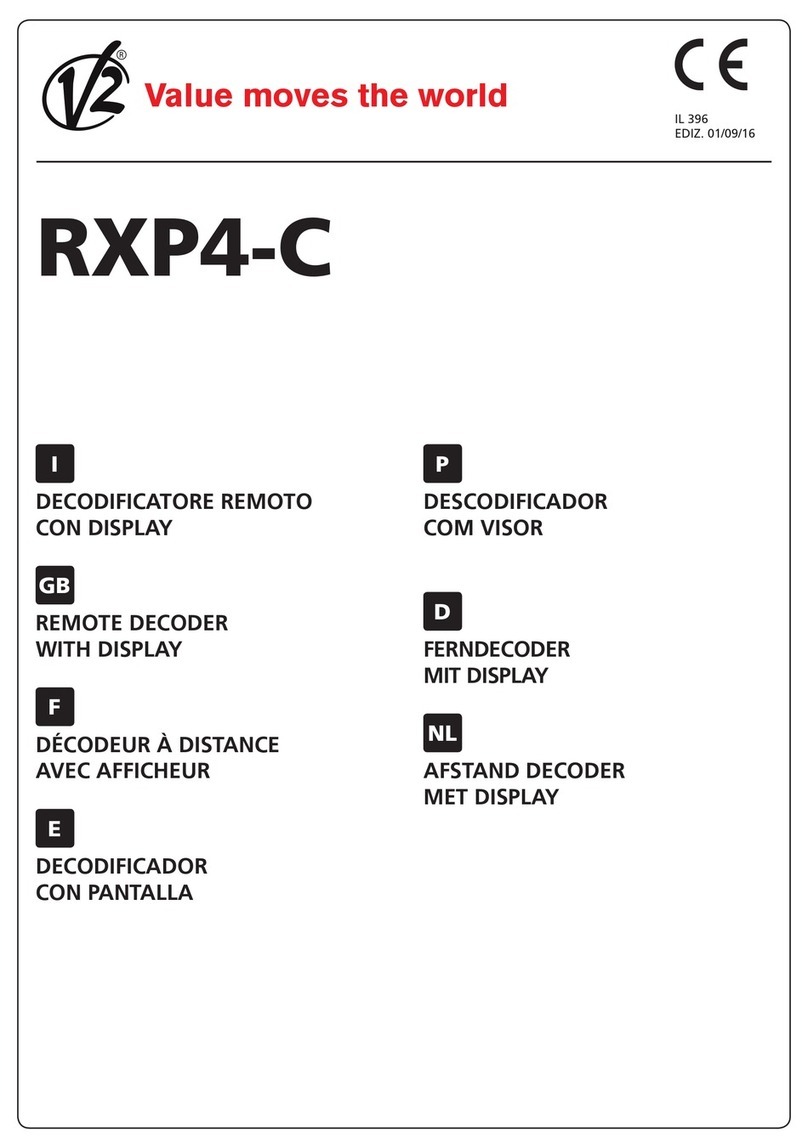DDS EX-9486C-W User manual

DDS SERIAL TO WiFi
CONVERTER
EX-9486C-W
User Manual

1
Table of Contents
Introduction …………………………………………………………………… 3
Overview …………………………………………………………………………. 4
Package Check List …………………………………………………………….. 5
Product Features ……………………………………………………………….. 6
Hardware Specifications ………………………………………………………. 8
Converter Description …………………………………………………….. 11
Product Panel Views …………………………………………………….……. 11
Left Side …………………………………………………………………………. 12
Right side ………………………………………………………………………… 14
LED Indicators ………………………………………………………………….. 15
Wiring Architecture ……………………………………………………………. 16
RS-232 ……………………………………………………………………………. 16
RS-422/RS-485 ………………………………………………………………….. 16
Serial to Wi-Fi Converter Configuration ………………...………... 17
Software Setup and Initial IP Configuration ……………………….………. 16
EDS Tool Software Setup ……………………………………………………… 18
EDS Tool Setup ………………………………………………………………… 18
Serial to Wi-Fi Configuration …………………………………………. 20
Hardware Installation ………………………………………………………….. 20
Search Device …………………………………………………………………... 20
Security Alert ……………………………………………………………………. 20
Authentication …………………………………………………………………. 21
Device IP Configuration ……………………………………………………… 22
System Information ……………………………………………………………… 22
IP Configuration ………………………………………………………………... 22

2
Wireless Configuration …………………………………………………………. 23
System Tools …………………………………………………………………… 24
Restart Tools ……………………………………………………………………. 24
Network Line Disconnection ………………………………………………..….. 24
Test Step with Wired and Wireless…………………………………………… 26
Enter to Web Management …………………………………………………........ 26
Serial Protocol Setting ………………………………………………………….... 26
Service Mode Setting ………………………………………………………......... 29
Hyper Terminal Setting ………………………………………………………..... 30
Appendix A - Pin Outs and Cable Wiring …………………… 34
DC Power Outlet ……………………………………………………………….. 34
RJ-45 Pin Assignment ……………………………………………………… 34
RS-232 Pin Assignment ……………………………………………………… 34
RS-422 Pin Assignment ………………………………… ………………… 35
RS-485 Pin Assignment ……………………………………….……...………. 35

3
Introduction
Serial to Wi-Fi converter is provided new ways of connecting serial devices to a
Wireless LAN (Wi-Fi 802.11 b/g ). Serial to Wi-Fi Converter is designed to
operate serial ports through wireless (Wi-Fi 802.11 b/g) or entity line (RJ-45
cable) over 10/100Mbps Ethernet networks. The data is transmitted via TCP/IP
protocol. Therefore control is available via Ethernet, Intranet and Internet.
Serial to Wi-Fi Converter is packaged in a case well suited for industrial
environments. All serial ports operate in common RS-232 mode, industrial
RS-422 and RS-485 modes configuration.
With the maturity of Wi-Fi technology of 802.11b/g, delivering cost effective
becomes increasingly important. Model EX-9486C-W of Serial to Wi-Fi
converter product is a more competitive price by careful selecting high quality
with competitive prices components in the world, the product design is adopted
AR2317 single-chip, made network connectivity possible with affordable cost
for virtually all kinds of devices.
This user manual will guide you step by step for setting the various functions of
The following topics are covered in this chapter:
Overview
Package Checklist
Product Features
Product Specifications

4
Overview
Serial to Wi-Fi Converter is provided a perfect solution to make your
industrial serial devices Internet ready instantly via wireless LAN. Model
EX-9486C-W with Atheros/AR2317 chipset, Serial to Wi-FiConverter makes
them the ideal choice for connecting your RS-232 or RS-422/485 serial
devices such as PLCs, meters, and sensors—to an IP-based Wi-Fi∕
Ethernet LAN, making it possible for your software to access serial devices
anywhere and anytime over a wireless local LAN or the Internet. For RS-232
pin assignment of Atheros Series, it just provides TxD, RxD and GND pins
only without others like TXRTS, CTS, DTR, DSR and DCD.
Serial to Wi-Fi Converter support manual configuration via the handy web
browser console and many protocols including TCP, IP, UDP, HTTP, DHCP,
ICMP, and ARP. They are the best solution to network your serial devices.

5
Package Check List
Serial to Wi-Fi Converter product is shipped with the following items:
□
□
□1 unit of Serial to Wi-Fi Converter
□
□
□1 unit of dipole antenna(2.0dBi)
□
□
□Documentation & Utility CD
NOTE: Notify your sales representative if any of the above items is missing
or damaged.

6
Product Features
Data Conversion between RS-232/422/485 and Wireless Lan
Convert serial device (RS-232, RS-422, RS-485) data/signal into the
TCP/IP package data/signal and send them out with the Ethernet
DataStream via Wi-Fi wireless; or convert the TCP/IP package
data/signal into serial device data/signal.
Wi-Fi Wireless LAN(802.11 b/g)
It based on the latest industry standard Wi-Fi Certified IEEE 802.11b / g
specification; it offers maximum channel speeds of up to 54 Mbps. The
Wi-Fi function maintains interoperability within the 2.3~2.5 GHz
frequency band, offering full compatibility with 802.11b / g networks. This
integrated wireless solution of Serial to Ethernet Converter is widely
deployed in business environments and is the standard for wireless
access in public places. It also supports key security features like Wi-Fi
Protected Access (WPA), WEP and 802.1x.
Dynamic IP Configuration
Support DHCP client mode, simplifying network address configuration
and management.
Dual LAN Speed
Support 10/100 Mbps Ethernet, auto-detected.

7
Server / Client Dual Modes
Series can be configured as network server or network client. In the
client mode, it can be installed in network which is protected by NAT
router or firewall, without the need of a real IP address.
Web-based Setup
Parameters setup is based on HTTPS protocol by using standard
browsers (IE and Netscape). No special software would be required. To
use https to enter Web-Server of converter
(For example https:∕∕192.168.0.115)
Built-in Security Control
It is protected by both setup password and access password to prevent
intruders.
Remote updated
Firmware can be reprogrammed directly via Ethernet network to keep up
with latest network standards.

8
Hardware Specifications
WLAN
1. Standard Compliance : IEEE 802.11 b / g
2. Spread Spectrum Technology: DSSS, OFDM
3. Tx Power 11b: Maximum 20 dBm
4. Tx Power 11g: Maximum 18 dBm
5. Rx Sensitivity: -70 dBm @ 54 Mbps, -85 dBm @ 11Mbps
6. Transmission Rate: 54 Mbps (max.) with auto fallback (54,48, 36, 24,
18, 12, 11, 9, 6, 5.5, 2, 1 Mbps)
7. Transmission distance: Up to 100 meters (@12 Mbps, in open areas)
8. Security: WEP 64-bit/128-bit data encryption, AES, WPA2
9. Antenna Connector: Reverse SMA, 2 dbi Antenna
10. Network Mode: Infrastructure,Ad-Hoc
LAN (For configuration / Ethernet hub)
1. Ethernet: 10/100 Mbps, RJ45
2. Protection: Built-in 1.5 KV magnetic isolation
Serial Communication Parameters
1. No. of ports : 1 * RS-232/422/485 port, male DB9, S/W selectable
2. RS-232 Signals : TxD, RxD and GND only
3. RS-422 Signal : Tx+ , Tx- , Rx+ , Rx –
4. RS-485 Signal : Data+ , Data-
5. Serial Line Protection : 15 KV ESD for all signals

9
Serial Communication Parameters
1. Parity: None, Even, Odd, Space, Mark
2. Data bits: 5, 6, 7, 8
3. Stop bits: 1, 1.5, 2
4. Flow control: XON/XOFF
5. Speed: 110 bps to 115.2+ Kbps
Power Requirements
1. Power input 1: 12 VDC & 1 A
Environmental
1. Operating Temperature : 0 to 70°C , 5 to 95% RH
2. Storage Temperature : -20 to 85°C (-4 to 185°F), 5 to 95%RH
3. Regulatory Approvals
RoHS
FCC, CE
Software Features
1. Protocols : ICMP, IP, TCP, UDP, DHCP, BootP, ARP / RARP, Telnet,
RTelnet, DNS, SNMP MIB II, HTTP, SMTP, SNTP
2. Serial mode : Virtual Com / TCP Server / TCP Client / UDP / Pairing
TCP Alive Check Timeout
Inactivity Timeout
Delimiter for Data Packing
Force TX Timeout for Data Packing

10
Max 5 Hosts simultaneous connection : Virtual Com / TCP server
1. Security: HTTPS, SSH v2
2. Event notification : By email / SNMP trap / Syslog
SNMP Trap
Cold/Warm Start
DSR, DCD Changed
IP Changed
Authentication Fail
3. Utilities : Windows NT/2000/XP/2003/VISTA
Device discovery
Auto IP report
Device setting (run-time change, no rebooting)
Access control list
Group setting
Device monitoring
Serial port monitoring
Log info
Virtual COM/TTY Drivers (WDM mode, configuration in windows device
manager) : Windows NT/2000/XP/2003, VISTA

11
Converter Description
Product Panel Views
Serial Port
RS-232
Power
Outlet
DC-In Serial Port
RS-485/RS-422
Reset Button
Antenna
LED Indicators
LAN
RJ-45

12
Left Side
DC-In Power Outlet
The Serial to Wi-Fi Converter is powered by a single 12V DC(Inner
positive/outer negative) power supply and 1.0 A of current. A suitable power
supply adapter is part of the packaging. Connect the power line to the power
outlet at the left side of Serial to Wi-Fi Converter and put the adapter into the
socket. If the power is properly supplied, the “SYS” red color LED will be on
after 30 seconds.
Ethernet Port
The connector for network is the usual RJ45. Simply connect it to your
network switch or Hub. When the connection is made, the LAN LED
indicator will light. When data traffic occurs on the network, red (Rx/Tx)
indicator will blink during data transferring and receiving.
Antenna Connector
The connector for antenna is a standard reverse SMAjack. Simply connect it
to a 2.0dBi or 5.0dBi dipole antenna (Standard Rubber Duck) and it is 50
Ohms impedance and can support 2.4GHz frequency.
Ethernet Port
Antenna
DC-In
Power Outlet
Reset Button

13
Reset Button
If by any chance, you forget the setup password, or have incorrect settings
making EX-9486C-W converter inoperable. First, use any point tip to push
this button and hold it about 5 seconds. All the parameters will be reset to
the factory default

14
Right Side
Serial I/O Port of RS-232/RS-422/RS-485
Connect the serial data cable between the Wi-Fi converter and the serial
device. Follow the parameter setup procedures to configure the converter
(see the following chapters ).
RS-422/RS-485
RS-232

15
LED Indicators
SYS (Red):
Power indicator
(When the power is on, the LED will be on.)
LAN (Green):
Network signal indicator
(When the LAN signal is detected, the LED will be on.)
WLAN (Red):
Wireless Lan indicator
(When wireless LAN signal is connected, the LED will be on )
TX / RX (Yellow):
Data sent indicator
(When data are sent out to the network, the LED will be blink.)
Data received indicator
(When data are received from the network, the LED will be blink.)

16
Wiring Architecture
RS-232 Wiring Architecture
RS-422/RS-485 Wiring Architecture
When you finish the steps mentioned above and the LED indicators are as
shown, the converter is installed correctly. You can use the Utility Setup
CD to setup the IP Address.
To proceed the advanced parameter setup, please use a web browser (IE or
Netscape) to continue the detailed settings.

17
Serial to Wi-Fi Converter Configuration
Software Setup and Initial IP Configuration
When setting up your converter for the first time, the first thing you should do
is configure the IP address. This chapter introduces the method how to
install the program and how to configure the serial to Wi-Fi Converter
device’s IP address.
For quick and easy start , We suggest you to reference “Quick Installation
Guide” manual.
The following topics are covered in this chapter:
EDS Tool Software Setup
Serial to Wi-Fi Converter Configuration
Converter Configuration through Web

18
EDS-Tool Software Setup
On PC we provide a Device Management Utility named EDS Tool which is
an executable program in Windows 32 bit environments. EDS Tool Setup is
used to detect and setup the installed converter. It uses UDP broadcast
packets to query and configure converters on the network.
EDS-Tool Setup
1. Insert the CD and select “EDS Tool”, folder and double click
“EDSTool.exe”, to install Windows utility.
2. When the “installing EDS Tool” screen is pop-up then double click the
“Start” icon for installing.

19
3. After finishing installation, the “installation was completed successfully”
screen will be pop-up and just double click the “OK” icon.
4. Coming the screen is for choosing to run “Launch EDS Tool Now” or
“Launch DSTool Later”.
5. If you choice the item of “Launch EDS-Tool Now” then the EDS-Tool of
Device Configuration manual screen will be pop-up before EX-9486C-W
installed.
Table of contents
Popular Media Converter manuals by other brands

WATANABE ELECTRIC INDUSTRY CO., LTD
WATANABE ELECTRIC INDUSTRY CO., LTD WSP-ABS operating instructions

Lika
Lika SMS12 Mounting instructions
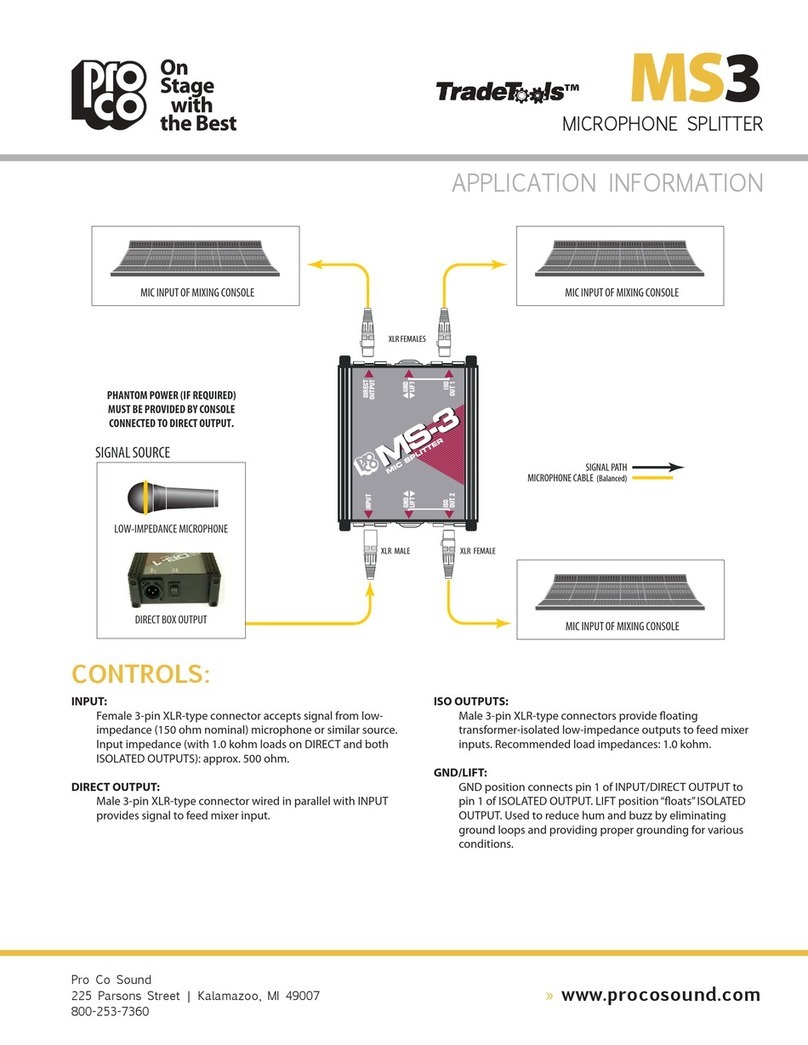
Pro Co Sound
Pro Co Sound TradeTools MS3 Application Information
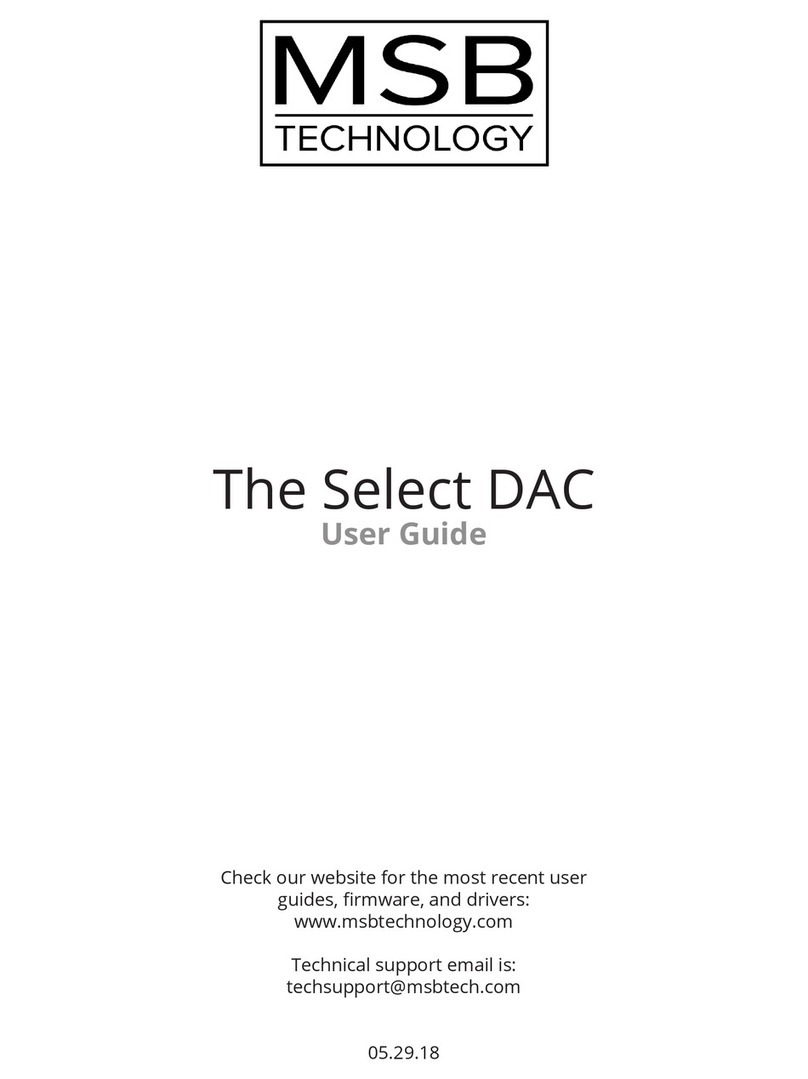
MSB Technology
MSB Technology The Select DAC user guide

AIMS Power
AIMS Power CON120AC36/48VDC user manual

Optoma
Optoma ThemeScene HD3000 user guide