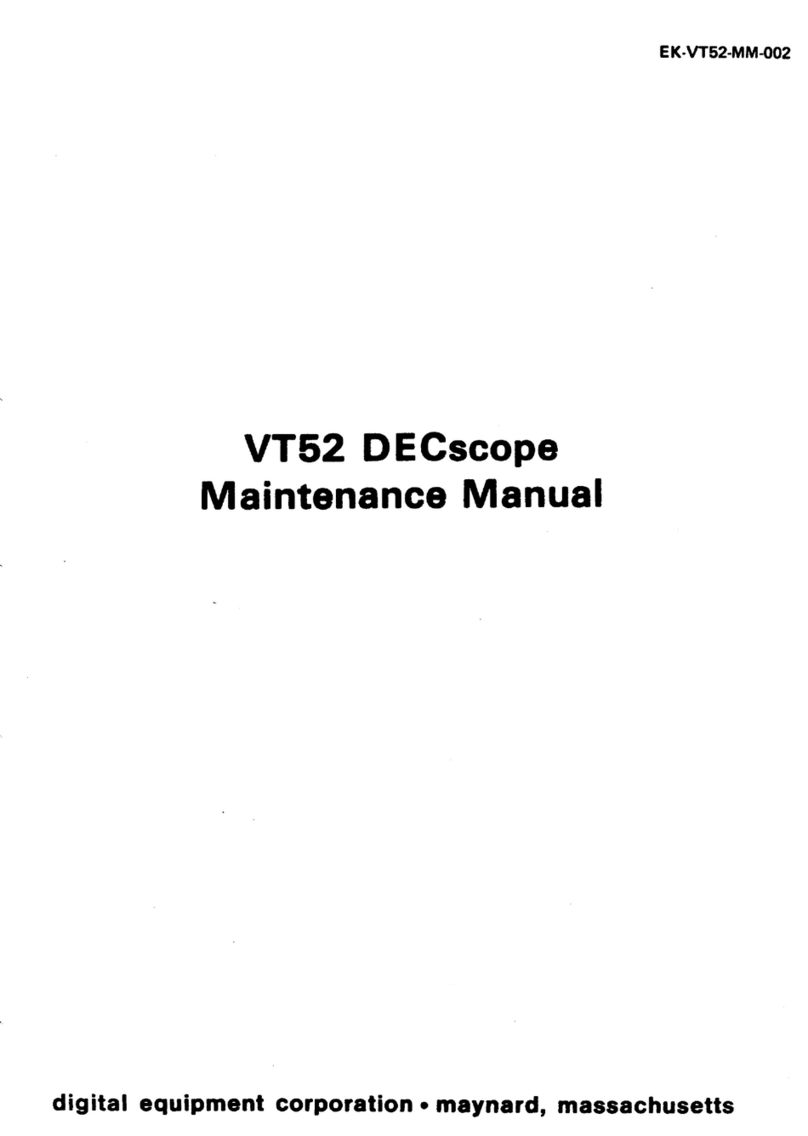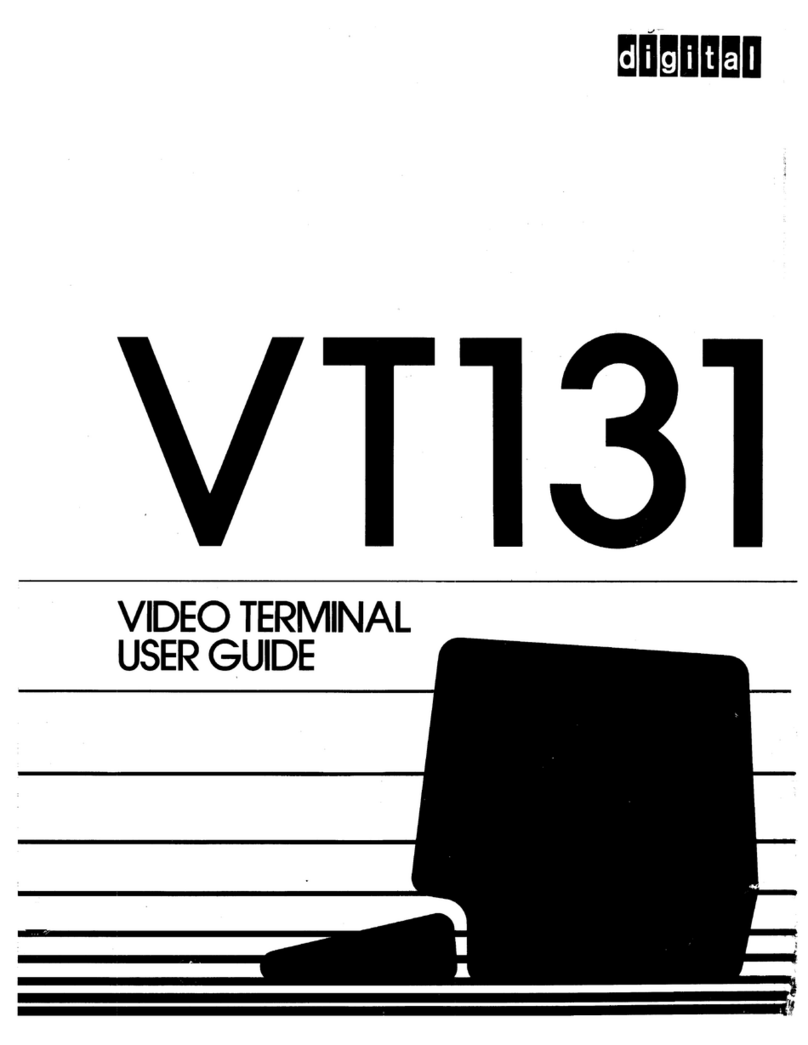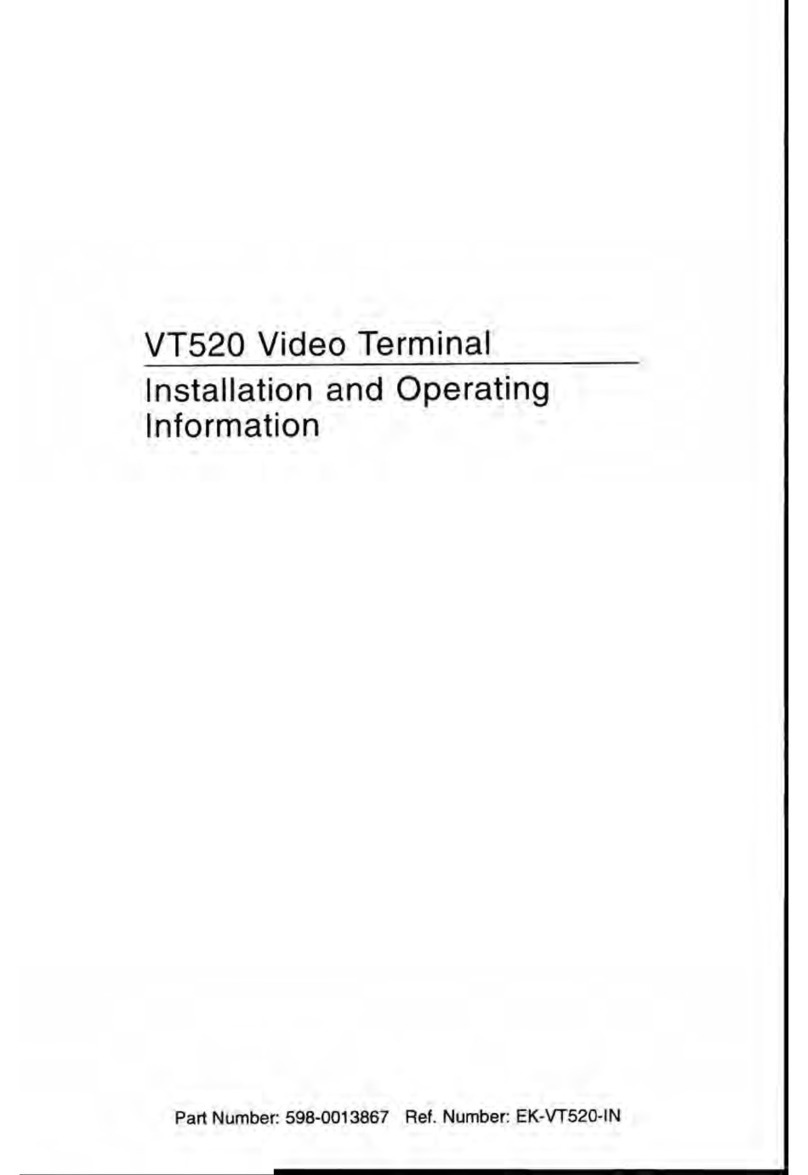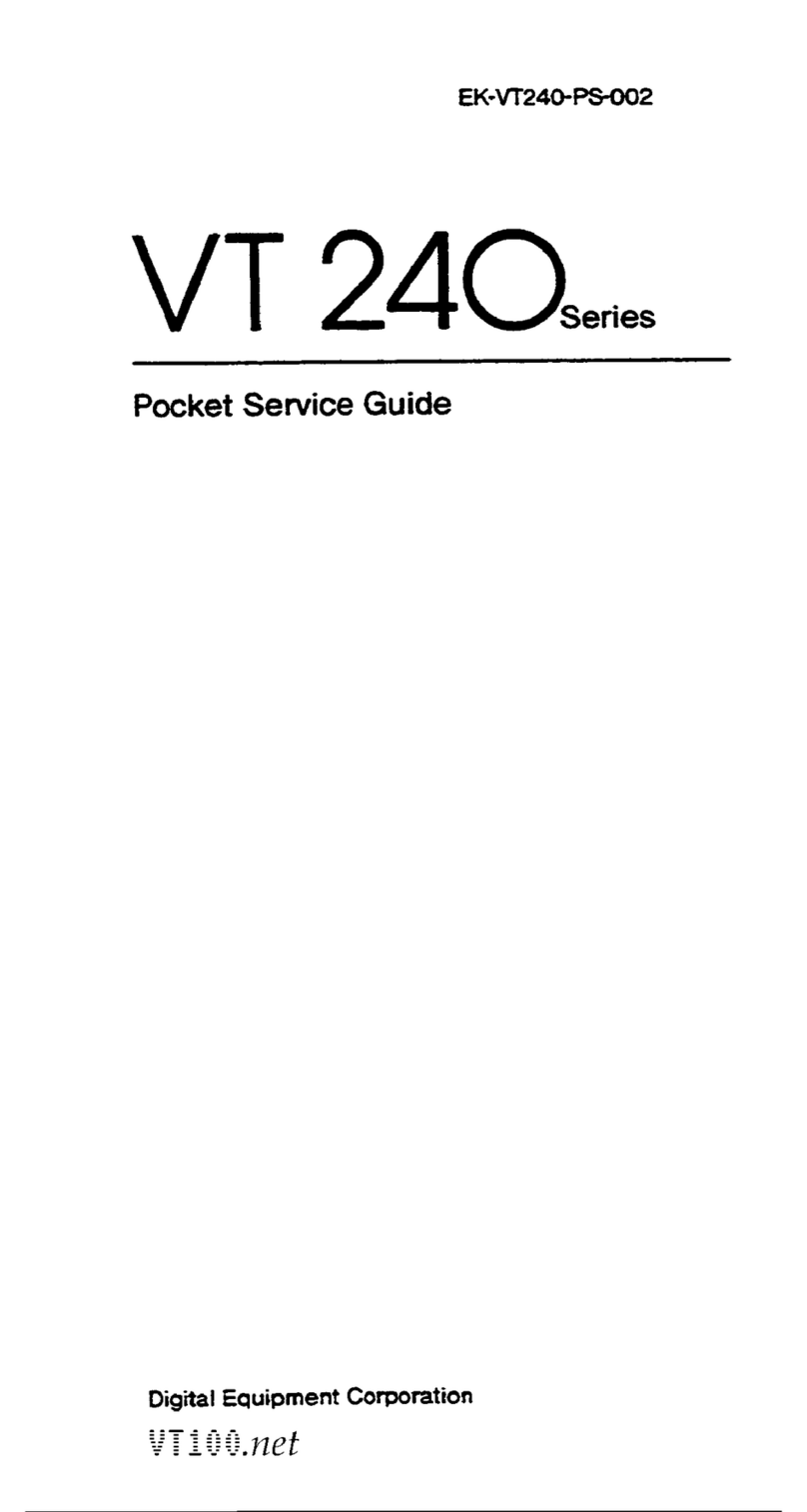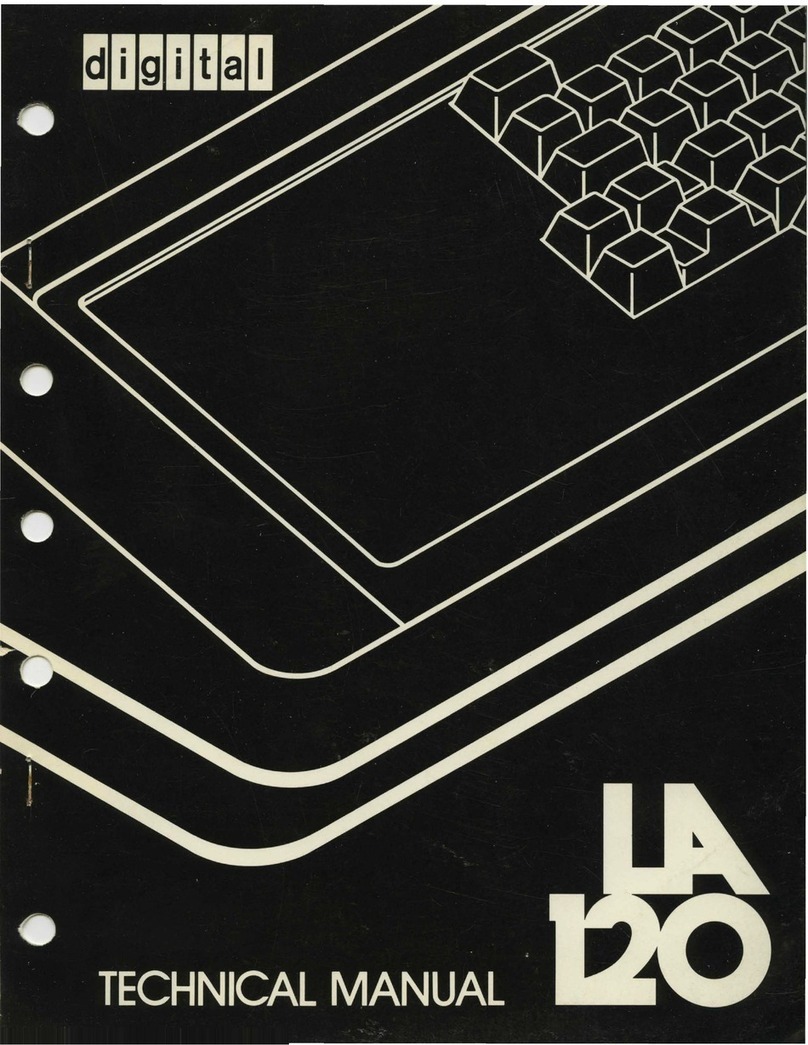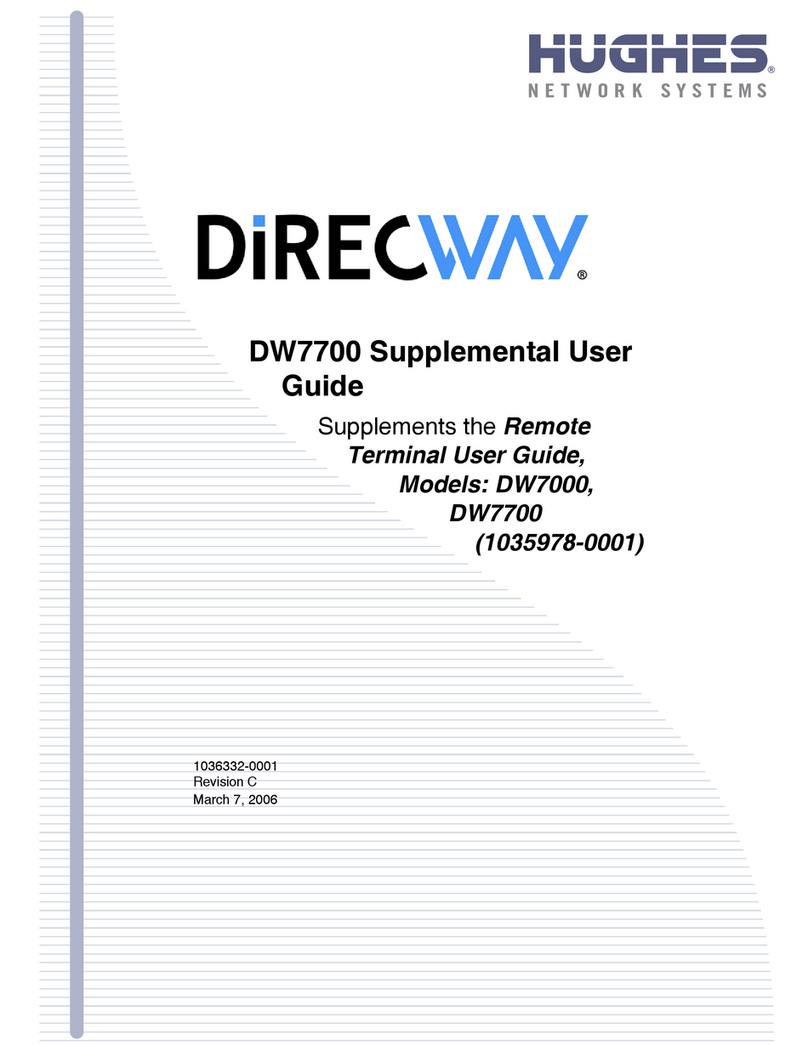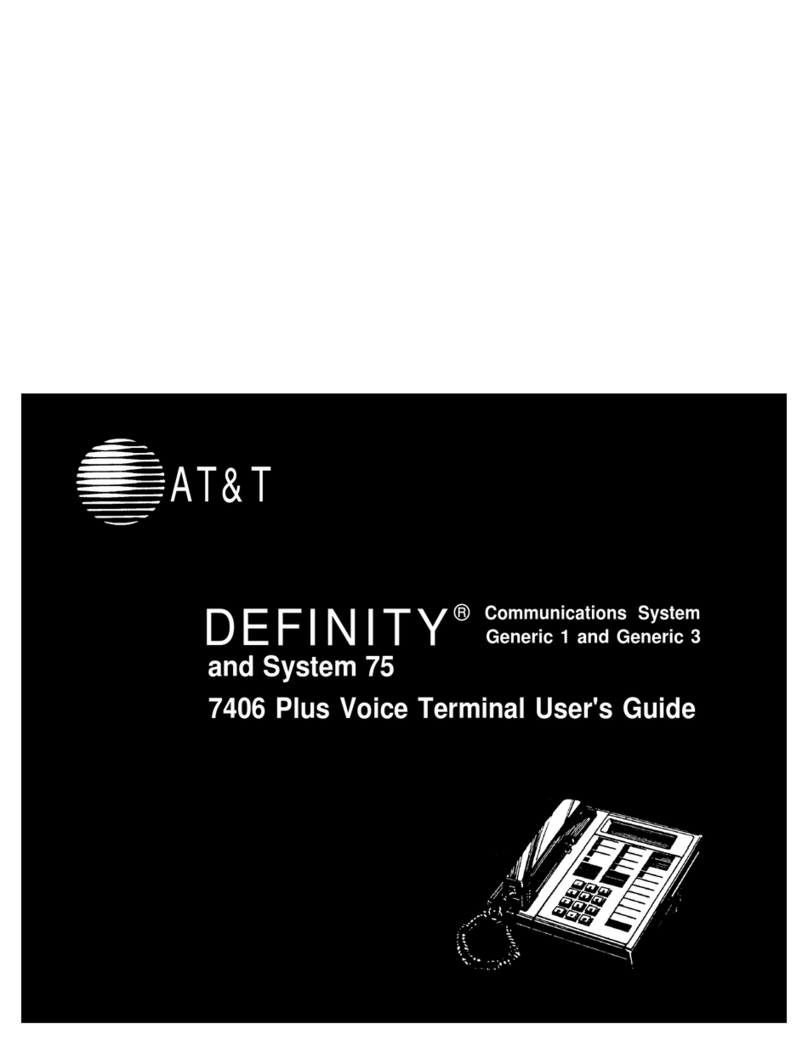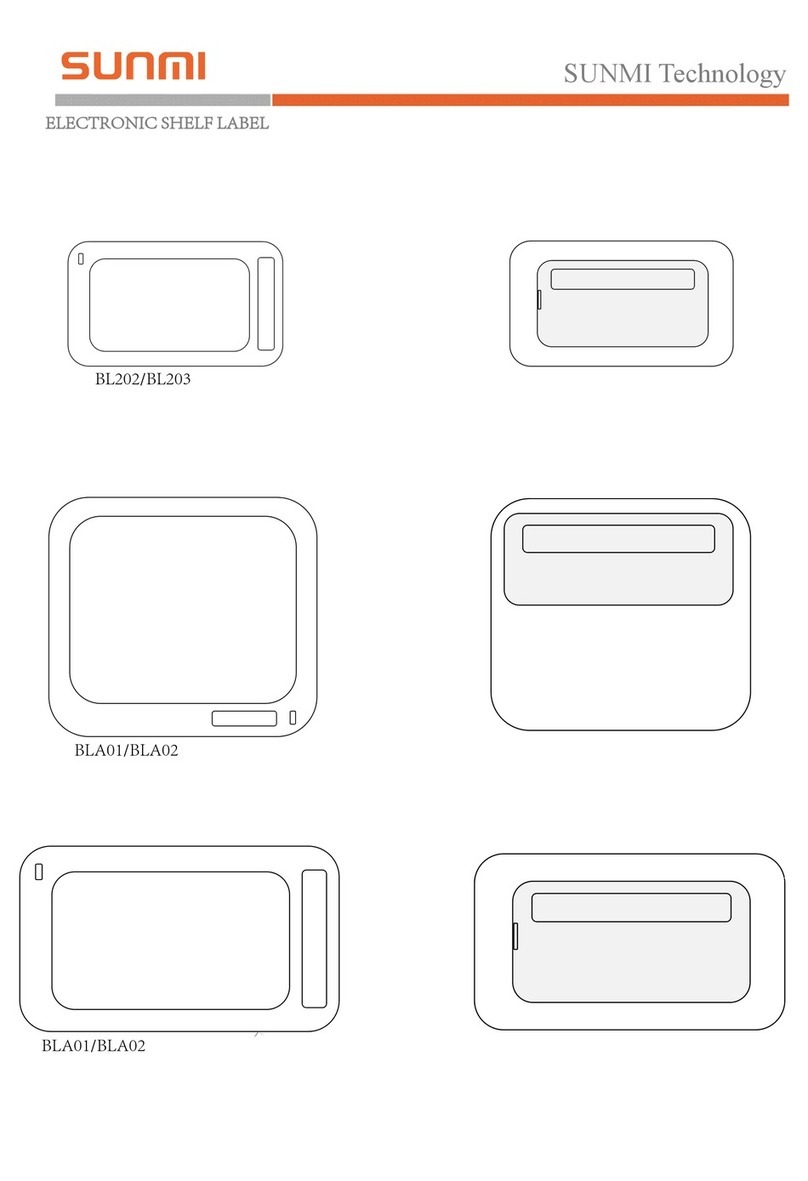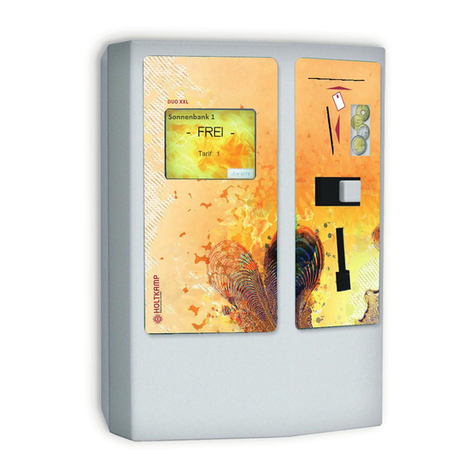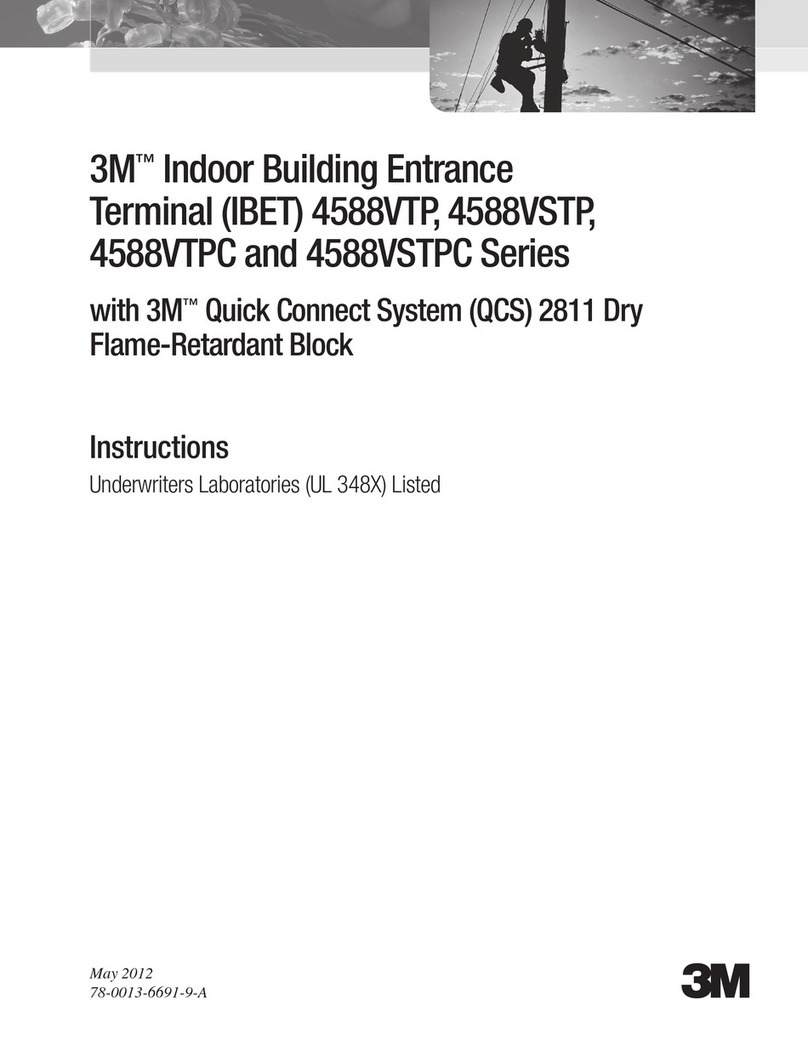DEC VT1000 User manual

VT1000/VT1200
andDECimage1200
ServiceGuide
Order Number EK–V1000–SV.002
Digital Equipment Corporation

First Edition, September 1990
Second Edition, April 1991
The information in this document is subject to change without notice and should not
be construed as a commitment by Digital Equipment Corporation. Digital Equipment
Corporation assumes no responsibility for any errors that may appear in this document.
The software described in this document is furnished under a license and may be used or
copied only in accordance with the terms of such license.
No responsibility is assumed for the use or reliability of software on equipment that is not
supplied by Digital Equipment Corporation or its affiliated companies.
Restricted Rights: Use, duplication, or disclosure by the U. S. Government is subject to
restrictions as set forth in subparagraph (c) (1) (ii) of the Rights in Technical Data and
Computer Software clause at DFARS 252.227–7013.
Copyright © Digital Equipment Corporation 1990, 1991
All Rights Reserved.
Printed in U.S.A.
The following are trademarks of Digital Equipment Corporation:
DEC, DECimage 1200, DECnet, DECterm, DECwindows, ThinWire, ULTRIX, VAX, VMS,
VR150, VT, VT1000, VT1200, and the DIGITAL logo.
UNIX is a trademark of American Telephone and Telegraph Company.
This document was prepared and published by Educational Services Development and
Publishing, Digital Equipment Corporation.

Contents
About This Guide vii
1 Overview of the Terminal
1.1 The Video Terminal’s Components ..................... 2
1.1.1 System Box .................................... 3
1.1.2 Monitor ....................................... 6
1.1.3 Keyboard ...................................... 7
1.1.4 Mouse ........................................ 7
1.2 Operating Features ................................ 7
1.2.1 X Window Sessions and Video Terminal Sessions ....... 7
1.2.2 Network Communication Protocols . . . ............... 7
1.2.3 Customizing the Terminal . ........................ 8
1.2.4 Overriding Passwords ............................ 8
1.3 Site Requirements . ................................ 8
2 Testing
2.1 Terminal Self-Tests ................................ 10
2.1.1 Successful Power-Up Self-Tests ..................... 11
2.1.2 Menu-Driven Diagnostic Tests ...................... 14
2.1.3 Displaying Video Alignment Patterns . ............... 20
2.2 Running Remote Diagnostic Tests over the Network (VMS
Systems) ........................................ 21
2.2.1 NCP Testing .................................... 22
2.2.2 LANSA Testing . ................................ 26
2.3 Testing the LAT . . . ................................ 29
2.4 Testing on ULTRIX and UNIX Systems . . ............... 30
2.4.1 Testing TELNET ................................ 30
2.4.2 Using ping ..................................... 33
iii

iv Contents
3 Troubleshooting
3.1 Identifying the Terminal’s Configuration . ............... 35
3.2 Troubleshooting by Flowchart ........................ 36
3.3 Troubleshooting by Error Code........................ 38
3.3.1 Screen Error Messages............................ 40
3.3.2 Reading LED Error Codes . ........................ 42
3.4 Troubleshooting General Problems..................... 44
4 Removing and Replacing FRUs
4.1 Cover . . . ........................................ 51
4.2 RAM Controller Board (VT1000 / VT1200 Only) . . . ....... 52
4.3 Image Board (DECimage 1200 Only) ................... 53
4.4 SIMM Cards ..................................... 54
4.5 ROM Board ...................................... 56
4.6 System Logic Board ................................ 57
4.7 Power Supply ..................................... 59
4.8 Fan ............................................ 60
4.9 Keyboard, Mouse, and Printer ........................ 61
5 Starting a Session
5.1 Before You Start—Required Information . ............... 62
5.2 Starting a Session on a VMS System ................... 63
5.3 Starting a Session on an ULTRIX or UNIX System . ....... 66
5.4 Ending a Session . . ................................ 68
5.5 Using Secure Reset ................................ 69
5.6 Displaying the Customize Image Dialog Box (DECimage
1200 Only) ....................................... 71
A Related Documents

Contents v
B Recommended Spares List
Figures
2–1 Terminal Manager Window . . ........................ 12
3–1 Terminal Troubleshooting Flowchart ................... 37
Tables
2–1 Level 0 Tests ..................................... 11
2–2 Level 1 Tests ..................................... 13
2–3 Diagnostics Dialog Box Buttons ....................... 19
2–4 NCP Tests ....................................... 23
2–5 P3 Values to Specify Mode Bits ....................... 24
3–1 Troubleshooting by Error Code........................ 38
3–2 Troubleshooting Error Code 13 ....................... 39
3–3 Level 0 Screen Error Messages ....................... 40
3–4 Level 1 and Menu-Driven Screen Error Messages . . ....... 41
3–5 LED Error Reporting Method ........................ 42
3–6 Troubleshooting the Terminal ........................ 44
A–1 Related Documents ................................ 73


AboutThisGuide
This guide describes how to service the VT1000 video terminal, the
VT1200 video terminal, and the DECimage 1200 video terminal. The
guide uses the generic term terminal when describing information
common to all three products.
Audience
The guide is for Digital’s Customer Services Engineers and qualified
self-maintenance customers.
Organization
The guide has five chapters that cover the following topics:
Terminal overview
Testing the terminal
Troubleshooting the terminal
Removing and replacing field replaceable units (FRUs)
Starting a session on the terminal
Appendices provide information on the following topics:
Modems, cables, and related documentation
Recommended spares
Tools and Equipment
You need the following tools to service the terminal:
vii

viii About This Guide
Tools and Equipment Part
Number
Phillips screwdriver, number 2 29-11005-00
Wrist strap and antistatic mat
(included in Customer Services antistatic kit) 29-26246-00
Two 6-pin, DEC-423 loopback connectors (modular jack) 12-25083-01
Mouse loopback connector 12-25628-01
Two Ethernet terminators (H8225-00) 12-26318-01
ThinWire Ethernet T-connector (H8223-00) 12-25869-01
Tools required for VR150, VR262, VR315, VR319, and VRE01
monitors (See the service documentation for each monitor.)
Conventions
The following conventions are used in this guide:
Convention Meaning
terminal Refers to the VT1000 terminal, the VT1200
terminal, and the DECimage 1200 terminal.
mouse Refers to any pointing device, such as a mouse, a
puck, or a stylus.
MB1, MB2, and MB3 MB1 indicates the left mouse button. MB2 indicates
the middle mouse button. MB3 indicates the right
mouse button. (The buttons can be redefined by the
user.)
Keyboard key Keys or switches that are labeled appear in a box.
Example: Press the Return key.
Ctrl
key
For Ctrl key sequences, hold down Ctrl and press the
other key.
Cautions Provide information to prevent damage to
equipment or software.
Notes Provide general information about the current topic.
PN This is an abbreviation for part number.

1
OverviewoftheTerminal
1
This chapter provides an overview of the terminal’s hardware and
connectors, operating features, and site requirements.
You can use the terminal to:
• Connect to an Ethernet network through the terminal’s ThinWire
port.
• Connect directly to a computer through one of the terminal’s two
serial ports, like a traditional terminal.
• Display multiple video terminal (VTE) windows and applications over
both the Ethernet and serial lines at the same time.
• Interact over an Ethernet network with multiple VTE window,
DECwindows, and X window applications running under the VMS,
ULTRIX, or UNIX operating system.
• Support the local area terminal (LAT) protocol for VMS systems
and the transmission control protocol/Internet protocol (TCP/IP) for
ULTRIX and UNIX systems.
NOTE
To identify the terminal’s hardware configuration, see Section 3.1.
1

2 Overview of the Terminal
1.1 The Video Terminal’s Components
The video terminal includes the following components:
MA-0509-90.DG
Keyboard
LEDs
7
6
5
4
3
2
1
Item Name Description
!
Monitor VR150, VR262, VR315, VR319, or VRE01
electroluminescent (EL) flat panel
"
System board LED Red LED, visible through the ventilation slots
on the side of the system box
#
Terminal logo VT1000, VT1200, or DECimage 1200
$
Mouse —
%
Keyboard LK400 series
&
Keyboard LEDs Hold and lock indicators
'
Power supply LED Green LED, visible through the ventilation slots
on the side of the system box

Overview of the Terminal 3
1.1.1 System Box
The system box provides the connectors for power, system communication,
the keyboard, monitor, mouse, and a serial printer. The system box is
368 mm (14.5 in.) deep
2
394 mm (15.5 in.) wide
2
57 mm (2.25 in.)
high. A cover panel attaches to the rear of the system box to conceal the
connectors and cables.
VT1000 and VT1200 System Box FRUs
The system box contains the following field replaceable units (FRUs).
Part numbers follow each FRU. Appendix B lists all part numbers.
22%
GSF_1362_89A.DG
2
16
1
2345
6
3
5
4
!
System logic board 54-19783-01
"
SIMM card (installed on the other side of the
RAM controller board) VX10X-MD
#
RAM controller board (optional in VT1000) 54-19807-01
$
ROM memory board (VT1000/VT1200) 54-19803-01 (VX10A)
%
Fan 70-26582-01
&
Power supply H7109-A

4 Overview of the Terminal
DECimage 1200 System Box FRUs
The DECimage 1200 system box contains the following field replaceable
units (FRUs). Part numbers follow each FRU. Appendix B lists all part
numbers.
123456
MA-0510-90.DG
6
5
4
3
2
1
!
System logic board 54-19783-01
"
SIMM card (installed on the other side of the
image board) VX10X-MD
#
Image board assembly 70-27988-02
$
ROM memory board (DECimage 1200) 54-19803-03 (VX11A)
%
Fan 70-26582-01
&
Power supply H7109-A

Overview of the Terminal 5
Memory
The terminal has a memory capacity of 4 megabytes. The base system
has 2 megabytes of RAM memory—1 megabyte of RAM on the system
logic board and a 1-megabyte SIMM card on the controller board (a RAM
controller board or image board).
SIMM stands for single in-line memory module. The controller board has
slots for three 1-megabyte SIMM cards.
System Box Connectors and Switches
The following figure shows the connector panel on the rear of the system
box:
GSF_0824_89.DG
9
8
7
6
5
4
3
2
1
1
2345
6
!
Monitor
$
Keyboard
'
ThinWire Ethernet
"
Monitor selection
switch
%
Serial printer port
(
System box ac power
#
Mouse/pointing
device
&
Serial host port
)
Monitor ac power

6 Overview of the Terminal
1.1.2 Monitor
The terminal uses either a monochrome monitor (VR150, VR262, VR315,
or VR319) or a VRE01 EL flat-panel display. For more information, see
the service guide for each unit (Appendix B).
Monitor Selection Switch
Before power-up, make sure the monitor selection switch on the rear of
the system box is set to match the monitor. To find the monitor’s model
number, check the labels on the rear of the monitor.
NOTE
The terminal searches for the monitor selection switch position
only during the power-up sequence.
Monitor Position Screen Size Resolution
VR150 CRT 1 383 mm (15 inch) 100 dots/inch
VR319 CRT 2 482 mm (19 inch) 100 dots/inch
VR262 CRT 3 482 mm (19 inch) 75 dots/inch
VRE01 flat panel 3 482 mm (19 inch) 75 dots/inch
VR315 CRT 5 383 mm (15 inch) 100 dots/inch
VR150
1
2345
6
1
2345
6
LJ-00059-TI0

Overview of the Terminal 7
1.1.3 Keyboard
The terminal uses the LK400 series keyboard. It has four groups of keys,
two LED indicators, and two audible indicators—a keyclick and bell.
The LK401-XX is the standard version, and the LK402-XX is the word
processing version.
1.1.4 Mouse
The mouse is a three-button pointing device. The mouse lets you choose
items from screen menus or move the cursor to different points on the
screen.
1.2 Operating Features
This section briefly describes terminal sessions, network protocols, and
how to control feature settings on the terminal.
1.2.1 X Window Sessions and Video Terminal Sessions
The terminal lets you open two types of sessions on host computers:
Video Terminal Session
The terminal has a video terminal (VTE) window that lets you log into a
host as you would on a conventional video terminal. The terminal’s VTE
window works like Digital’s VT320 terminal.
X Window Session
The terminal lets you open X window sessions. To run an X window
session, you log into a host and use that host’s X window software.
You can open one X window session and several VTE sessions at the
same time. Within the X window session, you can run multiple X window
clients. Each X window client and VTE session appears in a separate
window.
1.2.2 Network Communication Protocols
You can use the terminal with the VMS, ULTRIX, or UNIX operating
systems. You can run video terminal sessions and X window sessions on
any of these operating systems.
For VMS systems: The local area transport (LAT) protocol is the
communication protocol.

8 Overview of the Terminal
For ULTRIX and UNIX systems: The transmission control protocol/Internet
protocol (TCP/IP) is the communication protocol. The terminal can use the
TCP/IP TELNET or LAT communication protocols to make video terminal
connections to UNIX and ULTRIX-based host systems in a wide-area
network.
1.2.3 Customizing the Terminal
The terminal has a Terminal Manager window with a Customize menu
that lets users view and change the settings of the terminal’s operating
features. The terminal stores feature settings in nonvolatile RAM (NVR)
memory. NVR retains the settings when the terminal is turned off, so
the terminal can restore the settings when power is turned on again. The
terminal can also restore factory-default settings from program memory
(ROM).
Before you start a session, make sure you have the font path, group code,
and specific addresses in use (Section 5.1).
1.2.4 Overriding Passwords
Performing a Secure Reset allows you to override saved passwords.
You may need to perform a secure reset if a user locks the terminal’s
customize dialog boxes, then forgets the customize security password.
When you perform a secure reset from the Session pull-down menu, the
terminal resets all customized settings to their factory defaults, except the
Secure Reset Count.
Each time you perform a secure reset, the secure reset count in the
Terminal Manager window increases by one.
To perform a secure reset, see Section 5.5.
1.3 Site Requirements
The terminal requires certain system software and network hardware to
operate. The system manager must ensure these requirements are met.
An appendix in the terminal’s Installing and Using . . . guide describes
the required system management tasks for the terminal.
Network Hardware Support
The terminal requires one of the following physical connections to connect
to a host computer system:

Overview of the Terminal 9
ThinWire
connector Lets the terminal operate with X window applications and
multiple video terminal (VTE) sessions, using either the LAT
or TCP/IP network protocol. You must use the ThinWire connector
to operate with X window or DECwindows software.
Serial
line Lets the terminal connect to a single host or terminal server as a
traditional video terminal.
System Software Support
The following table summarizes the system resources needed to open X
window sessions or video terminal (VTE) sessions:
Operation Operating
System Communication
Protocol
Video terminal
session VMS Version 4.0 or higher LAT
UNIX (any version) TELNET (TCP/IP)
ULTRIX (any version)
UWS Version 2.2 TELNET (TCP/IP)
or LAT
X window
session VMS Version 5.3-1 or higher LAT
UNIX (any version) TCP/IP
TFTP (UDP) for font
service
UWS Version 2.1 or higher
(includes ULTRIX Version
3.1)
TCP/IP
TFTP (UDP) for font
service

2
Testing
2
This chapter describes how to:
• Run the terminal’s built-in self-tests and menu-driven diagnostic tests.
• Display video alignment patterns on the monitor.
• Run remote diagnostic tests on the terminal over the network.
• Test the LAT.
• Test TELNET and network hardware on UNIX and ULTRIX systems.
To test the monitor, see the monitor’s service guide.
2.1 Terminal Self-Tests
The terminal has a series of self-tests to help you isolate failures to faulty
field replaceable units (FRUs). You can run self-tests in three ways.
• Automatically during power-up
• Using menu-driven diagnostics
• Using remote diagnostics on the network
The terminal automatically performs basic self-tests during power-up.
You can run more extensive self-tests by using the terminal’s Diagnostics
dialog box and connecting loopback connectors to specific ports. Remote
diagnostics let you test the terminal from a remote host.
NOTE
Running the menu-driven diagnostic tests resets the terminal and
quits all session activity.
10

Testing 11
If a test finds an error:
1. Record the error code.
2. Find the error code and suggested solution in Table 3–1.
3. Repeat the tests in this chapter to ensure the terminal operates
correctly.
The terminal will not service any interrupts or commands, except as
necessary to perform testing.
2.1.1 Successful Power-Up Self-Tests
Power-up self-tests run each time you turn on the power switch on the
system box. There are two levels of power-up self-tests —level 0 and
level 1. Level 0 tests run first, followed by level 1 tests. Failure of some
power-up tests may prevent the terminals from running.
Level 0 Testing
When you turn on the terminal, level 0 testing begins. When level 0
testing completes successfully (within 5 seconds), the operating system
starts and level 1 testing begins automatically.
Table 2–1 lists the eight level 0 tests.
Table 2–1 Level 0 Tests
Simple CPU test Video control register test
ROM checksum test I/O data path test
RAM test Illegal monitor test
Interrupt test Ethernet port (LANCE) not reset on power-
up test
Level 1 Testing
Level 1 testing begins by displaying various patterns on the screen.
Next, a pie graph display appears to indicate the progress of level 1
testing. As each test finishes, a segment of the pie fills in.
When level 1 testing completes successfully (within 25 seconds of power-
up):
• The keyboard bell rings.
• The keyboard LEDs turn off.

12 Testing
• The system logic board LED turns off.
• The pie graph is replaced by the Terminal Manager window
(Figure 2–1). The Terminal Manager title bar displayed on your
terminal indicates the software version running.
• The diagnostic summary box in the window contains the message:
All Diagnostics Passed
MA−0813−90.RAGS
Figure 2–1 Terminal Manager Window
This manual suits for next models
2
Table of contents
Other DEC Touch Terminal manuals
Popular Touch Terminal manuals by other brands
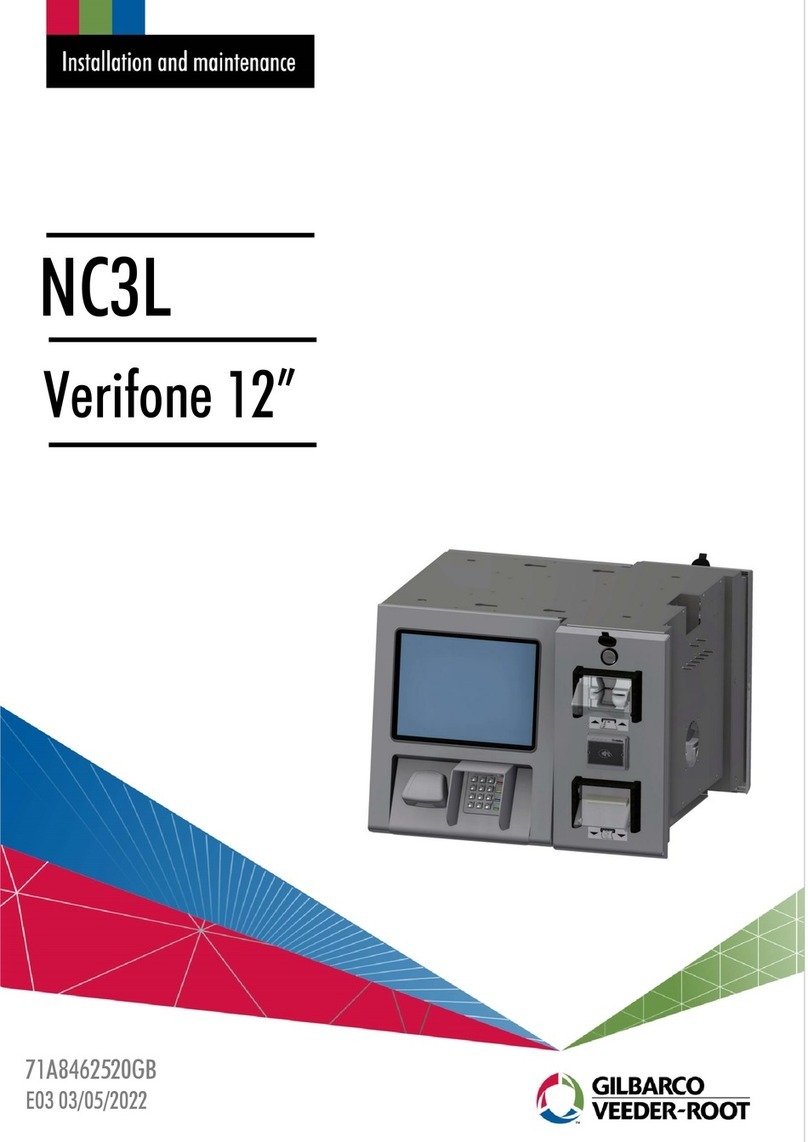
GILBARCO VEEDER-ROOT
GILBARCO VEEDER-ROOT NC3L Installation and Maintenance

toscano
toscano TPM6-DRAIN quick guide

Beckhoff
Beckhoff TwinSAFE EL2912 operating instructions

DIEBOLD NIXDORF
DIEBOLD NIXDORF BEETLE /iSCAN EASY eXpress+ user guide

Kymeta
Kymeta u8 Installation and user guide
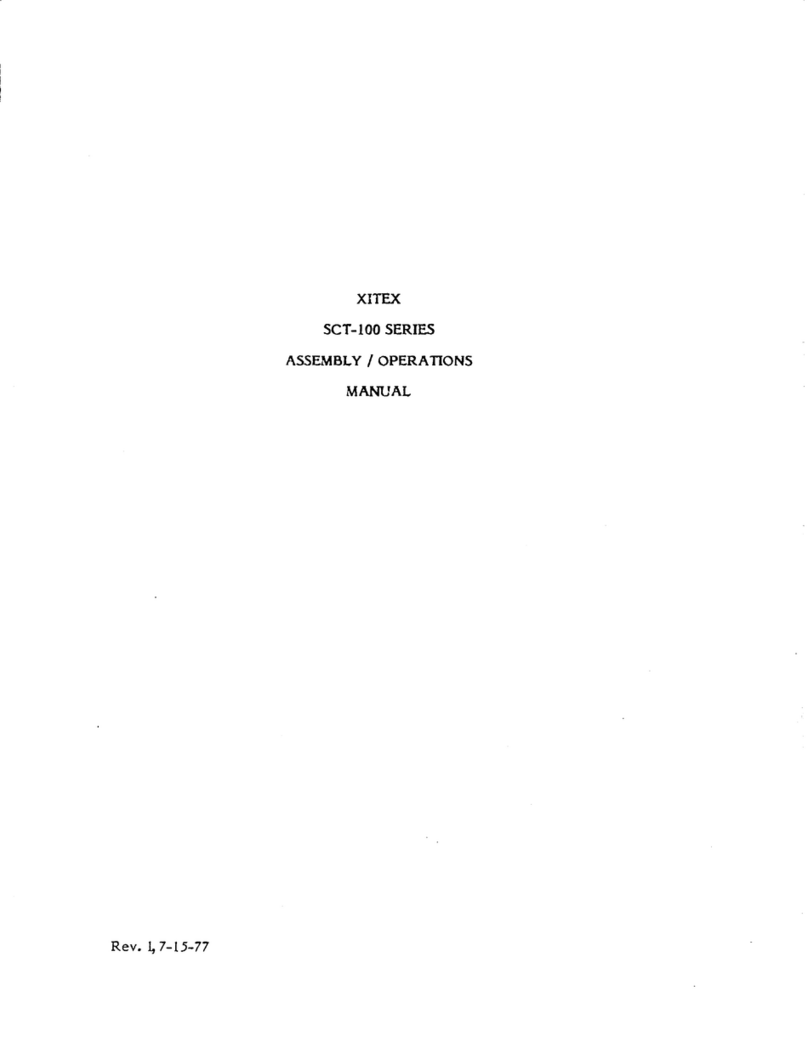
Xitex
Xitex SCT-100 Series Assembly and operation manual