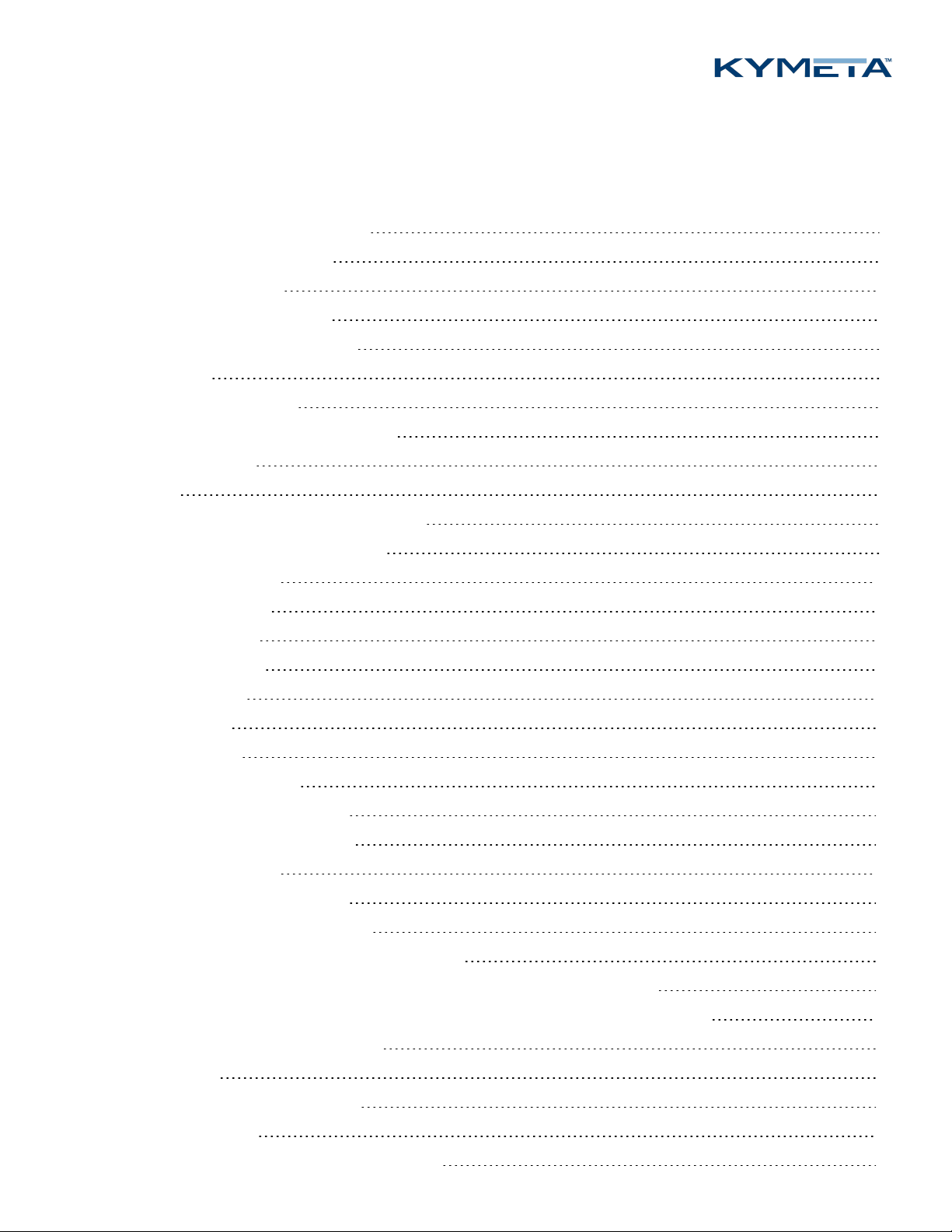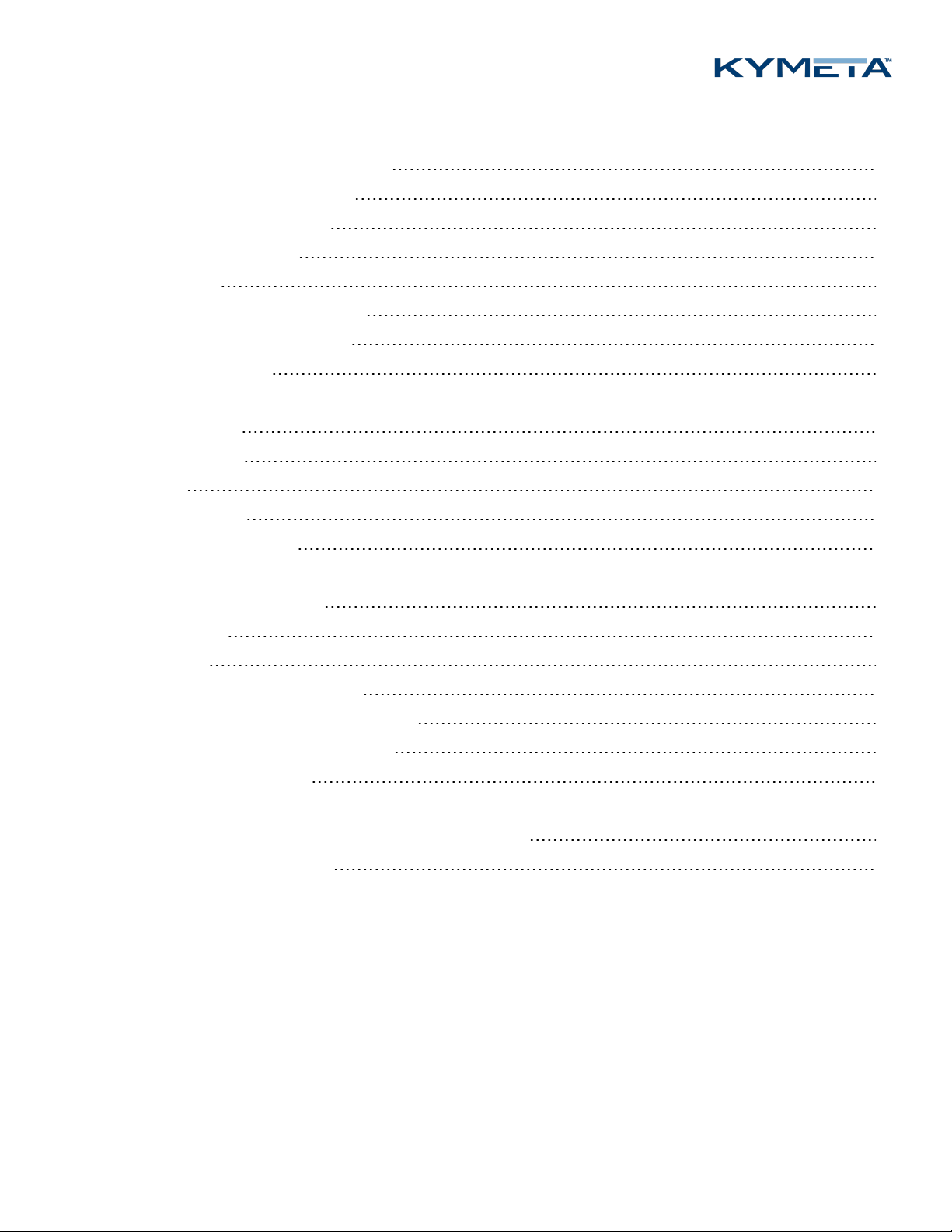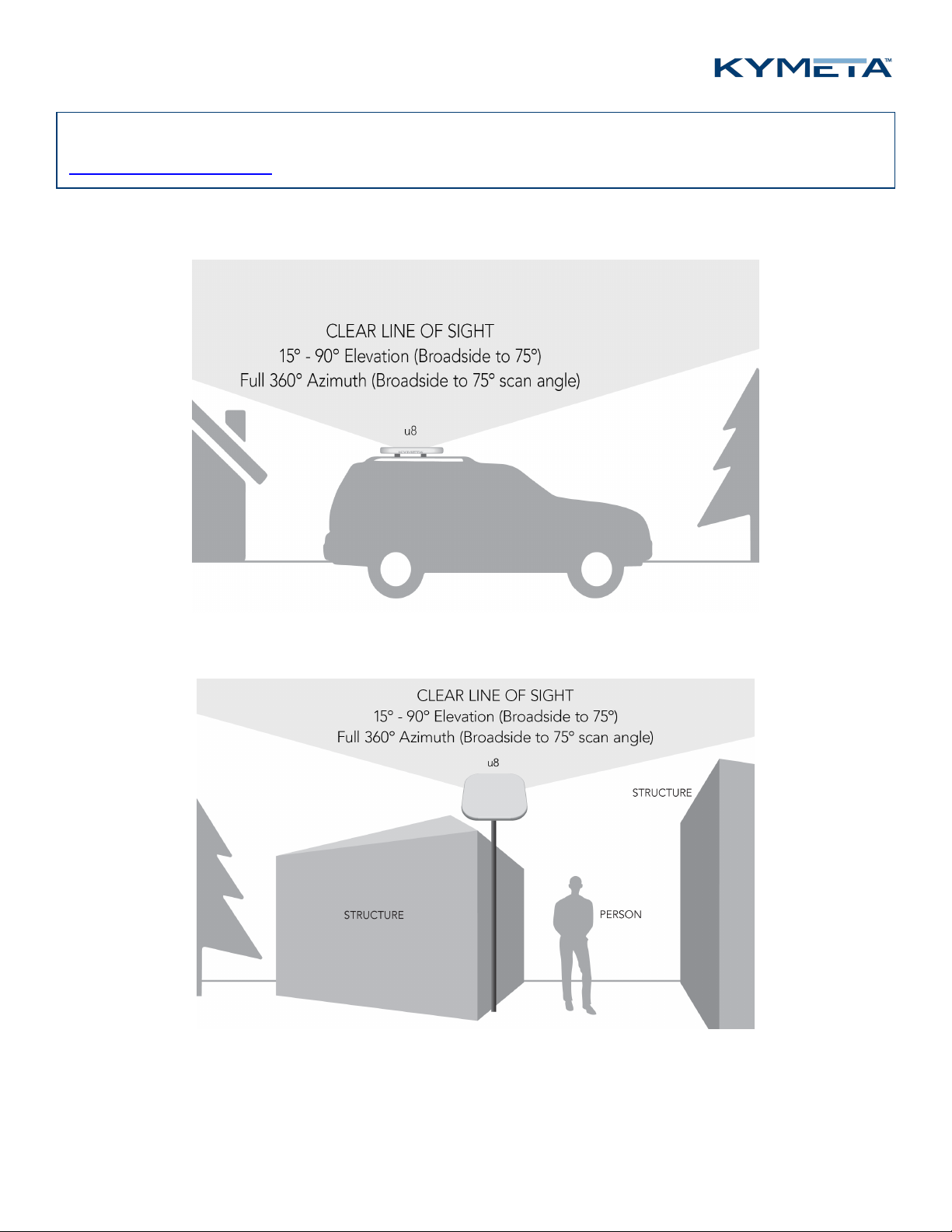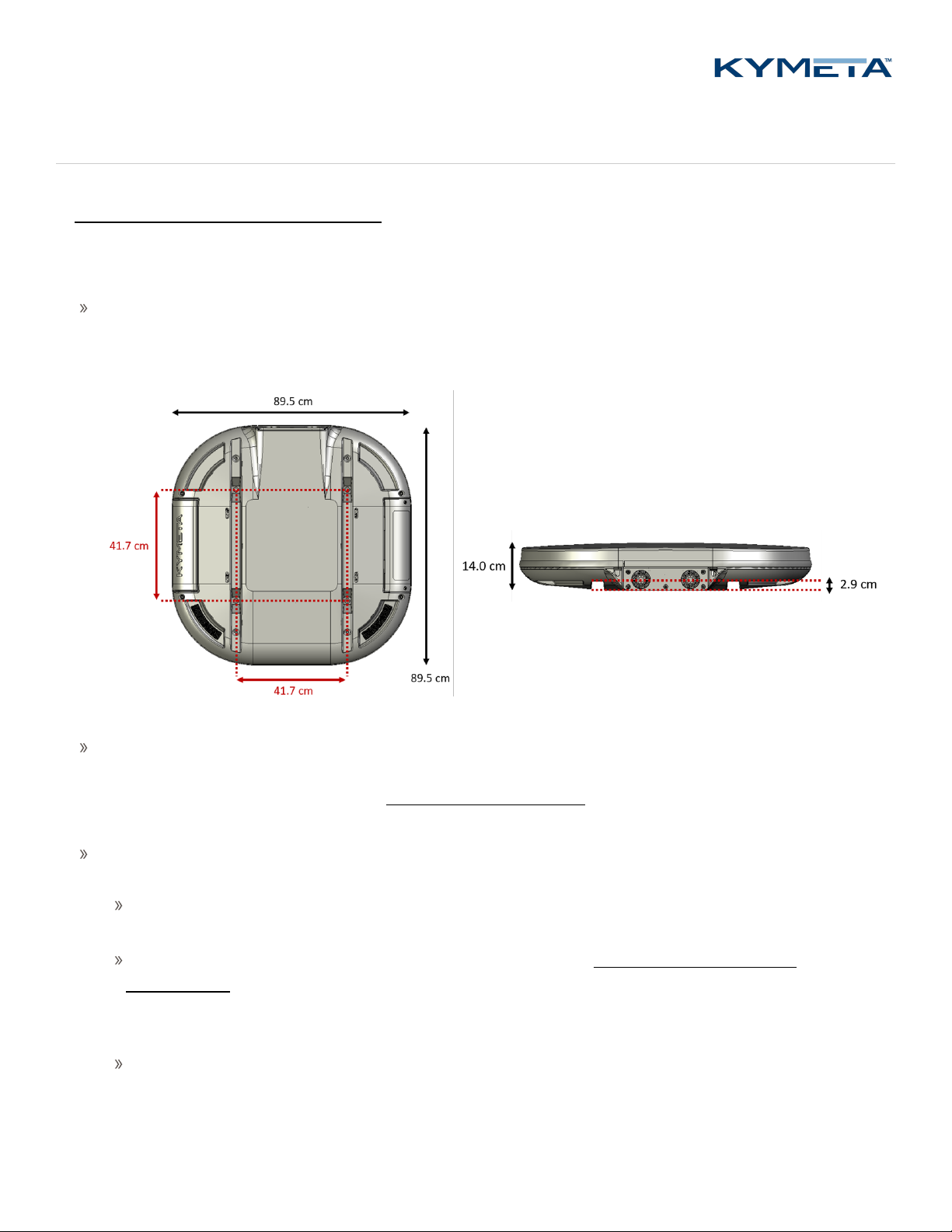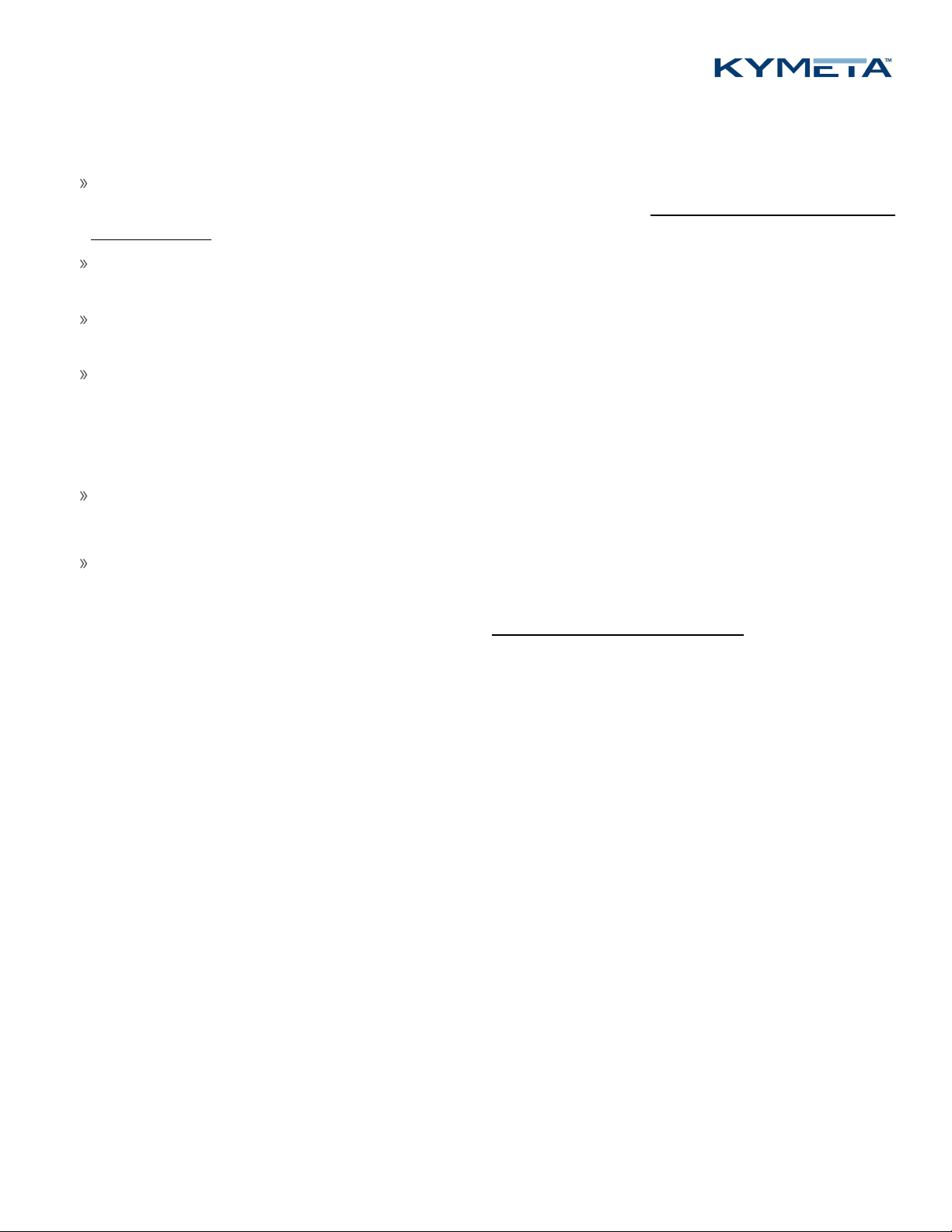© 2020 Kymeta Corporation. All rights reserved. 5 08 December 2020
700-00121-000 revD Kymeta u8 products installation and user guide
1.1 Reduce the risk of RF exposure
Install the u8 ODU or u8 terminal in an area above accessible range of personnel within the operational range of the
antenna to reduce the risk of RF exposure. Mount the terminal in an area that has limited access by people and does not
allow for people to pass through the path of the antenna beam in any direction the antenna beam may point.
u8 terminals operating under Kymeta FCC blanket authorization (call sign: E170070) must limit BUC output power to
42.3 dBm to maintain compliance with RF safety labeling on the unit ensuring general public safety during transmit
operations. Limiting BUC output power and mounting above the human users or appropriately marking a keep-out area
ensure safe exposure limits for all users.
1.2 Prevent RF interference
Do not install the u8 ODU or u8 terminal closer to radar equipment than the minimum safe distance specified in the
700-00122-000 Kymeta™ u8 products safety and handling guide. It may cause damage to the ODU.
1.3 Prevent magnetic interference
Proximity to magnetic interference caused by motors, fans, or ferrous metals may increase acquisition times. Install the
u8 ODU or u8 terminal as far as possible from any equipment or materials that may cause magnetic interference for
faster acquisition times.
1.4 Check electrical systems for safety
Prior to installation, check that:
the ODU or terminal is grounded;
the electrical power is disconnected from the ODU or terminal; and
in an ODU configuration, electrical connections are made to the ODU first and then to the modem.
Practice basic electrical safety measures. Follow local, national, and other regulations with respect to these devices.
1.5 Site selection
Obstructing the direct path to the satellite degrades performance and may cause a loss of connection with the
satellite. The antenna should have a clear line of sight: 15° – 90° elevation (broadside to 75° scan angle), full 360°
azimuth (broadside to 75° scan angle).
Obstructing the face of the antenna degrades RF performance and could impair the GNSS capability of the antenna.
Satellite reacquisition is most efficient if you install the antenna in direction of travel; refer to 8 Set up u8 antenna
orientation for more details.