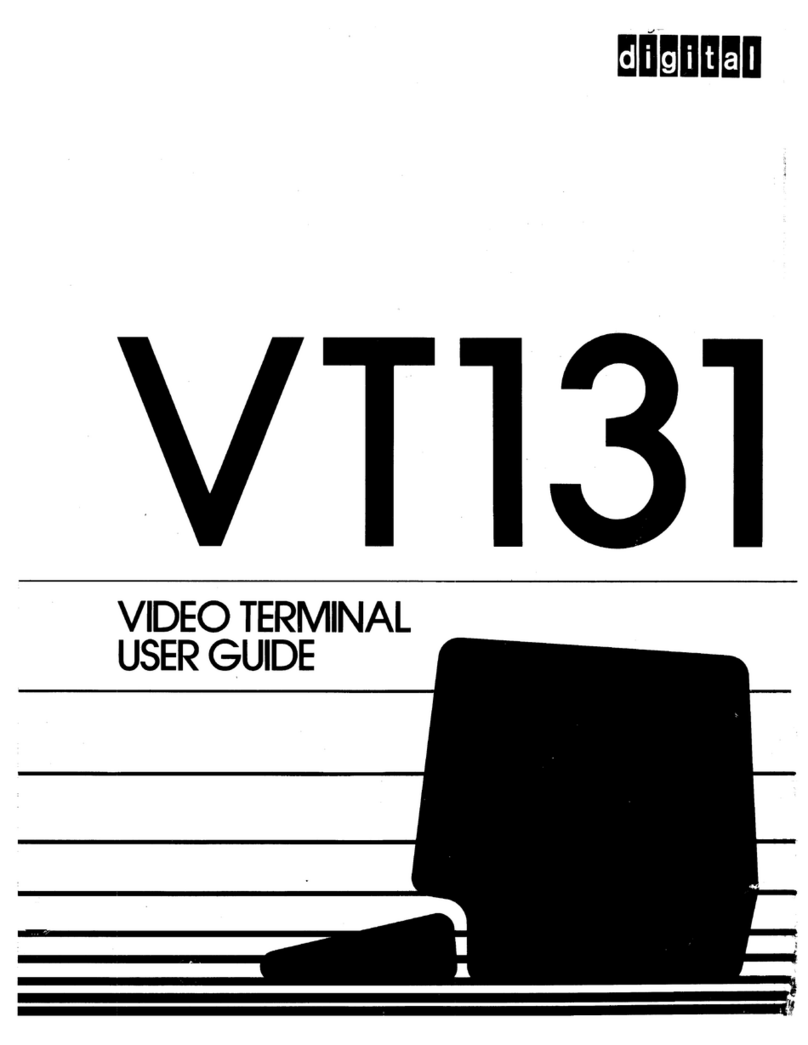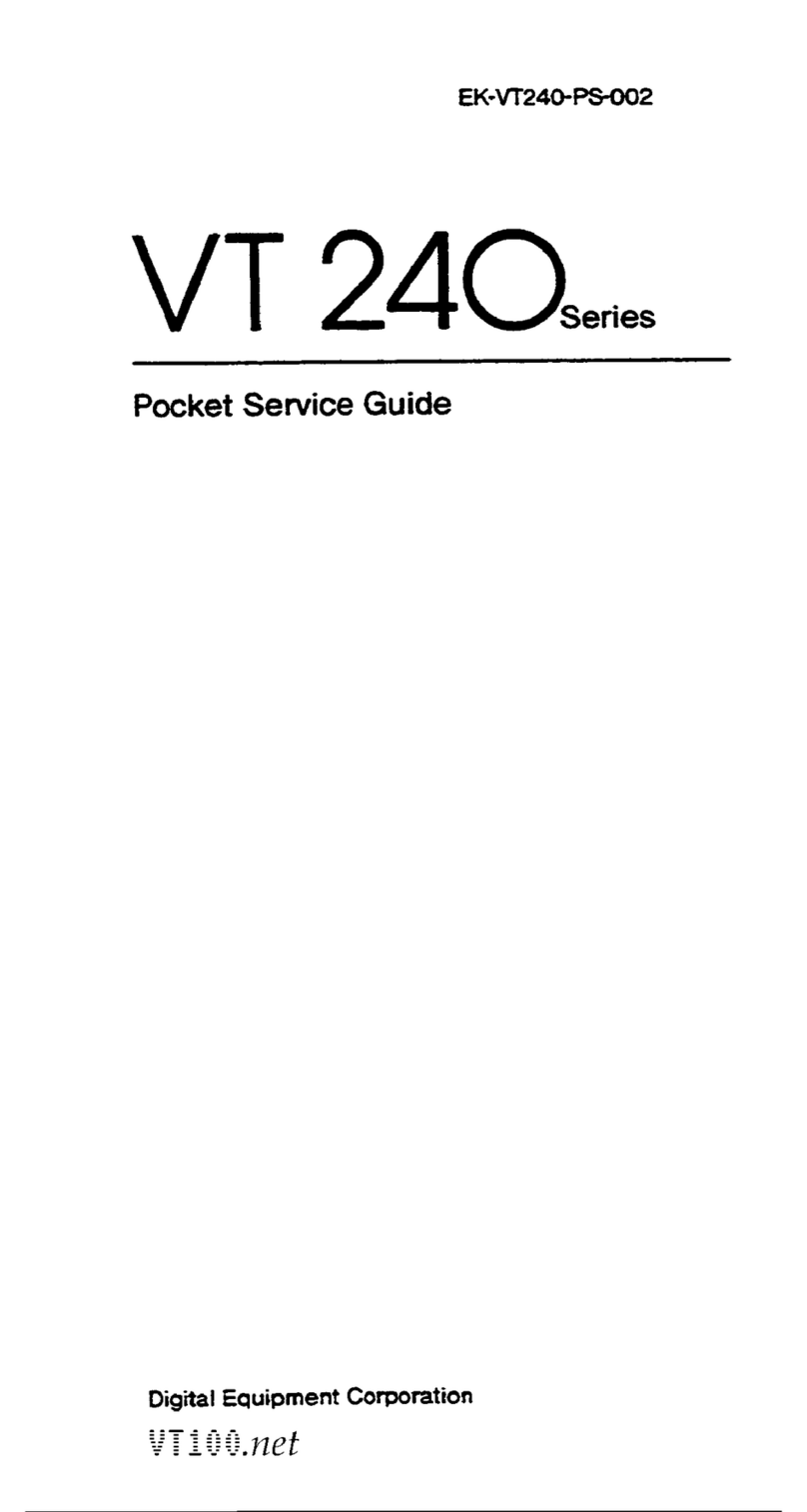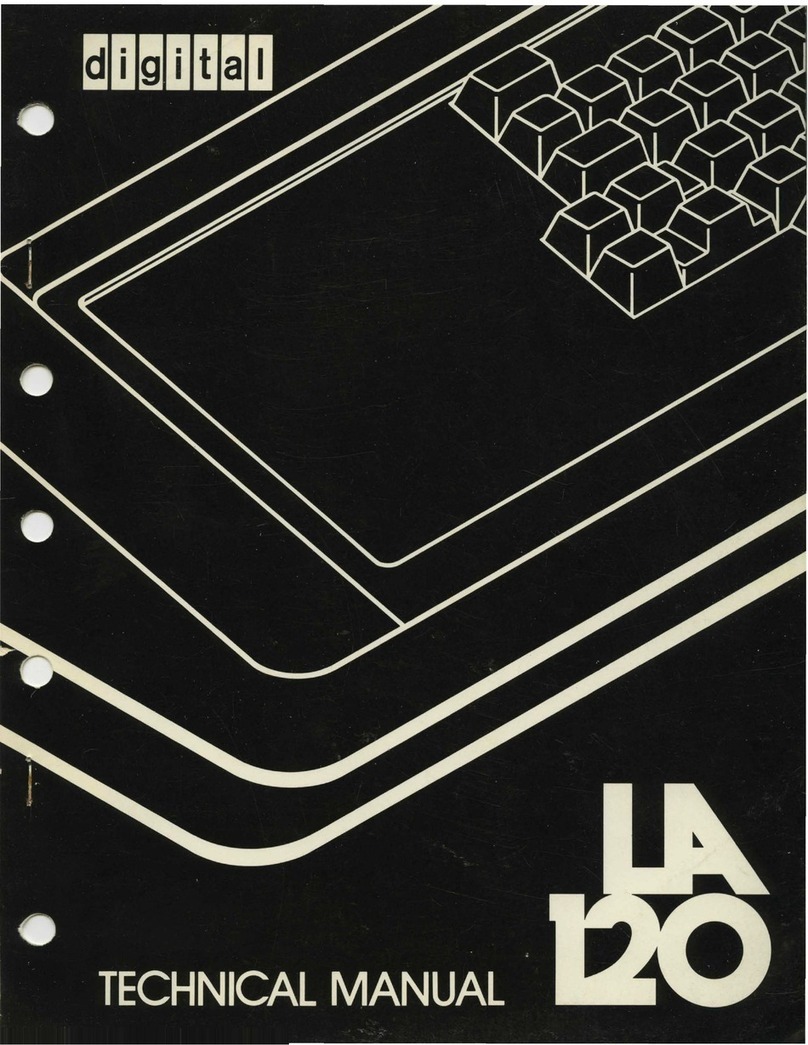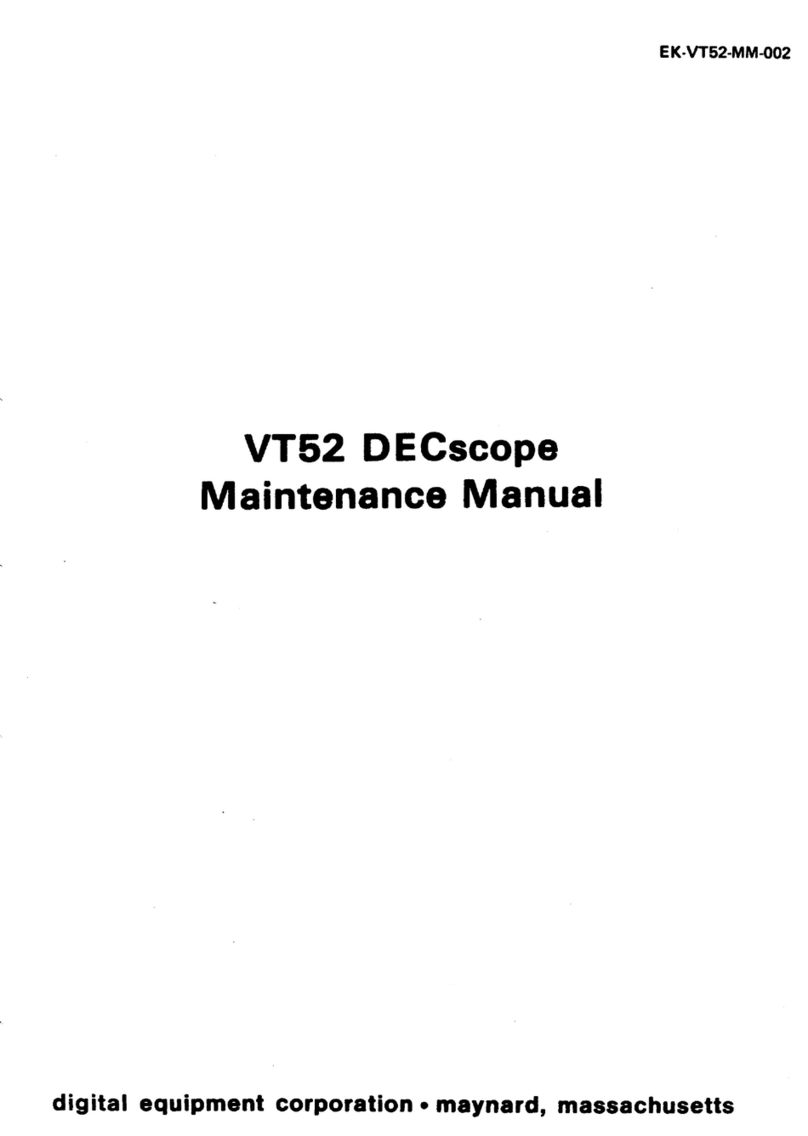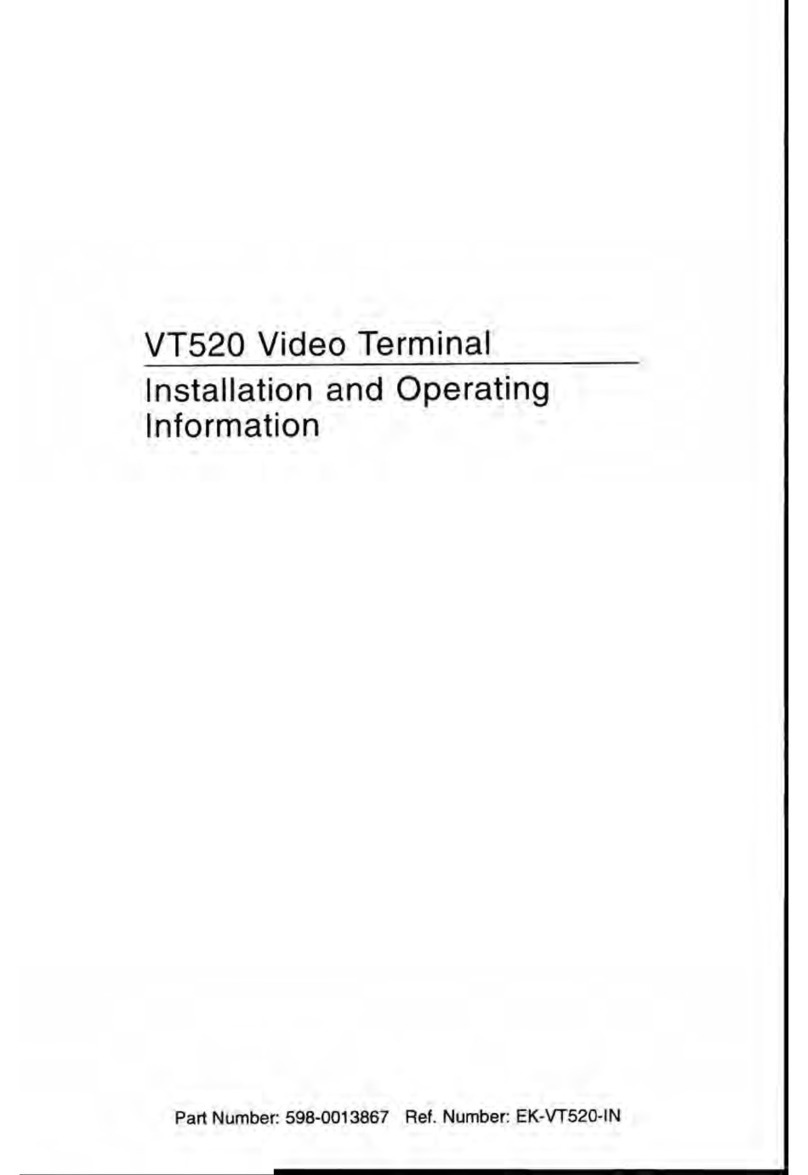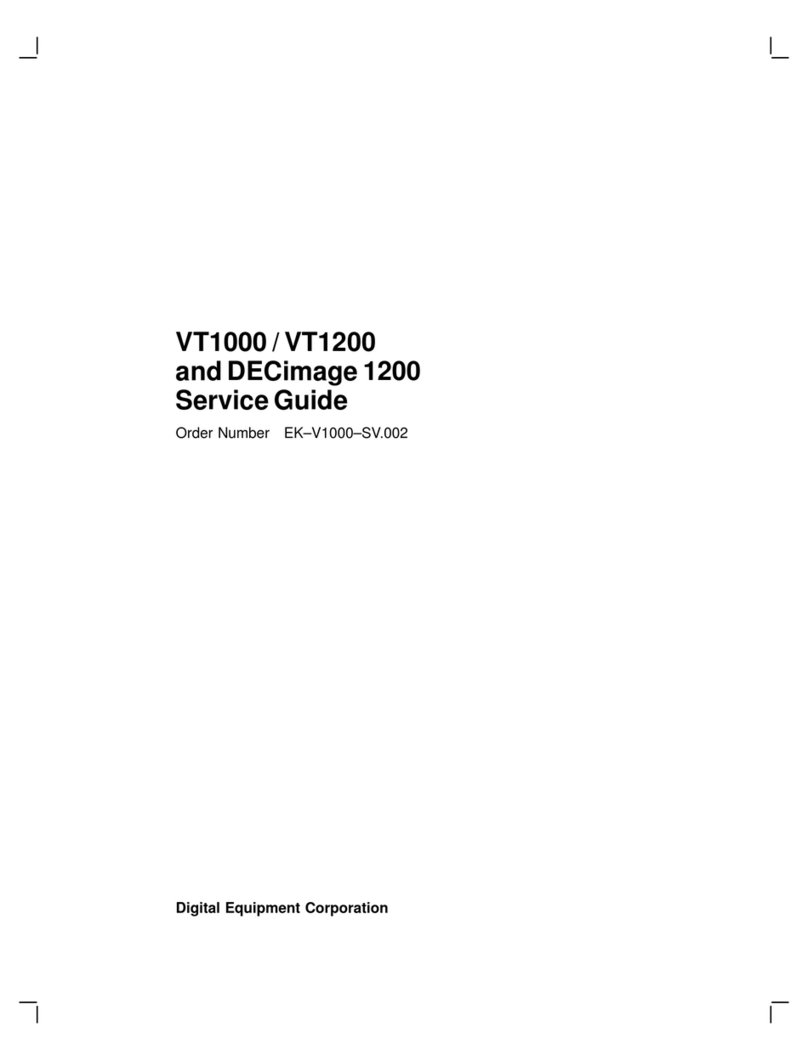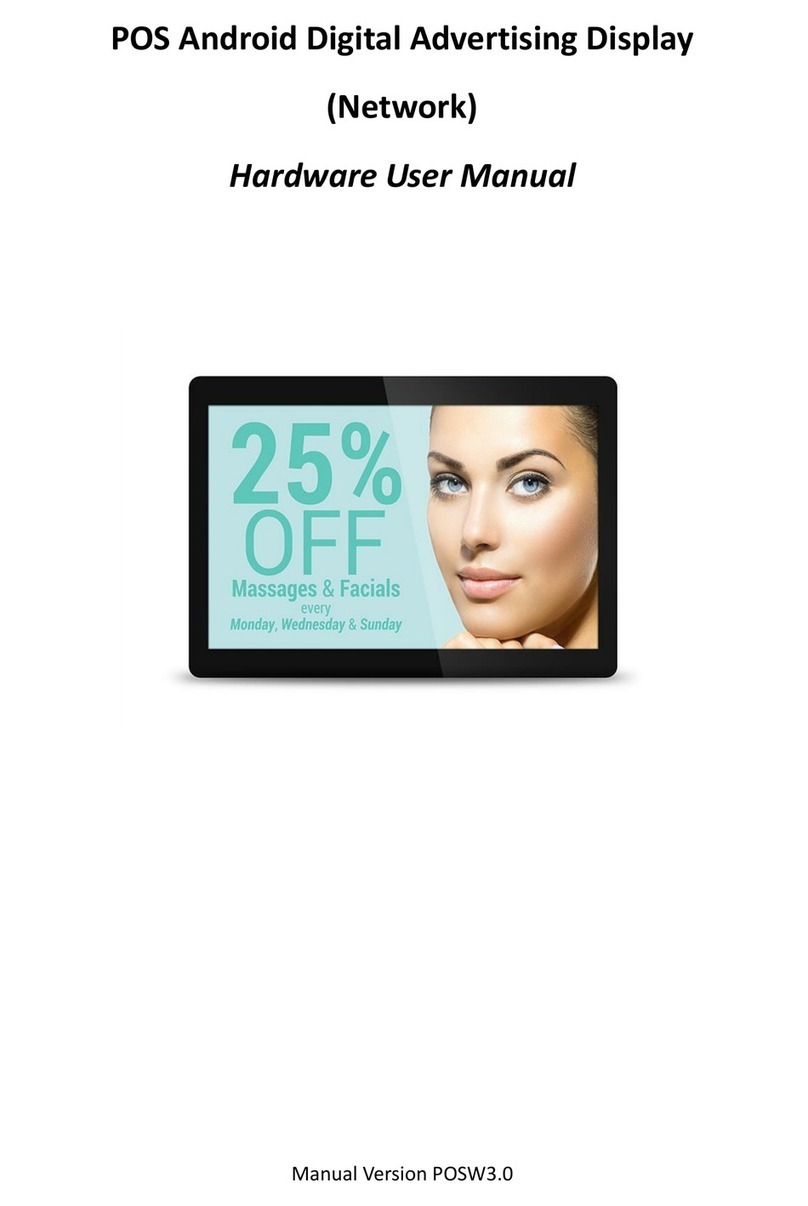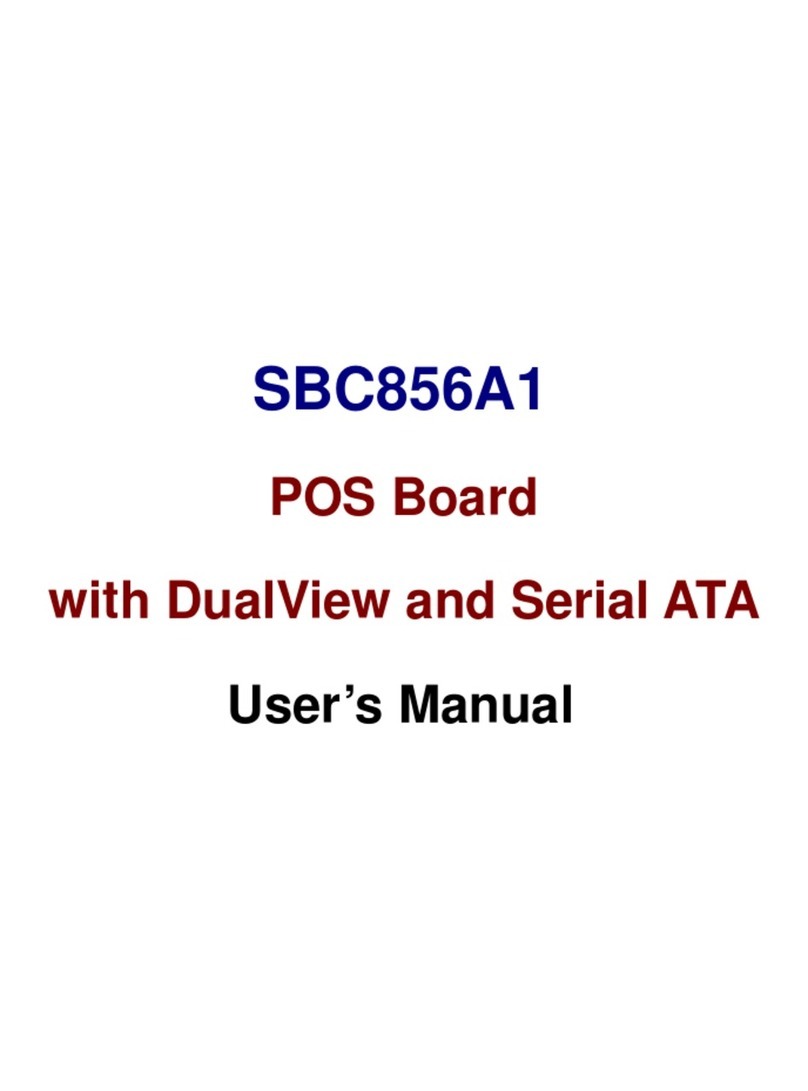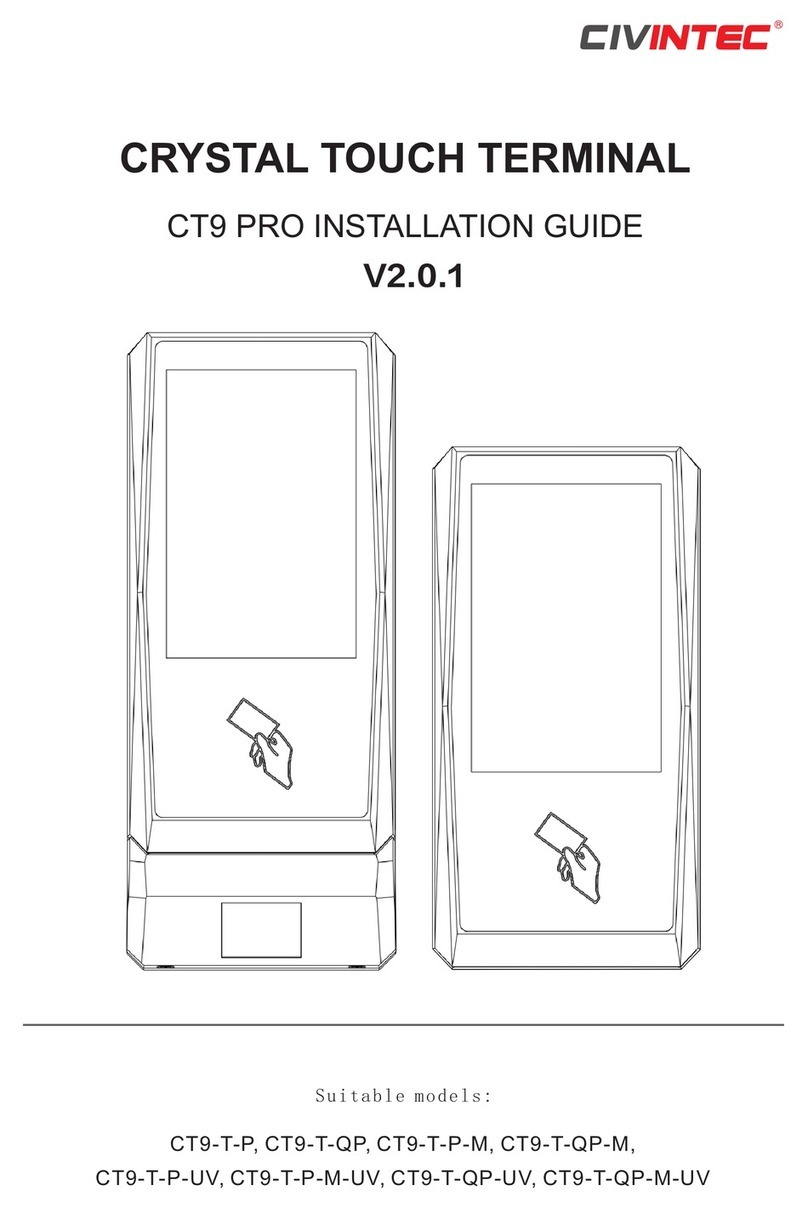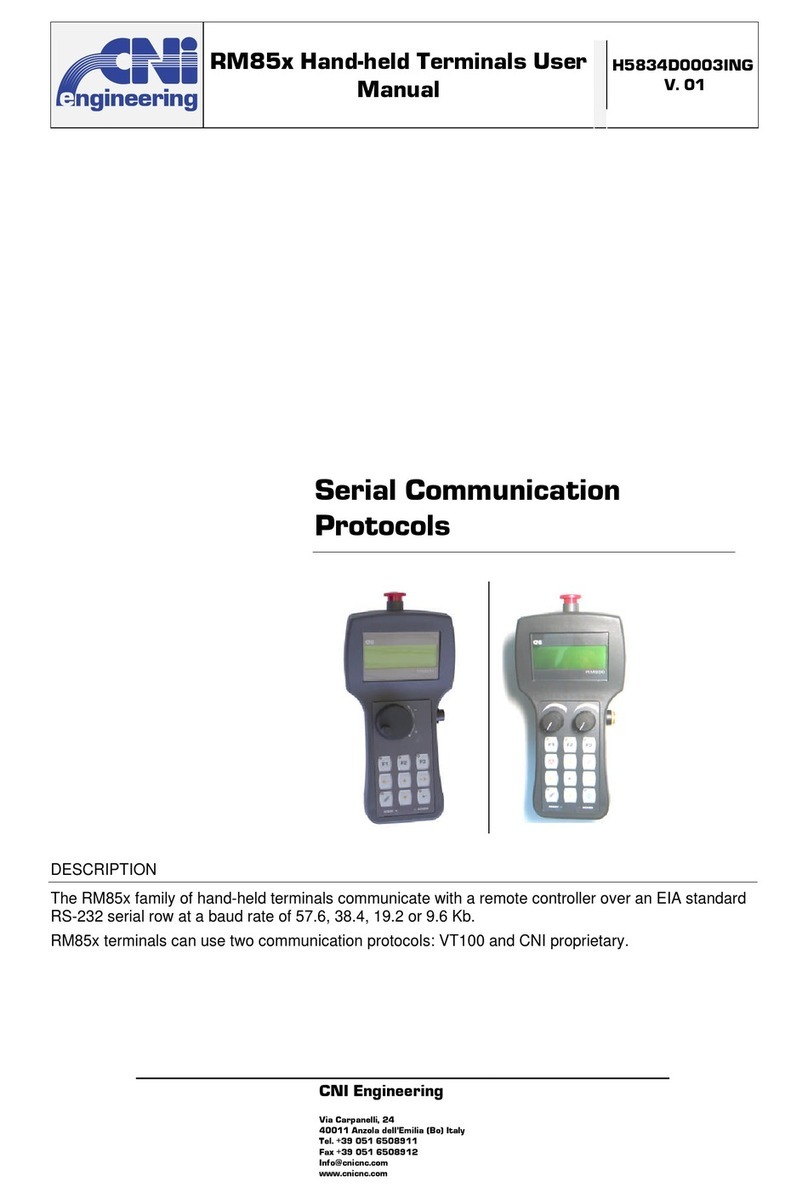DEC VT420 User manual

VT420ServiceGuide
Order Number EK–VT420–PS.002
Digital Equipment Corporation

First Edition, December 1989
Second Edition, January 1992
The information in this document is subject to change without notice and should not
be construed as a commitment by Digital Equipment Corporation. Digital Equipment
Corporation assumes no responsibility for any errors that may appear in this document.
The software described in this document is furnished under a license and may be used or
copied only in accordance with the terms of such license.
No responsibility is assumed for the use or reliability of software on equipment that is not
supplied by Digital Equipment Corporation or its affiliated companies.
Restricted Rights: Use, duplication, or disclosure by the U. S. Government is subject to
restrictions as set forth in subparagraph (c ) ( 1 ) ( ii ) of the Rights in Technical Data and
Computer Software clause at DFARS 252.227–7013.
Copyright © Digital Equipment Corporation 1989, 1992
All Rights Reserved.
Printed in U.S.A.
The following are trademarks of Digital Equipment Corporation:
SSU, VMS, VT, VT52, VT100, VT220, VT320, VT420, and the DIGITAL logo.
ADP is a trademark of Automatic Data Processing, Inc.
Kodak is a registered trademark of Eastman Kodak Co.
OLIVETTI is a registered trademark of Ing. C. Olivetti & C., S.p.A.
UNIX is a registered trademark of UNIX System Laboratories, Inc.
This document was prepared and published by Educational Services Development and
Publishing, Digital Equipment Corporation.

Contents
About This Guide vii
1 VT420 Models and Features
1.1 VT420Models .................................... 1
1.2 VT420Features................................... 1
2 Troubleshooting and Testing
2.1 Troubleshooting ................................... 4
2.2 VT420Self-Tests .................................. 10
2.2.1 BeforeYouStart................................. 11
2.2.2 How to Type an Escape Character . . . . . . . . . . . . . . . . . . . 11
2.2.3 Power-Up Self-Test . . . . . . . . . . . . . . . . . . . . . . . . . . . . . . . 13
2.2.4 DEC-423 Port Loopback Test (6-Pin) . . . . . . . . . . . . . . . . . 14
2.2.5 RS-232 Port Data Lines Loopback Test
(25-Pin, Worldwide Model Only) . . . . . . . . . . . . . . . . . . . . 16
2.2.6 RS-232 Port Control Lines Loopback Test
(25-Pin, Worldwide Model Only) . . . . . . . . . . . . . . . . . . . . 17
2.2.7 Printer Port Loopback Test (6-Pin) . . . . . . . . . . . . . . . . . . . 18
2.2.8 Screen Alignment Test . . . . . . . . . . . . . . . . . . . . . . . . . . . . 18
2.3 PrinterProblems .................................. 19
2.4 ErrorCodes ...................................... 20
iii

iv Contents
3 Removing and Replacing FRUs
3.1 TopCover........................................ 22
3.2 CRT/Yoke/Bezel Assembly . . . . . . . . . . . . . . . . . . . . . . . . . . . 26
3.3 Terminal Board Assembly . . . . . . . . . . . . . . . . . . . . . . . . . . . 34
3.4 Keyboard ........................................ 36
3.5 CRT Disposal (Digital Service Representatives Only) . . . . . . 38
4 Adjusting The Video Monitor
4.1 AligningtheScreen ................................ 42
4.2 Monitor Adjustments . . . . . . . . . . . . . . . . . . . . . . . . . . . . . . . 45
4.2.1 BeforeYouStart................................. 46
4.2.2 Displaying the Screen Test Pattern . . . . . . . . . . . . . . . . . . 46
4.2.3 ScreenControl.................................. 47
4.2.4 Subcontrast .................................... 47
4.2.5 Rotation....................................... 47
4.2.6 HorizontalWidth................................ 49
4.2.7 VerticalHeight.................................. 49
4.2.8 Vertical Linearity . . . . . . . . . . . . . . . . . . . . . . . . . . . . . . . . 49
4.2.9 Centering...................................... 50
4.2.10 Focus......................................... 50
5 Using Set-Up
5.1 Displaying Set-Up Screens . . . . . . . . . . . . . . . . . . . . . . . . . . . 51
5.2 ChangingSettings ................................. 53
5.3 Saving Set-Up Values . . . . . . . . . . . . . . . . . . . . . . . . . . . . . . . 53
5.4 Recalling Set-Up Values . . . . . . . . . . . . . . . . . . . . . . . . . . . . . 53
A Modems, Cables, and Documentation
A.1 Modems ......................................... 54
A.2 Cables .......................................... 54
A.3 Related Documentation . . . . . . . . . . . . . . . . . . . . . . . . . . . . . 57

Contents v
B VT420 Recommended Spares
B.1 VT420Models .................................... 58
B.2 Recommended Spares . . . . . . . . . . . . . . . . . . . . . . . . . . . . . . 60
B.3 KeyboardModels .................................. 61
C Physical/Functional Diagrams
Index
Figures
2–1 VT420 Video Terminal with Keyboards . . . . . . . . . . . . . . . . . 5
2–2 VT420 Rear Connector Panel and Loopback Connectors . . . . 15
4–1 Set-Up Directory Screens . . . . . . . . . . . . . . . . . . . . . . . . . . . . 43
4–2 Screen Align Screens . . . . . . . . . . . . . . . . . . . . . . . . . . . . . . . 44
4–3 Monitor Adjustment Controls . . . . . . . . . . . . . . . . . . . . . . . . . 45
4–4 ScreenTestPattern................................ 46
4–5 Rotation and Centering Adjustment . . . . . . . . . . . . . . . . . . . . 48
5–1 Set-Up Directory Screens . . . . . . . . . . . . . . . . . . . . . . . . . . . . 52
A–1 VT420Cables..................................... 56
C–1 VT420 North American Model . . . . . . . . . . . . . . . . . . . . . . . . 64
C–2 VT420 Worldwide Models . . . . . . . . . . . . . . . . . . . . . . . . . . . . 66
Tables
1–1 VT420 Model Differences . . . . . . . . . . . . . . . . . . . . . . . . . . . . 3
2–1 Troubleshooting the VT420 . . . . . . . . . . . . . . . . . . . . . . . . . . 6
2–2 VT420 Self-Test Chart . . . . . . . . . . . . . . . . . . . . . . . . . . . . . . 12
2–3 VT420 Display Error Codes . . . . . . . . . . . . . . . . . . . . . . . . . . 20


AboutThisGuide
This guide describes how to service the VT420 monochrome video
terminal. The guide is for Digital’s service personnel.
The guide has five chapters that cover the following topics:
VT420 models and features
Troubleshooting and testing
Removing and replacing field replaceable units (FRUs)
Adjusting the video monitor
Using set-up
Appendices provide information on the following topics:
Modems, cables, and related documentation
VT420 models and recommended spares
Physical/functional diagrams
Tools Required
You need the following tools to service the VT420 video terminal:
Tool Part Number
Anode discharge tool 29-24717-00
25-pin, RS-232 EIA loopback connector 12-15336-00
Metric measuring tape 29-25342-00
Two 6-pin, DEC-423 loopback connectors (modular jack) 12-25083-01
Phillips screwdriver, number 2 29-11005-00
Tuning wand 29-23189-00
Video alignment tool 29-26128-00
vii

viii About This Guide
Conventions
The following conventions are used in this guide:
Warnings Provide information to prevent personal injury.
Cautions Provide information to prevent damage to equipment.
Notes Provide general operating information.
Set-up features The names of set-up features appear in bold type.
Example: Use the save feature in the Set-Up Directory
screen.
Set-up feature settings and fields appear in this type.
These are the settings that appear on the screen.
Example: Select the Screen Align field.
ANSI keyboard keys
(LK401 or LK421) Appear as normal text in a box.
Example: Press the Return key.
PC keyboard keys
(LK443 or LK444) Appear as bold text in a box.
Example: Press the Return key.
ANSI keys (with PC
keys) When a PC (LK443/LK444) command sequence differs
from an ANSI (LK401/LK421) command sequence, the
PC key sequence appears in parentheses after the ANSI
key sequence.
Example: Press the Return key ( Enter ).
RS-232 Used to represent electrical standard EIA 232-D, which
replaces electrical standard RS-232-C.
PN This is an abbreviation for part number.

1
VT420ModelsandFeatures
1
1.1 VT420 Models
The VT420 is a monochrome text terminal that provides all VT320
features plus enhancements. The VT420 has a 359 mm (14-inch) diagonal
monitor with a flat, antiglare screen. The monitor can display 24, 25, 36,
or 48 lines of text in an 80- or 132-column format. The last line of each
session is reserved for a status line. An attachable tilt-swivel base lets
the user adjust the viewing angle for optimum comfort.
There are three models of the VT420 video terminal:
• North American (VT mode)
• Worldwide (VT mode)
• Worldwide (VT mode and PC TERM mode)
The worldwide models come in two versions, standard and low-emission.
1.2 VT420 Features
The following list includes the features that are common to the North
American and model and two worldwide models. Table 1–1 lists the
differences between the three models. The worldwide model with PC
TERM mode can use the standard ANSI (LK401), short ANSI (LK421),
or PC (LK443/LK444) keyboard. See Installing and Using the VT420
Video Terminal with PC Terminal Mode for details on the features of the
different keyboards.
1

2 VT420 Models and Features
Common Features
• Two-session capability
• Local copy and paste feature
• Off-screen page memory
• Ability to display 24, 25, 36, or 48 lines/screen
• Screen centering capability
• Screen overscan
• FCC Class A compliance
• Two 6-pin, DEC-423 connectors (One is for the primary host port, and
one is for the secondary host or printer port. Both have DEC-423 local
direct-connect capability.)
• Asynchronous communication up to 38.4K bits/second
• Four operating modes:
— VT400 mode, 7-bit controls (default)
— VT400 mode, 8-bit controls
— VT100 mode
— VT52 mode
• Ability to store macros
• One full-screen window or two horizontal split-screen windows
• Screen saver
• Character sets:
— U.S. ASCII
— DEC Supplemental Graphic
— ISO Latin Alphabet No. 1
— ISO Latin-1 Supplemental
— DEC Special Graphic
— DEC Technical
— Downloadable character set
• Terminal status line
• Keyboard indicator on the last line of the screen
• Ability to disable or enable keys F1 through F5
• Extended keyboard reports

VT420 Models and Features 3
• LK401 keyboard that includes
— Right and left Alt Function keys
— Right Compose Character key
— Lock and Hold LEDs
Table 1–1 VT420 Model Differences
Features NA WW PC
FCC Class B compliance No Yes Yes
AC power cord:
Attached Yes No No
Detachable with country-specific plug No Yes Yes
Power supply ac input and line frequency:
120 V at 60 Hz only Yes No No
100 V to 240 V (autoselect) at 50 Hz or 60 Hz No Yes Yes
One 25-pin, RS-232 connector for the primary host, with
modem control No Yes Yes
Screen rotation capability No Yes Yes
National replacement character sets No Yes Yes
Two Group Shift keys on the German LK401 keyboard to
replace the Compose Character keys
No Yes Yes
PC TERM mode No No Yes
PC character sets No No Yes
PC keyboard with 101 or 102 keys (LK443/LK444) No No Yes
Short ANSI (UNIX style) keyboard with 74 keys (LK421) No No Yes
Support for XPC communications protocol
No No Yes
Driver support for the terminal in appropriate operating
systems No No Yes
Refers to the remapping of XON and XOFF points in PC TERM mode. After remapping,
XON is 6516 and XOFF is 6716.
NA = North American model with VT mode.
WW = worldwide model with VT mode.
PC = worldwide model with VT mode and PC TERM mode.

2
TroubleshootingandTesting
2
This chapter explains how to troubleshoot general problems on the VT420
terminal. The chapter also describes how to run the self-tests built into
the terminal and lists error codes for the tests.
2.1 Troubleshooting
Table 2–1 lists probable causes and solutions for general problems with
the terminal.
When you turn on the VT420 terminal, it performs a power-up self-test to
check for problems. If the test finds an error, the terminal may display an
error message at the upper-left corner of the screen (Section 2.4).
During the test, the LED indicators on the keyboard (Figure 2–1) flash on
and off. If the test is successful:
• The keyboard makes one bell tone.
• The keyboard LEDs turn off.
• A VT420 OK message appears on the screen.
For details on the power-up self-test, see Section 2.2.3.
The worldwide model with PC TERM mode can use the standard ANSI
(LK401), short ANSI (LK421), or PC (LK443/LK444) keyboard. See
Installing and Using the VT420 Video Terminal with PC Terminal Mode
for details on the features of the different keyboards.
4

Troubleshooting and Testing 5
LJ-01105-TI0
KEYBOARD 102
1
3
2
Figure 2–1 VT420 Video Terminal with Keyboards
1ANSI (LK401/LK402) keyboard
2Short ANSI (LK421, UNIX style) keyboard
3PC (LK443/LK444) keyboard

6 Troubleshooting and Testing
Table 2–1 Troubleshooting the VT420
Symptom Probable Cause Solution
Problems at Power-Up
Nothing appears
on the screen. Terminal board. 1. Make sure all connectors on
the board are seated properly.
2. Replace the terminal board (3.3).
The VT420 OK
display appears
and the bell tone
sounds, but the
VT420 cannot
communicate with
host.
The terminal was
powered down
with sessions
enabled.
When power is restored to the
terminal, press F4
(Alt Scroll Lock ) .
VT420
communication
port cable is loose.
Check the cable connection on the
rear of terminal.
Baud rate is
incorrect. Check the transmit and receive
speeds in the Communications
Set-Up screen.
The on-line/local
feature is set to
Local.
Change the feature setting to On
Line in the Global Set-Up screen.
Communication
port circuits are
faulty.
Run the RS-232 or DEC-423
loopback tests (2.2.4, 2.2.5, 2.2.6).
Terminal board. Replace the terminal board (3.3).
Continuous bell
sound at power
up.
An object is
resting on the
keyboard
Remove all objects from the
keyboard.
Keyboard. Replace the keyboard (3.4).
The bell tone does
not sound, but
VT420 OK appears
on the screen.
Keyboard speaker
transducer Replace the keyboard (3.4).
Section numbers follow the solution.

Troubleshooting and Testing 7
Table 2–1 (Cont.) Troubleshooting the VT420
Symptom Probable Cause Solution
Screen Display Problems
Screen is off
center or rotated. There is
interference from
electromagnetic
energy.
Adjust the screen by using the
Screen Align field in the Set-Up
Directory screen. On worldwide
models, you can also adjust the
screen rotation.
Terminal board. Replace the terminal board (3.3).
A horizontal
or vertical line
appears on the
screen.
CRT yoke harness
connector Check and reconnect the connector
(3.2).
Terminal board. Replace the terminal board (3.3).
CRT/yoke/bezel
assembly. Replace the CRT/yoke/bezel
assembly (3.2).
The screen
display is
distorted or
jittery.
There is electrical
interference from
nearby devices.
Move the terminal away from nearby
electrical devices.
The monitor is out
of alignment Adjust the monitor (Chapter 4).
Terminal board. Replace the terminal board (3.3).
Replace the
CRT/yoke/bezel
assembly
Replace the CRT/yoke/bezel
assembly (3.2).
The screen
display does not
scroll. The hold
indicator is on.
The F1
(Scroll Lock )
key was pressed.
Press F1 (Scroll Lock ) to
resume scrolling.
The terminal
appears locked
and does not
respond to data
from the host.
In the Set-Up Directory:
1. Select Clear Comm to clear the
terminal.
2. Select Reset to reset the
terminal.
Section numbers follow the solution.

8 Troubleshooting and Testing
Table 2–1 (Cont.) Troubleshooting the VT420
Symptom Probable Cause Solution
Screen Display Problems
The screen is
blank, except for
the blinking block
cursor in the
lower-right corner.
The screen has
been inactive for
one-half hour.
CRT saver feature
is activated. Press any key to restore the screen
display.
Phosphor retains
an imprint of
characters on the
screen when the
monitor is turned
off.
CRT/yoke/bezel
assembly. Replace the CRT/yoke/bezel
assembly (3.2).
Character Display Problems
In local mode,
the screen
displays different
characters than
those typed.
Alternate
character set
selected.
Clear by selecting the Reset field in
the Set-Up Directory.
Worldwide only:
Wrong keyboard
language selected.
Check the keyboard language
feature in the Set-Up Directory.
Keyboard. Replace the keyboard (3.4).
Terminal board. Replace the terminal board (3.3).
Section numbers follow the solution.

Troubleshooting and Testing 9
Table 2–1 (Cont.) Troubleshooting the VT420
Symptom Probable Cause Solution
Character Display Problems
While on-line
with the host,
the screen
displays different
characters than
those typed. (The
terminal works in
local mode.)
Incorrect transmit
and receive
speeds.
Incorrect bits
per character or
parity setting.
Stop bits setting
is incorrect.
Terminal board.
Set the speeds to match the host, in
the Communications Set-Up screen.
Set the data bits/parity feature
to match the host, in the
Communications Set-Up screen.
Set the stop bits feature to match
the host, in the Communications
Set-Up screen.
Replace the terminal board (3.3).
When using the
copy and paste
feature, the
pasted characters
do not match
the characters
selected. (VMS
environment)
Transmit speed
is set to 19200
baud, causing
the terminal to
send characters
faster than the
host computer can
receive them.
Using the VMS operating system,
type the following command at the $
prompt: SET TERMINAL/HOSTSYNC
Messages are
garbled and
reverse question
marks appear on
the screen.
Baud rate is
incorrect. Check the transmit and receive
speeds in the Communications
Set-Up screen.
XON/XOFF flow
control is not
enabled.
Terminal board.
Enable XON/XOFF flow control
with the XOFF feature in the
Communications Set-Up screen.
Replace the terminal board (3.3).
Other Problems
F11 (Esc ) does
not work when
running self-tests.
Incorrect mode
settings Select Local in the Global Set-Up
screen. Select VT100 Mode in the
General Set-Up screen.
Section numbers follow the solution.

10 Troubleshooting and Testing
Table 2–1 (Cont.) Troubleshooting the VT420
Symptom Probable Cause Solution
Other Problems
After power-
up, one or more
keyboard LEDs
stay on. Or,
the LEDs do
not go through
their power-up
sequence.
Keyboard.
Terminal board.
Replace the keyboard (3.4).
Replace the terminal board (3.3).
The set-up cursor
does not appear. Terminal board. Replace the terminal board (3.3).
When using a
modem, the
modem speed
select signals do
not work.
Cables.
Terminal board.
Check all cables and cable
connections. Replace the terminal
board (3.3).
Worldwide
model: In PC
TERM mode, a
modem does not
work with the
terminal.
The modem’s XON
/XOFF settings
are incompatible
with the terminal.
Use a modem with compatible XON
/XOFF settings. In PC TERM mode,
the terminal’s XON point is 6516
characters, and the XOFF point is
6716 characters.
Section numbers follow the solution.
2.2 VT420 Self-Tests
The VT420 has a series of self-tests to determine if the terminal board
is the faulty field replaceable unit (FRU). You can run each test from the
keyboard by entering the escape sequence for the test. Table 2–2 lists the
tests and their escape sequences.
If a test indicates the terminal board is faulty, refer to
• Chapter 4, to adjust the components on the board, or
• Chapter 3, to replace the board
After making adjustments or replacing the terminal board, repeat the
tests in this chapter to ensure the terminal operates correctly.

Troubleshooting and Testing 11
2.2.1 Before You Start
Before you run any self-test, you must either
• Install the appropriate loopback connector on the communication port,
or
• Set the terminal to local mode
You should save the current settings in set-up before you run tests. If you
are unfamiliar with set-up, see 5, ‘‘Using Set-Up’’.
• Use the arrow keys to move the cursor in all set-up screens.
• The Enter and Return keys perform the same function in all set-up
screens.
To set the terminal to local mode:
1. Press F3 (Alt SetUp ) to enter set-up. The Set-Up Directory screen
appears.
2. Move the cursor to the Global field. Press Enter . The Global Set-Up
screen appears.
3. Move the cursor to the On Line field. Press the Enter key to change
the setting to Local.
4. Press F3 (Alt SetUp ) to leave set-up. You do not need to save the
settings because they take effect when you exit set-up.
Remember to return the set-up features to their original settings after
testing.
2.2.2 How to Type an Escape Character
PC (LK443/LK444) Keyboard Only
Use the Esc key.
All Keyboard Models
There are three ways to type an escape (ESC) character:
• Press Ctrl [
• Press Ctrl 3

12 Troubleshooting and Testing
• Set the terminal to VT100 Mode in the General Set-Up screen. In
VT100 mode, you can press F11 to generate an ESC character. See
Chapter 5 for a description on using set-up.
Table 2–2 VT420 Self-Test Chart
Self-Test Prerequisites Sequence
Power-up None Turn the
terminal on.
Selected while the
VT420 is operating. Set-up
– Local mode Once:
ESC [ 4 ; 1 y
Continuously:
ESC [ 4 ; 1 ; 9 y
RS-232 port data lines
loopback† RS-232 loopback connector Once:
ESC [ 4 ; 2 y
Continuously:
ESC [ 4 ; 2 ; 9 y
RS-232 port control lines
loopback† RS-232 loopback connector Once:
ESC [ 4 ; 6 y
Continuously:
ESC [ 4 ; 6 ; 9 y
Printer port loopback DEC-423 port loopback
connector Once:
ESC [ 4 ; 3 y
Continuously:
ESC [ 4 ; 3 ; 9 y
DEC-423 port loopback DEC-423 port loopback
connector Once:
ESC [ 4 ; 7 y
Continuously:
ESC [ 4 ; 7 ; 9 y
Screen alignment pattern Set-up
– Local mode ESC 8
Run all above tests, except
screen alignment pattern. See individual tests. All
loopback connectors must be
connected.
Once:
ESC [ 4 ; 0 y
Continuously:
ESC [ 4 ; 0 ; 9 y
Do not type spaces between the characters in any escape (ESC) sequence. The sequences
are shown with spaces for clarity only.
† Worldwide models only.
Table of contents
Other DEC Touch Terminal manuals
Popular Touch Terminal manuals by other brands

ABB
ABB RET 54 Series Technical Reference Manual, General

Cinterion
Cinterion MTX-65i-RS485LC user manual
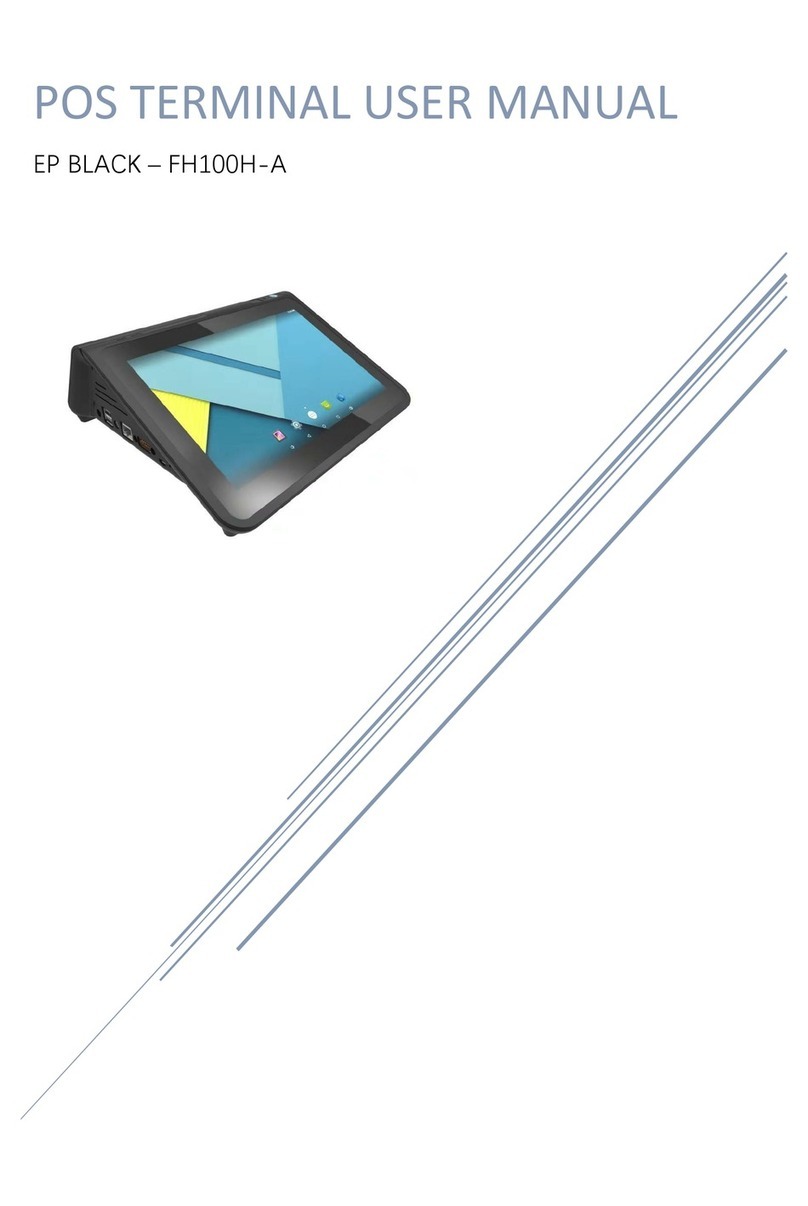
Pay Device
Pay Device EP BLACK FH100H-A user manual

Allen-Bradley
Allen-Bradley PanelView Plus 2711P user manual
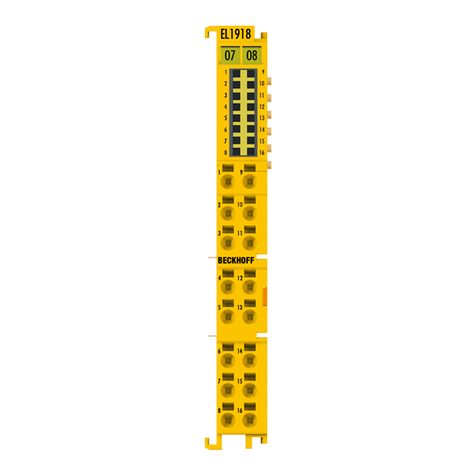
Beckhoff
Beckhoff EL1918 operating instructions

Intralot
Intralot PHOTON Quick reference card