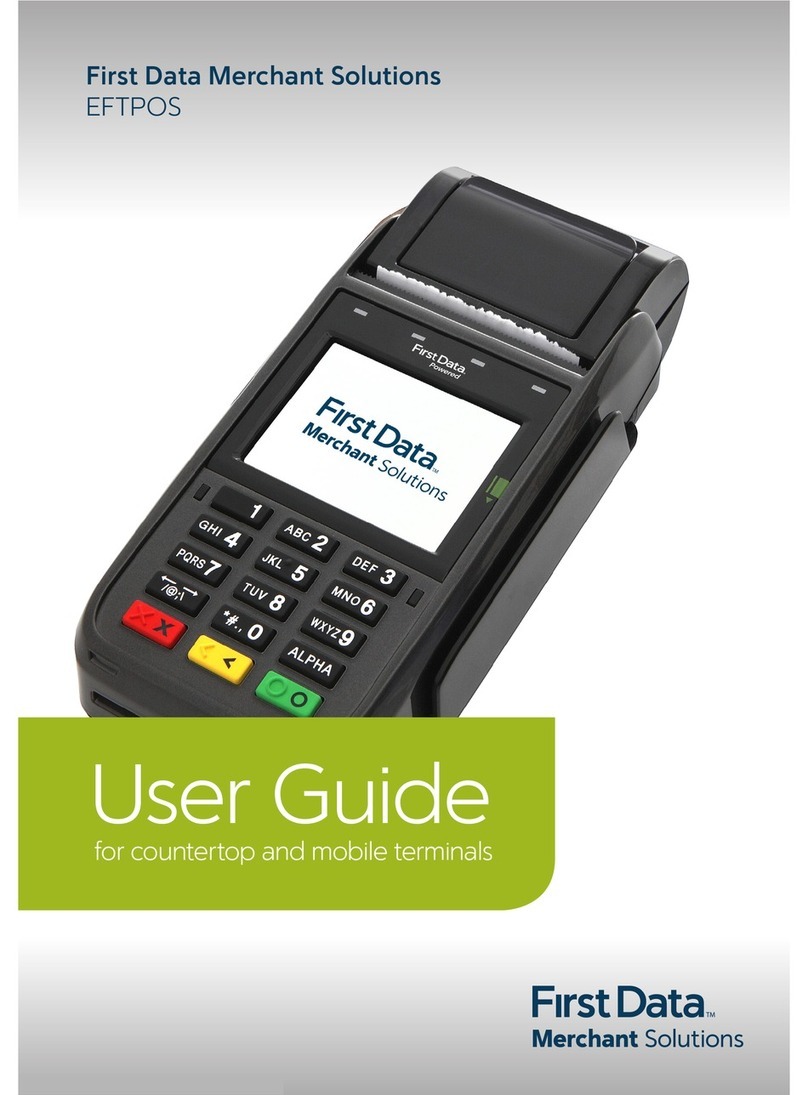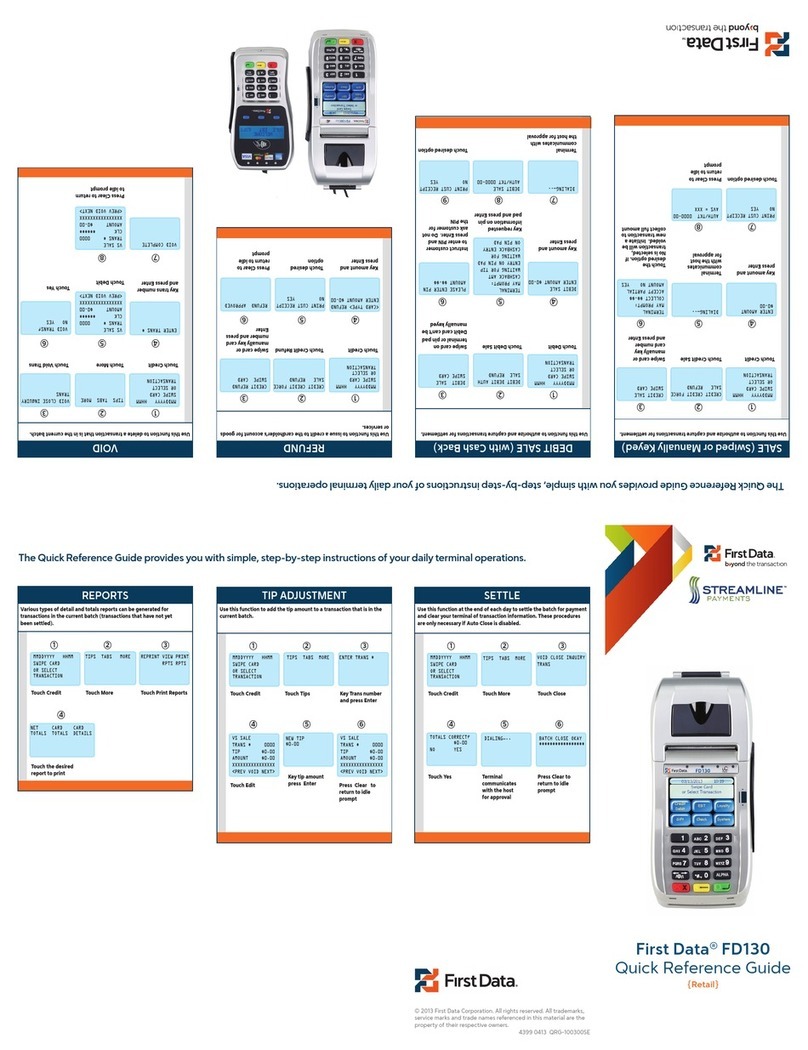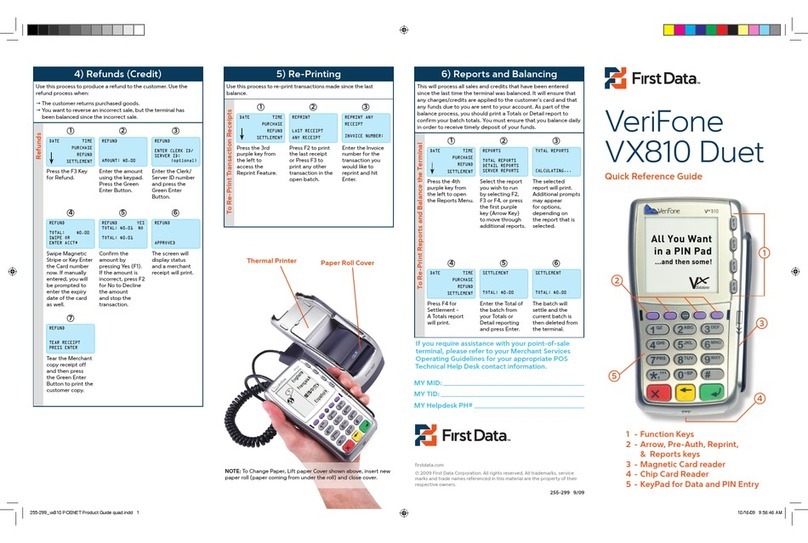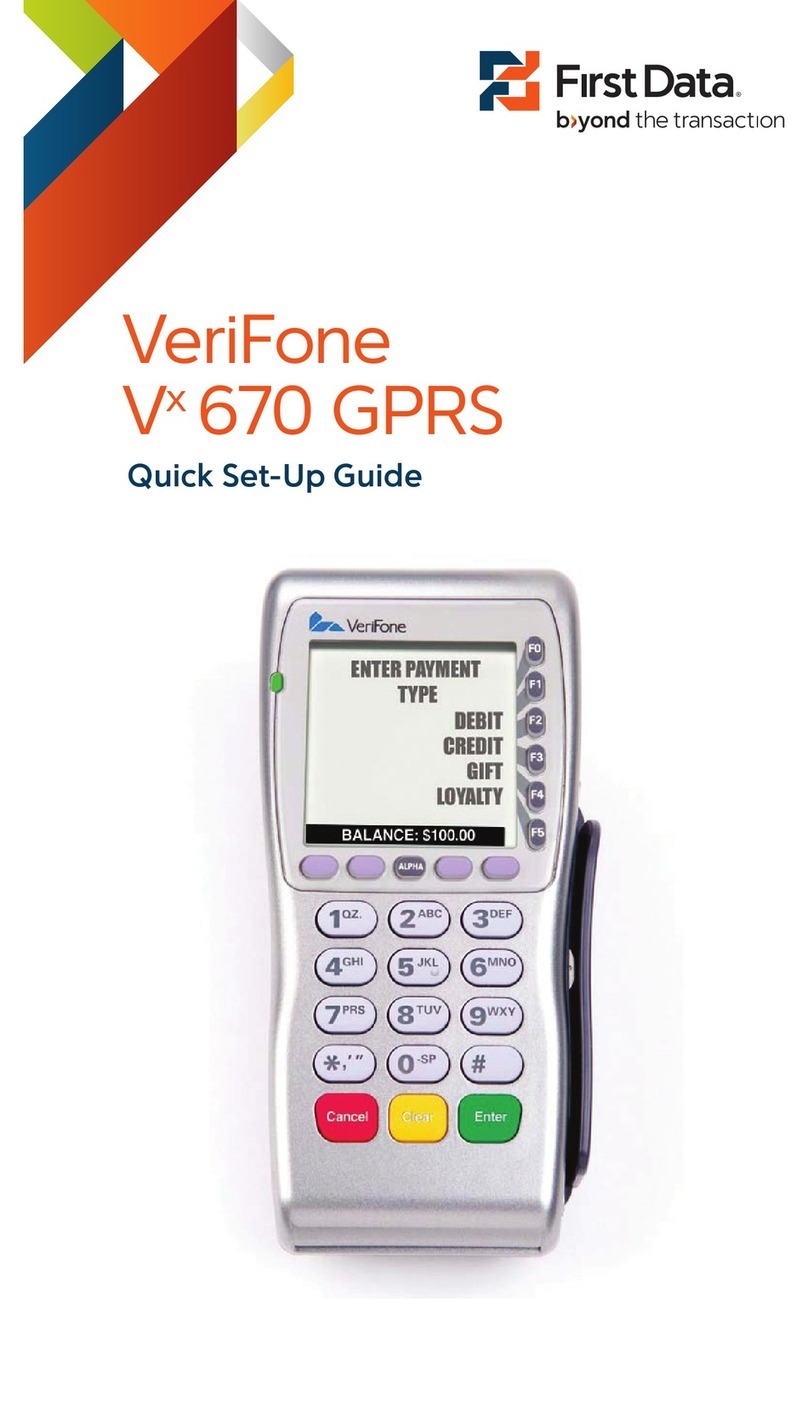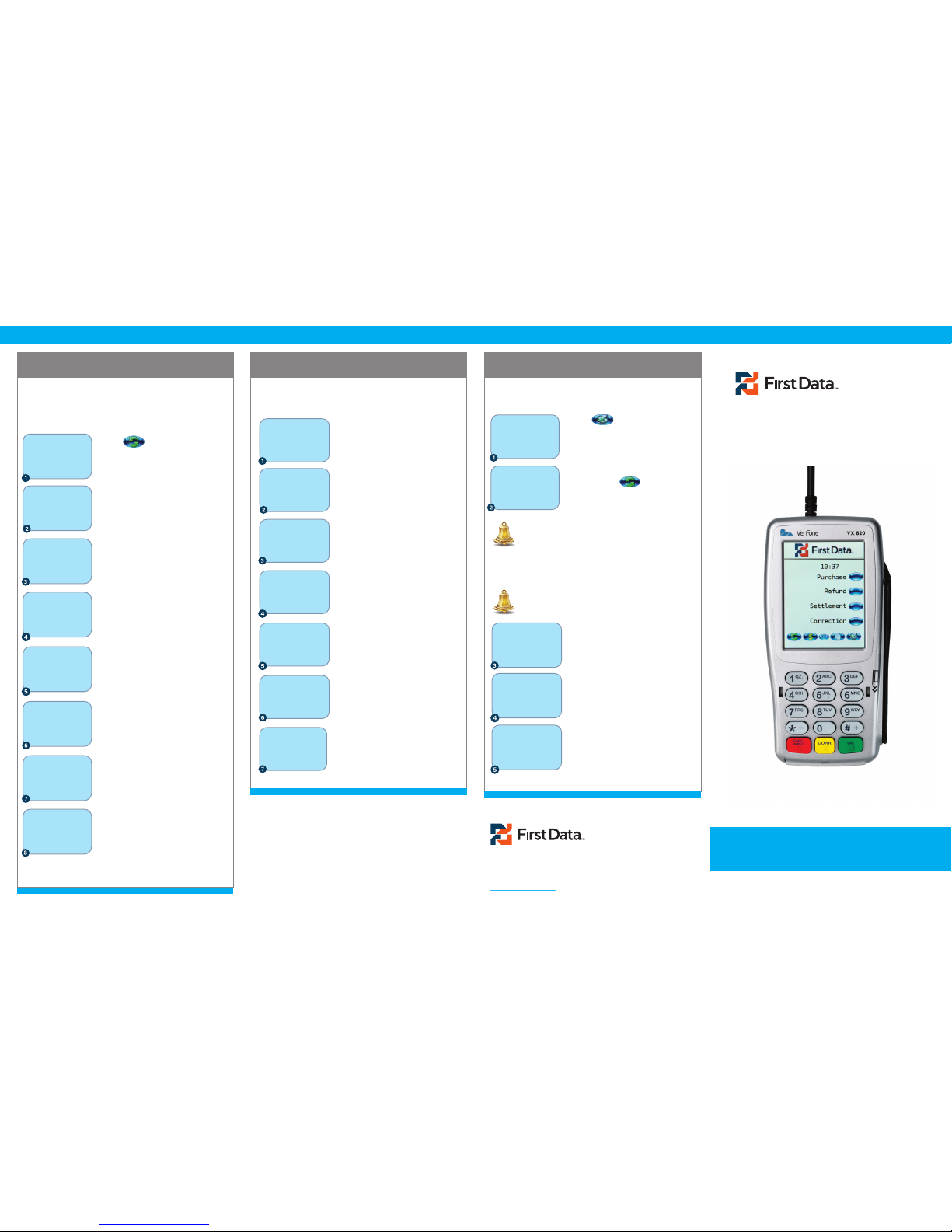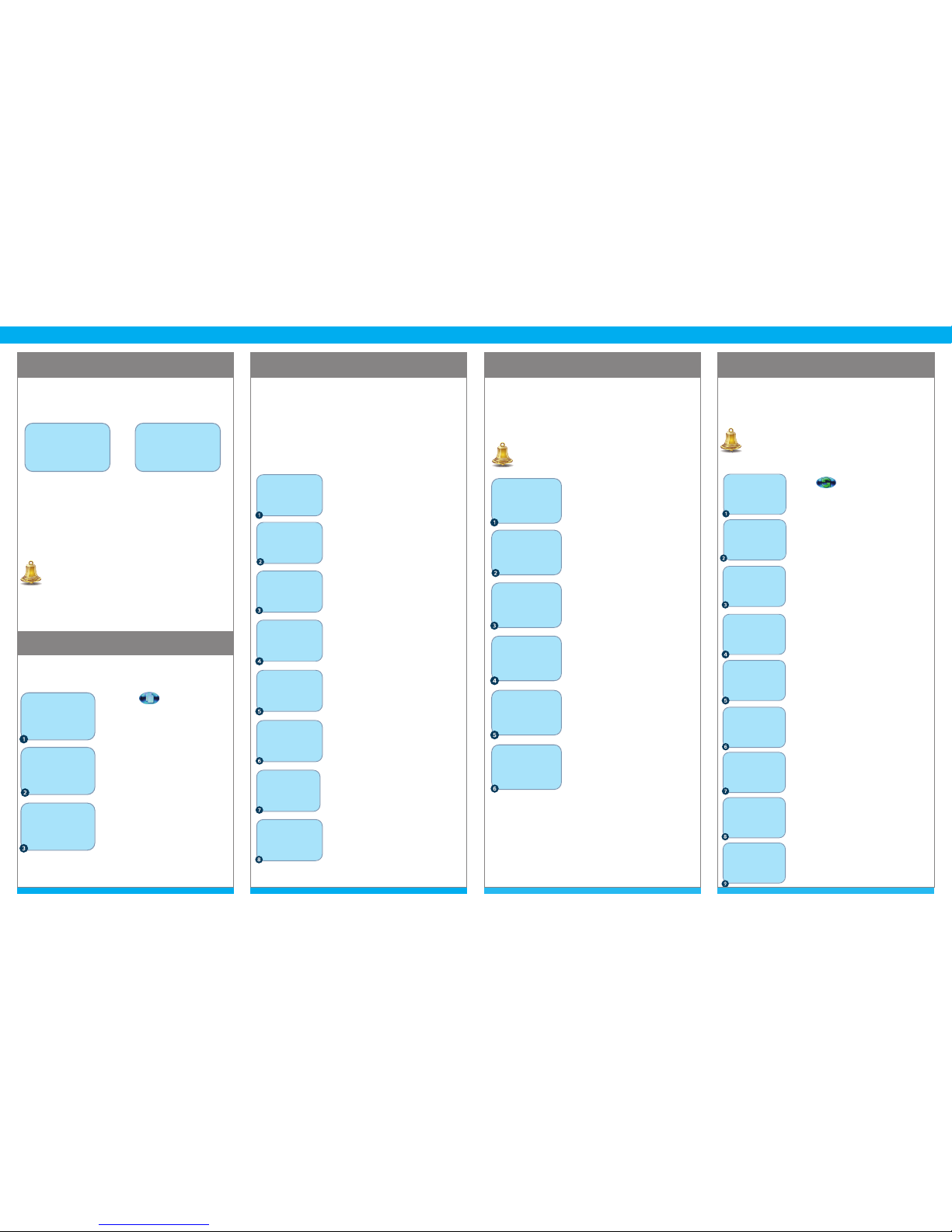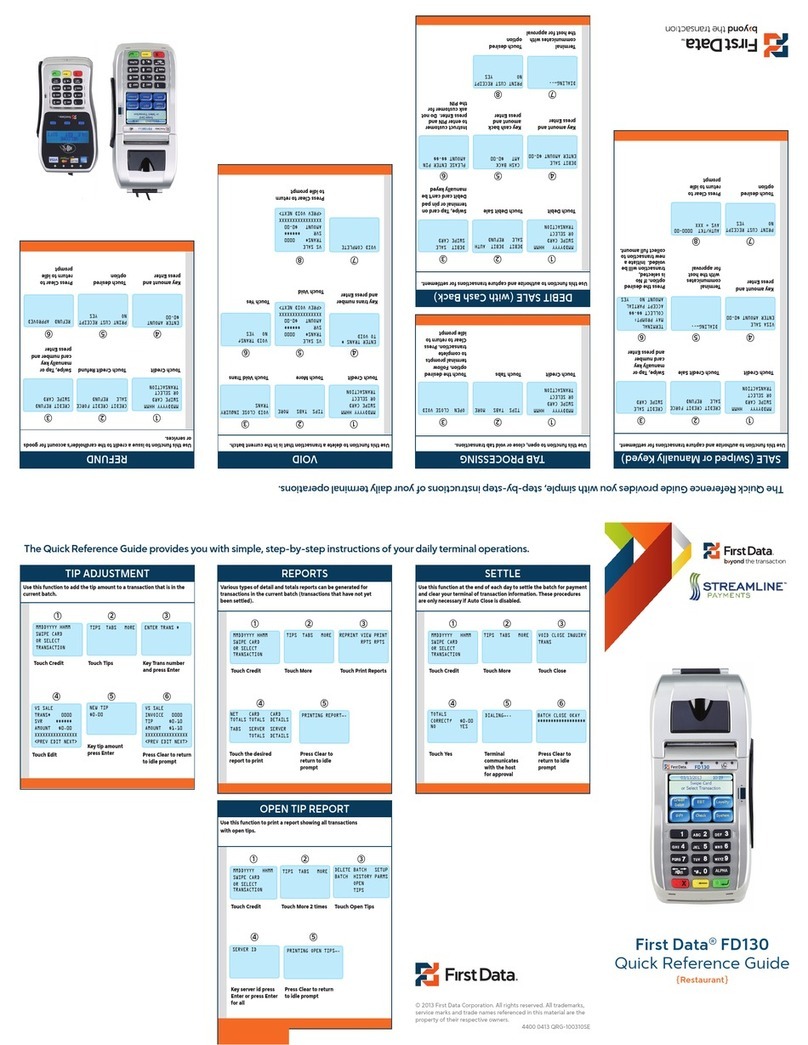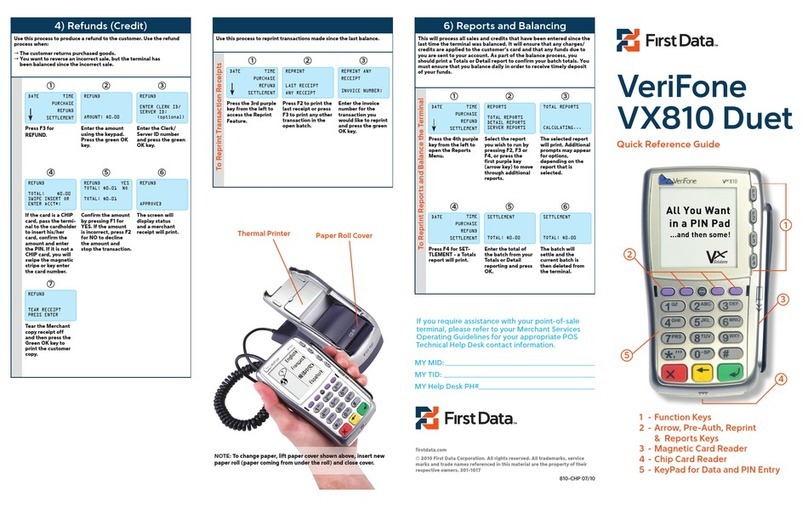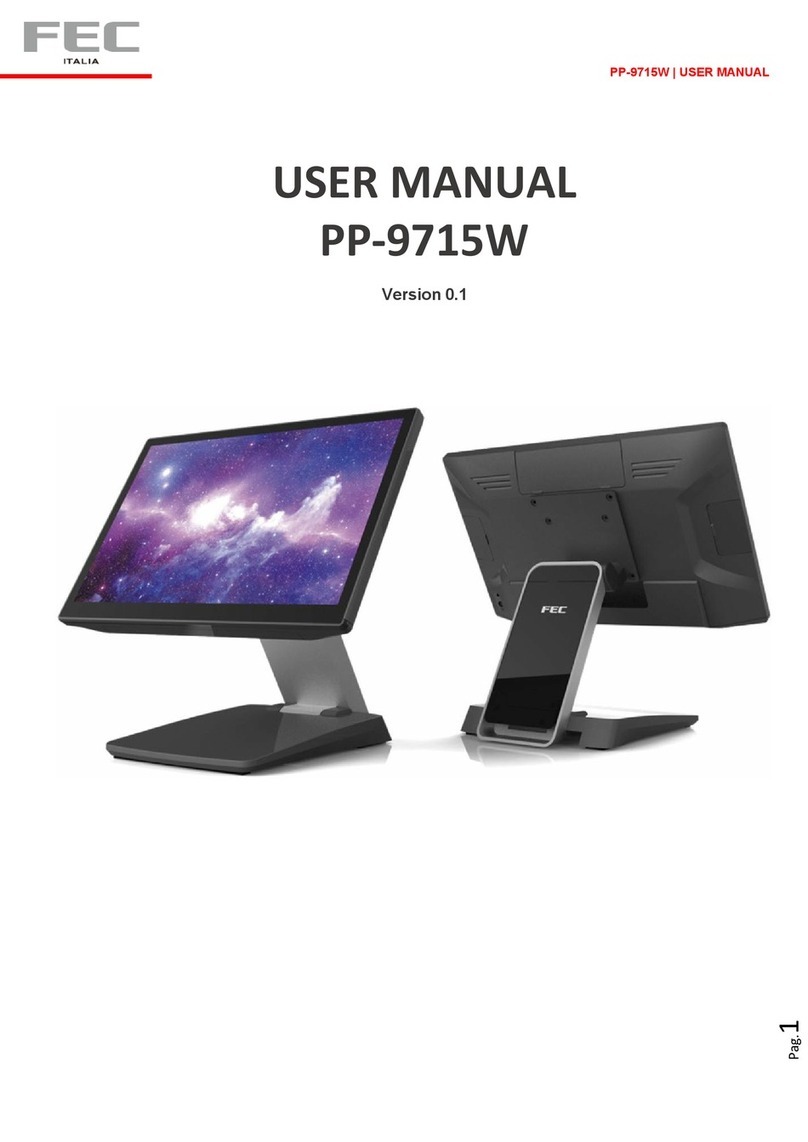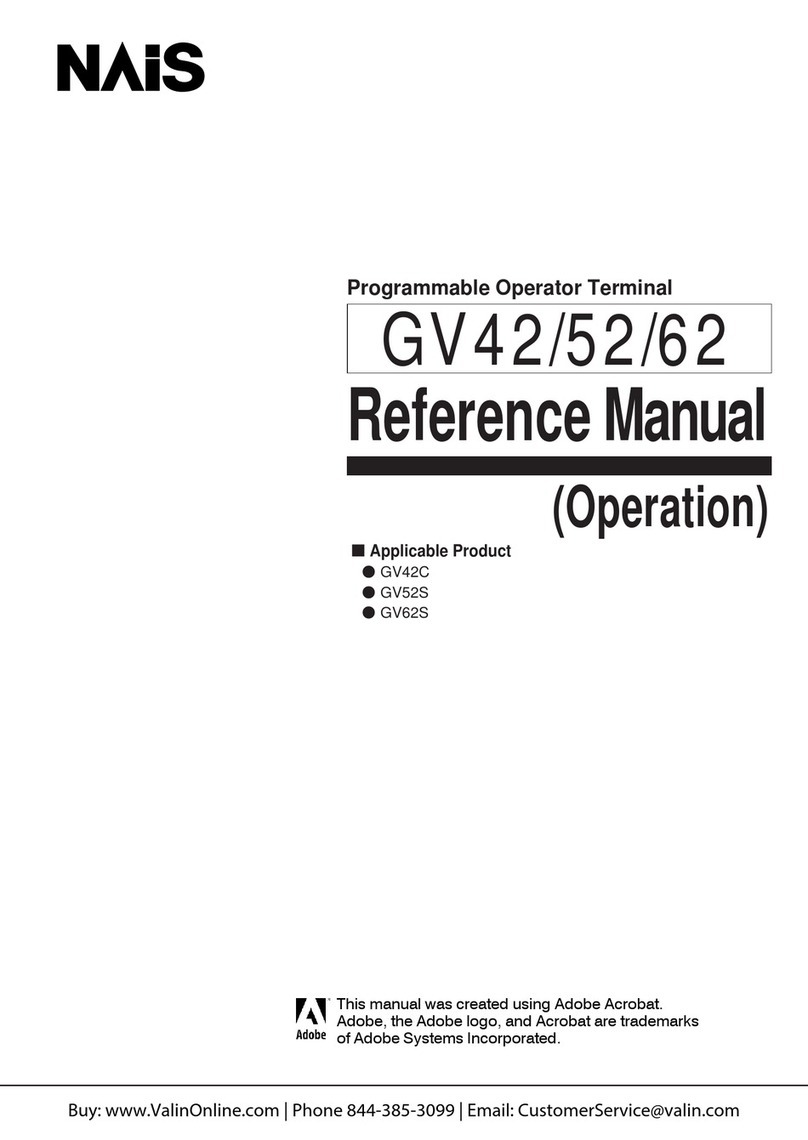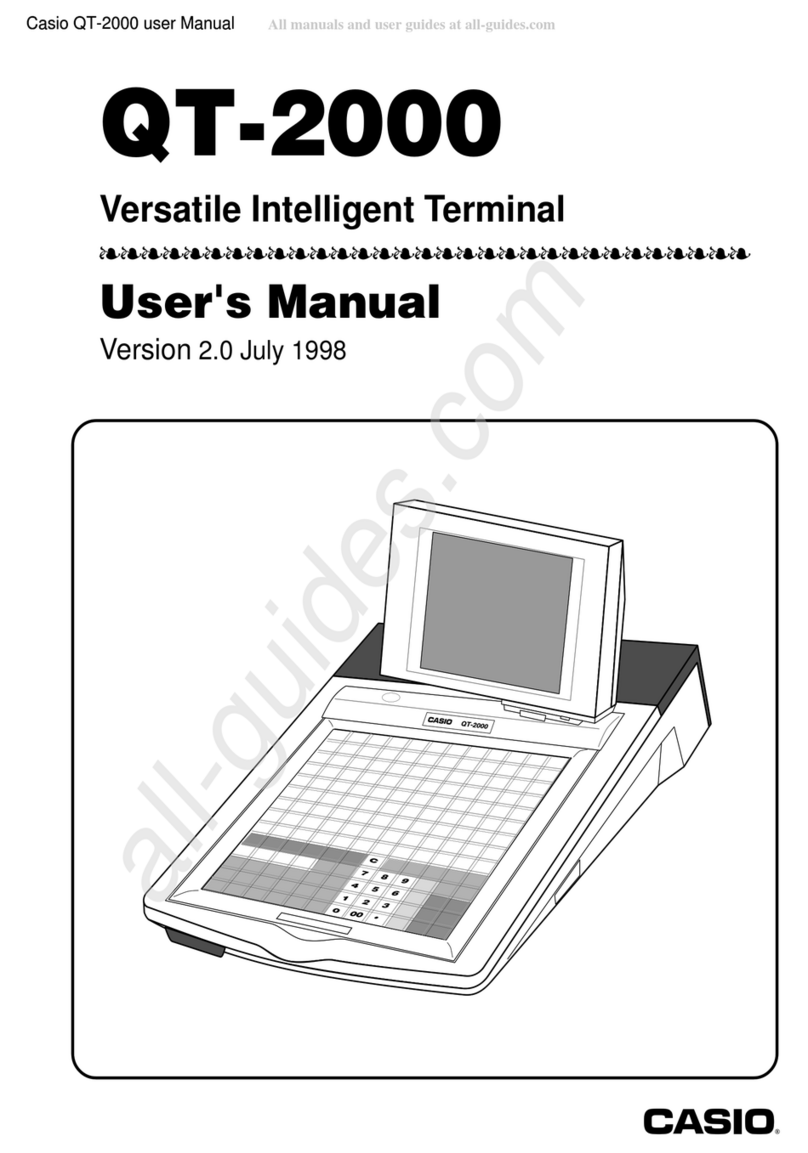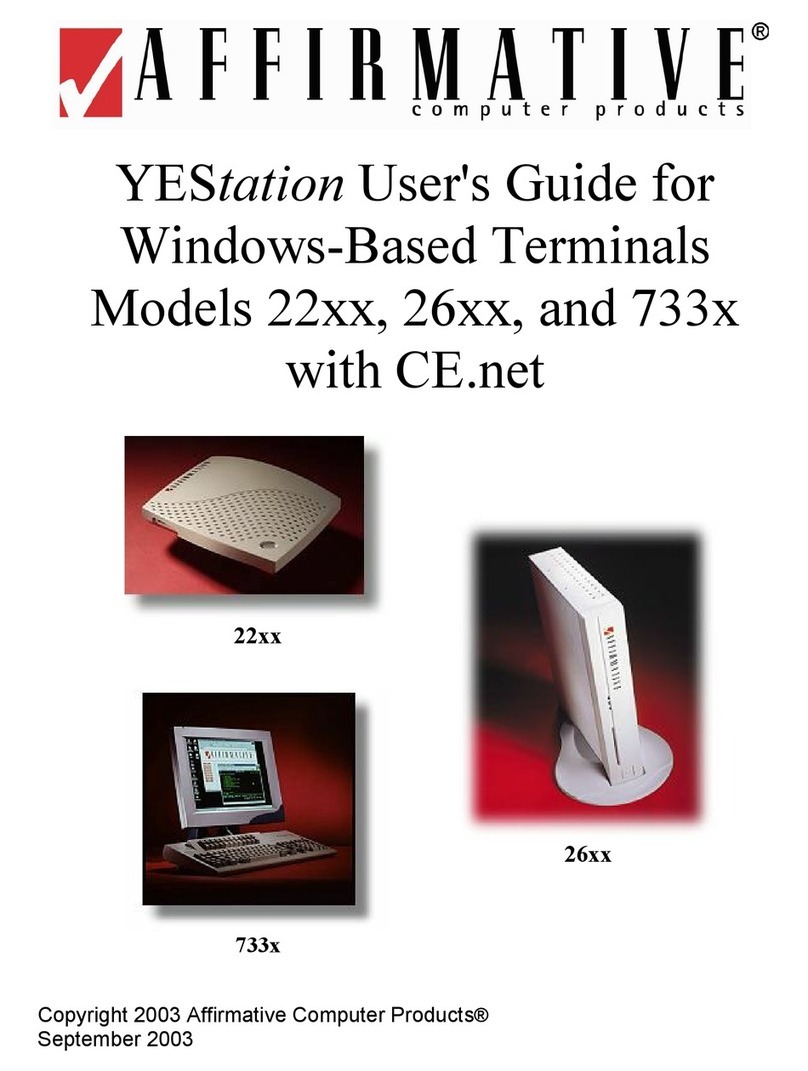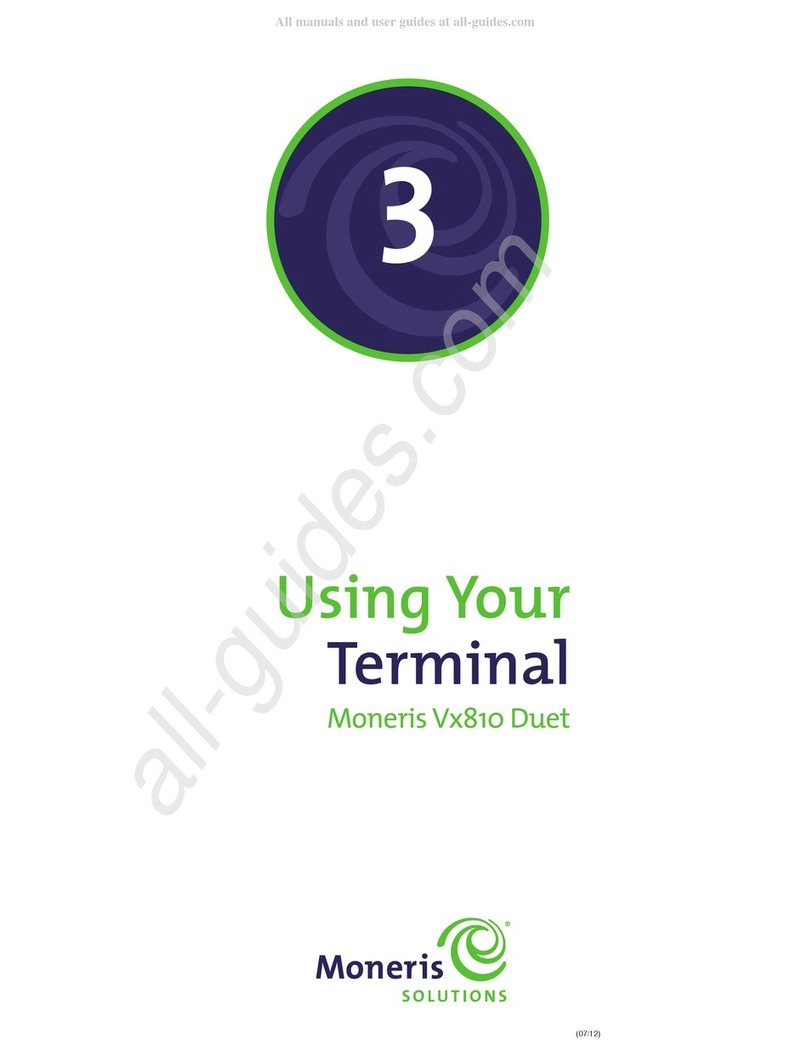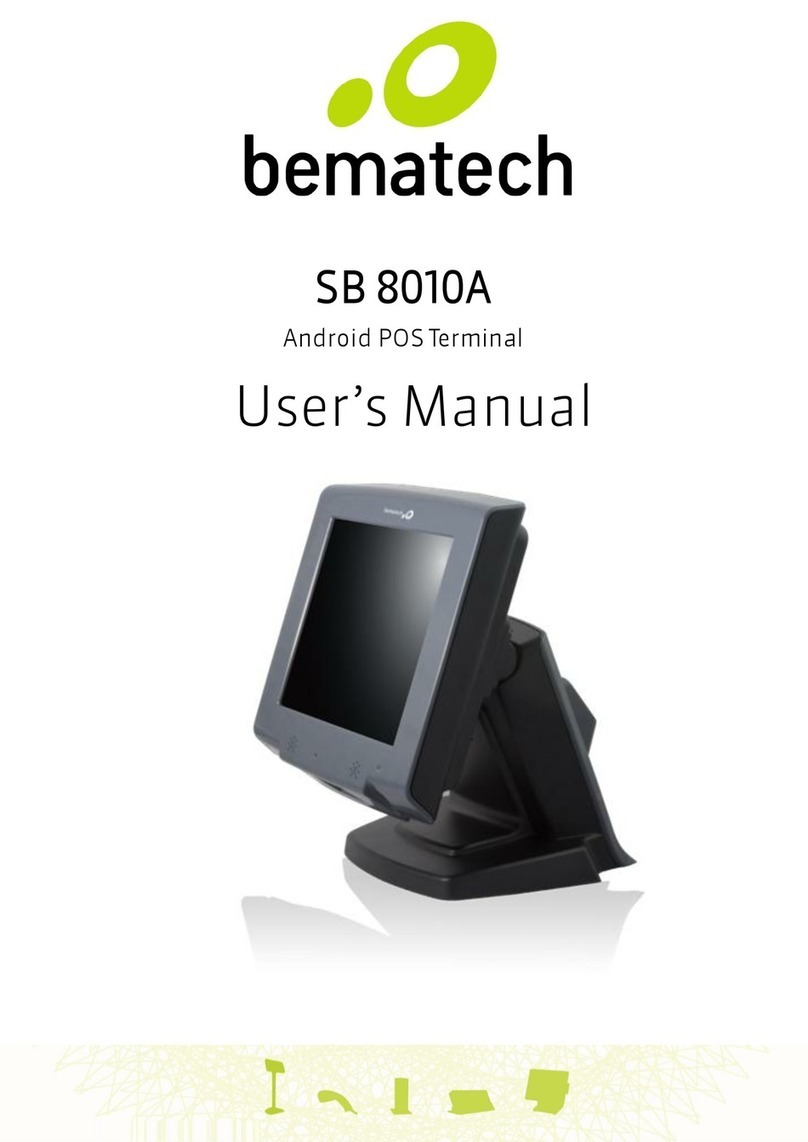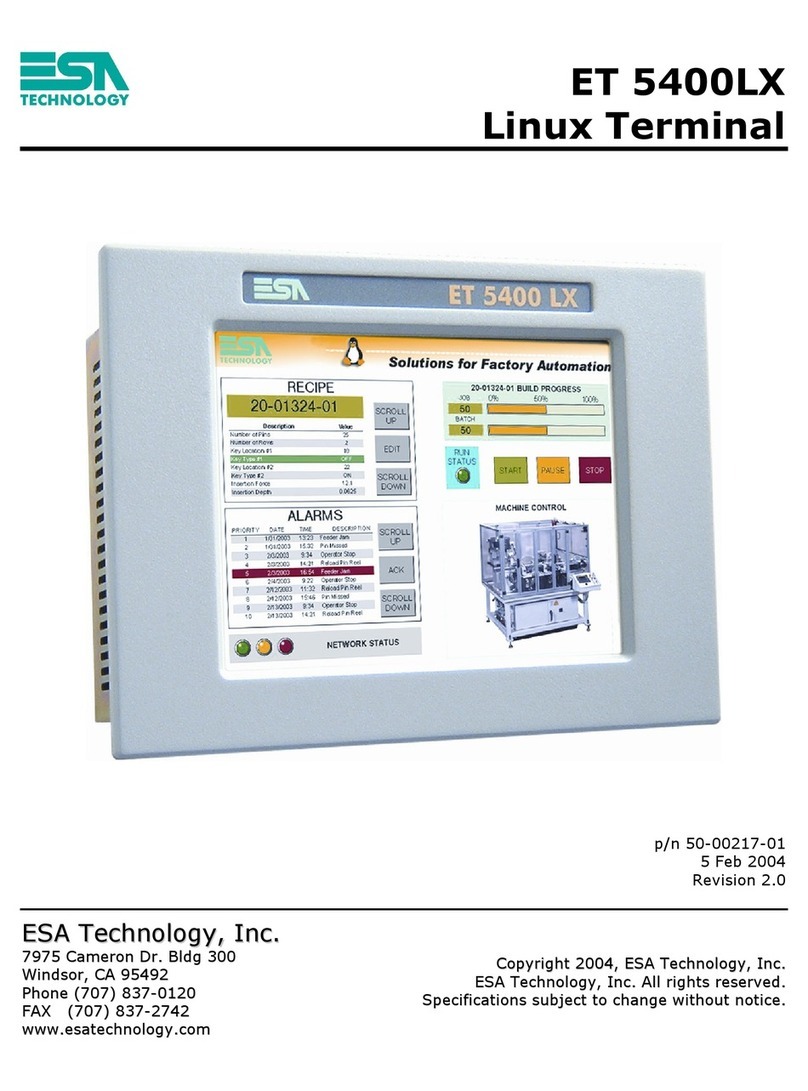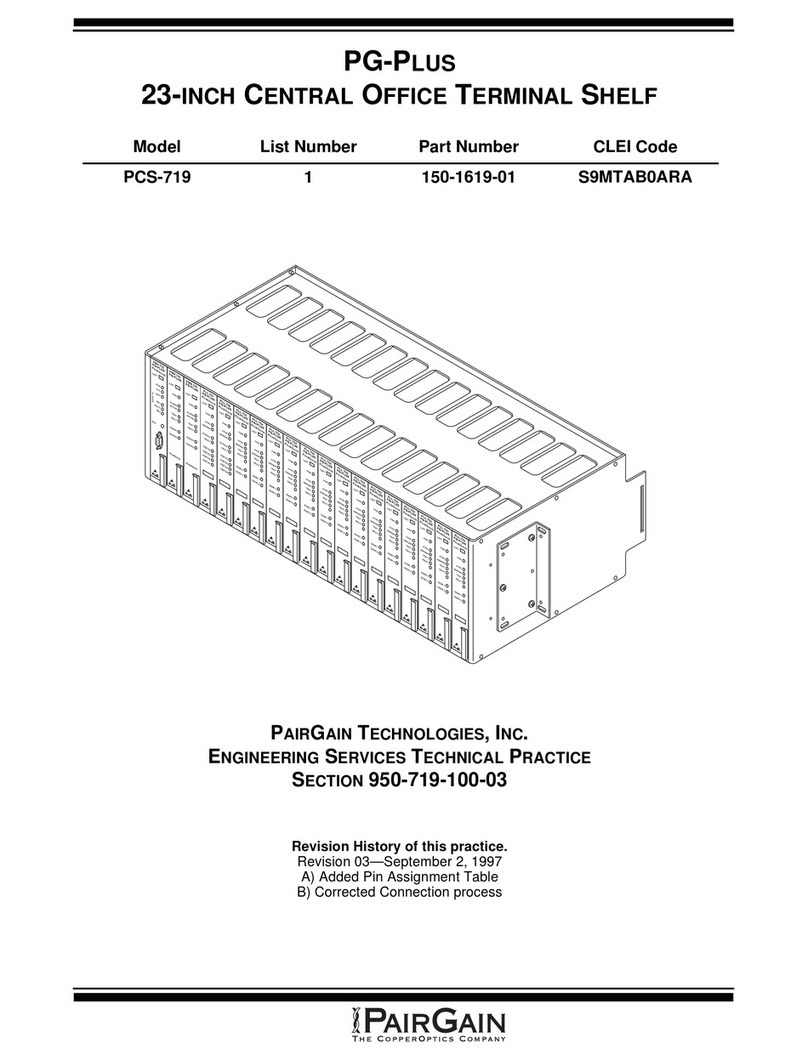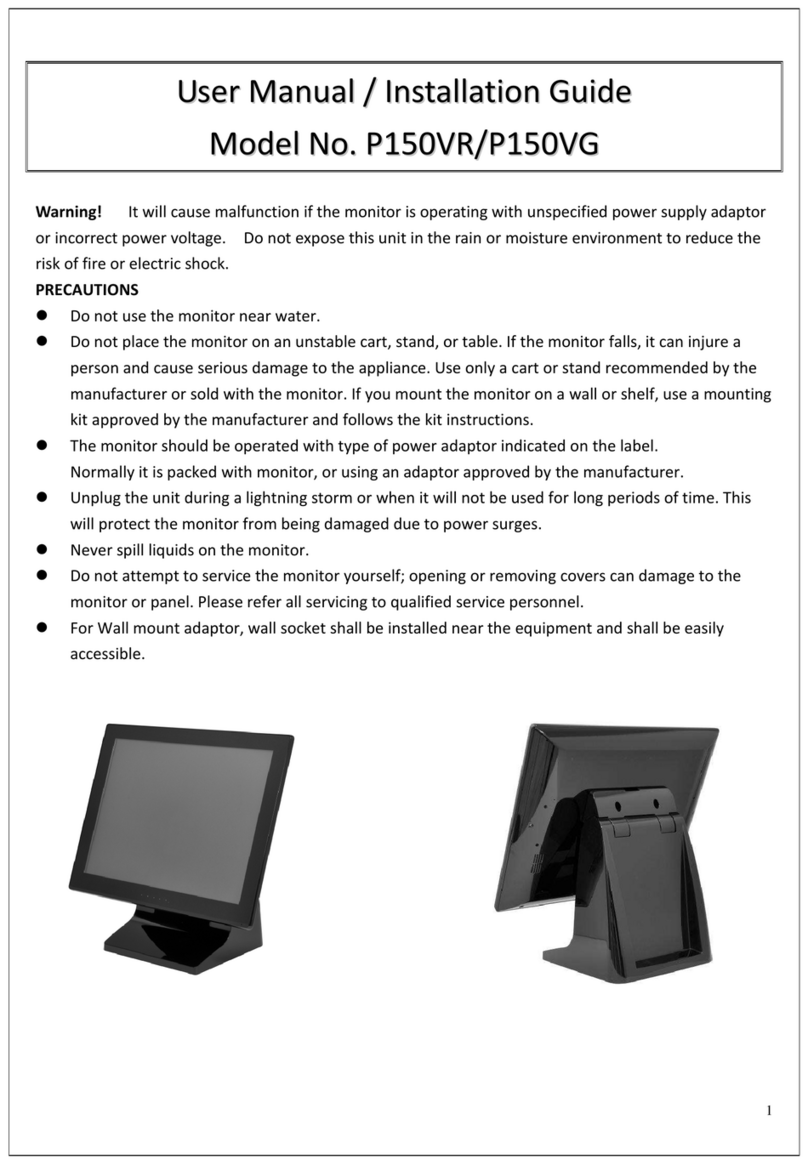PURCHASE REFUND
REPRINT
PRE-AUTHORIZATION
CHIP cards are inserted by the cardholder and must
remain inserted for the duration of the transaction:
only swipe chip cards if prompted to do so. Magnetic-
stripe and Manual Entry of credit cards is supported: a
manual imprint should be obtained where possible to
avoid chargebacks. The below describes the ow of a
normal CHIP transaction. Prompts for Tip, Invoice #, etc.
may also appear.
A refund should be processed when:
• The customer returns purchased goods.
• You want to reverse an incorrect purchase, but the
terminal has been settled since the incorrect
purchase was originally authorized.
Debit Refunds require Cardholder PIN entry.
You may reprint any receipt for transactions that exist in
the current open batch.
A Pre-authorization of credit card conrms that funds
are available to the cardholder and places a hold
on these funds. The customer is only charged upon
Completion of the pre-authorization.
Touch REFUND.
Enter the amount using the
keypad and press the green OK
key.
Verify the amount displayed on
the screen. Tap, Insert, Swipe or
manually key the account number
and press the green OK key.
Press YES to conrm amount,
press NO to decline the amount
and stop the transaction.
The status will be displayed, the
cardholder will be prompted to
remove their card. The cardholder
should then provide the terminal
back to you.
Tear off the merchant receipt and
press the green OK key to print
the customer copy.
Touch PURCHASE.
Enter the amount of the
purchase using the keypad. Press
the green OK key.
Verify the amount on the
screen and pass the terminal to
the cardholder. The cardholder
will then insert their card.
The cardholder should touch
YES to process the transaction or
touch NO to decline the amount
and stop the transaction.
In the case of Debit, the
cardholder will select the account
type.
The cardholder will enter their PIN
number and press the green OK
key.
The status will be displayed,the
cardholder will be prompted to
remove their card. The cardholder
should then provide the terminal
back to you.
Tear off the merchant receipt and
press the green OK key to print
the customer copy.
Touch
Touch PREAUTH/COMPLTE.
Touch PREAUTH.
Enter the PREAUTH amount using the
keypad and press the green OK key.
Verify the PREAUTH amount. Tap,
Insert, Swipe or manually key the
account number and press the
green OK key.
Press YES to process the PREAUTH or
NO to decline the amount and stop
the PREAUTH.
For a CHIP transaction, the cardholder
will enter their PIN number and press
the green OK key.
The status will be displayed and the
cardholder will be prompted to
remove their card. The cardholder
should then provide the terminal back
to you.
Tear off the merchant receipt and
press the green OK key to print the
customer copy.
REFUND
TOTAL: $23.78
TAP/INSERT/SWIPE
TAP/ INSERER/GLISSER
REFUND
AMOUNT: $23.78
TIME
PURCHASE
REFUND
SETTLEMENT
CORRECTION
REFUND
APPROVED
REMOVE CARD
REFUND
TEAR RECEIPT
PRESS OK
REFUND
YES
NO
TOTAL: $23.78
TERMINAL START-UP
When the terminal is powered on one of the following
screens will be displayed depending on the software
versions that are installed in the VX 820 terminal.
Select SOFTPAY-FDCC or PAYMENT APP to accept
payments. Press the “*” key to exit and return to the
main VMAC menu.
Select CommServer for IP conguration or
troubleshooting. Press the “*” key to exit and return to
the main VMAC menu.
Touch the icon.
Touch LAST RECEIPT to print the
receipt or ANY RECEIPT to print
any other transaction in the open
batch.
Enter the INVOICE NUMBER for
the transaction you would like to
reprint and press the green OK
key.
The receipt will be printed.