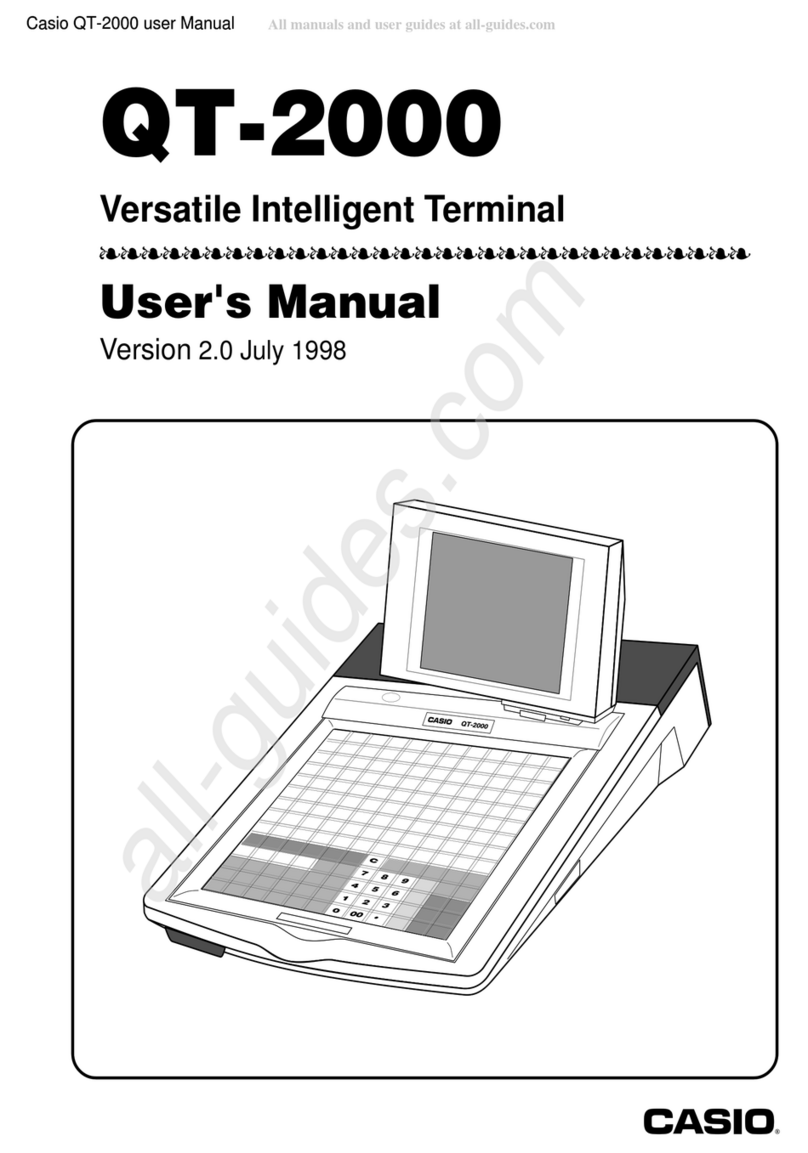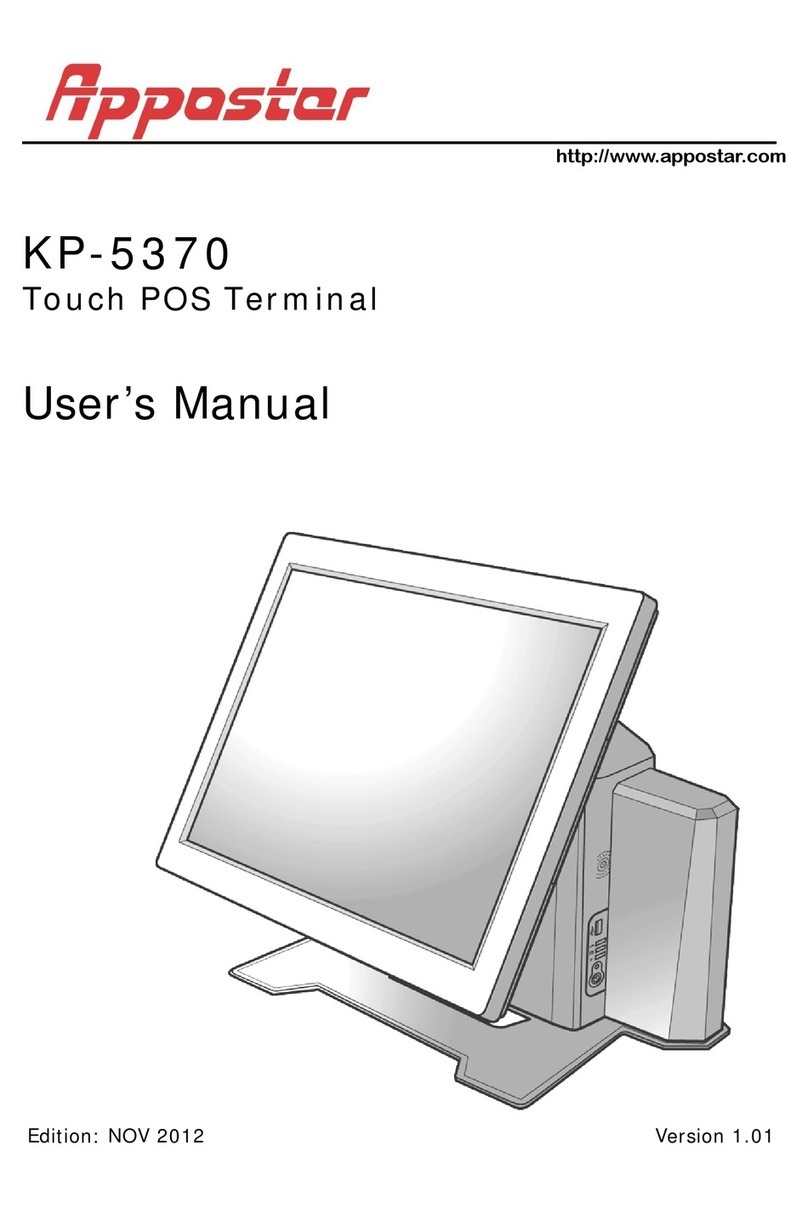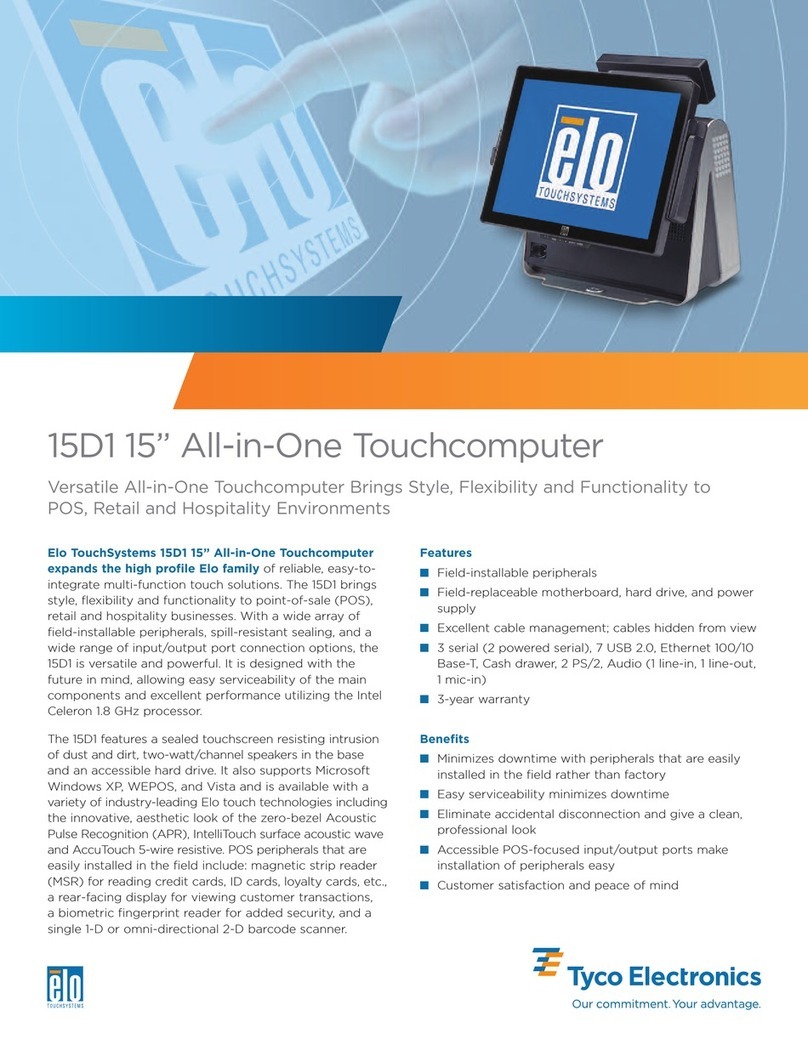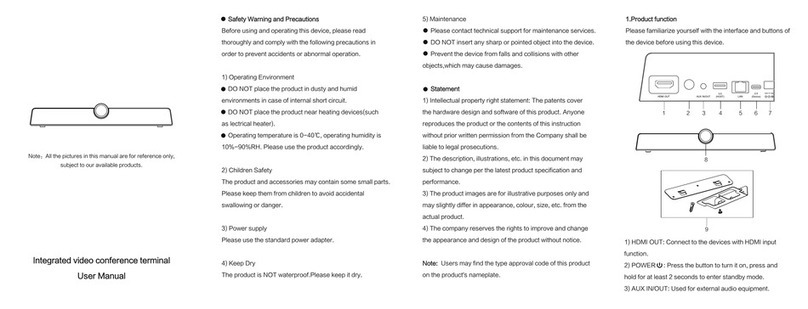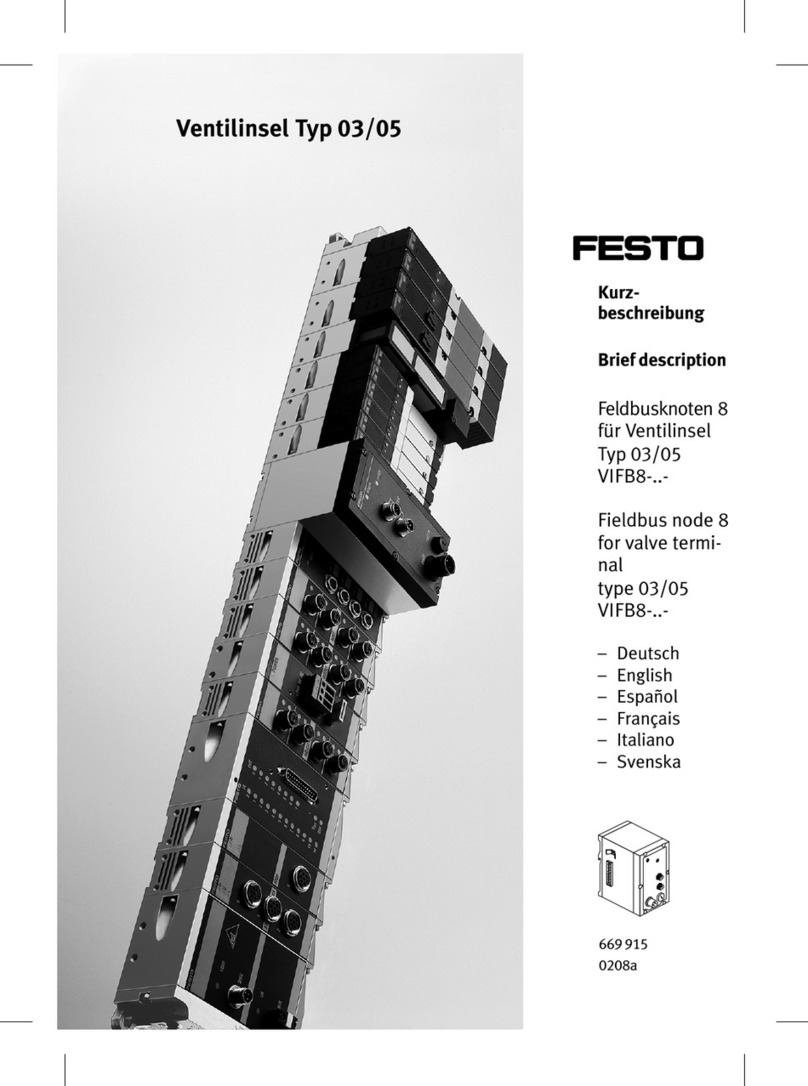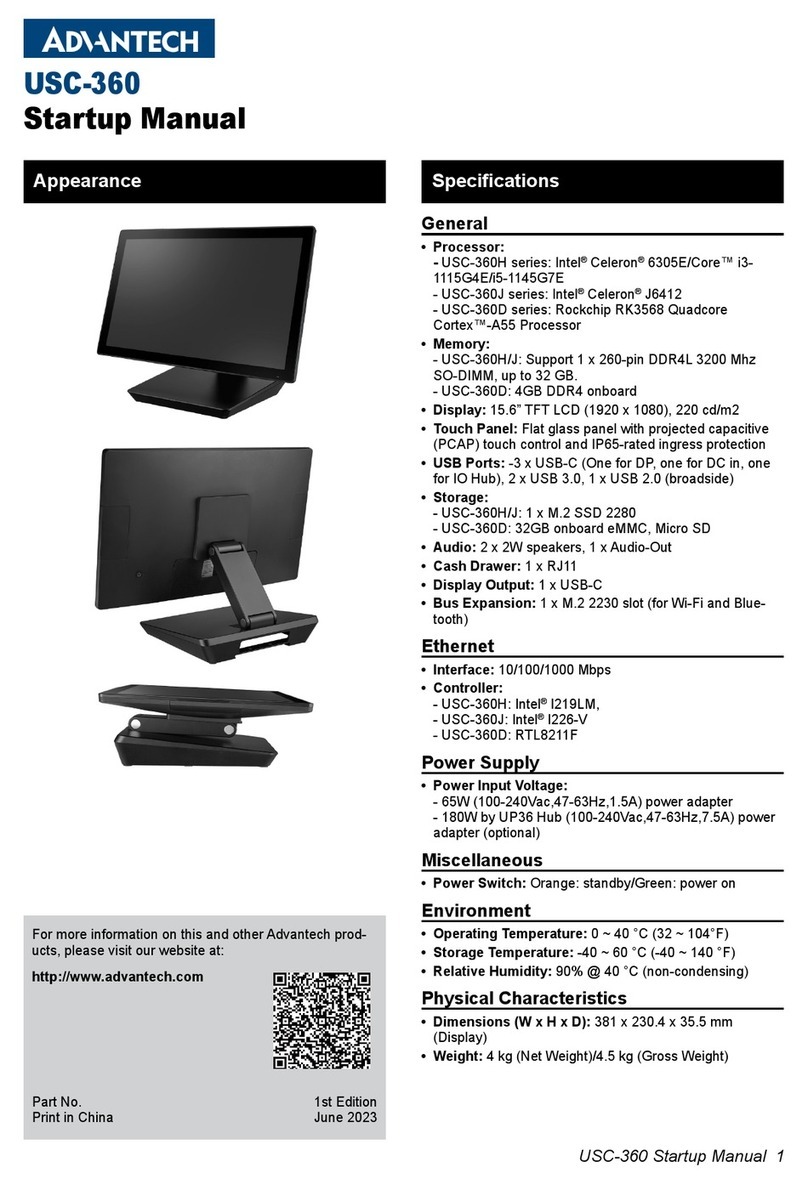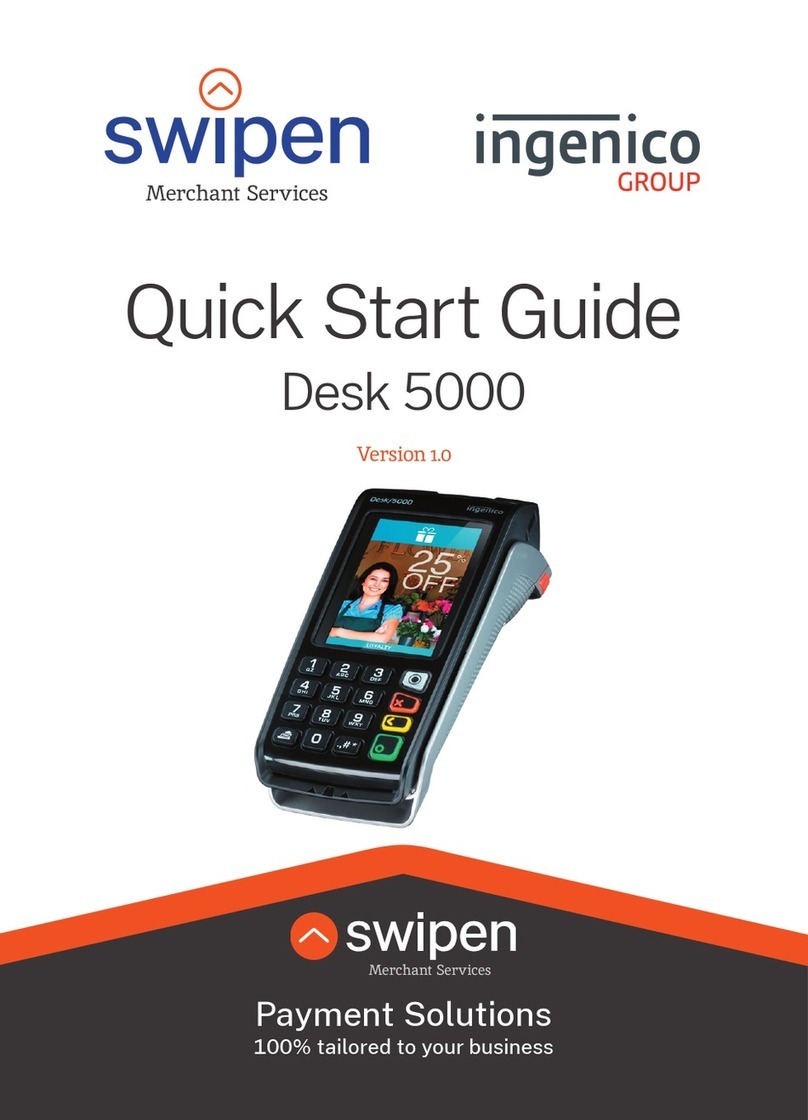myPOS Kiosk IM310 User manual

myPOS Kiosk Technical Specicaon & Warranty
User Manual
myPOS Europe Ltd.
mypos.com
myPOS Kiosk
user manual

myPOS Smart Technical Specicaon & Warranty (Updated March 2018) | page 2myPOS Kiosk User Manual | page 2
Table of Contents
Introducon .................................................................................................................................. 3
Scope 3
Acvaon ...................................................................................................................................... 4
Acvaon code 5
Geng started .............................................................................................................................. 6
Learn about your device 6
Home screen 6
Status bar 7
Nocaon panel 7
Quick Sengs 8
Manage your device ......................................................................................................................9
Device sengs 9
Conguraon update 11
System update 11
Accepng payments and even more .............................................................................................12
Built-in apps 12
Accept payments ........................................................................................................................... 13
Smart card 13
Magnec stripe card 13
Contactless cards 14
Warranty and return policy .......................................................................................................... 15
Replacement of myPOS package with defect 15
Important: disposal 15
For more informaon ................................................................................................................... 15

myPOS Smart Technical Specicaon & Warranty (Updated March 2018) | page 3myPOS Kiosk User Manual | page 3
Introduction
The most sophiscated member of our unaended devices family, the myPOS Kiosk is a smart
Android device that allows for awless integraon in your food & beverage, hospitality or
entertainment self-service projects.
To start using your device, you need to open a free e-money account at www.myPOS.eu and then
acvate the myPOS Kiosk device.
If you need more than one device for your business, you can purchase and acvate addional
myPOS devices. The funds from all devices will be transferred to your myPOS account.
Scope
This user guide contains detailed informaon about your myPOS Kiosk device and instrucons
how to accept credit and debit card payments. Below you can nd a quick overview of the guide:
• Acvaon of your device
• Geng started - learn more about your device
• Manage your device - sengs and update
• Accepng payments and even more - available services and built-in apps
• Warranty and return policy
The Quick User Guide does not include informaon about the technical specicaons of the
device. It is provided separately in the myPOS Kiosk Technical Specicaons & Warranty document
Related documentation
The latest version of this Quick User Guide can be found online at:

myPOS Smart Technical Specicaon & Warranty (Updated March 2018) | page 4myPOS Kiosk User Manual | page 4
Activation
Every myPOS Kiosk device has 4 unique serial numbers. The most important is the one for IM310. During
the acvaon, myPOS links this serial number of your myPOS Kiosk device to your myPOS account. Once
your new myPOS Kiosk device is acvated, every transacon accepted with it, will be credited to your
myPOS account.
You can link more than one myPOS device to one e-money account. In this case, the payments accepted
with all myPOS terminals will be credited to the same myPOS account.
Your myPOS Kiosk device needs to be acvated before you can start using it. To be able to complete the
acvaon process, the device must be connected to the Internet. Your myPOS Kiosk can use the Internet
connecon of a wireless router or a SIM Card.
Follow these simple steps to acvate your device:
1. Turn on the device
2. Choose device language
3. Choose type of connecon:
• To connect to a Wi-Fi network, turn on the Wi-Fi connecon to see all available networks. Once
successfully connected to a network, you can proceed with the acvaon by tapping DONE.
• To connect to the Internet via the SIM card, turn o the Wi-Fi connecon. If the SIM card is already
inserted into your device, it will automacally connect to the Internet. As soon as it’s successfully
connected, the Done buon will appear. You can proceed with acvaon by tapping on Done.
• To connect to the Internet via the Ethernet cable, turn o the Wi-Fi connecon. If the Ethernet cable
is already inserted into your device, it will automacally connect to the Internet. As soon as it’s
successfully connected, the Done buon will appear. You can proceed with acvaon by tapping on
Done.

myPOS Smart Technical Specicaon & Warranty (Updated March 2018) | page 5myPOS Kiosk User Manual | page 5
Activation code
The acvaon is a one-me process and requires an acvaon code
generated by myPOS to be entered manually on your myPOS Kiosk device.
If you do not have a myPOS account, please register at myPOS.com and
follow the instrucons.
If you have a myPOS account, please log in to your account and go to menu
Devices > Acvate your device and follow the steps:
Step 1: Enter the acvaon code on your myPOS Kiosk device and press
„ACTIVATE“. Your device must be connected to the Internet to complete the
acvaon process.
Step 2: Upon successful acvaon, your myPOS Kiosk device will restart
automacally.
Congratulaons! Your new myPOS Kiosk device is now acvated and ready
to be used. You can nd the new device listed in your myPOS account,
menu “Devices”.
Note! You can change the selected device language and connecon type at
any me through the Sengs app.
Once your myPOS device is acvated, it is permanently linked to your
myPOS account. Even if the device is stolen or lost, any processed payment
transacon will be credited to your account. In case your device is lost or
stolen, please inform our Customer Support Centre immediately.

myPOS Smart Technical Specicaon & Warranty (Updated March 2018) | page 6myPOS Kiosk User Manual | page 6
Getting started
Learn more about your new device’s hardware, assembly procedures, and how to get started.
Learn about your device
Home screen
LED Lights
Printer cover
Fingerprint reader
NFC/Contactless
card reader
QR Code Reader
PIN Pad
LED Indicator for the NFC Card Reader
LED Indicator for the QR Reader
Hybrid MSR and
IC card reader
8 MP Auto
Zoom Front Camera
Thermal Vias
Speaker
Display: 23.8"
(1920 x 1080),
Capaci�ve
Mul�-Touch
Touchscreen,
Blast Resistant
Glass
Speaker
LED indicator for PIN entry
Status bar
App
Shortcut
Home
Recent apps
Back bu�on
Volume down Volume up

myPOS Smart Technical Specicaon & Warranty (Updated March 2018) | page 7myPOS Kiosk User Manual | page 7
Status bar
The Status bar at the top of the Home screen provides device informaon
(such as network status, baery charge, and me) on the right side and
nocaon alerts on the le.
Notication panel
You will receive nocaons about Conguraon or System updates in the
Nocaon panel. You can access it from the Home screen.
1. Drag the Status bar down to display the Nocaon panel.
2. Swipe down the list to see nocaon details.
• To open an item, tap on it.
• To clear a single nocaon, drag the nocaon le or right.
• To clear all nocaons, tap Clear all.
3. Drag upward from the boom of the screen or tap Back to close the
Nocaon panel.
SIM card
status
Bluetooth
connec�on
Do not
disturb
Update available
WiFi
connec�on

myPOS Smart Technical Specicaon & Warranty (Updated March 2018) | page 8myPOS Kiosk User Manual | page 8
Quick Settings
The Nocaon panel also provides quick access to funcons, such as
Wi-Fi, Bluetooth, Display brightness and allows you to quickly turn them on
or o.
To view and adjust the addional Quick sengs:
1. Drag the Status bar down to the boom of the screen to display the
Nocaon panel.
2. Change the brightness of the display or tap on any icon to turn the
funconality ON or OFF or see addional features.

myPOS Smart Technical Specicaon & Warranty (Updated March 2018) | page 9myPOS Kiosk User Manual | page 9
Manage your device
Device settings
You can check or change the following sengs of your myPOS Kiosk device
using the Sengs app:
• Language – change the language of your device. Please note that this
will aect not only the device interface but also the language of your
print outs (receipts and reports)
• Check connecon – check your connecon to the myPOS server
• Connecvity – change the connecon type of your device (WiFi,
Bluetooth and Ethernet)
• Sound – manage device sound volume or turn device sound ON or OFF
• Display – manage your device Home screen (Layout and Wallpaper),
change sleep me and display brightness
Due to the fact that the terminal will be unaended, an addional
security opon has been added to Seng > Display> “Lock Status bar
and Navigaon bar”. This feature will hide “Home” and “Task” buons
from the Navigaon bar and will not allow pulling status bar down
and reaching quick menu.
• Memory & Storage – get informaon about memory and storage
(System data, User data and Available space)
• Print a test receipt
• About device - get informaon about device Name, Billing descriptor,
TID, Last STAN, Soware version and Last date of update
• Soware update – in this menu you can check if there are any
available updates of the system apps, such as myPOS OS, App market,
Sengs app, Launcher). Keep your soware up to date to get the best
from your device. Latest soware versions will help your myPOS Kiosk
device run more quickly and eciently, enable new features, x bugs
and prevent security vulnerabilies.
• Reset - reset your device and start using it with a dierent Outlet
or myPOS account. Please have in mind that this will restore
your default device sengs and you will no longer be able to
accept payments. To start using your device again, you will need
to acvate it.

myPOS Smart Technical Specicaon & Warranty (Updated March 2018) | page 10myPOS Kiosk User Manual | page 10
myPOS Kiosk is designed to work with third party applicaons only. For this
reason, exing these applicaons will not happen from the back buon
on the navigaon bar. Using the key to open the printer paper cover, a
window with text “The printer cover is open” appears, tap “Close”. A
password entry window opens. Upon entering the password, the user exits
the applicaon and goes to myPOS Launcher. The password is predened
combinaon of numbers. Once entered, takes the user to the home
screen.

myPOS Smart Technical Specicaon & Warranty (Updated March 2018) | page 11myPOS Kiosk User Manual | page 11
Conguration update
Some of the changes of your device, made through your myPOS account,
need addional update to take eect. In these cases, you will receive
a nocaon for Conguraon update. All you have to do is tap on the
nocaon - the Sengs app will open. Tap on Conguraon update and
wait unl the update is downloaded and installed.
In some cases, conguraon updates will be sent from myPOS Europe
Ltd. in regard to newly released features and funconalies. Keeping your
soware up to date is important to get the best from your device.
System update
myPOS Kiosk Devices come with 4 system apps:
• myPOS OS app
• AppMarket app
• Sengs app
• Launcher app

myPOS Smart Technical Specicaon & Warranty (Updated March 2018) | page 12myPOS Kiosk User Manual | page 12
Accepting payments and even more
Built-in apps
We ship myPOS Kiosk devices with two apps:
Sengs app
Change your device sengs with just a few taps.
App Market
One-stop shop for business applicaons, designed exclusively for myPOS Smart.

myPOS Smart Technical Specicaon & Warranty (Updated March 2018) | page 13myPOS Kiosk User Manual | page 13
Accept payments
Your myPOS Kiosk device supports payments with magnec stripe,
CHIP & PIN and contactless.
Smart card
If the card has a CHIP, at the screen for presenng card insert the card into
the boom reader with the CHIP facing towards the keyboard. If the card
is not recognised, an error message will be displayed. Smart cards usually
require a PIN code to conrm the transacon. If a PIN code is required,
ENTER PIN screen will be displayed.
The myPOS Kiosk device will iniate the transacon authorizaon process
by communicang with myPOS. The Processing screen will indicate that the
procedure is not completed.
If the transacon is approved by the issuer, conrmaon message
“TRANSACTION IS APPROVED” will be displayed. At this point, you can
remove the card from the reader and return it to the customer.
Magnetic stripe card
Insert magnec stripe card into card slot and push to the end with
magnec stripe facing down, then pull out the card at constant speed to
swipe card.
The myPOS Kiosk device will iniate the transacon authorizaon process
by communicang with myPOS. The Processing screen will indicate that
the procedure is not completed. If the transacon is approved by the issuer
conrmaon message: “TRANSACTION IS APPROVED” will be displayed.

myPOS Smart Technical Specicaon & Warranty (Updated March 2018) | page 14myPOS Kiosk User Manual | page 14
Contactless cards
Hold the card (or smartphone) approximately 3cm above the NFC reader
of your myPOS Kiosk device. When the contactless reader recognises the
card, there will be a sound signal. Aer you hear a beep, you can remove
the card.
If the card requires a PIN code, ENTER PIN screen will be displayed.

myPOS Smart Technical Specicaon & Warranty (Updated March 2018) | page 15myPOS Kiosk User Manual | page 15
Warranty and return policy
Important: The product, including myPOS Kiosk device and myPOS Business card (“the product”)
is not covered by Consumer law, including EC Direcves on Consumer Protecon and Distance
selling Direcves. This product is not designated to consumers, meaning any natural person who
is acng for purposes, which are outside his trade, business, cra or profession. This product
represents nancial services and is designated only for accepng of payments for services or
goods oered by natural or legal persons with a legal business acvity, acng as professionals,
sole traders, traders, merchants, self-employed or otherwise selling goods or services
Replacement of myPOS package with defect
• Client must not open the POS terminal device and must not try to repair the defect by
himself/herself. This will be deemed as a defect caused by Client and the service provider will
not be liable for its obligaons under the Return Policy.
• You have the right to return the full myPOS package within 30 days from the date of receipt.
• Some Distributors may provide post-sale customer support and may be able to take back the
defected myPOS Kiosk device. Please contact your Distributor or Agent rst and check for
post-sale customer support. In case there is not such, please proceed as instructed in this
Return Policy.
• The guarantee of the service provider does not cover any cables, accessories, plugs, or power
supply units or other items, dierent from the myPOS Kiosk devices and the myPOS Business
card in the myPOS Package.
Please read the full text of the Return Policy available at www.myPOS.eu prior to registraon for
the service and acvaon of the myPOS Package.
Important: disposal
You are not allowed to dispose any part of the myPOS Kiosk device, including its
baery, cables or other components with the general household waste. If your
myPOS Kiosk is not funconing, you have to send it for repair by following the Return
policy available at ww.myPOS.eu.
For more information
For full list of available documents visit:
mypos.eu/en/faq/client/devices/addional-informaon
Table of contents
Other myPOS Touch Terminal manuals