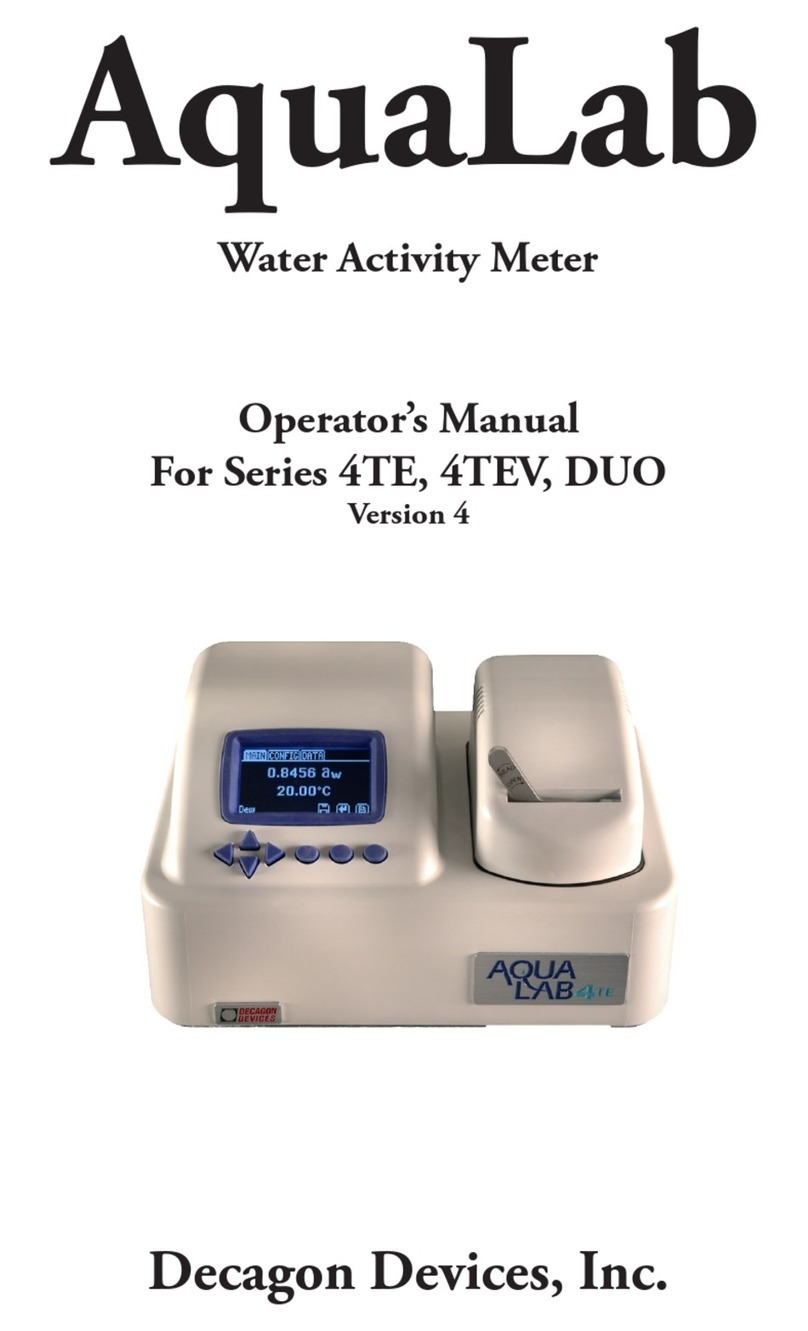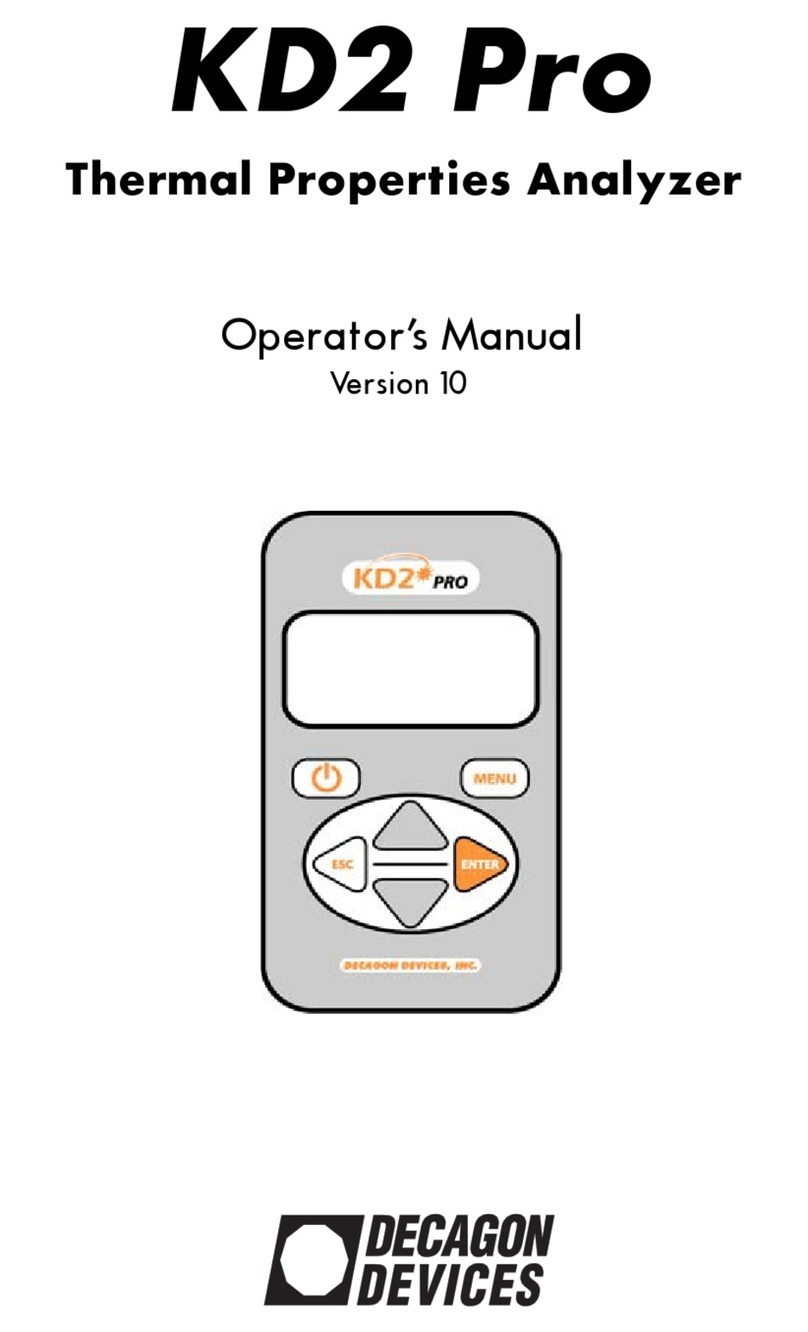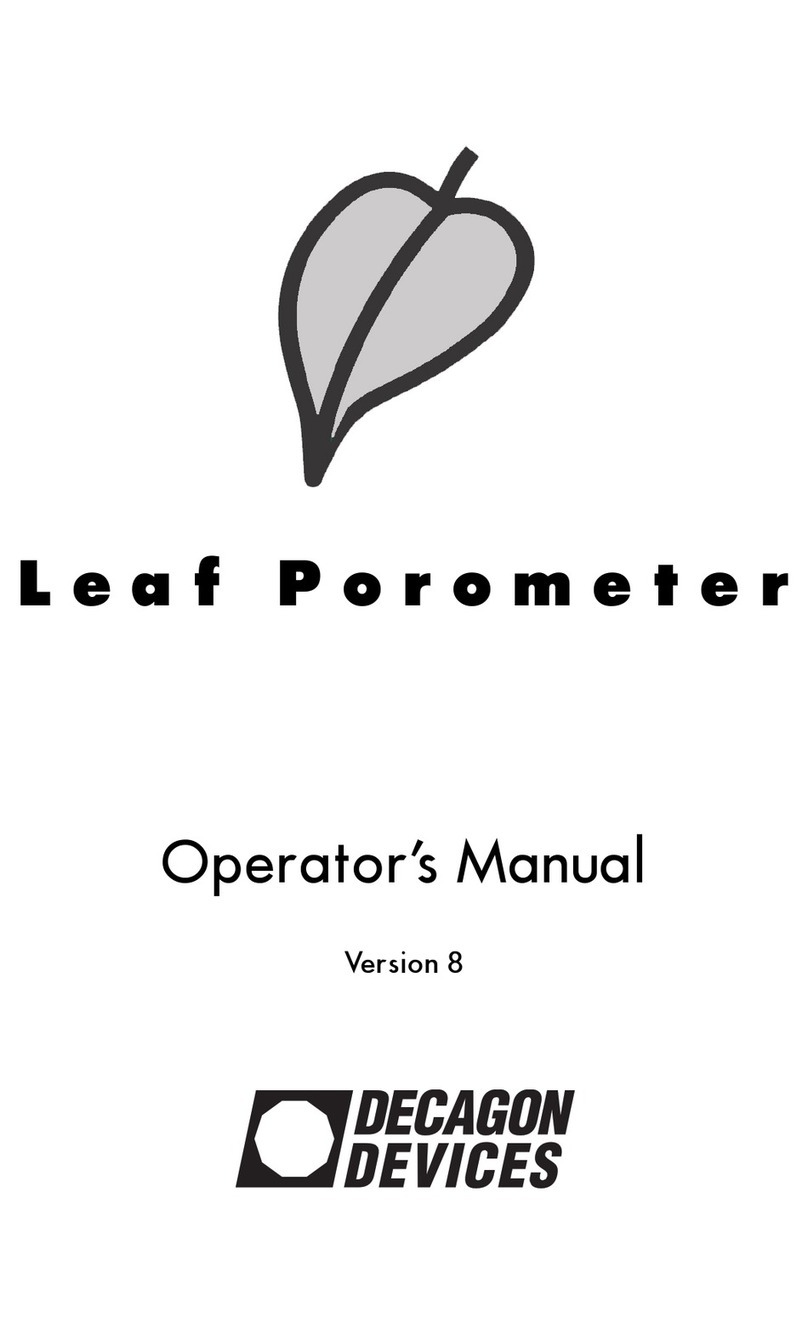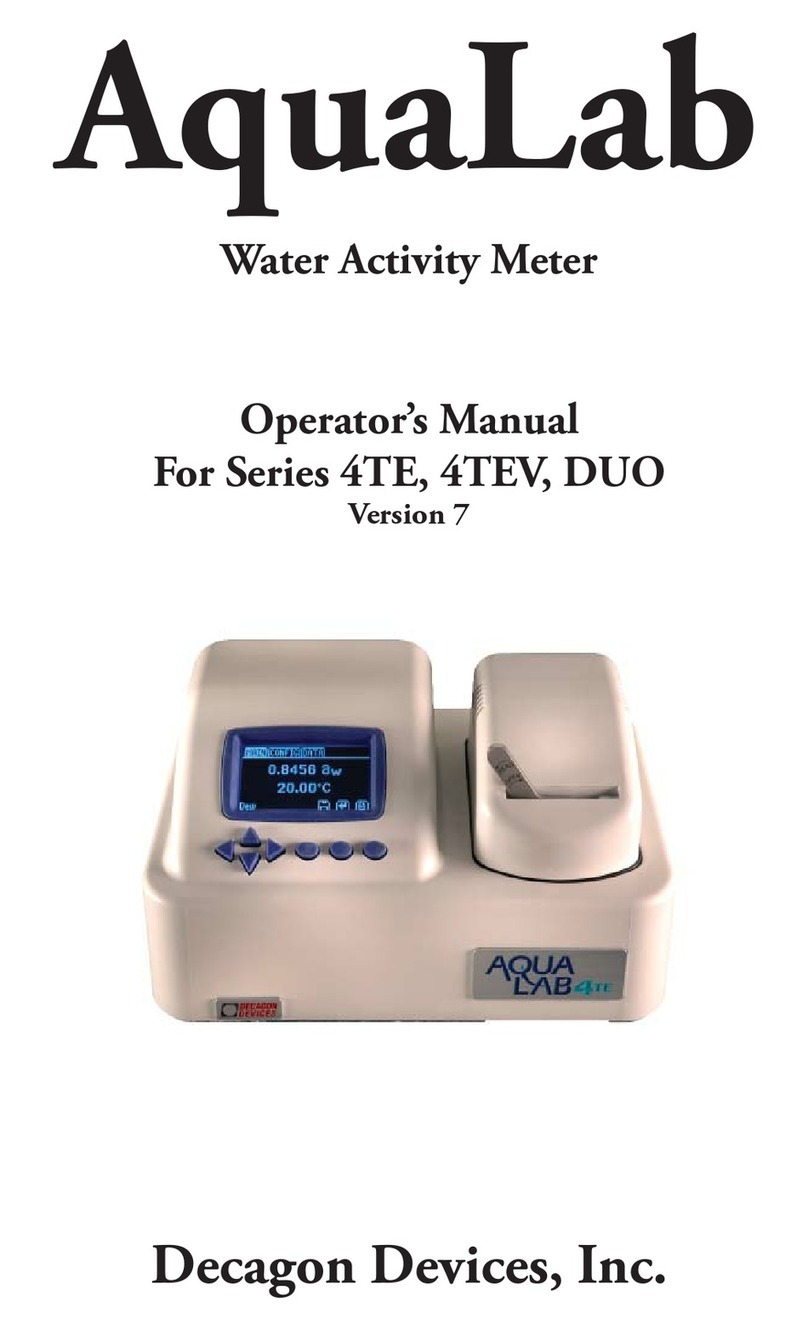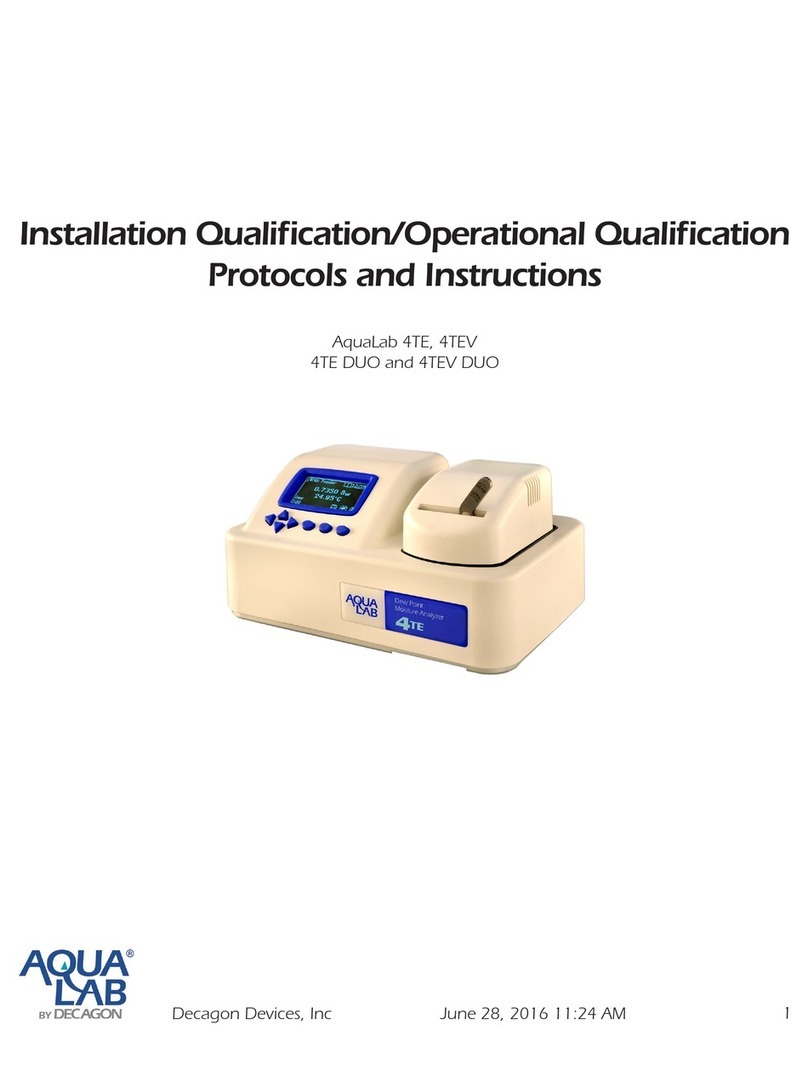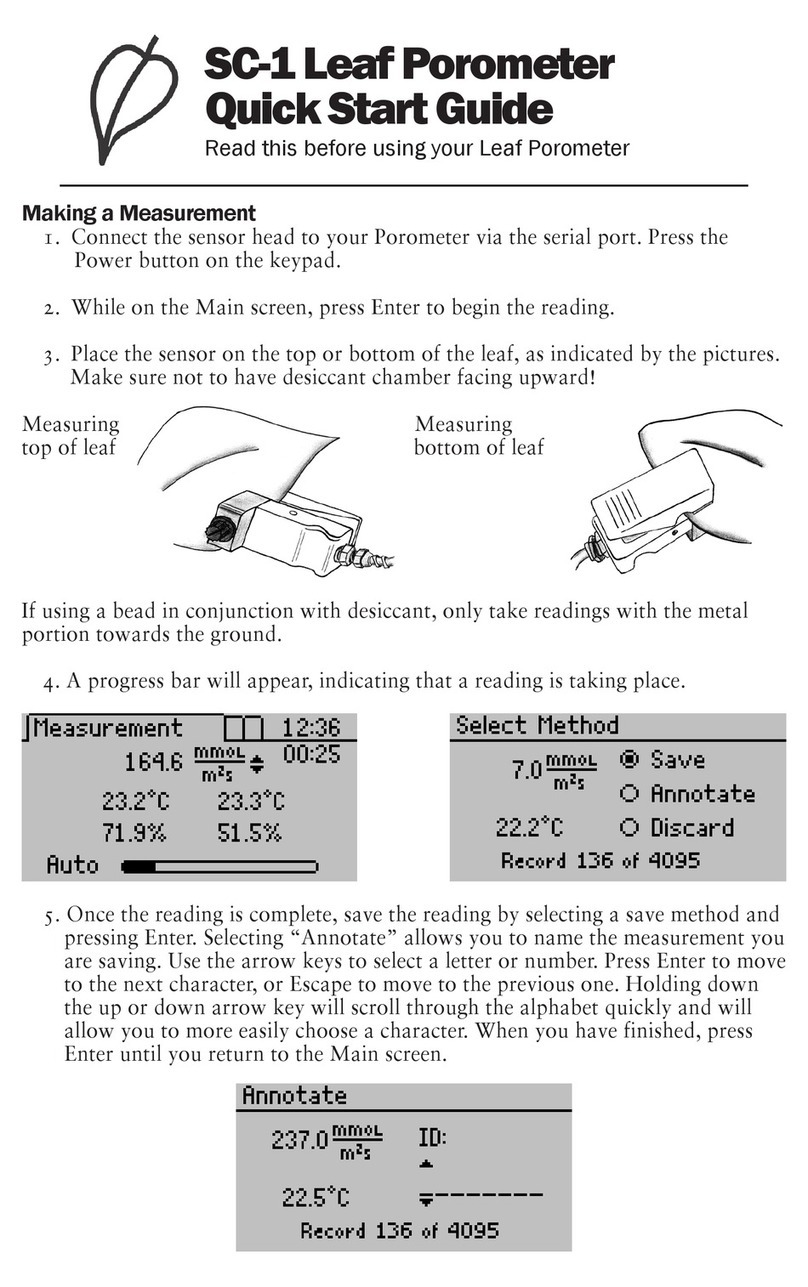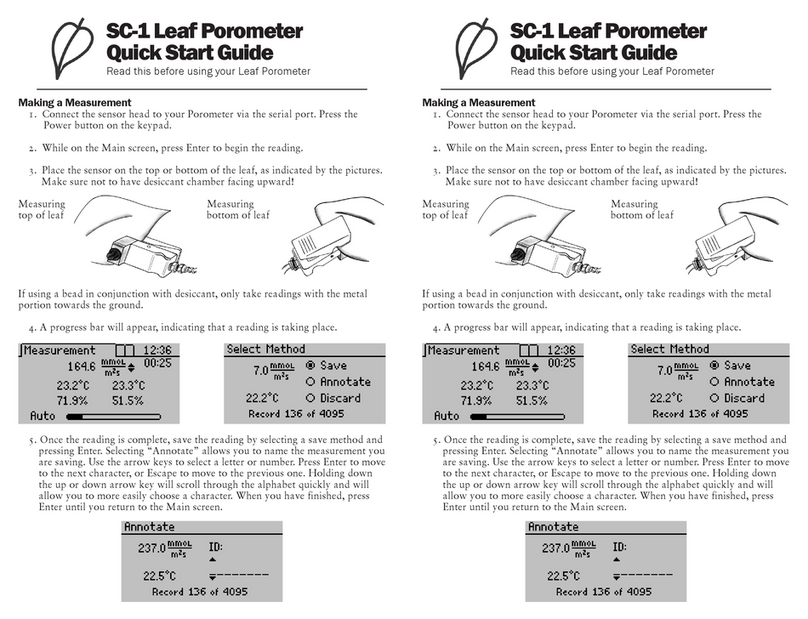ProCheck
1. Introduction
3
Seller’s Liability
Seller warrants new equipment of its own manufacture
against defective workmanship and materials for a period
of one year from the date of receipt of equipment (the re-
sults of ordinary wear and tear, neglect, misuse, accident
and excessive deterioration due to corrosion from any cause
are not considered to be a defect); but Seller’s liability for
defective parts shall, in no event, exceed the furnishing of
replacement parts f.o.b. the factory where originally manu-
factured. Material and equipment covered hereby which is
not manufactured by the Seller shall be covered only by
the warranty of its manufacturer. Seller shall not be liable
to Buyer for loss, damage, or injury to persons (including
death), or to property or things of whatsoever kind (includ-
ing, but not without limitation, loss of anticipated profits),
occasioned by or arising out of the installation, operation,
use, misuse, non-use, repair, or replacement of said mate-
rial and equipment, or out of the use of any method or pro-
cess for which the same may be employed. e use of this
equipment constitute’s Buyer’s acceptance of the terms set
forth in this warranty. ere are no understandings, rep-
resentations, or warranties of any kind, express, implied,
statutory, or otherwise, (including, but not without limita-
tion, the implied warranties of merchantability and fitness
for a particular purpose), not expressly set forth herein.