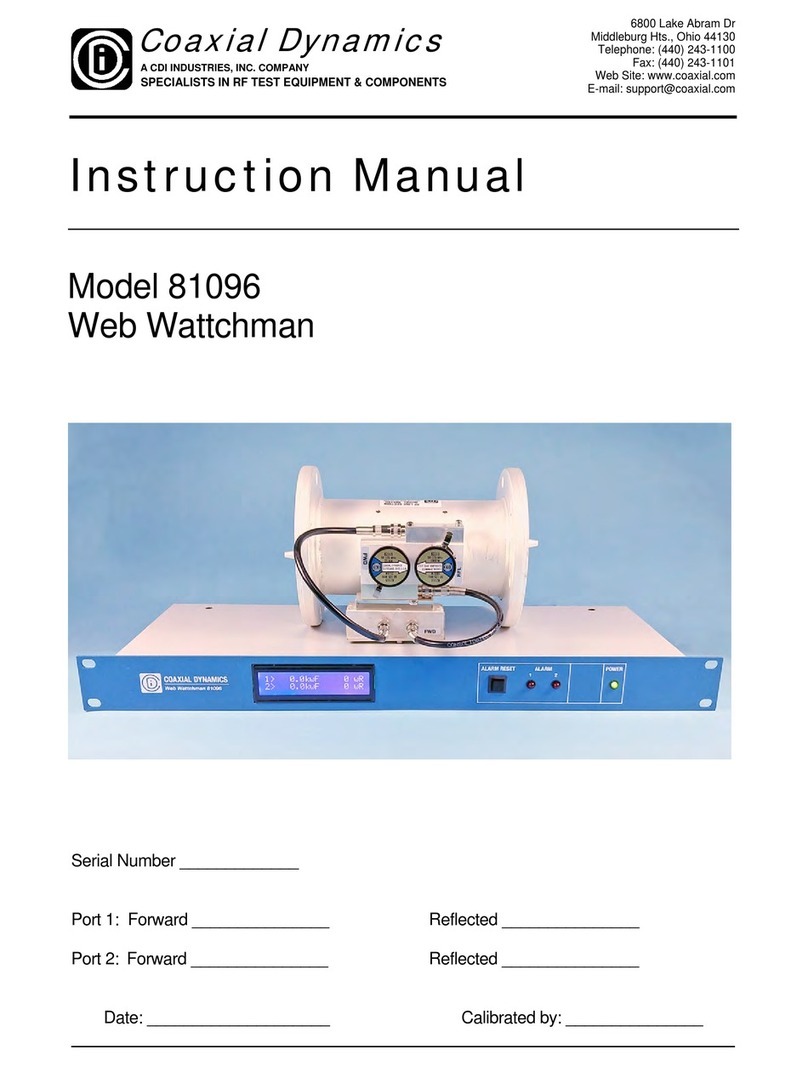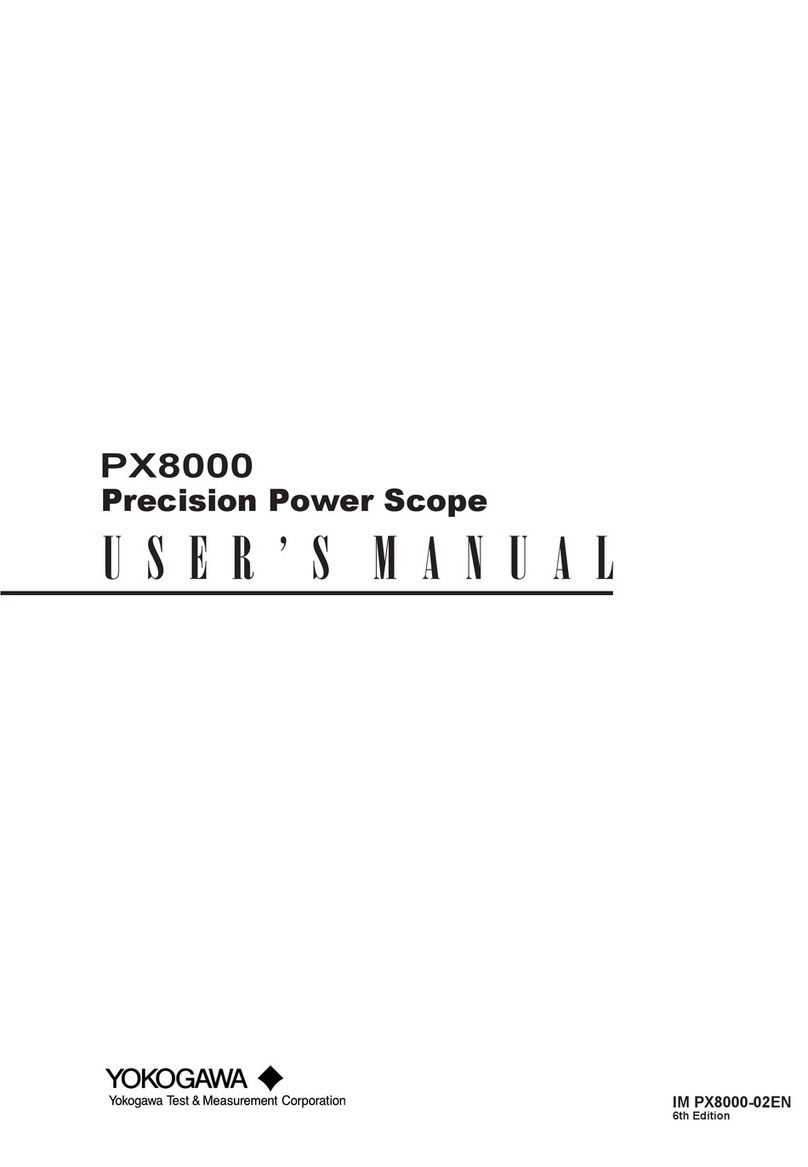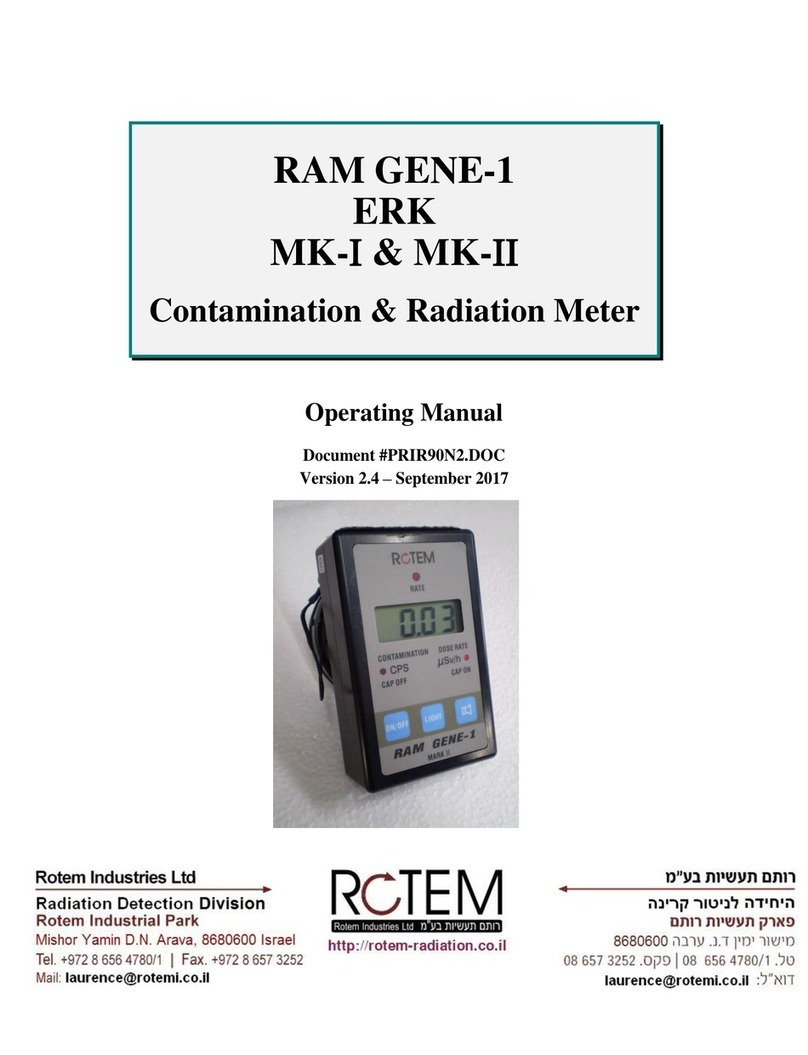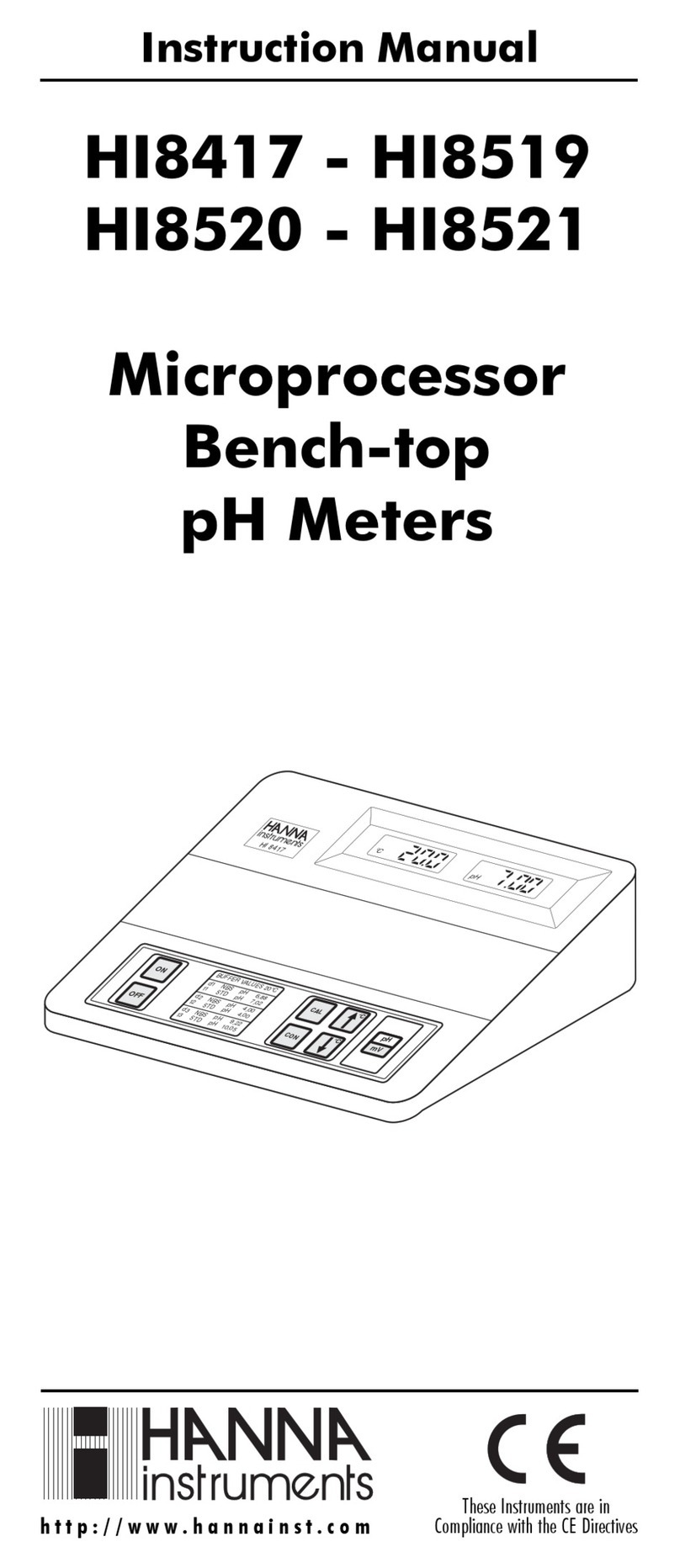DeFelsko PosiTector SHD User manual



















Other manuals for PosiTector SHD
1
Table of contents
Other DeFelsko Measuring Instrument manuals

DeFelsko
DeFelsko PosiTector RTR 3D User manual

DeFelsko
DeFelsko PosiTest PC powder Cheker User manual

DeFelsko
DeFelsko PosiTest PC User manual

DeFelsko
DeFelsko POSITECTOR SMARTLINK User manual

DeFelsko
DeFelsko PosiTector PC User manual
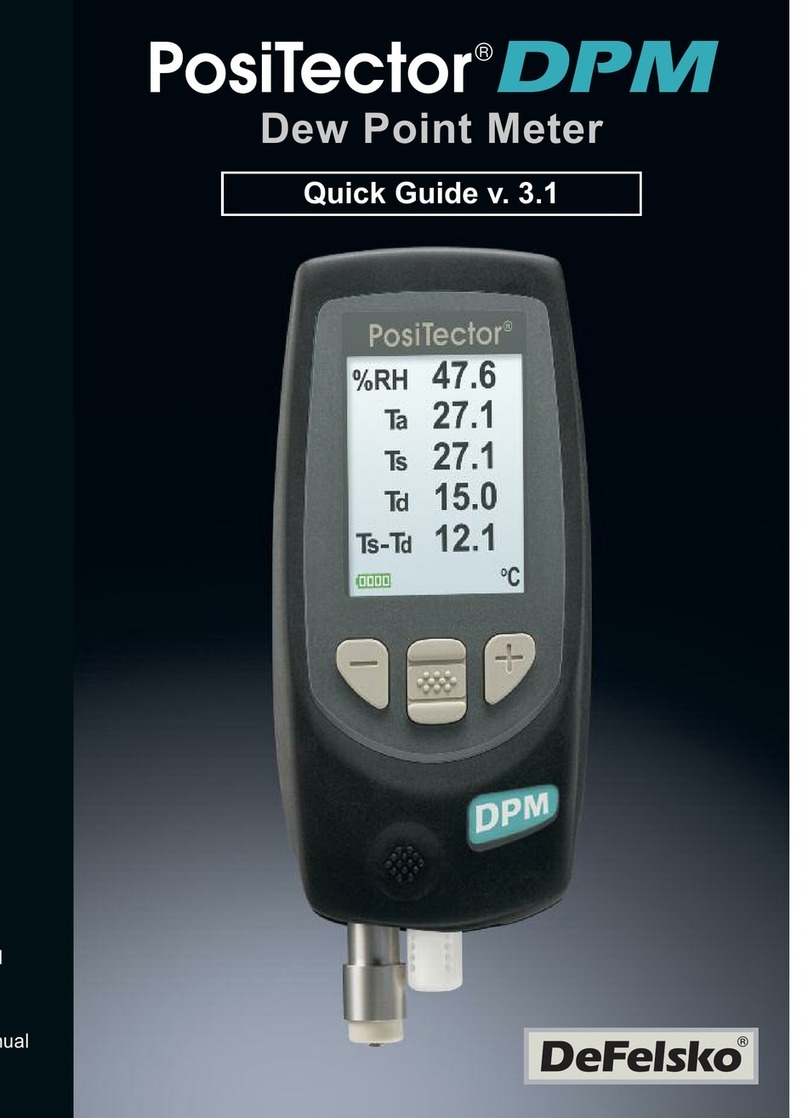
DeFelsko
DeFelsko PosiTector DPM User manual

DeFelsko
DeFelsko PosiTector DPM User manual

DeFelsko
DeFelsko PosiTector SPG User manual

DeFelsko
DeFelsko PosiTector 6000 User manual

DeFelsko
DeFelsko PosiTector User manual

DeFelsko
DeFelsko PosiTest HHD Verifier User manual

DeFelsko
DeFelsko POSITECTOR SMARTLINK User manual

DeFelsko
DeFelsko PosiTector BHI User manual

DeFelsko
DeFelsko PosiTector SPG Service manual

DeFelsko
DeFelsko PosiTector UTG User manual

DeFelsko
DeFelsko PosiTector CMM IS CMMISKITB User manual

DeFelsko
DeFelsko PosiTector 200 Service manual

DeFelsko
DeFelsko PosiTest AIR User manual

DeFelsko
DeFelsko PosiTest CMM User manual

DeFelsko
DeFelsko PosiTector GLS User manual
Popular Measuring Instrument manuals by other brands
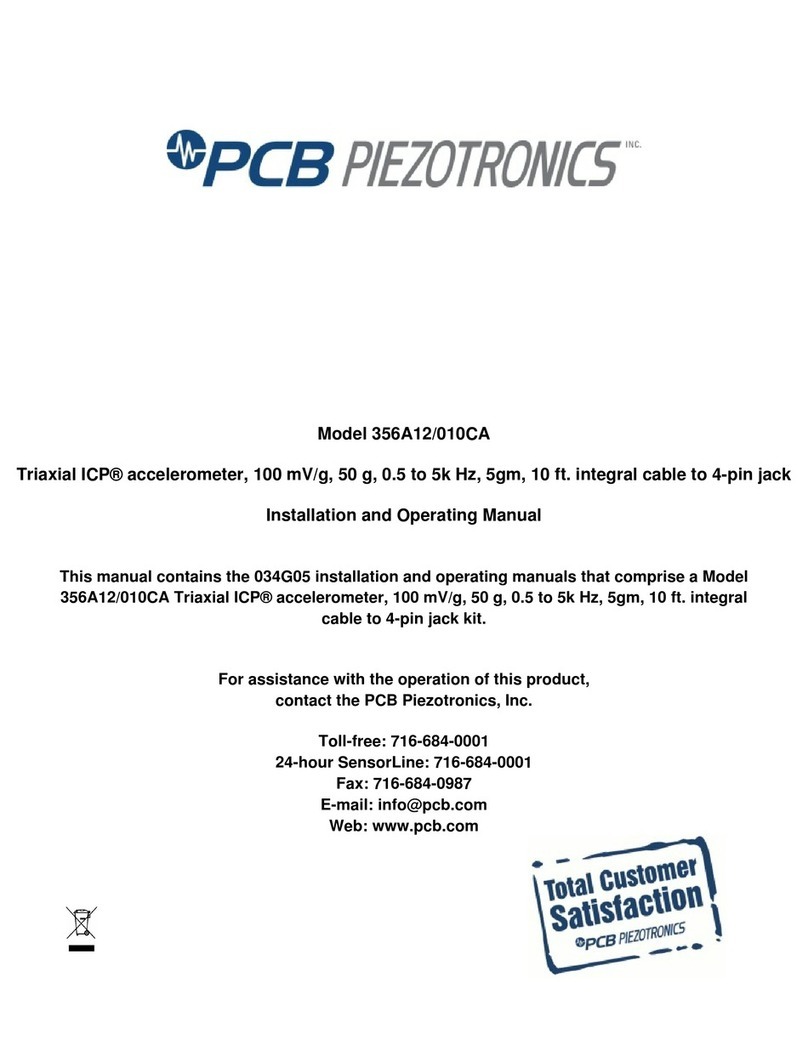
PCB Piezotronics
PCB Piezotronics Triaxial ICP 356A12/010CA Installation and operating manual

Kimans
Kimans HYDRASONIC S8 user manual

Whadda
Whadda WSAH8098 Assembly manual

Unitest
Unitest Echometer 3000 instruction manual
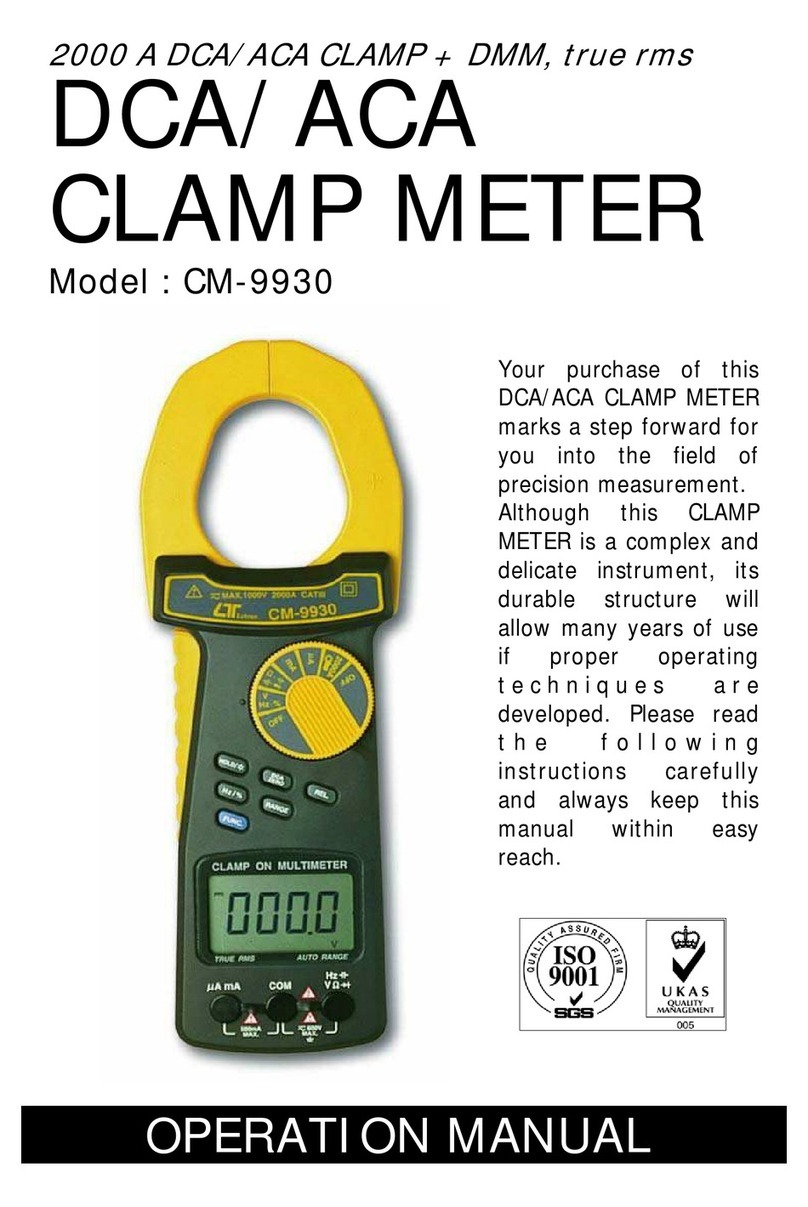
Tektronix
Tektronix CM-9930 Operation manual

Lambrecht
Lambrecht 8126 X81 operating instructions