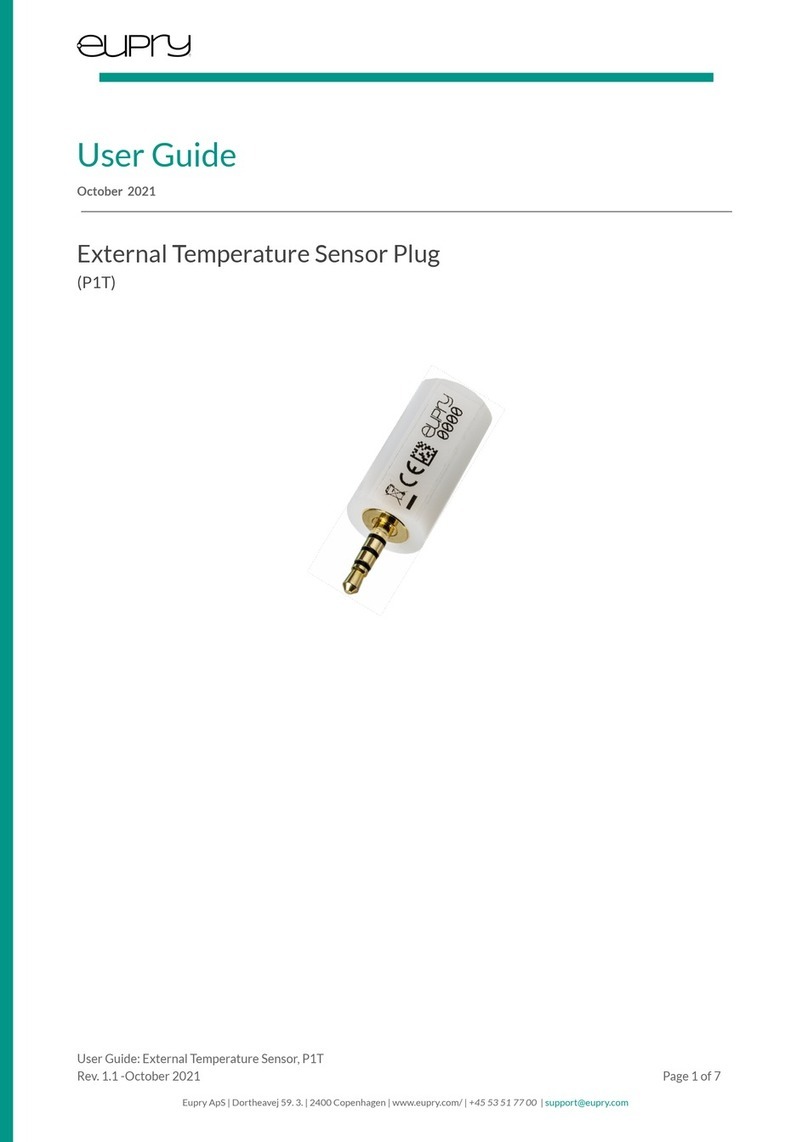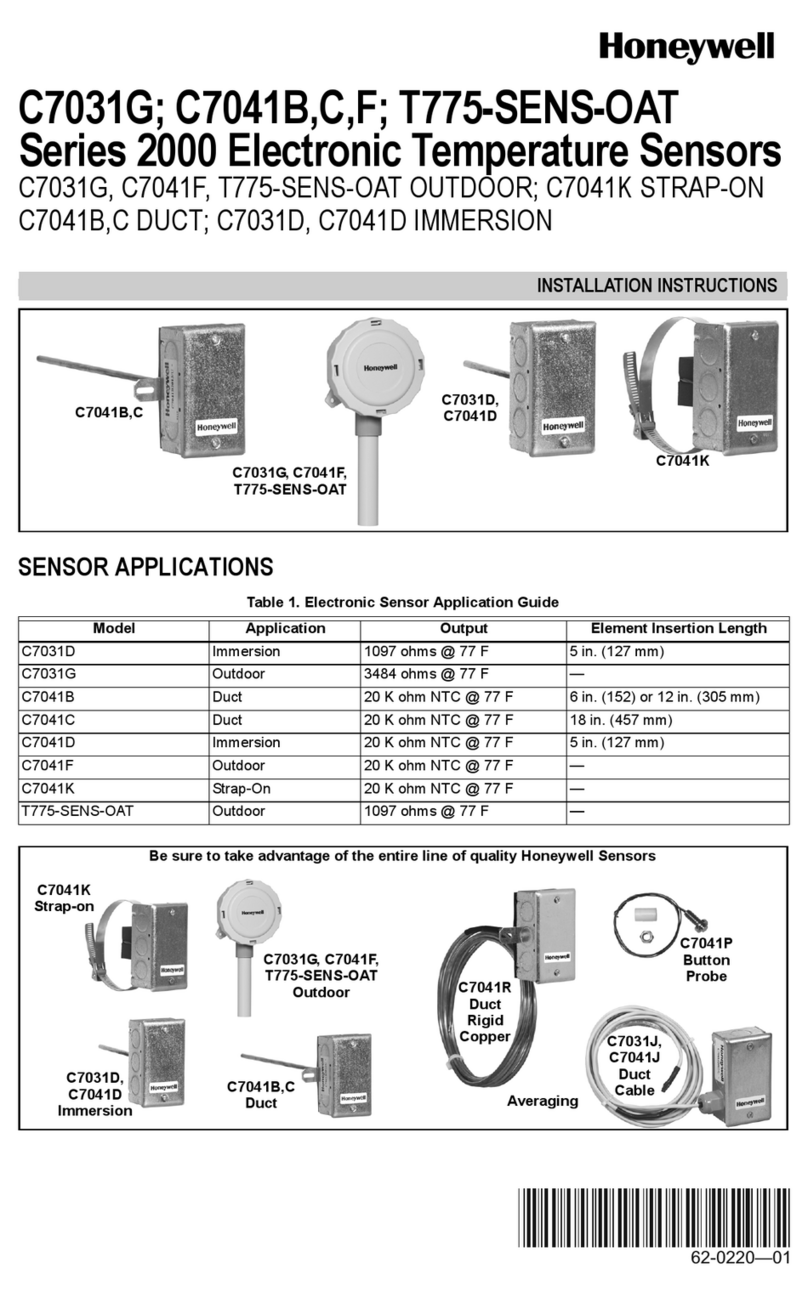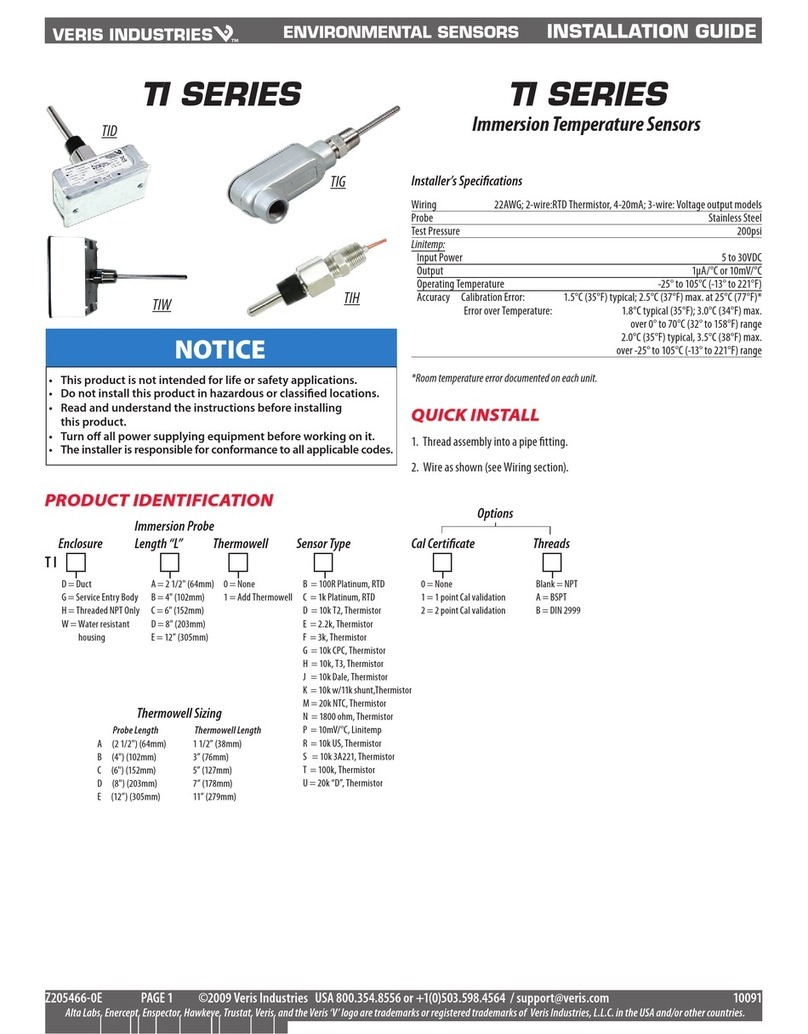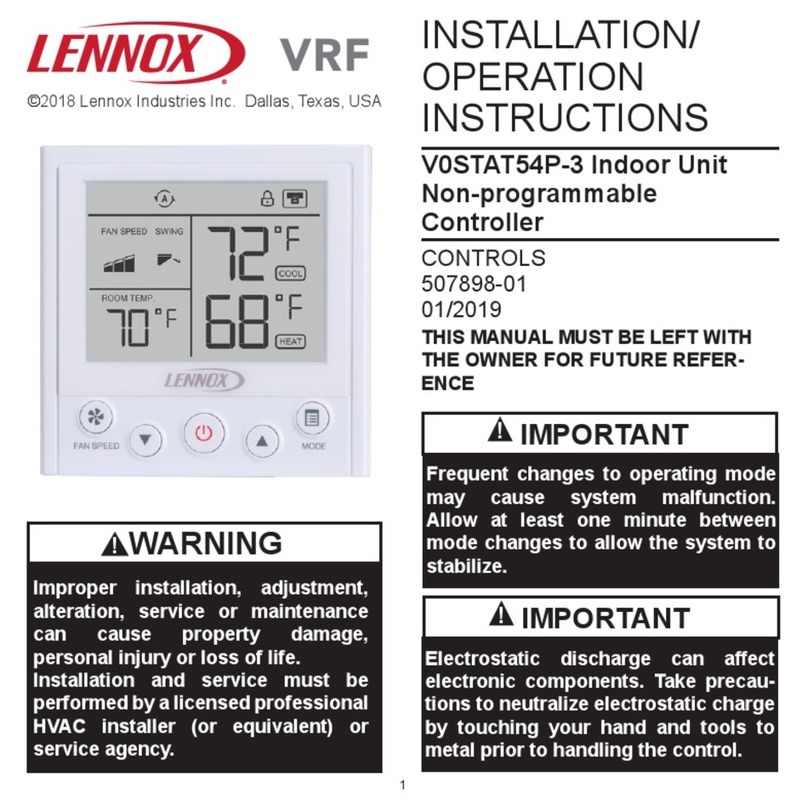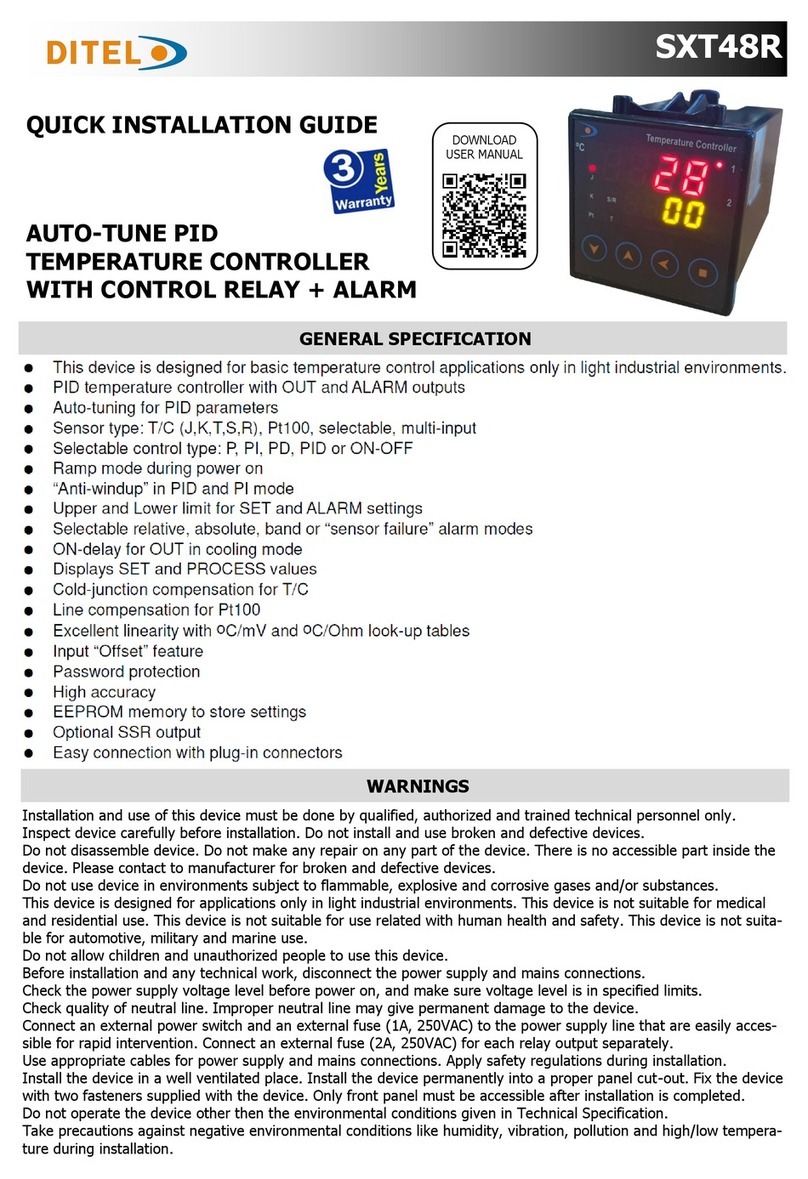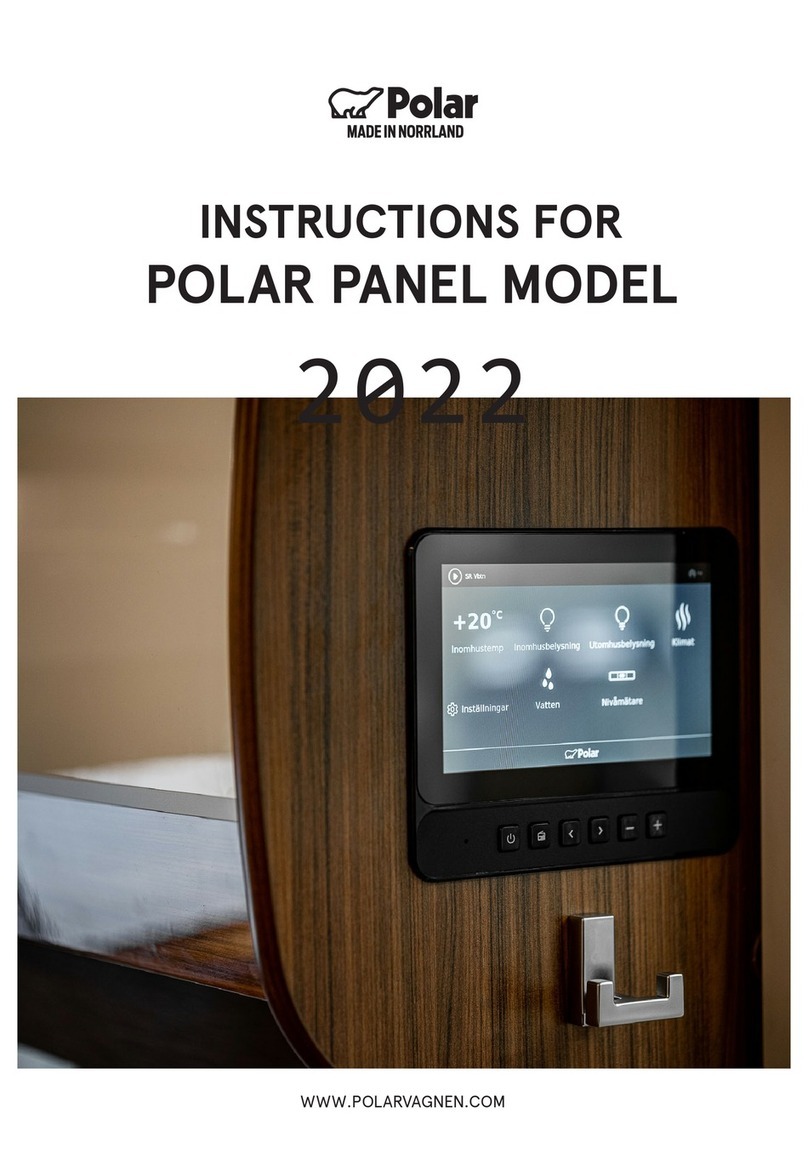DEGREE CONTROLS Rooster Sensor200 User manual

Rooster™ Sensor200 USER MANUAL
Rooster™ Sensor200 USER MANUAL 62360MN000-A001 of 40
User Manual
High Performance Air Velocity and Temperature Sensor
with Full-Color Touch Screen Display
BACnet® MS/TP Capable
Version 1.06
Complete Kit includes:
oSensor Display Panel
oSensor Probe and Mounting Clamp
oPower Supply
This is proprietary information of Degree Controls Inc., contents are protected under US copyright laws ©Degree Controls, Inc. 2022.

Rooster™ Sensor200 USER MANUAL
Rooster™ Sensor200 USER MANUAL 62360MN000-A002 of 40
Contents
Product Overview..............................................................................................................................................................................................................................3
Hard Button Overview................................................................................................................................................................................................................4
Soft Buttons and Home Screen Layout ..................................................................................................................................................................................4
Feature Overview.........................................................................................................................................................................................................................4
Rear Panel Layout for Advanced Connections ....................................................................................................................................................................7
Technical Specifications ..................................................................................................................................................................................................................8
Connection and Wiring Information...........................................................................................................................................................................................9
Sash Input ......................................................................................................................................................................................................................................9
Night Setback Input.................................................................................................................................................................................................................. 10
Auxiliary Input ........................................................................................................................................................................................................................... 11
Outputs ........................................................................................................................................................................................................................................ 11
Mechanical Information............................................................................................................................................................................................................... 13
Alarm Module ............................................................................................................................................................................................................................ 13
Installation........................................................................................................................................................................................................................................ 13
Back Plate Mounting Options - Alarm Module ................................................................................................................................................................ 13
Installation Procedure.............................................................................................................................................................................................................. 14
Probe Sensor............................................................................................................................................................................................................................... 15
Boot Up Procedure........................................................................................................................................................................................................................ 16
Access Tier Privileges: USER, EH&S & CERTIFIER................................................................................................................................................................ 17
Set/Change Passwords................................................................................................................................................................................................................. 18
Calibration –Sash Height............................................................................................................................................................................................................ 18
Sash Readings............................................................................................................................................................................................................................ 18
Alarm Threshold Configuration................................................................................................................................................................................................. 19
Alarm Troubleshooting............................................................................................................................................................................................................ 19
Alarm Controls ................................................................................................................................................................................................................................ 20
Night SetBack............................................................................................................................................................................................................................. 20
Alarm Ringback......................................................................................................................................................................................................................... 20
Alarm Delay................................................................................................................................................................................................................................ 21
Startup Delay ............................................................................................................................................................................................................................. 21
Splash Screen ............................................................................................................................................................................................................................. 22
Latch Alarm ................................................................................................................................................................................................................................ 22
Alarm Tone Settings................................................................................................................................................................................................................. 22
Backlight Dimming ........................................................................................................................................................................................................................ 23
Airflow Settings............................................................................................................................................................................................................................... 23
Airflow Sensitivity...................................................................................................................................................................................................................... 23
Airflow Resolution..................................................................................................................................................................................................................... 23
Volumetric Flow Settings ........................................................................................................................................................................................................ 24
Air Changes Per Hour.............................................................................................................................................................................................................. 25
BACnet® MS/TP............................................................................................................................................................................................................................. 25
BACnet® Protocol Network Settings................................................................................................................................................................................... 25
BACnet® MS/TP Objects ........................................................................................................................................................................................................ 26
I/O Configuration........................................................................................................................................................................................................................... 34
Relay Outputs ............................................................................................................................................................................................................................ 34
Accessory Buttons ..................................................................................................................................................................................................................... 34
Links to Relay Outputs............................................................................................................................................................................................................. 34
I/O Polarity................................................................................................................................................................................................................................. 35
Import/Export.................................................................................................................................................................................................................................. 35
EEPROM....................................................................................................................................................................................................................................... 35
Event Log..................................................................................................................................................................................................................................... 35
USB Field Upgrade Procedure.................................................................................................................................................................................................... 36
Soft Reboot from Info Screen................................................................................................................................................................................................. 37
Power Cycle Procedure............................................................................................................................................................................................................ 37
Factory Reset Procedure.............................................................................................................................................................................................................. 37
GUI Map............................................................................................................................................................................................................................................ 39
Warranty............................................................................................................................................................................................................................................ 40

Rooster™ Sensor200 USER MANUAL
Rooster™ Sensor200 USER MANUAL 62360MN000-A003 of 40
Product Overview
Congratulations on your purchase of the RoosterTM Sensor200, the first the BACnet® MS/TP
capable air velocity and temperature sensor with color touch panel display for facility managers
to achieve local and remote communications simultaneously.
The Rooster™Sensor200 is delivered calibrated and ready to deploy with a probe-style sensor
to monitor ducted airflow. Sensor200 comes with NIST certification, and the instrumentation-
class sensor provides best accuracy across a wide velocity range, 0.15 –20.0 m/s (30 –4000
fpm). Rooster™ provides real-time audible and visual notification at the display module, and
concurrent communication to a building controller over RS485 with the BACnet® MS/TP
communication protocol. Physical and digital configuration programming also work together, as
users may configure Sensor200 using its own touch screen display, or remotely, through
BACnet®.
The Rooster™ Sensor200 is feature-rich, delivering maximum flexibility and control to duct
airflow monitoring applications. Alarm output behavior is fully configurable, and dual password
protection allows users to personalize operational experience, but not override safety features
set by facility managers. Volumetric flow is easily enabled by entering duct information, and
ACH (air changes per hour) functionality is available to measure the air volume added to, or
removed from, spaces within buildings. Sensor200’s built-in USB port allows for in-the-field
firmware updates to future-proof investments in airflow monitoring. Advanced controls include
I/O to drive fans, lighting, or a hard-wired alarm separate from the distributed control system
(DCS). In addition, Sensor200’s PI output may be applied for setpoint control.
This manual will guide you through installation, alarm control settings, firmware upgrades, and
the full range of features for the BACnet®-capable RoosterTM Sensor200.

Rooster™ Sensor200 USER MANUAL
Rooster™ Sensor200 USER MANUAL 62360MN000-A004 of 40
Hard Button Overview
MUTE
Mutes the audible alarm, any time it is sounding. When the alarm has
been muted, a mute icon [ ] will appear in the top center portion
of the home screen. Just like a snooze button, the audible alarm will
re-sound, when the configurable time-out is reached, and if ringback
has been enabled.
HOME
Returns the user to the home screen when pushed from any menu or
info screen. *Cannot be used to abort the calibration procedure and
some critical system functions.*
LED
A red LED will flash while an airflow alarm is active. The red LED will
also flash if Sash and Night Setback alarms are active. In all other
cases, this LED will remain off.
Soft Buttons and Home Screen Layout
Feature Overview
CUSTOM ASSET TAG
Users logged in as EH&S can change default “Asset Tag” to a custom tag. This is useful
for naming the sensor in a larger distributed system, or to denote a company asset
number. A 12-digit numeric asset tag can be set with the provided on-screen keypad, OR
plug in a USB interface keyboard to enter a 12-character alphanumeric tag. Users can
enable or disable display of the Asset Tag.
Home>Settings>System>Advanced>Configure Asset Tag
Startup Delay Indicator, Night
Setback/Mute Indicator
Asset Tag
Face Velocity
(touch to toggle units)
Air Temperature
(touch to toggle units)
Time of Day
Alert Banner
Status Color
(Green, Yellow or Red)
Settings
Menu
Quick access to current
configuration settings including
alarm thresholds, calibration
date, and firmware version
USB input for keyboard
and firmware upgrades

Rooster™ Sensor200 USER MANUAL
Rooster™ Sensor200 USER MANUAL 62360MN000-A005 of 40
CLOCK
Users logged in as EH&S or Certifier can set time, date, and change clock to display in 12
or 24-hour format.
Home>Settings>System>Date & Time>Date & Time Settings
KEYPAD AND BUTTON SOUNDS
Users may toggle keypad and button beep sounds on and off.
Home>Settings>System>Alarms/Sound>Key Beep
DEVICE VOLUME
Users can toggle through low, medium, or high alarm volumes. If logged in as EH&S or
Certifier, a global minimum volume threshold can be set. This restricts a standard user
from setting an alarm volume too low for particular facility safety requirements.
Home>Settings>System>Alarms/Sound>Device Volume
ON-SCREEN ALERT BANNERS
A yellow banner will appear beneath on-screen velocity readings to alert users regarding
various scenarios such as low airflow or power failure.
Home
TOGGLE VELOCITY UNIT TYPE
Instantly toggle displayed velocity units from m/s to fpm, or vice versa, by pressing on the
displayed velocity reading on the home screen. A third touch toggle of CFM is accessible
if volumetric flow is enabled, or ACH if air changes per hour is enabled.
>Home
TOGGLE TEMPERATURE TYPE
Instantly toggle displayed temperature units from Fahrenheit to Celsius, or vice versa, by
pressing on the displayed temperature reading on the home screen.
>Home
PASSWORD-PROTECTED ACCESS TIERS: CERTIFIER & EH&S
Password protected access tiers enable advanced configuration options and features.
Home> Settings>System>Advanced>Change Passwords

Rooster™ Sensor200 USER MANUAL
Rooster™ Sensor200 USER MANUAL 62360MN000-A006 of 40
USB INTERFACE FOR UPGRADES AND DATA IMPORT/EXPORT
Firmware upgrades can be installed on-site via USB flash drive. See the USB Field Upgrade
section for more information. Users may also import/export Rooster™ settings and export
the event log through the USB interface.
CUSTOMIZABLE BOOT SCREEN
Our engineers can configure your unit with a custom image or logo file (240x320) in
portable network graphic (.png) format to display on boot up. Contact our sales team to
get started: sales@degreec.com
NIGHT SETBACK
EH&S or Certifier users can configure 3 convenient modes (Audible, Muted, or Off) of
operation. The RoosterTM Sensor200 is a normally open device. To trigger audible or
muted night setback, the dry contact relay must be closed. See the Alarm Threshold
Configuration section for instructions on how to setup night setback alarm thresholds.
Home>Settings>System>Alarms/Sound>Alarm Controls>Night Setback
ALARM LATCHING
EH&S or Certifier users can setup latched alarms to indicate that a low airflow state has
occurred in the “Alarm Controls” menu. User must then enter a EH&S or Certifier
passcode to unlatch an alarm.
Home> Settings>System>Alarms/Sound>Alarm Controls>Latch Alarm
ALARM RINGBACK
EH&S or Certifier users can configure the amount of snooze time before an alarm rings
again after being muted in the “Alarm Controls” menu. Optionally, the audible alarm can
be turned off completely.
Home>Settings>System>Alarms/Sound>Alarm Controls>Ringback
BACKLIGHT DIMMING
Users can toggle the brightness setting, as well as the brightness of the screen when set
to “dim”. A “time before dim” option is available that sets the screen to dim after a
predetermined amount of time has expired.
Home>Settings>System>Brightness

Rooster™ Sensor200 USER MANUAL
Rooster™ Sensor200 USER MANUAL 62360MN000-A007 of 40
AIRFLOW RESOLUTION
EH&S or Certifier users can select the resolution of air velocity units.
Home>Settings>System>Airflow Settings>Airflow Resolution
Rear Panel Layout for Advanced Connections
Figure 1 Connections
Connection
Description
Connector Type
Mating Connector
Power Entry
2-Pin, polarized, Phoenix
Contact
Included and attached to AC/DC power supply
Sensor Connection
RJ-11
Included as part of sensor assembly
BACnet® Connection
3-pin, push-in spring
connection
Not included
3-position orderable Part Number: Phoenix Contact 1778845
Output Connection
8-pin, polarized, Phoenix
Contact
*2-position connectors will fit
Not included
8-position orderable Part Number: Phoenix Contact 1803633
2-position orderable Part Number: Phoenix Contact 1803578
Input Connection
10-pin, polarized, Phoenix
Contact
*2-position connectors will fit
Not included
10-position orderable Part Number: Phoenix Contact 1803659
2-position orderable Part Number: Phoenix Contact 1803578
Table 1 Connections - Rear Panel of Display Module

Rooster™ Sensor200 USER MANUAL
Rooster™ Sensor200 USER MANUAL 62360MN000-A008 of 40
Optional Sash Switch Kit, Degree Controls Part#: 62310AS004 includes 10-postion Phoenix
Contact connector. This is for digital sash sensor mode.
Optional Sash Position Sensor Kit, Degree Controls Part#: 62310AS008 includes 10-postion
Phoenix Contact connector. This is for analog sash sensor mode.
Technical Specifications
Alarm Module Size
82mm x 135mm x 19mm (3.2” x 5.3” x 0.7”)
(without back plate)
LCD Display Area
57mm x 70mm (2.3” x 2.7”)
Airflow Velocity Range
0.15- 20.0 m/s (30-4,000 fpm)
Response Time
< 1 second
Supply Voltage
24VAC/VDC
Sash Switch Input
Pin 1 = +15V Power (For Proximity SW)
Pin 2 = SASH (Contact or Proximity)
Pin 3 = GND (Contact or Proximity)
Night-Set Back Input
Dry Contact Closure
Pins 5-6
Auxiliary Input
(BACnet®Monitored)
Dry Contact Closure
Pins 7-8
Analog Input
0 –10V Analog
Pin 9 = A IN
Pin 10 = GND
Relay Outputs
Qty. (3), 1A, 24VAC/DC
Pins 1-2 Relay1
Pins 3-4 Relay2
Pins 5-6 Relay3
Analog Output
0 –10V Analog
Pin 7 = A OUT
Pin 8 = GND
Power Adapter
90-250V
Red LED indicator
160° viewing angle
Alarm Volume
0 - 85dB (adjustable)
Relative Humidity
(non-condensing) 5 - 95%
Operating temperature
5°C - 60°C (40°F - 140°F)
Storage temperature
-40°C - 85°C (-40°F - 185°F)
Weight
<170g (<6oz)
Compliance Standards
CE, RoHS

Rooster™ Sensor200 USER MANUAL
Rooster™ Sensor200 USER MANUAL 62360MN000-A009 of 40
Connection and Wiring Information
Degree Controls recommends 18-24 AWG wire for all wiring connections to the input and
output connectors. The sensor and power entry connections have been prepared for you, and
merely need to be pulled through the openings and connected to the display module. If the
Sash Switch option (digital sash operation) is purchased, this is pre-connectorized for you as
well.
The RoosterTM Sensor200 has additional input and output capabilities for night setback and
application specific controls. These cable harnesses should be prepared by the client, using the
orderable mating connectors listed above.
Sash Input
The RoosterTM Sensor200 provides you with the ability to select one of two sash input settings:
1. Digital sash sensor or
2. Analog sash sensor
The default value is Digital, and users can toggle between a digital or analog sash sensor input
by navigating to:
Home>Settings>Sash Settings
Digital Sash
The default I/O polarity of the digital sash position input is normally open. The design intent is
as follows:
The sash setting is set to Digital.
When the sash is in a safe position, the proximity sensor should not detect a metallic
object/strip.
Sash position input logic may be reversed using the I/O configuration menu on the Sensor200
to achieve a different result, and any proximity sensor may be implemented.
Degree Controls can provide you with an optional Sash Switch comprised of (1) inductive
proximity sensor and (1) 10-position connector which mates to the input connection of the
display module. This inductive proximity sensor switches state when it contacts metal surfaces.
This sash sensor is a normally open device, meaning it closes upon sensing metallic objects.
The DegreeC Sash Switch (Part# 62310AS004), comes with three stripped and tinned wire leads:
Brown = +15V
Black = Sash
Blue = GND
Wire these in their respective positions 1, 2, and 3 on the input connection block.

Rooster™ Sensor200 USER MANUAL
Rooster™ Sensor200 USER MANUAL 62360MN000-A0010 of 40
Analog Sash
With the sash input configured as Analog, the Sensor200 monitors the sash position as detected
from the 0-10V analog signal on the analog input.
The design intent is as follows:
The sash setting is set to Analog.
The Sensor200 monitors sash position as detected from a 0-10V analog signal on the analog
input.
The sash height calibration routine records the sash sensor's resistance in the Open, Normal
and Closed positions.
If the sash reading is within 1% of full scale of the recorded closed position, the sash is
considered to be in the closed position.
If the sash reading is 1% of full scale greater than the normal position, the sash is considered
to be in the open position.
If sash readings are between the closed and open positions, the sash is considered to be in the
normal position.
The Sensor200 will alarm for unsafe sash position whenever the sash is in the open position.
The DegreeC Sash Position Sensor Kit (Part# 62310AS008) uses pin 1 for 15V and analog input
pins 9 and 10 on the input connector marked as Analog In:
Pin 1 = +15V
Pin 9 = A IN
Pin 10 = GND
See the sash height calibration section for additional calibration detail. See the I/O configuration
section to configure a relay output for Sash Alarm.
Note: For implementation support, or for users preferring to use a micro-switch for sash alarm
activation, please contact Degree Controls.
Night Setback Input
The RoosterTM Sensor200 allows the user to connect to a digital input, dry contact, on positions
5 & 6 of the Input connector, for night setback. The purpose of the Night Setback input is to
provide the user with the ability to send a remote signal to all RoosterTM Sensor200s
simultaneously, to change their behavior during low flow conditions. This signal is normally
initiated by a Laboratory or Building Management System (BMS).
Once the wiring connections are made, the user can assert, and also remove, the night setback
signal via the BMS. Three Sensor200 night setback states can be selected.
Audible: In this state, when the night setback signal is asserted, the Sensor200 will still
audibly alarm when airflow drops below the NSB trip threshold. Note: NSB threshold is
independently set.

Rooster™ Sensor200 USER MANUAL
Rooster™ Sensor200 USER MANUAL 62360MN000-A0011 of 40
Muted: In this state, when the night setback signal is asserted, the Sensor200 will alarm
(screen will display a red background, and the LED will flash) when airflow drops below
the NSB trip threshold, but the alarm will be muted.
Off (default): In this state, when the night setback signal is asserted, the Sensor200 will
ignore it.
Auxiliary Input
The RoosterTM Sensor200 provides a BACnet® MS/TP monitored auxiliary input for specialized
application. For example, a human presence sensor may be connected to the auxiliary input and
monitored via BACnet® communication in order to shut off room lights or reduce the number
of air changes per hour when no persons are detected. The auxiliary input is a digital input, dry
contact closure with default I/O polarity of normally open. See the BACnet® section for auxiliary
input object information.
Outputs
Relay Outputs
Three relay outputs are available on the output connector of the RoosterTM Sensor200 alarm
module. Default I/O polarity is normally open, and output polarity logic may be changed via the
Output Configuration menu of the Rooster™ Sensor200.
The RoosterTM Sensor200 alarms for airflow and sash position and allows users to enable on-
screen buttons for accessory lamp and accessory fan. Relay outputs are configurable and linked
to alarms and accessory buttons from the output configuration grid. See the I/O Configuration
section for additional detail.
Analog Output
Analog output can be enabled to produce an analog control signal on the analog output pins in
order to maintain the desired face velocity or volumetric flow, or to indicate the flow. Analog
output pins are 7 and 8 on the output connector and marked as Analog Out:
Pin 7 = A OUT
Pin 8 = GND
Users can toggle analog output mode between Control Output, Scale Output, and Disabled.
Home>Settings>System>Advanced>Analog Out>Output Mode
Control Output
Control Output implements a proportional and integral control loop to maintain a specified
velocity setpoint. A control signal is calculated using the error, or difference, between current
face velocity, or volumetric flow, and the setpoint. The Control Output is typically used to
regulate a fan or damper.

Rooster™ Sensor200 USER MANUAL
Rooster™ Sensor200 USER MANUAL 62360MN000-A0012 of 40
Once Control Output is enabled, the user needs to enter or select:
1. Setpoint, desired face velocity or volumetric flow (if volumetric flow is enabled) and
2. Output
a. 0-20 mA
b. 4-20 mA
c. 0-5 V
d. 0-10 V
Proportional and integral terms are also available for the user to tune the output control loop.
The proportional gain, P term, determines the ratio of the output response to the error signal.
The user can adjust this value based on stability of the airflow. Proportional gain can be any
decimal value between 0 and 9999, and the default value for P term is 0.50.
The primary purpose of the integral term is to eliminate the small steady-state error between
process flow and the setpoint. It produces a correction based on the error over time. The
integral term can be any decimal value between 0 and 9999, and the default value for I term is
0.20.
Scaled Output
Scaled Output provides a control signal proportional to the face velocity or volumetric flow.
Scaled Output is typically used to change the position of a damper in a VAV (variable air
volume) system or control fan speed. Once Scaled Output is enabled, the user needs to enter or
select:
1. Output
a. 0-20 mA
b. 4-20 mA
c. 0-5 V
d. 0-10 V
2. Max Scale, upper limit of scale
For example, with:
▪Output set to 0-5 V,
▪Max Scale set to 10 m/s, and
▪flow in the cabinet set such that 5 m/s is displayed on the RoosterTM
the analog out voltage will be 2.5 volts.

Rooster™ Sensor200 USER MANUAL
Rooster™ Sensor200 USER MANUAL 62360MN000-A0013 of 40
Mechanical Information
Alarm Module
Figure 2 Alarm Module with Wall-Mount Back Plate
Installation
Installation of the RoosterTM involves selecting and preparing appropriate locations for the alarm
module and sensor, wiring, and connecting the unit, and then mounting both the alarm module
and sensor securely.
Back Plate Mounting Options - Alarm Module
The RoosterTM is mountable to a cabinet or wall panel by first securing the back plate. Once this is
complete, the RoosterTM is easily aligned to the back plate and secured with bottom captive screw.
Two back plate versions are available:
1. Wall Mount: This back plate sits directly on the wall or cabinet surface, and is secured by
self-tapping screws, or industrial Velcro. Sensor and control wiring access is at the back,
while access for power in from the wall mount power supply is at the bottom of the back
plate.
2. Semi-Flush: This back plate sits partially inside a standard electrical gang box, allowing the
RoosterTM to be recessed and sit approximately 15mm [0.6”] proud of the mounting surface.
Self-tapping screws secure it, and there is open back access to accept building power.

Rooster™ Sensor200 USER MANUAL
Rooster™ Sensor200 USER MANUAL 62360MN000-A0014 of 40
Figure 3 Wall Mount (left), Semi-Flush Mount (right) - for Alarm Module
Installation Procedure
1. Determine mounting locations for the RoosterTM alarm module and sensor.
2. Choose alarm module mounting method: Wall Mount or Semi-Flush.
3. Mark the surface where the RoosterTM alarm module will be located, and make the
necessary drills/cutout.
4. Secure back plate.
5. Mount the sensor. See below for sensor installation.
6. Feed power and sensor wire harnesses through the opening(s) and make connections to
the RoosterTM alarm module. Make any other optional connections to the alarm module.
7. Align top of alarm module with tabs on back plate, and secure in place with captive
screw at bottom of alarm module.
Figure 4 Wall Mount Back Plate Mounting

Rooster™ Sensor200 USER MANUAL
Rooster™ Sensor200 USER MANUAL 62360MN000-A0015 of 40
Figure 5 Semi-Flush Back Plate Mounting
Probe Sensor
The probe sensor should be located in your duct system in the best laminar (stable) flow
possible. Good sensor placement and ASHRAE best practices should be followed. The sensor
should be placed at least two duct diameters away from duct elbows and constrictions. Please
see below for °C Clamp specifications and installation instructions.
°C Clamp and Sensor Installation:
1. Mark the sensor hole, and screw positions, per Step 1 of °C Clamp installation figure,
below.
2. Drill a 17/32” (14mm) hole through the surface where you wish to install the sensor.
3. Drill two pilot holes for the °C Clamp fastening screws. (°C Clamp, Degree Controls P/N:
64500AS011)
4. Secure the °C Clamp with two screws (not provided).
5. Insert the sensor into the °C Clamp and adjust the sensor’s insertion depth (use the
printed ruler on the sensor’s body for reference), ensuring that the airflow indicators
(arrows on the blue or orange head; see Airflow Direction below) are facing in the
intended direction.
6. Using the provided screw, tighten and cinch the sensor into place.
Back View
Front View
Figure 6 °C Clamp

Rooster™ Sensor200 USER MANUAL
Rooster™ Sensor200 USER MANUAL 62360MN000-A0016 of 40
Figure 7 °C Clamp Installation
Figure 8 Airflow Direction
Ensure that the sensor head is aligned correctly, by positioning the arrow in the direction of
airflow.
Boot Up Procedure
The RoosterTM does not have a power-on switch and will become energized as
soon as it is plugged in. The RoosterTM boots to the screen depicted on the
right, with a slot for a custom logo. The boot screen is designed to support a
custom image or logo file in portable network graphic (.png) format with
(240x320) dimensions. This feature must be requested and is not setup for
manual configuration. Once the start procedure has completed, the Home
screen will appear with two system buttons.
Step 1
Step 2
Step 3
Step 4
Step 5

Rooster™ Sensor200 USER MANUAL
Rooster™ Sensor200 USER MANUAL 62360MN000-A0017 of 40
The RoosterTM can be rebooted at any time by pushing the hard “Home”and “Mute”buttons
simultaneously until the boot screen reappears.
Access Tier Privileges: USER, EH&S & CERTIFIER
Users have the ability to customize their containment
cabinets within a defined set of options for each
authorization level. There are three levels of access to the
RoosterTM: User, EH&S/Facility Manager and Certifier.
These are managed by logging in with a 4-digit
numerical passcode. The User access level does not
require a passcode.
Access Privileges Defined
Function
Passcode Required
Adjust Alarm Volume
None
Set Minimum Alarm Volume Threshold
EH&S, Certifier
Alarm Ringback Setting
EH&S, Certifier
Alarm Delay Setting
EH&S, Certifier
Startup Delay Setting
EH&S, Certifier
Alarm Latching Setting
EH&S, Certifier
Alarm Tones Settings
EH&S, Certifier
Mute Live Alarm
None
Perform Calibration
Certifier
Set Asset Tag
EH&S
Set Time / Clock Format
EH&S, Certifier
Import / Export
EH&S, Certifier
Toggle between Fahrenheit or Centigrade Temperature Units on Home Screen
None
Toggle between Metric or Imperial Air Velocity Units on Home Screen
None
Toggle ON/OFF Keypad Sounds
None
Unlatch Alarm (if Alarm Latching is set to Password)
EH&S
Manufacturer default passcodes:
EH&S = 8377
Certifier = 6425

Rooster™ Sensor200 USER MANUAL
Rooster™ Sensor200 USER MANUAL 62360MN000-A0018 of 40
Set/Change Passwords
To change or set a password, follow this GUI (graphical user interface) path to trigger the
password change sequence: Home>Settings>System>Advanced>Change Passwords
You will have to enter an EH&S or Certifier passcode to get access to the “Advanced” menu. To
change either the EH&S or Certifier passcode, you must first re-enter the old passcode. Please
note that if you have authorization to perform both EH&S and Certifier functions, you may set
an identical passcode for both access tiers to make logging in and accessing key functions
easier.
Calibration –Sash Height
The sash height calibration routine calibrates sash position, to scale, to a given input voltage.
Sash height calibration is available for analog sash operation and describes sash position as
Closed, Normal or High. The sash height calibration steps are as follows:
1. Navigate to the Calibrate Sash Position screen by following this path:
Home> Settings>Calibrate Sash Position
2. Press the “Calibrate” button.
3. In order to proceed, you will need to enter your “Certify” password. If
you have not set a custom password, the factory default is “6425”.
4. Move the sash to the fully closed position, then select “Continue” to
initiate the calibration.
Note: The Sensor200 displays actual sash input voltage level as you
step through the calibration routine. Voltage levels should change as
you move the sash position from Closed to High to Normal.
5. Move the sash to the fully open position, then select “Continue”.
6. Move the sash to the normal operating position, then select “Continue”.
7. Once the Closed, High and Normal sash positions are defined, sash position is calibrated
to scale, and the calibration sequence will end with a “Calibration Successful!” message
and the sash calibration date will be displayed.
Note: The sash height position routine records position.
Sash Readings
▪If the sash reading is within 1% of full scale of the recorded closed position, the sash is
considered to be in the closed position.

Rooster™ Sensor200 USER MANUAL
Rooster™ Sensor200 USER MANUAL 62360MN000-A0019 of 40
▪If the sash reading is 1% of full scale greater than the normal position, the sash is
considered to be in the open position.
▪If sash readings are between the closed and open positions, the sash is considered to be
in the normal position.
▪The Sensor200 will alarm for unsafe sash position whenever the sash is in the open
position.
Alarm Threshold Configuration
1. To set your alarm threshold, follow the menu path below:
Home>Settings>Thresholds>Adjust Normal Thresholds
2. Select “Low Threshold”to set low threshold alarm trip and clear
points. Select “High Threshold” to set high threshold alarm trip and
clear points. Use of low threshold alarm trip and clear points is most
common.
The alarm trip point is the air velocity value that will trigger an alarm.
The alarm clear point is the air velocity value that will clear an alarm
state. Once you have defined these values, the alarm will trip and clear
based on your settings. You may return to this menu at any time to
adjust these values as needed.
3. By default, no values are set for the NSB (Night Setback) mode of
operation. Depending on your application or setup, an active alarm
during Night Setback may not be required. Specific alarm trip and
clear points for Night Setback mode may be entered. First, define an
alarm trip point and an alarm clear point. The alarm trip point is the
air velocity value that will trigger an alarm. The alarm clear point is
the air velocity value that will clear an alarm state. Once thresholds are
assigned for Night Setback, the alarm may be set as "Audible" or
"Muted" in the alarm controls menu.
Home>Settings>System>Alarms/Sound>Alarm Controls>Night Setback
4. To quickly glance at threshold settings, follow this menu path:
Home>Settings>Thresholds>Threshold Info
Alarm Troubleshooting
If an alarm is failing to sound or clear as intended, first verify that the alarm threshold values are
valid. For both normal and NSB modes of operation, the “Alarm Trip” or “NSB Trip” point must
be a lower value than the “Alarm Clear” or “NSB Clear” point to properly trigger and clear an
alarm.
80
85

Rooster™ Sensor200 USER MANUAL
Rooster™ Sensor200 USER MANUAL 62360MN000-A0020 of 40
The RoosterTM Sensor200 offers an array of customization options for alarm behaviors. The
following section provides a detailed overview on how to customize alarm behavior to meet
individual needs and preferences.
Alarm Controls
To provide our users with full customization of the alarm behaviors that are best suited for their
facilities and unique conditions, the RoosterTM Sensor200 allows authorized users (Certifier &
EH&S) to set night setback, ringback, alarm delay, startup delay, latching, alarm tone and airflow
resolution preferences.
Night SetBack
The RoosterTM Sensor200 supports Night Setback (NSB) for energy savings and greater HVAC
system integration in building automation systems. Users can toggle between three modes of
operation detailed below:
*The crescent moon icon [ ] will appear on the top portion of the home screen when Night Setback is active*
Home>Settings>System>Alarms/Sound>Alarm Controls>Night Setback
Note: The definitions in the table below are with the I/O Polarity of the NSB input set as
normally open.
Night Setback
Modes
Definition
Audible
Enters Night Setback mode whenever relay is closed and audibly triggers an
alarm when airflow drops below the NSB trip point. To adjust Night Setback
alarm thresholds, navigate to:
Home>Settings>Thresholds>Adjust Thresholds
Muted
Enters Night Setback mode whenever relay is closed and triggers a muted alarm
when airflow drops below the NSB trip point. (LED will still flash during an alarm
event). This is the default setting. To adjust Night Setback alarm thresholds, you
must go to the Calibration menu and select “Adjust Thresholds”.
Disabled
Disables Night Setback mode. Device does not enter Night Setback mode when
relay is closed.
Alarm Ringback
When an active alarm state is muted, ringback is a useful safety feature to remind the user that
the muted alarm is still active. Whenever there is an active alarm state, the red LED will flash for
the entire duration of the alarm. There are seven ringback durations available:
Home>Settings>System>Alarms/Sound>Alarm Controls>Ringback
Table of contents
Popular Temperature Controllers manuals by other brands
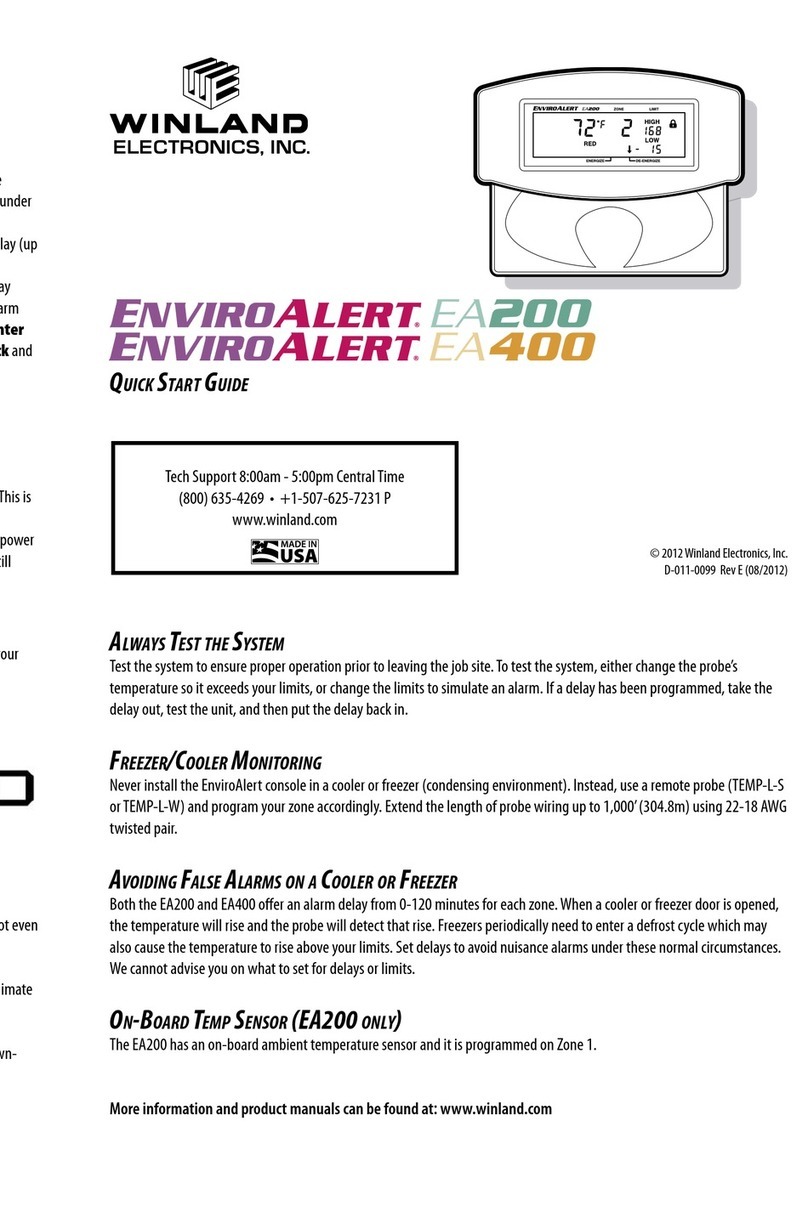
Winland Electronics
Winland Electronics ENVIROALERT EA200 quick start guide
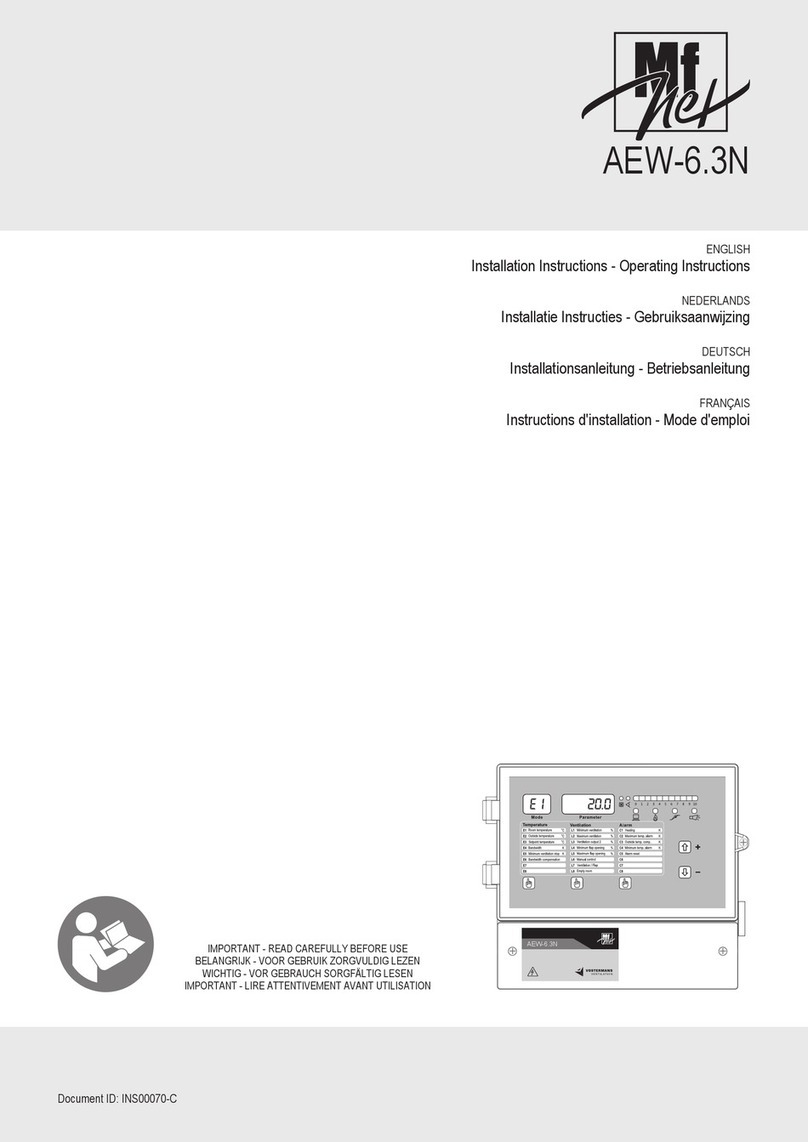
Vostermans Ventilation
Vostermans Ventilation Mf Net AEW-6.3N Installation and operation manual
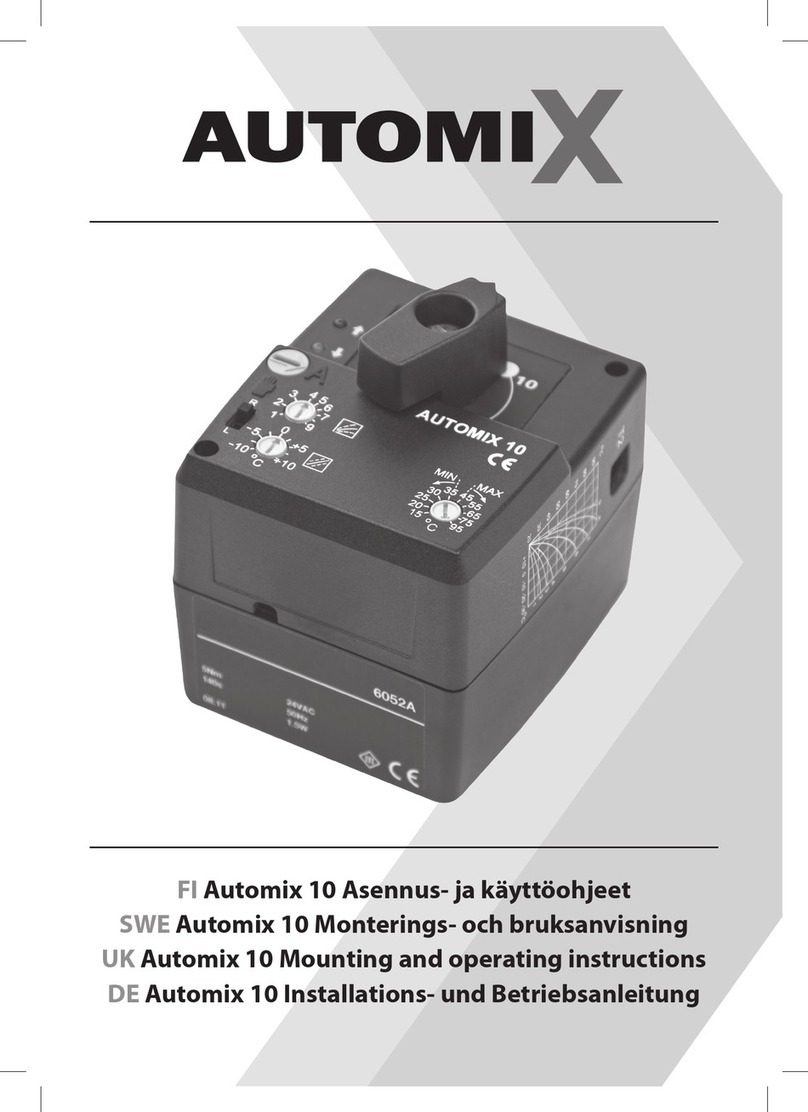
AutomiX
AutomiX Automix 10 Mounting and operating instructions
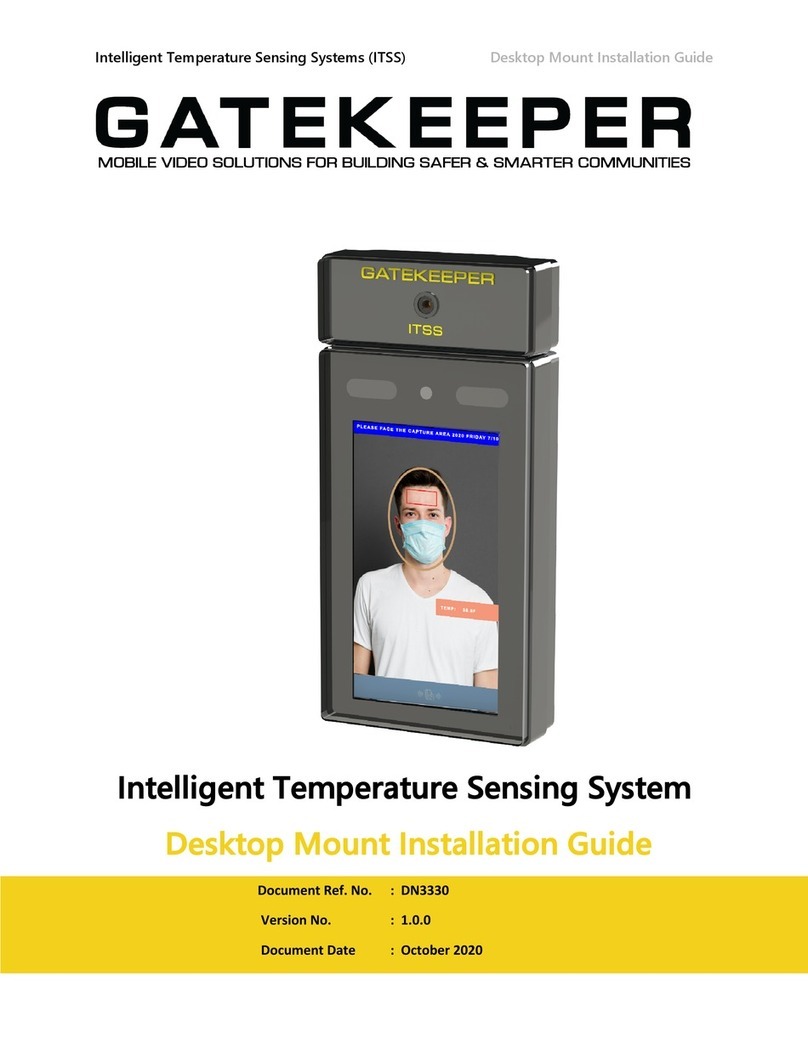
Gatekeeper Systems
Gatekeeper Systems ITSS Desktop Mount Installation Guide
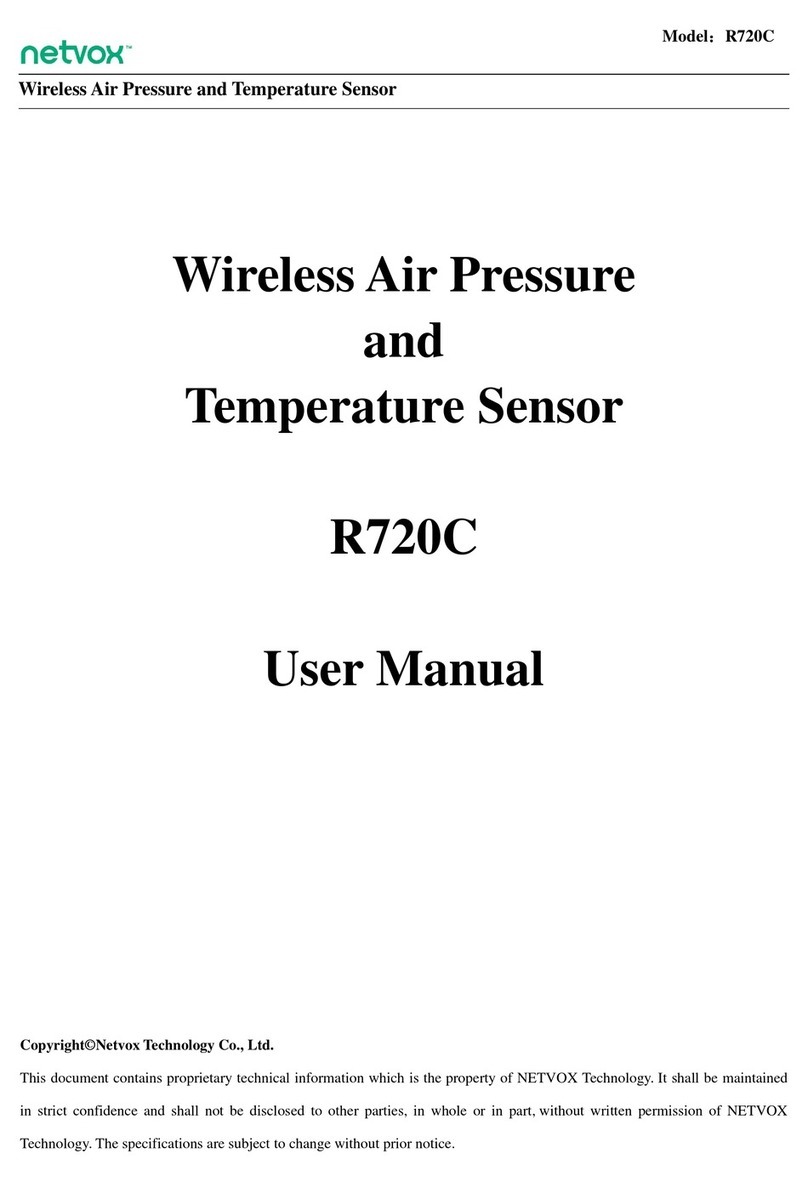
netvox
netvox R720C user manual
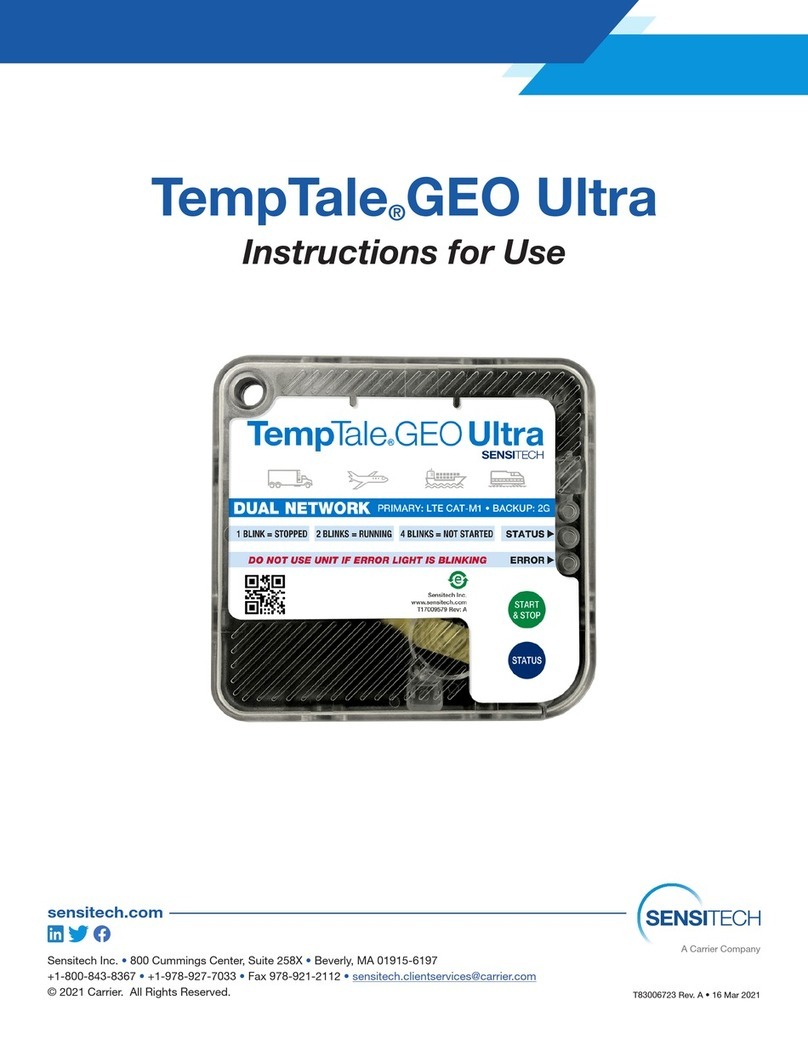
Carrier
Carrier Sensitech TempTale GEO Ultra Instructions for use