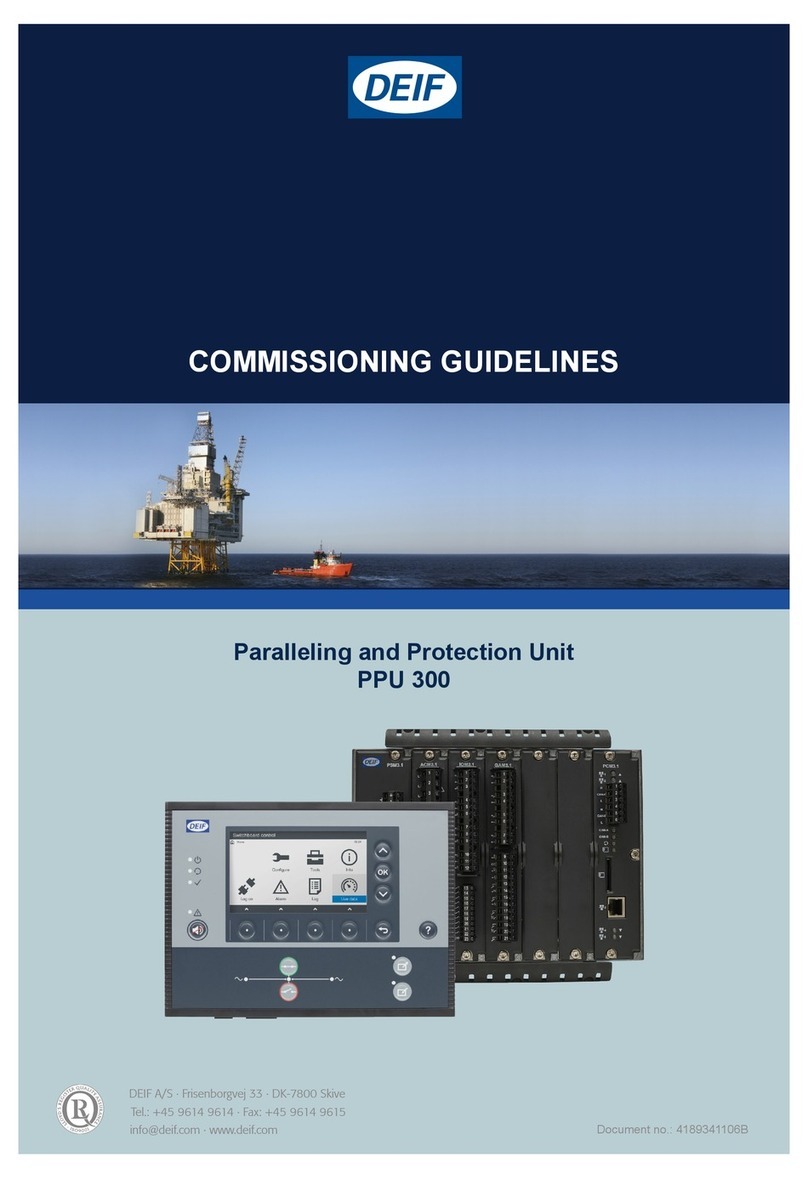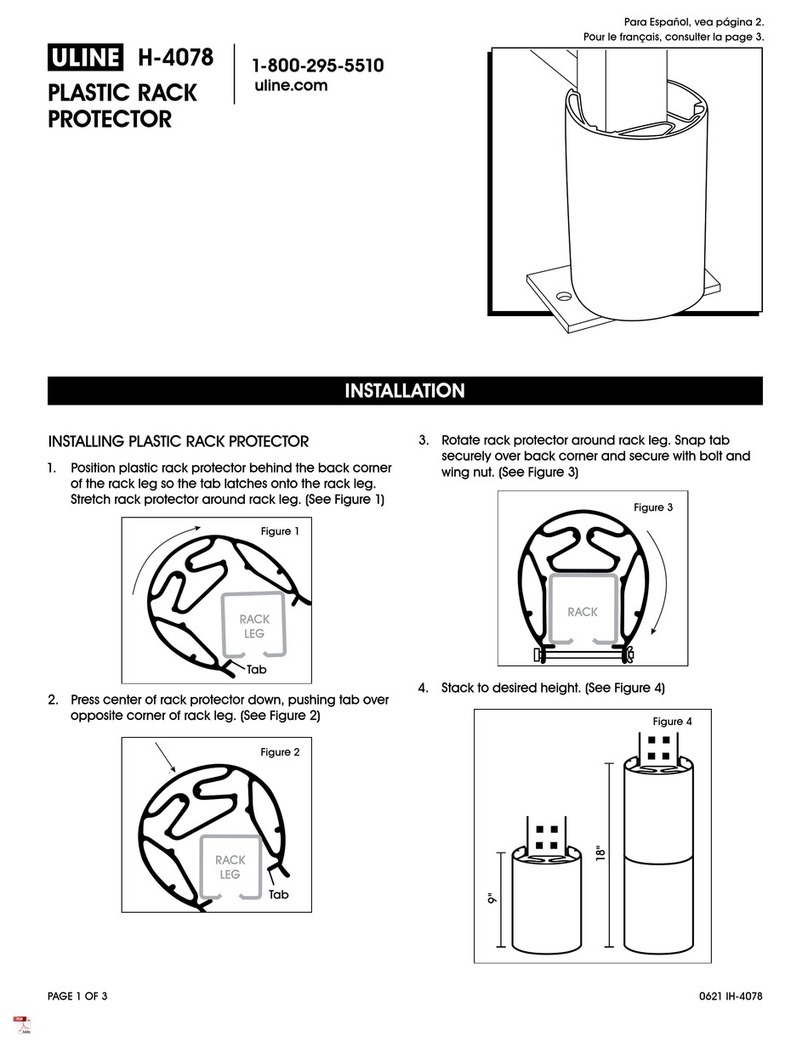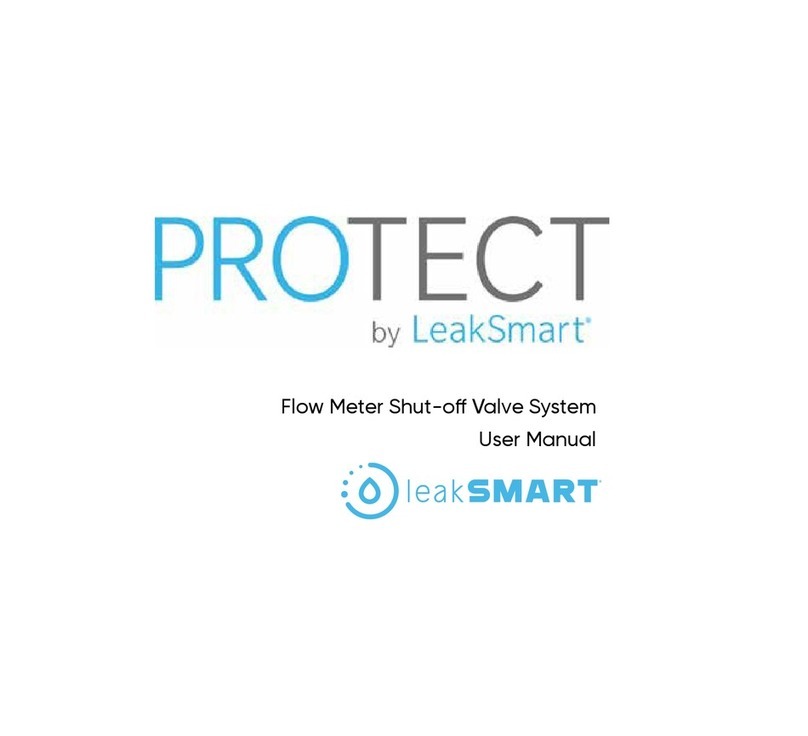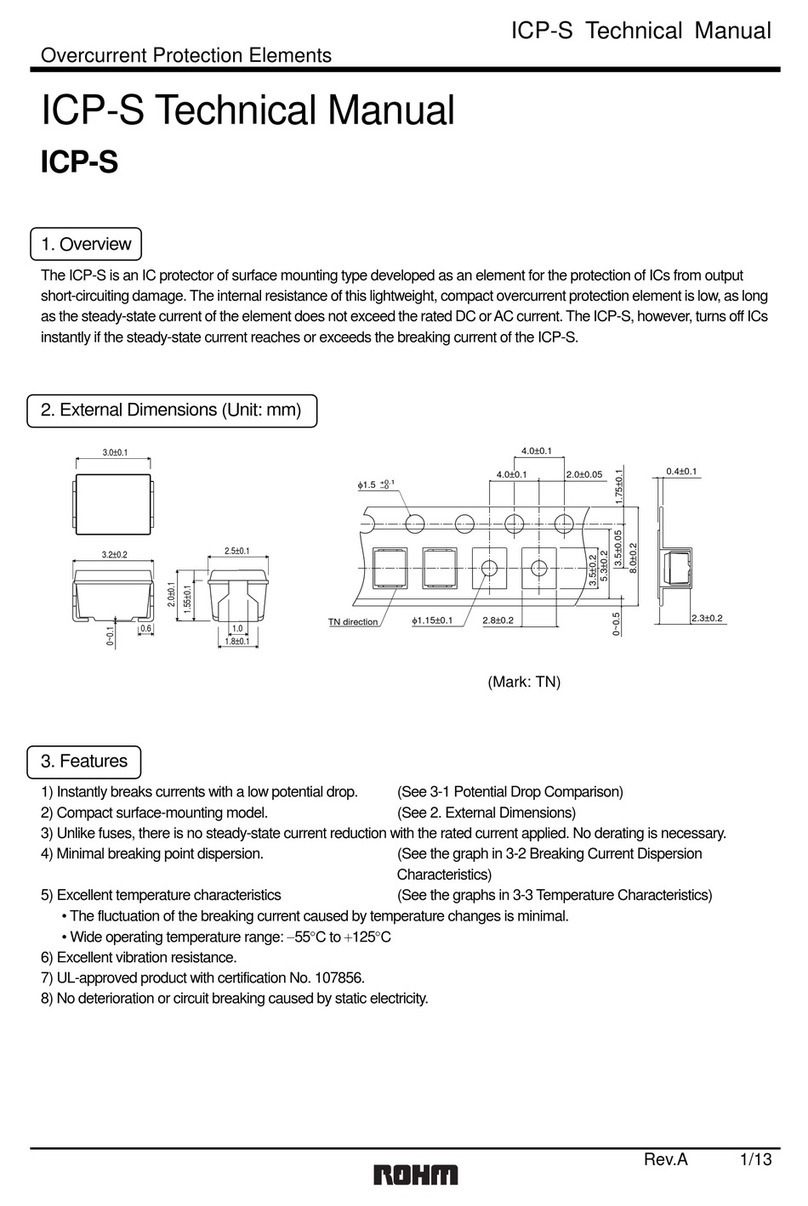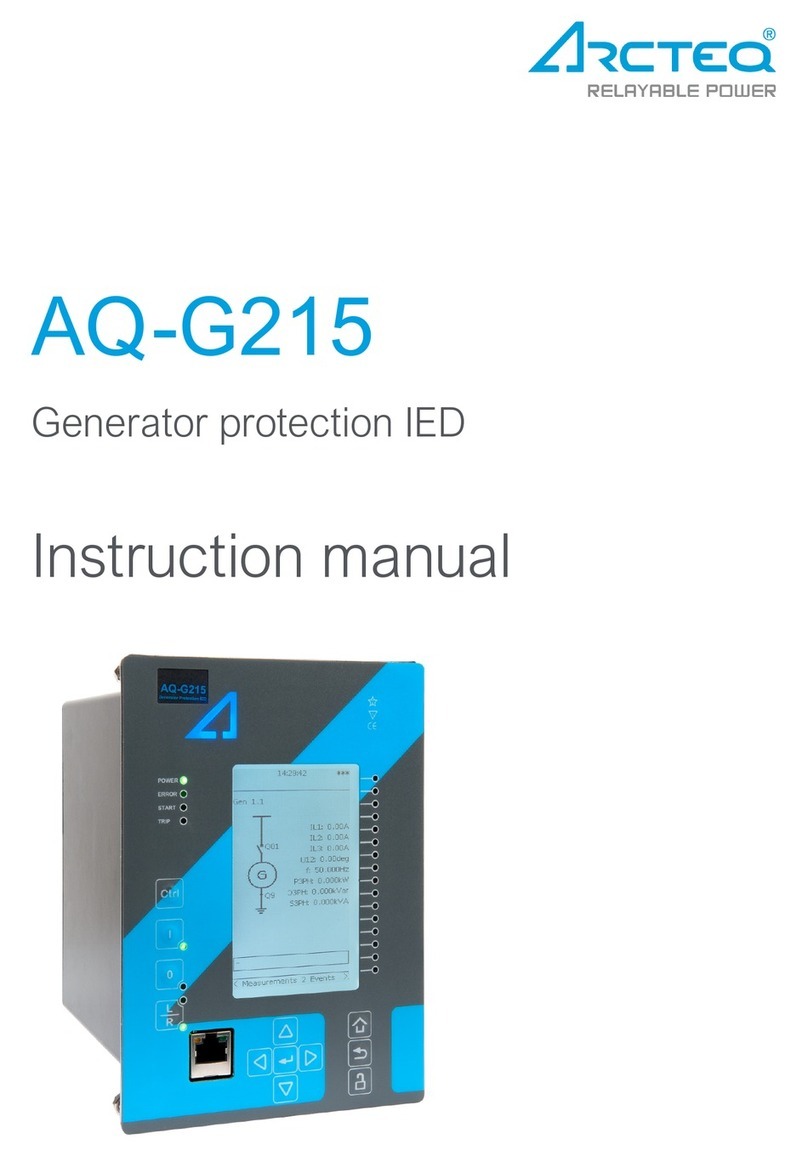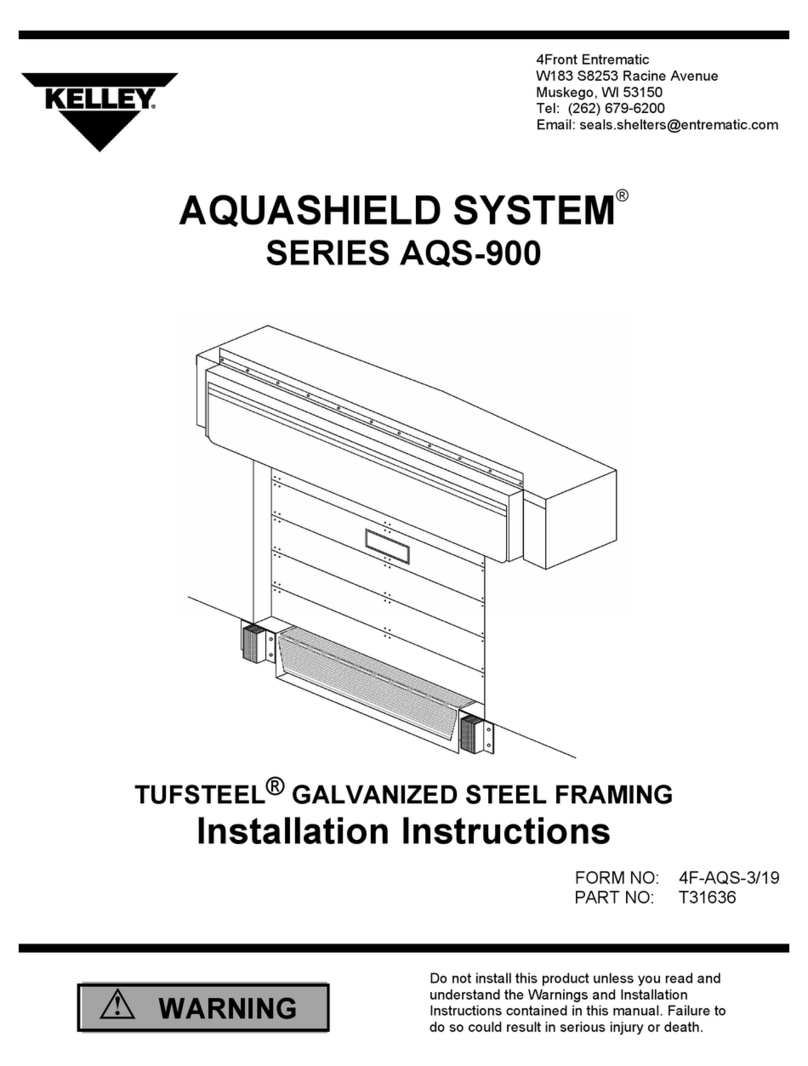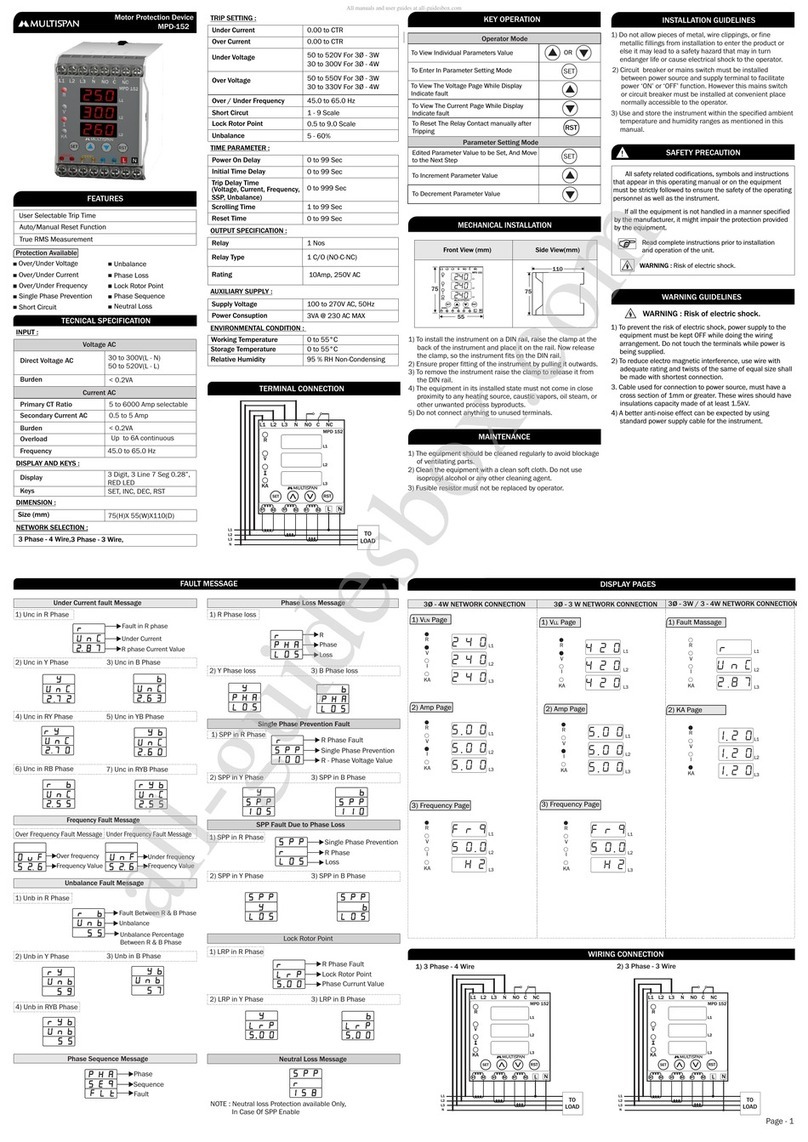Deif GPU 300 Instruction Manual

DEIF A/S · Frisenborgvej 33 · DK-7800 Skive
Tel.: +45 9614 9614 · Fax: +45 9614 9615
COMMISSIONING GUIDELINES
Generator Protection Unit
GPU 300
Document no.: 4189341033A

1. Introduction
1.1 About the Commissioning guidelines......................................................................................................................................................................................4
1.1.1 General purpose.............................................................................................................................................................................................................................4
1.1.2 Intended users of the Commissioning guidelines..................................................................................................................................................4
1.1.3 Software version.............................................................................................................................................................................................................................4
1.1.4 Technical support..........................................................................................................................................................................................................................5
1.1.5 List of technical documentation for GPU 300...........................................................................................................................................................5
1.2 Warnings and safety................................................................................................................................................................................................................................6
1.2.1 Design, drawings and FAT test...........................................................................................................................................................................................6
1.2.2 Hot commissioning and retrofits.........................................................................................................................................................................................6
1.2.3 Controller power supply............................................................................................................................................................................................................7
1.2.4 Factory settings .............................................................................................................................................................................................................................7
1.2.5 Electrostatic discharge .............................................................................................................................................................................................................7
1.2.6 Safety during installation and operation ......................................................................................................................................................................7
1.2.7 Shelving and taking alarms out of service...................................................................................................................................................................7
1.2.8 Do not manually override active alarm actions........................................................................................................................................................7
1.3 Legal information........................................................................................................................................................................................................................................8
1.3.1 Third party equipment................................................................................................................................................................................................................8
1.3.2 Warranty...............................................................................................................................................................................................................................................8
1.3.3 Open source software................................................................................................................................................................................................................8
1.3.4 Trademarks........................................................................................................................................................................................................................................8
1.3.5 Copyright..............................................................................................................................................................................................................................................8
1.3.6 Disclaimer ..........................................................................................................................................................................................................................................8
2. Preparation for commissioning
2.1 Tools....................................................................................................................................................................................................................................................................10
2.1.1 Tools required...............................................................................................................................................................................................................................10
2.2 Software...........................................................................................................................................................................................................................................................11
2.2.1 Downloading and installing PICUS................................................................................................................................................................................11
2.3 Information....................................................................................................................................................................................................................................................11
2.3.1 System drawings.........................................................................................................................................................................................................................11
2.3.2 AC protections...............................................................................................................................................................................................................................11
2.3.3 Transformer information........................................................................................................................................................................................................11
2.3.4 Breaker information...................................................................................................................................................................................................................11
2.3.5 Input/output and parameter configuration................................................................................................................................................................11
3. Controller checks
3.1 BEFORE connecting the controller power supply.....................................................................................................................................................13
3.1.1 Disable the breaker ..................................................................................................................................................................................................................13
3.2 Checking the controller......................................................................................................................................................................................................................13
3.2.1 Connecting the controller power supply.....................................................................................................................................................................13
3.2.2 Checking the controller LEDs............................................................................................................................................................................................13
3.3 Ethernet communication...................................................................................................................................................................................................................14
3.3.1 Plug and play connections in the network................................................................................................................................................................14
3.3.2 Non-plug and play connections in the network.....................................................................................................................................................14
3.3.3 Checking the Ethernet connections..............................................................................................................................................................................15
3.4 Checking display unit..........................................................................................................................................................................................................................15
3.4.1 Display unit......................................................................................................................................................................................................................................15
3.5 Controller software update.............................................................................................................................................................................................................15
3.5.1 Connecting to a controller with PICUS.......................................................................................................................................................................15
GPU 300 Commissioning guidelines 4189341033 UK
www.deif.com
Page 2 of 36

3.5.2 Updating controller software .............................................................................................................................................................................................16
3.5.3 Updating display unit software..........................................................................................................................................................................................16
3.6 Safety..................................................................................................................................................................................................................................................................17
3.6.1 Checking the protection parameters............................................................................................................................................................................17
3.6.2 Checking the parameters......................................................................................................................................................................................................18
3.7 Working through the alarms..........................................................................................................................................................................................................19
3.7.1 Using the controllers to check the system................................................................................................................................................................19
3.7.2 Testing the controller AC alarms.....................................................................................................................................................................................19
4. Equipment checks
4.1 Genset................................................................................................................................................................................................................................................................20
4.1.1 Important information...............................................................................................................................................................................................................20
4.2 Breaker..............................................................................................................................................................................................................................................................20
4.2.1 Checking the phase sequence.........................................................................................................................................................................................20
4.2.2 Checking the voltage across the breaker when synchronised..................................................................................................................22
4.2.3 Checking breaker open and close wiring..................................................................................................................................................................23
4.3 Controller functions..............................................................................................................................................................................................................................24
4.3.1 Controller functions...................................................................................................................................................................................................................24
4.3.2 Sync. check OK relay..............................................................................................................................................................................................................25
4.3.3 Breaker trip......................................................................................................................................................................................................................................25
4.3.4 Synchronise and close function.......................................................................................................................................................................................26
4.3.5 Lockout relay (ANSI 86).........................................................................................................................................................................................................27
4.3.6 Blackout close...............................................................................................................................................................................................................................27
4.4 Customised functions and sequences.................................................................................................................................................................................27
4.4.1 Testing CustomLogic...............................................................................................................................................................................................................27
5. Final commissioning actions
5.1 Update the documentation..............................................................................................................................................................................................................29
5.1.1 Backing up the controller information..........................................................................................................................................................................29
5.1.2 Finalising the operator's manual......................................................................................................................................................................................29
5.1.3 Finalising the commissioning report.............................................................................................................................................................................30
5.1.4 Commissioning checklist.......................................................................................................................................................................................................30
6. Troubleshooting
6.1 Alarms................................................................................................................................................................................................................................................................31
6.1.1 Troubleshooting alarms..........................................................................................................................................................................................................31
6.2 Terminal damage......................................................................................................................................................................................................................................31
6.2.1 Troubleshooting terminal damage..................................................................................................................................................................................31
7. Glossary
7.1 Terms and abbreviations..................................................................................................................................................................................................................32
7.2 Units.....................................................................................................................................................................................................................................................................34
7.3 Symbols............................................................................................................................................................................................................................................................35
7.3.1 Symbols for notes.......................................................................................................................................................................................................................35
GPU 300 Commissioning guidelines 4189341033 UK
www.deif.com Page 3 of 36

1. Introduction
1.1 About the Commissioning guidelines
1.1.1 General purpose
The commissioning guidelines provide information for a thorough, safe and effective commissioning of controller(s), within the
system.
DANGER!
Commissioning is the most risky period of operation. Commissioning errors can lead to personal injury or
death, or equipment damage. These guidelines cannot anticipate or include every possible commissioning
problem. Commissioning must therefore be done thoughtfully, systematically and carefully by qualified and
experienced personnel.
DANGER!
DEIF does not accept any responsibility for wiring errors.
DANGER!
The controllers interface to third party equipment. DEIF does not accept any responsibility for the operation
of third party equipment.
INFO
The commissioning guidelines provide information about checking third-party equipment, for example, the
switchboard wiring. This information is provided to help ensure a successful commissioning of the entire system.
However, DEIF does not accept any responsibility for the operation of third party equipment.
1.1.2 Intended users of the Commissioning guidelines
The commissioning guidelines are primarily for the person who commissions the controller.
DANGER!
To prevent personal injury and/or damage to equipment, you must read these Commissioning guidelines
before connecting the controller to a power supply.
The commissioning guidelines can be useful to the designers working with the controller during the design process.
Operators may find the commissioning guidelines useful for troubleshooting.
1.1.3 Software version
These Commissioning guidelines correspond to the following software versions.
Table 1.1 Software versions
Software Details Version
PCM APPL Controller application GPU 300 1.0.x
DU APPL Display unit application GPU 300 1.0.x
PICUS PC software 1.0.x
GPU 300 Commissioning guidelines 4189341033 UK
www.deif.com
Page 4 of 36

1.1.4 Technical support
You can read about service and support options on the DEIF website, www.deif.com. You can also find contact details on the
DEIF website.
You have the following options if you need technical support:
• Help: The display unit includes context-sensitive help.
• Technical documentation: Download all the product technical documentation from the DEIF website:
www.deif.com/documentation
• Training: DEIF regularly offers training courses at the DEIF offices worldwide.
• Support: DEIF offers 24-hour support. See www.deif.com for contact details. There may be a DEIF subsidiary located near
you. You can also e-mail [email protected].
• Service: DEIF engineers can help with design, commissioning, operating and optimisation.
1.1.5 List of technical documentation for GPU 300
Document Contents
Data sheet
• Controller application, functions, hardware and protections
• Technical specifications
• Hardware modules, display unit, and accessories
• Ordering information
Quick start guide
• Mounting
• Connecting wiring
• PICUS (PC software)
◦ Download and install
◦ Controller configuration
• Display unit overview
Designer's handbook
• Controller principles and functions
• Alarms
• AC configuration and nominal settings
• Breaker
• Hardware characteristics
• PICUS parameters, alarms and passwords
• Modbus
Installation instructions
• Tools and materials
• Mounting
• Minimum wiring for the controller
• Wiring for hardware module terminals
• Wiring for controller functions
• Wiring communication
• Wiring the display unit
GPU 300 Commissioning guidelines 4189341033 UK
www.deif.com Page 5 of 36

Document Contents
Commissioning guidelines
• Tools, software and information required
• Controller and equipment checks
• Testing
• Troubleshooting
Operator's manual
• Controller equipment
• Operating the controller
• Alarms and log
• Using the display unit
• Troubleshooting and maintenance
PICUS manual Using PICUS and CustomLogic
1.2 Warnings and safety
1.2.1 Design, drawings and FAT test
These commissioning guidelines assume that all of these tasks are completed before the commissioning:
1. Control system designed
• Input/output configuration created and written to controller
• Parameters created and written to controller
• Optional: CustomLogic created and written to controller
2. System and switchboard drawings completed
3. Factory acceptance test (FAT) completed
1.2.2 Hot commissioning and retrofits
These commissioning guidelines assume that the system is not live and that the system is new.
Hot commissioning
Hot commissioning is possible, that is, you can commission the controller as part of a live system. However, in addition the
normal commissioning risks, the live system itself presents challenges and risks that must be anticipated and mitigated.
DANGER!
For a hot commissioning, qualified and experienced personnel must carefully consider the effect of each
commissioning step. Mistakes may cause death, personal injury, and/or damage to equipment.
Retrofits
Retrofits are possible, that is, you can use the controller to replace the controller in an existing system. This may involve
commissioning just one controller at a time, and/or hot commissioning. However, in addition the normal commissioning risks,
the existing system, and, in the case of hot commissioning, the live system, present challenges and risks that must be
anticipated and mitigated.
DANGER!
For retrofits, qualified and experienced personnel must carefully consider the effect of each commissioning
step. Mistakes may cause death, personal injury, and/or damage to equipment.
GPU 300 Commissioning guidelines 4189341033 UK
www.deif.com
Page 6 of 36

DANGER!
For hot commissioning and retrofits, good communication is essential. Respect all limitations from the
system owner or operator. Always check before touching or changing any existing wiring.
1.2.3 Controller power supply
If the controller has no power supply, it is OFF and does not provide any protection to the system. The controller cannot
enforce any trip, block, or latch when it is off. All the controller relays de-energise.
The controller must have a reliable power supply, which must include a backup power supply. In addition, the switchboard
design must ensure that the system is sufficiently protected if the controller power supply fails.
1.2.4 Factory settings
The controller is delivered pre-programmed from the factory with a set of default settings. These settings are based on typical
values and may not be correct for your system. You must therefore check all parameters before using the controller.
1.2.5 Electrostatic discharge
You must protect the equipment terminals from static discharge during handling, including installation and dismounting. Once
the equipment is correctly installed and the frame ground is connected, it is no longer necessary to protect the terminals from
static discharge.
1.2.6 Safety during installation and operation
Installing and operating the equipment may require work with dangerous currents and voltages. The installation must only be
carried out by authorised personnel who understand the risks involved in working with electrical equipment.
DANGER!
Hazardous live currents and voltages. Do not touch any terminals, especially the AC measurement inputs
and the relay terminals. Touching the terminals could lead to injury or death.
1.2.7 Shelving and taking alarms out of service
DANGER!
Shelved and out of service alarms are completely disabled. These alarms cannot be activated by the
operating conditions, and provide NO protection. Note: Shelving or taking out of service also automatically
acknowledges the alarm and resets the latch.
It is possible to shelve and/or take selected alarms out of service. However, only qualified personnel should shelve and/or
take alarms out of service. This must be done carefully, and only as a temporary measure, for example, during
commissioning.
1.2.8 Do not manually override active alarm actions
DANGER!
Do not use switchboard or manual control to override the alarm action of an active alarm.
An alarm may be active because it is latched, or because the alarm condition is still present. If the alarm action is manually
overridden, a latched alarm does not do its alarm action again. In this situation, the latched alarm does not provide protection.
GPU 300 Commissioning guidelines 4189341033 UK
www.deif.com Page 7 of 36

Latched Over-current alarm example
The controller trips a breaker because of over-current. The operator then manually (that is, not using the controller)
closes the breaker while the Over-current alarm is still latched.
If another over-current situation arises, the controller does not trip the breaker again. The controller regards the
original Over-current latched alarm as still active, and does not provide protection.
1.3 Legal information
1.3.1 Third party equipment
DEIF takes no responsibility for the installation or operation of any third party equipment, including the genset. Contact the
genset company if you have any doubt about how to install or operate the genset.
1.3.2 Warranty
CAUTION
The rack may only be opened to remove, replace, and/or add a hardware module. The procedure in the Installation
instructions must be followed. If the rack is opened for any other reason, and/or the procedure is not followed, then
the warranty is void.
CAUTION
If the display unit is opened, then the warranty is void.
1.3.3 Open source software
This product contains open source software licensed under, for example, the GNU General Public License (GNU GPL) and
GNU Lesser Public License (GNU LGPL). The source code for this software can be obtained by contacting DEIF at
[email protected]. DEIF reserves the right to charge for the cost of the service.
1.3.4 Trademarks
DEIF, power in control and the DEIF logo are trademarks of DEIF A/S.
Modbus is a registered trademark of Schneider Automation Inc.
Windows is a registered trademark of Microsoft Corporation in the United States and other countries.
All trademarks are the properties of their respective owners.
1.3.5 Copyright
© Copyright DEIF A/S 2016. All rights reserved.
1.3.6 Disclaimer
DEIF A/S reserves the right to change any of the contents of this document without prior notice.
GPU 300 Commissioning guidelines 4189341033 UK
www.deif.com
Page 8 of 36

The English version of this document always contains the most recent and up-to-date information about the product. DEIF
does not take responsibility for the accuracy of translations, and translations might not be updated at the same time as the
English document. If there is a discrepancy, the English version prevails.
GPU 300 Commissioning guidelines 4189341033 UK
www.deif.com Page 9 of 36

2. Preparation for commissioning
2.1 Tools
2.1.1 Tools required
The following tools are required for commissioning:
Tool Used to
Safety equipment Personal protection, according to local standards and requirements
Computer Run PICUS
Ethernet cable Connect the computer to the controller
PICUS
(The DEIF utility software)
• Configure the I/Os
• Configure the parameters
• Create CustomLogic
• Monitor operation (Live data)
See the PICUS manual for the system requirements to run PICUS.
DEIF supporters and other commissioning technicians have found these tools useful during controller commissioning:
Tool Used to
Multimeter, with accessories and
spare batteries Check wiring
Phase sequence meter Check the phase sequence
Synchroscope Check the synchronisation
Mirror or camera Look into the areas above and below the rack
Torch (US: Flashlight) Look at Ethernet cable wiring
Wire stripper, pliers and cutters Change wiring
Trim cable ties
Screwdrivers
Change wiring
Swap hardware modules
See Tools in the Installation instructions for more information.
GPU 300 Commissioning guidelines 4189341033 UK
www.deif.com
Page 10 of 36

2.2 Software
2.2.1 Downloading and installing PICUS
See the PICUS manual for how to download and install PICUS.
INFO
PICUS automatically detects any controller that is connected to the same network. No additional configuration is
required.
2.3 Information
2.3.1 System drawings
The following must be available:
Drawing Used to
Detailed drawings Configure the inputs and outputs in PICUS
2.3.2 AC protections
To avoid delays during commissioning, ensure that the list of protections for each controller is available.
2.3.3 Transformer information
To avoid delays during commissioning, ensure that configuration information is available for each current transformer, voltage
transformer and step-up transformer in the system.
2.3.4 Breaker information
To avoid delays during commissioning, ensure that the manufacturer's information is available for each breaker that the
controllers will control. This information should include:
• The breaker type.
• Breaker characteristics, especially the breaker closing time. Other breaker characteristics are also useful, like the spring
loading time for a compact breaker.
2.3.5 Input/output and parameter configuration
The following information must be available:
GPU 300 Commissioning guidelines 4189341033 UK
www.deif.com Page 11 of 36

Information Used to
Optional: Logic specification Check and/or configure the CustomLogic in PICUS
GPU 300 Commissioning guidelines 4189341033 UK
www.deif.com
Page 12 of 36

3. Controller checks
3.1 BEFORE connecting the controller power supply
3.1.1 Disable the breaker
Disconnect or disable the breaker BEFORE connecting the controller power supply.
Do not enable the breaker until AFTER the wiring and controller operation are thoroughly tested.
DANGER!
Unintended breaker closing can cause deadly and/or dangerous situations.
3.2 Checking the controller
3.2.1 Connecting the controller power supply
If the breaker is disabled, then you can connect the controller power supply.
3.2.2 Checking the controller LEDs
When the controller is powered on, check that the controller the LEDs are as expected:
LED Location Expected
state Unexpected state and action
PSM3.1
Power On the front plate of PSM3.1 Green
Red
Wait for the self-check and/or software update to
complete.
If necessary, use the hardware module self-check
LEDs to find and replace the defective hardware
module(s).
Off
Check the controller power supply.
If necessary, replace the power supply module.
PCM3.1 Self-
check OK On the front plate of PCM3.1 Green
Red (flashing slowly)
One or more hardware module self-check is not OK.
Wait for the self-check and/or software update to
complete.
If necessary, use the hardware module self-check
LEDs to find and replace the defective hardware
module(s).
GPU 300 Commissioning guidelines 4189341033 UK
www.deif.com Page 13 of 36

LED Location Expected
state Unexpected state and action
PCM3.1 Self-
check OK On the front plate of PCM3.1 Green
Off
There is no power from the rack's backplane, or there
is a System not OK alarm.
If necessary, replace the rack and/or the PCM3.1.
Hardware
module self-
checks
At the top of the hardware
modules, inside the rack frame.
Do not check these LEDs unless
the PSM3.1 Power LED or the
PCM3.1 Self-check OK LED shows
that there is a defective hardware
module.
These LEDs may be hidden by
wiring, or invisible due to too much
ambient light.
Off
One or more LEDs are lit
Wait for the self-check and/or software update to
complete.
If necessary, replace the defective hardware
module(s).
See Controller rack in the Operator's manual for more information.
3.3 Ethernet communication
3.3.1 Plug and play connections in the network
The network is plug and play for the following connections:
• Display unit connected to a controller.
• Any controller connected to a computer running PICUS.
• A single controller connected to a SCADA server.
3.3.2 Non-plug and play connections in the network
The network supports non-plug and play equipment, if it has the correct configuration.
Non-plug and play connections include:
• Controllers that are connected using a switch to a SCADA server or AMS. A technician with network expertise must
configure the switch.
• Controllers with a redundant connection to a SCADA server or AMS.
See Hardware characteristics, DEIF Ethernet network in the Designer's handbook for further information.
GPU 300 Commissioning guidelines 4189341033 UK
www.deif.com
Page 14 of 36

3.3.3 Checking the Ethernet connections
You can use the LEDs on the front plate of PCM3.1 to check the network status of the five Ethernet connections:
Symbol Expected Unexpected state and action
, 1 to 5
Green, or
Green
(flashing)
Off
• Have you used an Ethernet port on PCM3.1?
◦ The communication will NOT work if you use one of the internal communication ports
on PSM3.1.
• Is the power on for the connected equipment?
• Check the Ethernet cable bend radius.
• Plug into another Ethernet port.
• Use another Ethernet cable.
• If a switch is used, check the switch configuration.
• Replace the PCM3.1.
3.4 Checking display unit
3.4.1 Display unit
Check that the display unit is powered on, and that there is communication with the controller.
3.5 Controller software update
3.5.1 Connecting to a controller with PICUS
To connect to a controller:
1. Connect an Ethernet cable to any Ethernet port on your computer.
2. Connect the other end of the Ethernet cable to port 3 on the controller's processor and communication module (PCM).
This hardware module is in slot 7 of the controller rack.
• Port 3 is the recommended port. You could use any PCM Ethernet port.
• DO NOT use the internal communication ports on the power supply module (PSM) in slot 1.
3. Launch PICUS from your local computer.
• PICUS automatically locates the controller(s) connected to the network.
4. Select the controller on the Connect screen.
5. Select a user and enter a password.
• If the user and password are correct, you are logged on to the controller.
See PICUS, Default permissions in the Designer's handbook for factory default user names and passwords.
GPU 300 Commissioning guidelines 4189341033 UK
www.deif.com Page 15 of 36

INFO
By default, the Operator cannot update the software. Log in as Service, Designer or Admin.
See Wiring the communication in the Installation instructions for more information about the Ethernet cable
requirements.
3.5.2 Updating controller software
Use PICUS to update the firmware on the controller(s) to the latest release.
INFO
Read the software version log for details of all the changes.
Requirements for updating
To update the controller software, the breaker must be open. The software will not be updated unless the breaker feedback
is configured, and the Generator breaker > Feedback > Open digital input is activated.
CAUTION
The controller cannot protect the breaker during a software update. If the breaker is not physically open, the
software update could lead to death, personal injury, and/or damage to equipment.
Downloading a firmware package
See the PICUS manual for how to download a firmware package.
Installing a firmware package
See the PICUS manual for how to install a firmware package.
Failed firmware update
INFO
If the firmware update fails, check that you downloaded the right software package, and that the package
downloaded correctly from www.deif.com.
The firmware update may fail if the communication is disrupted during the update. If the firmware update fails, check the
communication and power, and then try again.
3.5.3 Updating display unit software
Use PICUS to update the firmware on the display unit(s) to the latest release.
Before updating: Press OK if there is an alarm alert (red pop-up box) on the display unit.
GPU 300 Commissioning guidelines 4189341033 UK
www.deif.com
Page 16 of 36

INFO
Read the software version log for details of all the changes.
Downloading a firmware package
See the PICUS manual for how to download a firmware package.
Installing a firmware package
See the PICUS manual for how to install a firmware package.
Failed firmware update
INFO
If the firmware update fails, check that you downloaded the right software package, and that the package
downloaded correctly from www.deif.com.
The firmware update may fail if the communication is disrupted during the update. If the firmware update fails, check the
communication and power, and then try again.
3.6 Safety
3.6.1 Checking the protection parameters
The designer should have configured all the necessary protections in each controller during the design phase. However,
different parts of the world and different owners can have different requirements for the AC protections.
It is therefore necessary to check all the protections against the list of protections required.. Ensure that for each required
protection:
• The nominal setting(s), which the protection is based on, are correct.
• The protection is enabled.
• The protection set point is correct.
• The protection time delay is correct.
• The action for the protection (for example, Trip breaker or Warning) is correct.
• The inhibit(s) (if present), which prevent the protection response, are correct.
To check the nominal settings and protections for each controller:
1. Connect to the controller using PICUS.
2. Under Configure > Parameters, you can find the nominal settings (see the example in the table below). Check that these
match the settings from the switchboard manufacturer.
3. Under Configure > Parameters, you can find the AC protections (see the example in the table below). Check the
parameters. Make changes as necessary.
GPU 300 Commissioning guidelines 4189341033 UK
www.deif.com Page 17 of 36

4. Write the new parameters to the controller.
Table 3.1 Nominal settings for controller
Configure > Parameters > Nominal setting(s)
Generator > Nominal settings Voltage, Current, Frequency, Power, Apparent power, Power factor
Busbar > Nominal settings Voltage, Frequency
Table 3.2 Essential AC protections for controller
Configure > Parameters > Protection(s)
Generator > Voltage protections Over-voltage, Under-voltage
Generator > Current protections Over-current
Generator > Frequency protections Over-frequency, Under-frequency
Generator > Power protections Reverse power
Busbar > Voltage protections Over-voltage, Under-voltage
Busbar > Frequency protections Over-frequency, Under-frequency
3.6.2 Checking the parameters
The designer should have set all the necessary parameter in each controller during the design phase. However, DEIF
recommends that you check that these are suited to the actual site conditions.
To check the parameters for each controller:
1. Connect to the controller using PICUS.
2. Under Configure > Parameters, open each parameter menu and check each of the parameters. Adjust these if
necessary.
3. Write the new parameters to the controller.
CAUTION
Think carefully before adjusting any parameters set by the designer. If necessary, contact the designer for
permission to change the parameters and/or to clarify the design intent.
See the Designer's handbook for more information.
GPU 300 Commissioning guidelines 4189341033 UK
www.deif.com
Page 18 of 36

3.7 Working through the alarms
3.7.1 Using the controllers to check the system
In DEIF's experience, most controller commissioning problems are due to incorrect wiring and/or incorrect configuration (that
is, the setup of inputs, outputs and parameters in the controller). These errors cause commissioning problems and delays
while the commissioning engineer tries to find the problem.
Some wiring and/or configuration errors activate alarms. You can use the display unit or PICUS to see these alarms. For
each controller, work through the list, troubleshooting each alarm. Look at the list again when you get to the end, since new
alarms may have appeared.
CAUTION
Do not only rely on the controllers to check critical areas, for example, breakers and phase sequence. The alarm
might not be activated if there is more than one wiring or configuration error. A combination of errors could make it
look like there is no problem.
3.7.2 Testing the controller AC alarms
The system owner may want to test the controller's alternating current (AC) alarms. This is done by connecting test
equipment directly to the controller's AC measurement terminals. Refer to the test equipment supplier for information on how
to do this.
For each AC alarm test, you can use PICUS or the display unit to check whether the relevant alarm is activated in the
controller. You can also use PICUS or the display unit to view the alarm logs.
GPU 300 Commissioning guidelines 4189341033 UK
www.deif.com Page 19 of 36

4. Equipment checks
4.1 Genset
4.1.1 Important information
CAUTION
Before starting the engine for the first time, the engine and generator must be ready to run. The engine and
generator vendors are responsible for this.
INFO
The guidelines here only apply to commissioning of the controller. Commissioning the engine and generator is not
described here.
4.2 Breaker
4.2.1 Checking the phase sequence
DANGER!
The phase sequence across the breaker MUST be checked and correct before the breaker is closed for the
first time. A phase sequence error is extremely dangerous and can result in personal injury or death, and
serious equipment damage.
Check the phase sequence for one controller at a time:
1. Requirements:
• The genset must be running.
2. There must be voltage on the busbar to check the phase sequence.
• If there is no voltage on the busbar, you can connect one generator to the black busbar. Check the phase sequence
across the breaker. If the voltage measurements are wired incorrectly, the controller will activate a phase sequence
error. If there is no phase sequence error, keep the generator connected to the busbar to check the phase sequence for
the other controllers.
3. Check that the phase sequence at the equipment (1) is the same as the phase sequence at the controller voltage
measurement points (2).
GPU 300 Commissioning guidelines 4189341033 UK
www.deif.com
Page 20 of 36
Other manuals for GPU 300
1
Table of contents
Other Deif Protection Device manuals